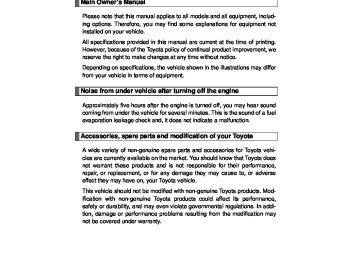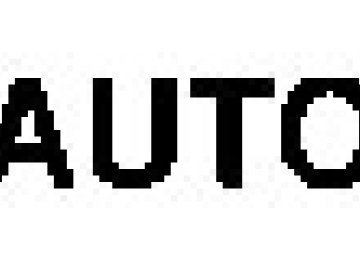- 2009 Toyota 4runner Owners Manuals
- Toyota 4runner Owners Manuals
- 2005 Toyota 4runner Owners Manuals
- Toyota 4runner Owners Manuals
- 2002 Toyota 4runner Owners Manuals
- Toyota 4runner Owners Manuals
- 2010 Toyota 4runner Owners Manuals
- Toyota 4runner Owners Manuals
- 2012 Toyota 4runner Owners Manuals
- Toyota 4runner Owners Manuals
- 2001 Toyota 4runner Owners Manuals
- Toyota 4runner Owners Manuals
- 2015 Toyota 4runner Owners Manuals
- Toyota 4runner Owners Manuals
- 2006 Toyota 4runner Owners Manuals
- Toyota 4runner Owners Manuals
- 2004 Toyota 4runner Owners Manuals
- Toyota 4runner Owners Manuals
- 2003 Toyota 4runner Owners Manuals
- Toyota 4runner Owners Manuals
- 2008 Toyota 4runner Owners Manuals
- Toyota 4runner Owners Manuals
- 2014 Toyota 4runner Owners Manuals
- Toyota 4runner Owners Manuals
- 2000 Toyota 4runner Owners Manuals
- Toyota 4runner Owners Manuals
- 2011 Toyota 4runner Owners Manuals
- Toyota 4runner Owners Manuals
- 2007 Toyota 4runner Owners Manuals
- Toyota 4runner Owners Manuals
- Download PDF Manual
-
Second menu
Third menu
Operation detail
Add Entry Change Name Delete Entry Delete Speed Dial List Names Speed Dial (Set speed dial)
Dialing a number stored in the incoming call history memory Dialing a number stored in the outgoing call history memory
Dialing by inputting a number
Dialing by inputting a name registered in the phone book
Adding a new number Changing a name in the phone book Deleting the phone book data
Deleting a registered speed dial
Listing the phone book data
Registering a speed dial
413
4RUNNER_U
3-4. Using the hands-free phone system (for cellular phone)
First menu
Second menu
Third menu
Operation detail
Security
Setup (Setup)
Phone Setup
System Setup
Set PIN Phonebook Lock (Phone book lock) Phonebook Unlock (Phone book unlock)
Pair Phone
Change Phone Name (Change name)
Delete Phone
List Phones
Select Phone
Set Passkey Handsfree Power Guidance Vol- ume
Device Name
Reset Setting
Setting a PIN code
Locking the phone book
Unlocking the phone book
Registering the cellular phone to be used
Changing a registered name of a cellular phone
Deleting a registered cellular phone Listing the registered cellular phones Selecting a cellular phone to be used Changing the passkey Setting a Hands-free power on/off Setting voice guidance vol- ume Displaying a device informa- tion Initialization
414
4RUNNER_U
3-4. Using the hands-free phone system (for cellular phone)
■ Using a short cut key
First menu
Second menu
Operation detail
Dial “XXX (name)”
Dial “XXX (number)” Phone book add entry
Phone book change name
Phone book delete entry Phone book set speed dial Phone book delete speed dial Phone book List names
Dialing a number registered in the phone book Dialing the input numbers
Adding a new number
Changing the name of a phone number in the phone book
Deleting phone book data
Registering a speed dial
Deleting a speed dial
Listing the phone book data
415
4RUNNER_U
3-4. Using the hands-free phone system (for cellular phone)
■Automatic volume adjustment
When vehicle speed reaches 50 mph (80 km/h) or more, the volume auto- matically increases. The volume returns to the previous volume setting when vehicle speed drops to 43 mph (70 km/h) or less.
■When using a voice command
For numbers, say a combination of single digits from zero to nine, # (pound), ∗ (star), and + (plus). Say a command correctly and clearly.
■Situations that the system may not recognize your voice
●When driving on a rough road ●When driving at high speeds ●When air is blowing out of the vents onto the microphone ●When the air conditioning fan emits a loud noise
■Operations that cannot be performed while driving
●Operating the system with
●Registering a cellular phone to the system
■Changing the passkey
→P. 424
416
4RUNNER_U
3-4. Using the hands-free phone system (for cellular phone) Making a phone call
■ Making a phone call
● Dialing by inputting a number
“Dial by Number”
● Dialing by inputting a name
“Dial by Name (Dial by name)”
● Speed dialing ● Dialing a number stored in the outgoing history memory
“Redial”
● Dialing a number stored in the incoming history memory
“CallBack (Callback)” ■ Receiving a phone call ● Answering a phone call ● Refusing a phone call
■ Transferring a phone call ■ Using the call history memory
● Dialing ● Storing data in the phone book ● Deleting
Dialing by inputting a number
STEP 1
STEP 2
STEP 3
Press the talk switch and say “Dial by number”. Press the talk switch and say the phone number. Dial by one of the following methods: a. Press the off-hook switch. b. Press the talk switch and say “Dial”.
c. Select “Dial” using
417
4RUNNER_U
3-4. Using the hands-free phone system (for cellular phone)
Dialing by inputting a name
STEP 1
STEP 2
Press the talk switch and say “Dial by name”. Select a registered name to be input by either of the following methods: a. Press the talk switch and say a registered name. b. Press the talk switch and say “List names”. Press the talk
switch while the desired name is being read aloud.
STEP 3
Dial by one of the following methods: a. Press the off-hook switch. b. Press the talk switch and say “Dial”.
c. Select “Dial” using
Speed dialing
STEP 1
STEP 2
STEP 3
Press the off-hook switch. Press the preset button to which the desired number is regis- tered. Press the off-hook switch.
When receiving a phone call
■ Answering a phone call Press the off-hook switch.
■ Refusing a phone call
Press the on-hook switch.
418
4RUNNER_U
3-4. Using the hands-free phone system (for cellular phone)
Transferring a phone call
A call can be transferred between the cellular phone and system while dialing, receiving a call, or during a call. Use one of the follow- ing methods:
a. Operate the cellular phone.
Refer to the manual that comes with the cellular phone for the oper- ation of the phone.
b. Press the off-hook switch*1. c. Press the talk switch and say “Call transfer”*2. *1: This operation can be performed only when transferring a call
from the cellular phone to the system during a call.
*2: While the vehicle is in motion, a call cannot be transferred from the system to the cellular phone. Also, this operation is invalid while dialing or receiving a call.
Using the call history memory
Follow the procedure below to use a number stored in the call history memory:
STEP 1
STEP 2
Press the talk switch and say “Redial” (when using a number stored in the outgoing call history memory) or “Callback” (when using a number stored in the incoming call history memory). Select the number by either of the following methods: a. Say “Previous” or “Go back” until the desired number is dis-
played.
b. Select the desired number using
419
4RUNNER_U
3-4. Using the hands-free phone system (for cellular phone)
The following operations can be performed:
Dialing: Press the off-hook switch or select “Dial” using a voice
command or
Storing the number in the phone book: Select “Store” using a voice
command or
Deleting: Select “Delete” using a voice command or
■Call history
Up to 5 numbers can be stored in each of the outgoing and incoming call his- tory memories.
■When talking on the phone
●Do not talk at the same time as the other party. ●Keep the volume of the incoming voice down. Otherwise, voice echo will
increase.
420
4RUNNER_U
3-4. Using the hands-free phone system (for cellular phone) Setting a cellular phone
Registering a cellular phone in the hands-free phone system allows the system to function. The following functions can be used for reg- istered cellular phones: ■ Functions and operation procedures To enter the menu for each function, follow the steps below using a
voice command or
● Registering a cellular phone
1. “Setup (Setup)” → 2. “Phone Setup” → 3. “Pair Phone”
● Selecting the cellular phone to be used
1. “Setup (Setup)” → 2. “Phone Setup” → 3. “Select Phone”
● Changing a registered name
1. “Setup (Setup)” → 2. “Phone Setup” → 3. “Change Phone Name (Change name)”
● Listing the registered cellular phones
1. “Setup (Setup)” → 2. “Phone Setup” → 3. “List Phones”
● Deleting a cellular phone
1. “Setup (Setup)” → 2. “Phone Setup” → 3. “Delete Phone”
● Changing the passkey
1. “Setup (Setup)” → 2. “Phone Setup” → 3. “Set Passkey” ● Turning the hands-free phone automatic connection on/off
1. “Setup (Setup)” → 2. “Phone Setup” → 3. “Handsfree Power”
Registering a cellular phone
Select “Pair Phone” using a voice command or
, and perform
the procedure for registering a cellular phone. (→P. 411)
421
4RUNNER_U
3-4. Using the hands-free phone system (for cellular phone)
Selecting the cellular phone to be used
STEP 1
Select “Select Phone” using a voice command or
Pattern A
STEP 2
Select the cellular phone to be used by either of the following methods, and select “Confirm” using a voice command or
a. Press the talk switch and say the desired phone name. b. Press the talk switch and say “List phones”. While the name of the desired cellular phone is being read aloud, press the talk switch.
Pattern B
STEP 2
Select the cellular phone to be used using
Changing a registered name
STEP 1
Select “Change Phone Name (Change name)” using a voice
command or
422
4RUNNER_U
3-4. Using the hands-free phone system (for cellular phone)
STEP 2
Select the name of the cellular phone to be changed by either of the following methods: a. Press the talk switch and say the desired phone name, and
select “Confirm” using a voice command or
b. Press the talk switch and say “List phones”. While the desired phone name is being read aloud, press the talk switch.
c. Select the desired phone name using
STEP 3
Press the talk switch or select “Record Name” using
and say a new name.
STEP 4
Select “Confirm” using a voice command or
Listing the registered cellular phones
Selecting “List Phones” using a voice command or
causes the
list of registered cellular phones to be read aloud. When listing is complete, the system returns to “Phone Setup”. Pressing the talk switch while the name of a cellular phone is being read selects the cellular phone, and the following functions will be available: • Selecting a cellular phone: “Select Phone” • Changing a registered name: “Change Name” • Deleting a cellular phone: “Delete Phone”
423
4RUNNER_U
3-4. Using the hands-free phone system (for cellular phone)
Deleting a cellular phone
STEP 1
Select “Delete Phone” using a voice command or
STEP 2
Select the cellular phone to be deleted by either of the follow- ing methods and select “Confirm” using a voice command or
a. Press the talk switch and say the name of the desired cellu-
lar phone.
b. Press the talk switch and say “List phones”. While the name of the desired cellular phone is being read aloud, press the talk switch.
Changing the passkey
STEP 1
Select “Set Passkey” using a voice command or
STEP 2
Press the talk switch, say a 4 to 8-digit number, and select
“Confirm” using a voice command or
The number should be input 1 digit at a time. When the entire number to be registered as a passkey has
STEP 3
been input, press
again.
424
4RUNNER_U
3-4. Using the hands-free phone system (for cellular phone)
Turning the hands-free phone automatic connection on/off
■ Turning off the automatic connection
STEP 1
Select “Handsfree Power” using a voice command or
STEP 2
Select “Turn off” using a voice command or
■ Turning on the automatic connection
STEP 1
Select “Handsfree Power” using a voice command or
STEP 2
Select “Turn on” using a voice command or
■The number of cellular phones that can be registered Up to 6 cellular phones can be registered in the system.
425
4RUNNER_U
3-4. Using the hands-free phone system (for cellular phone) Security and system setup
To enter the menu of each setting, follow the steps below: ■ Security setting items and operation procedure
● Setting or changing the PIN (Personal Identification Number)
1. “Setup (Setup)” → 2. “Security” → 3. “Set PIN”
● Locking the phone book
1. “Setup (Setup)” → 2. “Security” → 3. “Phonebook Lock (Phone book lock)”
● Unlocking the phone book
1. “Setup (Setup)” → 2. “Security” → 3. “Phonebook Unlock (Phone book unlock)”
■ System setup items and operation procedure
● Setting voice guidance volume
1. “Setup (Setup)” → 2. “System Setup” → 3. “Guidance Vol- ume”
● Initialization
1. “Setup (Setup)” → 2. “System Setup” → 3. “Reset Settings”
can only be used for system setup operation.
Setting or changing the PIN
■ Setting a PIN
STEP 1
Select “Set PIN” using a voice command or
426
4RUNNER_U
3-4. Using the hands-free phone system (for cellular phone)
STEP 2
Enter a PIN using a voice command or
When using
, input the code 1 digit at a time.
■ Changing the PIN
STEP 1
Select “Set PIN” using a voice command or
STEP 2
Enter the registered PIN using a voice command or
STEP 3
Enter a new PIN using a voice command or
When using
, input the code 1 digit at a time.
Locking or unlocking the phone book
STEP 1
Select “Phonebook Lock (Phone book lock)” or “Phonebook Unlock (Phone book unlock)” using a voice command or
STEP 2
Input the PIN by either of the following methods and select
“Confirm” using a voice command or
a. Press the talk switch and say the registered PIN.
b. Input a new PIN using
427
4RUNNER_U
3-4. Using the hands-free phone system (for cellular phone)
Setting voice guidance volume
STEP 1
Select “Guidance Volume” using
STEP 2
Change the voice guidance volume.
To decrease the volume: Turn
counterclockwise.
To increase the volume: Turn
clockwise.
Initialization
STEP 1
Select “Reset Settings” and then “Confirm” using
STEP 2
Select “Confirm” using
428
4RUNNER_U
3-4. Using the hands-free phone system (for cellular phone)
■Initialization
●The following data in the system can be initialized:
• Phone book • Outgoing and incoming call history • Speed dials • Registered cellular phone data • Security code
●Once the initialization has been completed, the data cannot be restored
to its original state.
■When the phone book is locked
The following functions cannot be used: ●Dialing by inputting a name ●Speed dialing ●Dialing a number stored in the call history memory ●Using the phone book
429
4RUNNER_U
3-4. Using the hands-free phone system (for cellular phone) Using the phone book
To enter the menu of each setting, follow the steps below:
● Adding a new phone number
1. “Phonebook” → 2. “Add Entry”
● Setting speed dial
1. “Phonebook” → 2. “Speed Dial (Set speed dial)”
● Changing a registered name
1. “Phonebook” → 2. “Change Name”
● Deleting registered data
1. “Phonebook” → 2. “Delete Entry”
● Deleting speed dial
1. “Phonebook” → 2. “Delete Speed Dial”
● Listing the registered data
1. “Phonebook” → 2. “List Names”
Adding a new phone number
The following methods can be used to add a new phone number: ● Inputting a phone number using a voice command ● Transferring data from the cellular phone
● Inputting a phone number using
● Selecting a phone number from outgoing or incoming call history
430
4RUNNER_U
3-4. Using the hands-free phone system (for cellular phone)
■ Adding procedure
STEP 1
Select “Add Entry” using a voice command or
STEP 2
Use one of the following methods to input a telephone num- ber:
Inputting a telephone number using a voice command
STEP2-1 Select “By Voice (By voice)” using a voice command
or
STEP2-2 Press the talk switch, say the desired number, and
select “Confirm” using a voice command.
Transferring data from the cellular phone
STEP2-1 Select “By Phone” and then “Confirm” using a voice
command or
STEP2-2 Transfer the data from the cellular phone.
Refer to the manual that comes with the cellular phone for the details of transferring data.
STEP2-3 Select the data to be registered by either of the fol-
lowing methods: a. Say “Previous” or “Next” until the desired data is displayed, and select “Confirm” using a voice command.
b. Select the desired data using
431
4RUNNER_U
3-4. Using the hands-free phone system (for cellular phone)
Inputting a phone number using
STEP2-1 Select “Manual Input” using
STEP2-2 Input a phone number using
, and press
once again.
Input the phone number 1 digit at a time.
Selecting a phone number from outgoing or incoming call his- tory
STEP2-1 Select “Call History” using a voice command or
STEP2-2 Select “Outgoing Call History (Outgoing)” or “Incom- ing Call History (Incoming)” using a voice command
or
STEP2-3 Select the data to be registered by either of the fol-
lowing methods: a. Say “Previous” or “Go back” until the desired data is displayed, and select “Confirm” using a voice command.
b. Select the desired data using
432
4RUNNER_U
3-4. Using the hands-free phone system (for cellular phone)
STEP 3
Select the name to be registered by either of the following methods, and select “Confirm” using a voice command or
a. Press the talk switch and say the desired name.
b. Select “Record Name” using
, and say the desired
name.
STEP 4
Select “Confirm” using a voice command or
STEP 3
In firm” registers the newly added phone number as a speed dial.
, selecting “Speed Dial (Set speed dial)” instead of “Con-
433
4RUNNER_U
3-4. Using the hands-free phone system (for cellular phone)
Setting speed dials
STEP 1
Select “Speed Dial (Set speed dial)” using a voice command
or
STEP 2
Select the data to be registered as a speed dial by either of the following methods: a. Press the talk switch, say desired number, and select “Con-
firm” using a voice command or
b. Press the talk switch, and say “List names”. While the desired name is being read aloud, press the talk switch,
and select “Confirm” using a voice command or
c. Select the desired data using
STEP 3
Select the desired preset button, and register the data into speed dial by either of the following methods: a. Press the desired preset button, and select “Confirm” using
a voice command or
b. Press and hold the desired preset button.
434
4RUNNER_U
3-4. Using the hands-free phone system (for cellular phone)
Changing a registered name
STEP 1
Select “Change Name” using a voice command or
STEP 2
Select the name to be changed by either of the following methods. a. Press the talk switch, say desired name, and select “Con-
firm” using a voice command or
b. Press the talk switch, and say “List names”. While the desired name is being read aloud, press the talk switch,
and select “Confirm” using a voice command or
c. Select the desired name using
STEP 3
Select “Record Name” with
or the talk switch.
STEP 4
Say a new name, and select “Confirm” using a voice com-
mand or
435
4RUNNER_U
3-4. Using the hands-free phone system (for cellular phone)
Deleting registered data
STEP 1
Select “Delete Entry” using a voice command or
STEP 2
Select the data to be deleted by either of the following meth-
ods, and select “Confirm” using a voice command or
a. Press the talk switch, and say the name of the desired
phone number to be deleted.
b. Press the talk switch, say “List phones”. While the name of the desired phone number is being read aloud, press the talk switch.
Deleting speed dials
STEP 1
Select “Delete Speed Dial” using a voice command or
STEP 2
Press the preset button in which the desired speed dial is regis-
tered, and select “Confirm” using a voice command or
436
4RUNNER_U
3-4. Using the hands-free phone system (for cellular phone)
Listing the registered data
Selecting “List names” using a voice command causes a list of the registered data to be read aloud. When listing is complete, the system returns to “Phonebook”. Pressing the talk switch while the desired data is being read aloud selects the data, and the following function will be available. • Dialing: “Dial” • Changing a registered name: “Change Name” • Deleting an entry: “Delete Entry” • Setting a speed dial: “Speed Dial (Set speed dial)”
■Limitation of number of digits
A phone number that exceeds 24 digits cannot be registered.
437
4RUNNER_U
3-5. Using the interior lights Interior lights list
CTH35AS003
Rear interior light (→P. 439) Front personal lights/front interior light (→P. 439) Shift lever light (when the engine switch is in the “ACC” or “ON” position [without a smart key system] or “ENGINE START STOP” switch is in ACCESSORY or IGNITION ON mode [with a smart key system]) Inside door handle lights (if equipped) Outer foot lights (if equipped) Engine switch light (vehicles without a smart key system) Footwell lights (if equipped) Door courtesy lights (if equipped) Turning the instrument panel light control dial fully downward disables the inside door handle lights, footwell lights and shift lever light. (→P. 191)
438
4RUNNER_U
Interior lights
Front
Rear
CTH36AS022
3-5. Using the interior lights
Interior lights and personal lights
Turns the lights off Turns the door position on
Turns the door position on Turns the light off Turns the light on
CTH36AS024
Personal lights
Turns the lights on/off
CTH36AS034
439
4RUNNER_U
3-5. Using the interior lights
Personal lights
■Illuminated entry system
Vehicles without a smart key system The lights automatically turn on/off according to the engine switch position, whether the doors are locked/unlocked, and whether the doors are open/ closed. Vehicles with a smart key system The lights automatically turn on/off according to “ENGINE START STOP” switch mode, the presence of the electronic key, whether the doors are locked/unlocked, and whether the doors are open/closed.
■To prevent battery discharge
If the following lights remain on when the door is not fully closed, the lights will go off automatically after 20 minutes: ●Engine switch light
●Front interior light (when the switch is in the
position)
●Rear interior light (when the switch is in the ●Footwell lights ●Inside door handle lights
position)
■Customization that can be configured at Toyota dealer
Settings (e.g. the time elapsed before lights turn off) can be changed. (Customizable features →P. 660)
440
4RUNNER_U
3-6. Using the storage features List of storage features
Auxiliary box Glove box Bottle holders Tissue pocket Cup holders Pen holder Console box Coin holder
4RUNNER_U
CTH36AS036
441
3-6. Using the storage features
CAUTION
Glove box
■Items that should not be left in the storage spaces
Do not leave glasses, lighters or spray cans in the storage spaces, as this may cause the following when cabin temperature becomes high: ●Glasses may be deformed by heat or cracked if they come into contact
with other stored items.
●Lighters or spray cans may explode. If they come into contact with other stored items, the lighter may catch fire or the spray can may release gas, causing a fire hazard.
Glove box
The glove box can be opened by pressing the lock release button and can be locked and unlocked by using the master key (vehicles without a smart key system) or the mechanical key (vehicles with a smart key system).
Open Unlock Lock
CTH36AS033
CAUTION
■Caution while driving
Keep the glove box closed. In the event of sudden braking, an accident may occur due to an occupant being struck by the open glove box or the items stored inside.
442
4RUNNER_U
Console box
3-6. Using the storage features
Console box
Lift the lid while pulling up the knob to release the lock.
CTH36AS011
■The separator can be used in either of the positions shown in the illus-
tration
Change the separator position.
CTH36AS012
CAUTION
■Caution while driving
Keep the console box closed. In the event of sudden braking, an accident may occur due to an occupant being struck by the open console box or the items stored inside.
443
4RUNNER_U
3-6. Using the storage features
Coin holder
Coin holder
Lift the lid while pulling up the knob to release the lock.
CTH36AS013
CAUTION
■Caution while driving
Keep the console box closed. In the event of sudden braking, an accident may occur due to an occupant being struck by the open console box or the items stored inside.
444
4RUNNER_U
Tissue pocket
3-6. Using the storage features
Tissue pocket
Lift the lid while pulling up the knob to release the lock.
CTH36AS014
CAUTION
■Caution while driving
Keep the console box closed. In the event of sudden braking, an accident may occur due to an occupant being struck by the open console box or the items stored inside.
445
4RUNNER_U
3-6. Using the storage features
Pen holder
Pen holder
Lift the lid while pulling up the knob to release the lock.
CTH36AS015
CAUTION
■Caution while driving
Keep the console box closed. In the event of sudden braking, an accident may occur due to an occupant being struck by the open console box or the items stored inside.
446
4RUNNER_U
3-6. Using the storage features
Auxiliary box
Auxiliary box (if equipped)
Push the lid.
CTH36AS016
CAUTION
■Caution while driving
Keep the auxiliary box closed. In the event of sudden braking, an accident may occur due to an occupant being struck by an open auxiliary box or the items stored inside.
■Items unsuitable for storing
Do not store items heavier than 0.4 lb. (0.2 kg). Doing so may cause the auxiliary box to open and the items inside may fall out, resulting in an accident.
447
4RUNNER_U
3-6. Using the storage features
Cup holders
Front seats
Cup holders
Rear seats (without third row seats)
CTH36AS009
Pull down the rear seat center armrest.
Second row seats (with third row seats)
CTH36AS005
Pull down the second row seat center armrest and press down the button on the armrest.
CTH36AS006
448
4RUNNER_U
3-6. Using the storage features
Cup holders
Third row seats (if equipped)
CTH36AS020
■Adjusting the size of the cup holders
Front seats
Remove the adapter.
Rear seats (without third row seats)
CTH36AS010
Remove the adapter.
CTH36AS031
449
4RUNNER_U
3-6. Using the storage features
Cup holders
CAUTION
■Items unsuitable for the cup holder
Do not place anything other than cups or beverage cans in the cup holders. Other items may be thrown out of the holders in the event of an accident or sudden braking, causing injury. If possible, cover hot drinks to prevent burns.
■When not in use (second row seat cup holders only)
Keep the cup holders closed. In the event of sudden braking, an accident may occur due to an occupant being struck by the open cup holders or the items stored inside.
NOTICE
■To prevent damage to the rear cup holders (second row seats only)
Stow the cup holders before stowing the armrest.
450
4RUNNER_U
3-6. Using the storage features
Bottle holders
Bottle holders
Front seats
CTH36AS018
Rear seats (without third row seats)/Second row seats (with third row seats)
CTH36AS019
■When using the bottle holder
●When storing a bottle, close the cap. ●The bottle may not be stored depending on its size or shape.
CAUTION
■Items unsuitable for the bottle holder
Do not place anything other than a bottle in the bottle holders. Other items may be thrown out of the holders in the event of an accident or sudden braking and cause injury.
451
4RUNNER_U
3-6. Using the storage features
NOTICE
Bottle holders
■Items that should not be stowed in the bottle holders
Put the cap on before stowing a bottle. Do not place open bottles in the bot- tle holders, or glasses and paper cups containing liquid. The contents may spill and glasses may break.
452
4RUNNER_U
3-7. Other interior features Sun visors
To set the visor in the for- ward position, flip it down. To set the visor in the side position, flip down, unhook, and swing it to the side. To use the side extender, place the visor in the side position, then slide it back- ward.
CTH37AS007
453
4RUNNER_U
3-7. Other interior features Vanity mirrors
Slide the cover to open.
The light turns on when the cover is opened.
CTH37AS008
NOTICE
■To prevent battery discharge
Do not leave the vanity lights on for extended periods while the engine is off.
454
4RUNNER_U
3-7. Other interior features Clock
Adjusts the hours Adjusts the minutes
455
4RUNNER_U
3-7. Other interior features
■For quicker adjustment of the clock
To advance the minutes and hours quickly, press and hold the “M” or “H” but- ton. The time can be adjusted back or forth by following the procedure below:
” or “SET/
The hour or minute can be moved for- ward or backward by pressing the “MODE/ ” button while pressing and holding the “H” or “M” but- ton. If the “MODE/ ” but- ton is also pressed and held in the above operation, the hour or minute will move faster.
” or “SET/
■The clock is displayed when
Vehicles without a smart key system The engine switch is in the “ACC” or “ON” position. Vehicles with a smart key system The “ENGINE START STOP” switch is in ACCESSORY or IGNITION ON mode.
■When disconnecting and reconnecting battery terminals
The clock data will be reset.
456
4RUNNER_U
3-7. Other interior features Outside temperature display
The temperature display shows temperatures within the ranges of -40°F (-40°C) and 122°F (50°C). Vehicles without Multi-terrain Select
457
4RUNNER_U
3-7. Other interior features
Vehicles with Multi-terrain Select
■The outside temperature is displayed when
Vehicles without a smart key system The engine switch is in the “ON” position. Vehicles with a smart key system The “ENGINE START STOP” switch is in IGNITION ON mode.
458
4RUNNER_U
3-7. Other interior features
■ICE indicator
Vehicles without Multi-terrain Select
If the outside temperature lowers to 37°F (3°C) or below when the engine switch is in the “ON” position (vehicles without a smart key system) or the “ENGINE START STOP” switch is in IGNITION ON mode (vehicles with a smart key system), the “ICE” indicator will come on to warn the driver that roads may be icy. Check the road surface and drive carefully. (The indicator will go off when the outside tem- perature rises to 41°F [5°C].)
Vehicles with Multi-terrain Select
If the outside temperature lowers to 37°F (3°C) or below when the engine switch is in the “ON” position, the “ICE” indicator will come on to warn the driver that roads may be icy. Check the road surface and drive carefully. (The indicator will go off when the outside temperature rises to 41°F [5°C].)
■Display
In the following situations, the correct outside temperature may not be dis- played, or the display may take longer than normal to change: ●When the vehicle is stopped, or moving at low speeds (less than 14 mph
[24 km/h])
●When the outside temperature has changed suddenly (at the entrance/
exit of a garage, tunnel, etc.)
459
4RUNNER_U
3-7. Other interior features Power outlets (12 V DC)
The power outlet can be used for 12 V accessories that run on less than 10 A. Center panel
CTH37AS006
460
4RUNNER_U
3-7. Other interior features
Glove box
Luggage compartment (vehicles without the 120 V AC)
CTH37AS096
CTH37AS085
461
4RUNNER_U
3-7. Other interior features
Luggage compartment (vehicles with the 120 V AC)
CTH37AS086
■The power outlet can be used when
Vehicles without a smart key system The engine switch is in the “ACC” or “ON” position. Vehicles with a smart key system The “ENGINE START STOP” switch is in ACCESSORY or IGNITION ON mode.
NOTICE
■To avoid damaging the power outlet
Close the power outlet lid when the power outlet is not in use. Foreign objects or liquids that enter the power outlet may cause a short cir- cuit.
■To prevent blown fuse