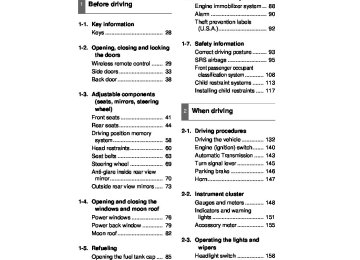- 2009 Toyota 4runner Owners Manuals
- Toyota 4runner Owners Manuals
- 2005 Toyota 4runner Owners Manuals
- Toyota 4runner Owners Manuals
- 2002 Toyota 4runner Owners Manuals
- Toyota 4runner Owners Manuals
- 2010 Toyota 4runner Owners Manuals
- Toyota 4runner Owners Manuals
- 2012 Toyota 4runner Owners Manuals
- Toyota 4runner Owners Manuals
- 2001 Toyota 4runner Owners Manuals
- Toyota 4runner Owners Manuals
- 2015 Toyota 4runner Owners Manuals
- Toyota 4runner Owners Manuals
- 2006 Toyota 4runner Owners Manuals
- Toyota 4runner Owners Manuals
- 2004 Toyota 4runner Owners Manuals
- Toyota 4runner Owners Manuals
- 2003 Toyota 4runner Owners Manuals
- Toyota 4runner Owners Manuals
- 2008 Toyota 4runner Owners Manuals
- Toyota 4runner Owners Manuals
- 2014 Toyota 4runner Owners Manuals
- Toyota 4runner Owners Manuals
- 2000 Toyota 4runner Owners Manuals
- Toyota 4runner Owners Manuals
- 2011 Toyota 4runner Owners Manuals
- Toyota 4runner Owners Manuals
- 2007 Toyota 4runner Owners Manuals
- Toyota 4runner Owners Manuals
- Download PDF Manual
-
until you hear a beep.
259
4RUNNER_U_(L/O_0808)
4RUNNER_U.book Page 260 Wednesday, July 30, 2008 3:00 PM
3-2. Using the audio system
Selecting and scanning files
n Selecting one file at a time
To select the desired file, turn the
or
, or press “∧” or
“∨” on
or
n Scanning the desired file by cueing the files in the folder
Press
or
The first 10 seconds of all files in the folder will be played. When the desired file is reached, press the button once again.
Fast-forwarding and reversing files
To fast-forward or reverse. Press and hold or
Repeat play
n Repeating a file
Press
n Repeating all of the files in the folder
Press and hold
until you hear a beep.
Random playback
n Playing files from a particular folder in random order
Press
n Playing all of the files on a disc in random order
Press and hold
until you hear a beep.
260
4RUNNER_U_(L/O_0808)
4RUNNER_U.book Page 261 Wednesday, July 30, 2008 3:00 PM
3-2. Using the audio system
Switching the display
Press
or
Each time the button is pressed, the display changes in the order of Folder no./File no./Elapsed time→Folder name→File name→Album title (MP3 only)→Track title→Artist name.
n Display
Up to 12 characters can be displayed at a time. If there are 13 characters or more, pressing and holding 1 second or more will display the remaining characters. A maximum of 24 characters can be displayed. If is pressed for 1 second or more again or has not been pressed for 6 seconds or more, the display will return to the first 12 charac- ters. Depending on the contents recorded, the characters may not be displayed properly or may not be displayed at all.
or
or
for
n Canceling random playback
Press
again.
n Canceling repeat play
Press
again.
n Error messages
ERROR:
WAIT:
This indicates a problem either with the CD or inside the player. The CD may be dirty, damaged or inserted up-side down. Operation has stopped due to a high temperature inside the player. Wait for a while and then press . Con- tact your Toyota dealer if the CD still cannot be played.
or
NO MUSIC:This indicates that the MP3/WMA file is not included in the CD.
261
4RUNNER_U_(L/O_0808)
4RUNNER_U.book Page 262 Wednesday, July 30, 2008 3:00 PM
3-2. Using the audio system
n Discs that can be used
Discs with the marks shown below can be used. Playback may not be possible depending on recording format or disc fea- tures, or due to scratches, dirt or deterioration.
n MP3 and WMA player protection feature
To protect the internal components, playback is automatically stopped when a problem is detected while the MP3 and WMA player is being used.
n If discs are left inside the MP3 and WMA player or in the ejected posi-
tion for extended periods Discs may be damaged and may not play properly.
n Lens cleaners
Do not use lens cleaners. Doing so may damage the MP3 and WMA player.
n When inserting the MP3 and WMA discs
This player can store up to six discs.
n MP3 and WMA files
MP3 (MPEG Audio LAYER3) is a standard audio compression format. Files can be compressed to approximately 1/10 of their original size by using MP3 compression. WMA (Windows Media® Audio) is a Microsoft® audio compression format. This format compresses audio data to a size smaller than that of the MP3
format. There is a limit to the MP3 and WMA file standards and to the media/formats recorded by them that can be used.262
4RUNNER_U_(L/O_0808)
4RUNNER_U.book Page 263 Wednesday, July 30, 2008 3:00 PM
3-2. Using the audio system
l MP3 file compatibility
• Compatible standards
MP3 (MPEG1 LAYER3, MPEG2 LSF LAYER3)
• Compatible sampling frequencies
MPEG1 LAYER3: 32, 44.1, 48 (kHz) MPEG2 LSF LAYER3: 16, 22.05, 24 (kHz) • Compatible bit rates (compatible with VBR)
MPEG1 LAYER3: 64, 80, 96, 112, 128, 160, 192, 224, 256, 320 (kbps) MPEG2 LSF LAYER3: 64, 80, 96, 112, 128, 144, 160 (kbps)
• Compatible channel modes: stereo, joint stereo, dual channel and
monaural
l WMA file compatibility
• Compatible standards
WMA Ver. 7, 8, 9
• Compatible sampling frequencies
32, 44.1, 48 (kHz)
• Compatible bit rates (only compatible with 2-channel playback)
Ver. 7, 8: CBR 48, 64, 80, 96, 128, 160, 192 (kbps) Ver. 9: CBR 48, 64, 80, 96, 128, 160, 192, 256, 320 (kbps)
l Compatible media
Media that can be used for MP3 and WMA playback are CD-Rs and CD- RWs. Playback in some instances may not be possible, depending on the status of the CD-R or CD-RW. Playback may not be possible or the audio may jump if the disc is scratched or marked with fingerprints.
l Compatible disc formats
The following disc formats can be used. • Disc formats: CD-ROM Mode 1 and Mode 2
CD-ROM XA Mode 2, Form 1 and Form 2
• File formats: ISO9660 Level 1, Level 2, (Romeo, Joliet)MP3 and WMA files written in any format other than those listed above may not play correctly, and their file names and folder names may not be displayed correctly.
263
4RUNNER_U_(L/O_0808)
4RUNNER_U.book Page 264 Wednesday, July 30, 2008 3:00 PM
3-2. Using the audio system
Items related to standards and limitations are as follows. • Maximum directory hierarchy: 8 levels • Maximum length of folder names/file names: 32 characters • Maximum number of folders: 192 (including the root) • Maximum number of files per disc: 255
l File names
The only files that can be recognized as MP3/WMA and played are those with the extension .mp3 or .wma.
l Multi-sessions
As the audio system is compatible with multi-sessions, it is possible to play discs that contain MP3 and WMA files. However, only the first session can be played. ID3 and WMA tags ID3 tags can be added to MP3 files, making it possible to record the track title and artist name, etc. The system is compatible with ID3 Ver. 1.0, 1.1, and Ver. 2.2, 2.3 ID3 tags. (The number of characters is based on ID3 Ver. 1.0 and 1.1.) WMA tags can be added to WMA files, making it possible to record the track title and artist name in the same way as with ID3 tags.
l MP3 and WMA playback
When a disc containing MP3 or WMA files is inserted, all files on the disc are first checked. Once the file check is finished, the first MP3 or WMA file is played. To make the file check finish more quickly, we recommend that you do not save any files other than MP3 or WMA files or create any unnecessary folders. If the discs contain a mixture of music data and MP3 or WMA format data, only music data can be played.
l Extensions
If the file extensions .mp3 and .wma are used for files other than MP3 and WMA files, they will be mistakenly recognized and played as MP3 and WMA files. This may result in large amounts of interference and damage to the speakers.
264
4RUNNER_U_(L/O_0808)
4RUNNER_U.book Page 265 Wednesday, July 30, 2008 3:00 PM
3-2. Using the audio system
l Playback
• To play MP3 files with steady sound quality, we recommend a fixed bit
rate of 128 kbps and a sampling frequency of 44.1 kHz.
• CD-R or CD-RW playback may not be possible in some instances,
depending on the characteristics of the disc.
• There is a wide variety of freeware and other encoding software for MP3 and WMA files on the market, and depending on the status of the encoding and the file format, poor sound quality or noise at the start of playback may result. In some cases, playback may not be possible at all.
• When files other than MP3 or WMA files are recorded on a disc, it may take more time to recognize the disc and in some cases, playback may not be possible at all.
• Microsoft®, Windows®, and Windows Media® are registered trade-
marks of Microsoft Corporation in the U.S. and other countries.
NOTICE
n CDs and adapters that cannot be used (→P. 255) n CD player precautions (→P. 256)
265
4RUNNER_U_(L/O_0808)
4RUNNER_U.book Page 266 Wednesday, July 30, 2008 3:00 PM
3-2. Using the audio system Optimal use of the audio system
Type A and B
Type C
Displays the current mode Changes the following set- tings l Sound quality and vol-
ume balance The sound quality and bal- be ance changed the best sound.
can to produce
settings
l Automatic Sound Level-
izer on/off (→P. 267)
l Rear seat entertainment
system lock on/off (→P. 268)
Using the audio control function
n Changing sound quality modes
selects the mode to be changed in the fol-
or
Pressing lowing order. BAS → MID*1 → TRE → FAD → BAL → ASL → RSE*2
*1: Type C only *2: Vehicles with rear seat entertainment systemn Adjusting sound quality
Turning
or
adjusts the level.
266
4RUNNER_U_(L/O_0808)
4RUNNER_U.book Page 267 Wednesday, July 30, 2008 3:00 PM
3-2. Using the audio system
Mode displayed
BAS
MID
TRE
FAD
BAL
Sound qual-
ity mode Bass*
Mid-range* (type C only)
Treble* Front/rear volume balance Left/right volume balance
Turn to the
left
Turn to the
right
Low
High
Level
-5 to 5
-5 to 5
-5 to 5
R7 to F7
Shifts to rear
Shifts to
front
L7 to R7
Shifts to left Shifts to right
*: The sound quality level is adjusted individually in each radio mode or
CD mode.
n Adjusting the Automatic Sound Levelizer (ASL)
Type A and B
When ASL is selected, turning amount of ASL in the order of LOW, MID and HIGH.
to the right changes the
Turning
to the left turns ASL off.
ASL automatically adjusts the volume and tone quality according to vehi- cle speed. Type C
When ASL is selected, turning
to the right turns ASL on, and
turning
to the left turns ASL off.
ASL automatically adjusts the volume and tone quality according to the noise level as you drive your vehicle.
267
4RUNNER_U_(L/O_0808)
4RUNNER_U.book Page 268 Wednesday, July 30, 2008 3:00 PM
3-2. Using the audio system
n Setting the rear seat entertainment system lock (if equipped) turn
is selected,
When RSE
until ON/OFF is displayed.
The rear seat entertainment sys- tem lock remains on, even when the engine switch is turned off.
n Trademark owned by SRS Labs, Inc. (type A and B)
The audio systems utilize SRS FOCUS® and SRS TruBass® audio enhancement technologies, under license from SRS Labs, Inc., in all modes except AM radio mode.
FOCUS, TruBass, SRS and Inc. FOCUS and TruBass technologies are incorporated under license from SRS Labs, Inc.
symbols are trademarks of SRS Labs,
268
4RUNNER_U_(L/O_0808)
4RUNNER_U.book Page 269 Wednesday, July 30, 2008 3:00 PM
3-2. Using the audio system Using the AUX adapter
This adapter can be used to connect a portable audio device and lis- ten to it through the vehicle’s speakers.
Pull up the console box lid while pushing the lock release button.
Connect the portable audio device.
269
4RUNNER_U_(L/O_0808)
4RUNNER_U.book Page 270 Wednesday, July 30, 2008 3:00 PM
3-2. Using the audio system
Type A and B
Press
Press
Type C
n Operating portable audio devices connected to the audio system
The volume can be adjusted using the vehicle’s audio controls. All other adjustments must be made on the portable audio device itself.
n When using a portable audio device connected to the power outlet
Noise may occur during playback. Use the battery power source of the por- table audio device to reduce noise.
270
4RUNNER_U_(L/O_0808)
4RUNNER_U.book Page 271 Wednesday, July 30, 2008 3:00 PM
3-2. Using the audio system Using the steering wheel audio switches (if equipped)
Some audio features can be controlled using the switches on the steering wheel.
tracks,
Volume Radio: Select radio stations CD: Select files (MP3 and WMA) and discs DVD: Select tracks and chapters Power on, select audio source
Turning on the power
Press
when the audio system is turned off.
The audio system can be turned off by holding the switch down until the system turns off.
Changing the audio source
Press
when the audio system is turned on. The audio source
changes as follows, each time
is pressed.
CD player without changer:
FM1 → FM2 → CD → AUX → AM
CD player with changer:
FM1 → FM2 → CD changer → AUX → AM → SAT1* → SAT2* → SAT3* *: Type B and C
271
4RUNNER_U_(L/O_0808)
4RUNNER_U.book Page 272 Wednesday, July 30, 2008 3:00 PM
3-2. Using the audio system
Adjusting the volume
Press “+” on volume.
to increase the volume and “–” to decrease the
Press and hold “+” or “–” on the volume.
Selecting a radio station
to continue increasing or decreasing
Press
to select the radio mode.
Press “∧” or “∨” on
to select a preset station.
To scan for receivable stations, press and hold the switch until you hear a beep.
Selecting a track/file
Press
to select the CD mode.
Press “∧” or “∨” on
to select the desired track/file.
Selecting a disc in the CD player (CD player with changer only)
Press
to select the CD mode.
Press and hold “∧” or “∨” on set.
until you want to listen to is
272
4RUNNER_U_(L/O_0808)
4RUNNER_U.book Page 273 Wednesday, July 30, 2008 3:00 PM
3-2. Using the audio system
CAUTION
n To reduce the risk of an accident
Exercise care when operating the audio switches on the steering wheel.
273
4RUNNER_U_(L/O_0808)
4RUNNER_U.book Page 274 Wednesday, July 30, 2008 3:00 PM
3-3. Using the rear audio/video system Rear seat entertainment system (if equipped)
The rear seat entertainment system is designed for the rear passen- gers to enjoy audio and DVD video separately from the front audio system.
Front audio system DVD player Display Rear seat entertainment system remote controller A/V input adapter (→P. 294) Power outlet (→P. 329) Power outlet main switch (→P. 329)
274
4RUNNER_U_(L/O_0808)
4RUNNER_U.book Page 275 Wednesday, July 30, 2008 3:00 PM
Opening and closing the display
3-3. Using the rear audio/video system
Press the lock release button to open the display.
Pull the display down to an easily viewable angle (between 90° and 125°).
To close the display, push the display up until a click is heard.
The illumination of the screen is automatically turned off when the display is closed. However, the rear seat entertainment system is not turned off.
Insert the disc into the slot with the label side up.
The DISC indicator light turns on while the disc is loaded. The player will play the track or chapter, and will repeat it after it reaches the end.
275
Loading a disc
4RUNNER_U_(L/O_0808)
4RUNNER_U.book Page 276 Wednesday, July 30, 2008 3:00 PM
3-3. Using the rear audio/video system
Ejecting a disc
Press disc.
and remove the
n The rear seat entertainment system can be used when
The engine switch is in the ACC or ON position.
n Discs that can be used
Discs with the marks shown below can be used. Playback may not be possible depending on recording format or disc fea- tures, or due to scratches, dirt or deterioration.
n When
appears on the screen
It indicates that the selected switch cannot work.
n Rear seat entertainment system lock
→P. 268
276
4RUNNER_U_(L/O_0808)
4RUNNER_U.book Page 277 Wednesday, July 30, 2008 3:00 PM
3-3. Using the rear audio/video system
n Error messages
DISC CHECK:
Indicates that the disc is dirty, damaged or was inserted upside down. Clean the disc or insert it correctly.
REGION CODE ERROR:Indicates that the DVD region code is not set prop-
DVD ERROR:
erly. Indicates that there is a problem inside the player. Eject the disc. Set the disc again. If the malfunction still exists, take the vehicle to your Toyota dealer.
n Before using the remote controller (for new vehicle owners)
Remove the cover.
Remove the insulating sheet.
n When the remote controller battery is fully depleted
Remove the depleted batteries and install 3 new AA batteries.
277
4RUNNER_U_(L/O_0808)
4RUNNER_U.book Page 278 Wednesday, July 30, 2008 3:00 PM
3-3. Using the rear audio/video system
n If the remote controller batteries are discharged
The following symptoms may occur. l The rear seat entertainment system control will not function properly. l The operational range is reduced. n When replacing the AA batteries
Batteries can be purchased at your Toyota dealer, electric appliance shop, or camera stores. Replace only with the same or equivalent type recommended by a Toyota dealer. Dispose of used batteries according to local laws.
n Headphones
With some headphones generally available in the market, sound quality may be poor. Toyota recommends the use of Toyota genuine wireless head- phones. Please contact your Toyota dealer for further details.
n Volume
Conversational speech on some DVDs is recorded at a low volume to emphasize the impact of sound effects. If you adjust the volume assuming that the conversations represent the maximum volume level that the DVD will play, you may be startled by louder sound effects or when you change to a different audio source. Be sure to adjust the volume with this in mind.
278
4RUNNER_U_(L/O_0808)
4RUNNER_U.book Page 279 Wednesday, July 30, 2008 3:00 PM
3-3. Using the rear audio/video system
CAUTION
n While driving
Do not use headphones. Doing so may cause an accident, resulting in death or serious injury.
n When the rear seat entertainment system is not used
Keep the display closed. In the event of an accident or sudden braking, the opened display may hit an occupant’s body, resulting in injury.
n To prevent accidents and electric shock
Do not disassemble or modify the remote controller.
n When the remote controller is not used
Stow the remote controller. Injuries may result in the event of an accident or sudden braking.
n Removed batteries and other parts
Keep away from children. These parts are small and if swallowed by a child they can cause choking.
NOTICE
n For normal operation after replacing the batteries
Observe the following precautions to prevent accidents. l Always work with dry hands.
Moisture may cause the battery to rust.
l Do not touch or move any other components inside the remote controller. l Do not bend any of the battery terminals.
279
4RUNNER_U_(L/O_0808)
4RUNNER_U.book Page 280 Wednesday, July 30, 2008 3:00 PM
3-3. Using the rear audio/video system Using the DVD player (DVD video)
n Remote controller
Turning on the DVD mode Turning on/off the control icon screen Selecting a chapter Reversing a disc Turning on the menu screen Turning on the title selection screen Searching the title Changing the screen angle Inputting the selected con- trol icon Turning off the screen Selecting a control icon Playing/pausing a disc Fast-forwarding a disc Stopping a disc Changing the subtitle lan- guage Changing guage
the audio
lan-
280
4RUNNER_U_(L/O_0808)
4RUNNER_U.book Page 281 Wednesday, July 30, 2008 3:00 PM
3-3. Using the rear audio/video system
n Control icon screen (Page1)
the
icon
Turning off the control icon screen on the screen Displaying control screen page 2
Turning on/off title selection screen for the disc Turning on/off the menu screen for the disc Reversing a disc Stopping a disc Playing/pausing a disc Fast-forwarding a discn Control icon screen (Page2)
icon
control
Displaying the initial setting screen Displaying screen page 1
Searching the title Returning to the previous screen Changing guage Changing the subtitle lan- guage Changing the anglethe audio
lan-
281
4RUNNER_U_(L/O_0808)
4RUNNER_U.book Page 282 Wednesday, July 30, 2008 3:00 PM
3-3. Using the rear audio/video system
NOTICE
n Cleaning the screen
Wipe the screen with a dry soft cloth. If the screen is wiped with a rough cloth, the surface of the screen may be scratched.
n To prevent damage to the remote controller
l Keep the remote controller away from direct sunlight, heat and high
humidity.
l Do not drop or knock the remote controller against hard objects. l Do not sit on or place heavy objects on the remote controller.
n DVD player
Never try to disassemble or oil any part of the DVD player. Do not insert any- thing other than a disc into the slot.
Turning on/off the control icon screen
Press Press screen.
to turn on the control icon screen. once again or select
to turn off the control icon
Turning on the title selection screen
or select
Press to turn on the title selection screen. For the operation of the title selection screen, see the separate manual for the DVD disc.
Turning on the menu screen
Press to turn on the menu screen. For the oper- ation of the menu screen, see the separate manual for the DVD disc.
or select
282
4RUNNER_U_(L/O_0808)
4RUNNER_U.book Page 283 Wednesday, July 30, 2008 3:00 PM
3-3. Using the rear audio/video system
Returning to the previous screen
Select menu screen, see the separate manual for the DVD disc.
to return to the previous screen. For the operation of the
Searching for a title
or select
Press to display the screen to search for a title.
Select the title number, and press
to input it.
Changing the subtitle language
Select vious screen.
to return to the pre-
Press display screen.
or select the subtitle
to language
Each time
is pressed or
is selected, another lan- is
the disc
guage stored on selected. Select vious screen.
to return to the pre-
283
4RUNNER_U_(L/O_0808)
4RUNNER_U.book Page 284 Wednesday, July 30, 2008 3:00 PM
3-3. Using the rear audio/video system
Changing the audio language
Press display screen.
or select
the audio
to language
Each time
is pressed or
is selected, another lan- is
the disc
guage stored on selected. Select vious screen.
to return to the pre-
Changing the angle
or select
Press to display the screen to change the angle.
Each time
is pressed or
is selected,
the angle
changes. Select vious screen.
to return to the pre-
284
4RUNNER_U_(L/O_0808)
4RUNNER_U.book Page 285 Wednesday, July 30, 2008 3:00 PM
3-3. Using the rear audio/video system
n DVD player and DVD video discs
This DVD player is compatible with NTSC color TV formats. DVD video discs conforming to other formats such as PAL or SECAM cannot be used.
n Region codes
Some DVD video discs have a region code indicating where you can use them. If the DVD video disc is not labeled “ALL” or “1”, you cannot use it in this DVD player. If you attempt to play an inappropriate DVD video disc in this player, “REGION CODE ERROR” appears on the screen. Even if the DVD video disc does not have a region code, in some cases you cannot use it.
n Marks shown on DVD video discs
Indicates NTSC format of color TV.
Indicates the number of audio tracks.
Indicates the number of language subtitles.
Indicates the number of angles.
Indicates the screen to be selected. Wide screen: 16:9
Standard: 4:3
Indicates regions in which this video disc can be played. All: all countries Number: region code285
4RUNNER_U_(L/O_0808)
4RUNNER_U.book Page 286 Wednesday, July 30, 2008 3:00 PM
3-3. Using the rear audio/video system
n DVD video disc glossary
l DVD video discs: Digital Versatile Discs that hold world’s standard video. DVD video discs have adopted “MPEG2”, one of the world standards of digital compression technologies. The picture data is compressed by 1/ 40 on average and stored. Variable rate encoded technology has been adopted in which the volume of data assigned to the picture is changed depending on the picture format. Audio data is stored using PCM and Dolby digital, which enables higher sound. Furthermore, multi-angle and multi-language features will also help you enjoy the more advanced tech- nology of DVD video.
l Viewer restrictions: This feature limits what can be viewed in conformity with the level of restrictions of the country. The level of restrictions varies depending on the DVD video disc. Some DVD video discs cannot be played at all, or violent scenes are skipped or replaced with other scenes. • Level 1: DVD video discs for children can be played. • Level 2 - 7: DVD video discs for children and G-rated movies can be
played.
• Level 8: All types of DVD video discs can be played.
l Multi-angle feature: Allows you to enjoy the same scene at different
angles.
l Multi-language feature: Allows you to select the language of the subtitles
and audio.
l Region codes: Region codes are provided on DVD players and DVD discs. If the DVD video disc does not have the same region code as the DVD player, you cannot play the disc on the DVD player.
l Audio: This DVD player can play liner PCM, Dolby digital, dts and MPEG
audio format DVD. Other decoded type cannot be played.
l Title and chapter: Video and audio programs stored on DVD video discs
are divided into sections by title and chapter.
l Title: The largest unit of the video and audio programs stored on DVD video discs. Usually, one piece of a movie, one album, or one audio pro- gram is assigned as a title.
l Chapter: A unit smaller than a title. A title comprises multiple chapters.
286
4RUNNER_U_(L/O_0808)
4RUNNER_U.book Page 287 Wednesday, July 30, 2008 3:00 PM
3-3. Using the rear audio/video system
n Audio
Manufactured under license from Dolby Laboratories. “Dolby”, “Pro Logic”, and the double-D symbol are trademarks of Dolby Laboratories. Confidential unpublished works. ©1992-1997 Dolby Laboratories. All rights reserved. This product incorporates copyright protection technology that is protected by method claims of certain U.S. patents and other intellectual property rights owned by Macrovision Corporation and other rights owners. Use of this copyright protection technology must be authorized by Macrovision Cor- poration, and is intended for home and other limited viewing uses only unless otherwise authorized by Macrovision Corporation. Reverse engineer- ing or disassembly is prohibited. “dts” is a trademark of Digital Theater Systems, Inc.
287
4RUNNER_U_(L/O_0808)
4RUNNER_U.book Page 288 Wednesday, July 30, 2008 3:00 PM
3-3. Using the rear audio/video system Using the DVD player (video CD)
n Remote controller
Turning on the DVD mode Turning on/off the control icon screen Selecting a chapter Reversing a disc Display operation switches Inputting the selected con- trol icon Turning off the screen Selecting a control icon Playing/pausing a disc Fast-forwarding a disc Stopping a disc Changing the initial setting
288
4RUNNER_U_(L/O_0808)
4RUNNER_U.book Page 289 Wednesday, July 30, 2008 3:00 PM
3-3. Using the rear audio/video system
n Control icon screen (Page1)
control
Selecting a disc menu num- ber Turning off the menu screen Displaying icon screen page 2
Turning on the disc menu Returning to the previous page screen (with the disc menu displayed) Proceeding to the next page screen (with the disc menu displayed) Changing transmissionto a multiplex
n Control icon screen (Page2)
icon
control
Displaying screen page 1
Reversing a disc Playing/pausing a disc Fast-forwarding a disc289
4RUNNER_U_(L/O_0808)
4RUNNER_U.book Page 290 Wednesday, July 30, 2008 3:00 PM
3-3. Using the rear audio/video system
Selecting a disc menu number
Press screen.
or select
to display the disc menu number search
Select the disc menu number, and press
to input it.
Select
to return to the previous screen.
290
4RUNNER_U_(L/O_0808)
4RUNNER_U.book Page 291 Wednesday, July 30, 2008 3:00 PM
3-3. Using the rear audio/video system Using the DVD player (audio CD/CD text)
n Control screen
to display the
Press control screen. Repeat play Random playback Search playback
Repeat play
n Repeating a track
Select
Random playback
n Playing all of the tracks on a CD in random order
Select
Search playback
n Scanning tracks
Select
The first 10 seconds of each track will be played. Select
again when the desired track is reached.
n Canceling repeat play and random playback
Select
or
once again.
291
4RUNNER_U_(L/O_0808)
4RUNNER_U.book Page 292 Wednesday, July 30, 2008 3:00 PM
3-3. Using the rear audio/video system Using the DVD player (MP3 discs)
n Control screen
to display the
Press control screen. Repeat play Random playback Search playback Displaying file information Selecting a folder
Repeat play
n Repeating a file
Select
n Repeating all of the files in the folder
Select
, and press and hold
Random playback
n Playing files from a particular folder in random order
Select
n Playing all of the files on a disc in random order
Select
, and press and hold
292
4RUNNER_U_(L/O_0808)
4RUNNER_U.book Page 293 Wednesday, July 30, 2008 3:00 PM
3-3. Using the rear audio/video system
Selecting and scanning folders
n Selecting folders one at a time
To select the desired folder, select
or
n Scanning the desired folder by cueing the first file of each
folder
Select
, and press and hold
The first 10 seconds of the first file in the each folder will be played. When the desired folder is reached, select again.
once
Scanning files
n Scanning the desired file by cueing the files in the folder
Select
The first 10 seconds of all files in the folder will be played. When the desired file is reached, select
once again.
Displaying file information.
Select
n Canceling repeat play and random playback
Select
or
once again.
293
4RUNNER_U_(L/O_0808)
4RUNNER_U.book Page 294 Wednesday, July 30, 2008 3:00 PM
3-3. Using the rear audio/video system Using the video mode
Press video mode.
to select
the
Before switching to the video mode, connect the audio source input adapter.
the A/V
to
Using the A/V input adapter
Pull up the console box lid while pushing the lock release button.
294
4RUNNER_U_(L/O_0808)
4RUNNER_U.book Page 295 Wednesday, July 30, 2008 3:00 PM
3-3. Using the rear audio/video system
Open the cover.
The A/V input adapter is com- posed of 3 input adapters. Yellow: Image input adapter White: Left channel audio input adapter Red: Right channel audio input adapter
n After plugging the cord into the adapter
Let it go through the gap between the console box and the tray. Use a cord which is thin enough to go through the gap. Close the console box lid.
n A/V input adapter
The rear seat entertainment system plays videos and sound when audio- visual equipment is connected to the A/V input adapter. For details, refer to the manufacturer’s instructions.
n Power outlet
The power outlet can be used to connect the audio-visual device. (→P. 329)
295
4RUNNER_U_(L/O_0808)
4RUNNER_U.book Page 296 Wednesday, July 30, 2008 3:00 PM
3-3. Using the rear audio/video system
NOTICE
n When the A/V input adapter is not in use
Keep the A/V input adapter cover closed. Inserting anything other than an appropriate plug may cause electrical fail- ure or a short circuit.
296
4RUNNER_U_(L/O_0808)
4RUNNER_U.book Page 297 Wednesday, July 30, 2008 3:00 PM
3-3. Using the rear audio/video system Changing the Setup Menu settings
the
or select
to initial setting
Press display screen. The following settings can be customized here. l Audio language l Subtitle language l DVD language l Angle mark l Parental lock
Changing the audio language
Select
Select the language you want to
hear, and press
to input it.
297
4RUNNER_U_(L/O_0808)
4RUNNER_U.book Page 298 Wednesday, July 30, 2008 3:00 PM
3-3. Using the rear audio/video system
if you cannot Select find the language you would like to hear. Enter the appropriate 4-digit lan- guage code. (→P. 302)
Select a number, and press
to input it.
If a code that is not in the list is entered, “Incorrect Code” will appear on the screen.
Select the language you would
like to read, and press input it.
to
Select if you cannot find the language you would like to read. Enter the appropriate 4-digit lan- guage code. (→P. 302)
Select a number, and press
to input it.
If a code that is not in the list is entered, “Incorrect Code” will appear on the screen.
Changing the subtitle language
Select
298
4RUNNER_U_(L/O_0808)
4RUNNER_U.book Page 299 Wednesday, July 30, 2008 3:00 PM
Changing the DVD language
Select
3-3. Using the rear audio/video system
Select the language you would
like to hear and press input it.
to
Select if you cannot find the language you would like to hear. Enter the appropriate 4-digit lan- guage code. (→P. 302)
Select a number, and press
to input it.
If a code that is not in the list is entered, “Incorrect Code” will appear on the screen.
Turning on/off the angle mark
The angle mark can be turned on for discs that are multi-angle com- patible.
Each time you press mark turns on or off.
when
is selected, the angle
299
4RUNNER_U_(L/O_0808)
4RUNNER_U.book Page 300 Wednesday, July 30, 2008 3:00 PM
3-3. Using the rear audio/video system
Setting viewer restriction levels
Setting a personal code allows the viewer restriction to be used.
Select
Enter a personal code and press
The setting cannot be changed unless a personal code is entered.
When you forget a personal code, initialize a personal code. (→P. 302)
Select a restriction level (1-8),
and press . The smaller the level number, the stricter the restrictions.
Initializing all menus
Select
Turning off the Setup Menu screen
Select
300
4RUNNER_U_(L/O_0808)
4RUNNER_U.book Page 301 Wednesday, July 30, 2008 3:00 PM
Setting the display mode
3-3. Using the rear audio/video system
Pressing changes the dis- play mode sequentially as fol- lows: Normal → Wide 1 → Wide 2
Returning to the previous screen
Select
to return to the previous screen.
301
4RUNNER_U_(L/O_0808)
4RUNNER_U.book Page 302 Wednesday, July 30, 2008 3:00 PM
3-3. Using the rear audio/video system
n To initialize the password
Press Code screen is displayed.
on the remote controller or unit ten times when the Enter Personal
n Language code list
Code 0514
0618
0405
0920
0519
2608
1412
1620
1922
1821
1115
0512
0101
0102
0106
0113
0118
0119
0125
0126
0201
0205
0207Language
English French German Italian Spanish Chinese Dutch Portuguese Swedish Russian Korean Greek Afar Abkhazian Afrikaans Amharic Arabic Assamese Aymara Azerbaijani Bashkir Byelorussian Bulgarian
Code 0208
0209
0214
0215
0218
0301
0315
0319
0325
0401
0426
0515
0520
0521
0601
0609
0610
0615
0625
0701
0704
0712
0714Language
Bihari Bislama Bengali Tibetan Breton Catalan