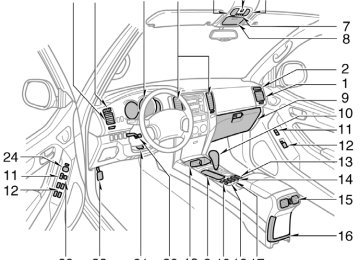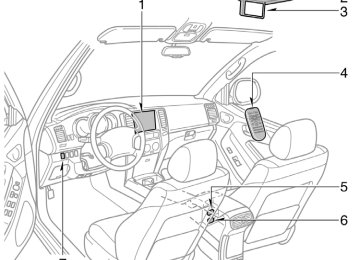- 2009 Toyota 4runner Owners Manuals
- Toyota 4runner Owners Manuals
- 2005 Toyota 4runner Owners Manuals
- Toyota 4runner Owners Manuals
- 2002 Toyota 4runner Owners Manuals
- Toyota 4runner Owners Manuals
- 2010 Toyota 4runner Owners Manuals
- Toyota 4runner Owners Manuals
- 2012 Toyota 4runner Owners Manuals
- Toyota 4runner Owners Manuals
- 2001 Toyota 4runner Owners Manuals
- Toyota 4runner Owners Manuals
- 2015 Toyota 4runner Owners Manuals
- Toyota 4runner Owners Manuals
- 2006 Toyota 4runner Owners Manuals
- Toyota 4runner Owners Manuals
- 2004 Toyota 4runner Owners Manuals
- Toyota 4runner Owners Manuals
- 2003 Toyota 4runner Owners Manuals
- Toyota 4runner Owners Manuals
- 2008 Toyota 4runner Owners Manuals
- Toyota 4runner Owners Manuals
- 2014 Toyota 4runner Owners Manuals
- Toyota 4runner Owners Manuals
- 2000 Toyota 4runner Owners Manuals
- Toyota 4runner Owners Manuals
- 2011 Toyota 4runner Owners Manuals
- Toyota 4runner Owners Manuals
- 2007 Toyota 4runner Owners Manuals
- Toyota 4runner Owners Manuals
- Download PDF Manual
-
ton to pause the disc or to cancel the pause and return to normal playing. “ switch/button stops a screen when the DVD player is operated. “AA” and “""” switches/buttons: Push and hold the “AA” or “""” switch/button to fast forward or reverse. When you re- lease the switch/button, the DVD player will resume playing. Push the “""” switch/button while paus- ing, the DVD video plays the slow−motion video replay.
Z17409
07 12.25
SKIPPING TO THE PREDETERMINED SCREEN To skip to the predetermined screen, push the “Return” switch. The DVD player starts playing from the beginning of the predeter- mined screen. For the predetermined screen, see the separate manual for the DVD disc.
further details of
SELECTING THE TITLE To display the searching title screen, push the “Search” switch on the screen. You can also display the screen by pushing the “SEARCH” button on the controller.
Z17410
259
07 12.25
Z17411
the
the “ENT” button
title number by using
the Select joystick and push to enter the number. The player starts play- ing disc for that title number. The selected title number will appear on the screen. Push the “Back” switch to return to the menu screen.
260
CHANGING THE SUBTITLE LANGUAGE Push the “Sub Title” switch on the screen, and then the changing subtitle language screen will appear. You can also display the screen by pushing the “SUB TITLE” button on the controller.
Z17413
07 12.25
Z17414
Z17415
Each time you push the “Sub Title” switch, another language stored on the disc is selected. To turn off the subtitles, push the “Hide Buttons” switch. Push the “Back” switch to return to the previous screen. The selected subtitle language will appear on the screen.
CHANGING AUDIO LANGUAGE the “Audio” switch on the screen Push then language and screen will appear. You can also display the screen by pushing the “AUDIO” button on the controller.
the changing audio
261
07 12.25
Z17416
turn off
the audio
language screen,
Each time you push the “Audio” switch, another language stored on the disc is selected. To push the “Hide Buttons” switch. Push the “Back” switch to return to the previous screen. DVD video— The selected audio language will appear on the screen.
262
CHANGING ANGLE SCREEN Push the “Angle” switch on the screen, and then the changing angle screen will appear. You can also display the screen by pushing the “ANGLE” button on the controller.
Z17417
07 12.25
Z17418
The angle can be selected for discs that are multi−angle compatible when the “ ” mark appears on the screen. Each time you push the “Angle” switch, the angle changes. The angle number which you can select will appear on the screen. To turn off the screen, push the “Hide Buttons” switch. Push the “Back” switch to return to the previous screen.
Z17419
CHANGING THE INITIAL SETTING Push the “Set Up” switch on the screen, and then the initial setting screen will ap- pear. You can also display the screen by pushing the “SET UP” button on the con- troller. You can change the initial setting. After the setting is done, the player plays from the beginning of the chapter or the track.
263
07 12.25
Z18017
Z18018
Z18019
Setup Menu screen
“Enter” switch. The
There are initial setting switches on the “Setup Menu” screen. After you change the initial setting, push the initial setting switch will be turned off and return to the picture previously. When the “Default” switch is pushed, all menus are initialized.
264
the
the appropriate switch on
CHANGING THE AUDIO LANGUAGE Push the “Audio Language” switch on the “Setup Menu” and “Select Audio Lang.” screen appears. Select the language you want to hear by pushing the screen. To return push the “Back” switch. If you cannot find the language you want to hear, push the “Others” switch. The “Enter Audio Lang. Code” screen will ap- pear.
the “Setup Menu” screen,
to
To select an audio language, use the joys- tick to enter the appropriate 4−digit lan- guage code. For details of the language codes, see the language code list. If a code which is not on the list is en- tered and the “ENT” button is pushed, the “Incorrect Code” screen will appear. Enter the code of the language you want to hear again. To screen, push the “Back” switch.
“Select Audio Lang.”
return
the
to
07 12.25
Z18020
Z18021
Z18022
the
the
the appropriate switch on
CHANGING THE SUBTITLE LANGUAGE “Select Subtitle Lang.” To display screen, push “Subtitle Language” switch on the “Setup Menu” screen. Select the language you want to read by pushing the screen. To return push the “Back” switch. If you cannot find the language you want to read, push the “Others” switch. The “Enter Subtitle Lang. Code” screen will appear.
the “Setup Menu” screen,
to
To enter the code of the language you want to read, use the joystick to enter the appropriate 4−digit language code. For de- tails about the language codes, see the language code list. Push the “ENT” button on the controller. If numbers which are not on the list are entered and the “ENT” button is pushed, the “Incorrect code” screen will appear. Enter the language code you want to read again. To return to the “Select Subtitle Lang.” screen, push the “Back” switch on the screen.
CHANGING THE DVD LANGUAGE To display the “Select DVD Lang.” screen, push the “DVD Language” switch on the “Setup Menu” screen. Select the language you want to read on the screen. To return push the “Back” switch. If you cannot find a language you want to read, push the “Others” switch. The “Enter DVD Lang. Code” screen will appear.
the “Setup Menu” screen,
to
265
07 12.25
Z18023
Z18024
Z18025
TURNING THE ANGLE MARK ON OR OFF The angle mark can be turned on discs that are multi−angle compatible. Each switch on turns on or off alternately.
the “Angle Mark” the angle mark
time you push
the screen,
for
To enter the code of the language you want to read, use the joystick to enter the appropriate 4−digit language code. For de- tails about the language codes, see the language code list. Push the “ENT” button on the controller. If numbers which are not on the list are entered and the “ENT” button is pushed, the “Incorrect code” screen will appear. Enter the language code you want to read again. To to screen, push screen.
the “Select DVD Lang.” the “Back” switch on the
return
266
OF
LEVEL
VIEWER
SETTING RESTRICTIONS You can restrict the play back screen by setting the viewer restrictions. You can prevent the restriction with a password. Some discs do not supply a restriction. To set the level of viewer restriction, push the “Parental Lock” switch on the “Setup Menu” screen. The “Enter Personal Code” screen will appear.
07 12.25
Z18026
Z18027
SETTING THE DISPLAY MODE Pushing the “SIZE” button on the control- ler causes the display modes to change sequentially as follows:
Normal
Wide1
Wide2
Enter the password and push the “ENT” button. The “Select Restriction Level” screen will appear. You cannot change the setting without in- putting the password. When you forget or change the password, push the “A” side of the joystick ten times to initialize the password. To return push the “Back” switch.
the “Setup Menu” screen,
to
Push a parental level (1—8). The smaller the level number, the stricter the age limit. Push the “Back” switch to return to the “Setup Menu” screen.
267
07 12.25
LANGUAGE CODE LIST
Language
Japanese
English
French
German
Italian
Spanish
Chinese
Dutch
Portuguese
Swedish
Russian
Korean
Greek
Afar
Abkhazian
Afrikaans
Amharic
Arabic
Assamese
Code
1001
0514
0618
0405
0920
0519
2608
1412
1620
1922
1821
1115
0512
0101
0102
0106
0113
0118
0119
268
0125
0126
0201
0205
0207
0208
0209
0214
0215
0218
0301
0315
0319
0325
0401
0426
0515
0520
0521
0601
0609
Aymara
Azerbaijani
Bashkir
Byelorussian
Bulgarian
Bihari
Bislama
Bengali
Tibetan
Breton
Catalan
Corsican
Czech
Welsh
Danish
Bhutani
Esperanto
Estonian
Basque
Persian
Finnish
0610
0615
0625
0701
0704
0712
0714
0721
0801
0809
0818
0821
0825
0901
0905
0911
0914
0919
0923
1009
1023
Fiji
Faroese
Frisian
Irish
Scots−Gaelic
Galician
Guarani
Gujarati
Hausa
Hindi
Croatian
Hungarian
Armenian
Interlingua
Interlingue
Inupiak
Indonesian
Icelandic
Hebrew
Yiddish
Javanese
07 12.25
1101
1111
1112
1113
1114
1119
1121
1125
1201
1214
1215
1220
1222
1307
1309
1311
1312
1314
1315
1318
1319
Georgian
Kazakh
Greenlandic
Cambodian
Kannada
Kashmiri
Kurdish
Kirghiz
Latin
Lingala
Laothian
Lithuanian
Latvian
Malagasy
Maori
Macedonian
Malayalam
Mongolian
Moldavian
Marathi
Malay
1320
1325
1401
1405
1415
1503
1513
1518
1601
1612
1619
1721
1813
1814
1815
1823
1901
1904
1907
1908
1909
Maltese
Burmese
Nauru
Nepali
Norwegian
Occitan
(Afan) Oromo
Oriya
Punjabi
Polish
Pashto, Pushto
Quechua
Rhaeto−Romance
Kirundi
Romanian
Kinyarwanda
Sanskrit
Sindhi
Sangho
Serbo−Croatian
Sinhalese
1911
1912
1913
1914
1915
1917
1918
1919
1920
1921
1923
2001
2005
2007
2008
2009
2011
2012
2014
2015
2018
Slovak
Slovenian
Samoan
Shona
Somali
Albanian
Serbian
Siswati
Sesotho
Sundanese
Swahili
Tamil
Telugu
Tajik
Thai
Tigrinya
Turkmen
Tagalog
Setswana
Tonga
Turkish
269
Tsonga
Tatar
Twi
Ukrainian
Urdu
Uzbek
Vietnamese
Volapük
Wolof
Xhosa
Yoruba
Zulu
07 12.25
2019
2020
2023
2111
2118
2126
2209
2215
2315
2408
2515
2621
270
USING THE CONTROL SCREEN When playing a disc, push the “DVD” but- ton on the controller. The status screen will appear on the screen.
Z17464
SELECTING THE CHAPTER/TRACK the To select or “CHAPTER/TRACK the “CHAPTER/TRACK controller the chapter/track you want to select appears on the screen.
the chapter/track, push button ” button on of
number
until
the
”
07 12.25
—DVD player operation (video CD/audio CD/CD text/MP3)
Z17489
Z17433
Z18014
SELECTING THE DISC MENU NUMBER (video CD only) Push the “Select Number” switch and then the disc menu number search screen will appear. You can also display the screen by pushing the “SEARCH” button on the controller.
the disc
Enter the disc menu number by using the joystick and push the “ENT” button. The player starts playing the entered disc menu number. The entered disc menu number will appear on the screen. Push the “Back” switch to return to the menu screen.
from
“""” switches: Push
OPERATING THE “" ”, “AA” AND “""” SWITCHES (video CD only) “" ” switch: Push this switch to pause the disc or to cancel the pause and return to normal playing. “AA” and this switch to fast forward or reverse. If you want the current track, release the switch. Video CD only— Push the “""” switch/button while paus- ing, the DVD video plays the slow−motion video replay.
the beginning of
to return to
271
07 12.25
Z17435
Z17490
Z18006
TURNING ON THE DISC MENU (video CD only) Push the “Return” switch to turn on the menu screen for the disc. For the operation of the menu screen, see the manual for the video CD.
CHANGING MENU PAGE OR TRACK (video CD only) Push the “Next Menu” or “Prev. Menu” switch while the disc menu is displayed. The next or previous page will appear on the screen. Push the “Next Menu” or “Prev. Menu” switch while the player is playing video. The next or previous track will be searched and played.
272
MULTIPLEX
CHANGING TRANSMISSION (video CD only) Push the “Main/Sub” switch to change a multiplex transmission. The mode changes from Main/Sub to Main to Sub and back to Main/Sub by pushing the “Main/Sub” switch.
07 12.25
CHANGING THE INITIAL SETTING (video CD only) Push the “Set Up” switch on the screen and then the initial setting screen will ap- pear. You can also display the screen by pushing the “SET UP” button on the con- troller. You can change the initial setting. (See “CHANGING THE INITIAL SETTING” on page 263 in this Section for details.) After the setting is done, the player plays from the beginning of the chapter or the track.
Z18028
Z18029
CD Text
CD MP3
USING THE CONTROL SCREEN When playing a disc, push the “DVD” but- ton on the controller. The control screen will appear on the screen. CD text only— The disc title and track title will appear on the screen when pushing the “DVD” but- ton. Details of the specific switches, controls and features are described below. 1. “RPT” switch (audio CD and CD text) Push the “RPT” switch while the track is playing. When the track ends, it will automatically replay. To turn off the re- peat feature, push this switch again.
2. “RAND” switch (audio CD and CD text) Push the “RAND” switch. The player will play the tracks on the disc in ran- dom order. To turn off the random fea- ture, push this switch again.
3. “SCAN” switch (audio CD and CD text) Push the “SCAN” switch. The player will scan all the tracks on the disc. To stop scanning, push this switch again. When the player has scanned all the tracks on the disc, it will stop scan- ning.
273
—Screen adjustment You can adjust the color, contrast, tone and brightness of the screen. Push the “DISPLAY” button on the control- ler and the “Display” screen will appear. The screen may turn purple to deflect the sunlight. This is not a malfunction.
07 12.25
MP3 only— Folder and file names will appear on the screen when the “DVD” button is pushed. The details of the specific switches, con- trols, and features are described below. 1. “RPT” switch
When the “RPT” switch is pushed while a track is played, the track file will be is played repeatedly until pushed again. When is pushed for at least 0.8 seconds, all the files in a folder will be played repeat- edly. To turn off repeat play mode, push the switch again.
the switch the switch
2. “RAND” switch
in
files
in a current
the “RAND” switch
random order. When
is pushed, When folder will be the played the switch is pushed for at least 0.8 sec- onds, all the files in the disk will be played in random. To turn off random play mode, push the switch again.
274
3. “SCAN” switch
the
files
in a current
When the “SCAN” switch is pushed, all the folder will be scanned. Only the first 10 seconds of each file are played sequentially until all files are scanned. When the switch is pushed for at least 0.8 sec- onds, the first 10 seconds of each ini- tial file of all the folders in the disk will be played sequentially until the entire initial files are scanned. To stop scan- ning, push the switch again.
4. “FLD
” switch
When the switch is pushed, the initial file of the next folder will be played.
5. “
FLD” switch
When the switch is pushed, the initial file of folder will be played.
the previous
6. “DETAIL” switch
the switch
When is pushed while a track is played, the detailed file infor- mation of the track will be displayed.
07 12.25
After adjusting the screen, push the “ENT” button or “DISPLAY” button to return to the previous screen.
—Selecting the video mode
Z18030
Z17478
Operate the joystick up and down to se- lect Brightness, Contrast, Tone, or Color and left and right to make adjustments.
− or “Red”
+ or “Green”
Brightness
Darkens
Brightens
Contrast
Tone
Color
Weakens the contrast
Strengthens the contrast
Weakens the tone
Strengthens the red color
Strengthens the tone
Strengthens the green color
The audio machine connected to the input terminal adapter can be played the video mode. To select “VIDEO” button on the controller.
the video mode, push
the
in
275
07 12.25
—DVD video disc information DVD PLAYER AND DVD VIDEO DISCS This DVD player conforms to NTSC col- or TV formats. DVD video discs con- forming to other formats such as PAL or SECAM cannot be used. Region codes: Some DVD video discs have a region code indicating where you can use. If the DVD video disc is not labeled “ALL” or “1”, you cannot use it in this DVD player. If you attempt to play an inappropriate DVD video disc in this play- er, “REGION CODE ERROR” appears on the screen. Even if the DVD video disc does not have a region code, in some cases you cannot use it.
276
Marks shown on DVD video discs:
Indicates NTSC format of color TV.
Indicates the number of audio tracks.
Indicates the number of language subtitles.
Indicates the number of angles.
Indicates the screen to be selected. Wide screen: 16:9
Standard: 4:3Indicates regions in which this video disc can be played. ALL: all countries Number: region code
DVD VIDEO DISC GLOSSARY DVD video discs: Digital Versatile Disc that holds video. DVD video discs have adopted “MPEG2”, one of the world stan- dards of digital compression technologies. The picture data is compressed by 1/40
on average and stored. Variable rate en- coded technology in which the volume of data assigned to the picture is changed depending on the picture format has also been adopted. Audio data is stored using PCM and Dolby digital, which enables higher quality of sound. Furthermore, mul- ti−angle and multi−language features will also help you enjoy the more advanced technology of DVD video. Viewer restrictions: This limits what can be viewed in conformity with the level of restrictions of the country. The level of restrictions varies depending on the DVD video disc. Some DVD video discs cannot be played at all, or violent scenes are skipped or replaced with other scenes. Level 1: DVD video discs for children can be played. Level 2—7: DVD video discs for children and G−rated movies can be played.feature
07 12.25
Level 8: All types of DVD video discs can be played. Multi−angle feature: You can enjoy the same scene at different angles. Multi−language feature: You can select the language of the subtitles and audio. Region codes: Region codes are provided on DVD players and DVD discs. If the DVD video disc does not have the same region code as the DVD player, you can- not play the disc on the DVD player. For region codes, see page 276. Audio: This DVD player can play liner PCM, Dolby digital, dts and MPEG audio format DVD. Other decoded type cannot be played. Title and chapter: Video and audio pro- grams stored on DVD video discs are di- vided in parts by title and chapter. Title: The largest unit of the video and audio programs stored on DVD video discs. Usually, one piece of a movie, one album, or one audio program is assigned as a title. Chapter: A unit smaller than a title. A title comprises plural chapters.
Manufactured under license from Dolby Laboratories. “Dolby”, “Pro Logic”, and the double−D symbol are trademarks of Dolby Laboratories. Confidential unpub- lished works. E1992−1997 Dolby Laboratories. All rights reserved. incorporates copyright This product protection technology that is protected by method claims of certain U.S. pat- ents and other intellectual property rights owned by Macrovision Corpora- tion and other rights owners. Use of this copyright protection technology must be authorized by Macrovision Cor- poration, and is intended for home and other limited viewing uses only unless otherwise authorized by Macrovision Corporation. Reverse engineering or disassembly is prohibited. “dts” is a trademark of Digital Theater Systems, Inc.
—A/V input adapter The rear entertainment system plays vid- eos and sound when an audio−video equipment is connected to the A/V input adapter. For details, refer to the manufac- turer’s instructions.
277
07 12.25
—Power outlet
CY17030
CY17073
CY19137
To use the adapter, open the cover. The A/V input adapter is composed of 3
input adapters. Yellow: Image input adapter Red: Audio input adapter White: Audio input adapterNOTICE
Close the cover when the A/V input adapter is not in use. Inserting a for- eign object other than the appropriate plug may cause electrical failure or short circuit.
278
it go
After plugging the cord into the adapter, let through the console box and tray. Use a cord which is thin enough to go through the gap. Close the console box lid.
the gap between the
This power outlet is designed for use as a power supply for the audio device con- nected to the A/V input adapter. The engine switch must be in the “ON” position for the power outlet to be used. The maximum capacity for this power out- let is 115 VAC/100W. If you attempt to use an appliance that requires more than 115 VAC or 100W, the protection circuit will activate and cut the power supply. The power supply will restart automatically when you use an appliance that operates within the 115 VAC/100W limits.
07 12.25
D Other appliances requiring an extremely stable power supply: microcomputer− controlled electric blankets, touch sen- sor lamps, etc.
Certain electrical appliances may cause radio noise.
CY19135
To use the power outlet, push the main switch on the instrument panel. An indicator light will illuminate to indicate that the power outlet is ready for use. Push the main switch once again to turn the power outlet off. When the power out- let is not in use, make sure that the main switch is turned off.
NOTICE
z To prevent the battery from being discharged, do not use the power outlet longer than necessary when the engine is not running.
z Close the power outlet lid when the power outlet is not in use. Inserting a foreign object other than the ap- propriate plug that fits the outlet may cause electrical failure or short circuit.
The power outlet is not designed for the following electric appliances even if their power consumption is under 115
VAC/100W. These appliances may not operate properly. D Appliances with high initial peak watt- age: cathode−ray tube type televisions, compressor−driven refrigerators, electric pumps, electric tools, etc.D Measuring devices which process pre- cise data: medical equipment, measur- ing instruments, etc.
279
07 12.25
Audio/video system operating hints
NOTICE
To ensure correct audio/video system operation: z Be careful not to spill beverages
over the system.
z Do not put anything other than a
compact disc into the slot.
z Do not put anything other than a DVD video, video CD, dts−CD or au- dio CD into the DVD player.
z The use of a cellular phone inside or near the vehicle may cause a noise from the speakers of the sys- tem which you are to. However, this does not indicate a malfunction.
listening
RADIO RECEPTION Usually, a problem with radio reception does not mean there is a problem with your radio—it is just the normal result of conditions outside the vehicle.
280
reception
In addition,
For example, nearby buildings and terrain can interfere with FM reception. Power lines or telephone wires can interfere with AM signals. And of course, radio signals have a limited range. The farther you are from a station, the weaker its signal will be. conditions change constantly as your vehicle moves. Here are some common reception prob- lems that probably do not indicate a prob- lem with your radio: FM Fading and drifting stations—Generally, the effective range of FM is about 40 km (25
miles). Once outside this range, you may notice fading and drifting, which increase with the distance from the radio transmit- ter. They are often accompanied by distor- tion. Multi−path—FM reflective, making it possible for two signals to reach your antenna at the same time. If this happens, the signals will cancel each oth- er out, causing a momentary flutter or loss of reception.signals are
listening to
Static and fluttering—These occur when signals are blocked by buildings, trees, or other large objects. Increasing the bass level may reduce static and fluttering. the FM signal you Station swapping—If are interrupted or weak- is ened, and there is another strong station nearby on the FM band, your radio may tune in the second station until the origi- nal signal can be picked up again. AM Fading—AM broadcasts are reflected by the upper atmosphere—especially at night. These reflected signals can interfere with those received directly from the radio sta- tion, causing the radio station to sound alternately strong and weak. Station interference—When a reflected sig- nal and a signal received directly from a radio station are very nearly the same frequency, interfere with each other, making it difficult to hear the broad- cast. Static—AM is easily affected by external sources of electrical noise, such as high tension power lines, lightening, or electri- cal motors. This results in static.
they can
07 12.25
XMr∗ Alternation or modifications carried out without appropriate authorization may in- validate to operate the equipment. ∗: Use of satellite
requires XMr tuner and service. Contact your Toyota dealer for details.
the user’s right
radio
NOTICE
This equipment has been tested and found to comply with the limits for a class B digital device, pursuant to Part 15 of the FCC Rules. These lim- its are designed to provide reasonable protection against harmful interfer- ence in a residential installation. This equipment generates, uses and can radiate radio frequency energy and, if not installed and used in accordance with instructions, may cause harmful interference to radio commu- nications. However, there is no guar- antee that interference will not occur in a particular installation.
the
If this equipment does cause harmful interference to radio or television re- ception, which can be determined by turning the equipment off and on, the user is encouraged to try to correct the interference by one or more of the following measures: —Reorient or relocate the receiving antenna. —Increase the separation between the equipment and receiver. —Connect the equipment into an out- let on a circuit different from that to which the receiver is connected. —Consult enced radio/TV technician for help.
the dealer or an experi-
CARING FOR YOUR COMPACT DISC PLAYER, DVD PLAYER AND DISCS D Extremely high temperatures can keep your compact disc player and DVD player from working. On hot days, use the air conditioning to cool the vehicle interior before you use the players.
D Bumpy roads or other vibrations may make your compact disc player and DVD player skip.
D If moisture gets into your compact disc player and DVD player, the players may not play even though they appear to be working. Remove the disc from the player and wait until it dries.
CAUTION
Compact disc players and DVD play- ers use an invisible laser beam which could cause hazardous radiation ex- posure if directed outside the unit. Be sure to operate the players correctly.
281
07 12.25
Audio CDs
DVD video discs
Video CDs
XS18016
Compact disc player D Use only compact discs marked as shown above. The following products may not be playable on your compact disc player. SACD dts−CD Copy−protected CD CD−ROM
282
DVD player D Use only discs marked as shown above. The following products may not be playable on your DVD player. SACD Copy−protected CD CD−ROM DVD−R DVD+R DVD+RW DVD−RW DVD−ROM DVD−RAM
07 12.25
Z17038
Z17039
Special shaped discs
Low quality discs
Z17058
Z17037
NOTICE
z Do not use special shaped, trans- parent/translucent, low quality or la- beled discs such as those shown in the illustrations. The use of such discs may damage the player or changer, or it may be impossible to eject the disc.
z This system is not designed for use of Dual Disc. Do not use Dual Disc because it may cause damage to the player or changer.
Transparent/translucent discs
Labeled discs
283
07 12.25
Z17052
Z17053
Correct
Wrong
To clean a disc: Wipe it with a soft, lint− free cloth that has been dampened with water. Wipe in a straight line from the center to the edge of the disc (not in circles). Dry it with another soft, lint−free cloth. Do not use a conventional record cleaner or anti−static device.
D Handle
the discs carefully, especially when you are them. Hold them on the edge and do not bend them. Avoid getting fingerprints on them, particularly on the shiny side.
inserting
D Dirt, scratches, warping, pin holes, or other disc damage could cause the player to skip or to repeat a section of a chapter or track. (To see a pin hole, hold the disc up to the light.)
D Remove discs from the compact disc player when you are not playing them. Store them in their plastic cases away from moisture, heat, and direct sun- light.
284
MP3/WMA FILES D MP3 (MPEG Audio Layer 3) and WMA (Windows Media Audio) are audio com- pression standards.
D The MP3/WMA player can play MP3
and WMA files on CD−ROM, CD−R and CD−RW discs. The unit can play disc recordings com- patible with ISO 9660 level 1 and level 2 and with the Romeo and Joliet file system.D When naming an MP3 or WMA file, add the appropriate file extension (.mp3
or .wma).D The MP3/WMA player plays back files with .mp3 or .wma file extensions as MP3 or WMA files. To prevent noise and playback errors, use the appropri- ate file extensions.
D Multi−session compatible CDs can also
be played.
D MP3 files are compatible with the ID3
Tag Ver.1.0, Ver.1.1, Ver.2.2, and Ver.2.3 formats. The unit cannot display disc title, track title and artist name in other formats.07 12.25
D WMA files can contain a WMA tag that is used in the same way as an ID3
tag. WMA tags carry information such as track title, artist name.D The emphasis function is available only when playing MP3/WMA files recorded at 32, 44.1 and 48 kHz. (The system can play MP3 files with sampling fre- quencies of 16, 22.05, and 24 kHz. However, the emphasis function is not available for files recorded at these fre- quencies.)
D The sound quality of MP3/WMA files generally improves with higher bit rates. In order to achieve a reasonable level of sound quality, discs recorded with a bit rate of at least 128 kbps are recommended. Playable bit rates MP3 files: MPEG1 LAYER3—64 to 320 kbps MPEG2 LSF LAYER3—64 to 160 kbps WMA files: Ver7, 8 CBR—48 to 192 kbps Ver9 CBR—48 to 320 kbps
D The MP3/WMA player does not play back MP3/WMA files from discs record- er using packet write data transfer (UDF re- corded using “pre−mastering” software rather than packet−write software.
format). Discs should be
D M3u playlists are not compatible with
the audio player.
D MP3i (MP3 interactive) and MP3PRO formats are not compatible with the au- dio player.
D The MP3 player
is compatible with
VBR (Variable Bit Rate).
D When playing back files recorded as VBR (Variable Bit Rate) files, the play time will not be correctly displayed if fast−forward or reverse operations are used.
D It is not possible to check folders that
do not include MP3/WMA files.
D MP3/WMA files in folders up to 8 lev- els deep can be played. However, the start of playback may be delayed when using discs containing numerous levels of folders. For this reason, we recom- mend creating discs with no more than two levels of folders.
001.mp3
002.mp3RS18193
Folder 1
003.mp3
Folder 2
004.mp3
005.mp3Folder 3
006.mp3MP3 player (rear seat entertainment sys- tem)
001.mp3
002.wmaRS18193
Folder 1
003.mp3
Folder 2
004.mp3
005.wmaFolder 3
006.mp3MP3/WMA player (front audio system)
285
07 12.25
D The play order of
the compact disc with the structure shown on the left is as follows:
MP3 player (rear seat entertainment sys- tem)
001.mp3
002.mp3 . . .
006.mp3
MP3/WMA player (front audio system)
001.mp3
002.wma . . .
006.mp3
D MP3 player
(rear seat entertainment system)—It is possible to play up to 253 folders on one disc.
D MP3/WMA player
(front audio sys- tem)—It is possible to play up to 192
folders or 255 files on one disc.D The order changes depending on the PC and MP3/WMA encoding software you use.
286
CD−R and CD−RW discs D CD−R/CD−RW discs that have not been to the “finalizing process” (a subject process that allows discs to be played on a conventional CD player) cannot be played.
D It may not be possible to play CD− R/CD−RW discs recorded on a music CD recorder or a personal computer because characteristics, scratches or dirt on the disc, or dirt, condensation, etc. on the lens of the unit.
disc
of
D It may not be possible to play discs recorded on a personal computer de- pending on the application settings and the environment. Record with the cor- rect format. (For details, contact the appropriate application manufacturers of the applications.)
D CD−R/CD−RW discs may be damaged to sunlight, high by direct exposure temperatures or other storage condi- tions. The unit may be unable to play some damaged discs.
D Titles and other
information re- corded on CD−R/CD−RW disc may not be displayed by the MP3/WMA player (in the case of audio data [CD−DA]).
text
D The MP3/WMA player conforms to the track skip function of the CD−R/CD− RW disc.
D If you insert a CD−RW disc into the MP3/WMA player, playback will begin more slowly than with a conventional CD or CD−R disc.
D Read
the precautions accompanying
the CD−R/CD−RW discs before use.
D Recordings on CD−R/CD−RW cannot the DDCD (Double
be played using Density CD) system.
07 12.25
TERMS Packet write— This is a general term that describes the process of writing data on−demand to CD−R, etc., in the same way that data is written to floppy or hard discs. Bit rate— Bit rate refers to data volume per second, or bps units (bits per second). The higher the rate, the more information is available to reproduce the sound. The higher the rate, the better the sound. Multi−session— Multi−session is a recording method that allows additional data to be recorded later. When recording data on a CD−ROM, CD−R or CD−RW, etc., all data from be- ginning to end is treated as a single unit or session. Multi−session is a method of recording more than 2 sessions on one disc. CD−DA— CD−DA for Compact Disc Digital Audio. It refers to the uncom- pressed format of regular CDs.
is an abbreviation
functions. Although
ID3 Tag— This is a method of embedding track−re- lated information in an MP3 file. This em- bedded information can include the track title, the artist’s name, the album title, the music genre, the year of production, com- ments and other data. The contents can be freely edited using software with ID3
tag editing the tags are restricted to the number of characters, the information can be viewed when the track is played back. WMA Tag— WMA files can contain a WMA tag that is used in the same way as an ID3 tag. WMA tags carry information such as track title, artist name. ISO 9660 format— This is the international standard for the formatting of CD−ROM folders and files. For the ISO 9660 format, there are two levels of regulations. Level 1: The file name is in 8.3 format (8 charac- ter file extension. File names must be composed of one−byte capital letters and numbers. The “_” symbol may also be included.)file names, with a 3 character
Level 2: The file name can have up to 31 charac- ters (including the separation mark “.” and file extension). Each folder must contain fewer than 8 hierarchies. Extended formats Joliet: File names can include up to 64 charac- ters. Romeo: File names can include up to 128 charac- ters. m3u— Playlists created using “WINAMP” software have a playlist file extension (.m3u). MP3— MP3 is an audio compression standard determined by a working group (MPEG) of the ISO (International Standard Organiza- tion). MP3 compresses audio data to about 1/10 the size of that on convention- al discs. WMA— WMA (Windows Media Audio) is an audio compression format developed by Micro- soft. It compresses files into a size small- er than that of MP3 files. The decoding formats for WMA files are Ver7, 8, and 9. 287
07 12.25
288
07 12.25
SECTION 1− 9
OPERATION OF INSTRUMENTS AND CONTROLS Air conditioning system Controls Air flow selector settings Operating tips Instrument panel and rear vents Air conditioning filter
. . . . . . . . . . . . . . . . . . . . . . . . . . . . . . . . . . . . . . . . . . . . . . . . . . . . . . . . . . . . . . . . . . . . . . . . . . . . . . . . . . . . . . . . . . . . . . . . . . . . . . . . . . . . . . . . . . . . . . . . . . . . . . . . . . . . . . . . . . . . . . . . . . . . . . . . . . . . . . . . . . . . . . . . . . . . . . . . . . . . . . . . . . . . . . . . . . . . . . . . . . . .
290
296
296
299
300289
07 12.25
Controls (without “DUAL” button)
CY18026
290
1. Fan speed selector 2. “AUTO” button 3. Temperature selector 4. “A/C” button 5. Air flow selector 6. Air intake selector 7. “OFF” button
07 12.25
“AUTO” button For automatic operation of the air condi- tioning, push the “AUTO” button. An indi- cator light will illuminate to show that the automatic operation mode has been se- lected. In the automatic operation mode, the air conditioning selects the most suitable fan speed, air flow, air intake and on−off of the air conditioning according to the tem- perature. When you push the “AUTO” button with the air intake mode at FRESH, internal circulation may be applied for maximum cooling. You may use manual controls if you want to select your own settings. Fan speed selector Select the mode button you desire to ad- just the fan speed and push it. An indica- tor light will illuminate to show which fan speed mode is being selected. In automatic operation, you do not have to adjust the fan speed unless you desire another fan speed mode.
the the
the to decrease
temperature, push it, push
Temperature selector To increase “UP” side, “DOWN” side. “LO” appears when you adjust to maxi- mum cooling, and “HI” appears when you adjust to maximum warming. “OFF” button Push the “OFF” button to turn off the air conditioning system.
CY18014
illuminate
to select
the buttons
to show which air
Air flow selector Push one of the vents used for air flow. An indicator light will flow mode is being selected. In automatic operation, you do not have to select the air flow unless you desire another air flow mode. 1. Panel—Air
the panel vents and rear vents.
instrument
flows
from
2. Bi−level—Air flows from both the floor vents, the instrument panel vents and rear vents.
3. Floor—Air flows mainly from the floor
vents.
291
07 12.25
4. Floor/Windshield—Air
the
flows mainly from floor vents and windshield vents and fan speed may increase in order to clean up the front view. This button allows to select FRESH automatically. This is to clean up the front view more quickly. If you want to return the setting to RECIRCULATE mode, press the air in- take selector button once again.
the air
intake
5. Windshield—Air flows mainly from the windshield vents and fan speed may increase in order to clean up the front view. Pressing this button once again returns the air flow mode to the last one used. This button allows to select FRESH automatically. This is to clean up the front view more quickly. It is not possible to return to RECIR- CULATE in this mode.
the air
intake
For details about air flow selector settings, see “Air flow selector settings” described below.
292
If the ambient temperature is low when the engine switch is turned to the “ON” position, the air intake mode is always set to FRESH even though the previous mode was RECIRCULATE. “A/C” button To turn on the air conditioning, push the “A/C” button. The “A/C” button indicator will come on. To turn the air conditioning off, push the button again. If the “A/C” button indicator flashes, there is a problem in the air conditioning system and the air conditioning automatically shuts off. If this happens, take your ve- hicle to a Toyota dealer for service.
CY18004
Air intake selector Push the button to select the air source. An indicator light will illuminate to show which the air source is being selected. 1. Recirculate—Recirculates the air inside
the vehicle.
2. Fresh—Draws outside air into the sys-
tem.
To prevent fogging up of the windshield, the air intake mode may change automati- cally to FRESH depending on the condi- tion of the air conditioning system. For example, when the ambient tempera- ture intake mode may change automatically to FRESH. This is not a malfunction.
the air
low,
is
07 12.25
Controls (with “DUAL” button)
CY18027