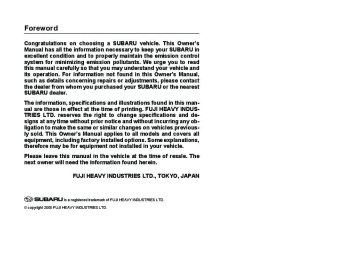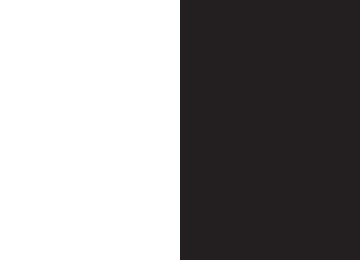- 2006 Subaru Legacy Owners Manuals
- Subaru Legacy Owners Manuals
- 2004 Subaru Legacy Owners Manuals
- Subaru Legacy Owners Manuals
- 2008 Subaru Legacy Owners Manuals
- Subaru Legacy Owners Manuals
- 2005 Subaru Legacy Owners Manuals
- Subaru Legacy Owners Manuals
- 2007 Subaru Legacy Owners Manuals
- Subaru Legacy Owners Manuals
- 2000 Subaru Legacy Owners Manuals
- Subaru Legacy Owners Manuals
- 2003 Subaru Legacy Owners Manuals
- Subaru Legacy Owners Manuals
- 2012 Subaru Legacy Owners Manuals
- Subaru Legacy Owners Manuals
- 2001 Subaru Legacy Owners Manuals
- Subaru Legacy Owners Manuals
- 2010 Subaru Legacy Owners Manuals
- Subaru Legacy Owners Manuals
- 2011 Subaru Legacy Owners Manuals
- Subaru Legacy Owners Manuals
- 2009 Subaru Legacy Owners Manuals
- Subaru Legacy Owners Manuals
- 2002 Subaru Legacy Owners Manuals
- Subaru Legacy Owners Manuals
- Download PDF Manual
-
The stereo indicator “ST” will come on when an FM stereo broadcast is received.
(cid:84) Tuning (cid:86) Manual tuning
TUNE TRACK
500049
Push the “ ” side of the TUNE/TRACK button to increase the tuning frequency and press the “ ” side of the button to decrease it. Each time the button is pressed, the fre- quency interval can be changed between 10 KHz in the AM mode and 0.2 MHz in the FM mode. If you hold down the “ ” side of the but- ton, the tuning frequency will increase continuously, and if you hold down the “ ” side of the button, the tuning fre- quency will decrease continuously. Re- lease the button when your desired fre- quency is reached.NOTE While you are holding down either side of the TUNE/TRACK button, the tuning frequency will not stop changing even if the frequency of a receivable station is reached. (cid:86) Seek tuning
SEEK SCAN
” or “
500232
If you press the “ ” side of the SEEK/SCAN button and release it within 1.5 second, the radio will automatically search for a receivable station and stop at the first one it finds. This function may not be available, however, when radio signals are weak. In such a situation, perform manual tuning to select the desired sta- tion.Audio 5-17
(cid:86) Automatic tuning (SCAN)
SEEK SCAN
” or “
500232
” side of the If you press the “ SEEK/SCAN button for 1.5 second or longer, the radio will switch to scan mode. In this mode, the radio scans through the radio band until a station is found. The ra- dio will stop at the station for five seconds while displaying the frequency, after which scanning will continue until the entire band has been scanned from the low end to the high end. ” side of the button Press the “ again to cancel the scan mode and to stop on any displayed frequency. If you hold down the “ ” side of the but- ton, the radio will scan up the frequency band (from low frequencies to high fre- quencies). If you hold down the “ ” side of the button, the radio will scan down the – CONTINUED –” or “
5-18 Audio
frequency band (from high frequencies to low frequencies). Automatic tuning may not function proper- ly if the station reception is weakened by distance from the station or proximity to tall buildings and hills. (cid:84) Selecting preset stations
500233
Presetting a station with a preset button allows you to select that station in a single operation. Up to six AM, FM1 and FM2
stations each may be preset. (cid:84) How to preset stations 1. Press the “FM” or “AM” selection but- ton to select AM, FM1 or FM2 reception. 2. Press the “ ” side of the but- ton or tune the radio manually until the de- sired station frequency is displayed.” or “
3. Press one of the preset buttons for at least 1.5 seconds to store the frequency. The frequency of the station will flash once on the display at this time. If the but- ton is pressed for less than 1.5 seconds, the preceding selection will remain in memory. NOTE (cid:121) If the connection between the radio and battery is broken for any reason such as vehicle maintenance or radio removal, all stations stored in the pre- set buttons are cleared. If this occurs, it is necessary to reset the preset but- tons. (cid:121) If a cell phone is placed near the ra- dio, it may cause the radio to emit noise when it receives calls. This noise does not indicate a radio fault.
(cid:132) Built-in CD changer opera-
tion NOTE (cid:121) Make sure to always insert a disc with the label side up. If a disc is insert- ed with the label side down, it might be ejected or the player might shut off. (cid:121) The player is designed to be able to play music CD-Rs and music CD-RWs, but it may not be able to play certain
ones. (cid:84) How to insert a CD(s) (cid:86) Inserting a CD
LOAD
500239
1. Briefly press the “LOAD” button. If the magazine in the player has an idle posi- tion where you can insert a disc, the disc number indicator associated with the idle position will blink. If no indicator blinks, it means that there is no idle position in the magazine. 2. When the “LOAD” indicator flashes, in- sert the disc. Once you have inserted the disc, the “LOAD” indicator will go off. The disc will then be automatically drawn in, and the player will begin to play the first track on the disc. (cid:121) To insert more discs in succession, re-peat Steps 1 and 2. The magazine will be loaded with discs in the ascending order of position number. If you do not insert any disc in 15 seconds after you have pressed the “LOAD” but- ton, the player will begin to play back the first track of the last disc you have insert- ed. (cid:121) The disc indicator steadily lights up if a disc is already inserted in the correspond- ing position of the magazine. (cid:121) While the player is in the loading mode, if you press the “FM” or “AM” button, the player will enter the standby mode. Press the “CD” button to start playback. (cid:86) Inserting a disc in a desired position
LOAD
500239
1. Briefly press the “LOAD” button. If the magazine in the player has an idle posi-tion where you can insert a disc, the disc number indicator associated with the idle position will blink. The positions in the magazine the indica- tor of which steadily lights up are already loaded with discs.
500233
2. Press the “Disc select” button at the position where you want to insert a disc. 3. When the “LOAD” indicator flashes, in- sert the disc. Once you have inserted the disc, the “LOAD” indicator will go off. The disc will then be automatically drawn in, and the player will begin to play the first track on the disc. (cid:121) If you wish to insert another disc, repeat the procedure beginning with step 1. If you do not insert any disc in 15 seconds after you have pressed the “LOAD” but-Audio 5-19
ton, the player will begin to play back the first track of the last disc you have insert- ed. (cid:121) While the player is in the loading mode, if you press the “FM” or “AM” button, the player will enter standby mode. Press the “CD” button to start playback. (cid:86) Loading all the magazine (Full disc
loading mode)
LOAD
500239
1. If you continue to press the “LOAD” button for more than 1.5 seconds, the player will produce beep sound and will enter the full disc loading mode. 2. When the disc number indicator and “ALL LOAD” indicator start flashing, insert a disc within 15 seconds. If a disc is suc- cessfully loaded during this period, the disc number indicator will stop blinking– CONTINUED –
5-20 Audio
and will steadily light. 3. When the loading of a disc is complete, the next disc number indicator will blink. Then repeat Step 2. 4. When the magazine is filled with discs by repeating Steps 2 and 3, the player will start playback of the discs, beginning with the one inserted first. If you fail to insert any disc during each 15- second interval, the full disc loading mode will be canceled, and the player will start playback of the disc inserted first. (cid:84) How to play back a CD or make a
pause
(cid:86) When there is no CD inserted: Insert a CD by referring to “How to insert a CD(s)”. When a CD is loaded, the player will start playback of the CD, beginning with the first track.
(cid:86) When there are CDs loaded:
(cid:84) To select a song from its beginning (cid:86) Forward direction
TUNE TRACK
500233
Press a desired one of the “Disc select” buttons the disc number indicator of which steadily lights up. The player will then start playback of the selected CD, beginning with the first track. If you have inserted a disc that the player cannot read, the player will show the elapsed time but will not produce any sound.500056
Briefly press the “ ” side of the TUNE/ TRACK button to skip to the beginning of the next track. Each time this side of the button is pressed, the indicated track number will increase.(cid:86) Backward direction
(cid:84) Fast-forwarding and fast-reversing (cid:86) Fast-forwarding
(cid:86) Fast-reversing
Audio 5-21
TUNE TRACK
TUNE TRACK
TUNE TRACK
500057
” side of the TUNE/ Briefly press the “ TRACK button to skip to the beginning of the current track. Each time the button is pressed, the indicated track number will decrease.500056
Press the “ ” side of the TUNE/TRACK button continuously to fast-forward the disc. Release the button to stop fast-forward- ing. NOTE If you fast-forward past the last track on the disc, the player will select the first track on the disc and start playing it.500057
” side of the TUNE/TRACK Press the “ button continuously to fast-reverse the disc. Release the button to stop fast-reversing. NOTE If you fast-reverse to the beginning of the first track on the disc, the fast-re- versing will stop and the player will start playing the first track on the disc.– CONTINUED –
5-22 Audio
(cid:84) Repeat playback (cid:86) To repeat the currently playing track
RPT
500235
To repeat a track, press the “RPT” button while the track is playing. The display will show “RPT”, and the track will be repeat- ed. To cancel the track-repeat-play mode, press the “RPT” button twice. The “RPT” indication will go off, and the normal play- back mode will be resumed. NOTE (cid:121) Each time you press the button, the mode will change to the next one in the following sequence.RPT
D-RPT
CANCEL
the
If you accidentally press the button and cancel the track-repeat-play mode, press it again to reselect the repeat play mode. (cid:121) If you perform a fast-forward or fast- reverse operation while the player is in repeat-play mode, repeat-play mode will remain active even after you skip tracks. (cid:121) If you perform a forward-direction or backward-direction skip operation while the player is in repeat-play mode, the player will jump to the following/ previous track but the repeat-play mode will remain active. (cid:121) The repeat-play mode will be can- celled if you perform any of the follow- ing steps:
” side of
(cid:121) Press the “ ” or “ the SEEK/SCAN button (cid:121) Press the “RPT” button. (cid:121) Press the “RDM” button (cid:121) Press the “ ” button (cid:121) Press the disc select button (cid:121) Select the radio mode (cid:121) Turn off the power of the audio equipment. (cid:121) Turn the ignition switch to the “OFF” position.
(cid:86) To repeat the currently playing disc
RPT
500235
To repeat the currently playing CD, press the “RPT” button twice while a track is playing. The display will show “D-RPT”, and the CD will be played repeatedly. To cancel the disc repeat-play mode, press the “RPT” button once more. The “D-RPT” indication will go off, and the nor- mal playback mode will be resumed. NOTE (cid:121) Each time you briefly press the but- ton, the mode will change to the next one in the following sequence.RPT
D-RPT
CANCEL
If you accidentally press the button
and cancel the disc-repeat-play mode, press it again to reselect the disc-re- peat-play mode. (cid:121) The disc-repeat-play mode will be cancelled if you perform any of the fol- lowing steps:
” side of
(cid:121) Press the “ ” or “ the SEEK/SCAN button (cid:121) Press the “RPT” button. (cid:121) Press the “RDM” button (cid:121) Press the “ ” button (cid:121) Press the disc select button (cid:121) Select the radio mode (cid:121) Turn off the power of the audio equipment. (cid:121) Turn the ignition switch to the “OFF” position.
(cid:84) Random playback
RDM
500236
Press the “RDM” button while a disc is be- ing played back to play all of the tracks on the disc in a random order. The “RDM” in- dicator will come on and all songs on the disc will be played in a random order. To cancel the random mode, press the button again. Then the “RDM” indicator goes out, and normal playback mode is restored. NOTE (cid:121) Random playback will be cancelled if you perform any of the following steps:
” button
” side of
(cid:121) Press the “RPT” button (cid:121) Press the “ ” or “ the SEEK/SCAN button (cid:121) Press the “ (cid:121) Press the disc select button (cid:121) Select the radio mode (cid:121) Turn off the power of the audio equipment. (cid:121) Turn the ignition switch to the “OFF” position.
(cid:121) If you fast-forward the disc during random playback, the player will can- cel the fast-forwarding when the end of the last track on the disc is reached and will then return to the random play- back mode. If you fast-reverse the disc during random playback, the fast-re- versing will be canceled as soon as the beginning of the track being played is reached. The player will then return to
Audio 5-23
the random playback mode. (cid:121) If you perform a forward direction skip while a track is being played in the random playback mode, the player will random select another track and play it. If you perform a backward direction skip, the disc will return to the begin- ning of the currently playing track. (cid:84) Scan
SEEK SCAN
500232
The scan mode lets you listen to the first 10 seconds of each track on the disc in succession. Press the “ ” side of the SEEK/SCAN button to start scanning through all tracks upward beginning with the track following the currently selected one. Press the “ ” side of the button to start scanning through all tracks down- ward beginning with the track preceding– CONTINUED –
5-24 Audio
”
” or “
the currently selected one. After all tracks on the disc have been scanned, normal playback mode is restored. To cancel a scan, press the “ side of the button again. NOTE The scan mode will be cancelled if you perform any of the following steps: (cid:121) Press the “RPT” button (cid:121) Press the “RDM” button (cid:121) Select the radio mode (cid:121) Press the disc select button (cid:121) Press the “ (cid:121) Turn off the power of the audio equipment. (cid:121) Turn the ignition switch to the “OFF” position. (cid:84) How to unload CDs from the player (cid:86) Ejecting a CD from the player Of the discs loaded, you can select and re- move only one disc.
” button
number indicator will go off. To remove more discs in succession, re- peat Steps 1 and 2. (cid:86) Ejecting all discs from the player
(All disc ejection mode)
500233
1. Use the disc select button to select the disc to be ejected.500237
” but- 1. If you continue to press the “ ton, the player will produce beep sound and will enter the all disc ejection mode. At this time, the disc number indicator and “ALL EJECT” indicator will flash. 2. Remove the disc that has been eject- ed. The other discs loaded will then be ejected one after another. If you do not re- move the disc that has been ejected, the “All disc ejection mode” will be canceled. NOTE (cid:121) Avoid driving the vehicle with a CD500237
2. Briefly press the “ ” button. The se- lected disc will be ejected. The disc num- ber indicator will flash at this time. When you remove the ejected disc, the discsticking out, because vibration might make it fall out. (cid:121) If you press the “ ” button while the player is in all disc ejection mode, the mode will be cancelled following ejection of the disc that is currently be- ing ejected. (cid:121) If you press the “CD” button while the player is in all disc ejection mode, the player will draw in the discs that have been ejected and play them.
Audio 5-25
5-26 Audio
Type C audio set (if equipped)
MP3
6 CD CHANGER P-203UE
PUSH POWER-VOL
LOAD
CD
FM
AM
AUDIO
BAL
RDM
RPT
TEXT
FOLDER
SEEK SCAN
TUNE
TRACK
The audio set will operate only when the ignition switch is in the “ACC” or “ON” positions.
500240
(cid:132) Radio operation (cid:84) Power switch and volume control
PUSH POWER-VOL
(cid:84) Tone and balance control
(cid:86) To change tone control modes
Audio 5-27
PUSH ON/VOL
AUDIO
500228
The dial is used for both power (ON/OFF) and volume control. The radio is turned ON and OFF by pushing the dial and the volume is controlled by turning the dial. The dial can also be used for tone and bal- ance adjustment.500045
The volume control dial normally functions as a volume control. This dial becomes a control for Bass, Midrange, Treble, Fader or Balance when you select the appropri- ate tone and balance control mode. Choose desired volume level for each mode by turning the volume control dial. The control function returns to volume control mode after approximately 5 sec- onds.500229
Each brief press of the “AUDIO” button changes control modes in the following sequence starting from volume control mode. (When the radio is first turned on, the control mode is in the volume control.)Volume
(VOLUME)
Bass (BASS)
Midrange (MIDDLE)
Treble
(TREBLE)
The “AUDIO” button is used for selecting the following control modes:
– CONTINUED –
5-28 Audio
Control mode (Range of levels)
Turn counterclockwise
500009
Turn clockwise
Bass control (–6 to +6)
For less bass sound
For more bass sound
Midrange control (–6 to +6)
For less midrange sound
For more midrange sound
Treble control (–6 to +6)
For less treble sound
For more treble sound
Volume control (0 to 40)
For less volume
For more volume
(cid:86) To change balance control modes
BAL
500230
Each brief press of the “BAL” button changes control modes in the following sequence starting from volume control mode. (When the radio is first turned on, the control mode is in the volume control.)Volume
(VOLUME)
Fader
(FADER)
Balance
(BALANCE)
The “BAL” button is used for selecting the following control modes:
Control mode (Range of levels)
Audio 5-29
(cid:84) FM/AM selection button
CD
FM
AM
Turn counterclockwise
500009
Turn clockwise
Fader control (R9 to F9)
Balance control (L9 to R9)
To increase rear speaker volume and decrease front speaker vol-
ume
To increase left speaker volume and decrease right speaker vol-
ume
To increase front speaker volume and decrease rear speaker vol-
ume
To increase right speaker volume and decrease left speaker vol-
ume
Volume control (0 to 40)
For less volume
For more volume
500231
Push the “FM” or “AM” button when the ra- dio is off to turn on the radio. Push the “FM” or “AM” button when the ra- dio is on to select FM1, FM2 or AM recep- tion. (cid:84) Stereo indicator The stereo indicator “ST” will come on when an FM stereo broadcast is received.– CONTINUED –
5-30 Audio
(cid:84) Tuning (cid:86) Manual tuning
TUNE TRACK
NOTE While you are holding down either side of the TUNE/TRACK button, the tuning frequency will not stop changing even if the frequency of a receivable station is reached. (cid:86) Seek tuning (SEEK)
(cid:86) Scan tuning (SCAN)
SEEK SCAN
500049
Press the “ ” side of the TUNE/TRACK button to increase the tuning frequency and press the tuning button marked “ ” to decrease it. Each time the button is pressed, the fre- quency interval can be changed between 10 kHz in the AM mode and 0.2 MHz in the FM mode. If you hold down the “ ” side of the but- ton, the tuning frequency will increase continuously, and if you hold down the “ ” side of the button, the tuning fre- quency will decrease continuously. Re- lease the button when your desired fre- quency is reached.SEEK SCAN
” or “
500232
If you press the “ ” side of the SEEK/SCAN button and release it within 1.5 second, the radio will automatically search for a receivable station and stop at the first one it finds. This function may not be available, however, when radio signals are weak. In such a situation, perform manual tuning to select the desired sta- tion.” or “
500232
” side of the If you press the “ SEEK/SCAN button for 1.5 second or longer, the radio will switch to scan mode. In this mode, the radio scans through the radio band until a station is found. The ra- dio will stop at the station for five seconds while displaying the frequency, after which scanning will continue until the entire band has been scanned. Press the “ ” side of the button ” or “ again to cancel the scan mode and to stop on any displayed frequency. If you hold down the “ ” side of the but- ton, the radio will scan up the frequency band (from low frequencies to high fre- quencies). If you hold down the “ ” side of the button, the radio will scan down the frequency band (from high frequencies tolow frequencies). Automatic tuning may not function proper- ly if the station reception is weakened by distance from the station or proximity to tall buildings and hills. (cid:84) Selecting preset stations
500233
Presetting a station with a “preset button” allows you to select that station in a single operation. Up to six AM, FM1 and FM2
stations each may be preset. (cid:84) How to preset stations 1. Press the “FM” or “AM” button to select FM1, FM2 or AM reception. 2. Press the “ ” side of the but- ton or tune the radio manually until the de- sired station frequency is displayed. 3. Press one of the preset buttons for” or “
more than 1.5 seconds to store the fre- quency. If the button is pressed for less than 1.5 seconds, the preceding selection will remain in memory. NOTE (cid:121) If the connection between the radio and battery is broken for any reason such as vehicle maintenance or radio removal, all stations stored in the pre- set buttons are cleared. If this occurs, it is necessary to reset the preset but- tons. (cid:121) If a cell phone is placed near the ra- dio, it may cause the radio to emit noise when it receives calls. This noise does not indicate a radio fault.
(cid:132) Built-in CD changer opera-
tion NOTE (cid:121) Make sure to always insert a disc with the label side up. If a disc is insert- ed with the label side down, it might be ejected or the player might shut off. (cid:121) If a disc is inserted during a radio broadcast, the disc will interrupt the broadcast. (cid:121) After the last song finishes, the disc will automatically return to track 1 (the first song on the disc) and will auto-
Audio 5-31
matically play back. (cid:121) The player is designed to be able to play music CD-Rs and music CD-RWs, but it may not be able to play certain ones. (cid:121) Single CDs (i.e., 8 cm/3 inch CDs) are not supported, and if inserted, they will be immediately ejected. (cid:84) How to insert a CD(s) (cid:86) Inserting a CD
LOAD
500239
1. Briefly press the “LOAD” button. If the magazine in the player has an idle posi- tion where you can insert a disc, the disc number indicator associated with the idle position will blink. If no indicator blinks, it means that there is no idle position in the magazine.– CONTINUED –
5-32 Audio
2. When the “LOAD” indicator flashes, in- sert the disc. Once you have inserted the disc, the “LOAD” indicator will go off. The disc will then be automatically drawn in, and the player will begin to play back the first track of the disc. (cid:121) To insert more discs in succession, re- peat Steps 1 and 2. The magazine will be loaded with discs in the ascending order of position number. If you do not insert any disc in 15 seconds after you have pressed the “LOAD” but- ton, the player will begin to play back the first track of the last disc you have insert- ed. (cid:121) The disc indicator steadily lights up if a disc is already inserted in the correspond- ing position of the magazine. (cid:121) While the player is in the loading mode, if you press “FM” or “AM” button, the play- er will enter the standby mode. Press the “CD” button to start playback.
(cid:86) Inserting a disc in a desired position
LOAD
500239
1. Briefly press the “LOAD” button. If the magazine in the player has an idle posi- tion where you can insert a disc, the disc number indicator associated with the idle position will blink. The positions in the magazine the indica- tor of which steadily lights up are already loaded with discs.500233
2. Press the “Disc select” button at the position where you want to insert a disc. 3. When the “LOAD” indicator flashes, in- sert the disc. Once you have inserted the disc, the “LOAD” indicator will go off. The disc will then be automatically drawn in, and the player will begin to play the first track on the disc. (cid:121) If you wish to insert another disc, repeat the procedure beginning with step 1. If you do not insert any disc in 15 seconds after you have pressed the “LOAD” but- ton, the player will begin to play back the first track of the last disc you have insert- ed. (cid:121) While the player is in the loading mode, if you press “FM” or “AM” button, the play- er will enter standby mode. Press the “CD”button to start playback. (cid:86) Loading all the magazine (Full disc
loading mode)
LOAD
500239
1. If you continue to press the “LOAD” button for more than 1.5 seconds, the player will produce beep sound and will enter the full disc loading mode. 2. When the disc number indicator and “ALL LOAD” indicator start flashing, insert a disc within 15 seconds. If a disc is suc- cessfully loaded during this period, the disc number indicator will stop blinking and will steadily light. 3. When the loading of a disc is complete, the next disc number indicator will blink. Then repeat Step 2. 4. When the magazine is filled with discs by repeating Steps 2 and 3, the player willstart playback of the discs, beginning with the one inserted first. If you fail to insert any disc during each 15
seconds interval, the full disc loading mode will be canceled, and the player will start playback of the disc inserted first. (cid:84) How to play back a CD or make apause
(cid:86) When there is no CD inserted: Insert a CD by referring to “How to insert a CD(s)”. When a CD is loaded, the player will start playback of the CD, beginning with the first track. (cid:86) When there are CDs loaded:
Audio 5-33
buttons the disc number indicator of which steadily lights up. The player will then start playback of the selected CD, beginning with the first track. If a disc that the player cannot read has been loaded, the player will eject that disc and proceed to the next disc. (cid:84) To select a song from its beginning (cid:86) Forward direction
TUNE TRACK
500233
Press a desired one of the “Disc select”500056
Briefly press the “ ” side of the TUNE/ TRACK button to skip to the beginning of the next track/file (track). Each time the button is pressed, the indicated track/file (track) number will increase. NOTE In an MP3 folder, skipping past the last track/file (track) will take you back to – CONTINUED –5-34 Audio
the first track/file (track) in the folder. (cid:86) Backward direction
(cid:84) Fast-forwarding and fast-reversing (cid:86) Fast-forwarding
(cid:86) Fast-reversing
TUNE TRACK
TUNE TRACK
TUNE TRACK
500057
Briefly press the “ ” side of the TUNE/ TRACK button to skip to the beginning of the current track/file (track). Each time the button is pressed, the indicated track/file (track) number will decrease. NOTE In an MP3 folder, skipping past the first track/file (track) will take you to the last track/file (track) in the folder.500056
Press the “ ” side of the TUNE/TRACK button continuously to fast-forward the disc/folder. Release the button to stop fast-forward- ing. NOTE If you fast-forward to the end of the last track/file (track), fast-forwarding will stop and the player will start playback beginning with track/file (track).first
the
500057
” side of the TUNE/TRACK Press the “ button continuously to fast-reverse the disc/folder. Release the button to stop fast-reversing. NOTE If you fast-reverse to the beginning of the first track/file (track), fast-reversing will stop and the player will start play- back.(cid:84) Repeating (cid:86) To repeat the currently playing
track/file (track)
RDM RPT
500241
To repeat a track/file (track), briefly press the “RPT” button while the track/file (track) is playing. The display will show “RPT”, and the track/file (track) will be repeated. To cancel the track/file (track) repeat-play mode, briefly press the “RPT” button twice. The “RPT” indication will go off, and the normal playback mode will be re- sumed. NOTE (cid:121) Each time you briefly press the but- ton, the mode will change to the next one in the following sequence.RPT
D-RPT
CANCEL
(cid:86) To repeat the currently playing disc/
folder
Audio 5-35
If you accidentally press the button and cancel the track/file (track) repeat- play mode, press it again to reselect the repeat-play mode. (cid:121) The repeat-play mode will be can- celled if you perform any of the follow- ing steps:
(cid:121) Press the “RPT” button (cid:121) Press the “ ” button (cid:121) Press the disc select button (cid:121) Select the radio mode (cid:121) Press the “ ” or “ the SEEK/SCAN button (cid:121) Turn off the power of the audio equipment. (cid:121) Turn the ignition switch to the “OFF” position.
” side of
RDM RPT
500241
To repeat the currently playing disc/folder, press the “RPT” button twice while a track/ file (track) is playing. The display will show “D-RPT”, and the disc/folder will be played repeatedly. To cancel the disc/folder repeat play mode, press the “RPT” button once more. The “D-RPT” indication will go off, and the normal playback mode will be resumed. NOTE (cid:121) Each time you briefly press the but- ton, the mode will change to the next one in the following sequence.RPT
D-RPT
CANCEL
– CONTINUED –
5-36 Audio
If you accidentally press the button and cancel the disc/folder repeat-play mode, press it again to reselect the disc/folder repeat-play mode. (cid:121) The disc/folder repeat-play mode will be cancelled if you perform any of the following steps:
(cid:121) Press the “RPT” button (cid:121) Press the “ ” button (cid:121) Press the disc select button (cid:121) Select the radio mode (cid:121) Press the “ ” or “ the SEEK/SCAN button (cid:121) Turn off the power of the audio equipment. (cid:121) Turn the ignition switch to the “OFF” position.
” side of
(cid:84) Random playback
RDM RPT
500241
Press the “RPT” button briefly during disc/ folder playback to play all of the tracks/ files (tracks) on the disc/folder in a random order. The display will show “RDM”, and all of the tracks on the disc/folder will be played in a random order. To cancel random playback, press the “RPT” button again for at least 1.5 second. The “RDM” indication will go off, and the normal playback mode will be resumed. NOTE Random playback will be cancelled if you perform any of the following steps: (cid:121) Press the “RPT” button (cid:121) Press the “ SEEK/SCAN button (cid:121) Press the “ (cid:121) Press the disc select button (cid:121) Select the radio mode (cid:121) Turn off the power of the audio equipment. (cid:121) Turn the ignition switch to the “OFF” position.
” side of the
” button
” or “
(cid:84) Auto tuning (scan mode)
SEEK SCAN
500232
The scan mode lets you listen to the first 10 seconds of each track/file (track) in succession. Press the “ ” side of the SEEK/SCAN button for 1.5 second or longer to start scanning upward beginning with the track/file (track) following the cur- rently selected one. Press the “ ” side of the button to start scanning downward beginning with the track/file (track) pre- ceding the currently selected one. When all tracks/files (tracks) in the disk/folder have been scanned, normal playback will be resumed. To cancel the scan mode, press the “ ” side of the button for 1.5 second or longer. NOTE The scan mode will be cancelled if you” or “
” or “
” or “
” side of the
” side of the
perform any of the following steps: (cid:121) Press the “RPT” button (cid:121) Press the “ TUNE/TRACK button (cid:121) Press the “ SEEK/SCAN button (cid:121) Press the “ (cid:121) Press the disc select button (cid:121) Select the radio mode (cid:121) Turn off the power of the audio equipment. (cid:121) Turn the ignition switch to the “OFF” position. (cid:84) Display selection
” button
Folder number/file (cid:31) (track) number
Track title
Folder title
(cid:84) Page (track/folder title) scroll
TEXT
TEXT
500242
If you press the “TEXT” button for 0.5 sec- ond or longer during playback, the indica- tion will change to the next one in the fol- lowing sequence.500242
If, having pressed the “TEXT” button to select track title or folder title display, you press the “TEXT” button again for less than 0.5 second, the title will be scrolled so you can see all of it. You will see eight characters at a time. NOTE The display is designed to show titles for up to eight pages (64 characters in total). However, it may in some cases show titles for only up to four pages (32
characters in total).Audio 5-37
(cid:84) Folder selection
SEEK SCAN
500232
” side of the SEEK/SCAN Press the “ button briefly to select the next folder. Press the “ ” side of the button briefly to go back to the previous folder. The folder title will be shown each time you press one of the buttons. NOTE (cid:121) Selecting folders in this way is possi- ble only within a single disc. (cid:121) Only MP3 folders are recognized when an attempt to select the next or previous folder is made. If no appropri- ate folder exists on the disc, pressing the “ ” side of the SEEK/ SCAN button has no effect.” or “
– CONTINUED –
5-38 Audio
(cid:84) How to unload CDs from the player (cid:86) Ejecting a CD from the player Of the discs loaded, you can select and re- move only one disc.
500233
1. Use the disc select button to select the disc to be ejected.500237
2. Briefly press the “ ” button. The se- lected disc will be ejected. The disc num- ber indicator will flash at this time. When you remove the ejected disc, the disc number indicator will go off. To remove more discs in succession, re- peat Steps 1 and 2.(cid:86) Ejecting all discs from the player
(All disc ejection mode)
500237
1. If you continue to press the “ ” but- ton, the player will produce beep sound and will enter the all disc ejection mode. At this time, the disc number indicator and “ALL EJECT” indicator will flash. 2. Remove the disc that has been eject- ed. The other discs loaded will then be ejected one after another. If you do not re- move the disc that has been ejected, the “All disc ejection mode” will be canceled. NOTE (cid:121) Avoid driving the vehicle with a CD sticking out, because vibration might make it fall out. (cid:121) If you press the “ ” button while the player is in all disc ejection mode,the mode will be cancelled following ejection of the disc that is currently be- ing ejected. (cid:121) If you press the “CD” button while the player is in all disc ejection mode, the player will draw in the discs that have been ejected and play them.
Audio control buttons (if equipped) These buttons are located on the spokes of the steering wheel. They allow the driv- er to control audio functions without taking his/her hands off the steering wheel. (cid:84) MODE button
Audio 5-39
(cid:84) “
” and “
” buttons
400217
(cid:86) With radio mode selected Press the “ ” button. ” button or “ The radio will seek the next receivable station and stop on it. That station’s frequency will be shown on the audio display. (cid:86) With CD mode selected ” button to skip forward in Press the “ the track/file (track) order. Press the “ ” button to skip backward in the track/file (track) order. The track/file (track) number will be shown on the audio display.
– CONTINUED –
400216
This button is used to select the desired audio mode. Each time it is pressed, the mode changes to the next one in the fol- lowing sequence:FM*
AM*
CD
*: The frequency last received in the selected waveband will be displayed.
5-40 Audio
(cid:84) Volume control buttons
(cid:84) MUTE button
Precautions to observe when handling a compact disc Use only compact discs (CDs, CD-Rs and CD-RWs) that have the mark shown in the following. Also, some compact discs can- not be played.
400218
Press the “+” button to increase the vol- ume. Press the “–” button to reduce the volume. A number indicating the volume will be shown on the audio display.400219
Press this button if you wish to immediate- ly cut the volume to zero. The audio display will show “MUTE”. If you press the button again, the original sound volume will return and “MUTE” goes off.TM
DualDisc
500253
(cid:121) You cannot use a DualDisc in the CD player. If you insert a DualDisc into the player, the disc may not come out again, possibly causing the player to malfunc- tion. (cid:121) In cold and/or rainy weather, dew can form inside the CD player, preventing nor- mal operation. If this happens, eject the CD and wait for the player to dry out. (cid:121) Skipping may occur when the CD player is subjected to severe vibration (for exam- ple, when the vehicle is driven on a rough surface). (cid:121) To remove a disc from the case, press the center of the case and hold both edg- es of the disc. If the disc surface is touched directly, contamination could cause poor tone quality. Do not touch the disc surface.500090
Audio 5-41
(cid:121) Use a clean disc whenever possible. If there are deposits, wipe the disc surface from the center outward with a dry, soft cloth. Be sure not to use a hard cloth, thin- ner, benzene, alcohol, etc. (cid:121) Do not use any disc that is scratched, deformed, or cracked. Also, do not use any disc that has a non-standard shape (for example, a heart shape). Malfunctions or problems might result. (cid:121) A disc is vulnerable to heat. Never keep it either in places exposed to direct sun- light, near heaters or in vehicles parked in the sun or on hot days.
– CONTINUED –
5-42 Audio
MP3 audio (cid:132) What is MP3? MP3 (the name is an abbreviation of ‘MPEG Audio Layer 3’) is a compression format for digital audio. It was developed by the Motion Picture Experts Group. It permits audio data to be shrunk by a factor of approximately 10 with no loss of sound quality, meaning that the audio on 10 con- ventional CDs can be fitted onto a single CD-R or CD-RW (assuming a bit rate of 128 kbps and a sampling frequency of 44.1 kHz). NOTE (cid:121) MP3 encoding and writing software is not supplied with the audio system. (cid:121) CD writing software is not supplied with the audio system.
(cid:132) Creating MP3 files (cid:121) To create a high-quality MP3 file, it is advisable to have a high bit rate (128 kbps or higher) and a high sampling frequency. (cid:121) If a file is created with a variable bit rate (VBR), the elapsed time during playback may not be displayed correctly and the sound may skip. (cid:121) The sound quality during playback de- pends upon the encoder and bit rate. De-
tailed information can be found in the us- er’s manuals for encoder software and writing software. (cid:121) A fixed bit rate of 128 kbps or higher is recommended.
(cid:132) Saving MP3 files on a disc (cid:121) Do not save any non-MP3 file on a disc. Also, do not save any unnecessary folder on a disc. (cid:121) If many folders and/or non-MP3 files are saved on a disc, a delay will be caused be- fore playback begins. (cid:121) If a disc contains both Compact Disc- Digital Audio (CD-DA) files and MP3 files, the system will play only the CD-DA files. (cid:121) Add the extension ‘.MP3’ to the name of every MP3 file. The system will not play any file that has either no extension or an extension other than ‘.MP3’. (cid:121) Do not add the extension ‘.MP3’ to the name of any non-MP3 file. Doing so could lead to speaker damage. (cid:121) The system supports multi-session re- cording, so disc-at-once recording is rec- ommended. (cid:121) The system does not support packet writing software. (cid:121) The system does not have a playlist function. (cid:121) The system may not be able to display and play certain MP3 files depending on
500034
Audio 5-43
the writing software and CD recorder. (cid:121) Recording must be performed using a file system supported by the audio sys- tem. Otherwise, the audio system may not play the MP3 files and may not display folder titles and file titles.
(cid:132) Supported file systems The audio system supports the following file systems: (cid:121) ISO 9660 Level 1/Level 2
(cid:121) Apple Extension to ISO 9660
(cid:121) Joliet (cid:121) Romeo NOTE The audio system does not support the following file systems: (cid:121) Apple HFS (cid:121) UDF 1.50
(cid:121) Mix CD (CD Extra)(cid:132) Compression format (cid:121) MPEG 1 audio layer 3 (MP3) Bit rate: 32 kbps – 320 kbps Sampling frequency: 32, 44.1, 48 kHz (cid:121) MPEG 2 audio layer 3 (MP3) Bit rate: 8 kbps – 160 kbps Sampling frequency: 16, 22.05, 24 kHz
(cid:132) Numbers of folders and files (cid:121) Maximum number of folders: 255 (in- cluding root folder) (cid:121) Maximum number of files: 999 (maxi- mum number in one folder: 255) (cid:121) Maximum number of layers: 8
NOTE (cid:121) Not all of the discs stored in MP3
files may be able to be played back. (cid:121) Even if a folder contains no MP3
files, it is counted as a folder. (cid:121) Writing software can rearrange fold- ers and files such that the playback or- der is different from the desired one. (cid:121) The playback order for a given disc can be different with different players.(cid:132) Copyright issues Except with respect to copies made for personal use, duplication, distribution, and transmission of music and other copy- righted material on a disc without permis- sion from the copyright holder is illegal.
Interior equipment
To install the cover housing .................................. To install the rear gate board ................................
6-14
6-14
Stowage boxes (Station wagon) ....................... 6-15
Convenient tie-down hooks (if equipped) ........ 6-15
Under-floor storage compartment .................... 6-16
HomeLink® Wireless Control System6-18
(if equipped) ..................................................... 6-17
Garage door opener programming in the U.S.A. ..................................................................... Programming rolling-code-protected garage door openers in the U.S.A. ........................................... Programming for entrance gates and garage door openers in Canada ............................................... Programming other devices .................................. Operating the HomeLink® Wireless Control System ................................................................... Reprogramming a single HomeLink® button ...... Erasing HomeLink® button memory .................... In case a problem occurs .......................................6-20
6-20
6-21
6-216-20
6-206-19
Interior light ........................................................ Dome light ............................................................... Cargo area light (Station wagon) .......................... Map light ............................................................. Sun visors ........................................................... Sun visor extension plate ...................................... Vanity mirror with light ........................................... Storage compartment ........................................ Glove box ................................................................ Center console box ................................................ Center panel compartment (if equipped) .............. Overhead console (if equipped) ............................ Cup holder .......................................................... Front passenger’s cup holder ............................... Rear passenger’s cup holder ................................ Accessory power outlets ................................... Ashtray ................................................................ Front ashtray ...........................................................
6-2
6-2
6-2
6-2
6-3
6-3
6-4
6-4
6-4
6-5
6-6
6-6
6-7
6-7
6-7
6-8
6-9
6-9
Coat hook ............................................................ 6-10
6-10
Shopping bag hook ............................................ 6-11
Floor mat ............................................................. 6-12
Cargo area cover (Station wagon) .................... 6-12
6-12
6-13
6-13Using the cover ....................................................... To remove the cover housing ................................ To remove the rear gate board .............................. Stowage of the cargo area cover and rear gate board .....................................................................
Rear passenger area ..............................................
6-13
6-2 Interior equipment
Interior light When leaving your vehicle, make sure the light is turned off to avoid battery dis- charge.
Interior equipment
(cid:132) Dome light
Map light
The setting of the period for which the light stays on can be changed by a SUBARU dealer. Contact the nearest SUBARU dealer for details.
: The light stays off.
(cid:132) Cargo area light (Station wag-
on)
Vehicle with moonroof (Sedan)
600494
400254
The light switch has three positions:
: The light stays on continuously.
Middle position: The light comes on when any door is opened. The light remains on for several seconds and gradually goes out after all doors are closed. The light also can be turned on by use of the remote keyless entry transmitter. See the “Remote keyless entry system” sec- tion in chapter 2 for detailed information.
600536
The cargo area light switch has three po- sitions: DOOR: The light comes on only when the rear gate is opened. Middle position: The light stays off.: The light stays on continuously.
Vehicle with moonroof (Station wagon)
600495
Sun visors
(cid:132) Sun visor extension plate
Interior equipment 6-3
600496
Vehicle without moonroof
To turn on the map light, push the switch. To turn it off, push the switch again. When leaving the vehicle, make sure the light is turned off to avoid battery dis- charge.
400228
To block out glare, swing down the visors. To use the sun visor at a side window, swing it down and move it sideways.600407
With the sun visor positioned over the side window, you can use the sun visor exten- sion plate to prevent glare through the gap between the sun visor and center pillar. To use the extension plate, pull it toward the rear of the vehicle. When you have fin- ished using it, stow it by pushing it toward the front of the vehicle.– CONTINUED –
6-4 Interior equipment
(cid:132) Vanity mirror with light
Storage compartment
600408
Do not pull out the extension plate with the sun visor positioned over the windshield. The extension plate would obstruct your view of the rearview mirror.
600498
To use the vanity mirror, swing down the sun visor and open the vanity mirror cov- er. The light beside the vanity mirror comes on when the ignition switch is either in the “ACC” or “ON” position and the mirror cov- er is opened.(cid:121) Always keep the storage compart- ment closed while driving to re- duce the risk of injury in the event of sudden stops or an accident.
(cid:121) Do not store spray cans, contain- ers with flammable or corrosive liquids or any other dangerous items in the storage compartment.
(cid:132) Glove box
1) Lock 2) Unlock
600499
To open the glove box, pull the handle. To
close it, push the lid firmly upward. To lock the glove box, insert the key and turn it clockwise.
To use as storage space:
(cid:132) Center console box Center console box (front)
Interior equipment 6-5
If you hold the divider plate at the top while turning it counterclock- wise, it may break. To use again as cupholders:
600500
If you remove the divider plate from the dual cupholders, you can use the center console box as a storage space.600206
Slide the sliding lid (near the parking brake lever) toward the rear.600501
Grasp the dual cupholders’ divider plate at the base. Turn it counterclockwise to re- move it.600502
Insert the protrusion on the back of the di- vider plate into the hole in the center of the console box. Grasp the divider plate at the base, and turn it clockwise to fit it.If you hold the divider plate at the top while turning it clockwise, it may break.
– CONTINUED –
6-6 Interior equipment
Center console box (rear)
(cid:132) Overhead console (if
equipped)
600503
To open the center panel compartment, pull up the edge of the bottom of the panel lid.600201
Pull up the lock release knob at the bottom of the front edge of the lid.(cid:132) Center panel compartment (if
equipped)
When your vehicle is parked in the sun or a warm day, the inside of the center panel heats up. Avoid storing plastic or other heat-vulnerable or flammable articles such as a lighter in the center panel.
400233
To open the console, push on the lid light- ly and it will automatically open.When your vehicle is parked in the sun or on a warm day, the inside of the overhead console heats up. Avoid storing plastic or other heat- vulnerable or flammable articles such as a lighter in the overhead console.
Cup holder
(cid:132) Front passenger’s cup holder
(cid:132) Rear passenger’s cup holder
Interior equipment 6-7
(cid:121) When not in use, always keep the cup holder stored while driving to reduce the risk of injury in the event of a sudden stop or an acci- dent.
(cid:121) Do not pick up a cup from the cup holder or put a cup in the holder while you are driving, as this may distract you and lead to an acci- dent.
(cid:121) Take care to avoid spills. Bever- ages, if hot, might burn you or your passengers. Spilled bever- ages may also damage upholstery or carpets.
600504
The dual cup holder is built into the center console near the parking brake lever.600505
600206
To access the cup holder, pull the lid to- ward the rear.600506
The rear passenger’s cup holder is locat- ed on the lower side of the back of the center console. To use the cup holder, open the lid by pulling its upper edge.6-8 Interior equipment
Accessory power outlets
Outlet beside front ashtray
600509
Outlet in center console
600209
600507
Outlet in cargo area
Accessory power outlets are provided be- side the front ashtray, in the center con- sole and in the cargo area. Electrical pow- er (12V DC) from the battery is available at any of the outlets when the ignition switch is in either the “ACC” or “ON” position. You can use an in-car electrical appliance by connecting it to an outlet. The maximum power rating of an appli- ance that can be connected varies among outlets as shown in the following. Do not use an appliance which exceeds the indi- cated wattage for each outlet. Outlet beside front ashtray: 80W or less Outlets in center console and cargo area: 120W or less When using appliances connected to two
or more outlets simultaneously, the total power consumed by them must not ex- ceed 120W.
(cid:121) Do not attempt to use a cigarette lighter in the accessory power outlet.
(cid:121) Do not place any foreign objects, especially metal ones such as coins or aluminum foil, into the accessory power outlet. That could cause a short circuit. Al- ways put the cap on the accesso- ry power outlet when it is not in use.
(cid:121) Use only electrical appliances
which are designed for 12V DC. The maximum power rating of an appliance that can be connected varies among outlets as shown in the following. Do not use an appli- ance which exceeds the indicated wattage for each outlet. Outlet beside front ashtray: 80W or less Outlets in center console and car- go area: 120W or less
When using appliances connect- ed to two or more outlets simulta- neously, the total power con- sumed by them must not exceed 120W. Overloading the accessory power outlet can cause a short circuit. Do not use double adapt- ers or more than one electrical ap- pliance.
(cid:121) If the plug on your electric appli- ance is either too loose or too tight for the accessory power out- let, this can result in a poor con- tact or cause the plug to get stuck. Only use plugs that fit properly.
(cid:121) Use of an electric appliance in the accessory power outlet for a long period of time while the engine is not running can cause battery dis- charge.
(cid:121) Before driving your vehicle, make sure that the plug and the cord on your electrical appliance will not interfere with your shifting gears and operating the accelerator and brake pedals. If they do, do not use the electrical appliance while driving.
Interior equipment 6-9
Ashtray
Do not use ashtrays as waste recep- tacles or leave a lighted cigarette in an ashtray. This could cause a fire. Fully close the ashtray after using it to help reduce residual smoke.
600508
(cid:132) Front ashtray
NOTE When the lid of the center console is closed, a gap remains between the center console and the lid to allow the power outlet in the center console to be used. Pass the electrical appli- ance’s cord through this gap.
400220
To open the ashtray, push lightly on the lid below the climate controls. Fully close the lid after using it to help re- duce residual smoke.– CONTINUED –
6-10 Interior equipment
Coat hook (cid:132) Rear passenger area
600512
To remove the ashtray for cleaning, hold the right and left sides of the ashtray and pull it out.600516
Do not hang coat hangers or other hard or pointed objects on the coat hooks. If such items were hanging on the coat hooks during deploy- ment of the SRS curtain airbags, they could cause serious injuries by coming off the coat hooks and being thrown through the cabin or by pre- venting correct airbag deployment. Before hanging clothing on the coat hooks, make sure there are no pointed objects in the pockets. Hang clothing directly on the coat hooks without using hangers.
Never hang anything on the coat hook that might obstruct the driv- er’s view or that could cause injury in sudden stops or in a collision. And do not hang items on the coat hook that weigh 11 lbs (5 kg) or more.
Shopping bag hook
(cid:84) For Station wagon models
Interior equipment 6-11
Do not hang items on the shopping bag hook that weigh 11 lbs (5 kg) or more. (cid:84) For Sedan models
400249
The coat hook is attached to each rear passenger’s hand grip.600215
A shopping bag hook is attached to each side of the cargo area. To use the hook, push the upper portion and the shopping bag hook will appear.400253
A shopping bag hook is attached to each inner side wall of the trunk near the trunk lid opening.6-12 Interior equipment
Floor mat
600513
A retaining pin is located on the driver’s side of the vehicle next to the fuel filler door release. Fit the grommet in the car- pet onto the pin to prevent the carpet from moving.600514
Make sure the driver’s floor mat is placed back in its proper location and correctly secured on its retain- ing pin. If the floor mat slips forward and interferes with the movement of the pedals during driving, it could cause an accident.
Cargo area cover (Station wagon) The cargo area cover is provided for cov- ering the cargo area and to protect its con- tents from direct sunlight. This cover is de- tachable to make room for additional car- go.
(cid:132) Using the cover
400237
To extend the cover, pull the end of the cover out of the housing, then insert its hooks into the catches as shown. To re- wind it, unhook it from the catches and it will rewind automatically. You should hold on to the cover and guide it back into the cover housing while it is rewinding.Do not place anything on the ex- tended cover. Putting excessive weight on the extended cover can break it and an object on the cover could tumble forward in the event of a sudden stop or collision. This could cause serious injury.
(cid:132) To remove the cover housing 1. Rewind the cover.
400239
2. Hold down the button on the right-hand rear quarter panel and lift up the right- hand cover housing. 3. Remove the cover housing.(cid:132) To remove the rear gate
board
the rear gate board, rotate the rear gate board toward you, and pull it out down- ward.