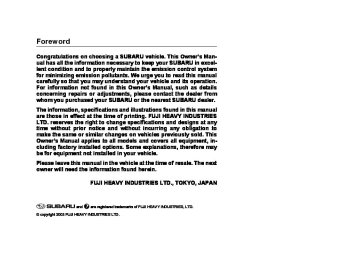- 2006 Subaru Legacy Owners Manuals
- Subaru Legacy Owners Manuals
- 2004 Subaru Legacy Owners Manuals
- Subaru Legacy Owners Manuals
- 2008 Subaru Legacy Owners Manuals
- Subaru Legacy Owners Manuals
- 2005 Subaru Legacy Owners Manuals
- Subaru Legacy Owners Manuals
- 2007 Subaru Legacy Owners Manuals
- Subaru Legacy Owners Manuals
- 2000 Subaru Legacy Owners Manuals
- Subaru Legacy Owners Manuals
- 2003 Subaru Legacy Owners Manuals
- Subaru Legacy Owners Manuals
- 2012 Subaru Legacy Owners Manuals
- Subaru Legacy Owners Manuals
- 2001 Subaru Legacy Owners Manuals
- Subaru Legacy Owners Manuals
- 2010 Subaru Legacy Owners Manuals
- Subaru Legacy Owners Manuals
- 2011 Subaru Legacy Owners Manuals
- Subaru Legacy Owners Manuals
- 2009 Subaru Legacy Owners Manuals
- Subaru Legacy Owners Manuals
- 2002 Subaru Legacy Owners Manuals
- Subaru Legacy Owners Manuals
- Download PDF Manual
-
UB5019BC
1) Ventilator inlet grill Always keep the front ventilator inlet grille free of snow, leaves, or other obstructions to ensure efficient heating and defrosting. Since the condenser is located in front of the radiator, this area should be kept clean because cooling performance is impaired by any ac- cumulation of insects and leaves on the condenser.
– CONTINUED – 4-19
Climate control
(cid:132) Efficient cooling after parking in direct
sunlight
After parking in direct sunlight, drive with the windows open for a few minutes to allow outside air to circulate into the heated interior. This results in quicker cooling by the air conditioner. Keep the windows closed during the operation of the air conditioner for maximum cool- ing efficiency.
(cid:132) Lubrication oil circulation in the refrig-
erant circuit
Operate the air conditioner compressor at a low en- gine speed (at idle or low driving speeds) a few min- utes each month during the off-season to circulate its oil.
(cid:132) Checking air conditioning system be-
fore summer season
Check the air conditioner unit for refrigerant leaks, hose conditions, and proper operation each spring. This check is best performed by your SUBARU dealer.
4-20
(cid:132) Cooling and dehumidifying in high hu-
midity and low temperature weather condition
Under certain weather conditions (high relative humid- ity, low temperatures, etc.) a small amount of water vapor emission from the air outlets may be noticed. This condition is normal and does not indicate any problem with the air conditioning system.
(cid:132) Air conditioner compressor shut-off
when engine is heavily loaded
To improve acceleration and gas mileage, the air con- ditioner compressor is designed to temporarily shut off during air conditioner operation whenever the acceler- ator is fully depressed such as during rapid accerela- tion or when driving on a steep upgrade.
(cid:132) Refrigerant for your climate control
system
Your air conditioner uses ozone friendly refrigerant HFC134a. Therefore, the method of adding, changing or checking the refrigerant is different from the method for CFC12 (freon). Consult your SUBARU dealer for service. Repairs needed as a result of using the wrong refrigerant are not covered under warranty.
Air filtration system (if equipped) If your vehicle’s air conditioning system is equipped with a optional air filtration system, replace the filter el- ement according to the replacement schedule shown below. This schedule should be followed to maintain the filter’s dust collection ability. Under extremely dusty conditions, the filter should be replaced more frequently. Since the filter element is a viscous type, it is unnecessary to clean or wash the element. Have your filter checked or replaced by your SUBARU deal- er.
Replacement schedule:
Every 12 months or 9,300 miles (15,000 km) whichev- er comes first
NOTE The filter can influence the air conditioning, heat- ing and defroster performance if not properly maintained.
Climate control
– CONTINUED – 4-21
Audio
Antenna system ............................................ Printed antenna ................................................. Pillar mounted antenna .................................... Installation of accessories ........................... Audio set ........................................................ Type A and type B audio set ............................ Type C audio set ............................................... McIntosh audio set ........................................... In-dash 6 CD auto changer (Optional audio unit – if equipped) .......................................... Type A and B audio set (if equipped) .......... Radio operation ................................................ Compact disc player operation ....................... CD changer control (If optional in dash CD changer is connected) ...................................
5-2
5-2
5-3
5-3
5-4
5-4
5-4
5-5
5-5
5-6
5-6
5-11
5-14
Type C audio set (if equipped) ..................... 5-17
5-17
5-23
5-27
McIntosh audio set (if equipped) ................. 5-27
5-28
5-34
5-38
In-dash 6 CD auto changer (if equipped) .... 5-39
Precautions to observe when handling a compact disc (CD) .................................. 5-42Radio operation ................................................ Built-in CD changer operation ......................... OnStar® system operation (models with OnStar® system) ............................................
Radio operation ................................................ Built-in CD changer operation ......................... OnStar® system operation (models with OnStar® system) ............................................
5-1
The antenna is printed on the inside of the rear window glass. (cid:84) Wagon
The antenna is printed on the inside of the left side rear quarter window glass.
UB5038AA
Audio
AudioAntenna system (cid:132) Printed antenna
Do not use sharp instruments or window clean- er containing abrasives to clean the inner sur- face of the window on which the antenna is printed. Doing so may damage the antenna printed on the window.
(cid:84) Sedan
UBF013IA
5-2
(cid:132) Pillar mounted antenna
Audio
Installation of accessories Always consult your SUBARU dealer before installing a citizen band radio or other transmitting device in your vehicle. Such devices may cause the electronic control system to malfunction if they are incorrectly in- stalled or if they are not suited for the vehicle.
OM-U2376
Pull the antenna out to extend it to its full length. (cid:84) FM reception Although FM is normally static free, reception can be affected by the surrounding area, atmospheric condi- tions, station strength and transmitter distance. Build- ings or other obstructions may cause momentary stat- ic, flutter or station interference. If reception continues to be unsatisfactory, switch to a stronger station.
– CONTINUED – 5-3
Audio
Audio set Your SUBARU may be equipped with one of the fol- lowing audio sets. See the pages indicated in this sec- tion for operating details.
(cid:132) Type A and type B audio set
(cid:132) Type C audio set
(cid:121) Radio operation: refer to page 5-17 (cid:121) Built-in CD changer operation: refer to page 5-23
UB5064AA
UB5052AA
(cid:121) Radio operation: refer to page 5-6 (cid:121) CD (compact disc) player operation: refer to page 5- 11 (cid:121) CD changer control: refer to page 5-14
5-4
(cid:132) McIntosh audio set
(cid:132) In-dash 6 CD auto changer (Optional
audio unit – if equipped)
Audio
(cid:121) Radio operation: refer to page 5-28 (cid:121) Built-in CD changer operation: refer to page 5-34
UB5063AA
HS5011AA (cid:121) Inserting and removing a disc or all discs: refer to page 5-39
– CONTINUED – 5-5
(1) Power switch/Volume, Tone,
Balance, Fader control dial
(2) BAND button (3) Tuning buttons (4) Preset buttons (5) AUDIO button (6) SCAN button
Audio
Type A and B audio set (if equipped) Type A: Without weather band Type B: With weather band The audio set will operate only when the ignition switch is in the “ACC” or “ON” position.
(cid:132) Radio operation
(1)
(2)
(6)
(5)
(4)
(3)
UB5052BB
5-6
(cid:84) Power switch and volume/bass/treble/fader/
balance control
The “AUDIO” button (5) is used for selecting the fol- lowing control modes:
Audio
(cid:86) Power switch and volume control (PWR/VOL) The dial (1) is used for both power (ON/OFF) and vol- ume control. The radio is turned ON and OFF by push- ing the dial and the volume is controlled by turning the dial. (cid:86) Tone and balance control (AUDIO) The volume control dial (1) normally functions as a vol- ume control. This dial becomes a control for Bass, Treble, Fader or Balance when you select the appro- priate tone and balance control mode. Choose desired volume level for each mode by turning the volume control dial. The control function returns to volume control mode after about 5 seconds. To change control modes: Each brief press of the “AUDIO” button (5) changes control modes in the fol- lowing sequence starting from volume control mode. (When the radio is first turned on, the control mode is in the volume control.)
Volume (VOL)
Bass (BAS)
Treble (TRE)
Balance (BAL) Fader (FAD)
– CONTINUED – 5-7
Audio
Display
Control mode
Bass control
Treble control
Fader control
Balance control
Turn counterclockwise
For less bass
For less treble
HS5014BA
Turn clockwise
For more bass
For more treble
To increase rear speaker volume and
decrease front speaker volume
To increase front speaker volume and
decrease rear speaker volume
To increase left speaker volume and
decrease right speaker volume
To increase right speaker volume and
decrease left speaker volume
Volume control
For less volume
For more volume
BAS TRE FAD
BAL
VOL
5-8
(cid:84) Waveband selection (cid:86) FM/AM selection Push the “BAND” button (2) to select FM1, FM2 or AM reception. The display indicates which one is currently selected. (cid:86) FM/AM/Weather band selection Push the “BAND” button (2) to select FM1, FM2, AM or Weather band (WB) reception. The display indi- cates which is currently selected. (cid:84) Stereo indicator The stereo indicator “ST” will come on when an FM stereo broadcast is received. (cid:84) Tuning (TUNE) (cid:86) Manual tuning (TUNE) ” to increase Press the tuning button (3) marked “ the tuning frequency and press the tuning button marked “ Each time the button is pressed, the frequency interval can be changed between 10 kHz in the AM mode and 0.2 MHz in the FM mode. (cid:86) Seek tuning If the tuning button (3) is pressed for longer than half of a second, the radio will begin to automatically
” to decrease it.
Audio
search for receivable frequencies and will stop at the first one found. This function may not be available, however, when radio signals are weak. In such a situ- ation, perform manual tuning to select the desired sta- tion. (cid:86) Manual tuning for weather band When weather band mode is selected, press the tun- ing button (3) marked “ ” to change the WB chan- nel up and press the tuning button marked “ ” to change the WB channel down. Each time the button is pressed, the WB channel changes to the next chan- nel. (cid:86) Automatic tuning (SCAN) Press the “SCAN” button (6) to change the radio to the SCAN mode. In this mode, the radio scans through the radio band until a station is found. The radio will stop at the station for five seconds while displaying the fre- quency, after which scanning will continue until the en- tire band has been scanned from the low end to the high end. Press the “SCAN” button again to cancel the SCAN mode and to stop on any displayed frequency. When the “SCAN” button is pressed for automatic tun- ing, stations are scanned in the direction of low fre- quencies to high frequencies only. Automatic tuning may not function properly if the sta- – CONTINUED – 5-9
calls. This noise does not indicate a radio fault.
Audio
tion reception is weakened by distance from the sta- tion or proximity to tall buildings and hills. (cid:84) Selecting preset stations Presetting a station with a “preset button” (4) allows you to select that station in a single operation. Up to six WB (if equipped), AM, FM1 and FM2 stations each may be preset. (cid:84) How to preset stations 1. Press the “BAND” button (2) to select FM1, FM2, AM or WB (if equipped) reception. 2. Press the “SCAN” button or tune the radio manually until the desired station frequency is displayed. 3. Press one of the preset buttons for more than 2
seconds to store the frequency. At this time, there will momentarily be no sound from the radio. If the button is pressed for less than 2 seconds, the preceding se- lection will remain in memory. NOTE (cid:121) If the connection between the radio and battery is broken for any reason such as vehicle mainte- nance or radio removal, all stations stored in the preset buttons are cleared. If this occurs, it is nec- essary to reset the preset buttons. (cid:121) If a mobile telephone is placed near the radio, it may cause the radio to emit noise when it receives5-10
(cid:132) Compact disc player operation
(7)
(8) (9)
Audio
(7) Disc slot (8) CD button (9) Eject button (10) Fast forward and track up button (11) Fast reverse and track down
button
(12) Random button (13) Repeat button (14) Scan button (15) PWR (power) switch
(14) (15)
(13)
(12)
(11)
(10)
UB5052CB
– CONTINUED – 5-11
Audio
(cid:84) To playback a compact disc (cid:86) When CD is not in the player Hold a disc with a finger in the center hole while grip- ping the edge of the disc, then insert it in to the slot (with the label side up) and the player will automatical- ly pull the disc into position. A 8 cm/3 inch CD may also be used without any adapt- er. NOTE (cid:121) DO NOT INSERT TWO DISCS INTO THE DISC IN- SERTION SLOT AT A TIME. (cid:121) Be sure to always insert a disc with the label side up. If a disc is inserted with the label side down, it might be ejected or the player might shut off. (cid:121) After the last song finishes, the player will auto- matically return to track 1 (the first song on the disc). (cid:86) When CD is in the player When the “CD” button (8) is pressed, the player will start playback. NOTE After the last song finishes, the player will auto- matically return to track 1 (the first song on the
5-12
disc). (cid:84) To stop playback of a CD When the “PWR” button (15) is pressed during play- back of a CD, the CD stops playing temporarily. To let the CD resume playing, press the button again. (cid:84) To select a song from its beginning (cid:86) Forward direction Briefly press the “ ” button (10) to skip to the be- ginning of the next track. Each time the button is pressed, the indicated track number will increase. (cid:86) Backward direction Briefly press the “ ” button (11) to skip to the be- ginning of the current track. Each time the button is pressed, the indicated track number will decrease. (cid:84) Fast forwarding and fast reverse (cid:86) Fast forward Press the “ than 0.5 second to fast forward the disc. Release the button to stop fast forwarding. (cid:86) Fast reverse Press the “ than 0.5 second to fast reverse the disc.
” button (10) continuously for more
” button (11) continuously for more
Release the button to stop fast reverse. (cid:84) Repeat playback Use this to play a certain track repeatedly. During playback, press the “RPT” button (13) and release it in less than 2 seconds. The “RPT” indicator will come on and the song will be played continuously. To cancel the repeat mode, press the button again. Then the “RPT” indicator goes out, and normal playback mode is restored. (cid:84) Random playback Use this to play the tracks on the disc in random order. During playback, press the “RDM” button (12) and hold it in for more than 2 seconds. The “RDM” indicator will come on and all songs on the disc will be played in a random order. To cancel the random mode, press the button again. Then the “RDM” indicator goes out, and normal play- back mode is restored. (cid:84) Scan Press the “SCAN” button (14) and release it in less than 2 seconds, and you can hear the first 10 seconds of each track to seach for the desired program. To continue listening to the program, press the “SCAN” button again. After all tracks on the disc has been scanned, normal playback mode is restored.
Audio
(cid:84) To eject a disc from the player When a disc is being played back or when a disc is in the player, press the eject button “ ” (9). The disc will be ejected. The disc may be removed even when the ignition switch is in the “LOCK” position. NOTE (cid:121) Avoid driving the vehicle with a CD sticking out, because vibration might make it fall out. (cid:121) To protect the disc, the disc is automatically loaded if it is left in the ejected position for more than approximately 15 seconds (Auto Reload). In this case, the disc is not played.
– CONTINUED – 5-13
Audio
(cid:132) CD changer control (If optional in dash CD changer is
connected)
An optional CD changer can be connected to this audio unit. See your SUBARU dealer for more information. For procedures for loading and un- loading CDs, refer to “In-dash 6 CD auto changer (Optional audio unit – if equipped)” in this chapter.
(16) CD button (17) Track selection buttons (18) RAND (Random) button (19) RPT (Repeat) button (20) SCAN button
(16)
(20)
(19)
(18)
(17)
UB5052DB
5-14
(cid:84) To start playback Press the “CD” button (16). The “CD” indicator will come on and the disc number will appear on the dis- play and the CD changer will start playback. NOTE (cid:121) If the “CD” button is pressed during a radio broadcast, the CD changer will interrupt the broadcast. (cid:121) At the end of the disc, playback automatically continues with the next disc. (cid:121) After playback on the last disc finishes, the play- er will automatically return to the first disc. (cid:121) If you have loaded fewer than 6 discs, any miss- ing disc is automatically skipped. (cid:84) Selection of a desired disc Discs cannot be selected using the main audio unit. To select a disc, press one of the “Disc select” buttons (these are numbered from 1 to 6) on the CD changer unit. The disc will begin to play. (cid:84) To select a song from its beginning Briefly press the “ ginning of the next track and briefly press the “ button to skip to the beginning of the current track.
” button (17) to skip to the be- ”
Audio
” button (17) continuously for more
” button continuously for more than a
(cid:84) Fast-forwarding and fast-reverse Press the “ than a half second to fast-forward the disc. Press the “ half second to fast reverse the disc. Release the button to stop fast forwarding or fast re- verse. (cid:84) Repeat Press the “RPT” button (19) while a song is playing to play the song repeatedly. The “RPT” indicator will come on and the song will be played continuously. To cancel the repeat mode, press the button again. Then the “RPT” indicator goes out, and normal playback mode is restored. (cid:84) Random playback Press the “RAND” button (18) while a disc is being played back to play all songs on the disc in a random order. The “RAND” indicator will come on and all songs on the disc will be played in a random order. To cancel the random mode, press the button again. Then the “RAND” indicator goes out, and normal play- back mode is restored. (cid:84) Scan (a convenient way to become familiar with
a disc)
1. Press the “SCAN” button (20).
– CONTINUED – 5-15
Audio
– The display shows “SCAN” and the track number being scanned. – You hear the first 10 seconds of each track. – The operation is automatically cleared after play- ing all programs. Then, normal playback starts.
2. Press the “SCAN” button again when you hear a track you like.
– Normal playback resumes.
(cid:84) To stop playback To stop playback and switch over to the radio mode, press the “BAND” button.
5-16
Type C audio set (if equipped) The radio will operate only when the ignition switch is in the “ACC” or “ON” position.
(cid:132) Radio operation
(1)
(2)
(3)
(4)
(5)
Audio
(1) Power switch, Volume control, Bass/Middle/Treble control and Fader/Balance control dial
(2) AUDIO (audio mode) button (3) Fader/Balance selection button (4) FM/AM selection button (5) WB (weather band) button (6) Preset buttons (7) Tuning buttons (8) SCAN button
(8)
(7)
(6)
UB5064BB
– CONTINUED – 5-17
Audio
(cid:84) Power switch and volume/bass/treble/fader/
balance control (PWR/VOL)
The dial (1) is used for both power (ON/OFF) and vol- ume control. The radio is turned ON and OFF by push- ing the dial and the volume is controlled by turning the dial. This dial is used for bass/middle/treble controls when the “AUDIO” button (2) is in the depressed position. It is also used for fader/balance controls when the “BAL” button (3) is in the depressed position.
5-18
Display
Control mode
Audio
HS5014BA
Turn clockwise
For more bass
For more middle note
For more treble
BASS MIDDLE TREBLE FADER
Bass control
Turn counterclockwise
For less bass
Middle note control
For less middle note
For less treble
Treble control
Fader control
BALANCE
Balance control
To increase rear speaker volume and
decrease front speaker volume
To increase front speaker volume and
decrease rear speaker volume
To increase left speaker volume and
decrease right speaker volume
To increase right speaker volume and
decrease left speaker volume
VOLUME
Volume control
For less volume
For more volume
– CONTINUED – 5-19
Audio
(cid:86) Tone control The volume control dial (1) normally function as vol- ume control. The dial become a control for Bass, Mid- dle note or Treble when you select the appropriate tone control mode. Choose desired level for each mode by turning the vol- ume control dial. The control function returns to vol- ume control mode after about 5 seconds. To change control modes: Each brief press of the “AUDIO” button (2) changes control modes in the fol- lowing sequence starting from bass control mode. (When the radio is first turned on, the control mode is in the volume control.)
Bass (BASS)
Middle (MIDDLE)
Treble (TREBLE)
Volume (VOLUME)
(cid:86) Fader and balance control The volume control dial (1) normally function as vol- ume control. The dial become the controls for Fader or Balance when you select the appropriate fader and balance control mode. Choose desired setting for each mode by turning the volume control dial. The control function returns to vol- ume control mode after about 5 seconds.
5-20
To change control modes: Each brief press of the “BAL” button (3) changes control modes in the follow- ing sequence starting from fader control mode. (When the radio is turned on, the control mode is in the vol- ume control.)
Fader (FADER)
Balance (BALANCE)
Volume (VOLUME)
(cid:86) Display illumination dimness cancellation
(BRIGHT)
” or “
The brightness of the radio display dims when the light switch is in the “ ” positions. If this makes the display difficult to read, press the volume dial for more than 1.5 seconds to return the display to original brightness. Subsequently pressing the volume dial again for more than 1.5 seconds or if you can safely do so, turning the light switch to the OFF position and back to the “ ” position makes the radio display dim again. (cid:84) FM/AM selection button (FM/AM) Push the “FM/AM” button (4) when the radio is off to turn on the radio. Push the “FM/AM” button when the radio is on to se-
” or “
lect FM1, FM2 or AM reception. Each time this button is pressed, the band will change in the following order:
FM1
FM2
AM
The display indicates which one is currently selected. (cid:84) Stereo indicator The stereo indicator “ST” will come on when an FM stereo broadcast is received. (cid:84) Weather band button (WB) Push the “WB” button (5) when the radio is off to turn on the radio in the weather band. Press the “WB” button when the radio is on to select the weather band. (cid:84) Manual tuning (TUNE) (cid:86) Manual tuning for AM and FM waveband Push the tuning button (7) marked “ ” to increase the tuning frequency and press the tuning button marked “ Each time the button is pressed, the frequency chang- es 10 KHz in the AM waveband and 0.2 MHz in the FM waveband.
” to decrease it.
Audio
(cid:86) Seek tuning If the tuning button (7) is pressed for longer than half of a second, the radio will begin to automatically search for receivable frequencies and will stop at the first one found. This function may not be available, however, when radio signals are weak. In such a situ- ation, perform manual tuning to select the desired sta- tion. (cid:86) Manual tuning for weather band When weather band mode is selected, press the tun- ” to change the WB chan- ing button (7) marked “ nel up and press the tuning button marked “ ” to change the WB channel down. Each time the button is pressed, the WB channel changes to the next chan- nel. (cid:84) Automatic tuning (SCAN) Press the “SCAN” button (8) to change the radio to the SCAN mode. In this mode, the radio scans through the radio band until a station is found. The radio will stop at the station for five seconds while displaying the fre- quency, after which scanning will continue until the en- tire band has been scanned from the low end to the high end. Press the “SCAN” button again to cancel the SCAN mode and to stop on any displayed frequency. When the “SCAN” button is pressed for automatic tun- – CONTINUED – 5-21
nance or radio removal, all stations stored in the preset buttons are cleared. If this occurs, it is nec- essary to reset the preset buttons. (cid:121) If a mobile telephone is placed near the radio, it may cause the radio to emit noise when it receives calls. This noise does not indicate a radio fault.
Audio
ing, stations are scanned in the direction of low fre- quencies to high frequencies only. Automatic tuning may not function properly if the sta- tion reception is weakened by distance from the sta- tion or proximity to tall buildings and hills. (cid:84) Selecting preset stations Presetting a station with a preset button (6) allows you to select that station in a single operation. Up to six AM, FM1, FM2 and WB stations each may be preset. (cid:84) How to preset stations 1. Press the “FM/AM” selection button to select AM, FM1 or FM2 reception.
Press the “WB” button (5) to select the weather band.
OR
2. Press the “SCAN” button (8) or tune the radio man- ually until the desired station frequency is displayed. 3. Press one of the preset buttons (6) for at least 1.5
seconds to store the frequency. The frequency of the station will flash once on the display at this time. If the button is pressed for less than 1.5 seconds, the pre- ceding selection will remain in memory. NOTE (cid:121) If the connection between the radio and battery is broken for any reason such as vehicle mainte-5-22
(cid:132) Built-in CD changer operation
(9)
(10) (11)
(12)
(13) (14)
Audio
(9) Eject button (10) Disc slot (11) CD (CD player selection) button (12) Repeat button (13) Random button (14) LOAD button (15) Disc select buttons (16) Track selection buttons (17) SCAN button
(17)
(16)
(15)
UB5064CB
– CONTINUED – 5-23
Audio
NOTE Make sure to always insert a disc with the label side up. If a disc is inserted with the label side down, it might be ejected or the player might shut off. (cid:84) How to insert a CD(s) (cid:86) Inserting a CD 1. Press “LOAD” button (14). If the magazine in the player has an idle position where you can insert a disc, the “DISC” indicator associated with the idle position will blink. If no indicator blinks, it means that there is no idle po- sition in the magazine. 2. As soon as the “DISC” indicator begins to blink, the “IN” will appear on display for a period of 15 seconds. Insert a disc during the period. The disc will be then automatically drawn in, and the player will begin to play back the first number of the disc. (cid:121) To insert more discs in succession, repeat Steps 1
and 2. The magazine will be loaded with discs in the ascending order of position number. If you do not insert any disc in 15 seconds after you have pressed the “LOAD” button, the player will begin to play back the first number of the last disc you have inserted.5-24
(cid:121) The disc indicator steadily lights up if a disc is al- ready inserted in the corresponding position of the magazine. (cid:121) While the player is in the loading mode, if you press the “FM/AM” selection button (4), the player will enter the standby mode. Press the “CD” button (11) to start playback. (cid:86) Inserting a disc in a desired position 1. Press the “LOAD” button. If the magazine in the player has an idle position where you can insert a disc, the “DISC” indicator associated with the idle position will blink. The positions in the magazine the indicator of which steadily lights up are already loaded with discs. 2. Press the “Disc select” button (15) at the position where you want to insert a disc. The associated “DISC” indicator will blink, and the “IN” will be dis- played. 3. If you insert a disc during the 15-second period while the “IN” is on display, the disc will be automati- cally drawn in, and the player will start playback of the disc, beginning with the first number. (cid:121) To insert more discs in succession, repeat Steps 1
and 2. (cid:121) While the player is in the loading mode, if you press the “FM/AM” selection button (4), the player will enterstandby mode. Press the “CD” button to start play- back. (cid:86) Loading all the magazine (Full disc loading
mode)
1. If you continue to press the “LOAD” button for more than 1.5 seconds, the player will produce beep sound and will enter the full disc loading mode. 2. A “DISC” indicator will blink, and the “IN” will be on display for a period of 15 seconds. If a disc is success- fully loaded during this period, the “DISC” indicator will stop blinking and will steadily light. 3. When the loading of a disc is complete, the next “DISC” indicator will blink. Then repeat Step 2. 4. When the magazine is filled with discs by repeating Steps 2 and 3, the player will start playback of the discs, beginning with the one inserted first. If you fail to insert any disc during each 15-second in- terval, the full disc loading mode will be canceled, and the player will start playback of the disc inserted first. (cid:84) How to play back a CD or make a pause (cid:86) When there is no CD inserted: Insert a CD by referring to “How to insert a CD(s)”. When a CD is loaded, the player will start playback of the CD, beginning with the first number.
Audio
(cid:86) When there are CDs loaded: Press a desired one of the “Disc select” buttons (15) the “DISC” indicator of which steadily lights up. The player will then start playback of the selected CD, be- ginning with the first number. (cid:84) To select a song from its beginning (cid:86) Forward direction Briefly press the “ ” button (16) to skip to the begin- ning of the next track. Each time the button is pressed, the indicated track number will increase. (cid:86) Backward direction Briefly press the “ ” button (16) to skip to the begin- ning of the current track. Each time the button is pressed, the indicated track number will decrease. (cid:84) Fast forwarding and fast reverse (cid:86) Fast forwarding Press the “ 0.5 second to fast forward the disc. Release the button to stop fast forwarding. (cid:86) Fast reverse Press the “ 0.5 second to fast reverse the disc. Release the button to stop fast reverse.
” button (16) continuously for more than
” button (16) continuously for more than
– CONTINUED – 5-25
Audio
(cid:84) Repeat playback Press the “RPT” button (12) while a song is playing to play the song repeatedly. The “RPT” indicator will come on and the song will be played continuously. To cancel the repeat mode, press the button again. Then the “RPT” indicator goes out, and normal playback mode is restored. (cid:84) Random playback Press the “RAND” button (13) while a disc is being played back to play all songs on the disc in a random order. The “RAND” indicator will come on and all songs on the disc will be played in a random order. To cancel the random mode, press the button again. Then the “RAND” indicator goes out, and normal play- back mode is restored. (cid:84) Scan When the “SCAN” button (17) is pressed while the disc is being played back, you can hear the first 10 seconds of each track to seach for the desired program. To continue listening to the program, press the “SCAN” button again. After all tracks on the disc have been scanned, normal playback mode is restored.
5-26
(cid:84) How to unload CDs from the player (cid:86) Ejecting a CD from the player Of the discs loaded, you can select and remove only one disc. 1. Press the “Disc select” button (15) of the disc whose “DISC” indicator is ON. 2. Press the “EJECT” button (9). Then the “DISC” in- dicator associated with the disc you have selected will blink, and the disc will be ejected. To remove more discs in succession, repeat Steps 1
and 2. (cid:86) Ejecting all discs from the player (All disc ejec-tion mode)
1. If you continue to press the “EJECT” button (9), the player will produce beep sound and will enter the all disc ejection mode. 2. Remove the disc that has been ejected. The other discs loaded will then be ejected one after another. If you do not remove the disc that has been ejected, the “All disc ejection mode” will be canceled. NOTE Avoid driving the vehicle with a CD sticking out, because vibration might make it fall out.
(cid:132) OnStar® system operation (models
with OnStar® system)
When the OnStar system operates and a call is initiat- ed, the message “CALL” will be shown on the display, and the speakers will automatically switch over to the incoming voice signal. NOTE A call will not be suspended even if the ignition key is turned to the Off position. In such a case, however, the audio system will turn off when the call is ended.
Audio
McIntosh audio set (if equipped) The audio set will operate only when the ignition switch is in the “ACC” or “ON” positions.
The power amplifier for this audio set is mount- ed under the front passenger’s seat. The ampli- fier will become hot if the audio continues to operate. Never touch the amplifier. Doing so could cause burns.
– CONTINUED – 5-27
(1) FM/AM selection button (2) Weather band button (3) Tuning/FF·FB dial (4) SCAN button (5) Preset buttons (6) Fader/Balance control button (7) Power switch, Volume control, Bass/Treble control and Fader/ Balance control dial
(8) Bass/Treble sound control but-
ton
Audio
(cid:132) Radio operation
(1) (2)
(3)
(8)
(7)
(6)
(5)
(4)
UB5063BB
5-28
(cid:84) Power switch and volume/bass/treble/fader/
balance control (ON/VOL)
The dial (1) is used for both power (ON/OFF) and vol- ume control. The radio is turned ON and OFF by push- ing the dial and the volume is controlled by turning the dial. This dial is used for bass/treble controls when the “BASS/TREB” button (8) is in the depressed position. It is also used for fader/balance controls when the “FAD/BAL” button (6) is in the depressed position.
Audio
– CONTINUED – 5-29
Audio
Display
Control mode
Bass control
Treble control
Fader control
Balance control
Turn counterclockwise
For less bass
For less treble
HS5014BA
Turn clockwise
For more bass
For more treble
To increase rear speaker volume and
decrease front speaker volume
To increase front speaker volume and
decrease rear speaker volume
To increase left speaker volume and
decrease right speaker volume
To increase right speaker volume and
decrease left speaker volume
Volume control
For less volume
For more volume
BASS TREB FAD
BAL
VOL
5-30
(cid:86) Tone control The volume control dial (7) normally function as vol- ume control. The dial become a control for Bass or Treble when you select the appropriate tone control mode. Choose desired level for each mode by turning the vol- ume control dial. The control function returns to vol- ume control mode after about 5 seconds. To change control modes: Each brief press of the “BASS/TREB” button (8) changes control modes in the following sequence starting from bass control mode. (When the radio is first turned on, the control mode is in the volume control.)
Bass (BASS)
Treble (TREB)
Volume (VOL)
(cid:86) Fader and balance control The volume control dial (7) normally function as vol- ume control. The dial become the controls for Fader or Balance when you select the appropriate fader and balance control mode. Choose desired setting for each mode by turning the volume control dial. The control function returns to vol- ume control mode after about 5 seconds.
Audio
To change control modes: Each brief press of the “FAD/BAL” button (6) changes control modes in the following sequence starting from fader control mode. (When the radio is turned on, the control mode is in the volume control.)
Fader (FAD)
Balance (BAL)
Volume (VOL)
(cid:86) Display illumination dimness cancellation
(BRIGHT)
” or “
The brightness of the radio display dims when the light switch is in the “ ” positions. If this makes the display difficult to read, press the dial (7) for more than two seconds to return the display to original brightness. Subsequently pressing the dial (7) again for more than two seconds or if you can safely do so, turning the light switch to the OFF position and back to the “ ” or “ (cid:84) FM/AM selection button Press the “FM/AM” selection button (1) to choose ei- ther FM or AM broadcasts. The display will show FM or AM accordingly. Use the tuning dial to select the station to which you
” position makes the radio display dim again.
– CONTINUED – 5-31
Audio
wish to listen. (cid:84) Weather band button (WB) Press the “WB” button (2) to choose weather band. The display will show WB. Use the tuning dial to select the station to which you wish to listen. (cid:84) Manual tuning Turn the tuning dial (3) outer tuner to increase or de- crease the reception frequency in individual steps.
FM band: 0.2 MHz steps AM band: 10 kHz steps Weather band: 1 step (1 channel)
(cid:84) Seek tuning (SEEK) If the Tuning dial (3) outer tuner is turned for longer than half of a second, the radio will begin to automati- cally search for receivable frequencies and will stop at the first one found. This function may not be available, however, when radio signals are weak. In such a situ- ation, perform manual tuning to select the desired sta- tion. (cid:84) Scan tuning (SCAN) Press the “SCAN” button (4) to change the radio to the SCAN mode. In this mode, the radio scans through the radio band until a station is found. The radio will stop
5-32
at the station for five seconds while displaying the fre- quency, after which scanning will continue until the en- tire band has been scanned. Turn the tuning dial (3) inner tuner again to cancel the SCAN mode and to stop on any displayed frequency. Scan tuning may not function properly if the station re- ception is weakened by distance from the station or proximity to tall buildings and hills. (cid:84) Preset tuning Press any one of the preset buttons (5) to select the corresponding, previously-registered radio station. The LED at the top of that button will turn on. (cid:86) Manual preset (cid:121) Use the tuning dial (3) to select the radio station which you wish to register. (cid:121) Choose the preset button (5) to which you wish to assign that station and press it continuously for a peri- od of more than 2 seconds. When the radio station has been successfully registered, the display will flash the corresponding radio frequency on and off once. NOTE (cid:121) Each preset button can be used to store both an FM station and an AM station. (cid:121) If the power supply is interrupted by disconnec- tion of the battery, memory presets will be cleared
and will be required to be re-input. (cid:121) If a mobile telephone is placed near the radio, it may cause the radio to emit noise when it receives calls. This noise does not indicate a radio fault.
Audio
– CONTINUED – 5-33
Audio
(cid:132) Built-in CD changer operation
(9)
(10)
(9)
(11) (12)
(9) DISC IN indicator light (10) Disc slot (11) Eject button (12) LOAD button (13) Repeat button (14) FF·FB dial (15) Disc button (16) Disc select button
(14)
(15)
(13)
UB5063CB
(16)
5-34
NOTE (cid:121) Single CDs (i.e., 8-cm/3-inch CDs) are not sup- ported, and if inserted, they will be immediately ejected. (cid:121) Make sure to always insert a disc with the label side up. If a disc is inserted with the label side down, it might be ejected or the player might shut off. (cid:121) If a disc is inserted during a radio broadcast, the disc will interrupt the broadcast. (cid:121) After the last song finishes, the disc will auto- matically return to track 1 (the first song on the disc) and will automatically play back. (cid:84) How to insert a CD(s) (cid:86) Inserting a CD 1. Press “LOAD” button (12). If the magazine in the player has an idle position where you can insert a disc, the “DISC” indicator associated with the idle position will blink. If no indicator blinks, it means that there is no idle po- sition in the magazine. 2. As soon as the “DISC” indicator begins to blink, the “CD-IN” will appear on display for a period of 15 sec- onds. Insert a disc during the period. The disc will be then automatically drawn in, and the player will begin to play back the first number of the disc.
Audio
(cid:121) To insert more discs in succession, repeat Steps 1 and 2. The magazine will be loaded with discs in the ascending order of position number. If you do not insert any disc in 15 seconds after you have pressed the “LOAD” button (12), the player will begin to play back the first number of the last disc you have inserted. (cid:121) The disc indicator steadily lights up if a disc is al- ready inserted in the corresponding position of the magazine. (cid:121) While the player is in the loading mode, if you press “FM/AM” selection button (1), the player will enter the standby mode. Press the “Disc” button (15) to start playback.
(cid:86) Inserting a disc in a desired position 1. Press the “LOAD” button (12). If the magazine in the player has an idle position where you can insert a disc, the “DISC” indicator associated with the idle po- sition will blink. The positions in the magazine the indicator of which steadily lights up are already loaded with discs. 2. Press the “Disc select” button (16) at the position where you want to insert a disc. The associated “DISC” indicator will blink, and the “CD-IN” will be dis- played. 3. If you insert a disc during the 15-second period while the “IN” is on display, the disc will be automati- – CONTINUED – 5-35
(cid:84) How to play back a CD or make a pause (cid:86) When there is no CD inserted: Insert a CD by referring to “How to insert a CD(s)”. When a CD is loaded, the player will start playback of the CD, beginning with the first number. (cid:86) When there are CDs loaded: Press a desired one of the “Disc select” buttons (16) the “DISC” indicator of which steadily lights up. The player will then start playback of the selected CD, be- ginning with the first number.
Audio
cally drawn in, and the player will start playback of the disc, beginning with the first number. (cid:121) To insert more discs in succession, repeat Steps 1
and 2. (cid:121) While the player is in the loading mode, if you press FM/AM selection button, the player will enter standby mode. Press the “DISC” button to start playback. (cid:86) Loading all the magazine (Full disc loadingmode)
1. If you continue to press the “LOAD” button (12) for more than 1.5 seconds, the player will produce beep sound and will enter the full disc loading mode. 2. A “DISC” indicator will blink, and the “CD-IN” will be on display for a period of 15 seconds. If a disc is suc- cessfully loaded during this period, the “DISC” indica- tor will stop blinking and will steadily light. 3. When the loading of a disc is complete, the next “DISC” indicator will blink. Then repeat Step 2. 4. When the magazine is filled with discs by repeating Steps 2 and 3, the player will start playback of the discs, beginning with the one inserted first. If you fail to insert any disc during each 15-second in- terval, the full disc loading mode will be canceled, and the player will start playback of the disc inserted first.
5-36
(cid:84) Selecting a desired track (TRACK)
UB5065BA
: Skipping forward : Skipping backward : Fast forwarding : Fast reversing (cid:86) Skipping forward Turn the FF·FB dial (14) clockwise and release it im- mediately to skip to the beginning of the next track. Each time the knob is turned and released, the indicat- ed track number will increase. (cid:86) Skipping backward Turn the FF·FB dial (14) counterclockwise and release
Audio
it immediately to skip to the beginning of the current track. If you continue to turn and release the knob, the indicated track number will decrease. (cid:86) Fast forwarding Turn the FF·FB dial (14) clockwise and hold it contin- uously for more than 0.5 second to fast forward the disc. Release the knob to stop fast forwarding. (cid:86) Fast reversing Turn the FF·FB dial (14) counterclockwise and hold it continuously for more than 0.5 second to fast reverse the disc. Release the knob to stop fast reverse. (cid:84) Repeat playback Press the “RPT” button (13) while a song is playing to play the song repeatedly. The “RPT” indicator will come on and the song will be played continuously. To cancel the repeat mode, press the button again. Then the “RPT” indicator goes out, and normal playback mode is restored. (cid:84) How to unload CDs from the player (cid:86) Ejecting a CD from the player Of the discs loaded, you can select and remove only one disc.
– CONTINUED – 5-37
incoming voice signal. NOTE A call will not be suspended even if the ignition key is turned to the Off position. In such a case, however, the audio system will turn off when the call is ended.
Audio
1. Press the “Disc select” button (16) of the disc whose “DISC” indicator is ON. 2. Press the “EJECT” button (11). Then the “DISC” in- dicator associated with the disc you have selected will blink, and the disc will be ejected. To remove more discs in succession, repeat Steps 1
and 2. (cid:86) Ejecting all discs from the player (All disc ejec-tion mode)
1. If you continue to press the “EJECT” button (11), the player will produce beep sound and will enter the all disc ejection mode. 2. Remove the disc that has been ejected. The other discs loaded will then be ejected one after another. If you do not remove the disc that has been ejected, the “All disc ejection mode” will be canceled. NOTE Avoid driving the vehicle with a CD sticking out, because vibration might make it fall out.
(cid:132) OnStar® system operation (models
with OnStar® system)
When the OnStar system operates and a call is initiat- ed, the message “CALL” will be shown on the display, and the speakers will automatically switch over to the
5-38
In-dash 6 CD auto changer (if equipped)
(1)
(2)
Audio
(1) Disc slot (2) Disc indicators (disc No.1 to 6) (3) Disc select buttons (disc No.1 to
6)
(4) Eject button
(4)
(3)
HS5016BB
– CONTINUED – 5-39
Audio
mark.
identified by
(cid:121) Do not attempt to insert two or more discs into the slot at a time. Doing so can cause me- chanical damage to the CD changer. (cid:121) Use only music CDs (cid:121) Do not use CDs listed below which could cause damage to the CD player. (cid:121) 3-inch (8 cm) compact disc. (cid:121) Any disc with a peel-off or seal on it. (cid:121) Any disc with scratches and/or dust. (cid:121) Bent disc. (cid:121) Cleaning disc. (cid:121) CD accessory. (E.g., 3-inch (8 cm) disc adapter)
(cid:121) Do not insert or remove any disc when the automatic transmission selector lever is in the park position; the selector lever in that position can interfere with disc insertion or removal, causing scratches on the disc surface (for AT vehicles).
(cid:84) To insert a disc 1. Press one of the “Disc select” buttons (3) (num- bered from 1 to 6) for which the disc indicator light (2)
5-40
is “OFF”. The Disc indicator lights are located directly above the corresponding “Disc select” buttons. 2. The indicator will begin blinking. The blinking will last for 15 seconds. During this period, insert a desired disc, and the disc will begin to play. (If any disc is not inserted during this period, the “Disc slot” (1) door will close. Repeat step 1.) Be sure to hold a disc with the label side (the side where titles are printed) up. 3. To insert another disc, repeat step 1 and 2 choos- ing a different disc select button. (cid:84) To insert six discs at a time 1. Press and hold the “Disc select” button number 1
until all disc indicators begin blinking (about 1.5 sec- onds). 2. The indicators will blink for 15 seconds. During this period, insert desired six discs. 3. When all discs are loaded, the first disc will begin to play. (If no disc is inserted within this 15 seconds, the entire disc load sequence will be canceled.) (cid:84) To remove a disc 1. Press the desired one of the “Disc select” buttons (3) (numbered from 1 to 6) for which the disc indicator light is on.2. Press the “Eject button” (4). The selected disc will be ejected and the indicator light will begin blinking. 3. To remove another disc, repeat step 1 and 2
choosing a different “Disc select” button. (To remove discs when the ignition switch is in the “Lock” position, press the “Eject” button, and the first disc will be ejected. Press the “Eject” button again, and the next disc will be ejected and so on. At this time, the “Disc select” buttons are disabled.) (cid:84) To remove all discs at one time 1. Press and hold the “Eject” button (4) until all “Disc” indicators begin blinking (about 1.5 seconds), and the first disc will be ejected. 2. When the disc is removed, the next one will be ejected, and so on. (cid:84) To replace a playing disc with another Simply press the desired one of “Disc select” buttons (3) (numbered from 1 to 6) or press the “DISC UP” or “DISC DOWN” button on the radio unit to select the desired disc, and the disc will begin to play. (cid:84) Disc indicators Lit: when the corresponding storage tray is occupied by a disc. Blinking: Disc player is either in loading, eject or changing mode.Audio
OFF: No disc is loaded or the ignition switch is in the “LOCK” position. (cid:84) Function control Refer to CD player control operating instructions de- scribed in the “Type A and B audio set (if equipped)” section.
– CONTINUED – 5-41
(cid:121) To remove a disc from the case, press the center of the case and hold both edges of the disc. If the disc surface is touched directly, contamination could cause poor tone quality. Do not touch the disc surface. (cid:121) Use a clean disc whenever possible. If there are de- posits, wipe the disc surface from the center outward with a dry, soft cloth. Be sure not to use a hard cloth, thinner, benzene, alcohol, etc. (cid:121) Do not use any disc that is scratched, deformed, or cracked. Also, do not use any disc that has a non-stan- dard shape (for example, a heart shape). Malfunctions or problems might result. (cid:121) A disc is vulnerable to heat. Never keep it either in places exposed to direct sunlight, near heaters or in vehicles parked in the sun or hot days.
Audio
Precautions to observe when han- dling a compact disc (CD) Use only compact discs (CDs) that have the mark shown below. CD-RWs cannot be used. Also, some CD-Rs cannot be played.
HS5017AA
(cid:121) In cold and/or rainy weather, dew can form inside the CD player, preventing normal operation. If this happens, eject the CD and wait for the player to dry out. (cid:121) Skipping may occur when the CD player is subject- ed to severe vibration (for example, when the vehicle is driven on a rough surface).
5-42
Audio
– CONTINUED – 5-43
HS5018BA
Interior light .................................................. Dome light ......................................................... Cargo area light (if equipped) .......................... Map light (if equipped) ................................. Sun visors ..................................................... Vanity mirror (if equipped) ............................... Storage compartment .................................. Glove box ........................................................... Center console .................................................. Coin compartment ............................................ Overhead console (if equipped) ...................... Cup holder .................................................... Front cup holder ............................................... Rear passenger’s cup holder (if equipped) .... Cigarette lighter socket (if equipped) ......... Use with a cigarette lighter .............................. Using as an accessory power outlet ............... Ashtray .......................................................... Front ashtray ..................................................... Rear ashtray (if equipped) ................................ OnStar® system (if equipped) ..................... OnStar services button .................................... OnStar emergency button ................................ OnStar communication button (White DOT) .. System status light ........................................... Volume control .................................................. OnStar subscription plans* .............................. OnStar services ................................................. OnStar personal calling .................................... OnStar virtual advisor ......................................
6-2
6-2
6-2
6-3
6-4
6-5
6-5
6-6
6-6
6-7
6-7
6-8
6-8
6-9
6-10
6-10
6-11
6-12
6-12
6-13
6-13
6-14
6-14
6-14
6-14
6-15
6-15
6-15
6-17
6-17Interior equipment
In the luggage compartment (if equipped) .....
OnStar system limitations ...............................
Coat hook .......................................................... Shopping bag hook ..........................................
6-18
Accessory power outlet ............................... 6-19
6-19
Convenience hook ........................................ 6-20
6-20
6-20
Floor mat (if equipped) ................................. 6-21
Luggage cover (if equipped) ........................ 6-22
6-23
6-23
Convenient tie-down hooks (if equipped) .. 6-24
Subfloor storage (if equipped) ..................... 6-25Using the cover ................................................. To remove the cover .........................................
6-1
Interior equipment
Interior equipment
Interior light (cid:132) Dome light
ON
DOOR
OFF
HS6025BB
The dome light switch has three positions: ON: The light stays on continuously. DOOR (middle position): The light comes on when any of the doors (or the rear gate on the wagon) is opened. The light remains on for several seconds and gradually goes out after all doors (and the rear gate on the wagon) are closed. The light also can be turned on by use of the keyless entry transmitter. See the “Remote keyless entry sys- tem (if equipped)” in chapter 2 for detailed information.
6-2
OFF: The light stays off. When leaving your vehicle, make sure the light goes out to avoid battery discharge.
(cid:132) Cargo area light (if equipped)
ON
OFF
DOOR
UB0377
The cargo area light switch has three positions: ON: The light stays on continuously. OFF: The light stays off. DOOR: The light comes on only when the rear gate is opened. When leaving your vehicle, make sure the light is turned off to avoid battery discharge.
Map light (if equipped)
Interior equipment
UG6021CB
Vehicle with moonroof (Sedan) 1) Switches 2) Map lights
Vehicle with dual moonroofs (Wagon) 1) Switches 2) Map lights
UB2006CC
– CONTINUED – 6-3
Interior equipment
Sun visors
UB6006BC
Vehicle without moonroof 1) Switches 2) Map lights To turn on the map light, push the switch. To turn it off, push the switch again. When leaving the vehicle, make sure the light is turned off to avoid battery discharge.
To block out glare, swing down the visors. To use the sun visor at a side window, swing it down and move it sideways.
UB7001BA
6-4
(cid:132) Vanity mirror (if equipped)
Storage compartment
Interior equipment
(cid:121) Always keep the storage compartment closed while driving to reduce the risk of injury in the event of sudden stops or an accident. (cid:121) Do not store spray cans, containers with flammable or corrosive liquids or any other dangerous items in the storage compartment.
UB6017AA
To use the vanity mirror, swing down the sunvisor and open the vanity mirror cover. (cid:84) Vanity mirror with light (if equipped) The light beside the vanity mirror comes on when the ignition switch is either in the “ACC” or “ON” position and the mirror cover is opened.
– CONTINUED – 6-5
Interior equipment
(cid:132) Glove box
(cid:132) Center console
HS6030BB
1) Lock 2) Unlock To open the glove box, pull the handle. To close it, push the lid firmly upward. To lock the glove box, insert the key and turn it clock- wise.
UB6022BA
To open the lid, pull up the lock release. If the console lid is fully opened when a large cup is put in the rear passenger’s cup holder, the lid may hit the cup and beverage may be spilled.
6-6
(cid:132) Coin compartment
(cid:132) Overhead console (if equipped)
Interior equipment
To open the coin compartment, pull the upper edge of the lid.
To open the console, push on the lid lightly and it will automatically open.
HS6055BA
UB0269
When your vehicle is parked in the sun or a warm day, the inside of the overhead console heats up. Avoid storing plastic or other heat- vulnerable or flammable articles such as a lighter in the overhead console.
– CONTINUED – 6-7
Interior equipment
Cup holder
(cid:132) Front cup holder
(cid:121) Do not pick up a cup from the cup holder or put a cup in the holder while you are driving, as this may distract you and lead to an accident. (cid:121) Take care to avoid spills. Beverages, if hot, might burn you or your passengers. Spilled beverages may also damage upholstery, car- pets or audio equipment.
A dual cup holder is built in the center console, beside the parking brake lever.
UB6056BA
6-8
(cid:132) Rear passenger’s cup holder (if
equipped)
Interior equipment
UB7009CA
The rear passenger’s cup holder is located on the low- er side of the back of the center console. To use the cup holder, open the lid by pulling its upper edge.
UB6024BA
– CONTINUED – 6-9
Interior equipment
Cigarette lighter socket (if equipped)
(cid:121) The electrical power socket located on the lower part of the instrument panel is originally designed to use a SUBARU genuine cigarette lighter plug. Do not use non-genuine cigarette lighter plugs in the socket. Doing so may cause a short-circuit and overheating, resulting in a fire. (cid:121) If the socket is ever used for a plug-in acces- sory such as a mobile phone, they may damage the portion of the socket’s internal mechanism that causes a cigarette lighter plug to “pop out” after its lighter element is heated. Therefore, do not place a cigarette lighter plug in a socket that has been used, even once, to power a plug- in accessory. Doing so may cause the plug to stick and overheat, creating a potential fire haz- ard. (cid:121) Do not place any foreign objects, especially metal ones such as coins or aluminum foil, into the socket. That could cause a short circuit.
6-10
UB6011BA
The electrical power socket located on the lower part of the instrument panel can be used as cigarette light- er socket. A cigarette lighter plug is an optional acces- sory. It is available from your SUBARU dealer. The cigarette lighter socket may also be used as a power source for an in-car use electrical appliance.
(cid:132) Use with a cigarette lighter
To avoid being burned, never grasp the lighter by the end with the heating element. Doing so could result in injury and could also damage
the heating element.
Do not hold the lighter pushed in, because it will overheat.
UB6011DA
The cigarette lighter operates only when the ignition switch is in the “ON” and “ACC” positions. To use the cigarette lighter, push in the knob and wait a few moments. It will automatically spring up when ready for use.
Interior equipment
(cid:132) Using as an accessory power outlet Electrical power (12V DC) from the battery is on tap at the socket when the ignition switch is either in the “ACC” or “ON” position. If you use the socket as an accessory power outlet, take the following precautions. When the socket is not in use, always put the cap on the socket to prevent any foreign object from entering it.
(cid:121) Use only in-car use electrical appliances which are designed for 12V DC and which con- sume less than 120W. Overloading the socket can cause a short circuit. Do not use double adapters or more than one electrical appliance. (cid:121) If the plug on your electric appliance is either too loose or too tight for the socket, this can re- sult in a poor contact or cause the plug to get stuck. Only use plugs that fit properly. (cid:121) Use of an electric appliance in the socket for a long period of time while the engine is not running can cause battery discharge. (cid:121) Before driving your vehicle, make sure that the plug and the cord on your electrical appli- ance will not interfere with your shifting gears – CONTINUED – 6-11
Interior equipment
and operating the accelerator and brake pedals. If they do, do not use the electrical appliance while driving.
Ashtray
If the socket has been used for electrical appliances, damage may have been done to the internal mecha- nism that cause a cigarette lighter to “pop-out” after its element has been heated. For that reason, a cigarette lighter, even if it is a genuine part, should not be used in the socket. If you want to use the socket for a ciga- rette lighter again, or to protect your purchaser before you sell your car, have your SUBARU dealer replace the socket with a new one.
Do not use ashtrays as waste receptacles or leave a lighted cigarette in an ashtray. This could cause a fire.
Fully close the ashtray after using it to help reduce re- sidual smoke.
(cid:132) Front ashtray
6-12
UB6011CA
To open the ashtray, pull the lid out.
(cid:132) Rear ashtray (if equipped)
Interior equipment
OnStar® system (if equipped)
UB7009BA
The rear ashtray is located on the upper side of the back of the center console. To open the ashtray, pull the upper edge of the lid. To remove the ashtray for cleaning, open it and pull it out while pushing the inner plate down.
UB6027BB
1) Emergency button 2) OnStar service button 3) Communication button 4) System status light OnStar is a vehicle communications system that offers a variety of services. OnStar provides a one-touch hands-free communication link between you and the OnStar Center, and allows you to make and receive personal calls as well. To receive OnStar services, a service subscription agreement is required and an ad- ditional fee may be required. Services are available 24
hours a day, 7 days a week. For more information, call – CONTINUED – 6-13Interior equipment
1-888-ONSTAR7 (888-667-8277).
(cid:132) OnStar services button Press this button, and you will be connected to an On- Star Advisor. You will hear a chime, followed by the words “Connecting to OnStar”. The connection pro- cess will normally take about 15 seconds. Your sys- tem is equipped with backup connection retry capabil- ities. If you do not immediately connect to OnStar, DO NOT DISCONNECT. A series of retry attempts will be made automatically. If you wish to cancel your call to the OnStar center, simply press the OnStar Communi- cation button.
(cid:132) OnStar emergency button In an emergency, press this button to connect with an OnStar Advisor. Your call will be given the highest pri- ority, and you will hear a chime followed by the words “Connecting to OnStar Emergency.” The Advisor will attempt to locate your vehicle, find out what kind of as- sistance you require, and contact a nearby emergency services provider who can dispatch ambulance, fire, police or other emergency services. Please use this button only for true emergencies. If you press this but- ton by mistake, please stay on the line and tell the ad- visor that there is no emergency.
6-14
(cid:132) OnStar communication button
(White DOT)
Press this button at the end of a call. You’ll hear the words “OnStar Request Ended.” Also, press this but- ton to answer a call from the OnStar Center, or cancel a call if one of the other buttons is accidentally pressed. This button is also used to access OnStar Personal Calling and Virtual Advisor services, if those services have been activated.
(cid:132) System status light (cid:121) Solid green – Indicates the OnStar system in the vehicle is powered ON and ready to make or receive calls. (cid:121) Blinking green – The light blinks green to indicate a call is being connected or in progress. If you notice this light blinking while you are not on a call, press the OnStar Communication (white dot) button. (cid:121) Red – This signals that your OnStar system may not be functioning properly. Press the OnStar button to at- tempt to contact an OnStar advisor. If the connection is made, the advisor will assist you in making sure your OnStar system is operating properly. If you cannot contact the OnStar Center, please take your vehicle to the nearest SUBARU dealership for diagnosis and service.
(cid:132) Volume control You can control the volume of the OnStar System us- ing the volume control knob on the radio. (cid:132) OnStar subscription plans*1
(cid:84) The OnStar safe & sound plan Choose this plan for excellent protection, 24/7, 365
days a year. It includes valuable services such as Au- tomatic Notification of Air Bag Deployment, Remote Door Unlock*2 and Online Concierge services, to name just a few! (cid:84) The OnStar directions & connections plan This plan features all of the Safe & Sound services, plus Route Support, RideAssist and Information and Convenience services. (cid:84) The OnStar luxury & leisure plan This plan features all of the Directions & Connections features, plus fee-free OnStar MED-NET and the lux- ury of Personal Concierge services. *1: One of these plans is normally included for a specific du- ration with each vehicle at time of purchase. Check with your dealership or with your OnStar advisor to determine which plan is included with your vehicle. Services within plans are subject to change. Please check our website at www.on-Interior equipment
star.com for services included in each plan. *2: Remote door unlock capabilities vary by vehicle
(cid:132) OnStar services The following services are available within OnStar ser- vice plans. Your vehicle comes with a specific one- year service plan that allows use of some or all of the following services. (cid:84) Automatic notification of air bag deployment Should your air bag deploy, a priority signal will be sent to the OnStar Center with your vehicle’s location (as long as cellular service and the vehicle’s electrical system are operable). An advisor will attempt to con-