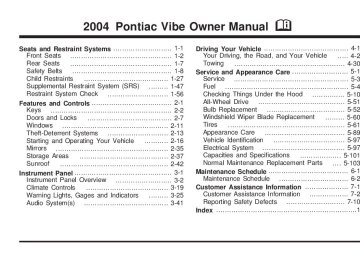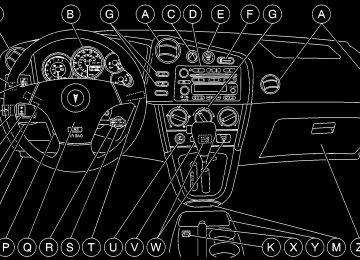- 2009 Pontiac VIBE Owners Manuals
- Pontiac VIBE Owners Manuals
- 2008 Pontiac VIBE Owners Manuals
- Pontiac VIBE Owners Manuals
- 2007 Pontiac VIBE Owners Manuals
- Pontiac VIBE Owners Manuals
- 2006 Pontiac VIBE Owners Manuals
- Pontiac VIBE Owners Manuals
- 2004 Pontiac VIBE Owners Manuals
- Pontiac VIBE Owners Manuals
- 2005 Pontiac VIBE Owners Manuals
- Pontiac VIBE Owners Manuals
- 2003 Pontiac VIBE Owners Manuals
- Pontiac VIBE Owners Manuals
- 2010 Pontiac VIBE Owners Manuals
- Pontiac VIBE Owners Manuals
- Download PDF Manual
-
carrier on top of your vehicle.
The luggage carrier has sliding crossrails and side rails that are attached to the roof to secure cargo. Use GM accessory racks that are compatible with your luggage carrier for transporting sports equipment. These are available through your GM dealer.
2-38
To adjust the position of the crossrails, do the following: 1. Turn the eight knobs counterclockwise to loosen
the crossrails.
2. Slide the crossrails to the desired position for
loading the luggage.
3. After adjusting the crossrails, be sure to tighten all
the knobs by turning the knobs clockwise.
Notice: Loading cargo that weighs more than 75 lbs. (34 kg) on the luggage carrier may damage your vehicle. When you carry large things, never let them hang over the rear or the sides of your vehicle. When loading cargo, be sure it rests on the crossrails and does not scratch or damage the vehicle. Put the cargo against the side rails and fasten it securely to the luggage carrier. Put the main weight as far forward as you can and move the rear crossrail as far forward as possible to keep the load from shifting. Don’t exceed the maximum vehicle capacity when loading your vehicle. For more information on vehicle capacity and loading, see LoadingYourVehicleon page4-32. To prevent damage or loss of cargo as you’re driving, check now and then to make sure the luggage carrier and cargo are still securely fastened.
2-39
Rear Storage Area A storage area is located under the rear cargo area floor panel.
Turn the two lock knobs on the floor panel to unlock the storage area access cover.
Rear Cargo Accessory Track System Your vehicle has a track system located on the floor of the rear cargo area. This system can be used to carry accessories in your vehicle in many ways by using the tie-down anchors provided in your vehicle or accessory packages available from your dealer. Make sure the cargo being carried in the rear cargo area is secure. See LoadingYourVehicleonpage4-32.
Be sure to lock the access cover to close it securely.
2-40
Cargo Cover To use the cargo cover, attach the side hooks of the cargo cover to the upper tie down hooks located along both sides of the rear cargo area.
Cargo Tie Downs
{CAUTION:
An improperly stored cargo cover could be thrown about the vehicle during a collision or sudden maneuver. You or others could be injured. If you remove the cover, always store it in the proper storage location. When you put it back, always be sure that it is securely reattached.
The tire tie-down belts are designed to secure the flat tire. You can also use the belts and hooks to secure your luggage. There are eight tie-down hooks located in the rear of the vehicle. The belts are located under the cargo area floor panel. To use the belts, hook the ends to the lower tie-down hooks in a criss-cross pattern across the cargo. Pull on the belts at the buckle to tighten the belt as needed.
2-41
Sunroof
If your vehicle has a sunroof, you can tilt or open it. To tilt the sunroof, slide the sunshade rearward, then press the switch marked UP. Press the other end of the switch to lower the sunroof. Your ignition must be on for the switch to work.
To open the sunroof, press the SLIDE arrow that points to the rear of the vehicle. To close it, press the other arrow that points to the front of the vehicle. The sunroof will close partially and stop. Once the sunroof stops you will have to release the switch and press the button again to completely close it. You can open the sunroof to any position. The sunshade will open when the sunroof is opened.
2-42
Section 3
Instrument Panel
Instrument Panel Overview ...............................3-2
Hazard Warning Flashers ................................3-4
Other Warning Devices ...................................3-4
Horn .............................................................3-5
Tilt Wheel .....................................................3-5
Turn Signal/Multifunction Lever .........................3-5
Exterior Lamps .............................................3-12
Interior Lamps ..............................................3-14
Accessory Power Outlets ...............................3-17
Power Outlet 115 Volt Alternating Current ........3-18
Ashtrays and Cigarette Lighter ........................3-19
Climate Controls ............................................3-19
Climate Control System .................................3-19
Outlet Adjustment .........................................3-22
Passenger Compartment Air Filter ...................3-23
Warning Lights, Gages and Indicators .............3-25
Instrument Panel Cluster ................................3-26
Speedometer and Odometer ...........................3-27
Tachometer .................................................3-28
Safety Belt Reminder Light .............................3-28
Air Bag Readiness Light ................................3-30
Charging System Light ..................................3-31Brake System Warning Light ..........................3-31
Anti-Lock Brake System Warning Light .............3-32
Engine Coolant Temperature Gage ..................3-33
Malfunction Indicator Lamp .............................3-34
Oil Pressure Light .........................................3-38
Cruise Control Light ......................................3-39
Overdrive Off Light ........................................3-39
Low Washer Fluid Warning Light .....................3-39
Door Ajar Light .............................................3-39
Fuel Gage ...................................................3-40
Audio System(s) .............................................3-41
Setting the Time ...........................................3-41
Radio with CD ..............................................3-42
Radio with Six-Disc CD .................................3-52
Navigation/Radio System ...............................3-63
Understanding Radio Reception ......................3-63
Care of Your CDs .........................................3-64
Care of Your CD Player ................................3-64
Fixed Mast Antenna ......................................3-64
XM™ Satellite Radio Antenna System(United States Only) ..................................3-64
3-1
Instrument Panel Overview
3-2
The main components of your instrument panel are the following: A. Air Outlets. See OutletAdjustmentonpage3-22. Instrument Panel Cluster. See InstrumentPanel B. Cluster on page3-26.
C. Hazard Warning Flasher Button. See Hazard
Warning Flashers on page3-4.
D. Audio System. See AudioSystem(s)onpage3-41. E. Rear Window Defogger Button. See “Rear Window
Defogger” under ClimateControlSystemon page3-19.
F. Front Passenger Safety Belt Reminder Light. See
Safety Belt Reminder Light on page3-28.
G. Climate Control System. See ClimateControl
System on page3-19.
H. Power Remote Control Mirror Button. See Outside
I.
Remote Control Mirrors on page2-36. Instrument Panel Brightness Control. See “Instrument Panel Brightness” under InteriorLamps on page3-14.
J. Rear Liftglass Release Button. See Liftgate/Liftglass
on page2-9.
K. Coinholder. See Coinholder(s)onpage2-37. L. Content Theft-Deterrent Security Light. See Content
Theft-Deterrent on page2-13.
M. Storage Compartment. See InstrumentPanel
Storage Area on page2-37.
N. Turn Signal/Multifunction Lever. See Turn
Signal/Multifunction Lever on page3-5.
O. Hood Release. See HoodReleaseonpage5-10. P. Tilt Lever. See Tilt Wheel on page3-5. Q. Horn. See Horn on page3-5. R. Cruise Control Lever (Option). See “Cruise Control” under TurnSignal/MultifunctionLeveronpage3-5.
S. Ignition Switch. See IgnitionPositionsonpage2-16. T. Windshield Wiper Lever. See “Windshield Wipers” under TurnSignal/MultifunctionLeveronpage3-5.
U. Cigarette Lighter. See AshtraysandCigaretteLighter
on page3-19.
V. Shift Lever. See ShiftingIntoPark(P)onpage2-28. W. Power Outlet. See PowerOutlet115VoltAlternating
Current on page3-18.
X. Parking Brake. See ParkingBrakeonpage2-27. Y. Center Console Storage Area. See CenterConsole
Storage Area on page2-37.
Z. Glove Box. See Glove Box on page2-37.
3-3
Hazard Warning Flashers
Your hazard warning button is located on the center of the instrument panel.
Your hazard warning flashers work no matter what position your key is in, and even if the key isn’t in. Press the button to make the front and rear turn signal lamps flash on and off. Press the button again to turn the flashers off. When the hazard warning flashers are on, your turn signals won’t work. Other Warning Devices If you carry reflective triangles, you can set one up at the side of the road about 300 feet (100 m) behind your vehicle.
Your hazard warning flashers let you warn others. They also let police know you have a problem. Your front and rear turn signal lamps will flash on and off.
3-4
Horn To sound the horn, press anywhere on the horn pad on your steering wheel.
Tilt Wheel A tilt steering column allows you to adjust the steering column before you drive. You can also raise it to the highest level to give your legs more room when you exit and enter the vehicle.
The tilt lever is located underneath the steering wheel column.
To tilt the column, move the lever downward. Adjust the steering wheel to a comfortable position, then move the lever upward to lock the column in place.
Turn Signal/Multifunction Lever
The turn signal/multifunction lever is located on the left side of the steering column. This lever operates the following: • Turn and Lane-Change Signals • Headlamp High/Low-Beam Changer • Flash-to-Pass For more information on the exterior lamps, see Exterior Lamps on page3-12.
3-5
Turn and Lane-Change Signals The turn signal has an upward (for right) and a downward (for left) position. These positions allow you to signal a turn or a lane change. To signal a turn, move the lever all the way up or down. When the turn is finished, the lever will return automatically. To signal a lane change, raise or lower the lever until the arrow starts to flash. Hold it there until you complete your lane change. The lever will return by itself when you release it.
An arrow on the instrument panel cluster will flash in the direction of the turn or lane change.
If you signal a turn or a lane change and notice the arrow flashing rapidly, a signal bulb may be burned out and other drivers won’t see your turn signal. If a bulb is burned out, have it replaced to help avoid an accident. If the arrows don’t go on at all when you signal a turn, check for burned-out bulbs and then check the fuse. See FusesandCircuitBreakersonpage5-98.
3-6
Headlamp High/Low-Beam Changer The headlamps must be on for this feature to work. For high beams, push the turn signal lever away from you.
When the high beams are on, this light on the instrument panel cluster also will be on.
It will go off when you switch to the low beams. To switch back to low beams, pull the lever toward you. Flash-to-Pass With the lever in the low-beam position, pull the lever toward you to momentarily switch to high beams (to signal that you are going to pass). If you have the headlamps on when you release the lever, they will return to the low beams.
Windshield Wipers
The lever on the right side of the steering column controls the windshield wipers and washer. The available positions are the following:
OFF: The wipers are off.
INT (Intermittent): Move the lever to INT to choose a delayed wiping cycle. In light rain or snow, you might want to use this position rather than continuous wiping. You can change the time between wipes by turning the INT TIME band. Turn the band forward or rearward for longer or shorter delay interval.
LO (Low): Move the lever to LO for steady wiping at low speed.
HI (High): Move the lever to HI for steady wiping at high speed.
MIST: For a single wiping cycle, turn the band to MIST. Hold it there until the wipers start, then let go. The wipers will stop after one wipe.
REAR: To turn on the rear window wiper, twist the end of the lever upward. The wiper does not work with the rear liftglass open. Be sure to clear ice and snow from the wiper blades before using them. If they’re frozen to the windshield, carefully loosen or thaw them. If your blades do become damaged, get new blades or blade inserts. Heavy snow or ice can overload your wipers. A circuit breaker will stop them until the motor cools. Clear away snow or ice to prevent an overload.
3-7
Cruise Control
The cruise control lever is located on the right side of the steering wheel.
Windshield Washer Pull the lever toward you to spray washer fluid on the windshield. The spray will continue until you release the lever. The wipers will run a few times. See Windshield Washer Fluid on page5-39. To squirt washer fluid on the rear window, twist the knob upward and downward as far as it will go. The knob automatically returns from these positions after you release it. You can twist the lever downward to create a large flow of water on the rear window, then twist the lever back up to wipe the window. This feature is helpful to quickly clear the rear liftglass when very dirty.
{CAUTION:
In freezing weather, don’t use your washer until the windshield is warmed. Otherwise the washer fluid can form ice on the windshield, blocking your vision.
3-8
With cruise control, you can maintain a speed of 25 mph (40 km/h) or more without keeping your foot on the accelerator. This can really help on long trips. Cruise control does not work at speeds below 25 mph (40 km/h).
Setting Cruise Control
{CAUTION:
{CAUTION:
• Cruise control can be dangerous where you can’t drive safely at a steady speed. So, don’t use your cruise control on winding roads or in heavy traffic.
• Cruise control can be dangerous on slippery roads. On such roads, fast changes in tire traction can cause needless wheel spinning, and you could lose control. Don’t use cruise control on slippery roads.
If you leave your cruise control on when you’re not using cruise, you might hit a button and go into cruise when you don’t want to. You could be startled and even lose control. Keep the cruise control switch off until you want to use cruise control.
1. Press the ON-OFF button at the end of the cruise control lever. The CRUISE light on the instrument panel cluster will come on. See CruiseControlLight on page3-39 for more information.
2. Get up to the speed you want. 3. Move the lever down to SET/COAST and release it. 4. Take your foot off the accelerator pedal.
3-9
Resuming a Set Speed Suppose the cruise control is set at a desired speed and then you apply the brake. This will shut off cruise control. But you won’t need to reset it. Unless you’re going less than 25 mph (40 km/h) you can push the lever up to RES/ACC (Resume/Accelerate). You’ll go right back up to your chosen speed and stay there. The cruise control set speed is erased from memory if the vehicle speed goes below 25 mph (40 km/h). If your preset speed cancels out at speeds above 25 mph (40 km/h), there may be a problem with your vehicle’s cruise control. See your dealer.
Increasing Speed While Using Cruise Control There are two ways to go to a higher speed: • Use the accelerator pedal to get to the higher speed. Move the lever down to SET/COAST. Release the lever and the accelerator pedal. You’ll now cruise at the higher speed.
• Move the cruise lever up to RES/ACC. Hold it there
until you get up to the speed you want, and then release the lever.
• To increase your speed in very small amounts,
move the lever to RES/ACC briefly and then release it. Each time you do this, your vehicle will go about 1 mph (1.6 km/h) faster.
3-10
Reducing Speed While Using Cruise Control There are two ways to reduce your speed while using cruise control: • Push and hold the lever to SET/COAST until you reach the lower speed you want, then release it.
• To slow down in very small amounts, push the lever down briefly. Each time you do this, you’ll go about 1 mph (1.6 km/h) slower.
Passing Another Vehicle While Using Cruise Control Use the accelerator pedal to increase your speed. When you take your foot off the pedal, your vehicle will slow down to the cruise control speed you set earlier. Using Cruise Control on Hills How well your cruise control will work on hills depends upon your speed, load and the steepness of the hills. When going up steep hills, you may have to step on the accelerator pedal to maintain your speed.
When going downhill, you may have to brake or shift to a lower gear to keep your speed down. Of course, applying the brake or downshifting to SECOND (2) or LOW (L) takes you out of cruise control. Many drivers find this to be too much trouble and don’t use cruise control on steep hills. Ending Cruise Control There are several ways to turn off the cruise control: • Step lightly on the brake pedal or push the
clutch pedal, if you have a manual transaxle.
• Press the CRUISE ON-OFF button again. • Pull the cruise control lever toward you. Erasing Speed Memory When you turn off the cruise control or the ignition, your cruise control set speed memory is erased. The set speed memory is also erased when the vehicle speed is less than 25 mph (40 km/h).
3-11
The exterior lamp switch has three positions:
OFF: Turning the switch to this position turns off all lamps, except the Daytime Running Lamps (DRL). O (Parking Lamps): Turning the switch to this position turns on the parking lamps together with the following: • Sidemarker Lamps • Taillamps • License Plate Lamp • Instrument Panel Lights 3(Headlamps): Turning the switch to this position turns on the headlamps, together with the previously listed lamps and lights.
Turn the switch to OFF to turn off the lamps. - (Fog Lamps): You can also use the control lever to turn on the fog lamps. They will come on only when the headlamps are on low beam.
Exterior Lamps
The lever on the left side of the steering column operates the exterior lamps. O(Exterior Lamps): Turn the outside part of the lever with the symbol on it, to operate the lamps.
3-12
Automatic Headlamp System Your vehicle is equipped with an automatic light sensor on the top left corner of the instrument panel, so be sure it is not covered or the headlamps will be on continuously. When it is dark enough outside, your automatic headlamp system will turn on your low-beam headlamps at the normal brightness along with other lamps such as the taillamps, sidemarker, parking lamps and instrument panel lights. The parking brake must be released for the automatic headlamp system to work. This is indicated by the headlamp symbol on your instrument panel cluster. If you are driving through a parking garage, overcast weather, or a tunnel, the automatic headlamp system may turn on your low-beam headlamps at a normal brightness along with the taillamps, sidemarker, parking lamps and the instrument panel lights. The radio lights will be dimmer, and the instrument panel cluster lights may dim. There will be a delay of several seconds before the lights will turn on when starting the car at night. Headlamps On Reminder If you turn the ignition to LOCK or ACC and leave the lamps on, you’ll hear a tone when you open the driver’s door.
Daytime Running Lamps Daytime Running Lamps (DRL) can make it easier for others to see the front of your vehicle during the day. DRL can be helpful in many different driving conditions, but they can be especially helpful in the short periods after dawn and before sunset. Fully functional daytime running lamps are required on all vehicles first sold in Canada. The DRL system will make your headlamps come on at a reduced brightness when the following conditions are met: • The ignition is on with the engine running, • the exterior lamps switch is off and • the parking brake is released. When the DRL are on, only your headlamps will be on at a reduced brightness. The taillamps, sidemarker and other lamps won’t be on. Your instrument panel won’t be lit up either. When you turn the exterior lamp switch to the headlamp position, your DRL will go off and your headlamps will come on. The other lamps that come on with your headlamps will also come on.
3-13
Interior Lamps Instrument Panel Brightness
The instrument panel brightness control is located to the left of the steering wheel on the instrument panel.
When it begins to get dark, the headlamps will automatically switch from DRL to the regular headlamps. See “Automatic Headlamp System” earlier in this section. When you turn the exterior lamp switch off, the regular lamps will go off and your headlamps will change to the reduced brightness of DRL provided it is not dark outside. DRL also comes on if only the parking lamps are being used. To idle your vehicle with the DRL off, do the following: 1. Set the parking brake. 2. Turn the ignition off. 3. Turn the ignition back on. The DRL will stay off until you release the parking brake. As with any vehicle, you should turn on the regular headlamp system when you need it.
3-14
The brightness of the instrument panel lights will decrease when the headlamps are on. It is recommended that the brightness level is kept at the maximum setting for all daytime driving to insure proper visibility. The interior light has the following positions:
OFF: This position turns the light off.
ON: This position keeps the light on all the time. 6 (Door): This position turns the light on when any of the side doors, the liftgate or the liftglass is opened. The light goes off when all the side doors, the liftgate and the liftglass are closed.
Entry Lighting While the instrument panel brightness control is in the door position, the light will come on when any side door, the liftgate or the liftglass is opened. After all the side doors, liftgate and liftglass are closed, and the key is out of the ignition, in LOCK or ACC, the light will remain on for about 15 seconds and then go out except under the following conditions: • The ignition is turned to ACC or ON after all the side
doors, the liftgate and the liftglass are closed.
• All the side doors and liftgate are locked when the
liftglass is closed and the light is still on.
When any side door is unlocked with the key or remote keyless entry system transmitter, the light comes on for 15 seconds, even if the door is not opened. To prevent the battery from draining, the lamps will automatically turn off when the key is in the ACC or LOCK positions or if the key is removed for 20 minutes or more.
3-15
Reading Lamp
If you have a sunroof, you will have a reading lamp near the sunroof switch. Press the button to turn the lamp on and press it again to turn it off.
3-16
If you do not have a sunroof, your vehicle’s inside rearview mirror may be equipped with reading lamps. If your vehicle is equipped with reading lamps, there are two buttons located on the bottom of the mirror. Press the buttons to turn the lamps on and press them again to turn the lamps off. To prevent the battery from draining, the lamps will automatically turn off when the key is in the ACC or LOCK positions or if the key is removed for 20
minutes or more. The lights will come on when any of the doors are opened or if the key is turned to the ON position.Accessory Power Outlets With the accessory power outlet, you can plug in auxiliary electrical equipment. The accessory power outlet is located in the center console storage area. To use the outlet, the ignition must be in ON or ACC. Pull down the small cover to access the outlet. Notice: When using an accessory power outlet, maximum electrical load must not exceed 15 amps. Always turn off any electrical equipment when not in use. Leaving electrical equipment on for extended periods will drain your battery. These circuits are protected by a fuse and have maximum current levels. Certain power accessory plugs may not be compatible to the power accessory outlet and could result in blown vehicle or adapter fuses. If you experience a problem see your dealer for additional information on the power accessory plugs.
Notice: Adding some electrical equipment to your vehicle can damage it or keep other things from working as they should. This wouldn’t be covered by your warranty. Check with your dealer before adding electrical equipment, and never use anything that exceeds the amperage rating. When adding electrical equipment, be sure to follow the proper installation instructions included with the equipment. Notice: Power outlets are designed for accessory plugs only. Do not hang any type of accessory or accessory bracket from the plug. Improper use of the power outlet can cause damage not covered by your warranty.
3-17
Power Outlet 115 Volt Alternating Current With this power outlet, you can plug in auxiliary electrical equipment with a maximum limit of 115 VAC. If you try to use equipment that requires more than the limit, a protection circuit will cut the power supply. The power will automatically restart when equipment that operates within the limit is plugged in.
The power outlet is located near the center of the instrument panel. Before using the outlet, turn on the ignition and press the button next to the outlet. An indicator light in the button will come on. After using the outlet, press the button again to turn it off. The power outlet is not designed for the following electrical equipment and they may not work properly: • Equipment with high initial peak wattage:
cathode-ray tube type televisions, compressor-driven refrigerators, electric power tools.
• Other equipment requiring an extremely stable power supply: microcomputer-controlled electric blankets, touch sensor lamps, etc.
3-18
Ashtrays and Cigarette Lighter Notice: Don’t put papers or other flammable items into your ashtrays. Hot cigarettes or other smoking materials could ignite them, causing a damaging fire. To use the lighter, push the lighter in all the way and let go. When it’s ready, it will pop back out by itself. If the engine is not running, the key must be in ACC to use the lighter. It is not recommended to use the cigarette lighter to plug in auxiliary electrical equipment. Use the accessory power outlet for phones and other electrical equipment. See AccessoryPowerOutletsonpage3-17 or Power Outlet115VoltAlternatingCurrentonpage3-18. Notice: Don’t hold a cigarette lighter in with your hand while it is heating. If you do, it won’t be able to back away from the heating element when it’s ready. That can make it overheat, damaging the lighter and the heating element. Your vehicle has a removable ashtray that sits in your front cupholder in the center console storage area.
Climate Controls
Climate Control System With this system you can control the heating, cooling and ventilation for your vehicle.
Operation 9 (Fan): Turn the center knob away from OFF to turn the system on. Turn the knob toward HI to increase fan speed. If the airflow seems low when the fan is at the highest setting, the passenger compartment air filter may need to be replaced. For more information, see PassengerCompartmentAirFilteronpage3-23 and ShortTrip/CityScheduledMaintenanceonpage6-7.
3-19
A/C (Air Conditioning): Press this button, located in the center of the instrument panel to the left of the audio system, to turn the air-conditioning system on or off. When A/C is pressed, an indicator light in the button will come on to let you know that the air conditioning is activated.
On hot days, open the windows to let hot inside air escape; then close them. This helps to reduce the time it takes for your vehicle to cool down. It also helps the system to operate more efficiently.
For quick cool down on hot days: 1. Select the vent mode. 2. Select the recirculation mode. 3. Select A/C. 4. Select the coolest temperature. 5. Select the highest fan speed. The air-conditioning system removes moisture from the air, so you may sometimes notice a small amount of water dripping underneath your vehicle while idling or after turning off the engine. This is normal.
To change the current mode, select one of the following: H (Vent): This mode directs air to the upper instrument panel outlets. ) (Bi-Level): This mode directs the air to the upper instrument panel outlets, and to the floor outlets. 6(Floor): This mode directs the air to the floor outlets and to the outboard outlets (for the side windows). ? (Recirculation): This mode keeps outside air from coming in the vehicle. It can be used to prevent outside air and odors from entering your vehicle or to help heat or cool the air inside your vehicle more quickly. Press this button, located in the center of the instrument panel to the left of the audio system, to turn the recirculation mode on or off. When the button is pressed, an indicator light in the button will come on. Press the button again to turn off recirculate and to circulate outside air through the system. The indicator light will go off. Recirculate is automatically turned off when the climate control system mode knob is turned to defog or defrost or is between modes.
Temperature Control: Turn the right knob clockwise or counterclockwise to increase or decrease the temperature inside your vehicle.
3-20
Defogging and Defrosting Fog on the inside of windows is a result of high humidity (moisture) condensing on the cool window glass. This can be minimized if the climate control system is used properly. There are two modes to clear fog or frost from your windshield. Use the defog mode to clear the windows of fog or moisture and warm the passengers. Use the defrost mode to remove fog or frost from the windshield more quickly. - (Defog): This mode directs the air between the windshield, side windows, instrument panel outlets and the floor outlets. The air-conditioning compressor will run automatically in this setting without pressing A/C, unless the outside temperature is at or below freezing. 1 (Defrost): This mode directs the air to the windshield, instrument panel outlets and the side windows. The air-conditioning compressor will run automatically in this setting without pressing A/C, unless the outside temperature is at or below freezing.
Do not drive the vehicle until all the windows are clear.
Rear Window Defogger The rear window defogger uses a warming grid to clear fog from the rear window.
The rear window defogger button is located on the center of the instrument panel, above the audio system. The defogger does not operate with the rear liftglass opened.
The rear window defogger will only work when the ignition is in ON. =(Rear Defogger): Press the defogger button to turn the rear window defogger on or off. An indicator light in the button will come on to let your know that the rear window defogger is activated. Be sure to clear as much snow from the rear window as possible.
3-21
The rear window defogger will turn off automatically approximately 15 minutes after the button is pressed. The defogger can also be turned off by pressing the button again or by turning off the engine. Notice: Don’t use a razor blade or something else sharp on the inside of the rear window. If you do, you could cut or damage the defogger and the repairs would not be covered by your warranty. Do not attach a temporary vehicle license, tape, a decal or anything similar to the defogger grid. Outlet Adjustment
Use the air outlets located in the center and outboard sides of the instrument panel, to change the direction of the air flowing through the vents.
Operation Tips • Clear away any ice, snow or leaves from the air
inlets at the base of the windshield that may block the flow of air into your vehicle.
• Use of non-GM approved hood deflectors may adversely affect the performance of the system.
• Keep the path under the front seats clear of objects to help circulate the air inside of your vehicle more effectively.
• If the airflow seems low when the fan is at the
highest setting, the passenger compartment air filter may need to be replaced. For more information, see “Passenger Compartment Air Filter” following and ShortTrip/CityScheduledMaintenanceon page6-7.
3-22
The access panel for the air filter is behind the glove box. To replace the filter, follow these steps:
Passenger Compartment Air Filter Passenger compartment air, both outside and recirculated air, is routed through a passenger compartment air filter. The filter removes certain contaminants from the air, including pollen and dust particles. Reductions in airflow, which may occur more quickly in dusty areas, indicate that the filter needs to be replaced early. An air filter is available through your dealer. For how often to change the air filter, see ShortTrip/CityScheduledMaintenanceonpage6-7.
1. Lower the glove box door and remove the screw on
the right side of the glovebox with a tool. Slide the arm of the glovebox off.
2. Push each side of the glovebox in and pull
toward you.
3-23
3. Lift the snaps on the filter cover to remove
the cover.
4. Remove the air filter. 5. Reverse the steps to install the new air filter. If you choose not to replace the air filter after removing it, using your vehicle without a filter won’t cause damage.
3-24
Warning Lights, Gages and Indicators This part describes the warning lights and gages that may be on your vehicle. The pictures will help you locate them. Warning lights and gages can signal that something is wrong before it becomes serious enough to cause an expensive repair or replacement. Paying attention to your warning lights and gages could also save you or others from injury. Warning lights come on when there may be or is a problem with one of your vehicle’s functions. As you will see in the details on the next few pages, some warning lights come on briefly when you start the engine just to let you know they’re working. If you are familiar with this section, you should not be alarmed when this happens.
Gages can indicate when there may be or is a problem with one of your vehicle’s functions. Often gages and warning lights work together to let you know when there’s a problem with your vehicle. When one of the warning lights comes on and stays on when you are driving, or when one of the gages shows there may be a problem, check the section that tells you what to do about it. Please follow this manual’s advice. Waiting to do repairs can be costly- and even dangerous. So please get to know your warning lights and gages. They’re a big help.
3-25
Instrument Panel Cluster Your instrument panel is designed to let you know at a glance how your vehicle is running. You’ll know how fast you’re going, how much fuel is left in the tank and many other things you’ll need to drive safely and economically.
United States Cluster Shown, Canada Similar
3-26
Speedometer and Odometer Your speedometer lets you see your speed in both miles per hour (mph) and kilometers per hour (km/h). Your odometer shows how far your vehicle has been driven, in miles. You may wonder what happens if your vehicle needs a new odometer installed. If the new one can be set to the mileage total of the old odometer, then it must be. But if it can’t, then it’s set at zero and a label must be put on the driver’s door to show the old mileage reading when the new odometer was installed.
Trip Odometers The trip odometers can tell you how far your vehicle has been driven since you last set the trip odometer to zero.
The button located on the right side of the instrument panel cluster allows you to switch between the odometer and the two trip odometers.
Press the button once to switch to TRIP A and again to switch to TRIP B. To return the display to the odometer reading, press the trip odometer button again. To set the trip odometers to zero, press and hold the knob on the right side of the instrument panel.
3-27
Tachometer
The tachometer shows engine speed in thousands of revolutions per minute (rpm).
Safety Belt Reminder Light When the key is turned to ON or START, a chime will come on for several seconds to remind people to fasten their safety belts, unless the driver’s safety belt is already buckled.
The safety belt light will also flash until the driver’s belt is buckled. If the driver’s belt is already buckled, neither the chime nor the light will come on.
Notice: Do not operate the engine with the tachometer in the red area, or engine damage may occur. Temperature Display The outside air temperature is displayed on the center of the instrument panel, within the speedometer. The display will show the outside air temperature in Fahrenheit with a range from -22°F to 122° F (- 30°C to 50°C).
3-28
Your vehicle also has a safety belt reminder light for the right front passenger position.
This light is located on the center of the instrument panel, above the audio system.
When the key is turned to ON or START, this light will come on as a reminder for the right front passenger to fasten the safety belt. The safety belt light will flash until the right front passenger’s safety belt is buckled. The passenger’s safety belt reminder light will not illuminate if the right front passenger’s belt is already buckled or if a sensor does not detect the weight of a passenger in that seat. If something is placed on the right front passenger’s seat, the sensors in the seat may detect that object and cause the right front passenger’s safety belt reminder light to come on. If this ever happens, move the object to the rear seat or place it in a rear storage area, if at all possible.
3-29
Air Bag Readiness Light There is an air bag readiness light on the instrument panel, which shows the air bag symbol. The system checks the air bag’s electrical system for malfunctions. The light tells you if there is an electrical problem. The system check includes the air bag sensors, the air bag modules, the wiring and the diagnostic module. For more information on the air bag system, see SupplementalRestraintSystem(SRS)onpage1-47.
This light will come on for about seven seconds when you start your vehicle. Then the light should go out. This means the system is ready.
If the air bag readiness light stays on after you start the vehicle or comes on when you are driving, your air bag system may not work properly. Have your vehicle serviced right away.
{CAUTION:
If the air bag readiness light stays on or keeps flashing after you start your vehicle, it means the air bag system and safety belt pretension system may not be working properly. The air bags in your vehicle may not inflate in a crash, or they could even inflate without a crash. To help avoid injury to yourself or others, have your vehicle serviced right away if the air bag readiness light stays on after you start your vehicle.
The air bag readiness light should come on for about seven seconds when you turn the ignition key to ON. If the light doesn’t come on then, have it fixed so it will be ready to warn you if there is a problem.
3-30
Charging System Light
This light will come on briefly when you turn on the ignition, but the engine is not running, as a check to show you it is working. Then it should go out when the engine starts.
If it stays on, or comes on while you are driving, you may have a problem with the electrical charging system. It could indicate that you have a loose generator drive belt or another electrical problem. Have it checked right away. Driving while this light is on could drain your battery. If you must drive a short distance with the charging system light on, be certain to turn off all your accessories, such as the radio and air conditioner.
Brake System Warning Light Your vehicle’s hydraulic brake system is divided into two parts. If one part isn’t working, the other part can still work and stop you. For good braking, though, you need both parts working well. If the warning light comes on, there is a brake problem. Have your brake system inspected right away.
United States
Canada
If your vehicle has anti-lock brakes, this light should come on when you turn the key to START. If it doesn’t come on then, have it fixed so it will be ready to warn you if there’s a problem. When the ignition is on, the brake system warning light will also come on when you set your parking brake. The light will stay on if your parking brake doesn’t release fully. If it stays on after your parking brake is fully released, it means you have a brake problem.
3-31
If the light comes on while you are driving, pull off the road and stop carefully. You may notice that the pedal is harder to push. Or, the pedal may go closer to the floor. It may take longer to stop. If the light is still on, have the vehicle towed for service. See Anti-LockBrake SystemWarningLightonpage3-32 and TowingYour Vehicle on page4-30.
{CAUTION:
Your brake system may not be working properly if the brake system warning light is on. Driving with the brake system warning light on can lead to an accident. If the light is still on after you’ve pulled off the road and stopped carefully, have the vehicle towed for service.
Anti-Lock Brake System Warning Light
United States
Canada
With the anti-lock brake system, the light will come on when your engine is started and may stay on for several seconds. That’s normal.
3-32
If the light stays on, turn the ignition to LOCK. Or, if the light comes on when you’re driving, stop as soon as possible and turn the ignition off. Then start the engine again to reset the system. If the light still stays on, or comes on again while you’re driving, your vehicle needs service. If the regular brake system warning light isn’t on, you still have brakes, but you don’t have anti-lock brakes. If the regular brake system warning light is also on, you don’t have anti-lock brakes and there’s a problem with your regular brakes. See Brake System Warning Light on page3-31. The anti-lock brake system warning light will come on briefly when you turn the ignition key to ON. This is normal. If the light doesn’t come on then, have it fixed so it will be ready to warn you if there is a problem.
Engine Coolant Temperature Gage
United States
Canada
This gage shows the engine coolant temperature. If the gage pointer moves into the red area, your engine is too hot! It means that your engine has overheated. If you have been operating your vehicle under normal driving conditions, you should pull off the road, stop your vehicle and turn off the engine as soon as possible. See Engine Overheating on page5-30.
3-33
Malfunction Indicator Lamp Check Engine Light
United States
Canada
Your vehicle is equipped with a computer which monitors operation of the fuel, ignition and emission control systems.
This system is called OBD II (On-Board Diagnostics-Second Generation) and is intended to assure that emissions are at acceptable levels for the life of the vehicle, helping to produce a cleaner environment. The CHECK ENGINE light comes on to indicate that there is a problem and service is required. Malfunctions often will be indicated by the system before any problem is apparent. This may prevent more serious damage to your vehicle. This system is also designed to assist your service technician in correctly diagnosing any malfunction. Notice: If you keep driving your vehicle with this light on, after a while, your emission controls may not work as well, your fuel economy may not be as good and your engine may not run as smoothly. This could lead to costly repairs that may not be covered by your warranty.
3-34
Notice: Modifications made to the engine, transaxle, exhaust, intake or fuel system of your vehicle or replacement tires that do not match your vehicle’s original tires can affect your vehicle’s emission controls and may cause this light to come on. Modifications to these systems could lead to costly repairs not covered by your warranty. This may also result in a failure to pass a required Emission Inspection/Maintenance test. This light should come on, as a check to show you it is working, when the ignition is on and the engine is not running. If the light doesn’t come on, have it repaired. This light will also come on during a malfunction in one of two ways: • Light Flashing — A misfire condition has been detected. A misfire increases vehicle emissions and may damage the emission control system on your vehicle. Diagnosis and service may be required.
• Light On Steady — An emission control system malfunction has been detected on your vehicle. Diagnosis and service may be required.
If the Light Is Flashing The following may prevent more serious damage to your vehicle: • Reducing vehicle speed. • Avoiding hard accelerations. • Avoiding steep uphill grades. • If you are towing a trailer, reduce the amount of
cargo being hauled as soon as it is possible.
If the light stops flashing and remains on steady, see “If the Light Is On Steady” following. If the light continues to flash, when it is safe to do so, stopthevehicle. Find a safe place to park your vehicle. Turn the key off, wait at least 10 seconds and restart the engine. If the light remains on steady, see “If the Light Is On Steady” following. If the light is still flashing, follow the previous steps, and see your dealer for service as soon as possible.
3-35
If the Light Is On Steady You also may be able to correct the emission system malfunction by considering the following: Did you recently put fuel into your vehicle? If so, reinstall the fuel cap, making sure to fully install the cap. See Filling Your Tank on page5-7. The diagnostic system can determine if the fuel cap has been left off or improperly installed. A loose or missing fuel cap will allow fuel to evaporate into the atmosphere. A few driving trips with the cap properly installed should turn the light off. Did you just drive through a deep puddle of water? If so, your electrical system may be wet. The condition will usually be corrected when the electrical system dries out. A few driving trips should turn the light off. Have you recently changed brands of fuel?
If so, be sure to fuel your vehicle with quality fuel. See GasolineOctaneonpage5-4. Poor fuel quality will cause your engine not to run as efficiently as designed. You may notice this as stalling after start-up, stalling when you put the vehicle into gear, misfiring, hesitation on acceleration or stumbling on acceleration. (These conditions may go away once the engine is warmed up.) This will be detected by the system and cause the light to turn on. If you experience one or more of these conditions, change the fuel brand you use. It will require at least one full tank of the proper fuel to turn the light off. If none of the above steps have made the light turn off, your dealer can check the vehicle. Your dealer has the proper test equipment and diagnostic tools to fix any mechanical or electrical problems that may have developed.
3-36
Emissions Inspection and Maintenance Programs Some state/provincial and local governments have or may begin programs to inspect the emission control equipment on your vehicle. Failure to pass this inspection could prevent you from getting a vehicle registration. Here are some things you need to know to help your vehicle pass an inspection: Your vehicle will not pass this inspection if the Check Engine light is on or not working properly.
Your vehicle will not pass this inspection if the OBD (on-board diagnostic) system determines that critical emission control systems have not been completely diagnosed by the system. The vehicle would be considered not ready for inspection. This can happen if you have recently replaced your battery or if your battery has run down. The diagnostic system is designed to evaluate critical emission control systems during normal driving. This may take several days of routine driving. If you have done this and your vehicle still does not pass the inspection for lack of OBD system readiness, your GM dealer can prepare the vehicle for inspection.
3-37
Oil Pressure Light
If you have a problem with your oil, this light may stay on after you start your engine or come on when you are driving.
This indicates that there is not enough oil pressure to keep your engine properly lubricated and cool. The engine could be low on oil, or have some other oil related problem. Have it fixed right away. The oil light could also come on in three other situations. • When the ignition is on but the engine is not
running, the light will come on as a test to show you it is working, but the light will go out when you turn the ignition to START. If it doesn’t come on with the ignition on, you may have a problem with the fuse or bulb. Have it fixed right away.
• Sometimes when the engine is idling at a stop, the
light may blink on and off. This is normal.
• If you make a hard stop, the light may come on for
a moment. This is normal.
{CAUTION:
Don’t keep driving if the oil pressure is low. If you do, your engine can become so hot that it catches fire. You or others could be burned. Check your oil as soon as possible and have your vehicle serviced.
Notice: Damage to your engine from neglected oil problems can be costly and is not covered by your warranty.
3-38
Cruise Control Light
Low Washer Fluid Warning Light
The CRUISE light appears whenever you use the ON-OFF button to set your cruise control. See “Cruise Control” under TurnSignal/Multifunction Leveronpage3-5.
Overdrive Off Light
Door Ajar Light
Your automatic transaxle has overdrive. The light will come on whenever you turn off the overdrive. See “Overdrive Off” under AutomaticTransaxle Operationonpage2-20.
This light will come on when your windshield washer fluid is low (Canada Only).
This light will come on if any door, the rear liftgate or the rear liftglass are not completely closed.
3-39
Here are five things some owners ask about. None of these show a problem with your fuel gage. • At the gas station, the fuel pump shuts off before
the gage reads F or full.
• It takes a little more or less fuel to fill up than the gage indicated. For example, the gage may have indicated the tank was half full, but it actually took more or less than half the tank’s capacity to fill it. • It takes the gage several minutes to read F or full
after filling the vehicle with fuel.
• The gage moves a little when you turn, stop or
speed up.
• The gage doesn’t go back to E or empty when you
turn off the ignition.
Fuel Gage
United States
Canada
Your fuel gage shows about how much fuel is in your tank. There is an arrow on the fuel gage that indicates that the fuel filler door is on the left side of your vehicle. The fuel gage works only when the ignition switch is ON. When the gage first indicates E or empty, you still have a little fuel left, about 1 or 2 gallons (3.8 L or 7.6 L), but you need to get more right away. When your vehicle is low on fuel the low fuel warning light, located below the empty mark, will also come on to remind you to add fuel.
3-40
Audio System(s) Notice: Before you add any sound equipment to your vehicle – like a tape player, CB radio, mobile telephone or two-way radio – be sure you can add what you want. If you can, it’s very important to do it properly. Added sound equipment may interfere with the operation of your vehicle’s engine, radio or other systems, and even damage them. Your vehicle’s systems may interfere with the operation of sound equipment that has been added improperly. So, before adding sound equipment, check with your dealer and be sure to check federal rules covering mobile radio and telephone units. Your audio system has been designed to operate easily and to give years of listening pleasure. You will get the most enjoyment out of it if you acquaint yourself with it first. Figure out which radio you have in your vehicle, find out what your audio system can do and how to operate all of its controls to be sure you’re getting the most out of the advanced engineering that went into it.
Setting the Time Your radio may have a button marked with an H or HR to represent hours and an M or MIN to represent minutes. Press and hold the hour button until the correct hour appears on the display. AM will also appear for morning hours. Press and hold the minute button until the correct minute appears on the display. The time may be set with the ignition on or off. To synchronize the time with an FM station broadcasting Radio Data System (RDS) information, press and hold the hour and minute buttons at the same time until UPDATED appears on the display. If the time is not available from the station, NO UPDATE will appear on the display.
3-41
This system relies upon receiving specific information from these stations and will only work when the information is available. In rare cases, a radio station may broadcast incorrect information that will cause the radio features to work improperly. If this happens, contact the radio station. While you are tuned to an RDS station, the station name or the call letters will appear on the display instead of the frequency. RDS stations may also provide the time of day, a program type (PTY) for current programming, and the name of the program being broadcast. XM™ Radio Satellite Service (USA Only) XM™ is a continental U.S. based satellite radio service that offers 100 coast to coast channels including music, news, sports, talk, and children’s programming. XM™ provides digital quality audio and text information, including song title and artist name. A service fee is required in order to receive the XM™ service. For more information, contact XM™ at www.xmradio.com or call 1-800-852-XMXM (9696).
Radio with CD
Your radio has a blinking red light that is used as a theft-deterrent feature. The light will blink whenever your ignition is off. Radio Data System (RDS) Your audio system is equipped with a Radio Data System (RDS). RDS features are available for use only on FM stations that broadcast RDS information. With RDS, your radio can do the following: • Seek to stations broadcasting the selected type of
programming
• Receive announcements concerning local and
national emergencies
• Display messages from radio stations • Seek to stations with traffic announcements 3-42
Playing the Radio
Finding a Station
PWR (Power): Push this knob to turn the system on and off.
VOL (Volume): Turn this knob to increase or to decrease volume.
SCV (Speed-Compensated Volume): This button is inoperable on this radio.
RCL (Recall): Push this knob to switch the display between the radio station frequency and the time. Pushing this knob with the ignition off will display the time.
For XM™ (USA only, if equipped), push this button while in XM™ mode to retrieve four different categories of information related to the current song or channel: Artist, Song Title, Category or PTY, Channel Number/Channel Name.
To change the default on the display, push the knob until you see the display you want, then hold the knob until the display flashes. The selected display will now be the default.
BAND: Press this button to switch between FM1, FM2, AM, or XM1 or XM2 (USA only, if equipped). The display will show your selection.
TUNE: Turn this knob to choose radio stations. w SEEK x: Press the up or the down arrow to go to the next or to the previous station and stay there.
The radio will seek only to stations that are in the selected band and only to those with a strong signal. w SCAN x: Press and hold one of the SCAN arrows for two seconds until SCAN appears on the display and you hear a beep. The radio will go to a station, play for a few seconds, then go on to the next station. Press one of the SCAN arrows again to stop scanning.
To scan preset stations, press and hold one of the SCAN arrows for more than four seconds until PSCAN and the preset number appear on the display. You will hear a double beep. The radio will go to the first preset station stored on your pushbuttons, play for a few seconds, then go on to the next preset station. Press one of the SCAN arrows again to stop scanning presets.
The radio will scan only to stations that are in the selected band and only to those with a strong signal.
3-43
Setting Preset Stations The six numbered pushbuttons let you return to your favorite stations. You can set up to 30 stations (six FM1, six FM2, and six AM, six XM1 and six XM2 (USA only, if equipped), by performing the following steps: 1. Turn the radio on. 2. Press BAND to select FM1, FM2, AM, or
XM1 or XM2.
3. Tune in the desired station. 4. Press EQ to select the equalization. 5. Press and hold one of the six numbered
pushbuttons until you hear a beep. Whenever you press that numbered pushbutton, the station you set will return and the equalization that you selected will also be automatically selected for that pushbutton.
6. Repeat the steps for each pushbutton. Setting the Tone (Bass/Treble)
TONE: Press and release this button until BASS, MID, or TREB appears on the display. The SELECT LED indicator will light to show that the tone control can be adjusted. Turn the SELECT knob to increase or to decrease. If a station is weak or noisy, you may want to decrease the treble.
3-44
Pressing and holding the TONE button until FLAT appears on the display will return all of the tone controls to the middle position.
EQ (Equalizer): Press this button to select customized bass, mid, and treble equalization settings. You can set up to six customized equalization settings by performing the following steps: 1. Turn the radio on. 2. Use the TONE button and the SELECT knob to
create the desired equalization.
3. Press and hold the EQ button for two seconds.
SELECT EQ # will appear on the display and the EQ symbol will flash.
4. Press EQ or turn the SELECT knob to select the
desired EQ number.
5. Press and hold the EQ button or push the SELECT
knob to store the equalization setting and the number. You will hear a beep and EQ SAVED will appear on the display.
6. Repeat the steps for the other EQ settings and
numbers.
EQ 5 has been programmed at the factory for use with talk radio, but it can be preset to a different tone.
Adjusting the Speakers (Balance/Fade)
BAL (Balance): Press and release this button until BAL appears on the display. The SELECT LED indicator will light to show that the speakers can be adjusted. Turn the SELECT knob to move the sound toward the left or the right speakers.
FADE: Press and release this button until FADE appears on the display. The SELECT LED indicator will light to show that the speakers can be adjusted. Turn the SELECT knob to move the sound toward the front or the rear speakers.
Pressing and holding the BAL FADE button for two seconds will return all speaker settings to the middle position. Finding a PTY Station (RDS and XM™) To select and find a desired PTY perform the following: 1. Press PROG TYPE. The PTY symbol will be
displayed on the screen.
2. Select a category by turning the SELECT knob. 3. Once the desired category is displayed, press either SEEK arrow to select the category and take you to the category’s first station.
4. If you want to go to another station within that category and the category is displayed, press either SEEK arrow once. If the category is not displayed, press either SEEK arrow twice to display the category and then to go to another station. 5. Press PROG TYPE to exit program type mode.
SCAN: You can also scan through the channels within a category by performing the following: 1. Press PROG TYPE. The PTY symbol will be
displayed on the screen.
2. Select a category by turning the SELECT knob. 3. Once the desired category is displayed, press and
hold either SCAN arrow, and the radio will begin scanning within your chosen category.
4. Press either SCAN arrow again to stop at a
particular station.
BAND (Alternate Frequency): Alternate frequency allows the radio to switch to a stronger station with the same programming. Press and hold BAND for two seconds to turn alternate frequency on. AF ON will appear on the display. The radio may switch to stronger stations. Press and hold BAND again for two seconds to turn alternate frequency off. AF OFF will appear on the display. The radio will not switch to other stations.
This function does not apply for XM™ Satellite Radio Service.
3-45
Setting Preset PTYs (RDS Only) The six numbered pushbuttons let you return to your favorite program types (PTYs). These pushbuttons have factory PTY presets. You can set up to 12 PTYs (six FM1 and six FM2) by performing the following steps: 1. Press BAND to select FM1 or FM2. 2. Press PROG TYPE, if it is not already on. 3. Turn the SELECT knob to select a PTY. 4. Press and hold one of the six numbered
pushbuttons until you hear a beep. Whenever you press that numbered pushbutton, the PTY you set will return, if program type select mode is activated.
5. Repeat the steps for each pushbutton.
RDS Messages
ALERT!: Alert warns of national or local emergencies. When an alert announcement comes on the current radio station, ALERT! will appear on the display. You will hear the announcement, even if the volume is muted or a compact disc is playing. If the compact disc player is playing, play will stop during the announcement. You will not be able to turn off alert announcements.
ALERT! will not be affected by tests of the emergency broadcast system. This feature is not supported by all RDS stations.
INFO (Information): If the current station has a message, INFO will appear on the display. Press this button to see the message. The message may display the artist and song title, call in phone numbers, etc.
If the whole message is not displayed, parts of it will appear every three seconds. To scroll through the message at your own speed, press the INFO button repeatedly. A new group of words will appear on the display with each press. Once the complete message has been displayed, INFO will disappear from the display until another new message is received. The old message can be displayed by pressing the INFO button until a new message is received or a different station is tuned to.
3-46
TRAF (Traffic): If TRAF appears on the display, the tuned station broadcasts traffic announcements. To receive the traffic announcement from the tuned station, press this button. Brackets will be displayed around TRAF and when a traffic announcement comes on the tuned radio station you will hear it.
If the current tuned station does not broadcast traffic announcements, press this button and the radio will seek to a station that does. When the radio finds a station that broadcasts traffic announcements, it will stop and brackets will be displayed around TRAF. When a traffic announcement comes on the tuned radio station you will hear it. If no station is found, NO TRAFFIC will appear on the display.
If the brackets are on the display and TRAF is not, you can then press the TRAF button to remove the brackets or use the TUNE knob or the SEEK arrows to go to a station that supports traffic announcements. If no station is found, NO TRAFFIC will appear on the display.
Your radio will also interrupt the play of a cassette tape or a CD if the last tuned station broadcasts traffic announcements and the brackets are displayed.
This function does not apply to XM™ Satellite Radio Service. Radio Messages
CALIBRATE: Your audio system has been calibrated for your vehicle from the factory. If CALIBRATE appears on the display, it means that your radio has not been configured properly for your vehicle and must be returned to the dealership for service.
3-47
XM™ Radio Messages
Condition
Action Required
Radio Display
Message
XL (Explicit Language Channels)
Updating
XL on the radio display, after the channel name, indicates content with explicit language. Updating encryption code
No Signal
Loss of signal
Loading XM
Acquiring channel audio (after 4 second delay)
CH Off Air
Channel not in service
CH Unavail
Channel no longer available
No Info
No Info
3-48
Artist Name/Feature not available Song/Program Title not available
These channels, or any others, can be blocked at a customer’s request, by calling 1-800-852-XMXM (9696).
The encryption code in your receiver is being updated, and no action is required. This process should take no longer than 30 seconds. Your system is functioning correctly, but you are in a location that is blocking the XM signal. When you move into an open area, the signal should return. Your radio system is acquiring and processing audio and text data. No action is needed. This message should disappear shortly. This channel is not currently in service. Tune to another channel. This previously assigned channel is no longer assigned. Tune to another station. If this station was one of your presets, you may need to choose another station for that preset button. No artist information is available at this time on this channel. Your system is working properly. No song title information is available at this time on this channel. Your system is working properly.
Radio Display
Message
XM™ Radio Messages (cont’d)
Condition
Action Required
No Info
No Info
Not Found
XM Locked
Radio ID
Unknown
Chk XMRcvr
Category Name not available No Text/Informational message available No channel available for the chosen category Theft lock active
Radio ID label (channel 0)
Radio ID not known (should only be if hardware failure) Hardware failure
No category information is available at this time on this channel. Your system is working properly. No text or informational messages are available at this time on this channel. Your system is working properly. There are no channels available for the category you selected. Your system is working properly. The XM receiver in your vehicle may have previously been in another vehicle. For security purposes, XM receivers cannot be swapped between vehicles. If you receive this message after having your vehicle serviced, check with the servicing facility. If you tune to channel 0, you will see this message alternating with your XM Radio 8 digit radio ID label. This label is needed to activate your service. If you receive this message when you tune to channel 0, you may have a receiver fault. Consult with your dealer.
If this message does not clear within a short period of time, your receiver may have a fault. Consult with your retail location.
3-49
Playing a Compact Disc With the ignition on, insert a disc partway into the slot, label side up. The player will pull it in and the disc should begin playing. If you want to insert a CD when the ignition is off, first press the eject symbol or push the RCL knob. If you insert a CD with the radio off and the ignition on, it will start to play. When the disc is inserted, the CD symbol will be displayed. If you select an EQ setting for your CD, it will be activated each time you play a CD. As each new track starts to play, the track number will appear on the display. The integral CD player can play the smaller 8cm single discs with an adapter ring. Full-size compact discs and the smaller discs are loaded in the same manner. If playing a CD-R the sound quality may be reduced due to CD-R quality, the method of recording, the quality of the music that has been recorded, and the way the CD-R has been handled. You may experience an increase in skipping, difficulty in finding tracks, and/or difficulty in loading and ejecting. If these problems occur try a known good CD. Do not add paper labels to discs, they could get caught in the CD player.
3-50
Do not play 3 inch discs without a standard adapter disc. If an error appears on the display, see “Compact Disc Messages” later in this section. \1 (Forward): Press and hold this pushbutton to advance quickly within a track. You will hear sound at a reduced volume. Release it to play the passage. The display will show elapsed time.
RDM 3 (Random): Press this pushbutton to hear the tracks in random, rather than sequential, order. RDM and the track number will appear on the display. 4s (Reverse): Press and hold this pushbutton to reverse quickly within a track. You will hear sound at a reduced volume. Release it to play the passage. The display will show elapsed time.
EQ (Equalizer): Press EQ to select the desired customized equalization setting while playing a compact disc. The equalization will be automatically set whenever you play a compact disc. See “EQ” listed previously for more information. w SEEK x: Press the down arrow while playing a CD to go to the start of the current track if more than eight seconds have played. Press the up arrow to go to the next track. If you hold the button or press it more than once, the player will continue moving backward or forward through the disc.
w SCAN x: Press and hold one of the arrows for more than two seconds until SCAN and the track number appear on the display and you hear a beep. The disc will go to the next track, play for a few seconds, then go on to the next track. Press this button again to stop scanning.
RCL (Recall): Push this button to see how long the current track has been playing. To change the default on the display (track and elapsed time), push the knob until you see the display you want, then hold the knob until the display flashes. The selected display will now be the default. While elapsed time is showing, CD TIME will appear on the display.
BAND: Press this button to listen to the radio when a CD is playing. The inactive CD will remain safely inside the radio for future listening.
CD AUX (Auxiliary): Press this button to play a compact disc when listening to the radio. CD will appear on the display when a compact disc is loaded. Z (Eject): Press this button to eject a CD. Eject may be activated with either the ignition or radio off. CDs may be loaded with the radio and ignition off if this button is pressed first.
Compact Disc Messages
CHECK CD: If this message appears on the radio display and the disc comes out, it could be for one of the following reasons: • You’re driving on a very rough road. When the road
becomes smoother, the disc should play.
• The disc is dirty, scratched, wet, or upside down. • The air is very humid. If so, wait about an hour and
try again.
• There may have been a problem while burning
the CD.
• The label may be caught in the CD player. If the CD is not playing correctly, for any other reason, try a known good CD. If any error occurs repeatedly or if an error can not be corrected, contact your dealer. If your radio displays an error message, write it down and provide it to your dealer when reporting the problem.
3-51
AUTO VOL (Automatic Volume): Your system has a feature called automatic volume. With this feature, your audio system adjusts automatically to make up for road and wind noise as you drive.
Set the volume at the desired level. Press this button to select MIN, MED, or MAX. Each higher setting will allow for more volume compensation at faster vehicle speeds. Then, as you drive, automatic volume increases the volume, as necessary, to overcome noise at any speed. The volume level should always sound the same to you as you drive. If you don’t want to use automatic volume, select OFF.
RCL (Recall): Press this knob to switch the display between the radio station frequency and the time. Pressing this knob with the ignition off will display the time.
To change the default on the display, press the knob until you see the display you want, then hold the knob until the display flashes. The selected display will now be the default.
Radio with Six-Disc CD
Your radio has a blinking red light that is used as a theft-deterrent feature. The light will blink whenever your ignition is off. Playing the Radio
PWR (Power): Push this knob to turn the system on and off.
VOL (Volume): Turn this knob to increase or to decrease volume.
3-52
Setting Preset Stations The six numbered pushbuttons let you return to your favorite stations. You can set up to 18 stations (six FM1, six FM2, and six AM), by performing the following steps: 1. Turn the radio on. 2. Press BAND to select FM1, FM2, or AM. 3. Tune in the desired station. 4. Press AUTO EQ to select the equalization. 5. Press and hold one of the six numbered
pushbuttons until you hear a beep. Whenever you press that numbered pushbutton, the station you set will return and the equalization that you selected will also be automatically selected for that pushbutton.
6. Repeat the steps for each pushbutton.
Finding a Station
BAND: Press this button to switch between FM1, FM2, or AM. The display will show your selection.
TUNE: Turn this knob to select radio stations. sSEEK t: Press the right or the left arrow to go to the next or to the previous station and stay there.
The radio will seek only to stations that are in the selected band and only to those with a strong signal. sSCAN t: Press and hold either SCAN arrow for two seconds until SC appears on the display and you hear a beep. The radio will go to a station, play for a few seconds, then go on to the next station. Press either SCAN arrow again to stop scanning.
To scan preset stations, press and hold either SCAN arrow for more than four seconds. PRESET SCAN will appear on the display. You will hear a double beep. The radio will go to a preset station stored on your pushbuttons, play for a few seconds, then go on to the next preset station. Press either SCAN arrow again to stop scanning presets.
The radio will scan only to stations that are in the selected band and only to those with a strong signal.
3-53
Setting the Tone (Bass/Treble)
Adjusting the Speakers (Balance/Fade)
AUDIO: Push the AUDIO knob until BASS, MID, or TREB appears on the display. Turn the knob to increase or to decrease. If a station is weak or noisy, you may want to decrease the treble.
AUDIO: To adjust the balance between the right and the left speakers, push the AUDIO knob until BAL appears on the display. Turn the knob to move the sound toward the left or the right speakers.
To adjust bass, midrange or treble to the middle position, select BASS, MID, or TREB and push and hold the AUDIO knob. The radio will produce one beep and adjust the display level to zero.
To adjust the fade between the front and rear speakers, push and hold the AUDIO knob until FAD appears on the display. Turn the knob to move the sound toward the front or the rear speakers.
To adjust all tone and speaker controls to the middle position, push and hold the AUDIO knob when no tone or speaker control is displayed. The radio will produce one beep and CENTERED will appear on the display.
To adjust the balance and the fade to the middle position, select balance or fade and push and hold the AUDIO knob. The radio will beep once and will adjust the display level to the middle position.
AUTO EQ (Automatic Equalization): Press this button to choose between bass, midrange and treble equalization settings designed for country, jazz, talk, pop, rock, and classical program types.
To adjust all tone and speaker controls to the middle position, push and hold the AUDIO knob when no tone or speaker controls are displayed. The radio will produce one beep and CENTERED will appear on the display.
To return to the manual mode (CUSTOM), press the AUTO EQ button until CUSTOM appears on the display. Then you will be able to manually adjust the bass, midrange and treble using the AUDIO knob.
3-54
Radio Data System (RDS) Your audio system is equipped with a Radio Data System (RDS). RDS features are available for use only on FM stations that broadcast RDS information. With RDS, your radio can do the following: • Seek to stations broadcasting the selected type of
programming
• Receive announcements concerning local and
national emergencies
• Display messages from radio stations • Seek to stations with traffic announcements This system relies upon receiving specific information from these stations and will only work when the information is available. In rare cases, a radio station may broadcast incorrect information that will cause the radio features to work improperly. If this happens, contact the radio station. While you are tuned to an RDS station, the station name or the call letters will appear on the display instead of the frequency. RDS stations may also provide the time of day, a program type (PTY) for current programming, and the name of the program being broadcast.
Finding a PTY Station To select and find a desired PTY perform the following: 1. Press the P-TYPE button. P-TYPE and the last
selected PTY will be displayed on the screen. 2. Select a category by turning the P-TYPE knob. 3. Once the desired category is displayed, press either SEEK arrow to select the category and take you to the category’s first station.
4. If you want to go to another station within that category and the category is displayed, press either SEEK arrow once. If the category is not displayed, press either SEEK arrow twice to display the category and then to go to another station.
5. If PTY times out and is no longer on the display, go
back to Step 1.
If both P-TYPE and TRAF are on, the radio will search for stations with the selected PTY and traffic announcements. To use the PTY interrupt feature, press and hold the P-TYPE button until you hear a beep on the PTY you want to interrupt with. When selected, an asterisk will appear beside that PTY on the display. You may select multiple interrupts if desired. When you are listening to a compact disc, the last selected RDS station will interrupt play if that selected program type format is broadcast.
3-55
SCAN: You can also scan through the channels within a category by performing the following: 1. Press the P-TYPE button. P-TYPE and the last
selected PTY will be displayed on the screen. 2. Select a category by turning the P-TYPE knob. 3. Once the desired category is displayed, press and
hold either SCAN arrow, and the radio will begin scanning within your chosen category.
4. Press either SCAN arrow again to stop at a
particular station.
BAND (Alternate Frequency): Alternate frequency allows the radio to switch to a stronger station with the same program type. Press and hold BAND for two seconds to turn alternate frequency on. AF ON will appear on the display. The radio may switch to stronger stations. Press and hold BAND again for two seconds to turn alternate frequency off. AF OFF will appear on the display. The radio will not switch to other stations. When you turn the ignition off and then on again, the alternate frequency feature will automatically be turned on.
3-56
Setting Preset PTYs (RDS Only) The six numbered pushbuttons let you return to your favorite program types (PTYs). These pushbuttons have factory PTY presets. You can set up to 12 PTYs (six FM1 and six FM2) by performing the following steps: 1. Press BAND to select FM1 or FM2. 2. Press the P-TYPE button to activate program type
select mode.
3. Turn the P-TYPE knob to select a PTY. 4. Press and hold one of the six numbered
pushbuttons until you hear a beep. Whenever you press that numbered pushbutton, the PTY you set will return.
5. Repeat the steps for each pushbutton. RDS Messages
ALERT!: Alert warns of local or national emergencies. When an alert announcement comes on the current radio station, ALERT! will appear on the display. You will hear the announcement, even if the volume is muted or a compact disc is playing. If the compact disc player is playing, play will stop during the announcement. You will not be able to turn off alert announcements.
ALERT! will not be affected by tests of the emergency broadcast system. This feature is not supported by all RDS stations.
INFO (Information): If the current station has a message, INFO will appear on the display. Press this button to see the message. The message may display the artist and song title, call in phone numbers, etc.
If the whole message is not displayed, parts of it will appear every three seconds. To scroll through the message at your own speed, press the INFO button repeatedly. A new group of words will appear on the display with each press. Once the complete message has been displayed, INFO will disappear from the display until another new message is received. The old message can be displayed by pressing the INFO button until a new message is received or a different station is tuned to.
TRAF (Traffic): If TRAF appears on the display, the tuned station broadcasts traffic announcements. To receive the traffic announcement from the tuned station, press this button. Brackets will be displayed around TRAF and when a traffic announcement comes on the tuned radio station you will hear it.
If the current tuned station does not broadcast traffic announcements, press this button and the radio will seek to a station that does. When the radio finds a station that broadcasts traffic announcements, it will stop and brackets will be displayed around TRAF. When a traffic announcement comes on the tuned radio station you will hear it. If no station is found, NO TRAFFIC will appear on the display.
If the brackets are on the display and TRAF is not, you can then press the TRAF button to remove the brackets or use the TUNE knob or the SEEK arrows to go to a station that supports traffic announcements. If no station is found, NO TRAFFIC will appear on the display.
Your radio will play the traffic announcements even if the volume is muted or interrupt the play of a CD if the last tuned station broadcasts traffic announcements and the brackets are displayed. Playing a Compact Disc The integral CD player can play the smaller 8cm single discs with an adapter ring. Full-size compact discs and the smaller discs are loaded in the same manner. If playing a CD-R the sound quality may be reduced due to CD-R quality, the method of recording, the quality of the music that has been recorded, and the way the CD-R has been handled. You may experience an increase in skipping, difficulty in finding tracks, and/or difficulty in loading and ejecting. If these problems occur try a know good CD. Do not add paper labels to discs, they could get caught in the CD player. Do not play 3 inch discs without a standard adapter disc. If an error appears on the display, see “Compact Disc Messages” later in this section.
3-57
LOAD CD Z: Press the LOAD side of this button to load CDs into the compact disc player. This compact disc player will hold up to six discs. To insert one disc, do the following: 1. Turn the ignition on. 2. Press and release the LOAD side of the LOAD CD
button.
3. Wait for the light, located to the right of the slot, to
turn green.
4. Load a disc. Insert the disc partway into the slot,
label side up. The player will pull the disc in.
When a disc is inserted, the CD symbol will be displayed. If you select an equalization setting for your disc, it will be activated each time you play a disc. If the radio is on or off, the disc will begin to play automatically. To insert multiple discs, do the following: 1. Turn the ignition on. 2. Press and hold the LOAD side of the LOAD CD
button for two seconds. You will hear a beep and the light, located to the right of the slot, will begin to flash.
3-58
3. Once the light stops flashing and turns green, load
a disc. Insert the disc partway into the slot, label side up. The player will pull the disc in. Once the disc is loaded, the light will begin flashing again. Once the light stops flashing and turns green you can load another disc. The disc player takes up to six discs. Do not try to load more than six.
To load more than one disc but less than six, complete Steps 1 through 3. When you have finished loading discs, with the radio on or off, press the LOAD side of