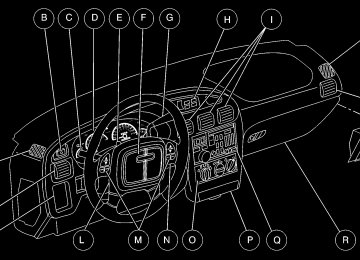- Download PDF Manual
-
conditions, you should pull off the road, stop the vehicle and turn off the engine as soon as possible. In “Problems on the Road,” this manual shows what to do. See “Engine Overheating” in the Index.
See “Engine Coolant” in the Index and have the vehicle serviced as soon as you can. Fuel Gage
The fuel gage tells you about how much fuel you have left when the ignition is on. When the indicator nears E (EMPTY), you still have a little fuel left, but you should get more soon.
2-80
Here are four things that some owners ask about. All these things are normal and do not indicate that anything is wrong with the fuel gage: D At the gas station, the pump shuts off before the gage
reads F (FULL).
D It takes a more (or less) fuel to fill up than the gage
reads. For example, the gage reads half full, but it took a more (or less) than half the tank’s capacity to fill it.
D The gage pointer may move while cornering, braking
or speeding up.
D The gage may not indicate E (EMPTY) when the
ignition is turned off.
Low Fuel Light
yellowblue
If your fuel is low, the warning light near the fuel gage will go on.
It will also come on for a few seconds when you first turn on the ignition as a check to show you it’s working. If it doesn’t come on then, see your dealer.
2-81
yellowblue
The HUD also shows these lights when they are lit on the instrument panel: D Turn Signal Indicators D High-Beam Indicator Symbol D Low Fuel Symbol The HUD will display “CHECK GAGE” when the following items are lit on the instrument panel: D Oil Warning Symbol D Coolant Temperature Symbol D Charging System Symbol When you sit straight in your seat, the HUD image will appear straight ahead near the front bumper.
Head-Up Display (Option)
CAUTION:
If the HUD image is too bright, or too high in your field of view, it may take you more time to see things you need to see when it’s dark outside. Be sure to keep the HUD image dim and placed low in your field of view.
If you have the Head-Up Display (HUD), you can see the speedometer reading (in English or metric units) and a brief display of the current radio station or CD track, displayed “through” the windshield.
2-82
When the ignition key is turned to RUN, the HUD image will come on. Then the Head-Up Display will operate normally.
NOTICE:
Although the HUD image appears yo be near the front of the vehicle, do not use it as a parking aid. The HUD was not designed for that purpose. If you try to use it that way, such as in a parking lot, you may misjudge distance and run into something.
When the HUD is on, the speedometer reading will be displayed continually. The current radio station or CD track number will only be displayed for three seconds after the radio or CD track status changes. This will happen whenever one of the radio controls is pressed, either on the radio itself or on the optional steering wheel controls.
To adjust the HUD so you can see it properly:
yellowblue
1. Start your engine and turn the DIM dial to the
desired HUD image brightness.
2. Adjust your seat, if necessary, to a
comfortable position.
3. Press the top of the UP/DN switch until the HUD image stops moving. Then press the bottom of the switch until the image is as low as possible but in full view.
2-83
Care of the Head-Up Display
yellowblue
Clean the inside of the windshield as needed to remove any dirt or film that reduces the sharpness or clarity of the HUD image. To clean the HUD, spray household glass cleaner on a soft, clean cloth. Wipe the HUD lens gently, then dry it. Do not spray cleaner directly on the lens because the cleaner could leak into the unit.
4. Turn the DIM dial down until the HUD image is no
brighter than necessary. To turn the HUD off, turn the DIM dial all the way down.
If the sun comes out, it becomes cloudy, or if you turn on your headlamps, you may need to adjust the HUD brightness again. Polarized sunglasses could make the HUD image harder to see.
Push the ENG/MET button on the trip calculator to switch the HUD display from English to metric or metric to English. If your vehicle is not equipped with the trip calculator, you can’t change the display.
2-84
yellowblue
Power Drop Feature The vehicle is equipped with auxiliary power leads. These leads can be used to power aftermarket electrical equipment added to the vehicle. They are located on the passenger’s side of the vehicle, below the glove box. For additional information on accessing these leads and electrical hookup, please refer to the service manual.
If You Can’t See the HUD Image When the Ignition Is On D Is anything covering the HUD unit? D Is the HUD dimmer setting bright enough? D Is the HUD image adjusted to the proper height? D Still no HUD image? Check the fuse in the
instrument panel fuse block. See “Fuses and Circuit Breakers” in the Index.
If the HUD Image Is Not Clear D Is the HUD image too bright? D Are the windshield and HUD lens clean? The windshield is part of the HUD system. If you ever have to have a new windshield, be sure to get one designed for HUD. If you don’t, the HUD image may look blurred and out of focus.
2-85
Driver Information Center (DIC) (If Equipped)
yellowblue
The Driver Information Center (DIC) gives you important safety and maintenance facts. When you turn the ignition on, all of the Driver Information Center lights light up for a few seconds. Then it goes to work.
2-86
Functions
: If one of the doors is ajar, a light will appear
next to that door on the vehicle outline. CHANGE OIL SOON: This light will appear when the system predicts that the oil’s remaining useful life is almost up. The system predicts remaining oil life using inputs from length of drives, coolant temperature, engine rpm and vehicle speed. It alerts you to change the oil on a schedule consistent with the vehicle’s driving conditions. After changing the oil, the system must be reset. With the ignition key in ON but the engine off, fully push and release the accelerator pedal slowly three times within five seconds. If the CHANGE OIL SOON light flashes, the system is resetting. Turn the ignition key to OFF, then start the vehicle. If the CHANGE OIL SOON light comes back on, the Oil Life Monitor has not reset. Repeat the procedure.
yellowblue
LOW: This light will come on when the ignition is
on and the fluid container is low.
AJAR: This light alerts you that the trunk is not
fully closed. LOW TRAC: This light will come on when the Traction Control System is limiting wheel spin. See “Trac System” or “Low Traction Light” in the Index. TRAC OFF: This light lets you know that the Traction Control System has been disabled and will not limit wheel spin. See “Enhanced Traction System Warning Light” or “Low Traction Light” in the Index. TRAC switch: If the vehicle has the Traction Control System, you will have a disable switch on the far right side of the Driver Information Center. The Traction Control System is automatically activated when you turn the ignition on. This switch will activate/deactivate the Traction Control System. If you need to disable the system, such as when you are stuck and are rocking the vehicle back and forth, push this switch. See “Stuck: In Sand, Mud, Ice or Snow” in the Index.
2-87
Trip Computer (If Equipped)
yellowblue
When you start the engine, the trip computer will display a mode. A lighted oval will appear to the left of the mode currently being used.
3100 and 3800 Engines
2-88
yellowblue
When you start the engine, the trip computer will display a mode. A lighted oval will appear to the left of the mode currently being used.
3800 Supercharged Engine
2-89
yellowblue
Control Buttons The trip computer has three buttons that control its functions. ENG/MET: Press this button to change the display from English to metric units or metric to English. RESET: Press this button for two seconds to reset the mode displayed. MODE: Press this button to change the mode being displayed. Functions PERFORMANCE SHIFT: This light comes on when you press the performance shift button (located on the console shift) to indicate that the vehicle is in performance shifting mode. See “Performance Shifting” in the Index. FUEL USED: Shows the total amount of fuel used since you last reset this mode. The amount can be displayed in gallons or liters.
AVG ECON: Shows the average fuel economy since you last reset this mode. OIL LIFE: Shows a percentage of the oil’s remaining useful life. The system predicts remaining oil life using inputs from length of drives, coolant temperature, engine rpm and vehicle speed. Each time you get an oil change, be sure to reset this function so that it will give you an accurate percentage. See “How to Reset the Oil Life Monitor” in the Index. RANGE: Shows how much farther you can travel with the fuel you have before refueling. When the range displays L, for 40 to 50 miles (64.36 to 80.45 km), the display will flash the word LOW continuously and the vehicle will chime three times. The range is calculated from the average econ value times the fuel remaining in the tank.
LOW: This light will come on when the ignition is
on and the fluid container is low.
2-90
yellowblue
DOOR AJAR: If one of the doors is left ajar, a light will appear next to that door on the vehicle outline. BOOST GAGE: If you have the 3800 supercharged engine, this gage will show the amount of boost the engine is receiving. TRUNK AJAR: If the trunk is not fully closed or open, a light will outline the trunk area on the vehicle outline. LOW TRAC: This light will come on when the Traction Control System is limiting wheel spin. See “Traction Control System” or “Low Traction Light” in the Index.
TRAC/TCS OFF: This light lets you know that the Traction Control System has been disabled and will not limit wheel spin. See “Traction Control System Warning Light” or “Low Traction Light” in the Index. TRAC/TCS SWITCH: If the vehicle has the Traction Control System, you will have a disable switch on the far right side of the Trip Computer. The Traction Control System is automatically activated when you turn the ignition on. This switch will activate/deactivate the Traction Control System. If you need to disable the system, such as when you are stuck and are rocking the vehicle back and forth, push this switch. See “Stuck: In Sand, Mud, Ice or Snow” in the Index.
2-91
- NOTES
yellowblue
2-92
Section 3 Comfort Controls and Audio Systems
yellowblue
In this section, you’ll find out how to operate the comfort control and audio systems offered with your vehicle. Be sure to read about the particular systems supplied with your vehicle.
3-2
3-2
3-43-8
3-9
3-10
3-10
3-10
3-143-16
Comfort Controls Air Conditioning with Electronic Controls Air Conditioning with Automatic and Auxiliary Temperature Control (If Equipped) Rear Window Defogger Ventilation System Audio Systems Setting the Clock AM-FM Stereo with Cassette Tape Player AM-FM Stereo with Compact Disc Player (If Equipped) AM-FM Stereo with Compact Disc Player and Equalizer (If Equipped)
3-19
3-22
3-25
3-26
3-26
3-27
3-28
3-28
3-28
3-29Trunk-Mounted CD Changer (Option) Theft-Deterrent Feature Audio Steering Wheel Controls (If Equipped) Understanding Radio Reception Tips About Your Audio System Care of Your Cassette Tape Player Care of Your Compact Discs Care of Your Compact Disc Player Fixed Mast Antenna Backglass Antenna (If Equipped)
3-
3-1
Comfort Controls Air Conditioning with Electronic Controls
With this system, you can control the heating, cooling and ventilation in your vehicle. The system works best if you keep your windows closed while using it.
Fan Knob The left knob selects the amount of air you want. To turn the fan off, turn the knob to OFF. The fan must be on to run the air conditioning compressor.
3-2
yellowblue
Temperature Knob The center knob changes the temperature of the air coming through the system. Turn this knob toward red (clockwise) for warmer air. Turn it toward blue (counterclockwise) for cooler air.
Mode Knob The right knob has several settings to control the direction of airflow: MAX: This setting recirculates much of the air inside your vehicle and sends it through the instrument panel outlets. The air conditioning compressor will run automatically in this setting unless the outside temperature is below 38_F (3.3_C). (Even when the compressor is running, you can control the temperature.)
UPPER: This setting brings in outside air and
directs it through the instrument panel outlets.
BI-LEVEL: This setting brings in outside air and
directs it two ways. Half of the air is directed through the instrument panel outlets. Most of the remaining air is directed through the floor ducts and a little to the defrost and side window vents.
yellowblue
FLOOR: This setting sends most of the air
through the ducts near the floor. The remaining airflow comes out of the defroster and side window vents.
DEFOG: This setting allows half of the air to go
to the floor ducts and half to the defroster and side window vents.
DEFROST: This setting directs most of the air
through the defroster. Some of the air goes to the floor ducts and the side window vent. The air conditioning compressor will run automatically in this setting unless the outside temperature is below 38_F (3.3_C).
Air Conditioning Compressor Button Press the A/C button to operate the air conditioning compressor. The indicator light above the button will glow when the button is pressed. You don’t have to press the button to run the compressor in MAX or DEFROST because it will already be running in these modes.
Air Conditioning On very hot days, open the windows long enough to let hot, inside air escape. This reduces the time for the vehicle to cool down. For quick cool-down on very hot days, use MAX with the temperature knob all the way in the blue area. If this setting is used for long periods of time, the air in your vehicle may become too dry. For normal cooling on hot days, use UPPER with the temperature knob in the blue area and the A/C button pushed in. The system will bring in outside air and cool it. On cool, but sunny days, the sun may warm your upper body, but your lower body may not be warm enough. You can use BI-LEVEL with the temperature knob in the middle and the A/C button pushed in. The system will bring in outside air and direct it to your upper body, while sending slightly warmed air to your lower body. You may notice this temperature difference more at some times than others.
3-3
yellowblue
Air Conditioning with Automatic and Auxiliary Temperature Control (If Equipped)
With this system, you set a “desired cabin” temperature. You can then either let the system automatically control airflow direction and amount (to maintain the desired cabin temperature) or you can manually adjust it. The system works best if you keep your windows closed while using it.
Heating On cold days use FLOOR with the temperature knob all the way in the red area. The system will bring in outside air, heat it and send it to the floor ducts. If your vehicle has an engine coolant heater, you can use it to help your system provide warm air faster when it’s cold outside 0_F (-18_C) or lower. An engine coolant heater warms the coolant your engine and heating system use to provide heat. See “Engine Coolant Heater” in the Index.
Ventilation For mild outside temperatures when little heating or cooling is needed, use UPPER, with the A/C button off, to direct outside air through your vehicle. Your vehicle also has the flow-through ventilation system described later in this section.
Defogging and Defrosting Your system has two settings for clearing the front and side windows. To defrost the windows quickly, use DEFROST with the temperature knob all the way in the red area. To warm passengers while keeping the windows clean, use DEFOG.
3-4
Automatic Control For the most efficient operation, you should set the system temperature and press AUTO. The system will select the best fan speed and airflow settings to keep you comfortable. The air conditioning compressor will run if the outside temperature is above 38_F (3.3_C). You may notice a delay of three to four minutes before the fan comes on.
Driver’s Temperature Knob The left knob sets the temperature for the entire system when the light on DUAL button isn’t lit. If the light is lit, the knob sets the temperature for the driver. Turn the knob toward red (clockwise) to raise the desired cabin temperature. Turn it toward blue (counterclockwise) to lower the temperature. The display will show your selection for a few seconds, then the outside temperature will show or be displayed.
Passenger’s Temperature Knob The right knob sets the desired cabin temperature for the passenger and will automatically force the system into a dual zone operation, lighting the dual zone button light. Turn the right knob toward red (clockwise) to raise the temperature. Turn it toward blue (counterclockwise) to lower the temperature.
yellowblue
Dual Zone Button Light The dual zone button light indicates whether the system is in single zone or dual zone operation. When there is no desire for dual zone operation, push the lit dual zone button to return to single zone operation. The dual zone button light will go off. The system will operate to achieve your comfort set point as quick as possible. If you set the temperature for 60_F (16_C) or 90_F (32_C), the fan will go to its highest speed, unless you manually select a lower speed. The system will maintain full cold or full hot operation at these settings. Cold Weather Example: When you start the vehicle in cold weather, (below freezing) or after being parked overnight. If your Driver Set Temperature is 73_F (23_C) and you are in Full Automatic mode, the system will automatically move the temperature doors to full hot. The blower will start out at a low speed and the blower speed will increase as the engine warms up. The air will be delivered to the floor. As the interior of the vehicle warms up to your desired comfort point, the blower will decrease and the temperature door will move to a cooler position to maintain your desired comfort. As the cabin warms up or the sun load increases the system could switch to air delivered to the individual to the windshield and the floor (Defog mode).
3-5
yellowblue
Hot Weather Example: When you start the vehicle in hot weather, 80_F (27_C) or after being parked during the day in full sun, if your Driver Set Temperature is 73_F (23_C) and you are in Full Automatic mode, the system will automatically move the temperature doors to full cold. The blower will be at low speed momentarily and then go to the high speed. The air intake will be recirculated for maximum cooling performance. As the interior of the vehicle cools down to your desired comfort point, the blower will decrease and the temperature door will move to a warmer position to maintain your desired comfort. As the cabin cools down or the sun load decreases the system could switch to air delivered to A/C vents and the floor (Bi-level mode). Manual Control
Fan Buttons The fan buttons select the amount of air you want when the system is not in AUTO. The display will show the fan speed by illuminating a maximum of seven fan bars.
Mode Button The center panel has several settings to control the direction of airflow when the system is not in AUTO. The indicator light on the button will glow when the button is pressed. To access the various modes available, continue to press the MODE button until the desired mode appears on the display. If you prefer to manually control the heating, cooling and ventilation in your vehicle, push UPPER, BI-LEV, LOWER, DEFOG or DEF. AUTO will go off the display. Set the system to the temperature and fan speed you want. The system will try to maintain the temperature you set using the mode you select. The following suggestions will help the system run more efficiently in manual mode.
RECIRC: This setting recirculates much of the
air inside your vehicle and sends it through the instrument panel outlets. The air conditioning compressor will run automatically in this setting unless the outside temperature is below 38_F (3.3_C).
UPPER: This setting brings in the outside air and
directs it through the instrument panel outlets.
3-6
yellowblue
BI-LEV: This setting brings in the outside air and
directs it two ways. Half of the air is directed through the instrument panel outlets. Most of the remaining air is directed through the floor ducts and a little to the defrost and side window vents.
LOWER: This setting sends most of the air
through the ducts near the floor. The remaining airflow comes out of the defroster and side window vents.
DEFOG: This setting allows half of the air to go
to the floor ducts and half to the defroster and side window vents.
DEF: This setting directs most of the air through the defrost vent. Some of the air goes to the floor ducts and the side window vents. The air conditioning compressor will run automatically in this setting unless the outside temperature is below 38_F (3.3_C).
Air Conditioning On very hot days, open the windows long enough to let hot, inside air escape. This reduces the time for the vehicle to cool down. For quick cool-down on very hot days, use RECIRC. If this setting is used for long periods of time, the air in your vehicle may become too dry. For normal cooling on hot days, use UPPER with the A/C button pushed in. The system will bring in outside air and cool it. On cool, but sunny days, the sun may warm your upper body, but your lower body may not be warm enough. You can use BI-LEV with the A/C button pushed in. The system will bring in outside air and direct it to your upper body, while sending slightly warmed air to your lower body. You may notice this temperature difference more at some times than others.
3-7
Rear Window Defogger
yellowblue
Your comfort control system has a button to operate your rear window defogger. The electronic comfort control system has a button marked REAR. The system with automatic temperature control has a button marked R.DEF.
Heating On cold days use LOWER. The system will bring in outside air, heat it and send it to the floor ducts. If your vehicle has an engine coolant heater, you can use it to help your system provide warm air faster when it’s cold outside 0_F (-18_C) or lower. An engine coolant heater warms the coolant your engine and heating system uses to provide heat. See “Engine Coolant Heater” in the Index.
Ventilation For mild, outside temperatures when little heating or cooling is needed, use UPPER with the A/C button off, to direct outside air through your vehicle. Your vehicle also has the flow-through ventilation system described later in this section.
Defogging and Defrosting Your system has two settings for clearing the front and side windows. To defrost the windows quickly, use DEF. To warm passengers while keeping the windows clean, use DEFOG.
3-8
The rear window defogger uses a warming grid to remove fog from the rear window. Press the button to turn the rear defogger on. It will turn itself off after about ten minutes. If you turn it on again, the rear defogger will only run for about five minutes before turning off. You can also turn it off by pressing the button again. Do not attach anything like a temporary vehicle license or decal across the defogger grid.
NOTICE:
Don’t use a razor blade or anything else sharp on the inside of the rear window. If you do, you could cut or damage the warming grid, and the repairs wouldn’t be covered by your warranty.
Ventilation System
yellowblue
Adjust the direction of airflow by moving the louvered vents. Your vehicle’s flow-through ventilation system supplies outside air into the vehicle when it is moving. Outside air will also enter the vehicle when the air conditioning fan is running.
Ventilation Tips D Keep the hood and front air inlet free of ice, snow or any other obstruction, such as leaves. The heater and defroster will work far better, reducing the chance of fogging the inside of your windows.
3-9
AM-FM Stereo with Cassette Tape Player
yellowblue
Playing the Radio POWER-VOL: Push this knob to turn the system on and off. To increase volume, turn the knob clockwise. Turn it counterclockwise to decrease volume. RECALL: Display the time with the ignition off by pressing this button. When the radio is playing, press this knob to recall the station frequency.
D When you enter a vehicle in cold weather, adjust the
mode knob to FLOOR and the fan to the highest speed for a few seconds before driving off. This helps clear the intake ducts of snow and moisture and reduces the chance of fogging the inside of your windows.
D Keep the air path under the front seats clear of objects. This helps air to circulate throughout your vehicle.
Audio Systems Your Delco Electronics audio system has been designed to operate easily and give years of listening pleasure. You will get the most enjoyment out of it if you acquaint yourself with it first. Find out what your Delco Electronics system can do and how to operate all its controls, to be sure you’re getting the most out of the advanced engineering that went into it. Setting the Clock Press and hold HR until the correct hour appears. Press and hold MIN until the correct minute appears. There will be a two-second delay before the clock goes into time-set mode, and the colon on the display will blink while in this mode.
3-10
yellowblue
Finding a Station AM-FM: Press this button to switch between AM, FM1
and FM2. The display shows your selection. TUNE: Press this knob lightly so it extends. Turn it to choose radio stations. Push the knob back into its stored position when you’re not using it. SEEK: Press the up or down arrow to go to the next higher or lower station and stay there. PUSHBUTTONS: The six numbered pushbuttons let you return to your favorite stations. You can set up to 18 stations (six AM, six FM1 and six FM2). Just: 1. Turn the radio on. 2. Press AM-FM to select the band. 3. Tune in the desired station. 4. Press and hold one of the six numbered buttons until SET appears on the display. Whenever you press that numbered button, the station you set will return.5. Repeat the steps for each pushbutton.
Setting the Tone BASS: Slide the lever to the right or left to increase or decrease bass. TREBLE: Slide the lever to the right or left to increase or decrease treble. If a station is weak or noisy, you may want to decrease the treble.
Adjusting the Speakers BAL: Press this knob lightly so it extends. Turn this knob to move the sound to the left or right speakers. The middle position balances the sound between the speakers. FADE: Press this knob lightly so it extends. Turn this knob to move the sound to the front or rear speakers. The middle position balances the sound between the speakers. Push these knobs back into their stored positions when you’re not using them.
3-11
yellowblue
If any error occurs repeatedly or if an error can’t be corrected, please contact your dealer. If your radio displays an error number, write it down and provide it to your dealer when reporting the problem. PREV (1): Press this button or the SEEK down arrow to search for the previous selection on the tape. Your tape must have at least three seconds of silence between each selection for PREV or SEEK to work. The tape direction arrow blinks during PREV or SEEK operation. Press PREV or the SEEK down arrow to stop searching. The sound will mute during PREV or SEEK operation. NEXT (2): Press this button or the SEEK up arrow to search for the next selection on the tape. If you hold the button, the player will continue moving forward through the tape. Your tape must have at least three seconds of silence between each selection for NEXT or SEEK to work. The tape direction arrow blinks during NEXT or SEEK operation. Press NEXT or the SEEK up arrow to stop searching. The sound will mute during NEXT or SEEK operation. PROG (3): Press this button to play the other side of the tape.
Playing a Cassette Tape Your tape player is built to work best with tapes that are up to 30 to 45 minutes long on each side. Tapes longer than that are so thin they may not work well in this player. While the tape is playing, use the VOL, FADE, BAL, BASS and TREB controls just as you do for the radio. The display will show an arrow to show which side of the tape is playing. When the down indicator arrow is lit, selections listed on the bottom side of the cassette are playing. When the up arrow is lit, selections listed on the top side of the cassette are playing. The tape player automatically begins playing the other side when it reaches the end of the tape. If E and a number appear on the radio display, the tape won’t play because of an error. D E10: The tape is tight and the player can’t turn the tape hubs. Remove the tape. Hold the tape with the open end down and try to turn the right hub counterclockwise with a pencil. Turn the tape over and repeat. If the hubs do not turn easily, your tape may be damaged and should not be used in the player. Try a new tape to make sure your player is working properly.
D E11: The tape is broken. Try a new tape. D E14: Wrapped tape. Try a new tape. 3-12
D (4): Press this button to reduce background noise. Note that the double-D symbol will appear on the display. Dolby Noise Reduction is manufactured under a license from Dolby Laboratories Licensing Corporation. Dolby and the double-D symbol are trademarks of Dolby Laboratories Licensing Corporation. REV (5): Press this button to reverse the tape rapidly. Press it again to return to playing speed. The radio will play the last selected station while the tape reverses. You may select stations during REV operation by using SEEK or TUNE. FWD (6): Press this button to advance quickly to another part of the tape. Press the button again to return to playing speed. The radio will play the last selected station while the tape advances. You may select stations during FWD operation by using SEEK or TUNE. AM-FM: Press this button to play the radio when a tape is in the player. TAPE/PLAY: Press this button to change to the tape function when the radio is on. The tape symbol with an arrow will appear on the display when the tape is active. To return to playing the radio, press the AM-FM button.
yellowblue
EJECT: Press this button to remove the tape. The radio will play. EJECT may be activated with either the ignition or radio off. Cassettes may be loaded with the radio and ignition off if this button is pressed first. CLN: If this message appears on the display, the cassette tape player needs to be cleaned. It will still play tapes, but you should clean it as soon as possible to prevent damage to the tapes and player. See “Care of Your Cassette Tape Player” in the Index. After you clean the player, press and hold EJECT for five seconds to reset the CLN indicator. The radio will display --- to show the indicator was reset. CD Adapter Kits It is possible to use a CD adapter kit with your cassette tape player after activating the bypass feature on your tape player. To activate the bypass feature, use the following steps: 1. Turn the ignition to RUN or ACCESSORY. 2. Turn the radio off. 3. Press and hold the TAPE/PLAY button for
three seconds. The tape symbol on the display will flash for two seconds, indicating the feature is active.
4. Insert the adapter. It will power up the radio and
begin playing.
This override routine will remain active until EJECT is pressed.
3-13
yellowblue
Finding a Station AM/FM: Press this button to switch between AM, FM1
and FM2. The display shows your selection. TUNE: Press this knob lightly so it extends. Turn it to choose radio stations. Push the knob back into its stored position when you’re not using it. SEEK: Press the up or down arrow to go to the next higher or lower station and stay there. PUSHBUTTONS: The six numbered pushbuttons let you return to your favorite stations. You can set up to 18 stations (six AM, six FM1 and six FM2). Just: 1. Turn the radio on. 2. Press AM-FM to select the band. 3. Tune in the desired station. 4. Press and hold one of the six numbered buttons until SET appears on the display. Whenever you press that numbered button, the station you set will return.5. Repeat the steps for each pushbutton.
AM-FM Stereo with Compact Disc Player (If Equipped)
Playing the Radio POWER-VOL: Push this knob to turn the system on and off. To increase volume, turn the knob clockwise. Turn it counterclockwise to decrease volume. RECALL: Display the time with the ignition off by pressing this knob. When the radio is playing, press this knob to recall the station frequency.
3-14
Setting the Tone BASS: Slide the lever to the right or left to increase or decrease bass. TREBLE: Slide the lever to the right or left to increase or decrease treble. If a station is weak or noisy, you may want to decrease the treble.
Adjusting the Speakers BAL: Press this knob lightly so it extends. Turn it to move the sound to the left or right speakers. The middle position balances the sound between the speakers. FADE: Press this knob lightly so it extends. Turn it to move the sound to the front or rear speakers. The middle position balances the sound between the speakers. Push these knobs back into their stored positions when you’re not using them.
Playing a Compact Disc Insert a disc partway into the slot, label side up. The player will pull it in. The compact disc symbol will appear on the display. If the ignition and the radio are on, the disc will begin playing. CD will appear on the display next to the compact disc symbol. If you want to insert a disc when the ignition is off, first press EJECT.
yellowblue
The integral CD player can play the smaller 8 cm “single” discs. Full-size compact discs and the smaller discs are loaded in the same manner. If you’re driving on a very rough road or if it’s very hot, the disc may not play and E (error) and a number may appear on the radio display. If the disc comes out, it could be that: D The disc is upside down. D It is dirty, scratched or wet. D The air is very humid. (If so, wait about an hour and
try again.)
If any error occurs repeatedly or if an error can’t be corrected, please contact your dealer. If your radio displays an error number, write it down and provide it to your dealer when reporting the problem. PREV (1): Press this button or the SEEK down arrow to go to the start of the current track if more than eight seconds have played. If you hold the button or press it more than once, the player will continue moving back through the disc. NEXT (2): Press this button or the SEEK up arrow to go to the start of the next track. If you hold the button or press it more than once, the player will continue moving forward through the disc.
3-15
AM-FM Stereo with Compact Disc Player and Equalizer (If Equipped)
yellowblue
Playing the Radio POWER-VOL: Push this knob to turn the system on and off. To increase volume, turn the knob clockwise. Turn it counterclockwise to decrease volume. RECALL: Press this button briefly to recall the station being played or to display the clock. If you press the knob when the ignition is off, the clock will show for a few seconds.
RDM (3): Press this button to hear the tracks in random, rather than sequential, order. The display will show RDM. Press RDM again to turn off random play. REV (5): Press and hold this button to quickly reverse within a track. Release it to play the passage. You will hear sound at a reduced volume. The display will show elapsed time. FWD (6): Press and hold this button to quickly advance within a track. You will hear sound at a reduced volume. The display will show elapsed time. RECALL: Press this button to see what track is currently playing. Press RECALL again within five seconds to see how long the track has been playing. When a new track starts to play, the track number will also appear. Press RECALL a third time and the time of day will be displayed. AM/FM: Press this button to play the radio when a disc is playing. The disc will stop but remain in the player. CD/PLAY: Press this button to change to the disc function when the radio is on. EJECT: Press this button to remove the disc or stop the disc and switch to the radio. EJECT will work with the radio off.
3-16
yellowblue
Finding a Station AM/FM: Press this button to switch between AM, FM1
and FM2. The display shows your selection. TUNE: Press this knob lightly so it extends. Turn it to choose radio stations. Push the knob back into its stored position when you’re not using it. SEEK: Press the up or down arrow to go to the next higher or lower station and stay there. PUSHBUTTONS: The six numbered pushbuttons let you return to your favorite stations. You can set up to 18 stations (six AM, six FM1 and six FM2). Just: 1. Turn the radio on. 2. Press AM-FM to select the band. 3. Tune in the desired station. 4. Press and hold one of the six numbered buttons until SET appears on the display. Whenever you press that numbered button, the station you set will return.5. Repeat the steps for each pushbutton.
Setting the Tone EQUALIZER: A seven-band equalizer is part of your audio system. Slide the levers up to boost or down to reduce frequency range.
Adjusting the Speakers BAL: Press this knob lightly so it extends. Turn it to move the sound to the left or right speakers. The middle position balances the sound between the speakers. FADE: Press this knob lightly so it extends. Turn it to move the sound to the front or rear speakers. The middle position balances the sound between the speakers. Push these knobs back into their stored positions when you’re not using them.
Playing a Compact Disc Insert a disc partway into the slot, label side up. The player will pull it in. If the ignition and the radio are on, the disc will begin playing. If you want to insert a disc when the ignition is off, first press EJECT. If you’re driving on a very rough road or if it’s very hot, the disc may not play and E (error) and a number may appear on the radio display. If the disc comes out, it could be that: D The disc is upside down. D It is dirty, scratched or wet. D The air is very humid. (If so, wait about an hour and
try again.)
3-17
yellowblue
If any error occurs repeatedly or if an error can’t be corrected, please contact your dealer. If your radio displays an error number, write it down and provide it to your dealer when reporting the problem. PREV (1): Press this button or the SEEK down arrow to go to the start of the current track if more than eight seconds have played. If you hold the button or press it more than once, the player will continue moving back through the disc. NEXT (2): Press this button or the SEEK up arrow to go to the start of the next track. If you hold the button or press it more than once, the player will continue moving forward through the disc. RDM (3): Press this button to hear the tracks in random, rather than sequential, order. The display will show RDM. Press RDM again to turn off random play. REV (5): Press and hold this button to quickly reverse within a track. Release it to play the passage. You will hear sound at a reduced volume. The display will show elapsed time.
FWD (6): Press and hold this button to quickly advance within a track. You will hear sound at a reduced volume. The display will show elapsed time. RECALL: Press this button to see what track is currently playing. Press RECALL again within five seconds to see how long the track has been playing. When a new track starts to play, the track number will also appear. Press RECALL a third time and the time of day will be displayed. AM/FM: Press this button to play the radio when a disc is playing. The disc will stop but remain in the player. CD/PLAY: Press this button to change to the disc function when the radio is on. EJECT: Press this button to remove the disc or stop the disc and switch to the radio. EJECT will work with the radio off.
3-18
Trunk-Mounted CD Changer (Option) With the optional compact disc changer, you can play up to 12 discs continuously. Normal size discs may be played using the trays supplied in the magazine. The small discs (8 cm) can be played only with specially designed trays.
yellowblue
If you load a disc label side up, the disc will not play and an error will occur. Gently push the tray back into the magazine slot. Repeat this procedure for loading up to 12 discs in the magazine.
You must first load the magazine with discs before you can play a compact disc. Each of the 12 trays holds one disc. Press the button on the back of the magazine and pull gently on one of the trays. Load the trays from bottom to top, placing a disc on the tray label side down.
Once you have loaded the discs in the magazine, slide open the door of the compact disc (CD) changer. Push the magazine into the changer in the direction of the arrow marked on top of the magazine.
3-19
yellowblue
All of the CD functions are controlled by the radio buttons except for ejecting the magazine. Whenever a CD magazine with discs is loaded in the changer, the compact disc symbol will appear on the radio display. If the CD changer is checking the magazine for CDs, the compact disc symbol will flash on the display until the changer is ready to play. When a CD begins playing, CD will appear in the bottom left corner and a disc and track number will be displayed. The disc numbers are listed on the front of the magazine.
Compact Disc Errors If E and a number appear on the display, an error has occurred and the compact disc temporarily cannot play. The CD changer will send an error message to the receiver to indicate: D E30: Disc Label Side Up D E34: CD Changer Door Open
Close the door by sliding it all the way to the left. If the door is left partially open, the changer will not operate and an error will occur. When the door is closed, the changer will begin checking for discs in the magazine. This will continue for up to two minutes depending on the number of discs loaded. To eject the magazine from the player, slide the CD changer door all the way open. The magazine will automatically eject. Remember to keep the door closed whenever possible to keep dirt and dust from getting inside the changer.
3-20
yellowblue
If the error occurred while trying to play a CD in the compact disc player or changer, the following conditions may have caused the error: D The road is too rough. The disc should play when the
road is smoother.
D The disc is dirty, scratched or wet. D The disc is label side up. If so, load the disc label
side down.
D The air is very humid. If so, wait about an hour and
try again.
D The CD changer door is open. Completely close the
door to restore normal operation.
D An empty magazine is inserted in the CD changer.
Try the magazine again with a disc loaded on one of the trays.
If any error occurs repeatedly or if an error cannot be corrected, please contact your dealer. If your radio displays an error number, write it down and provide it to your dealer when reporting the problem.
Playing a Compact Disc PREV (1): Press this button to go back to the start of the current track if more than eight seconds have played. Press PREV again to go to the previous track on the disc. NEXT (2): Press this button to advance to the next track on the disc. PROG (3): Press this button to select the next disc in the magazine. If a CD cannot be played, its number will be skipped when selecting discs while using the PROG button. RANDOM (4): Press this button to enter the random play mode. RDM will appear on the display. While in this mode, the tracks on the discs will be played in random order. If you press PROG or SEEK while in the random mode, discs and tracks will be scanned randomly. Press this button again to turn off the random feature and return to normal operation. REV (5): Press and hold this button to quickly reverse within a track. As the CD reverses, elapsed time will be displayed to help you find the correct passage.
3-21
yellowblue
Theft-Deterrent Feature THEFTLOCKR is designed to discourage theft of your radio. It works by using a secret code to disable all radio functions whenever battery power is removed. The THEFTLOCK feature for the radio may be used or ignored. If ignored, the system plays normally and the radio is not protected by the feature. If THEFTLOCK is activated, your radio will not operate if stolen. When THEFTLOCK is activated, the radio will display LOC to indicate a locked condition anytime battery power is removed. If your battery loses power for any reason, you must unlock the radio with the secret code before it will operate.
FWD (6): Press and hold this button to quickly advance within a track. As the CD advances, elapsed time will be displayed to help you find the correct passage. RECALL: Press this button to see what track is currently playing. Press RECALL again within five seconds to see how long the track has been playing. When a new track starts to play, the track number will also appear. Press RECALL a third time and the time of day will be displayed. SEEK: Press the SEEK down arrow while playing a CD to go back to the start of the current track if more than eight seconds have played. If you press it again, the changer will go to previous tracks. Press the SEEK up arrow and it will go to the next higher track on the disc. TAPE/PLAY: Press this button to play a CD if you have a magazine loaded in the changer and the radio is playing. To return to the radio while a CD is playing, press AM-FM. You can also press this button to switch between a cassette tape and CD, if both are loaded.
3-22
Activating the Theft-Deterrent Feature The instructions which follow explain how to enter your secret code to activate the THEFTLOCK system. It is recommended that you read through all nine steps before starting the procedure. NOTE: If you allow more than 15 seconds to elapse between any steps, the radio automatically reverts to time and you must start the procedure over at Step 4. 1. Write down any three or four-digit number from
000 to 1999 and keep it in a safe place separate from the vehicle.
2. Turn the ignition to ACCESSORY or RUN. 3. Turn the radio off. 4. Press the 1 and 4 buttons together. Hold them down until --- shows on the display. Next you will use the secret code number which you have written down.
yellowblue
5. Press MIN and 000 will appear on the display. 6. Press MIN again to make the last two digits agree
with your code.
7. Press HR to make the first one or two digits agree
with your code.
8. Press AM-FM after you have confirmed that the
code matches the secret code you have written down. The display will show REP to let you know that you need to repeat Steps 5 through 7 to confirm your secret code.
9. Press AM-FM and this time the display will show
SEC to let you know that your radio is secure.
Note that with the ignition off, the THEFTLOCK LED indicator will flash, indicating a secured radio.
3-23
yellowblue
Unlocking the Theft-Deterrent Feature After a Power Loss Enter your secret code as follows; pause no more than 15 seconds between steps: 1. Turn the ignition on. LOC will appear on the display. 2. Press MIN and 000 will appear on the display. 3. Press MIN again to make the last two digits agree
with your code.
4. Press HR to make the first one or two digits agree
with your code.
5. Press AM-FM after you have confirmed that the
code matches the secret code you have written down. The display will show SEC, indicating the radio is now operable and secure.
If you enter the wrong code eight times, INOP will appear on the display. You will have to wait an hour with the ignition on before you can try again. When you try again, you will only have three more chances (eight tries per chance) to enter the correct code before INOP appears. If you lose or forget your code, contact your dealer.
Disabling the Theft-Deterrent Feature Enter your secret code as follows; pause no more than 15 seconds between steps: 1. Turn the ignition to ACCESSORY or RUN. 2. Turn the radio off. 3. Press the 1 and 4 buttons together. Hold them down
until SEC shows on the display.
4. Press MIN and 000 will appear on the display. 5. Press MIN again to make the last two digits agree
with your code.
6. Press HR to make the first one or two digits agree
with your code.
7. Press AM-FM after you have confirmed that the
code matches the secret code you have written down. The display will show ---, indicating that the radio is no longer secured.
If the code entered is incorrect, SEC will appear on the display. The radio will remain secured until the correct code is entered. When battery power is removed and later applied to a secured radio, the radio won’t turn on and LOC will appear on the display.
3-24
To unlock a secured radio, see “Unlocking the Theft-Deterrent Feature After a Power Loss” earlier in this section. Audio Steering Wheel Controls (If Equipped)
If your vehicle has this feature, you can control certain radio and remote playback functions using the buttons on your steering wheel.
yellowblue
VOLUME: Press the up or down arrow to increase or decrease volume. PLAY: Press this button to play a cassette tape or compact disc when the radio is playing. MUTE: Press this button to silence the system. Press it again, or any other radio button, to turn on the sound. SEEK: Press the up arrow to tune to the next radio station and the down arrow to tune to the previous radio station. If a cassette tape or compact disc is playing, the player will advance to the next selection with the up arrow and go to the previous selection with the down arrow. PRESET: Press this button to play a station you have programmed on the radio preset buttons. When a cassette tape is playing, press this button to change tape sides. If you have the trunk-mounted CD changer, press this button to advance to the next disc in the magazine. AM-FM: Press this button to choose AM, FM1 or FM2. If a cassette tape or compact disc is playing, it will stop and the radio will play.
3-25
yellowblue
Understanding Radio Reception
AM The range for most AM stations is greater than for FM, especially at night. The longer range, however, can cause stations to interfere with each other. AM can pick up noise from things like storms and power lines. Try reducing the treble to reduce this noise if you ever get it.
FM Stereo FM stereo will give you the best sound, but FM signals will reach only about 10 to 40 miles (16 to 65 km). Tall buildings or hills can interfere with FM signals, causing the sound to come and go. Tips About Your Audio System Hearing damage from loud noise is almost undetectable until it is too late. Your hearing can adapt to higher volumes of sound. Sound that seems normal can be loud and harmful to your hearing. Take precautions by adjusting the volume control on your radio to a safe sound level before your hearing adapts to it.
To help avoid hearing loss or damage: D Adjust the volume control to the lowest setting. D Increase volume slowly until you hear comfortably
and clearly.
NOTICE:
Before you add any sound equipment to your vehicle -- like a tape player, CB radio, mobile telephone or two-way radio -- be sure you can add what you want. If you can, it’s very important to do it properly. Added sound equipment may interfere with the operation of your vehicle’s engine, Delco Electronics radio or other systems, and even damage them. Your vehicle’s systems may interfere with the operation of sound equipment that has been added improperly. So, before adding sound equipment, check with your dealer and be sure to check Federal rules covering mobile radio and telephone units.
3-26
Care of Your Cassette Tape Player A tape player that is not cleaned regularly can cause reduced sound quality, ruined cassettes or a damaged mechanism. Cassette tapes should be stored in their cases away from contaminants, direct sunlight and extreme heat. If they aren’t, they may not operate properly or may cause failure of the tape player. Your tape player should be cleaned regularly after every 50 hours of use. Your radio may display CLN to indicate that you have used your tape player for 50 hours without resetting the tape clean timer. If this message appears on the display, your cassette tape player needs to be cleaned. It will still play tapes, but you should clean it as soon as possible to prevent damage to your tapes and player. If you notice a reduction in sound quality, try a known good cassette to see if it is the tape or the tape player at fault. If this other cassette has no improvement in sound quality, clean the tape player. The recommended cleaning method for your cassette tape player is the use of a scrubbing action, non-abrasive cleaning cassette with pads which scrub the tape head as the hubs of the cleaner cassette turn. The recommended cleaning cassette is available through your dealership (GM Part No. 12344789).
yellowblue
When using a scrubbing action, non-abrasive cleaning cassette, it is normal for the cassette to eject because your unit is equipped with a cut tape detection feature and a cleaning cassette may appear as a broken tape. To prevent the cleaning cassette from being ejected, use the following steps. 1. Turn the ignition to RUN or ACCESSORY. 2. Turn the radio off. 3. Press and hold the TAPE/PLAY button for three
seconds. The tape symbol on the display will flash for two seconds.
4. Insert the scrubbing action cleaning cassette. 5. Eject the cleaning cassette after the manufacturer’s
recommended cleaning time.
When the cleaning cassette has been ejected, the cut tape detection feature is active again.
3-27
yellowblue
Care of Your Compact Disc Player The use of CD lens cleaner discs is not advised, due to the risk of contaminating the lens of the CD optics with lubricants internal to the CD mechanism. Fixed Mast Antenna The fixed mast antenna can withstand most car washes without being damaged. If the mast should ever become slightly bent, you can straighten it out by hand. If the mast is badly bent, as it might be by vandals, you should replace it. Check every once in a while to be sure the mast is still tightened to the rear quarter panel.
You may also choose a non-scrubbing action, wet-type cleaner which uses a cassette with a fabric belt to clean the tape head. This type of cleaning cassette will not eject on its own. A non-scrubbing action cleaner may not clean as thoroughly as the scrubbing type cleaner. The use of a non-scrubbing action, dry-type cleaning cassette is not recommended. After you clean the player, press and hold EJECT for five seconds to reset the CLN indicator. The radio will display --- to show the indicator was reset. Cassettes are subject to wear and the sound quality may degrade over time. Always make sure the cassette tape is in good condition before you have your tape player serviced. Care of Your Compact Discs Handle discs carefully. Store them in their original cases or other protective cases and away from direct sunlight and dust. If the surface of a disc is soiled, dampen a clean, soft cloth in a mild, neutral detergent solution and clean it, wiping from the center to the edge. Be sure never to touch the signal surface when handling discs. Pick up discs by grasping the outer edges or the edge of the hole and the outer edge.
3-28
yellowblue
Because this antenna is built into your rear window, there is a reduced risk of damage caused by car washes and vandals. If you choose to add a cellular telephone to your vehicle, and the antenna needs to be attached to the glass, be sure that you do not damage the grid lines for the AM-FM antenna. There is enough space between the lines to attach a cellular telephone antenna without interfering with radio reception.
Backglass Antenna (If Equipped) Your AM-FM antenna is integrated with your rear window defogger, located in the rear window. Be sure that the inside surface of the rear window is not scratched and that the lines on the glass are not damaged. If the inside surface is damaged, it could interfere with radio reception.
NOTICE:
Do not try to clear frost or other material from the inside of the rear window with a razor blade or anything else that is sharp. This may damage the rear defogger grid and affect your radio’s ability to pick up stations clearly. The repairs wouldn’t be covered by your warranty.
3-29
- NOTES
yellowblue
3-30
Section 4 Your Driving and the Road
yellowblue
Here you’ll find information about driving on different kinds of roads and in varying weather conditions. We’ve also included many other useful tips on driving.
4-2
4-3
4-5
4-6
4-12
4-14
4-14
4-16
4-17
4-18Defensive Driving Drunken Driving Control of a Vehicle Braking Steering Off-Road Recovery Passing Loss of Control Driving at Night Driving in Rain and on Wet Roads
4-21
4-22
4-23
4-24
4-25
4-27
4-31
4-32
4-34City Driving Freeway Driving Before Leaving on a Long Trip Highway Hypnosis Hill and Mountain Roads Winter Driving Recreational Vehicle Towing Loading Your Vehicle Towing a Trailer
4-
4-1
yellowblue
Defensive driving really means “be ready for anything.” On city streets, rural roads or freeways, it means “always expect the unexpected.” Assume that pedestrians or other drivers are going to be careless and make mistakes. Anticipate what they might do. Be ready for their mistakes. Rear-end collisions are about the most preventable of accidents. Yet they are common. Allow enough following distance. It’s the best defensive driving maneuver, in both city and rural driving. You never know when the vehicle in front of you is going to brake or turn suddenly. Defensive driving requires that a driver concentrate on the driving task. Anything that distracts from the driving task -- such as concentrating on a cellular telephone call, reading, or reaching for something on the floor -- makes proper defensive driving more difficult and can even cause a collision, with resulting injury. Ask a passenger to help do things like this, or pull off the road in a safe place to do them yourself. These simple defensive driving techniques could save your life.
Defensive Driving The best advice anyone can give about driving is: Drive defensively. Please start with a very important safety device in your vehicle: Buckle up. (See “Safety Belts” in the Index.)
4-2
yellowblue
Drunken Driving Death and injury associated with drinking and driving is a national tragedy. It’s the number one contributor to the highway death toll, claiming thousands of victims every year. Alcohol affects four things that anyone needs to drive a vehicle: D Judgment D Muscular Coordination D Vision D Attentiveness. Police records show that almost half of all motor vehicle-related deaths involve alcohol. In most cases, these deaths are the result of someone who was drinking and driving. In recent years, over 17,000 annual motor vehicle-related deaths have been associated with the use of alcohol, with more than 300,000 people injured. Many adults -- by some estimates, nearly half the adult population -- choose never to drink alcohol, so they never drive after drinking. For persons under 21, it’s against the law in every U.S. state to drink alcohol. There are good medical, psychological and developmental reasons for these laws.
The obvious way to solve the leading highway safety problem is for people never to drink alcohol and then drive. But what if people do? How much is “too much” if the driver plans to drive? It’s a lot less than many might think. Although it depends on each person and situation, here is some general information on the problem. The Blood Alcohol Concentration (BAC) of someone who is drinking depends upon four things: D The amount of alcohol consumed D The drinker’s body weight D The amount of food that is consumed before and
during drinking
D The length of time it has taken the drinker to
consume the alcohol.
According to the American Medical Association, a 180-lb. (82 kg) person who drinks three 12-ounce (355 ml) bottles of beer in an hour will end up with a BAC of about 0.06 percent. The person would reach the same BAC by drinking three 4-ounce (120 ml) glasses of wine or three mixed drinks if each had 1-1/2 ounces (45 ml) of a liquor like whiskey, gin or vodka.
4-3
yellowblue
There is a gender difference, too. Women generally have a lower relative percentage of body water than men. Since alcohol is carried in body water, this means that a woman generally will reach a higher BAC level than a man of her same body weight when each has the same number of drinks. The law in many U.S. states sets the legal limit at a BAC of 0.10 percent. In a growing number of U.S. states, and throughout Canada, the limit is 0.08 percent. In some other countries, it’s even lower. The BAC limit for all commercial drivers in the United States is 0.04 percent. The BAC will be over 0.10 percent after three to six drinks (in one hour). Of course, as we’ve seen, it depends on how much alcohol is in the drinks, and how quickly the person drinks them. But the ability to drive is affected well below a BAC of 0.10 percent. Research shows that the driving skills of many people are impaired at a BAC approaching 0.05 percent, and that the effects are worse at night. All drivers are impaired at BAC levels above 0.05 percent. Statistics show that the chance of being in a collision increases sharply for drivers who have a BAC of 0.05 percent or above. A driver with a BAC level of 0.06 percent has doubled his or her chance of having a collision. At a BAC level of 0.10 percent, the chance of this driver having a collision is 12 times greater; at a level of 0.15 percent, the chance is 25 times greater!
It’s the amount of alcohol that counts. For example, if the same person drank three double martinis (3 ounces or 90 ml of liquor each) within an hour, the person’s BAC would be close to 0.12 percent. A person who consumes food just before or during drinking will have a somewhat lower BAC level.
4-4
The body takes about an hour to rid itself of the alcohol in one drink. No amount of coffee or number of cold showers will speed that up. “I’ll be careful” isn’t the right answer. What if there’s an emergency, a need to take sudden action, as when a child darts into the street? A person with even a moderate BAC might not be able to react quickly enough to avoid the collision. There’s something else about drinking and driving that many people don’t know. Medical research shows that alcohol in a person’s system can make crash injuries worse, especially injuries to the brain, spinal cord or heart. This means that when anyone who has been drinking -- driver or passenger -- is in a crash, that person’s chance of being killed or permanently disabled is higher than if the person had not been drinking.
yellowblue
CAUTION:
Drinking and then driving is very dangerous. Your reflexes, perceptions, attentiveness and judgment can be affected by even a small amount of alcohol. You can have a serious -- or even fatal -- collision if you drive after drinking. Please don’t drink and drive or ride with a driver who has been drinking. Ride home in a cab; or if you’re with a group, designate a driver who will not drink.
Control of a Vehicle You have three systems that make your vehicle go where you want it to go. They are the brakes, the steering and the accelerator. All three systems have to do their work at the places where the tires meet the road.
4-5
yellowblue
Braking Braking action involves perception time and reaction time. First, you have to decide to push on the brake pedal. That’s perception time. Then you have to bring up your foot and do it. That’s reaction time. Average reaction time is about 3/4 of a second. But that’s only an average. It might be less with one driver and as long as two or three seconds or more with another. Age, physical condition, alertness, coordination and eyesight all play a part. So do alcohol, drugs and frustration. But even in 3/4 of a second, a vehicle moving at 60 mph (100 km/h) travels 66 feet (20 m). That could be a lot of distance in an emergency, so keeping enough space between your vehicle and others is important. And, of course, actual stopping distances vary greatly with the surface of the road (whether it’s pavement or gravel); the condition of the road (wet, dry, icy); tire tread; the condition of your brakes; the weight of the vehicle and the amount of brake force applied.
Sometimes, as when you’re driving on snow or ice, it’s easy to ask more of those control systems than the tires and road can provide. That means you can lose control of your vehicle.
4-6
Avoid needless heavy braking. Some people drive in spurts -- heavy acceleration followed by heavy braking -- rather than keeping pace with traffic. This is a mistake. Your brakes may not have time to cool between hard stops. Your brakes will wear out much faster if you do a lot of heavy braking. If you keep pace with the traffic and allow realistic following distances, you will eliminate a lot of unnecessary braking. That means better braking and longer brake life. If your engine ever stops while you’re driving, brake normally but don’t pump your brakes. If you do, the pedal may get harder to push down. If your engine stops, you will still have some power brake assist. But you will use it when you brake. Once the power assist is used up, it may take longer to stop and the brake pedal will be harder to push.
yellowblue
Anti-Lock Brakes (ABS) Your vehicle has anti-lock brakes (ABS). ABS is an advanced electronic braking system that will help prevent a braking skid. When you start your engine, or when you begin to drive away, your anti-lock brake system will check itself. You may hear a momentary motor or clicking noise while this test is going on, and you may even notice that your brake pedal moves or pulses a little. This is normal.
If there’s a problem with the anti-lock brake system, this warning light will stay on. See “Anti-Lock Brake System Warning Light” in the Index.
4-7
The anti-lock system can change the brake pressure faster than any driver could. The computer is programmed to make the most of available tire and road conditions.
yellowblue
Here’s how anti-lock works. Let’s say the road is wet. You’re driving safely. Suddenly an animal jumps out in front of you. You slam on the brakes. Here’s what happens with ABS. A computer senses that wheels are slowing down. If one of the wheels is about to stop rolling, the computer will separately work the brakes at each front wheel and at both rear wheels.
4-8
You can steer around the obstacle while braking hard. As you brake, your computer keeps receiving updates on wheel speed and controls braking pressure accordingly.
Remember: Anti-lock doesn’t change the time you need to get your foot up to the brake pedal or always decrease stopping distance. If you get too close to the vehicle in front of you, you won’t have time to apply your brakes if that vehicle suddenly slows or stops. Always leave enough room up ahead to stop, even though you have anti-lock brakes. Using Anti-Lock Don’t pump the brakes. Just hold the brake pedal down firmly and let anti-lock work for you. You may feel a slight brake pedal pulsation or notice some noise, but this is normal. Traction Control System (With 3800
Supercharged V6 Engine) Your vehicle has a traction control system that limits wheel spin. This is especially useful in slippery road conditions. The system operates only if it senses that one or both of the front wheels are spinning or beginning to lose traction. When this happens, the system works the front brakes and reduces engine power to limit wheel spin.yellowblue
This light will come on when your traction control system is limiting wheel spin. See “Traction Control System Warning Light” in the Index.
You may feel or hear the system working, but this is normal. If your vehicle is in cruise control when the traction control system begins to limit wheel spin, the cruise control will automatically disengage. When road conditions allow you to safely use it again, you may reengage the cruise control. (See “Cruise Control” in the Index.)
This light should come on briefly when you start the engine. If it stays on or comes on while you are driving, there’s a problem with your traction control system.
4-9
yellowblue
See “Traction Control System Warning Light” in the Index. When this warning light is on, the system will not limit wheel spin. Adjust your driving accordingly. The traction control system automatically comes on whenever you start your vehicle. To limit wheel spin, especially in slippery road conditions, you should always leave the system on. But you can turn the traction control system off if you ever need to. (You should turn the system off if your vehicle ever gets stuck in sand, mud, ice or snow. See “Rocking Your Vehicle” in the Index.)
To turn the system off, press the TCS button on the far right end of the trip computer.
You can turn the system back on at any time by pressing the button again. The traction control system warning light should go off. Enhanced Traction System (3100 V6 or 3800 V6 Engine) Your vehicle may have an Enhanced Traction System (ETS) that limits wheel spin. This is especially useful in slippery road conditions. The system operates only if it senses that one or both of the front wheels are spinning or beginning to lose traction. When this happens, the system reduces engine power and may also upshift the transaxle to limit wheel spin.
This light will come on when your Enhanced Traction System is limiting wheel spin. See “Enhanced Traction System Warning Light” in the Index.
The traction control system warning light will come on and stay on. If the system is limiting wheel spin when you press the button, the warning light will come on and the system will turn off instantly.
4-10
If your vehicle is in cruise control when the enhanced traction system begins to limit wheel spin, the cruise control will automatically disengage. When road conditions allow you to safely use it again, you may reengage the cruise control. (See “Cruise Control” in the Index.)
The Enhanced Traction System operates in all transaxle shift lever positions. But the system can upshift the transaxle only as high as the shift lever position you’ve chosen, so you should use the lower gears only when necessary. See “Automatic Transaxle” in the Index.
This TRAC OFF warning light will come on to let you know if there’s a problem.
See “Enhanced Traction System Warning Light” in the Index. When this warning light is on, the system will not limit wheel spin. Adjust your driving accordingly. To limit wheel spin, especially in slippery road conditions, you should always leave the Enhanced Traction System on. But you can turn the system off if you ever need to. (You should turn the system off if your vehicle ever gets stuck in sand, mud, ice or snow. See “Rocking Your Vehicle” in the Index.)
yellowblue
To turn the system on or off, press the TRAC button on the far right end of the Driver Information Center or the optional trip computer.
When you turn the system off, the Enhanced Traction System warning light will come on and stay on. If the Enhanced Traction System is limiting wheel spin when you press the button to turn the system off, the warning light will come on and the system will turn off right away. You can turn the system back on at any time by pressing the button again. The Enhanced Traction System warning light should go off. Braking in Emergencies With anti-lock, you can steer and brake at the same time. In many emergencies, steering can help you more than even the very best braking.
4-11
Steering Power Steering If you lose power steering assist because the engine stops or the system is not functioning, you can steer but it will take much more effort.
Variable Effort Steering (Option) This steering system provides lighter steering effort for parking and when driving at speeds below 20 mph (32 km/h). Steering effort will increase at higher speeds for improved road feel. Steering Tips
Driving on Curves It’s important to take curves at a reasonable speed. A lot of the “driver lost control” accidents mentioned on the news happen on curves. Here’s why:
4-12
yellowblue
Experienced driver or beginner, each of us is subject to the same laws of physics when driving on curves. The traction of the tires against the road surface makes it possible for the vehicle to change its path when you turn the front wheels. If there’s no traction, inertia will keep the vehicle going in the same direction. If you’ve ever tried to steer a vehicle on wet ice, you’ll understand this. The traction you can get in a curve depends on the condition of your tires and the road surface, the angle at which the curve is banked, and your speed. While you’re in a curve, speed is the one factor you can control. Suppose you’re steering through a sharp curve. Then you suddenly accelerate. Both control systems -- steering and acceleration -- have to do their work where the tires meet the road. Adding the sudden acceleration can demand too much of those places. You can lose control. Refer to “Traction Control System” or “Enhanced Traction System” in the Index. What should you do if this ever happens? Ease up on the accelerator pedal, steer the vehicle the way you want it to go, and slow down. Speed limit signs near curves warn that you should adjust your speed. Of course, the posted speeds are based on good weather and road conditions. Under less favorable conditions you’ll want to go slower.
If you need to reduce your speed as you approach a curve, do it before you enter the curve, while your front wheels are straight ahead. Try to adjust your speed so you can “drive” through the curve. Maintain a reasonable, steady speed. Wait to accelerate until you are out of the curve, and then accelerate gently into the straightaway. Steering in Emergencies There are times when steering can be more effective than braking. For example, you come over a hill and find a truck stopped in your lane, or a car suddenly pulls out from nowhere, or a child darts out from between parked cars and stops right in front of you. You can avoid these problems by braking -- if you can stop in time. But sometimes you can’t; there isn’t room. That’s the time for evasive action -- steering around the problem. Your vehicle can perform very well in emergencies like these. First apply your brakes. (See “Braking in Emergencies” earlier in this section.) It is better to remove as much speed as you can from a possible collision. Then steer around the problem, to the left or right depending on the space available.
yellowblue
An emergency like this requires close attention and a quick decision. If you are holding the steering wheel at the recommended 9 and 3 o’clock positions, you can turn it a full 180 degrees very quickly without removing either hand. But you have to act fast, steer quickly, and just as quickly straighten the wheel once you have avoided the object. The fact that such emergency situations are always possible is a good reason to practice defensive driving at all times and wear safety belts properly.
4-13
Off-Road Recovery You may find that your right wheels have dropped off the edge of a road onto the shoulder while you’re driving.
If the level of the shoulder is only slightly below the pavement, recovery should be fairly easy. Ease off the accelerator and then, if there is nothing in the way, steer so that your vehicle straddles the edge of the pavement. You can turn the steering wheel up to one-quarter turn until the right front tire contacts the pavement edge. Then turn your steering wheel to go straight down the roadway.
4-14
yellowblue
Passing The driver of a vehicle about to pass another on a two-lane highway waits for just the right moment, accelerates, moves around the vehicle ahead, then goes back into the right lane again. A simple maneuver? Not necessarily! Passing another vehicle on a two-lane highway is a potentially dangerous move, since the passing vehicle occupies the same lane as oncoming traffic for several seconds. A miscalculation, an error in judgment, or a brief surrender to frustration or anger can suddenly put the passing driver face to face with the worst of all traffic accidents -- the head-on collision. So here are some tips for passing: D “Drive ahead.” Look down the road, to the sides and to crossroads for situations that might affect your passing patterns. If you have any doubt whatsoever about making a successful pass, wait for a better time.
D Watch for traffic signs, pavement markings and lines.
If you can see a sign up ahead that might indicate a turn or an intersection, delay your pass. A broken center line usually indicates it’s all right to pass (providing the road ahead is clear). Never cross a solid line on your side of the lane or a double solid line, even if the road seems empty of approaching traffic.
D Do not get too close to the vehicle you want to pass while you’re awaiting an opportunity. For one thing, following too closely reduces your area of vision, especially if you’re following a larger vehicle. Also, you won’t have adequate space if the vehicle ahead suddenly slows or stops. Keep back a reasonable distance.
D When it looks like a chance to pass is coming up,
start to accelerate but stay in the right lane and don’t get too close. Time your move so you will be increasing speed as the time comes to move into the other lane. If the way is clear to pass, you will have a “running start” that more than makes up for the distance you would lose by dropping back. And if something happens to cause you to cancel your pass, you need only slow down and drop back again and wait for another opportunity.
D If other cars are lined up to pass a slow vehicle, wait your turn. But take care that someone isn’t trying to pass you as you pull out to pass the slow vehicle. Remember to glance over your shoulder and check the blind spot.
yellowblue
D Check your mirrors, glance over your shoulder, and start your left lane change signal before moving out of the right lane to pass. When you are far enough ahead of the passed vehicle to see its front in your inside mirror, activate your right lane change signal and move back into the right lane. (Remember that your right outside mirror is convex. The vehicle you just passed may seem to be farther away from you than it really is.)
D Try not to pass more than one vehicle at a time on
two-lane roads. Reconsider before passing the next vehicle.
D Don’t overtake a slowly moving vehicle too rapidly. Even though the brake lamps are not flashing, it may be slowing down or starting to turn.
D If you’re being passed, make it easy for the
following driver to get ahead of you. Perhaps you can ease a little to the right.
4-15
yellowblue
Loss of Control Let’s review what driving experts say about what happens when the three control systems (brakes, steering and acceleration) don’t have enough friction where the tires meet the road to do what the driver has asked. In any emergency, don’t give up. Keep trying to steer and constantly seek an escape route or area of less danger. Skidding In a skid, a driver can lose control of the vehicle. Defensive drivers avoid most skids by taking reasonable care suited to existing conditions, and by not “overdriving” those conditions. But skids are always possible. The three types of skids correspond to your vehicle’s three control systems. In the braking skid, your wheels aren’t rolling. In the steering or cornering skid, too much speed or steering in a curve causes tires to slip and lose cornering force. And in the acceleration skid, too much throttle causes the driving wheels to spin. A cornering skid is best handled by easing your foot off the accelerator pedal. If you have the Enhanced Traction System, remember: It helps avoid only the acceleration skid. 4-16
If you do not have the Enhanced Traction System, or if the system is off, then an acceleration skid is also best handled by easing your foot off the accelerator pedal. If your vehicle starts to slide, ease your foot off the accelerator pedal and quickly steer the way you want the vehicle to go. If you start steering quickly enough, your vehicle may straighten out. Always be ready for a second skid if it occurs. Of course, traction is reduced when water, snow, ice, gravel or other material is on the road. For safety, you’ll want to slow down and adjust your driving to these conditions. It is important to slow down on slippery surfaces because stopping distance will be longer and vehicle control more limited. While driving on a surface with reduced traction, try your best to avoid sudden steering, acceleration or braking (including engine braking by shifting to a lower gear). Any sudden changes could cause the tires to slide. You may not realize the surface is slippery until your vehicle is skidding. Learn to recognize warning clues -- such as enough water, ice or packed snow on the road to make a “mirrored surface” -- and slow down when you have any doubt. Remember: Any anti-lock brake system (ABS) helps avoid only the braking skid.
Driving at Night
Night driving is more dangerous than day driving. One reason is that some drivers are likely to be impaired -- by alcohol or drugs, with night vision problems, or by fatigue.
yellowblue
Here are some tips on night driving. D Drive defensively. D Don’t drink and drive. D Adjust your inside rearview mirror to reduce the
glare from headlamps behind you.
D Since you can’t see as well, you may need to slow
down and keep more space between you and other vehicles.
D Slow down, especially on higher speed roads. Your
headlamps can light up only so much road ahead.
D In remote areas, watch for animals. D If you’re tired, pull off the road in a safe place
and rest.
Night Vision No one can see as well at night as in the daytime. But as we get older these differences increase. A 50-year-old driver may require at least twice as much light to see the same thing at night as a 20-year-old. What you do in the daytime can also affect your night vision. For example, if you spend the day in bright sunshine you are wise to wear sunglasses. Your eyes will have less trouble adjusting to night. But if you’re driving, don’t wear sunglasses at night. They may cut down on glare from headlamps, but they also make a lot of things invisible.
4-17
You can be temporarily blinded by approaching headlamps. It can take a second or two, or even several seconds, for your eyes to readjust to the dark. When you are faced with severe glare (as from a driver who doesn’t lower the high beams, or a vehicle with misaimed headlamps), slow down a little. Avoid staring directly into the approaching headlamps. Keep your windshield and all the glass on your vehicle clean -- inside and out. Glare at night is made much worse by dirt on the glass. Even the inside of the glass can build up a film caused by dust. Dirty glass makes lights dazzle and flash more than clean glass would, making the pupils of your eyes contract repeatedly. Remember that your headlamps light up far less of a roadway when you are in a turn or curve. Keep your eyes moving; that way, it’s easier to pick out dimly lighted objects. Just as your headlamps should be checked regularly for proper aim, so should your eyes be examined regularly. Some drivers suffer from night blindness -- the inability to see in dim light -- and aren’t even aware of it.
4-18
Driving in Rain and on Wet Roads
yellowblue
Rain and wet roads can mean driving trouble. On a wet road, you can’t stop, accelerate or turn as well because your tire-to-road traction isn’t as good as on dry roads. And, if your tires don’t have much tread left, you’ll get even less traction. It’s always wise to go slower and be cautious if rain starts to fall while you are driving. The surface may get wet suddenly when your reflexes are tuned for driving on dry pavement.
yellowblue
The heavier the rain, the harder it is to see. Even if your windshield wiper blades are in good shape, a heavy rain can make it harder to see road signs and traffic signals, pavement markings, the edge of the road and even people walking. It’s wise to keep your windshield wiping equipment in good shape and keep your windshield washer tank filled with washer fluid. Replace your windshield wiper inserts when they show signs of streaking or missing areas on the windshield, or when strips of rubber start to separate from the inserts.
Driving too fast through large water puddles or even going through some car washes can cause problems, too. The water may affect your brakes. Try to avoid puddles. But if you can’t, try to slow down before you hit them.
4-19
CAUTION:
Wet brakes can cause accidents. They won’t work as well in a quick stop and may cause pulling to one side. You could lose control of the vehicle. After driving through a large puddle of water or a car wash, apply your brake pedal lightly until your brakes work normally.
yellowblue
Hydroplaning Hydroplaning is dangerous. So much water can build up under your tires that they can actually ride on the water. This can happen if the road is wet enough and you’re going fast enough. When your vehicle is hydroplaning, it has little or no contact with the road. Hydroplaning doesn’t happen often. But it can if your tires do not have much tread or if the pressure in one or more is low. It can happen if a lot of water is standing on the road. If you can see reflections from trees, telephone poles or other vehicles, and raindrops “dimple” the water’s surface, there could be hydroplaning. Hydroplaning usually happens at higher speeds. There just isn’t a hard and fast rule about hydroplaning. The best advice is to slow down when it is raining.
4-20