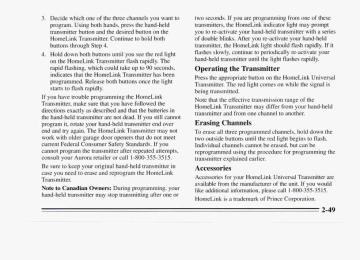- 1995 Oldsmobile Aurora Owners Manuals
- Oldsmobile Aurora Owners Manuals
- 1997 Oldsmobile Aurora Owners Manuals
- Oldsmobile Aurora Owners Manuals
- 1998 Oldsmobile Aurora Owners Manuals
- Oldsmobile Aurora Owners Manuals
- 1999 Oldsmobile Aurora Owners Manuals
- Oldsmobile Aurora Owners Manuals
- 1996 Oldsmobile Aurora Owners Manuals
- Oldsmobile Aurora Owners Manuals
- 2001 Oldsmobile Aurora Owners Manuals
- Oldsmobile Aurora Owners Manuals
- 2003 Oldsmobile Aurora Owners Manuals
- Oldsmobile Aurora Owners Manuals
- 2002 Oldsmobile Aurora Owners Manuals
- Oldsmobile Aurora Owners Manuals
- Download PDF Manual
-
Turn the band to OFF to turn off the lamps/lights. Headlamp High-Low Beam
To change the headlamps from low beam to high or high to low, pull the turn signal lever all the way toward you. Then release it.
When the high beams are on, a blue light on the instrument panel also will be on.
2-39
Cornering Lamps
The cornering lamps are designed to come on when you signal a turn. This will provide more light for cornering at night.
Flash-To-Pass Feature This feature lets you use your high beam headlamps to signal a driver in front of you that you want to pass. It works even if your headlamps are off. To use it, pull the turn signal lever toward you. If your headlamps are off, your high beam headlamps will turn on. They’ll stay on as long as you hold the lever there. Release the lever to turn them off. If your headlamps are on, but on low beam, the system works normally. Just pull the lever until it clicks. Your headlamps will shift to high beam and stay there. To return to low beam, just pull the lever toward you. If your headlamps are on, and on high beam, your headlamps will switch to low beam. To get back to high beam, pull the lever toward you.
2-40
Daytime Running Lamps (Canada Only) Daytime Running Lamps (DRL) can make it easier for others to see the front of your vehicle during the day. DRL can be helpful in many different driving conditions, but they can be especially helpful in the short periods after dawn and before sunset. A light sensor on top of the instrument panel makes the DRL work, so be sure it isn’t covered. The DRL system will make your low-beam headlamps conle on at a reduced brightness when: 0 The ignition is ON,
The headlamp switch is OFF, and 0 The transaxle is not in PARK (P). When the DRL are on, only your low beam headlamps will be on. The taillamps, sidemarker and other lamps won’t be on. Your instrument panel won’t be lit up either. When it’s dark enough outside, your low beam headlamps will change to full brightness automatically. The other lamps that come on with your headlamps will also come on.
When it’s bright enough outside, the regular lamps will go off, and your low beam headlamps will change to the reduced brightness of DRL. To idle your vehicle with the DRL off, shift the transaxle into PARK (P). The DRL will stay off until you shift out of PARK (P). If it’s dark, you must also move the Twilight Sentinel control to MIN. As with any vehicle, you should turn on the regular headlamp system when you need it. Fog Lamps
To turn on the fog lamps, first turn on the parking lamps or headlamps. Then press the fog lamp switch. A light w i l l glow on the switch when the switch is on. To turn off the fog lamps, press it again. The fog lamps will also switch off when you turn on your high beam headlamps. but will turn on again when you switch to low beams.
2-41
Instrument Panel Intensity Control
Twilight Sentinel
INTERIOR LIGHTS
TWILIGHT SENTINEL
You can brighten or dim your instrument cluster, radio and climate control displays and control lights by rotating the lNTERlOR LIGHTS control between LO and HI when your lights are on. Rotate the control all the way to HI and you will turn on the interior courtesy lamps.
The Twilight Sentinel Does Two Things: 0 First, depending on how dark it becomes outside, the
Twilight Sentinel turns your headlamps on automatically, when they’re needed. Avoid covering the sensor located near the windshield, by the defroster outlet--otherwise your headlamps will stay on. Also, it’s possible that your headlamps might go out if you drive from a dark area into a bright area, such as a lighted parking lot. If this happens, turn on your headlamps with the regular headlamp switch. Second, to light your way when you leave your vehicle, the Twilight Sentinel will keep your headlamps on for as long as three minutes.
2-42
To operate the Twilight Sentinel, rotate the Twilight Sentinel control to MAX for a three-minute delay. Rotate it toward MIN to reduce the delay. Rotate the control all the way to MIN to turn off the Twilight Sentinel. Front Reading Lamps
These lamps work even when the ignition is off. To avoid draining your vehicle’s battery, be sure to turn off all front and rear reading lamps when leaving your vehicle. Rear Reading Lamps
These lamps and the interior courtesy lamps will come on when you open a door. They will turn off when you turn on the ignition. If the door is left open, they will turn off after about 10 minutes. To turn on the reading lamps when the doors are closed, press the button behind the lamp you want on. Press it again to turn the lamp off.
These lamps go on when you open the doors. You can also turn them on by pressing the button to the side of the lamp. Press it again to turn them off. These lamps work even when the ignition is off. To avoid draining your vehicle’s battery, be sure to turn off all front and rear reading lamps when leaving your vehicle.
2-43
Installing a Garage Door Opener
To install a garage door opener in the overhead console, follow these directions: 1. Push the extended tab, which is located in front of the GARAGE button, and pull the door downward.
2. Remove the square height adapters from the door. 3. Refer to the chart on the following pages to
determine the number and location of the height adapters for your transmitter unit. If your unit does not appear on the chart, you will have to try random adapter number and location combinations.
2-44
7. Attach the transmitter unit to the inside of the
console by means of the Velcro.
8. Close the door. Test the unit by pressing the
GARAGE button. If the unit does not work, try different pin and hole combinations.
Your Garage Door Transmitter Vehicle Console Door
Name
CHAMBERLAIN
CRUSADER
GENIE GENIE
GENIE
GENIE
GENIE
LIFTMASTER LIFTMASTER
Position For
G-3684
1 -BUTTON AT85 P AT85 AT90 GENIE
Button Model
I MAT85 I AT285P I AT95
G3446 G3456
10
10
Number Of Adapters Adapters
4. Place the height adapters on the proper peg. The height adapters can be stacked on each other as needed.
5. Line up the transmitter button with the height
adapters to ensure correct alignment.
6. Remove the Velcro@ square from the inside of the
overhead console. Peel off the backing from the Velcro and attach it to the transmitter unit, providing good alignment with the mating Velcro pad which remains in the console.
I Your Garage Door Transmitter
~~ F MULTIELMAC
Model
1 Vehicle Console Door I
Adapters
MULTIELMAC MULTIELMAC
1054 3034
MULTIELMAC
MULTIELMAC
I MULTIELMAC MULTIELMAC
OVERHEAD
DOOR
OVERHEAD
DOOR
1048 1087 3060 1098
'"-1
1-BTN
2-BTN 265
1 OR 10
10
2-46
Your Garage Door Transmitter
Your Garage Door Transmitter
Model
Button
Vehicle Console Door Number Of Position For Adapters Adapters
4-BTN 232 s
STANLEY STANLEY STANLEY
3 1
3-BTN 242
STANLEY
10 10
Name
~~
Name
OVERHEAD
DOOR
OVERHEAD
DOOR
Vehicle Console Door Position For Number Of Adapters Adapters
Button Model
1047 1050 1076
1079
6 1 6 2 6 1
1 1075
3 5 1 3 6 3 6
STANLEY
PULSAR PULSAR
PULSAR
PULSAR
PULSAR PULSAR SEARS SEARS SHlMA
93 1 832 833
8326
833B
PDX-9921 9B53738 9853708 RT-18
TOUCH-N-GO
2-BUTTON
HomeLink TM Universal Transmitter (Option)
This transmitter allows you to consolidate the functions of up to three individual hand-held transmitters. It will operate garage doors and gates, or with the accessory package, other devices controlled by radio frequency such as home/office lighting systems and security systems. The transmitter will learn and transmit the frequencies of most current transmitters and is powered by your vehicle’s battery and charging system.
2-48
This device complies with Part 15 of the FCC Rules. Operation is subject to the following two conditions: (1) This device may not cause harmful interference, and (2) This device must accept any interference received, including interference that may cause undesired operation. Programming the Transmitter Do not use the HomeLink” Transmitter with any L earage door opener that does not have the “stop and reverse” safety feature. This includes any garage door opener model manufxtured before April 1, 1982. Be S L W ~ that people Lrnd objects are clear of the garage door you cue progrcunu~ir’rg! Your vehicle’s engine should be turned off while programming your transmitter. Follow these steps to program up to three channels: 1. If you have previously programmed a HomeLink channel, proceed to Step 2. Otherwise, hold down the two outside buttons on the HomeLink Transmitter until the red light begins to flash rapidly (approximately 20 seconds). Then release the buttons. This procedure initializes the memory and erases any previous settings for all three channels. 2. Hold the end of your hand-held transmitter against the bottom surface of the HomeLink Transmitter so that you can still see the red light.
3. Decide which one of the three channels you want to
program. Using both hands, press the hand-held transmitter button and the desired button on the HomeLink Transmitter. Continue to hold both buttons through Step 4.
4. Hold down both buttons until you see the red light
on the HomeLink Transmitter flash rapidly. The rapid flashing, which could take up to 90 seconds, indicates that the HomeLink Transmitter has been programmed. Release both buttons once the light starts to flash rapidly.
If you have trouble programming the HomeLink Transmitter, make sure that you have followed the directions exactly as described and that the batteries in the hand-held transmitter are not dead. If you still cannot program it, rotate your hand-held transmitter end over end and try again. The HomeLink Transmitter may not work with older garage door openers that do not meet current Federal Consumer Safety Standards. If you cannot program the transmitter after repeated attempts, consult your Aurora retailer or call 1-800-355-35 15. Be sure to keep your original hand-held transmitter in case you need to erase and reprogram the HomeLink Transmitter. Note to Canadian Owners: During programming, your hand-held transmitter may stop transmitting after one or
two seconds. If you are programming from one of these transmitters, the HomeLink indicator light may prompt you to re-activate your hand-held transmitter with a series of double blinks. After you re-activate your hand-held transmitter, the HomeLink light should flash rapidly. If it flashes slowly, continue to periodically re-activate your hand-held transmitter until the light flashes rapidly. Operating the Transmitter Press the appropriate button on the HomeLink Universal Transmitter. The red light comes on while the signal is being transmitted. Note that the effective transmission range of the HomeLink Transmitter may differ from your hand-held transmitter and from one channel to another. Erasing Channels To erase all three programmed channels, hold down the two outside buttons until the red light begins to flash. Individual channels cannot be erased, but can be reprogrammed using the procedure for programming the transmitter explained earlier. Accessories Accessories for your HomeLink Universal Transmitter are available from the manufacturer of the unit. If you would like additional information, please call 1-800-355-35 15. HomeLink is a trademark of Prince Corporation.
2-49
Electrochromic Daymight Rearview Mirror
I m
Your Aurora has an electrochromic dayhight rearview mirror. The mirror adjusts for the glare of headlamps behind you. It detects changes in light, then adjusts for day or night operation.
During the day the mirror reflects all the light from behind your car. At night, when the glare is too high, it changes to the night mode. Then, it reflects only part of the light from behind you. When the mirror changes to the night mode, it holds that position until glare is no longer present. There is an automatic and an off setting. When the button on the bottom of the mirror is pressed up, the mirror reacts to glare conditions automatically. Press the button again to turn off the automatic setting. Time Delay The automatic mirror has a time delay feature which prevents unnecessary switching from the night back to the day position. This delay prevents rapid changing of the mirror as you drive under lights and through traffic. Reverse Gear Day Mode The reverse mode is another important feature of the mirror. When the shift lever is placed in REVERSE (R), the mirror changes to the day mode. This gives you a bright image in the mirror as you back up.
Convex Outside Mirror Your passenger’s side mirror is convex. A convex mirror’s surface is curved so you can see more from the driver’s seat.
Power Remote Control Mirrors
The controls on the far left of the instrument panel control both outside rearview mirrors. Move the center switch to the left to select the driver’s side rearview mirror, or to the right to select the passenger’s side I rearview mirror.
I/
Then press the arrows to adjust each mirror so that you can just see the side of your vehicle when you are sitting in a comfortable driving position. To lock the controls, leave the selector switch in the middle position. When you operate the rear window defogger, a defogger also warms the driver’s and passenger’s outside rearview mirrors to help clear them of ice and snow.
2-51
Convenience Net Your vehicle has a convenience net just inside the back wall of the trunk. Put small loads, like grocery bags, behind the net. It can help keep them from falling over during sharp turns or quick starts and stops. The net isn’t for larger, heavier loads. Store them in the trunk as far forward as you can. You can unhook the net so that it will lie flat when you’re not using it. Two positions exist for the convenience net, depending on the size of the cargo.
Use this position for small loads.
Use this position for slightly larger loads. When installing the net in either position, be sure the “up label” (A) is pointing up.
Sun Visors
Lighted Visor Vanity Mirrors
To block out glare, you can swing down the visors. You can also remove them from the center mount and swing them to the side, while the auxiliary visor remains to block glare from the front. To extend the visor at the sides, pull out the extension.
m e n you open the cover to either visor vanity mirror, the lamps will come on. You can adjust the brightness of the lamps with the switch.
2-53
Sunroof (Option) Your express open sunroof provides an airy, spacious feel to your vehicle’s interior and can also increase ventilation. It includes a sliding glass panel and a sliding sunshade. The control switch will work only when the ignition is on, or when Retained Accessory Power is active.
To open the sunroof, press the control switch rearward and release it to open the glass panel and sunshade. If you want to stop the sunroof in a partially open position, lightly press the switch again. To fully open the sunroof, press the switch rearward again. The sunshade can also be opened by hand. To close the sunroof, press and hold the control switch forward to close the glass panel. The sunroof glass panel cannot be opened or closed if your vehicle has an electrical failure. To open the sunroof rear vent, open the sunshade by hand. Press the control switch forward when the sunroof is closed. To close the sunroof rear vent, press the switch rearward.
2-54
Storage Armrest and Cupholders
Trunk Access Panel
You have a trunk access panel for storing long objects such as skis. Pull the rear armrest down. Then push down on the latch on the trunk access panel to open the panel. To close the access panel, push until it clicks.
2-55
The front armrest opens into a storage area. To open it, lift the front edge. Inside you will find storage for cassettes, compact discs and coins. In front of the storage area is a cupholder. Press and release the cupholder cover to open. Push the cupholder forward to lock it when in use. Press the cupholder back to its recessed position when not in use. Pull down the bolster in the back seat to reveal cupholders and an armrest, which opens into a storage area.
Garment Hook
Ashtrays and Lighters
Use the hook marked with the coat hanger symbol to hang garments and coats during trips. Press on the lower portion to extend the hook. Press on the top part to return the hook to its recessed position.
Push and release the cover to reveal the front ashtray, lighter and accessory power outlet.
NOTICE: Don’t put papers and other things that burn into your ashtrays. If you do, cigarettes or other smoking materials could set them on fire, causing damage.
2-56
To open either rear ashtray, press and release the cover. To clean an ashtray, make sure the cover is open fully, then lift out the ashtray by pulling on the snuffer. To use a lighter, just push it in all the way and let go. When it’s ready, it will pop back by itself.
NOTICE: Don’t hold a cigar lighter in with your hand while it is heating. If you do, it won’t be able to back away from the heating element when it’s ready. That can make it overheat, damaging the lighter and the heating element.
Accessory Power Outlet
The power outlet inside the front ashtray can be used to plug in electrical equipment such as a cellular telephone, CB radio, etc. Follow the proper installation instructions that are included with any electrical equipment you install.
NOTICE: When using the accessory power outlet, the maximum load of any electrical equipment should not exceed 15 amps.
The Instrument Panel == Your Information System
2-58
The Aurora instrument panel is designed to let you know at a glance how your vehicle is running. You’ll know how fast you’re going, how much fuel you’re using, and many other things you’ll need to drive safely and economically. The main components of your instrument panel are: 1. 2. 3. 4. 5. 6. 7 . 8. 9. 10. 11.
Power Mirrors Control Switch Fog Lamp Switch Turn SignalMultifunction Lever Instrument ClusterIGages Hazard Warning Flashers Switch Horn Windshield Wiper/Washer Control Driver Information Center Climate Controls Audio System Glove Box (Trunk Security Override Switch inside)
12. Passenger Side Air Bag 13. Accessory Power Outlet 14. Gearshift Lever 15. Selectable Shift 16. Traction Control Button 17. Ashtray and Lighter 18. Fuel Door Release Switch 19. Trunk Release Switch 20. Steering Wheel Touch Controls for Audio System 21. Ignition Switch 22. Driver Side Air Bag 23. Tilt Steering Wheel Lever 24. Steering Wheel Touch Controls for Climate Control
System
25. Twilight Sentinel Control 26. Instrument Panel Intensity Control
Instrument Panel Cluster Your Aurora is equipped with this instrument panel cluster, which includes indicator warning lights and gages that are explained on the following pages.
2-60
Speedometer
Odometer and Trip Odometer
Your speedometer lets you see your speed in both miles per hour (mph) and kilometers per hour (km/h).
Your odometer shows how far your vehicle has been driven in either miles (used in the United States) or kilometers (used in Canada).
2-61
EMiUM UNLEAOED FUEL ON
Tachometer
Your trip odometer tells you how far you have driven since you last reset it. Press the trip button located next to the trip odometer, below the fuel gage. Your Aurora has a tamper resistant odometer. If you see silver lines between the numbers, you’ll know someone has probably tampered with it and the numbers may not be true. You may wonder what happens if your vehicle needs a new odometer installed. If the new one can be set to the mileage total of the old odometer, then it must be. But if it can’t, then it’s set at zero and a label must be put on the driver’s door to show the old mileage reading when the new odometer was installed.
2-62
The tachometer displays the engine speed in revolutions per minute (RPM). If your engine speed equals or exceeds the safe limit for operation, the message HOT ... REDUCE ENGINE RPM is displayed on the information center.
NOTICE: Do not operate the engine with the tachometer in the red area, or when the message HOT ... REDUCE ENGINE RPM is displayed. Engine damage may occur.
Warning Lights, Gages and Indicators This part describes the warning lights and gages on your vehicle. The pictures will help you locate them. Warning lights and gages can signal that something is wrong before it becomes serious enough to cause an expensive repair or replacement. Paying attention to your warning lights and gages could also save you or others from injury. Warning lights come on when there may be or is a problem with one of your vehicle’s functions. As you will see in the details on the next few pages, some warning lights come on briefly when you start the engine just to let you know they’re worlung. If you are familiar with this section, you should not be alarmed when this happens.
Gages can indicate when there may be or is a problem with one of your vehicle’s functions. Often gages and warning lights work together to let you know when there’s a txoblem with your vehicle. When one of the warning lights comes on and stays on when you are driving, or when one of the gages shows there may be a problem, check the section that tells you I what to do about it, Please follow this manual’s advice.
Waiting to do repairs can be costly -- and even dangerous. So please get to know your warning lights and gages. They‘re a big help. Your vehicle also has a Driver Information Center that works along with the warning lights and gages. See “Driver Information Center” in the Index. To turn off messages on the center, except LOW OIL PRESSURE, LOW BRAKE FLUID, PARK BRAKE SET and the hot engine warnings, press any button on the Driver Information Center.
2-63
Safety Belt Reminder Light
FASTEN BELTS
When the key is turned to RUN or START, a chime will come on for about eight seconds to remind people to fasten their safety belts. The safety belt light will also come on and stay on for about 70 seconds. If the driver’s belt is already buckled, neither the chime nor the light will come on.
Air Bag Readiness Light There is an air bag readiness light on the instrument panel, which shows AIR BAG. The system checks the air bag’s electrical system for malfunctions. The light tells you if there is an electrical problem. The system check includes the air bag sensors and modules, the wiring and the diagnostic module. For more information on the air bag system, see “Air Bag” in the Index.
AIR BAG
You will see this light flash for a few seconds when you turn your ignition to RUN or START. Then the light should go out. This means the system is ready.
If the air bag readiness light doesn’t come on when you start your vehicle, or stays on, or comes on when you are driving, your air bag system may not work properly. Have your vehicle serviced right away.
2-64
Battery Warning Light
Brake System Warning Light
This light will come on briefly when you start the vehicle, as a check to show you it is working, then it should go out. If it stays on, or comes on while you are driving, you may have a problem with the electrical chargin, 0 :y 5 stem.
VOLTS
BRAKE
FLUID (0)
Your Aurora’s hydraulic brake system is divided into two parts. If one part isn’t working, the other part can still work and stop you. For good braking, though, you need both parts working well.
A warning chime and the message CHECK CHARGE SYSTEM may also come on. Have it checked right away. Driving while this light is on could drain your battery. If you must drive a short distance with the light on, be certain to turn off all your accessorie.s, such as the radio and climate control.
This light should come on briefly as you start the vehicle. If it doesn’t come on then, have it fixed so it will be ready to warn you if there’s a problem. If this warning light stays on, there could be a brake problem. Have your brake system inspected right away.
2-65
Parking Brake Indicator Light
p-l
PARK
This light will come on when you set your parking brake, and it will stay on if your parking brake doesn’t release fully. If you try to drive off with the parking brake set, a chime will also come on until you release the parking brake.
This light should also come on briefly as you start the vehicle. If it doesn’t come on then, have it fixed so it will be ready to remind you if the parking brake hasn’t released fully.
If the light and chime come on while you are driving, pull off the road and stop carefully. You may notice that the pedal is harder to push. Or, the pedal may go closer to the floor. It may take longer to stop. If the light is still on, have the vehicle towed for service. (See “Towing Your Vehicle” in the Index.)
2-66
Anti-Lock Brake System Warning Light
Traction Control System Warning Light
ANT’- (@) LOCK
With the anti-lock brake system, this light will come on when you start your engine and may stay on for several seconds. That’s normal. If the light doesn’t come on, have it fixed so it will be ready to warn you if there is a problem.
If the light stays on, turn the ignition off. Or, if the light comes on when you’re driving, stop as soon as possible and turn the ignition off. Then start the engine again to reset the system. If the light still stays on, or comes on again while you’re driving, your Aurora needs service. If the regular brake system warning light isn’t on, you still have brakes, but you don’t have anti-lock brakes. If the regular brake system warning light is also on, you don’t have anti-lock brakes and there’s a problem with your regular brakes. See “Brake System Warning Light’’ earlier in this part.
TRACTION
OFF
This warning light should come on briefly as you start the engine. If the warning light doesn’t come on then, have it fixed so it will be ready to warn you if there’s a problem. If it stays on, or comes on when you’re driving, there may be a problem with your traction control system and your vehicle may need service. When this warning light is on, the system will not limit wheel spin. Adjust your driving accordingly.
The traction control system warning light may come on for the following reasons:
If you turn the system off by pressing the TRACTION CONTROL button located on the center console, the warning light will come on and stay on. To turn the system back on, press the button again. The warning light should go off. (See “Traction Control System” in the Index for more information.) If there’s a brake system problem that is specifically related to traction control, the traction control system will turn off and the warning light will come on. If your brakes begin to overheat, the traction control system will turn off and the warning light will come on until your brakes cool down. If the traction control system is affected by an engine-related problem, the system will turn off and the warning light will come on.
If the traction control system warning light comes on and stays on for an extended period of time when the system is turned on, your vehicle needs service.
Traction Control System Active Light
TRACTION
ACTIVE
When your traction control system is limiting wheel spin, the TRACTION ACTIVE light will come on. Slippery road conditions may exist if this light comes on, so adjust your driving accordingly. The light will stay on for a few seconds after the traction control system stops limiting wheel spin. The TRACTION ACTIVE light also comes on briefly, as a bulb check, when the engine is started. If the light doesn’t come on then, have it fixed so it will be there to tell you when the system is active.
2-68
Engine Coolant Temperature Gage
This gage shows the engine coolant temperature.
If the gage pointer moves into the red warning zone, your engine is hot. To prevent engine overheating, the air conditioning compressor will turn off automatically, a fdst-pulsed chime will sound, and the message ENGINE HOT ... A/C OFF will appear in the information center. As the engine cools down, the air conditioning compressor will automatically turn back on. If the coolant temperature is over 26 1 OF (127”C), the message HOT ... STOP ENGINE will appear. It means that your engine coolant has overheated. If you have been operating your vehicle under normal driving conditions, you should pull off the road, stop your vehicle and turn off the engine as soon as possible. I n “Problems on the Road,’? this manual shows what to do. See “Engine Overheating” in the Index. If your coolant level is low, the message LOW ENGINE COOLANT will appear 011 the Driver Information Center. Check your coolant level as soon as possible. See “Engine Coolant” in the Index.
Malfunction Indicator Lamp (Service Engine Soon Light)
SERVICE
ENGINE SOON
A computer monitors operation of your fuel, ignition and emission controls systems. This light should come on when you start your engine as a check to show you it is working.
Oil Pressure Warning Light
If you have a problem with your oil, this light may stay on after you start your engine, or come on when you are driving. A warning chime and the message LOW OIL PRESSURE may also come on.
OIL
If it does not come on at all, have it fixed right away. If it stays on, or it comes on while you are driving, the computer is indicating that you have a problem. You should take your vehicle in for service soon.
NOTICE: If you keep driving your vehicle with this light on, after a while the emission controls won’t work as well, your fuel economy won’t be as good, and your engine may not run as smoothly. This could lead to costly repairs not covered by your warranty. 2-70
These indicate that oil is not going through your engine quickly enough to keep it cool. The engine could be low on oil, or could have some other oil problem. Have it fixed right away. The oil light could also come on in three other situations: 0 When the ignition is on but the engine is not running,
the light will come on as a test to show you it is working, but the light will go out when you turn the ignition to START. If it doesn’t come on with the ignition on, you may have a problem with the fuse or bulb. Have it fixed right away.
Sometimes when the engine is idling at a stop, the light may blink on and off. This is norad. If you make a hard stop, the light may come on for a moment. This is normal.
Fuel Gage
NOTICE: Damage to your engine from neglected oil problems can be costly and is not covered by your warranty.
you about
When the ignition is on, your fuel gage tells how much fuel you have left. When you have approximately 2.6 gallons (9 L) of fuel remaining, the message LOW FUEL will be displayed and a chime will sound. You need to get more fuel right away. Press any button on the Driver Information Center to turn off the warning.
2-71
Here are four things that some owners ask about. None of these show a problem with your fuel gage:
At the service station, the gas pump shuts off before the gage reads “F” (Full). It takes a little more or less fuel to fill up than the gage indicated. For example, the gage may have indicated the tank was half full, but it actually took a little more or less than half the tank’s capacity to fill the tank. The gage moves a little when you turn a corner or speed up. The tank is not necessarily empty when the pointer is over the “E” (Empty) mark. There is a reserve of up to 1.5 gallons (5.6 L) in the tank. You should still get more fuel as soon as possible.
2-72
Driver Information Center
. . . . . . . . ....................... . . . . . . . . . . . . . . . . . . . . . . . . . . . . . . . . . . .
. . . . . . .
The Driver Information Center (DIC) displays information in either English or metric. When the system is on or off, hold the OFF button down for five seconds to change the display between English and metric. This will also change the digital screen for the climate control system between English and metric. In addition to the functions described in this part, the DIC also displays various warning messages under appropriate conditions.
Turn on the system by pressing any button except RESET, ENTER or OFF. When you turn on the ignition, the Driver Information Center will be in the mode last displayed when the engine was turned off. Keep in mind that this also applies to the OFF mode. To turn off messages on the DIC (except LOW OIL PRESSURE, LOW BRAKE FLUID, PARK BRAKE SET and the hot engine warnings), press any button on the DIC.
\\
1 ,
You will need to open the cover to access the control buttons. To open the cover, push the button located to the right of the cover. To close the cover, push it down to its closed position.
Fuel Economy The ECON button displays average fuel economy and instantaneous fuel economy calculated for your specific driving conditions. Press ECON to display average fuel economy, such as: 25.2 AVG MUGAL or 9.3 AVG L/ 100 KM Press ECON again to display instantaneous fuel economy, such as: 28 TNST MUGAL or 8.4 INST L/ 100 KM Press again to return to average fuel economy. The average fuel economy is viewed as a long-term approximation of your overall driving conditions. If you press RESET in this mode while you’re driving, the system will begin figuring fuel economy from that point in time.
2-73
The fuel economy data used to determine fuel range is an average of recent driving conditions. As your driving conditions change, this data is gradually updated. Resetting fuel range causes the fuel economy data to be updated immediately. To reset fuel range, press RANGE, then RESET. Average Speed The calculation for average speed begins when SPEED is reset. Press SPEED to display the average speed, such as: AVG SPEED 56 MPH or AVG SPEED 90 KM/H To reset the average speed, press SPEED and then RESET.
Fuel Press FUEL to see how much fuel has been used since you last pressed the reset button. The display will show a reading such as: 10.4 GALLONS USED or 39.4 LITERS USED To learn how much fuel will be used from a specific starting point, first press FUEL to display fuel used, then press RESET. Don’t confuse fuel used with the amount of fuel in your tank. Fuel Range RANGE calculates the remaining distance you can drive without refueling. It’s based on fuel economy and the fuel remaining in the tank. The display will show a reading such as: FUEL RANGE 235 MI or FUEL RANGE 378 KM If the range is less than 50 miles (80 km), the display will read LOW FUEL RANGE.
Engine The ENG button scrolls through the following functions:
Oil pressure such as: OIL PRESSURE 40 PSI or OIL PRESSURE 276 kpa Battery voltage such as: BATTERY 13.8 VOLTS Transaxle fluid life, such as: TRANS FLUID LIFE 40%. This is an estimate of the transaxle fluid’s remaining useful life. It will show 100% when the system is reset after a transaxle fluid change. It will alert you to change your transaxle fluid on a schedule consistent with your driving conditions. Engine oil life, such as: OIL LIFE 30% This is an estimate of the oil’s remaining useful life. It will show 100% when the system is reset after an oil change. It will alert you to change your oil on a schedule consistent with your driving conditions.
When the remaining oil life or transaxle fluid life is low, the system will alert you with a message: CHANGE OIL SOON or CHANGE TRNS FLUID SOON When the oil or transaxle fluid life is down to zero, you will receive the message: CHANGE OIL NOW or CHANGE TRNS FLUID NOW To reset the OIL LIFE reminder after an oil change or the TRNS FLUID LIFE reminder after a transaxle fluid change: 1. With the ignition on, press the ENG button so the
OIL LIFE percentage or the TRNS LIFE percentage is displayed.
2. Press RESET and hold for five seconds. The word
RESET will appear, then OIL LIFE 100% or TRNS FLUID 100%.
2-75
Remember, you must reset the OIL LIFE or TRNS FLUID yourself after each oil or transaxle fluid change. It will not reset itself. Also, be careful not to reset the OIL LIFE or TRNS FLUID accidentally at any time other than when the oil or transaxle fluid has just been changed. It can’t be reset accurately until the next oil or transaxle fluid change. The Driver Information Center does not replace the need to maintain your vehicle as recommended in the Maintenance Schedule in this manual. Also, the oil change reminder will not detect dusty conditions or engine malfunctions that may affect the oil. If you drive in dusty areas, change your oil after every 3,000 miles (5 000 km) or three months, whichever comes first, unless the DIC instructs you to do so sooner. Also, the oil change reminder does not measure how much oil you have in your engine. So, be sure to check your oil level often.. See “Engine Oil” in the Index.
Check Oil Level Warning When CHECK OIL LEVEL appears, it indicates that the engine oil level is 1 to 1 1/2 quarts (0.9 L to 1.4 L) low. The message will appear only if the engine is running and it’s been at least eight minutes since the engine was last running. If the message appears, check the oil dipstick level. If it reads low, your oil level should be brought up to the proper level (see “Engine Oil” in the Index). After bringing the oil to the proper level, the ignition must be off for eight minutes to allow the majority of oil to drain into the oil pan.
2-76
Distance to Destination This feature acts as a reverse trip odometer by counting backward from an estimated distance which you enter before starting your trip. It also uses that information to determine the estimated time of arrival. To set, press DEST, then RESET and enter a maximum of four digits for the length of your trip. (Always use whole miles or kilometers.) Then press ENTER. The system will only accept the last four digits you enter as your distance to destination. The system will display the total distance to destination, such as: 365 MI TO DEST or 587 KM TO DEST When the system counts down to zero distance remaining, even if you’re in another display, a chime will sound and the display will show: TRIP COMPLETE The TRIP COMPLETE message will go off when you press any button, or when you turn your ignition off, then on. The display returns to the mode displayed prior to the interruption.
Estimated Time of Arrival (ETA) ETA is based on the average speed, the date and time of the day, and the estimated distance to your destination. After you have entered your distance to destination, press ETA to display estimated time of arrival, such as: ETA TUE 1256 PM Press ETA again to display the time to destination. The display will show the current time as the hours and minutes to destination, such as: 1250 TIME TO DEST If the time to destination calculation is seven days or greater, the display will read: TRIP OVER 7 DAYS When the trip is complete a chime will sound and the display will show: TRIP COMPLETE The trip complete message will go off when you press any button, or when you turn your ignition off, then on. The display returns to the mode displayed prior to the interruption.
Elapsed Time (ET) When the ignition is on, the Driver Information Center can be used as a stopwatch. The display will show hours and minutes. The elapsed time indicator will record up to 100 hours, then it will reset to zero and continue counting. Press ET, and the display will show the amount of time that has elapsed since the elapsed time indicator was last reset (not including time the ignition is off), such as: 0 1 :OS ELAPSED TIME To reset elapsed time to zero, press RESET while the elapsed time is displayed.
Date Press DATE to display the date. To change the date, press DATE then RESET. The following display will appear: MONTH? XXIDDIYY MM, DD and YY represent the month, date and year you currently have in your system. Check to make sure your clock is in the correct AM or PM mode. Notice that each key has a number. Push the key to enter the number. The first XX’s will flash until you enter the first digit for the month. You don’t need to enter the leading zero if the number is under 10. Press ENTER after you’ve entered the month. The display will change to: DAY? MM/XX/Y Y Set the day just as you set the month. After the day entry is made, press ENTER, and the display will change to:
2-78
YEAR? MM/DD/XX Set the yearjust as you set the month and day. If a valid date is entered, the display will automatically exit to the date mode and display the day of the week, the month and the date. If an invalid date is entered, the display will return to MONTH? XX/DD/YY and you'll need to repeat the above steps. After a battery reconnect (loss of power), the display will read CONFIRM TIME AND DATE. RECALL
When you press the RCL button, the system scrolls through any currently active warning messages, then returns to the mode the system was in before you pressed RCL.
If no warning messages exist, MONITORED SYSTEMS OK will be displayed.
2-79
2-80
Comfort Controls and Audio Systems
In this section you'll find out how to operate the comfort control system and audio systems offered with your Aurora. Be sure to read about the particular system supplied with your vehicle. Automatic Electronic Climate Control
With this system, you can control the ventilation, heating and air conditioning in your vehicle, or you can use the automatic setting. Your vehicle also has the flow-through ventilation system described later in this section.
Overview This climate control system is designed for set-and-forget operation. That means that once you set a temperature you shouldn't keep changing it; allow about 20 minutes after starting the vehicle for the system to regulate itself before you make another adjustment. Immediately selecting 90°F (32°C) will not warm the vehicle any faster than selecting 75°F (16"C), which is the average comfortable temperature. With this system, you can manually control the ventilation, heating and air conditioning in your vehicle, or you can use the automatic setting. Your control setting is remembered for the next time you start your vehicle. If the system was in DEF (Defrost), however, it comes back on in AUTO if the engine is shut off for more than 40 minutes. A computer monitors operation of your Automatic Electronic Climate Control System. If your set temperature flashes on the digital screen for almost two minutes after starting your vehicle, the system is
3-1
indicating there may be a problem. See your Aurora retailer for service. The digital screen displays the outside temperature or the inside temperature setting, the fan speed, and the heating mode you have selected. Hold down the OFF button on the Driver Information Center for five seconds to change between English and metric displays. Keep in mind that this will also change the display on the Driver Information Center between English and metric. The red and blue buttons below the digital display set the interior temperature you want. The temperature you set will be displayed on the digital screen for five seconds after you press either the red or blue button (to raise or lower temperature, respectively). Then the outside temperature will be displayed. Once you set the temperature, the system will try to maintain that set temperature, whether you are in the auto or manual modes. But if you set the temperature for 60°F (16°C) or 90°F (32"C), the fan will stay on high speed unless you select a different speed. The system will maintain full cold or full hot operation at these extreme temperature settings.
Your system has two sun sensors on top of the instrument panel that detect direct sunlight and the increased warming caused by it. To keep you comfortable, the sensors may reduce the interior temperature by as much as 5 "F (3 "C) below the setting on the digital screen, if necessary. Be careful not to put anything over these sun sensors. If you do, the system will think it's night and warm up the vehicle.
AUTO-PUSH: To allow the system to automatically control the temperature, air distribution and Fdn speed: 1. Set the temperature you want with the colored
temperature buttons.
2. Press the AUTO-PUSH switch. The AUTO light will
appear below the selector.
To maintain proper comfort, the air flow direction will automatically change with increases or decreases in outside temperature, interior temperature, or sun load. After starting a cold engine, there may be up to a four-minute delay before the fan is turned on. The fan will automatically increase in speed as the coolant temperature rises. AUTO FAN: Sets the fan speed. Turn this knob to the right to raise the fan speed, to the left to lower the fan speed. The fan speed will be displayed by the lights around the knob (except in the AUTO mode). Use the following controls when you wish to override the AUTO setting.
Directional Controls When the AUTO-PUSH knob is pressed, the fan speed will go to AUTO unless you select a different speed. After you turn the knob to a directional control, the set interior temperature will be displayed for about five seconds, then the outside temperature will be displayed
"ri Upper: Directs air flow through the upper air outlets in the instrument panel. f 0 /I' Bi-Level: Use on cool, but sunny days. This setting brings in the outside air, but directs it in two ways. The cool air is directed to the upper portion of your body through the instrument panel outlets, but most warmed air is directed through the heater ducts and a little to the defrost and side window vents. At times, this temperature difference may be more apparent than others.
3-3
‘Ho Heat: Directs most of the air flow through the heater ducts, but some air flow through the defroster and side window vents.
t Q e fl Defog: Use on cold, humid days, usually when two or more passengers are in the car and the windows fog. The air is directed through the heater, defrost, and side window vents.
DEF (Defrost): Directs most air to the windshield
and side window vents. For a higher fan speed, rotate the AUTO FAN knob.
OFF: Rotate the AUTO-PUSH knob to turn off the system. Even in OFF, the system will try to maintain the set temperature, with the fdn off.
Rear Outlets
Rotate the control between the outlets up to direct air through the upper outlets. Rotate the control down to direct air through the lower outlets. Adjust the direction of air flow from side to side with the controls in each outlet.
Air Conditioning The air conditioner cools, dehumidifies, and filters the air for the inside of the vehicle. The air conditioner compressor is enabled in all modes. However, when the outside temperature is below 42" F (6"C), the compressor will not operate. When the air conditioner is on, you may sometimes notice slight changes in your vehicle's engine speed and power. This is normal, because the system is designed to cycle the compressor on and off to keep the desired cooling and help fuel economy. The air conditioning is always enabled in defog or defrost. In any other mode, you can select or shut off the air conditioning as desired by pressing A/C ON. The indicator light will glow while the air conditioning is enabled.
For maximum continued cooling, press the blue temperature button repeatedly until the display reads 60" F (16°C) and press the A/C ON button. Using the upper vents will cause you to feel cooler more quickly. The direction of the cool air can be controlled by adjusting, or turning off, the outlets in the dash. Aiming them over your shoulder will benefit both front and rear passengers. Back seat passengers can also redirect air flow using the vents at the rear of the center console. On hot days, open the windows long enough to let the hot inside air out. This reduces the time the air conditioner's compressor will have to run, which should help fuel economy.
3-5
Dual Temperature Control
Defogging Windows with the Air Conditioning System
With this feature, the right front seat passenger can control the temperature of heated air for hidher own zone. To turn on the system, adjust the control on the passenger side armrest to the temperature setting desired. The system can also be turned on and off by pressing the PASS TEMP button on the comfort control system on the instrument panel. The passenger temperature control on the passenger armrest will illuminate only if the headlamps or parking lamps are on.
3-6
DEF: To quickly defog the windshield use DEE
fl Defog: Use defog to keep the windows clear while also providing heat through the lower outlets.
- -
Do not attach a temporary vehicle license across the defogger grid on the rear window. When you operate the rear window defogger, the outside rearview mirrors are also heated to help remove ice and fog.
NOTICE: Don’t use a razor blade or something else sharp on the inside of the rear window. If you do, you could cut or damage the warming grid, and the repairs wouldn’t be covered by your warranty.
Rear Window Defogger
LOW
R. DEFOG
@ R. DEFOG: Press to warm the defogger grid on the rear window. An indicator light in the button will a olow while the rear window defogger is operating. The rear window defogger will turn off automatically after about 10 minutes of use. If you press it again, the defogger will operate for about five minutes only. You can also turn the defogger off by turning off the ignition or by pressing the R. DEFOG switch again.
3-7
Extended Idling with Automatic Electronic Climate Control Extended idling is not recommended. See “Engine Exhaust’’ in the Index. Steering Wheel Touch Controls for Climate Control
Some heating and cooling controls can be adjusted at the steering wheel. Other touch controls also operate some audio controls. See “Steering Wheel Touch Controls for Audio System” later in this section.
Press the upper part of the fan symbol to increase the fan speed; press the lower part of the control to reduce the fan speed. Press TEMP once to display the set temperature. Then press the upper part of the control to raise the inside temperature setting; press the lower part to lower the setting. Flow-Through Ventilation System Your Aurora’s flow-through ventilation system supplies outside air into the vehicle when it is moving. Outside air will also enter the vehicle when the heater or the air conditioning fan is running.
Ventilation Tips
Keep the hood and front air inlet free of ice, snow, or any other obstruction (such as leaves). The heater and defroster will work far better, reducing the chance of fogging the inside of your windows. Keep the air path under the front seats clear of objects. This helps air to circulate throughout your vehicle.
3-8
AM/FM Stereo Radio with Automatic Tone Control, Cassette Tape and Compact Disc Players
Audio Systems The following pages describe the audio systems available for your Aurora, and how to get the best performance from them. Please read about the system in your vehicle. Setting the Clock To set the clock, press and hold the HR or MN button until it begins to change. Let up as it gets close to the correct time. There will be an initial two-second delay before the clock goes into the time-set mode. The “A” or “P” in the display designates AM or PM in clock adjust mode. The “A” or “P” replaces the channel momentarily. The clock may be set with the ignition off.
The digital display indicates information on time or radio station frequency, the AM or FM radio band, whether the station is in stereo, and other audio system functions. PWRNOL (PowerNolume): With the ignition on, push this knob to turn the system on or off. Turn it clockwise to increase the volume. Turn it counterclockwise to decrease the volume.
3-9
AMEM: Press this button to change between the AM, FM1 and FM2 bands. The display will show which band you are on. If you press this button while a tape or CD is playing, the tape or CD will stop and the radio will return to the AM or FM band that you were on. TUNE: Press lightly on this knob to release it from its recessed position. Turn it to tune in radio stations. You may push the knob back in to return it to its recessed position when not in use.
To Preset Radio Stations The five pushbuttons labeled 1-5 can be used to preset up to 15 radio stations (five AM, five FM 1 and five FM2). 1. Tune in the station you want to store. 2. Press TONE to select the setting that you prefer. 3. Press and hold one of the five pushbuttons until the
display shows a channel number. The radio will mute until the channel number is displayed. Whenever you press that button again, the preset station and tone setting will return. Always check whether you’re in AM, FMl or FM2.
SEEK A/V: When you press SEEK while playing the radio, the radio will search for the next higher or lower station and stop. The radio will be muted while seeking. SCAN: When you press SCAN while playing the radio, the radio will go through each station, pausing for a few seconds at each station. Press SCAN again to stop on a station. The radio will be muted while scanning and “SCAN” will appear on the display. When you press SCAN and hold it for about two seconds until the display shows “PSCAN’ (Preset Scan), the radio will scan only stations that you’ve preset with your radio pushbuttons. Press SCAN again to stop on a station. RCL (Recall): When the ignition is off, press RCL to display the time. When the radio is on, press RCL to switch the display between the radio station and the time. After five seconds the display will return to its normal display. The radio can be set so that either the time or radio station is normally displayed when the radio is playing. To do this, press RCL to display the time or radio stations as desired, then hold RCL down until the display flashes.
3-10
This button scrolls through three functions when a CD is playing: 0 Press to see which track is playing. 0 Press again while the track is displayed (within about
five seconds), and “EL TM” (Elapsed Time) will appear in the display together with how much time has elapsed since the track started playing.
0 Press again to view the time. You can select which function is normally displayed when a CD is playing. To do this, press RCL until the display shows the desired function, then hold RCL down until the display flashes. TONE: This button controls the Automatic Tone Control (ATC) feature which lets you select an equalization for the type of music or voice being heard. For example, JAZZ emphasizes bass and treble while ROCK emphasizes bass. Press TONE to step through the six settings: JAZZ, VOCAL, POP, ROCK, CLASSIC, and MANUAL. Each setting will appear on the display. In MANUAL you can adjust tone with the TREB and BASS controls. Any time TREB or BASS is turned, TONE will automatically go to the MANUAL setting. Separate tone settings can be stored with each preset station. You can also select separate tone settings for your cassette tape and compact disc.
BASS: Press this button lightly to release it from its recessed position. Turn it to adjust bass response. As you turn the knob, you will feel the center position. Push the knob back in to return it to its recessed position. Turning BASS will change the radio’s Automatic Tone Control feature to MANUAL. TREB (Treble): Press this button lightly to release it from its recessed position, then pull it out to its fully extended position. Turn it to adjust treble response. As you turn the knob you will feel the center position. Push the knob back in to return it to its recessed position. Turning TREB will change the radio’s Automatic Tone Control feature to MANUAL. BAL (Balance): Press this button lightly to release it from its recessed position. Turn it to adjust the right and left speaker balance. As you turn the knob you will feel the center position. Push the knob back in to return it to its recessed position. FADE: Press this button lightly to release it from its recessed position, then pull it out to its fully extended position. Turn it to the right to increase front speaker volume. Turn it to the left to increase rear speaker volume. As you turn the knob you will feel the center position. Push the knob back in to return it to its recessed position.
3-11
To Play a Cassette Tape With the ignition on, insert the tape and it will begin playing. The audio system will turn on automatically. Your tape player is designed to work best with tapes that are 30 to 45 minutes long on each side. Longer tapes may not work as well. Note that when a tape is inserted, “TP’ will be displayed. When the tape is playing, a box will appear around “TP” in the display along with an arrow to show whether the top or bottom of the tape is playing. Any time a tape is inserted, the top side will play first. If a high-bias metal or CrO2 tape is played, “HI-BIAS” will appear in the display and the equalization will be adjusted automatically. If you select a tone setting for your tape, it will be activated each time you play a tape. If “Cln” (Clean) appears on the display when you insert your cassette tape, your cassette player needs to be cleaned. It will still play cassette tapes, but it should be cleaned to prevent damage to your cassette tapes and the cassette tape player. See “Care of Your Cassette Tape Player” later in this section. After you have cleaned the cassette tape player, press and hold EJECT for five seconds to reset the Cln indicator. The radio will display “---” to show that the clean feature has been reset.
If “Err” or “E’ and a number appear on the display at any time, an error has occurred. See “Cassette Tape and CD Errors” later in this section. NR (Noise Reduction): This radio has Dolby’B Noise Reduction to reduce background noise on Dolby@B encoded tapes. When playing a cassette tape, press this button to reduce background noise on your tape. The Dolby symbol 00 will appear in the display. Dolby@ Noise Reduction is manufactured under license from Dolby Laboratories Licensing Corporation. Dolby@ and the 00 symbol are trademarks of Dolby Laboratories Licensing Corporation. SEEK A/V: When you press SEEK while playing a tape, it will search for the next higher or lower selection and stop. There must be at least a four-second gap between selections on the tape. When you press SCAN while playing a tape, you’ll hear the first few seconds of each selection. Press SCAN again to stop on a selection. The tape will be muted while scanning and “SCAN” will appear on the display. FWD (Fast Forward): Press to advance a cassette tape rapidly; press again to play the tape. REV (Reverse): Press to reverse a cassette tape rapidly; press again to play the tape.
3-12
PROG (Program): Press to play the other side of the tape. TAPE/CD: If you have a tape inserted and the radio is playing, press TAPE/CD to play your tape. To return to the radio while the tape is playing, press AM/FM. You can also press TAPE/CD to switch between a tape and a compact disc if both are inserted. While the tape or CD is not being played it will remain safely inside the radio for future listening. EJECT Press to eject the cassette tape. The radio will then play.
To Play a Compact Disc The CD player will play either normal-size discs or the smaller 8 cm discs without an adapt€ With the ignition on, insert the disc partway into the slot, with the label side up. The player should pull it in and it will begin playing. Note that when the disc is inserted, “CD’ will be displayed. When the disc is playing, a box will appear around “CD’ in the display. If you select a tone setting for your CD, it will be activated each time you play a CD.
As each new track starts to play, the track number will appear in the display. If “Err” or “ E ’ and a number appear on the display at any time, an error has occurred. See “Cassette Tape and CD Errors” later in this section. SEEK A/V: When you press SEEK while playing a CD, it will go back to the start of the current track if more than eight seconds have played. When you press SEEK A it will search for the next higher track and stop. SCAN: When you press SCAN while playing a CD, you’ll hear the first few seconds of each selection. Press SCAN again to stop on a selection. The CD will be muted while scanning and “SCAN” will appear on the display. FWD (Fast Forward): To advance a CD, press and hold this button. While the CD advances, elapsed time will be displayed to help you find the desired passage. REV (Reverse): To reverse a CD, press and hold this button. While the CD reverses, elapsed time will be displayed to help you find the desired passage.
TAPEKD: If you have a CD inserted and the radio is playing, press TAPE/CD to play your CD. To return to the radio while the CD is playing, press AM/FM. You can also press TAPE/CD to switch between a tape and a compact disc if both are inserted. While the tape or CD is not being played, it will remain safely inside the radio for future listening. RDM (Random): Press to play the CD tracks i n random order. “RDM” will appear on the display. Press again to play the tracks in disc order. Compression: While playing a CD, press NR to turn on compression. “COMP” will appear on the display. Compression makes loud and soft passages more equal i n volume. Press NR again to turn off compression. EJECT Press to eject the CD. The radio will then play. If both a tape and CD are inserted, the last one played will eject.
AM/F” Stereo Radio with Cassette Tape Player (Bose’Acoustimass)
This audio system may have an optional trunk-mounted CD changer. If so, also see “Trunk-Mounted CD Changer” later in this section. The digital display indicates information on time or radio station frequency, the AM or FM radio band, whether the station is in stereo, and other audio system functions.
3-14
PWWVOL (PowerNolume): With the ignition on, push this knob to turn the system on or off. Turn it clockwise to increase the volume. Turn it counterclockwise to decrease the volume. AMD": Press this button to change between the AM, FMI and FM2 bands. The display will show which band you are on. If you press this button while a tape is playing, the tape will stop and the radio will return to the AM or FM band that you were on. TUNE: Press lightly on this knob to release it from its recessed position. Turn it to tune in radio stations. You may push the knob back in to return it to its recessed position when not in use.
To Preset Radio Stations The five pushbuttons labeled 1-5 can be used to preset LIP to 15 radio stations (five AM, five FM 1 and five FM2). 1. Tune in the station you want to store. 2. Press and hold one of the five pushbuttons until the
display shows a channel number. The radio will mute until the cl1annel number is displayed. Whenever you press that button again, the preset station will return. Always check whether you're in AM, FMl or FM2.
SEEK A/V: When you press SEEK while playing the radio, the radio will search for the next higher or lower station and stop. The radio will be muted while seeking. SCAN: When you press SCAN while playing the radio, the radio will go through each station, pausing for a few seconds at each station. Press SCAN again to stop on a station. The radio will be muted while scanning and "SCAN" will appear on the display. When you press SCAN and hold it for about two seconds until the display shows "PSCAN" (Preset Scan), the radio will scan only stations that you've preset with your radio pushbuttons. Press SCAN again to stop on a station. RECALL: When the ignition is off, press RECALL to display the time. When the radio is on, press RECALL to switch the display between the radio station and the time. After five seconds the display will return to its normal display. The radio can be set so that either the time or radio station is normally displayed when the radio is playing. To do this. press RECALL to display the time or radio station as desired, then hold RECALL down untii the display flashes.
BASS: Press this button lightly to release it from its recessed position. Turn it to adjust bass response. As you turn the knob you will feel the center position. Push the knob back in to return it to its recessed position. TREB (Treble): Press this button lightly to release it from its recessed position, then pull it out to its fully ext.ended position. Turn it to adjust treble response. As you turn the knob you will feel the center position. Push the knob back in to return it to its recessed position. BAL (Balance): Press this button lightly to release it from its recessed position. Turn it to adjust the right and left speaker balance. As you turn the knob you will feel the center position. Push the knob back in to return it to its recessed position. FADE: Press this button lightly to release it from its recessed position, then pull it out to its fully extended position. Turn it to the right to increase front speaker volume. Turn it to the left to increase rear speaker volume. As you turn the knob you will feel the center position. Push the knob back in to return it to its recessed position.
To Play a Cassette Tape With the ignition on, insert the tape and it will begin playing. The audio system will turn on automatically. Your tape player is designed to work best with tapes that are 30 to 45 minutes long on each side. Longer tapes may not work as well. Note that when a tape is inserted, “TP” will be displayed. When the tape is playing, a box will appear around “TP” in the display along with an arrow to show whether the top or bottom of the tape is playing. Any time a tape is inserted, the top side will play first. If a high-bias metal or CrO2 tape is played, “HI-BIAS” will appear in the display and the equalization will be adjusted automatically. If “Cln” (Clean) appears on the display when you insert your cassette tape, your cassette player needs to be cleaned. It will still play cassette tapes, but it should be cleaned to prevent damage to your cassette tapes and the cassette tape player. See “Care of Your Cassette Tape Player” later in this section. After you have cleaned the cassette tape player, press and hold EJECT for five seconds to reset the Cln indicator. The radio will display
to show that the clean feature has been reset.
b b - - - ”
3-16
If “Err“ or “E” and a number appear on the display at any time, an error has occurred. See “Cassette Tape and CD Errors” later in this section. NR (Noise Reduction): This radio has Dolby@B Noise Reduction to reduce background noise on Dolby@B encoded tapes. Press this button to reduce background noise on your tape. The Dolby symbol 00 will appear in the display. Dolby@ Noise Reduction is manufactured under license from Dolby Laboratories Licensing Corporation. Dolby@ and the 00 symbol are trademarks of Dolby Laboratories Licensing Corporation. SEEK A/V: When you press SEEK while playing a tape, it will search for the next higher or lower selection and stop. There must be at least a four-second gap between selections on the tape. SCAN: When you press SCAN while playing a tape, you’ll hear the first few seconds of each selection. Press SCAN again to stop on a selection. The tape will be muted while scanning and “SCAN” will appear on the display.
FWD (Fast Forward): Press to advance a cassette tape rapidly; press again to play the tape. REV (Reverse): Press to reverse a cassette tape rapidly; press again to play the tape. PROG (Program): Press to play the other side of the tape. TAPEKD: If you have a tape inserted and the radio is playing, press TAPE/CD to play your tape. To return to the radio while the tape is playing, press AM/FM. The tape will remain safely inside the radio for future listening. EJECT: Press to eject the cassette tape. The radio will then play.
~-
3-17
AR/VFM Stereo Radio with Automatic Tone Control and Cassette Tape Player
This audio system may have an optional trunk-mounted CD changer. If so, also see “Trunk-Mounted CD Changer” later in this section. The digital display indicates information on time or radio station frequency, the AM or FM radio band, whether the station is in stereo, and other audio system functions.
3-18
PWRNOL (PowerNolume): With the ignition on, push this knob to turn the system on or off. Turn it clockwise to increase the volume. Turn it counterclockwise to decrease the volume. AMEM: Press this button to change between the AM, FMl and F M 2 bands. The display will show which band you are on. If you press this button while a tape is playing, the tape will stop and the radio will return to the AM or FM band that you were on. TUNE: Press lightly on this knob to release it from its recessed position. Turn it to tune in radio stations. You may push the knob back in to return it to its recessed position when not in use.
To Preset Radio Stations The five pushbuttons labeled 1-5 can be used to preset up to 15 radio stations (five A M , five FM1 and five FM2). 1. Tune in the station you want to store. 2. Press TONE to select the setting that you prefer. 3. Press and hold one of the five pushbuttons until the
display shows a channel number. The radio will mute until the channel number is displayed. Whenever you press that button again, the preset station and tone setting will return. Always check whether you’re in AM, FMl or FM2.
SEEK A/V: When you press SEEK while playing the radio, the radio will search for the next higher or lower station and stop. The radio will be muted while seeking. SCAN: When you press SCAN while playing the radio, the radio will go through each station, pausing for a few seconds at each station. Press SCAN again to stop on a station. The radio will be muted while scanning and “SCAN” will appear on the display. When you press SCAN and hold it for about two seconds until the display shows “PSCAN” (Preset Scan), the radio will scan only stations that you’ve preset with your radio pushbuttons. Press SCAN again to stop on a station. RCL (Recall): When the ignition is off, press RCL to display the time. When the radio is on, press RCL to switch the display between the radio station and the time. After five seconds the display will return to its normal display. The radio can be set so that either the time or radio station is normally displayed when the radio is playing. To do this, press RCL to display the time or radio station as desired. Then hold RCL down until the display flashes.
TONE: This button controls the Automatic Tone Control (ATC) feature which lets you select an equalization for the type of music or voice being heard. For example, JAZZ emphasizes bass and treble while ROCK emphasizes bass. Press TONE to step through the six settings: JAZZ, VOCAL, POP, ROCK, CLASSIC, and MANUAL. Each setting will appear on the display. In MANUAL you can adjust tone with the TREB and BASS controls. Any time TREB or BASS is turned, TONE will automatically go to the MANUAL setting. Separate tone settings can be stored with each preset station. You can also select a separate tone setting for your cassette tape.