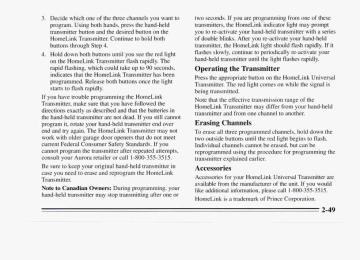- 1995 Oldsmobile Aurora Owners Manuals
- Oldsmobile Aurora Owners Manuals
- 1997 Oldsmobile Aurora Owners Manuals
- Oldsmobile Aurora Owners Manuals
- 1998 Oldsmobile Aurora Owners Manuals
- Oldsmobile Aurora Owners Manuals
- 1999 Oldsmobile Aurora Owners Manuals
- Oldsmobile Aurora Owners Manuals
- 1996 Oldsmobile Aurora Owners Manuals
- Oldsmobile Aurora Owners Manuals
- 2001 Oldsmobile Aurora Owners Manuals
- Oldsmobile Aurora Owners Manuals
- 2003 Oldsmobile Aurora Owners Manuals
- Oldsmobile Aurora Owners Manuals
- 2002 Oldsmobile Aurora Owners Manuals
- Oldsmobile Aurora Owners Manuals
- Download PDF Manual
-
OIL LIFE percentage or the TRNS LIFE percentage is displayed.
2. Press RESET and hold for five seconds. The word
RESET will appear, then OIL LIFE 100% or TRNS FLUID 100%.
2-75
Remember, you must reset the OIL LIFE or TRNS FLUID yourself after each oil or transaxle fluid change. It will not reset itself. Also, be careful not to reset the OIL LIFE or TRNS FLUID accidentally at any time other than when the oil or transaxle fluid has just been changed. It can’t be reset accurately until the next oil or transaxle fluid change. The Driver Information Center does not replace the need to maintain your vehicle as recommended in the Maintenance Schedule in this manual. Also, the oil change reminder will not detect dusty conditions or engine malfunctions that may affect the oil. If you drive in dusty areas, change your oil after every 3,000 miles (5 000 km) or three months, whichever comes first, unless the DIC instructs you to do so sooner. Also, the oil change reminder does not measure how much oil you have in your engine. So, be sure to check your oil level often.. See “Engine Oil” in the Index.
Check Oil Level Warning When CHECK OIL LEVEL appears, it indicates that the engine oil level is 1 to 1 1/2 quarts (0.9 L to 1.4 L) low. The message will appear only if the engine is running and it’s been at least eight minutes since the engine was last running. If the message appears, check the oil dipstick level. If it reads low, your oil level should be brought up to the proper level (see “Engine Oil” in the Index). After bringing the oil to the proper level, the ignition must be off for eight minutes to allow the majority of oil to drain into the oil pan.
2-76
Distance to Destination This feature acts as a reverse trip odometer by counting backward from an estimated distance which you enter before starting your trip. It also uses that information to determine the estimated time of arrival. To set, press DEST, then RESET and enter a maximum of four digits for the length of your trip. (Always use whole miles or kilometers.) Then press ENTER. The system will only accept the last four digits you enter as your distance to destination. The system will display the total distance to destination, such as: 365 MI TO DEST or 587 KM TO DEST When the system counts down to zero distance remaining, even if you’re in another display, a chime will sound and the display will show: TRIP COMPLETE The TRIP COMPLETE message will go off when you press any button, or when you turn your ignition off, then on. The display returns to the mode displayed prior to the interruption.
Estimated Time of Arrival (ETA) ETA is based on the average speed, the date and time of the day, and the estimated distance to your destination. After you have entered your distance to destination, press ETA to display estimated time of arrival, such as: ETA TUE 1256 PM Press ETA again to display the time to destination. The display will show the current time as the hours and minutes to destination, such as: 1250 TIME TO DEST If the time to destination calculation is seven days or greater, the display will read: TRIP OVER 7 DAYS When the trip is complete a chime will sound and the display will show: TRIP COMPLETE The trip complete message will go off when you press any button, or when you turn your ignition off, then on. The display returns to the mode displayed prior to the interruption.
Elapsed Time (ET) When the ignition is on, the Driver Information Center can be used as a stopwatch. The display will show hours and minutes. The elapsed time indicator will record up to 100 hours, then it will reset to zero and continue counting. Press ET, and the display will show the amount of time that has elapsed since the elapsed time indicator was last reset (not including time the ignition is off), such as: 0 1 :OS ELAPSED TIME To reset elapsed time to zero, press RESET while the elapsed time is displayed.
Date Press DATE to display the date. To change the date, press DATE then RESET. The following display will appear: MONTH? XXIDDIYY MM, DD and YY represent the month, date and year you currently have in your system. Check to make sure your clock is in the correct AM or PM mode. Notice that each key has a number. Push the key to enter the number. The first XX’s will flash until you enter the first digit for the month. You don’t need to enter the leading zero if the number is under 10. Press ENTER after you’ve entered the month. The display will change to: DAY? MM/XX/Y Y Set the day just as you set the month. After the day entry is made, press ENTER, and the display will change to:
2-78
YEAR? MM/DD/XX Set the yearjust as you set the month and day. If a valid date is entered, the display will automatically exit to the date mode and display the day of the week, the month and the date. If an invalid date is entered, the display will return to MONTH? XX/DD/YY and you'll need to repeat the above steps. After a battery reconnect (loss of power), the display will read CONFIRM TIME AND DATE. RECALL
When you press the RCL button, the system scrolls through any currently active warning messages, then returns to the mode the system was in before you pressed RCL.
If no warning messages exist, MONITORED SYSTEMS OK will be displayed.
2-79
2-80
Comfort Controls and Audio Systems
In this section you'll find out how to operate the comfort control system and audio systems offered with your Aurora. Be sure to read about the particular system supplied with your vehicle. Automatic Electronic Climate Control
With this system, you can control the ventilation, heating and air conditioning in your vehicle, or you can use the automatic setting. Your vehicle also has the flow-through ventilation system described later in this section.
Overview This climate control system is designed for set-and-forget operation. That means that once you set a temperature you shouldn't keep changing it; allow about 20 minutes after starting the vehicle for the system to regulate itself before you make another adjustment. Immediately selecting 90°F (32°C) will not warm the vehicle any faster than selecting 75°F (16"C), which is the average comfortable temperature. With this system, you can manually control the ventilation, heating and air conditioning in your vehicle, or you can use the automatic setting. Your control setting is remembered for the next time you start your vehicle. If the system was in DEF (Defrost), however, it comes back on in AUTO if the engine is shut off for more than 40 minutes. A computer monitors operation of your Automatic Electronic Climate Control System. If your set temperature flashes on the digital screen for almost two minutes after starting your vehicle, the system is
3-1
indicating there may be a problem. See your Aurora retailer for service. The digital screen displays the outside temperature or the inside temperature setting, the fan speed, and the heating mode you have selected. Hold down the OFF button on the Driver Information Center for five seconds to change between English and metric displays. Keep in mind that this will also change the display on the Driver Information Center between English and metric. The red and blue buttons below the digital display set the interior temperature you want. The temperature you set will be displayed on the digital screen for five seconds after you press either the red or blue button (to raise or lower temperature, respectively). Then the outside temperature will be displayed. Once you set the temperature, the system will try to maintain that set temperature, whether you are in the auto or manual modes. But if you set the temperature for 60°F (16°C) or 90°F (32"C), the fan will stay on high speed unless you select a different speed. The system will maintain full cold or full hot operation at these extreme temperature settings.
Your system has two sun sensors on top of the instrument panel that detect direct sunlight and the increased warming caused by it. To keep you comfortable, the sensors may reduce the interior temperature by as much as 5 "F (3 "C) below the setting on the digital screen, if necessary. Be careful not to put anything over these sun sensors. If you do, the system will think it's night and warm up the vehicle.
AUTO-PUSH: To allow the system to automatically control the temperature, air distribution and Fdn speed: 1. Set the temperature you want with the colored
temperature buttons.
2. Press the AUTO-PUSH switch. The AUTO light will
appear below the selector.
To maintain proper comfort, the air flow direction will automatically change with increases or decreases in outside temperature, interior temperature, or sun load. After starting a cold engine, there may be up to a four-minute delay before the fan is turned on. The fan will automatically increase in speed as the coolant temperature rises. AUTO FAN: Sets the fan speed. Turn this knob to the right to raise the fan speed, to the left to lower the fan speed. The fan speed will be displayed by the lights around the knob (except in the AUTO mode). Use the following controls when you wish to override the AUTO setting.
Directional Controls When the AUTO-PUSH knob is pressed, the fan speed will go to AUTO unless you select a different speed. After you turn the knob to a directional control, the set interior temperature will be displayed for about five seconds, then the outside temperature will be displayed
"ri Upper: Directs air flow through the upper air outlets in the instrument panel. f 0 /I' Bi-Level: Use on cool, but sunny days. This setting brings in the outside air, but directs it in two ways. The cool air is directed to the upper portion of your body through the instrument panel outlets, but most warmed air is directed through the heater ducts and a little to the defrost and side window vents. At times, this temperature difference may be more apparent than others.
3-3
‘Ho Heat: Directs most of the air flow through the heater ducts, but some air flow through the defroster and side window vents.
t Q e fl Defog: Use on cold, humid days, usually when two or more passengers are in the car and the windows fog. The air is directed through the heater, defrost, and side window vents.
DEF (Defrost): Directs most air to the windshield
and side window vents. For a higher fan speed, rotate the AUTO FAN knob.
OFF: Rotate the AUTO-PUSH knob to turn off the system. Even in OFF, the system will try to maintain the set temperature, with the fdn off.
Rear Outlets
Rotate the control between the outlets up to direct air through the upper outlets. Rotate the control down to direct air through the lower outlets. Adjust the direction of air flow from side to side with the controls in each outlet.
Air Conditioning The air conditioner cools, dehumidifies, and filters the air for the inside of the vehicle. The air conditioner compressor is enabled in all modes. However, when the outside temperature is below 42" F (6"C), the compressor will not operate. When the air conditioner is on, you may sometimes notice slight changes in your vehicle's engine speed and power. This is normal, because the system is designed to cycle the compressor on and off to keep the desired cooling and help fuel economy. The air conditioning is always enabled in defog or defrost. In any other mode, you can select or shut off the air conditioning as desired by pressing A/C ON. The indicator light will glow while the air conditioning is enabled.
For maximum continued cooling, press the blue temperature button repeatedly until the display reads 60" F (16°C) and press the A/C ON button. Using the upper vents will cause you to feel cooler more quickly. The direction of the cool air can be controlled by adjusting, or turning off, the outlets in the dash. Aiming them over your shoulder will benefit both front and rear passengers. Back seat passengers can also redirect air flow using the vents at the rear of the center console. On hot days, open the windows long enough to let the hot inside air out. This reduces the time the air conditioner's compressor will have to run, which should help fuel economy.
3-5
Dual Temperature Control
Defogging Windows with the Air Conditioning System
With this feature, the right front seat passenger can control the temperature of heated air for hidher own zone. To turn on the system, adjust the control on the passenger side armrest to the temperature setting desired. The system can also be turned on and off by pressing the PASS TEMP button on the comfort control system on the instrument panel. The passenger temperature control on the passenger armrest will illuminate only if the headlamps or parking lamps are on.
3-6
DEF: To quickly defog the windshield use DEE
fl Defog: Use defog to keep the windows clear while also providing heat through the lower outlets.
- -
Do not attach a temporary vehicle license across the defogger grid on the rear window. When you operate the rear window defogger, the outside rearview mirrors are also heated to help remove ice and fog.
NOTICE: Don’t use a razor blade or something else sharp on the inside of the rear window. If you do, you could cut or damage the warming grid, and the repairs wouldn’t be covered by your warranty.
Rear Window Defogger
LOW
R. DEFOG
@ R. DEFOG: Press to warm the defogger grid on the rear window. An indicator light in the button will a olow while the rear window defogger is operating. The rear window defogger will turn off automatically after about 10 minutes of use. If you press it again, the defogger will operate for about five minutes only. You can also turn the defogger off by turning off the ignition or by pressing the R. DEFOG switch again.
3-7
Extended Idling with Automatic Electronic Climate Control Extended idling is not recommended. See “Engine Exhaust’’ in the Index. Steering Wheel Touch Controls for Climate Control
Some heating and cooling controls can be adjusted at the steering wheel. Other touch controls also operate some audio controls. See “Steering Wheel Touch Controls for Audio System” later in this section.
Press the upper part of the fan symbol to increase the fan speed; press the lower part of the control to reduce the fan speed. Press TEMP once to display the set temperature. Then press the upper part of the control to raise the inside temperature setting; press the lower part to lower the setting. Flow-Through Ventilation System Your Aurora’s flow-through ventilation system supplies outside air into the vehicle when it is moving. Outside air will also enter the vehicle when the heater or the air conditioning fan is running.
Ventilation Tips
Keep the hood and front air inlet free of ice, snow, or any other obstruction (such as leaves). The heater and defroster will work far better, reducing the chance of fogging the inside of your windows. Keep the air path under the front seats clear of objects. This helps air to circulate throughout your vehicle.
3-8
AM/FM Stereo Radio with Automatic Tone Control, Cassette Tape and Compact Disc Players
Audio Systems The following pages describe the audio systems available for your Aurora, and how to get the best performance from them. Please read about the system in your vehicle. Setting the Clock To set the clock, press and hold the HR or MN button until it begins to change. Let up as it gets close to the correct time. There will be an initial two-second delay before the clock goes into the time-set mode. The “A” or “P” in the display designates AM or PM in clock adjust mode. The “A” or “P” replaces the channel momentarily. The clock may be set with the ignition off.
The digital display indicates information on time or radio station frequency, the AM or FM radio band, whether the station is in stereo, and other audio system functions. PWRNOL (PowerNolume): With the ignition on, push this knob to turn the system on or off. Turn it clockwise to increase the volume. Turn it counterclockwise to decrease the volume.
3-9
AMEM: Press this button to change between the AM, FM1 and FM2 bands. The display will show which band you are on. If you press this button while a tape or CD is playing, the tape or CD will stop and the radio will return to the AM or FM band that you were on. TUNE: Press lightly on this knob to release it from its recessed position. Turn it to tune in radio stations. You may push the knob back in to return it to its recessed position when not in use.
To Preset Radio Stations The five pushbuttons labeled 1-5 can be used to preset up to 15 radio stations (five AM, five FM 1 and five FM2). 1. Tune in the station you want to store. 2. Press TONE to select the setting that you prefer. 3. Press and hold one of the five pushbuttons until the
display shows a channel number. The radio will mute until the channel number is displayed. Whenever you press that button again, the preset station and tone setting will return. Always check whether you’re in AM, FMl or FM2.
SEEK A/V: When you press SEEK while playing the radio, the radio will search for the next higher or lower station and stop. The radio will be muted while seeking. SCAN: When you press SCAN while playing the radio, the radio will go through each station, pausing for a few seconds at each station. Press SCAN again to stop on a station. The radio will be muted while scanning and “SCAN” will appear on the display. When you press SCAN and hold it for about two seconds until the display shows “PSCAN’ (Preset Scan), the radio will scan only stations that you’ve preset with your radio pushbuttons. Press SCAN again to stop on a station. RCL (Recall): When the ignition is off, press RCL to display the time. When the radio is on, press RCL to switch the display between the radio station and the time. After five seconds the display will return to its normal display. The radio can be set so that either the time or radio station is normally displayed when the radio is playing. To do this, press RCL to display the time or radio stations as desired, then hold RCL down until the display flashes.
3-10
This button scrolls through three functions when a CD is playing: 0 Press to see which track is playing. 0 Press again while the track is displayed (within about
five seconds), and “EL TM” (Elapsed Time) will appear in the display together with how much time has elapsed since the track started playing.
0 Press again to view the time. You can select which function is normally displayed when a CD is playing. To do this, press RCL until the display shows the desired function, then hold RCL down until the display flashes. TONE: This button controls the Automatic Tone Control (ATC) feature which lets you select an equalization for the type of music or voice being heard. For example, JAZZ emphasizes bass and treble while ROCK emphasizes bass. Press TONE to step through the six settings: JAZZ, VOCAL, POP, ROCK, CLASSIC, and MANUAL. Each setting will appear on the display. In MANUAL you can adjust tone with the TREB and BASS controls. Any time TREB or BASS is turned, TONE will automatically go to the MANUAL setting. Separate tone settings can be stored with each preset station. You can also select separate tone settings for your cassette tape and compact disc.
BASS: Press this button lightly to release it from its recessed position. Turn it to adjust bass response. As you turn the knob, you will feel the center position. Push the knob back in to return it to its recessed position. Turning BASS will change the radio’s Automatic Tone Control feature to MANUAL. TREB (Treble): Press this button lightly to release it from its recessed position, then pull it out to its fully extended position. Turn it to adjust treble response. As you turn the knob you will feel the center position. Push the knob back in to return it to its recessed position. Turning TREB will change the radio’s Automatic Tone Control feature to MANUAL. BAL (Balance): Press this button lightly to release it from its recessed position. Turn it to adjust the right and left speaker balance. As you turn the knob you will feel the center position. Push the knob back in to return it to its recessed position. FADE: Press this button lightly to release it from its recessed position, then pull it out to its fully extended position. Turn it to the right to increase front speaker volume. Turn it to the left to increase rear speaker volume. As you turn the knob you will feel the center position. Push the knob back in to return it to its recessed position.
3-11
To Play a Cassette Tape With the ignition on, insert the tape and it will begin playing. The audio system will turn on automatically. Your tape player is designed to work best with tapes that are 30 to 45 minutes long on each side. Longer tapes may not work as well. Note that when a tape is inserted, “TP’ will be displayed. When the tape is playing, a box will appear around “TP” in the display along with an arrow to show whether the top or bottom of the tape is playing. Any time a tape is inserted, the top side will play first. If a high-bias metal or CrO2 tape is played, “HI-BIAS” will appear in the display and the equalization will be adjusted automatically. If you select a tone setting for your tape, it will be activated each time you play a tape. If “Cln” (Clean) appears on the display when you insert your cassette tape, your cassette player needs to be cleaned. It will still play cassette tapes, but it should be cleaned to prevent damage to your cassette tapes and the cassette tape player. See “Care of Your Cassette Tape Player” later in this section. After you have cleaned the cassette tape player, press and hold EJECT for five seconds to reset the Cln indicator. The radio will display “---” to show that the clean feature has been reset.
If “Err” or “E’ and a number appear on the display at any time, an error has occurred. See “Cassette Tape and CD Errors” later in this section. NR (Noise Reduction): This radio has Dolby’B Noise Reduction to reduce background noise on Dolby@B encoded tapes. When playing a cassette tape, press this button to reduce background noise on your tape. The Dolby symbol 00 will appear in the display. Dolby@ Noise Reduction is manufactured under license from Dolby Laboratories Licensing Corporation. Dolby@ and the 00 symbol are trademarks of Dolby Laboratories Licensing Corporation. SEEK A/V: When you press SEEK while playing a tape, it will search for the next higher or lower selection and stop. There must be at least a four-second gap between selections on the tape. When you press SCAN while playing a tape, you’ll hear the first few seconds of each selection. Press SCAN again to stop on a selection. The tape will be muted while scanning and “SCAN” will appear on the display. FWD (Fast Forward): Press to advance a cassette tape rapidly; press again to play the tape. REV (Reverse): Press to reverse a cassette tape rapidly; press again to play the tape.
3-12
PROG (Program): Press to play the other side of the tape. TAPE/CD: If you have a tape inserted and the radio is playing, press TAPE/CD to play your tape. To return to the radio while the tape is playing, press AM/FM. You can also press TAPE/CD to switch between a tape and a compact disc if both are inserted. While the tape or CD is not being played it will remain safely inside the radio for future listening. EJECT Press to eject the cassette tape. The radio will then play.
To Play a Compact Disc The CD player will play either normal-size discs or the smaller 8 cm discs without an adapt€ With the ignition on, insert the disc partway into the slot, with the label side up. The player should pull it in and it will begin playing. Note that when the disc is inserted, “CD’ will be displayed. When the disc is playing, a box will appear around “CD’ in the display. If you select a tone setting for your CD, it will be activated each time you play a CD.
As each new track starts to play, the track number will appear in the display. If “Err” or “ E ’ and a number appear on the display at any time, an error has occurred. See “Cassette Tape and CD Errors” later in this section. SEEK A/V: When you press SEEK while playing a CD, it will go back to the start of the current track if more than eight seconds have played. When you press SEEK A it will search for the next higher track and stop. SCAN: When you press SCAN while playing a CD, you’ll hear the first few seconds of each selection. Press SCAN again to stop on a selection. The CD will be muted while scanning and “SCAN” will appear on the display. FWD (Fast Forward): To advance a CD, press and hold this button. While the CD advances, elapsed time will be displayed to help you find the desired passage. REV (Reverse): To reverse a CD, press and hold this button. While the CD reverses, elapsed time will be displayed to help you find the desired passage.
TAPEKD: If you have a CD inserted and the radio is playing, press TAPE/CD to play your CD. To return to the radio while the CD is playing, press AM/FM. You can also press TAPE/CD to switch between a tape and a compact disc if both are inserted. While the tape or CD is not being played, it will remain safely inside the radio for future listening. RDM (Random): Press to play the CD tracks i n random order. “RDM” will appear on the display. Press again to play the tracks in disc order. Compression: While playing a CD, press NR to turn on compression. “COMP” will appear on the display. Compression makes loud and soft passages more equal i n volume. Press NR again to turn off compression. EJECT Press to eject the CD. The radio will then play. If both a tape and CD are inserted, the last one played will eject.
AM/F” Stereo Radio with Cassette Tape Player (Bose’Acoustimass)
This audio system may have an optional trunk-mounted CD changer. If so, also see “Trunk-Mounted CD Changer” later in this section. The digital display indicates information on time or radio station frequency, the AM or FM radio band, whether the station is in stereo, and other audio system functions.
3-14
PWWVOL (PowerNolume): With the ignition on, push this knob to turn the system on or off. Turn it clockwise to increase the volume. Turn it counterclockwise to decrease the volume. AMD": Press this button to change between the AM, FMI and FM2 bands. The display will show which band you are on. If you press this button while a tape is playing, the tape will stop and the radio will return to the AM or FM band that you were on. TUNE: Press lightly on this knob to release it from its recessed position. Turn it to tune in radio stations. You may push the knob back in to return it to its recessed position when not in use.
To Preset Radio Stations The five pushbuttons labeled 1-5 can be used to preset LIP to 15 radio stations (five AM, five FM 1 and five FM2). 1. Tune in the station you want to store. 2. Press and hold one of the five pushbuttons until the
display shows a channel number. The radio will mute until the cl1annel number is displayed. Whenever you press that button again, the preset station will return. Always check whether you're in AM, FMl or FM2.
SEEK A/V: When you press SEEK while playing the radio, the radio will search for the next higher or lower station and stop. The radio will be muted while seeking. SCAN: When you press SCAN while playing the radio, the radio will go through each station, pausing for a few seconds at each station. Press SCAN again to stop on a station. The radio will be muted while scanning and "SCAN" will appear on the display. When you press SCAN and hold it for about two seconds until the display shows "PSCAN" (Preset Scan), the radio will scan only stations that you've preset with your radio pushbuttons. Press SCAN again to stop on a station. RECALL: When the ignition is off, press RECALL to display the time. When the radio is on, press RECALL to switch the display between the radio station and the time. After five seconds the display will return to its normal display. The radio can be set so that either the time or radio station is normally displayed when the radio is playing. To do this. press RECALL to display the time or radio station as desired, then hold RECALL down untii the display flashes.
BASS: Press this button lightly to release it from its recessed position. Turn it to adjust bass response. As you turn the knob you will feel the center position. Push the knob back in to return it to its recessed position. TREB (Treble): Press this button lightly to release it from its recessed position, then pull it out to its fully ext.ended position. Turn it to adjust treble response. As you turn the knob you will feel the center position. Push the knob back in to return it to its recessed position. BAL (Balance): Press this button lightly to release it from its recessed position. Turn it to adjust the right and left speaker balance. As you turn the knob you will feel the center position. Push the knob back in to return it to its recessed position. FADE: Press this button lightly to release it from its recessed position, then pull it out to its fully extended position. Turn it to the right to increase front speaker volume. Turn it to the left to increase rear speaker volume. As you turn the knob you will feel the center position. Push the knob back in to return it to its recessed position.
To Play a Cassette Tape With the ignition on, insert the tape and it will begin playing. The audio system will turn on automatically. Your tape player is designed to work best with tapes that are 30 to 45 minutes long on each side. Longer tapes may not work as well. Note that when a tape is inserted, “TP” will be displayed. When the tape is playing, a box will appear around “TP” in the display along with an arrow to show whether the top or bottom of the tape is playing. Any time a tape is inserted, the top side will play first. If a high-bias metal or CrO2 tape is played, “HI-BIAS” will appear in the display and the equalization will be adjusted automatically. If “Cln” (Clean) appears on the display when you insert your cassette tape, your cassette player needs to be cleaned. It will still play cassette tapes, but it should be cleaned to prevent damage to your cassette tapes and the cassette tape player. See “Care of Your Cassette Tape Player” later in this section. After you have cleaned the cassette tape player, press and hold EJECT for five seconds to reset the Cln indicator. The radio will display
to show that the clean feature has been reset.
b b - - - ”
3-16
If “Err“ or “E” and a number appear on the display at any time, an error has occurred. See “Cassette Tape and CD Errors” later in this section. NR (Noise Reduction): This radio has Dolby@B Noise Reduction to reduce background noise on Dolby@B encoded tapes. Press this button to reduce background noise on your tape. The Dolby symbol 00 will appear in the display. Dolby@ Noise Reduction is manufactured under license from Dolby Laboratories Licensing Corporation. Dolby@ and the 00 symbol are trademarks of Dolby Laboratories Licensing Corporation. SEEK A/V: When you press SEEK while playing a tape, it will search for the next higher or lower selection and stop. There must be at least a four-second gap between selections on the tape. SCAN: When you press SCAN while playing a tape, you’ll hear the first few seconds of each selection. Press SCAN again to stop on a selection. The tape will be muted while scanning and “SCAN” will appear on the display.
FWD (Fast Forward): Press to advance a cassette tape rapidly; press again to play the tape. REV (Reverse): Press to reverse a cassette tape rapidly; press again to play the tape. PROG (Program): Press to play the other side of the tape. TAPEKD: If you have a tape inserted and the radio is playing, press TAPE/CD to play your tape. To return to the radio while the tape is playing, press AM/FM. The tape will remain safely inside the radio for future listening. EJECT: Press to eject the cassette tape. The radio will then play.
~-
3-17
AR/VFM Stereo Radio with Automatic Tone Control and Cassette Tape Player
This audio system may have an optional trunk-mounted CD changer. If so, also see “Trunk-Mounted CD Changer” later in this section. The digital display indicates information on time or radio station frequency, the AM or FM radio band, whether the station is in stereo, and other audio system functions.
3-18
PWRNOL (PowerNolume): With the ignition on, push this knob to turn the system on or off. Turn it clockwise to increase the volume. Turn it counterclockwise to decrease the volume. AMEM: Press this button to change between the AM, FMl and F M 2 bands. The display will show which band you are on. If you press this button while a tape is playing, the tape will stop and the radio will return to the AM or FM band that you were on. TUNE: Press lightly on this knob to release it from its recessed position. Turn it to tune in radio stations. You may push the knob back in to return it to its recessed position when not in use.
To Preset Radio Stations The five pushbuttons labeled 1-5 can be used to preset up to 15 radio stations (five A M , five FM1 and five FM2). 1. Tune in the station you want to store. 2. Press TONE to select the setting that you prefer. 3. Press and hold one of the five pushbuttons until the
display shows a channel number. The radio will mute until the channel number is displayed. Whenever you press that button again, the preset station and tone setting will return. Always check whether you’re in AM, FMl or FM2.
SEEK A/V: When you press SEEK while playing the radio, the radio will search for the next higher or lower station and stop. The radio will be muted while seeking. SCAN: When you press SCAN while playing the radio, the radio will go through each station, pausing for a few seconds at each station. Press SCAN again to stop on a station. The radio will be muted while scanning and “SCAN” will appear on the display. When you press SCAN and hold it for about two seconds until the display shows “PSCAN” (Preset Scan), the radio will scan only stations that you’ve preset with your radio pushbuttons. Press SCAN again to stop on a station. RCL (Recall): When the ignition is off, press RCL to display the time. When the radio is on, press RCL to switch the display between the radio station and the time. After five seconds the display will return to its normal display. The radio can be set so that either the time or radio station is normally displayed when the radio is playing. To do this, press RCL to display the time or radio station as desired. Then hold RCL down until the display flashes.
TONE: This button controls the Automatic Tone Control (ATC) feature which lets you select an equalization for the type of music or voice being heard. For example, JAZZ emphasizes bass and treble while ROCK emphasizes bass. Press TONE to step through the six settings: JAZZ, VOCAL, POP, ROCK, CLASSIC, and MANUAL. Each setting will appear on the display. In MANUAL you can adjust tone with the TREB and BASS controls. Any time TREB or BASS is turned, TONE will automatically go to the MANUAL setting. Separate tone settings can be stored with each preset station. You can also select a separate tone setting for your cassette tape. BASS: Press this button lightly to release it from its recessed position. Turn it to adjust bass response. As you turn the knob you will feel the center position. Push the knob back in to return it to its recessed position. Turning BASS will change the radio’s Automatic Tone Control feature to MANUAL. TREB (Treble): Press this button lightly to release it from its recessed position, then pull it out to its fully extended position. Turn it to adjust treble response. As you turn the knob you will feel the center position. Push the knob back in to return it to its recessed position. Turning TREB will change the radio‘s Automatic Tone Control feature to MANUAL.
3-19
BAL (Balance): Press this button lightly to release it from its recessed position. Turn it to adjust the right and left speaker balance. As you turn the knob you will feel the center position. Push the knob back in to return it to its recessed position. FADE: Press this button lightly to release it from its recessed position, then pull it out to its fully extended position. Turn it to the right to increase front speaker volume. Turn it to the left to increase rear speaker volume. As you turn the knob you will feel the center position. Push the knob back in to return it to its recessed position.
To Play a Cassette Tape With the ignition on, insert the tape and it will begin playing. The audio system will turn on automatically. Your tape player is designed to work best with tapes that are 30 to 45 minutes long on each side. Longer tapes may not work as well. Note that when a tape is inserted, “TP? will be displayed. When the tape is playing, a box will appear around “TP’ in the display along with an arrow to show whether the top or bottom of the tape is playing. Any time a tape is inserted, the top side will play first. If LI high-bias metal or CrO2 tape is played, “HI-BIAS”
3-20
will appear in the display and the equalization will be adjusted automatically. If you select a tone setting, it will be activated each time you play a tape. If “Cln” (Clean) appears on the display when you insert your cassette tape, your cassette player needs to be cleaned. It will still play cassette tapes, but it should be cleaned to prevent damage to your cassette tapes and the cassette tape player. See “Care of Your Cassette Tape Player” later in this section. After you have cleaned the cassette tape player, press and hold EJECT for five seconds to reset the Cln indicator. The radio will display
to show that the clean feature has been reset.
&‘---’?
If “Err” or “E” and a number appear on the display at any time, an error has occurred. See “Cassette Tape and CD Errors” later in this section. NR (Noise Reduction): This radio has Dolby@B Noise Reduction to reduce background noise on Dolby@B encoded tapes. Press this button to reduce background noise on your tape. The Dolby symbol 00 will appear in the display. Dolby@ Noise Reduction is manufactured under license from Dolby Laboratories Licensing Corporation. Dolby@ and the 00 symbol are trademarks of Dolby Laboratories Licensing Corporation.
SEEK A/V: When you press SEEK while playing a tape, it will search for the next higher or lower selection and stop. There must be at least a four-second gap between selections on the tape. SCAN: When you press SCAN while playing a tape, you’ll hear the first few seconds of each selection. Press SCAN again to stop on a selection. The tape will be muted while scanning and “SCAN“ will appear on the display. FWD (Fast Forward): Press to advance a cassette tape rapidly; press again to play the tape. REV (Reverse): Press to reverse a cassette tape rapidly; press again to play the tape. PROG (Program): Press to play the other side of the tape. TAPE/AUX: If you have a tape inserted and the radio is playing, press TAPE/AUX to play your tape. To return to the radio while the tape is playing, press AM/FM. The tape will remain safely inside the radio for future listening.
EJECT: Press to eject the cassette tape. The radio will then play. Trunk-Mounted CD Changer (Option)
To Play a Compact Disc If you have the optional compact disc changer, you can play up to 12 discs continuously. Normal size discs can be played using the trays supplied in the cartridge. The small 8 cm discs can be played only with specially designed trays.
I NOTICE:
Objects in the trunk which may shift or slide during driving could damage your CD changer. Protect your CD changer by using the convenience net whenever possible. Place large objects in the trunk appropriately so that they will not come into contact with the CD changer.
Once you have loaded the discs in the cartridge, slide open the door of the CD changer. Push the cartridge into the changer in the direction of the arrow marked on the top of the cartridge.
To play discs i n the changer, you must first load the cartridge with discs. The cartridge contains I2 individual trays which hold one disc each. Load the trays from the bottom to the top. Press the button on the back of the cartridge and pull gently on one of the trays. Remove the tray and place a disc on it with the label side down. If the disc is upside down, the disc will not play and an error will occur. Gently push the tray back into the cartridge slot. Repeat this procedure for loading up to 12 discs i n the cartridge.
or “E“ and a number appear on the display at
AI1 of the CD functions are controlled by the radio buttons except for ejecting the cartridge. Whenever a CD cartridge with discs is loaded in the changer, “CD” will appear in the radio display. If the CD changer is checking the cartridge for CD’s, T D ” will flash in the display until the changer is ready to play. When a CD begins playing, a box will appear around “CD“ along with the disc number and track number. The disc numbers are listed on the front of the cartridge. If any time, an error has occurred. See “Cassette Tape and CD Errors” later in this section. TAPE/CD or TAPE/AUX: If you have a cartridge loaded in the changer and the radio is playing, press TAPE/CD or TAPE/AUX to play the CD. To return to the radio while a CD is playing, press AM/FM. You can also press TAPE/CD or TAPE/AUX to switch between a tape and compact disc if both are loaded. PROG: Press PROG to select the next disc in the cartridge. Each time you press PROG, the disc number on the radio display will increment to the next available CD. If one of your CD’s cannot be played, its number will be skipped when selecting discs with PROG.
Close the door by sliding it all the way to the left. If the door is left partially open, the changer will not operate and an error will occur. When the door is closed, the changer will begin checking for discs in the cartridge. This will continue for up to 1 1/2 minutes depending on the number of discs loaded. To eject the cartridge from the player, simply slide the CD changer door all the way open. The cartridge will automatically eject. Remember to keep the door closed whenever possible to prevent dirt and dust from getting inside the changer.
3-23
SEEK A/V: When you press SEEK while playing a CD, it will go back t.o the start of the current track if more than eight seconds have played. If you press it again, the changer will go to previous tracks. When you press SEEK A it will go to the next higher track on the disc. SCAN: When you press SCAN while playing a CD, you'll hear the first few seconds of each selection on the current disc. Press SCAN again to stop on a selection. The CD will be muted while scanning and "SCAN" will appear on the display. FWD (Fast Forward): To advance a CD, press and hold this button. While the CD advances, elapsed time will be displayed to help you find the desired passage. REV (Fast Reverse): To reverse a CD, press and hold this button. While the CD reverses, elapsed time will be displayed to help you find the desired passage. Random: Press the number 5 button to enter the random play mode. "RDM" will appear on the display. In the random mode: the tracks on all loaded discs will be played in random order. If you press PROG or SEEK while "RDM" is displayed, the next disc and track will be selected randomly. If you press SCAN while "RDM" is displayed, discs and tracks will be scanned randomly. Press the number 5 button again to turn off random and return to normal operation.
3-24
Compression: While playing a CD, press NR to turn on compression. "COMP" will appear on the display. Compression makes loud and soft passages more equal in volume. Press NR again to turn off compression. Cassette Tape and CD Errors If "Err" or "E" and a number appear in the radio display, an error has occurred and the cassette or compact disc temporarily cannot play. If the error occurred while trying to play a cassette tape, the following conditions may have caused the error: 0 The cassette tape is tight and the cassette player
cannot turn the hubs of the cassette tape. "E10" may be displayed. Hold the cassette with the open end down and try turning the right hub counterclockwise with a pencil. Turn the tape over and repeat. If the hubs do not turn easily, your cassette tape may be damaged and should not be used in the cassette player. Try a new tape to make sure your cassette player is working properly. The cassette tape is broken. "El 1" may be displayed. Check to see if your tape is broken. Try a new cassette tape.
If the error occurred while trying to play a CD in the radio or in the CD changer, the following conditions may have caused the error:
The road is too rough. The disc should play when the road is smoother. The disc is dirty, scratched, wet or upside down. The air is very humid. If so, wait about an hour and try again. “E34” is displayed when the CD changer door is left open. Completely close the changer door to restore normal operation. “E35” is displayed when an empty cartridge is inserted into the CD changer. Try the cartridge again with a disc loaded.
If any error occurs repeatedly or if an error cannot be corrected, please contact your retailer. If your radio displays an error number, write it down and provide it to your retailer when reporting the problem.
Theftlock@ Anti-Theft Feature Your radio may have the Theftlock@ feature. Theftlock@is designed to discourage theft of your radio. It works by using a secret code to disable the radio functions whenever battery power is removed. The Theftlock@ feature for the radio may be used or ignored. If ignored, the system plays normally and the IS @ . . radio is not protected by the feature. If Theftlock activated, your radio will not operate if stolen. When Theftlock@ is activated, the radio will display “LOC” to indicate a locked condition anytime battery power is removed. If your battery loses power for any reason, you must unlock the radio with the secret code before it will operate.
3-25
To Enable the Theftlock@ Feature The instructions which follow explain how to enter your secret code to activate the Theftlock@ system. It is recommended that you read through all nine steps before starting the procedure. 1. Write down any three- or four-digit number from
000 to 1999 and keep it in a safe place separate from the vehicle.
2. Turn the ignition to the ACCESSORY or RUN
position.
3. Press the PWR/VOL button to turn the radio off. NOTE: If you allow more than 15 seconds to elapse between any steps, the radio automatically reverts to time and you must start the procedure over at step 4. 4. Press the 1 and 4 buttons together. Hold them down until “---” shows on the display. Next you will use the secret code number which you have written down.
5. Press the MN button and “000” will appear on the
display.
6. Press MN again to make the last two digits agree
with your code.
7. Press the HR button to make the first one or two
digits agree with your code.
8. After you have confirmed that the code matches the one you wrote down, press AM/FM. The display will show “rEP” to indicate that you need to repeat steps 5-7 to confirm your secret code.
9. Press AMEM and this time the display will show
“SEC” indicating that your radio is secure.
Any time Theftlock@ is activated and the battery power is removed, the radio will display “LOC.” To Unlock Theftlock@ After a Power Loss Enter your secret code as follows; pause no more than 15 seconds between steps: 1. “LO”’ will appear when the ignition is on. 2. Press the MN button and “000” will appear on the
display.
3. Press MN again to make the last two digits agree
with your code.
4. Press the HR button to make the first one or two
digits agree with your code.
5. After you have confirmed that the code in the display
matches the secret code you have written down, press AM/FM. “SEC” will appear in the display, indicating that the radio is now operable and secure. If the code entered to unlock Theftlock@ is incorrect, the radio will remain locked. After eight unsuccessful attempts to unlock the radio, the display will show “InOP” (inoperative). At this point you will need to keep the ignition on for one hour before you may attempt to enter another code. After three unsuccessful attempts to unlock the radio, the display will show “InOP” (inoperative) again. If you forget your code or cannot unlock the radio, contact your retailer for assistance.
To Disable Theftlock@ Enter your secret code as follows; pause no more than 15 seconds between steps:
1.
2. 3.
4.
5.
4.
7.
Turn the ignition to the ACCESSORY or RUN position. Press the PWR/VOL button to turn the radio off. Press the 1 and 4 buttons together. Hold them down until “SEC” shows in the display. Press the MN button and “000” will appear on the display. Press MN again to make the last two digits agree with your code. Press the HR button to make the first one or two digits agree with your code. After you have confirmed that the code in the display matches the secret code you have written down, press AMEM. The display will show “---” indicating that the radio is no longer secured.
If the code entered is incorrect, “SEC” will appear in the display. The radio will remain secured until the correct code is entered.
3-27
Steering Wheel Touch Controls for Audio System
Some audio system functions described in the previous pages can also be operated with the Steering Wheel Touch Controls.
Other touch controls also operate some climate controls. See “Steering Wheel Touch Controls for Climate Control” earlier in this section. VOL (Volume): Press to increase or decrease volume. SEEK: Each time you press SEEK, you will tune in a radio station higher on the AM or FM band. When playing a tape, press SEEK to listen to the next selection on the tape. There must be at least a four-second gap between selections on the tape.
3-28
When playing a CD, press SEEK to listen to the next selection on the disc, PROG (Program): Press PROG to tune in a preset radio station higher on the AM or FM band. When playing a tape, press PROG to play the other side of the tape. When playing a CD in the trunk-mounted CD changer, press PROG to select the next disc in the cartridge. Understanding Radio Reception FM Stereo FM stereo will give you the best sound, but FM signals will reach only about 10 to 40 miles (1 6 to 65 km). Tall buildings or hills can interfere with FM signals, causing the sound to come and go.
AM The range for most AM stations is greater than for FM, especially at night. The longer range, however, can cause stations to interfere with each other. AM can also pick up noise from things like storms and power lines. To lower this noise, try reducing the treble level by turning the TREB knob or, if you have the TONE feature, by selecting the VOCAL tone setting.
Using Your Radio Properly Hearing damage from loud noise is almost undetectable until it is too late. Your hearing can adapt to higher volumes of sound. Sound that seems normal can be loud and harmful to your hearing. Take precautions by adjusting the volume control on your radio to a safe sound level before your hearing adapts to it. To help avoid hearing loss or damage: 1. Adjust the volume control to the lowest setting. 2. Increase volume slowly until you hear comfortably
and clearly.
NOTICE: Before you add any sound equipment to your vehicle-like a tape player, CB radio, mobile telephone or two-way radio-be sure you can add what you want. If you can, it’s very important to do it properly. Added sound equipment may interfere with the operation of your vehicle’s
(Continued)
I NOTICE: (Continued)
engine, Delco@ radio or other systems, and even damage them. And, your vehicle’s systems may interfere with the operation of sound equipment that has been added improperly. So, before adding sound equipment, check with your retailer and be sure to check federal rules covering mobile radio and telephone units.
Care of Your Cassette Tape Player A tape player that is not cleaned regularly is subject to reduced sound quality, ruined cassettes, or a damaged mechanism. Cassette tapes that are not properly stored in their plastic cases away from contaminants, direct sunlight, and extreme heat may not operate properly and could cause premature failure of the tape player. Cassettes are subject to wear and the sound quality may degrade over time. Always verify that the cassette tape is in good condition before obtaining service on your tape player. Your tape player should be cleaned with every 50 hours of use to provide optimum perfornxmce. Your radio may display “Cln” to remind you that you have used your tape player for 50 hours without re-setting the tape clean timer.
3-29
If you notice a reduction in sound quality, regardless of when the tape player was last cleaned, try playing a different cassette tape to see if the tape or the tape player is at fault. If the second cassette results in no improvement in sound quality, try cleaning the tape player. Proper tape player cleaning should be done with a scrubbing action, non-abrasive cleaning cassette. This is a wet-type cleaning system that uses a cleaning cassette with pads which scrub the tape head as the hubs of the cleaner cassette turn. If you use this type of cleaner, the radio may display an error and eject the cartridge. This is normal and is the result of an added feature in the tape player that detects broken tapes. If an error occurs, you will need to insert the cleaning cassette at least three times to ensure thorough cleaning. You may prefer to use a non-scrubbing action, wet-type cleaner which uses a cassette with a fabric belt to clean the tape head. This type of cleaning cassette will not cause an error, but may not clean as thoroughly as the scrubbing-type cleaner.
Whichever cleaning method YOLI choose, follow the instructions included with the cleaning cassette to properly clean the tape player. Cleaning cassettes are available in most stores that sell audio products. A scrubbing action cleaning cassette is available through your retailer (SPO# 12344600). Cassette tape adapter kits for portable CD players will not work in your cassette player. These adapters will cause the radio to display an error and the adapter cassette will eject. Care of Your Compact Discs Handle discs carefully. Store them in their original cases or other protective cases and away from direct sunlight and dust. If the surface of a disc is soiled, dampen a clean, soft cloth in a mild, neutral detergent solution and clean it, wiping from the center to the edge. Be sure never to touch the signal surface when handling discs. Pick up discs by grasping the outer edges or the edge of the hole and the outer edge.
3-30
Power Antenna Mast Care
Your power antenna will look its best and work well if it’s cleaned from time to time.
To Clean the Antenna Mast 1.
Turn on the ignition and radio to raise the antenna to full mast extension. Dampen a clean cloth with mineral spirits or equivalent solvent. Wipe a cloth over the mast sections, removing any dirt. Wipe the antenna dry with a clean cloth before retracting.
2.
3.
4.
5. Make the antenna go up and down by turning the
radio or ignition on and off.
6. Then repeat steps 2 through 4 if necessary.
NOTICE: Don’t lubricate the power antenna. Lubrication could damage it.
,-
I NOTICE: Before entering an automatic car wash, turn off , , your radio to make the power antenna go down. This will prevent the mast from possibly getting damaged. If the antenna does not go down when you turn the radio off, it may be damaged or need to be cleaned. In either case, lower the antenna by hand by carefully pressing the antenna down.
If the mast portion of your antenna is damaged, you can easily replace it. See your retailer for a replacement kit and follow the instructions in the kit.
3-31
NOTES
3-32
Your Driving and the Road
Defensive Driving The best advice anyone can give about driving is: Drive defensively. Please start with a very important safety device i n your A~lr01-a: Buckle up. (See "Safety Belts" in the Index.) .. Defensive driving really means "be ready for anything. On city streets, rural roads. or freeways, it means "always expect the unexpected." Assume that pedestrians or other drivers are going to be careless and make mistakes. Anticipate what they might do. Be ready for their mistakes. Rear-end collisions are about the most preventable of accidents. Yet they are cotnmon. Allow enough following distance. It's the best defensive driving maneuver, in both city and rural driving. You never know when the vehicle in front of you is going to brake or turn suddenly.
4-1
Here you'll find information about driving on different kinds of roads and in varying weather conditions. We've also included many other L I S ~ ~ L I ~
tips on driving.
Drunken Driving Death and injury associated with drinking and driving is a national tragedy. It’s the number one contributor to the highway death toll, claiming thousands of victims every year. Alcohol affects four things that anyone needs to drive a vehicle:
Judgment Muscular Coordination
0 Vision 0 Attentiveness Police records show that almost half of all motor vehicle-related deaths involve alcohol. In most cases, these deaths are the result of someone who was drinking and driving. In recent years, some 18,000 annual motor vehicle-related deaths have been associated with the use of alcohol, with more than 300,000 people injured. Many adults -- by some estimates, nearly half the adult population -- choose never to drink alcohol, so they never drive after drinking. For persons under 2 1, it’s against the law in every U.S. state to drink alcohol. There are good medical, psychological and developmental reasons for these laws.
4-2
The obvious way to solve this highway safety problem is for people never to drink alcohol and then drive. But what if people do? How much is “too much” if the driver plans to drive? It’s a lot less than many might think. Although it depends on each person and situation, here is some general information on the problem. The Blood Alcohol Concentration (BAC) of someone who is drinking depends upon four things:
How much alcohol consumed
0 The drinker’s body weight
The amount of food that is consumed before and during drinking The length of time it’s taken the drinker to consume the alcohol
According to the American Medical Association, a I 80-pound (82 kg) person who drinks three 12-ounce (355 m l ) bottles of beer in an hour will end up with a BAC of about 0.06 percent. The person would reach the same BAC by drinking three 4-ounce (120 ml) glasses of wine or three mixed drinks if each had 1- 1/2 ounces (45 ml) of a liquor like whiskey, gin or vodka.
woman generally will reach a higher BAC level than a man of her same body weight when each has the same number of drinks. The law in many U.S. states sets the legal limit at a BAC of 0.10 percent. In a growing number of U.S. states, and throughout Canada, the limit is 0.08 percent. In some other countries it’s even lower. The BAC limit for all commercial drivers in the U.S. is 0.04 percent. The BAC will be over 0.10 percent after three to six drinks (in one hour). Of course, as we’ve seen, it depends on how much alcohol is in the drinks, and how quickly the person drinks them. But the ability to drive is affected well below a BAC of 0.10 percent. Research shows that the driving skills of many people are impaired at a BAC approaching 0.05 percent, and that the effects are worse at night. All drivers are impaired at BAC levels above 0.05 percent. Statistics show that the. chance of being in a collision increases sharply for drivers who have a BAC of 0.05 percent or above. A driver with a BAC level of 0.06 percent has doubled his or her chance of having a collision. At a BAC level of 0.10 percent, the chance of this driver having a collision is twelve times greater; at a level of 0. I5 percent, the chance is twenty-five times greater!
4-3
It’s the amount of alcohol that counts. For example, if the same person drank three double martinis (3 ounces or 90 ml of liquor each) within an hour, the person’s BAC would be close to 0.12 percent. A person who consumes food just before or during drinking will have a somewhat lower BAC level. There is a gender difference, too. Women generally have a lower relative percentage of body water than men. Since alcohol is carried in body water, this means that a
The body takes about an hour to rid itself of the alcohol in one drink. No amount of coffee or number of cold showers will speed that up. “1’11 be careful“ isn’t the right answer. What if there’s an emergency, a need to take sudden action, as when a child darts into the street? A person with even a moderate BAC might not be able to react quickly enough to avoid the collision. There’s something else about drinking and driving that many people don’t know. Medical research shows that alcohol in a person’s system can make crash in-juries worse, especially injuries to the brain, spinal cord or heart. This means that when anyone who has been drinking -- driver or passenger -- is in a crash, that person’s chance of being killed or permanently disabled is higher than if the person had not been drinking.
4-4
Control of a Vehicle You have three systems that make your vehicle go where you want it to go. They are the brakes, the steering and the accelerator. All three systems have to do their work at the places where the tires meet the road.
Sometimes, as when you're driving on snow or ice, it's easy to ask n~ore of those control systems than the tires and road can provide. That means ~ O L I can lose control of your vehicle.
Braking
First. you have to decide to push on the brake pedal. That's perception time. Then you have to bring up your foot and do it. That's rem-tion time. Average remtio/1 time is about 3/4 of a second. But that's only an average. It might be less with one driver and as long a s two or three seconds or more with another. Age, physical condition, alertness. coordination, and eyesight all play a part. So do alcohol, drugs and frustration. But even in 3/4 of a second, a vehicle moving at 60 lnph ( 100 km/h) travels 66 feet (20 m). That could be a lot of distance i n an emergency, so keeping enough space between your vehicle and others is important. And, of course, actual stopping distances vary greatly with the surface of the road (whether it's pavement or e (mvel); the condition of the road (wet, dry, icy): tire tread; and the condition of your brakes.
4-5
Avoid needless heavy braking. Some people drive in spurts -- heavy acceleration followed by heavy braking -- rather than keeping pace with traffic. This is a mistake. Your brakes may not have time to cool between hard stops. Your brakes will wear out much fdster if you do a lot of heavy braking. If you keep pace with the traffic and allow realistic following distances, you will eliminate a lot of unnecessary braking. That means better braking and longer brake life. If your engine ever stops while you’re driving, brake normally but don’t pump your brakes. If you do, the pedal may get harder to push down. If your engine stops, you will still have some power brake assist. But you will use it when you brake. Once the power assist is used up, it may take longer to stop and the brake pedal will be harder to push.
Anti-Lock Brakes (ABS) Your Aurora has an advanced electronic braking system that will help prevent a braking skid.
This light on the instrument panel will come on briefly when you start your vehicle.
ANT’- ( I ) LOCK
When you start your vehicle and begin to drive away, you may hear a momentary motor or clicking noise. And you may even notice that your brake pedal moves a little while this is going on. This is the ABS system testing itself. If there’s a problem with the anti-lock brake system, the anti-lock brake system warning light will stay on. See “Anti-Lock Brake System Warning Light“ in the Index.
4-6
The anti-lock system can change the brake pressure faster than any driver could. The computer is programmed to make the most of available tire and road conditions.
Here’s how anti-lock works. Let’s say the road is wet. You’re driving safely. Suddenly an animal jumps out in front of you. You slam on the brakes. Here’s what happens with ABS. A computer senses that wheels are slowing down. If one of the wheels is about to stop rolling, the computer will separately work the brakes at each front wheel and at the rear wheels.
You can steer around the obstacle while braking hard. As you brake, your computer keeps receiving updates on wheel speed and controls braking pressure accordingly.
4-7
Remember: Anti-lock doesn't change the time you need to get your foot up to the brake pedal. If you get too close to the vehicle in front of you, you won't have time to apply your brakes if that vehicle suddenly slows 01- stops. Always leave enough 1-0om up ahead to stop. even though you have anti-lock brakes.
To Use Anti-Lock Don't pump the brakes. Just hold the brake pedal down and let anti-lock work for you. You may hear a motor or clicking noise during a hard stop. but this is normal. Traction Control System Your vehicle has a traction control system that limits wheel spin. This is especially useful in slippery road conditions. The system operates only if it senses that one or both of the front wheels are spinning or beginning to lose traction. When this happens, the system works the front brakes and reduces engine power (by shutting off fuel injectors and managing engine spark) to limit wheel spin. The TRACTION ACTIVE light will come on when your traction control system is limiting wheel spin. See "Traction Control System Active Light" in the Index.
4-8
You may feel the system working, or you may notice some noise, but this is normal. If y o ~ ~ r vehicle is in cruise control when the traction control system begins to limit wheel spin, the cruise control will automatically disengage. When road conditions allow you to safely use it again, you may re-engage the cruise control. (See "Cruise Control" i n the Index.)
TRACTION
OFF
When the system is on, the TRACTION OFF warning light will come on to let you know if there's a problem with your traction control system. See "Traction Control System Warning Light" in the Index. When this warning light is on, the system will not limit wheel spin. Adjust your driving accordingly.
The traction control system automatically comes on whenever you start your vehicle. To limit wheel spin, especially in slippery road conditions, you should always leave the system on. But you can turn the traction control system off if you ever need to. (You should turn the system off if your vehicle ever gets stuck in sand, mud, ice or snow. See “Rocking Your Vehicle” in the Index.)
I ‘ -I
To turn the system off, press the TRACTION CONTROL button on the center console.
The TRACTION OFF warning light will come on and stay on. If the system is limiting wheel spin when you press the button, the system won’t turn off right away. It will wait until there’s no longer a current need to limit wheel spin. You can turn the system back on at any time by pressing the button again. The TRACTION OFF warning light should go off. Braking in Emergencies Use your anti-lock braking system when you need to. With anti-lock, you can steer and brake at the same time. In many emergencies, steering can help you more than even the very best braking.
4-9
Steering Power Steering If you lose power steering assist because the engine stops or the system is not functioning, you can steer but it will take much more effort. Magnasteer TM Your vehicle is equipped with GM Magnasteer”, a steering system that continuously adjusts the effort you feel when steering at all vehicle speeds. It provides ease when parking yet a firm, solid feel at highway speeds. Steering Tips Driving on Curves It’s important to take curves at a reasonable speed. A lot of the “driver lost control” accidents mentioned on the news happen on curves. Here’s why: Experienced driver or beginner, each of us is subject to the same laws of physics when driving on curves. The traction of the tires against the road surface makes it possible for the vehicle to change its path when you turn the front wheels. If there’s no traction, inertia will keep the vehicle going in the same direction. If you’ve ever tried to steer a vehicle on wet ice, you’ll understand this. 4-10
The traction you can get in a curve depends on the condition of your tires and the road surface, the angle at which the curve is banked, and yo~lr speed. While you’re in a curve, speed is the one factor YOLI can control. Suppose you’re steering through a sharp curve. Then you suddenly accelerate. Both control systems -- steering and acceleration -- have to do their work where the tires meet the road. Unless your traction control system is on, adding the sudden acceleration can demand too much of those places. You can lose control. What should Y ~ L I do if this ever happens‘? Ease up on the accelerator pedal, steer the vehicle the way you want it to go, and slow down. Speed limit signs near curves warn that you should adjust your speed. Of course, the posted speeds are based on good weather and road conditions. Under less favorable conditions YOLI’II want to go slower. If YOLI need to reduce your speed as you approach a curve, do it before YOLI enter the curve, while your front wheels are straight ahead. Try to adjust Y O L I ~ speed so you can “drive“ through the curve. Maintain a reasonable, steady speed. Wait to accelerate until you are out of the curve, and then accelerate gently into the straightaway.
Off-Road Recovery You may find sometime that your right wheels have dropped off the edge of a road onto the shoulder while you're driving. If the level of the shoulder is only slightly below the pavement, recovery should be fairly easy. Ease off the accelerator and then, if there is nothing in the way, steer so that your vehicle straddles the edge of the pavement. You can turn the steering wheel up to 1/4 turn until the right front tire contacts the pavement edge. Then turn your steering wheel to go straight down the roadway.
Steering in Emergencies There are times when steering can be more effective than braking. For example, you come over a hill and find a truck stopped in your lane, or a car suddenly pulls out from nowhere, or a child darts out from between parked cars and stops right in front of you. You can avoid these problems by braking -- if you can stop in time. But sometimes you can't; there isn't room. That's the time for evasive action -- steering around the problem. Your Aurora can perform very well in emergencies like these. First apply your brakes. It is better to remove as much speed a s you can from a possible collision. Then steer around the problem, to the left or right depending on the space available. An emergency like this requires close attention and a quick decision. If you are holding the steering wheel at the recommended 9 and 3 o'clock positions, you can turn it a full I80 degrees very quickly without removing either hand. But you have to act fast, steer quickly, and just as quickly straighten the wheel once you have avoided the object. The fact that s11ch emergency situations are always possible is a good reason to practice defensive driving at all times and wear safety belts properly.
4-11
Passing The driver of a vehicle about to pass another on a two-lane highway waits for just the right moment, accelerates, moves around the vehicle ahead, then goes back into the right lane again. A simple maneuver‘? Not necessarily! Passing another vehicle on a two-lane highway is a potentially dangerous move, since the passing vehicle occupies the same lane as oncoming traffic for several seconds. A miscalculation, an error i n judgment, or a brief surrender to frustration or anger can suddenly put the passing driver face to face with the worst of all traffic accidents -- the head-on collision. So here are some tips for passing:
“Drive ahead.” Look down the road, to the sides, and to crossroads for situations that might affect your passing patterns. If you have any doubt whatsoever about making a successful pass, wait for a better time. Watch for traffic signs, pavement markings, and lines. If you can see a sign up ahead that might indicate a turn or an intersection, delay your pass. A broken center line usually indicates it’s all right to pass (providing the road ahead is clear). Never cross a solid line on your side of the lane or a double solid line, even if the road seems empty of approaching traffic.
4-12
Do not get too close to the vehicle you want to pass while you’re awaiting an opportunity. For one thing, following too closely reduces your area of vision, especially if you’re following a larger vehicle. Also, you won’t have adequate space if the vehicle ahead suddenly slows or stops. Keep back a reasonable distance. When it looks like a chance to pass is coming up, start to accelerate but stay in the right lane and don’t get too close. Time your move so you will be increasing speed as the time comes to move into the other lane. If the way is clear to pass, you will have a “running start” that more than makes up for the distance you would lose by dropping back. And if something happens to cause you to cancel your pass, you need only slow down and drop back again and wait for another opportunity. If other cars are lined LIP to pass a slow vehicle, wait your turn. But take care that someone isn’t trying to pass you as you pull out to pass the slow vehicle. Remember to glance over your shoulder and check the blind spot.
0 Check your mirrors, glance over your shoulder, and start your left lane change signal before moving out of the right lane to pass. When you are far enough ahead of the passed vehicle to see its front in your inside mirror, activate your right lane change signal and move back into the right lane. (Remember that your right outside mirror is convex. The vehicle you just passed may seem to be farther away from you than it really is.)
0 Try not to pass more than one vehicle at a time on two-lane roads. Reconsider before passing the next vehicle. Don’t overtake a slowly moving vehicle too rapidly. Even though the brake lights are not flashing, it may be slowing down or starting to turn. If you’re being passed, make it easy for the following driver to get ahead of you. Perhaps you can ease a little to the right.
Loss of Control Let’s review what driving experts say about what happens when the three control systems (brakes, steering and acceleration) don‘t have enough friction where the tires meet the road to do what the driver has asked. In any emergency, don’t give up. Keep trying to steer and constantly seek an escape route or area of less danger. Skidding In a skid, a driver can lose control of the vehicle. Defensive drivers avoid most skids by taking reasonable care suited to existing conditions, and by not “overdriving” those conditions. But skids are always possible. The three types of skids correspond to your Aurora‘s three control systems. In the braking skid your wheels aren’t rolling. In the steering or cornering skid, too much speed or steering in a curve causes tires to slip and lose cornering force. And in the acceleration skid too much throttle causes the driving wheels to spin. A cornering skid is best handled by easing your foot off the accelerator pedal. Remember: Any traction control system helps avoid only the acceleration skid.
4-13
If your traction control system is off, then an acceleration skid is also best handled by easing your foot off the accelerator pedal. If your vehicle starts to slide, ease your foot off the accelerator pedal and quickly steer the way you want the vehicle to go. If yo11 start steering quickly enough, your vehicle may straighten out. Always be ready for a second skid if it occurs. Of course, traction is reduced when water, snow, ice, gravel, or other material is on the road. For safety, you’ll want to slow down and adjust your driving to these conditions. It is important to slow down on slippery surfices because stopping distance will be longer and vehicle control more limited. While driving on a surface with reduced traction, try your best to avoid sudden steering, acceleration, or braking (including engine braking by shifting to a lower gear). Any sudden changes could cause the tires to slide. You may not realize the surface is slippery until your vehicle is skidding. Learn to recognize warning clues -- such as enough water, ice or packed snow on the road to make a “mirrored surface” -- and slow down when you have any doubt. Remember: Any anti-lock brake system (ABS) helps avoid only the braking skid.
4-14
Driving at Night
Night driving is more dangerous than day driving. One reason is that some drivers are likely to be impaired -- by alcohol or drugs, with night vision problems, or by fatigue.
Here are some tips on night driving.
Drive defensively. Don't drink and drive. Adjust your inside rearview mirror to reduce the b 4are from headlalmps behind you. Since you can't see as well, you may need to slow down and keep more space between you and other vehicles. Slow down, especially on higher speed roads. Your headlamps can light up only so much road ahead. In remote areas, watch for animals. If you're tired, pull off the road in a safe place and rest.
Night Vision No one can see as well at night a s in the daytime. But as we get older these differences increase. A SO-year-old driver may require at least twice as much light to see the same thing at night as a 20-year-old. What you do i n the daytime can also affect your night vision. For example, if you spend the day in bright sunshine you are wise to wear sunglasses. Your eyes will have less trouble adjusting to night. But if you're driving, don't wear sunglasses at night. They may cut down on glare from headlamps, but they also make a lot of things invisible. You can be temporarily blinded by approaching lights. It can take a second or two, or even several seconds, for your eyes t o readjust to the dark. When you are faced with severe glare ( a s from a driver who cloesn't lower the high beams. or a vehicle with misaimed headlamps), slow down a little. Avoid staring directly into the approaching lights.
4-15
Driving in the Rain
Keep your windshield and all the glass on your vehicle clean -- inside and out. Glare at night is made much worse by dirt on the glass. Even the inside of the glass can build up a film caused by dust. Dirty glass makes lights dazzle and flash more than clean glass would, making the pupils of your eyes contract repeatedly. Remember that your headlamps light up f’ar less of a roadway when you are in a turn or curve. Keep your eyes moving; that way, it’s easier to pick out dimly lighted objects. Just as your headlamps should be checked regularly for proper aim, so should your eyes be examined regularly. Some drivers suffer from night blindness -- the inability to see in d i m light -- and aren’t even aware of it.
Rain and wet roads can mean driving trouble. On a wet road you can’t stop, accelerate or turn as well because your tire-to-road traction isn’t as good as on dry roads. And, if your tires don‘t have lnuch tread left, you’ll get even less traction. It’s always wise to go slower and be cautious if-’ rain starts to fall while you are driving. The surfice may get wet suddenly when your reflexes are tuned for driving on dry pavement.
4-16
The heavier the rain. the harder it is to see. Even if your windshield wiper blades are i n good shape, a heavy rain can make it harder to see road signs and traffic signals, pavement markings, the edge of the road, and even people walking. It’s wise to keep your wiping equipment in good shape and keep your windshield washer tank filled. Replace your windshield wiper inserts when they show signs of streaking or missing areas on the windshield, or when strips of rubber start to separate from the inserts.
Driving too fast through large water puddles or even c wing through some car washes can cause problems, too. The water may affect your brakes. Try to avoid puddles. But if you can‘t, try to slow down before you hit them.
Hydroplaning Hydroplaning is dangerous. So much water can build up under your tires that they can actually ride on the water. This can happen if the road is wet enough and you’re i= wing fast enough. When your vehicle is hydroplaning, it has little or no contact with the road.
4-17
Hydroplaning doesn‘t happen often. But it can if your tires haven’t much tread or if the pressure in one or more is low. It can happen if a lot of water is standing on the road. If you can see reflections from trees, telephone poles, or other vehicles, and raindrops “dimple” the water’s surface, there could be hydroplaning. Hydroplaning usually happens at higher speeds. There just isn’t a hard and fast rule about hydroplaning. The best advice is to slow down when it is raining. Some Other Rainy Weather Tips
Turn on your low-beam headlamps -- not just your parking lamps -- to help make you more visible to others. Besides slowing down, allow some extra following distance. And be especially careful when you pass another vehicle. Allow yourself more clear room ahead, and be prepared to have your view restricted by road spray. Have good tires with proper tread depth. (See “Tires” in the Index.)
City Driving
One of the biggest problems with city streets is the amount of traffic on them. You’ll want to watch out for what the other drivers are doing and pay attention to traffic signals.
4-18
Freeway Driving
Here are ways to increase your safety in city driving: 0 Know the best way to get to where you are going. Get a city map and plan your trip into an unknown part of the city just as you would for a cross-country trip.
0 Try to use the freeways that rim and crisscross most
large cities. You’ll save time and energy. (See the next part, “Freeway Driving.”)
0 Treat a green light as a warning signal. A traffic light is there because the corner is busy enough to need it. When a light turns green, and just before you start to move, check both ways for vehicles that have not cleared the intersection or may be running the red light.
Mile for mile, freeways (also called thruways, parkways, expressways, turnpikes, or superhighways) are the safest of all roads. But they have their own special rules.
The most important advice on freeway driving is: Keep up with traffic and keep to the right. Drive at the same speed most of the other drivers are driving. Too-fast or too-slow driving breaks a smooth traffic flow. Treat the left lane on a freeway as a passing lane. At the entrance there is usually a ramp that leads to the freeway. If you have a clear view of the freeway as you drive along the entrance ramp, you should begin to check traffic. Try to determine where you expect to blend with the flow. Try to merge into the gap at close to the prevailing speed. Switch on your turn signal, check your mirrors and glance over your shoulder as often as necessary. Try to blend smoothly with the traffic flow. Once you are on the freeway, adjust your speed to the posted limit or to the prevailing rate if it’s slower. Stay in the right lane unless you want to pass. Before changing lanes, check your mirrors. Then use your turn signal. Just before you leave the lane, glance quickly over your shoulder to make sure there isn’t another vehicle in your “blind” spot. Once you are moving on the freeway, make certain you allow a reasonable following distance. Expect to move slightly slower at night.
4-20
When you want to leave the freeway, move to the proper lane well in advance. If you miss your exit do not, under any circumstances, stop and back up. Drive on to the next exit. The exit ramp can be curved, sometimes quite sharply. The exit speed is usually posted. Reduce your speed according to your speedometer, not to your sense of motion. After driving for any distance at higher speeds, you may tend to think you are going slower than you actually are. Before Leaving on a Long Trip Make sure you’re ready. Try to be well rested. If you must start when you’re not fresh -- such as after a day’s work -- don’t plan to make too many miles that first part of the journey. Wear comfortable clothing and shoes you can easily drive in. Is your vehicle ready for a long trip? If you keep it serviced and maintained, it’s ready to go. If it needs service, have it done before starting out. Of course, you’ll find experienced and able service experts at Aurora retail facilities all across North America. They’ll be ready and willing to help if you need it.
Here are some things you can check before a trip:
F11,fid: Is the reservoir full? Are
Wi~~clsl~ield Wcuher all windows clean inside and outside? Wiper Blcrdes: Are they in good shape? Fuel, Engine Oil, Other. Fluicls: Have YOLI checked all levels? Lunlps: Are they all working? Are the lenses clean? Tires: They are vitally important to a safe, trouble-free trip. Is the tread good enough for long-distance driving? Are the tires all inflated to the recommended pressure'? Weatl?er Forecnsts: What's the weather outlook along your route? Should you delay your trip a short time to avoid a major storm system? Mcrps: Do you have up-to-date maps'?
Highway Hypnosis Is there actually such a condition as "highway nypnosis"? Or is it just plain fdling asleep at the wheel? Call it highway hypnosis, lack of awareness, or whatever. There is something about an easy stretch of road with the same scenery, along with the hum of the tires on the road, the drone of the engine, and the rush of the wind against the vehicle that can make you sleepy. Don't let it happen to you! If it does, your vehicle can leave the road in less tlml u second, and you could crash and be injured. What can you do about highway hypnosis? First, be aware that it can happen. Then here are some tips: 0 Make sure your vehicle is well ventilated, with a
comfortably cool interior. Keep your eyes moving. Scan the road ahead and to the sides. Check your rearview mirrors and your instruments frequently. If you get sleepy, pull off the road into a rest, service, or parking area and take a nap, get some exercise, or both. For safety, treat drowsiness on the highway as an emergency.
4-21
Hill and Mountain Roads
If you drive regularly in steep country, or if you’re planning to visit there, here are some tips that can make your trips safer and more enjoyable.
Keep your vehicle in good shape. Check all fluid levels and also the brakes, tire.s, cooling system and transaxle. These parts can work hard on mountain roads. Know how to go down hills. The most important thing to know is this: let your engine do some of the slowing down. Shift to a lower gear when you go down a steep or long hill.
Driving on steep hills or mountains is different from driving in flat or rolling terrain.
4-22
Winter Driving
0 Know how to go uphill. Shift down to THIRD (3). This will help cool your engine and transaxle, and you can climb the hill better.
0 In hilly terrain, you may want to switch to the
POWER mode for better performance.
@ Stay in your own lane when driving on two-lane
roads in hills or mountains. Don’t swing wide or cut across the center of the road. Drive at speeds that let you stay in your own lane. As you go over the top of a hill, be alert. There could be something in your lane, like a stalled car or an accident.
0 You may see highway signs on mountains that warn of special problems. Examples are long grades, passing or no-passing zones, a falling rocks area. or winding roads. Be alert to these- and take appropriate action.
Here are some tips fix winter driving: 0 Have your Aurora in good shape for winter. Be sure
your engine coolant mix is correct.
0 You may want to put winter emergency supplies in
your trunk.
4-23
Driving on Snow or Ice Most of the time, those places where your tires meet the road probably have good traction. However, if there is snow or ice between your tires and the road, you can have a very slippery situation. You’ll have a lot less traction or ”grip” and will need to be very careful.
Include an ice scraper, a small brush or broom, a supply of windshield washer fluid, a rag, some winter outer clothing, a small shovel, a flashlight, a red cloth, and a couple of reflective warning triangles. And, if you will be driving under severe conditions, include a small bag of sand, a piece of old carpet or a couple of burlap bags to help provide traction. Be sure you properly secure these items in your vehicle.
4-24
What’s the worst time for this? “Wet ice.” Very cold snow or ice can be slick and hard to drive on. But wet ice can be even more trouble because it may offer the least traction of all. You can get “wet ice” when it’s about freezing (32°F; OOC) and freezing rain begins to fall. Try to avoid driving on wet ice until salt and sand crews can get there. Whatever the condition -- smooth ice, packed, blowing or loose snow -- drive with caution. Keep your traction control system on. It improves your ability to accelerate when driving on a slippery road. Even though your vehicle has a traction control system, you‘ll want to slow down and adjust your driving to the road conditions. See “Traction Control System” in the Index.
Your anti-lock brakes improve your ability to make a hard stop on a slippery road. Even though you have the anti-lock braking system, you’ll want to begin stopping sooner than you would on dry pavement. See “Anti-Lock” in the Index.
Allow greater following distance on any slippery road. Watch for slippery spots. The road might be fine until you hit a spot that’s covered with ice. On an otherwise clear road, ice patches may appear in shaded areas where the sun can‘t reach: around clumps of trees, behind buildings, or under bridges. Sometimes the surface of a curve or an overpass may remain icy when the surrounding roads are clear. If you see a patch of ice ahead of you, brake before you are on it. Try not to brake while you’re actually on the ice, and avoid sudden steering maneuvers.
4-25
If You’re Caught in a Blizzard
passengers safe: Turn on your hazard flashers. Tie a red cloth to your vehicle to alert police that you’ve been stopped by the snow. Put on extra clothing or wrap a blanket around you. If you have no blankets or extra clothing, make body insulators from newspapers, burlap bags, rags, floor mats -- anything you can wrap around yourself or tuck under your clothing to keep warm. You can run the engine to keep warm, but be careful.
If you are stopped by heavy snow, you could be in a serious situation. You should probably stay with your vehicle unless you know for sure that you are near help and you can hike through the snow. Here are some things to do to summon help and keep yourself and your
4-26
-
Run your engine only a s long a s YOLI must. This saves fuel. When you run the engine, make it go a little faster
than just idle. That is, push the accelerator slightly. This uses less fuel for the heat that you get and it keeps the battery charged. You will need a well-charged battery t restart the vehicle. and possibly for signaling later on with your headlamps. Let the heater run for awhile. Then, shut the engine off and close the window almost all the way to preserve the heat. Start the engine again and repeat this only when you feel really uncomfortabl e from the cold. But do it as little a s possible. Preserve the fuel a s long a s you can. To help keep warm? you can get out of the vehicle and do some fairly vigorous exercises every half hour or so until help comes.
4-27
Loading Your Vehicle
TIRE-LOADING INFORMATION
OCCUPANTS
VEHICLE CAP. LBS.
TOTAL
WT KG
FRT. CTR. RR.
MAX. LOADING & GVWR SAME AS VEHICLE COLD TIRE CAPACITY WEIGHT
XXX SPEED PRESSURE
RTG
PSI;KPa
TIRE SIZE
FRT. RR. SPA. IF TIRES ARE HOT, ADD 4PSI.'28KPa SEE OWNER'S MANUAL FOR ADDITIONAL
[ INFORMATION
Two labels on your vehicle show how much weight it may properly carry. The Tire-Loading Information label found on the rear edge of the driver's door tells you the proper size, speed rating and recommended inflation pressure for the tires on your vehicle. It also gives YOLI important information about the number of people that can be in your vehicle and the total weight that you can carry. This weight is called the Vehicle Capacity Weight and includes the weight of all occupants, cargo, and all nonfactory-installed options.
MFD BY GENERAL MOTORS CORP