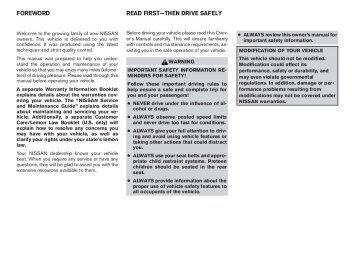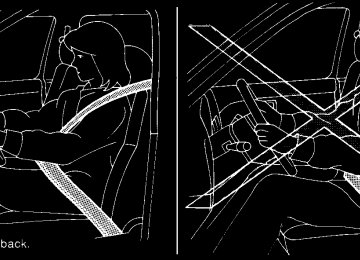- 2005 Nissan Quest Owners Manuals
- Nissan Quest Owners Manuals
- 2004 Nissan Quest Owners Manuals
- Nissan Quest Owners Manuals
- 1999 Nissan Quest Owners Manuals
- Nissan Quest Owners Manuals
- 1998 Nissan Quest Owners Manuals
- Nissan Quest Owners Manuals
- 2000 Nissan Quest Owners Manuals
- Nissan Quest Owners Manuals
- 2011 Nissan Quest Owners Manuals
- Nissan Quest Owners Manuals
- 1996 Nissan Quest Owners Manuals
- Nissan Quest Owners Manuals
- 2012 Nissan Quest Owners Manuals
- Nissan Quest Owners Manuals
- 2007 Nissan Quest Owners Manuals
- Nissan Quest Owners Manuals
- 2002 Nissan Quest Owners Manuals
- Nissan Quest Owners Manuals
- 2001 Nissan Quest Owners Manuals
- Nissan Quest Owners Manuals
- 2008 Nissan Quest Owners Manuals
- Nissan Quest Owners Manuals
- 2009 Nissan Quest Owners Manuals
- Nissan Quest Owners Manuals
- 1997 Nissan Quest Owners Manuals
- Nissan Quest Owners Manuals
- 2006 Nissan Quest Owners Manuals
- Nissan Quest Owners Manuals
- Download PDF Manual
-
System (TPMS) will not function and the low tire pressure warning light will flash. Contact your NISSAN dealer as soon as possible for tire replacement and/or system resetting.
c Replacing tires with those not originally specified by NISSAN could affect the proper operation of the TPMS.
LHA0599
HOW TO USE THE SETTING BUTTON When the SETTING button is pressed, the SET- TINGS screen will appear on the display. You can select and/or adjust several functions, features and modes that are available for your vehicle. Move the joystick and press the ENTER button to select each item to be set.
Display screen, heater, air conditioner, audio and phone systems 4-11
Z REVIEW COPY—2007 Quest (van) Owners Manual—USA_English (nna) 02/27/06—debbie X
LHA0622
Display settings Select the (cid:147)Display(cid:148) key and press the ENTER button. The DISPLAY SETTINGS screen will ap- pear.
LHA0625
Brightness/contrast/screen background: Select the (cid:147)Brightness/Contrast/Screen Back- ground(cid:148) key to adjust the brightness and contrast of the screen. Use the joystick to select and adjust the brightness to darker or brighter and the contrast to lower or higher. Use the joystick to select the (cid:147)Screen Back- ground(cid:148) key. Press the ENTER button or move the joystick right or left to choose a (cid:147)Dark(cid:148) or (cid:147)Bright(cid:148) screen background. The new settings are automatically saved when you exit the setting screen by pressing the BACK button or any other mode button.LHA0642
Display off: Select the (cid:147)Display Off(cid:148) key. The indicator of the (cid:147)Display Off(cid:148) turns amber and the message above will be displayed briefly. When the audio, HVAC (Heater and air conditioner), or any mode button on the control panel is operated, the dis- play turns on for that operation. If one of the control panel buttons is pressed, the display will not automatically turn off until that operation is finished. Otherwise, the screen turns off auto- matically after 5 seconds.
4-12 Display screen, heater, air conditioner, audio and phone systems
Z REVIEW COPY—2007 Quest (van) Owners Manual—USA_English (nna) 02/27/06—debbie X
To turn the screen on, c Press the SETTING button and select the (cid:147)Display(cid:148) key and then select the (cid:147)Display Off(cid:148) key. Then set the screen to on by press- ing the ENTER button, or
c Hold the
button for approximately 2
seconds and the message (cid:147)resuming dis- play(cid:148) will appear and the (cid:147)Display Off(cid:148) key will be automatically turned on (no amber indicator).LHA0622
Lower display setting: You can choose to display the audio or HVAC (Heater and air conditioner) functions on the lower part of the display. Select the (cid:147)Lower Dis- play Setting(cid:148) key by using the joystick. Then se- lect the (cid:147)Audio(cid:148) or (cid:147)HVAC(cid:148) key using the joystick or by pressing the ENTER button. The new settings are automatically saved when you exit the setting screen by pressing the BACK button or any other mode button.
LHA0651
Any time audio information is shown on the main part of the screen, HVAC information will be displayed on the lower part of the screen. HVAC information will be shown even if (cid:147)Audio(cid:148) is se- lected to be displayed on the lower part of the screen.Display screen, heater, air conditioner, audio and phone systems 4-13
Z REVIEW COPY—2007 Quest (van) Owners Manual—USA_English (nna) 02/27/06—debbie X
LHA0559
LHA0564
LHA0565
Vehicle electronic systems Select the (cid:147)Vehicle Electronic Systems(cid:148) key by using the joystick and pressing the ENTER but- ton. The VEHICLE ELECTRONIC SYSTEMS screen will be displayed. You can set the following operating conditions by selecting the desired item using the joystick, then pressing the ENTER button. The indicator light, box at the left of the selected item, alternately turns on and off each time the ENTER button is pressed. Indicator light is illuminated (cid:151) ON Indicator light is not illuminated (cid:151) OFF
4-14 Display screen, heater, air conditioner, audio and phone systems
Z REVIEW COPY—2007 Quest (van) Owners Manual—USA_English (nna) 02/27/06—debbie X
Adjust driver seat when exiting vehicle: Se- lect so the driver(cid:146)s seat automatically moves back and returns to the original position for ease of exit and entry. Remote unlock driver(cid:146)s door first: Select to change which doors will unlock first during an unlocking operation: Only the driver(cid:146)s door ˆ! All the doors Keyless remote response (cid:151) horn: Select to turn on or turn off the horn chirp mode used when the LOCK or UNLOCK button on the keyfob is pressed.
NOTE:
If you change the horn beep or the lamp flash feature with the keyfob, the display screen will not show the current mode. Use the keyfob to return to the previous mode and re-enable the display screen control.
Keyless remote response (cid:151) lights: Select to turn on or turn off the hazard indicator flash mode used when the LOCK or UNLOCK button on the keyfob is pressed.
NOTE:
If you change the horn beep or the lamp flash feature with the keyfob, the mode will not be changed with the display. Use the keyfob to return to the previous mode and re-enable the display control. Auto re-lock time: Select to set the length of time before doors automatically re-lock. Sensitivity of automatic headlights: Select to change the sensitivity setting of the automatic headlights: c Lower: less sensitive, automatic headlights will take longer to come on when the head- light sensor senses less ambient light.
c Higher: more sensitive, automatic headlights will come on quicker when the headlight sensor senses less ambient light.
Automatic headlights off delay: Select to change the setting for the length of time the automatic headlights remain on after exiting the vehicle. Speed dependent wiper: Select to turn on or turn off the driving speed dependent intermittent wiper function. Return all settings to default: Select to change all VEHICLE ELECTRONICS SYSTEMS to their default settings.
LHA0561
System settings Select the (cid:147)System Settings(cid:148) key by using the joystick and pressing the ENTER button. The SYSTEM SETTINGS menu will be displayed. Language/unit
The LANGUAGE/UNIT screen will appear when selecting the (cid:147)Language/Unit(cid:148) key and pressing the ENTER button.
Language: English or French
Unit: US (cid:151) mile, (cid:176)F, MPG
Metric (cid:151) km, (cid:176)C, L/100 km
Display screen, heater, air conditioner, audio and phone systems 4-15
Z REVIEW COPY—2007 Quest (van) Owners Manual—USA_English (nna) 02/27/06—debbie X
You can select the language and unit using the joystick or pressing the ENTER button. The settings are automatically saved when you exit the menu by pressing the BACK button or any other mode button.
BUTTON
To change the display brightness, press the button. Pressing the button again will change the display to (cid:147)DAY(cid:148) or (cid:147)NIGHT(cid:148) display. Then, adjust the brightness by moving the joy- stick right or left. If no operation is done within 10 seconds, or if the BACK button is pressed, the display will return to the previous display.
LHA0600
Clock Adjusting the time: Select the (cid:147)Hours(cid:148) or (cid:147)Minutes(cid:148) key and move the joystick to the right or left to adjust the time. The time will change step by step. The new settings are automatically saved when you exit the setting screen by pressing the BACK or any other mode button. Beep setting With this option ON, a beep will sound if any audio button is pressed.
4-16 Display screen, heater, air conditioner, audio and phone systems
Z REVIEW COPY—2007 Quest (van) Owners Manual—USA_English (nna) 02/27/06—debbie X
CONTROL PANEL BUTTONS (cid:151) COLOR SCREEN WITH NAVIGATION SYSTEM
Display screen with navigation
LHA0631
ROUTE button* 1. DEST button* 2. 3. MAP button* 4. 5.
BACK (previous) button (P. 4-18)
zoom out button*
6. 7. 8. 9.
Joystick and ENTER button (P. 4-17)
zoom in button*
VOICE button* SETTING button (P. 4-22)
10.
brightness control button (P.
4-28)
11. TRIP button (P. 4-18) *For Navigation system control buttons, refer to the separate Navigation System Owner(cid:146)s Manual. If you use the system with the engine not running (ignition ON or ACC) for a long time, it will use up all the battery power, and the engine will not start. Reference symbols: ENTER button (cid:151) This is a button on the control panel. By pressing this button you can select the item or perform the action. (cid:147)Display(cid:148) key (cid:151) This is a select key on the screen. By selecting this key you can proceed to the next function. HOW TO USE THE JOYSTICK AND ENTER BUTTON Use the joystick to choose an item on the display screen. Move the joystick up, down, left or right to highlight an item. Then press the ENTER button to select the item or perform the action.
Display screen, heater, air conditioner, audio and phone systems 4-17
Z REVIEW COPY—2007 Quest (van) Owners Manual—USA_English (nna) 02/27/06—debbie X
c Average Speed - Average speed driven
(MPH or km/h) since the last reset.
Resetting trip 1 and trip 2
Each trip screen can be reset to 0. Press the TRIP button to select the TRIP screen to be reset. c Select the (cid:147)Reset(cid:148) key on screen by press-ing the ENTER button, or
c Press the TRIP button for more than approxi-
mately 1.5 seconds.
HOW TO USE THE BACK BUTTON This button has two functions. c Go back to the previous display (cancel). If you press the BACK button during setup, the setup will be canceled and/or the display will return to the previous screen. c Finish setup. In some screens pressing the BACK button ac- cepts the changes made during setup. SETTING UP THE START-UP SCREEN When you turn the ignition key to ACC or ON, the system start-up warning is displayed on the screen. Read the warning and select the (cid:147)OK(cid:148) key by pressing the ENTER button. If you do not press the ENTER button, the Navi- gation system will not proceed to the next step in the Navigation display. If you do not touch a button or screen key for more than 1 minute on the system start-up warn- ing screen, the screen will change to the audio screen automatically. To proceed to the next step, refer to the separate Navigation System Owner(cid:146)s Manual.
LHA0552
HOW TO USE THE TRIP BUTTON When the TRIP button is pressed, the following modes will display on the screen. Warning message (if any) ! TRIP 1 ! TRIP 2 ! FUEL ECONOMY ! MAINTENANCE ! Audio or OFF ! TRIP 1
Each trip display tracks an independent trip and displays the following: c Elapsed Time - Journey time since the last reset up to a maximum of 99 hours and 59
minutes.c Driving Distance - Distance driven (mile or
km) since the last reset.
4-18 Display screen, heater, air conditioner, audio and phone systems
Z REVIEW COPY—2007 Quest (van) Owners Manual—USA_English (nna) 02/27/06—debbie X
LHA0553
Fuel economy Press the TRIP button to display Average Fuel Economy and Distance To Empty. Average fuel economy (MPG or L/100 km)
The Average Fuel Economy is calculated based on fuel consumption since the last reset. The display is updated every 30 seconds and 1/3
mile (500 m). After a reset or connecting the battery cables, the display will show (**.*).Resetting fuel economy The average fuel economy calculation can be reset to 0. Press the TRIP button repeatedly until the FUEL ECONOMY menu is shown, then ei- ther: c Select the (cid:147)Reset(cid:148) key on screen by press-
ing the ENTER button, or
c Press the TRIP button for more than approxi-
mately 1.5 seconds.
Distance to empty (MI or km) The Distance To Empty (DTE) mode provides you with an estimation of the distance that can be driven before refueling. The DTE is constantly calculated based on the amount of fuel in the fuel tank and the actual fuel consumption. The display is updated every 30 seconds. When the fuel level is low, the DTE display will change to (*).
NOTE: c If the amount of fuel added while the ignition switch is OFF is small, the display just before the ignition switch is turned OFF may con- tinue to be displayed.
c When driving uphill or rounding curves, the fuel in the tank shifts, which may momentarily change the display.
LHA0554
Maintenance items Press the TRIP button to display maintenance information or set maintenance intervals for the following: c Engine Oil c Tire Rotation c Tire Pressure (if so equipped) For setting the Tire Pressure display, refer to (cid:147)Tire pressure information(cid:148) later in this section.
Display screen, heater, air conditioner, audio and phone systems 4-19
Z REVIEW COPY—2007 Quest (van) Owners Manual—USA_English (nna) 02/27/06—debbie X
LHA0555
LHA0556
Changing the maintenance interval Select the (cid:147)Engine Oil(cid:148) or (cid:147)Tire Rotation(cid:148) key using the joystick and press the ENTER button to display the screen to change the maintenance interval. Select the (cid:147)Maintenance Schedule(cid:148) key using the joystick and move the joystick to right or left to set the maintenance interval.
Resetting the maintenance interval The ENGINE OIL and TIRE ROTATION mainte- nance intervals can be reset to 0 miles (kilome- ters). Select the (cid:147)Reset(cid:148) key using the joystick and press the ENTER button.
LHA0483
Displaying the maintenance notice re- minderSelect the (cid:147)Display Maintenance Notification(cid:148) key and press the ENTER button to display the MAINTENANCE INFORMATION automatically at the set maintenance interval.
The MAINTENANCE NOTICE screen (ENGINE OIL and TIRE ROTATION) will be automatically displayed as shown when both of the following conditions are met: c The vehicle is driven the set distance and the
ignition key is turned OFF.
4-20 Display screen, heater, air conditioner, audio and phone systems
Z REVIEW COPY—2007 Quest (van) Owners Manual—USA_English (nna) 02/27/06—debbie X
c The ignition key is turned ON the next time
the vehicle will be driven.
To return to the previous display after the MAIN- TENANCE NOTICE screen is displayed, press the BACK button. The MAINTENANCE NOTICE screen displays each time the key is turned ON until one of the following conditions are met: c (cid:147)Reset(cid:148) key is selected. c (cid:147)Display Maintenance Notification(cid:148) is set
OFF.
c The maintenance interval is set again.
Tire pressure rises and falls depending on the heat caused by the vehicle(cid:146)s operation and the outside temperature. In case of low tire pressure, a message is dis- played on the screen: LOW PRESSURE (cid:151) Check All Tires.
WARNING
c When a spare tire is mounted or a wheel is replaced, tire pressure will not be indicated, the Tire Pressure Monitoring System (TPMS) will not function and the low tire pressure warning light will flash. Contact your NISSAN dealer as soon as possible for tire replacement and/or system resetting.
c Replacing tires with those not originally specified by NISSAN could affect the proper operation of the TPMS.
LHA0557
Tire pressure information To display tire pressure information, press the TRIP button repeatedly until the MAINTENANCE screen is displayed. Select the (cid:147)Tire Pressure(cid:148) key using the joystick and press the ENTER but- ton.
Pressure indication in ** psi on the screen indi- cates that the pressure is being measured. After a few driving trips, the pressure for each tire will be displayed randomly.
The order of tire pressure figures displayed on the screen does not correspond with the actual order of the tire position.
Display screen, heater, air conditioner, audio and phone systems 4-21
Z REVIEW COPY—2007 Quest (van) Owners Manual—USA_English (nna) 02/27/06—debbie X
LHA0558
LHA0632
LHA0633
HOW TO USE THE SETTING BUTTON When the SETTING button is pressed, the SET- TINGS screen will appear on the display. You can select and/or adjust several functions, features and modes that are available for your vehicle. Move the joystick and press the ENTER button to select each item to be set.
Display settings Select the (cid:147)Display(cid:148) key and press the ENTER button. The DISPLAY SETTINGS screen will ap- pear.
Brightness/contrast/map background: Select the (cid:147)Brightness/Contrast/Map Back- ground(cid:148) key to adjust the brightness and contrast of the map background. Use the joystick to adjust the brightness to darker or brighter and the con- trast to lower or higher. Use the joystick to select the (cid:147)Map Background(cid:148) key. Press the ENTER button or move the joystick right or left to choose a (cid:147)Dark(cid:148)or (cid:147)Bright(cid:148) map background. The new settings are automatically saved when you exit the setting screen by pressing the BACK button or any other mode button.
4-22 Display screen, heater, air conditioner, audio and phone systems
Z REVIEW COPY—2007 Quest (van) Owners Manual—USA_English (nna) 02/27/06—debbie X
To turn the screen on, c Press the SETTING button and select the (cid:147)Display(cid:148) key and then select the (cid:147)Display Off(cid:148) key. Then set the screen to on by press- ing the ENTER button, or
c Hold the
button for approximately 2
seconds and the message (cid:147)resuming dis- play(cid:148) will appear and the (cid:147)Display Off(cid:148) key will be automatically turned on (no amber indicator).LHA0642
Display off: Select the (cid:147)Display Off(cid:148) key. The indicator of the (cid:147)Display Off(cid:148) turns amber and the message above will be displayed briefly. When the audio, HVAC (Heater and air conditioner), or any mode button on the control panel is operated, the dis- play turns on for that operation. If one of the control panel buttons is pressed, the display will not automatically turn off until that operation is finished. Otherwise, the screen turns off auto- matically after 5 seconds.
LHA0632
Lower display setting: You can choose to display the audio or HVAC (Heater and air conditioner) functions on the lower part of the display. Select the (cid:147)Lower Dis- play Setting(cid:148) key by using the joystick. Then se- lect the (cid:147)Audio(cid:148) or (cid:147)HVAC(cid:148) key using the joystick or by pressing the ENTER button. The new settings are automatically saved when you exit the setting screen by pressing the BACK button or any other mode button.
Display screen, heater, air conditioner, audio and phone systems 4-23
Z REVIEW COPY—2007 Quest (van) Owners Manual—USA_English (nna) 02/27/06—debbie X
LHA0651
Any time audio information is shown on the main part of the screen, HVAC information will be displayed on the lower part of the screen. HVAC information will be shown even if (cid:147)Audio(cid:148) is se- lected to be displayed on the lower part of the screen.LHA0559
LHA0564
Vehicle electronic systems Select the (cid:147)Vehicle Electronic Systems(cid:148) key by using the joystick and pressing the ENTER but- ton. The VEHICLE ELECTRONIC SYSTEMS screen will be displayed. You can set the following operating conditions by selecting the desired item using the joystick, then pressing the ENTER button. The indicator light, box at the left of the selected item, alternately turns on and off each time the ENTER button is pressed. Indicator light is illuminated (cid:151) ON Indicator light is not illuminated (cid:151) OFF
4-24 Display screen, heater, air conditioner, audio and phone systems
Z REVIEW COPY—2007 Quest (van) Owners Manual—USA_English (nna) 02/27/06—debbie X
Adjust driver seat when exiting vehicle: Se- lect so the driver(cid:146)s seat automatically moves back and returns to the original position for ease of exit and entry. Remote unlock driver(cid:146)s door first: Select to change which doors will unlock first during an unlocking operation: Only the driver(cid:146)s door ˆ! All the doors Keyless remote response (cid:151) horn: Select to turn on or turn off the horn chirp mode used when the LOCK or UNLOCK button on the keyfob is pressed.
LHA0565
NOTE:
If you change the horn beep or the lamp flash feature with the keyfob, the display screen will not show the current mode. Use the keyfob to return to the previous mode and re-enable the display screen control.
Keyless remote response (cid:151) lights: Select to turn on or turn off the hazard indicator flash mode used when the LOCK or UNLOCK button on the keyfob is pressed.
NOTE: If you change the horn beep or the lamp flash feature with the keyfob, the mode will not be changed with the display. Use the keyfob to return to the previous mode and re-enable the display control. Auto re-lock time: Select to set the length of time before doors automatically re-lock. Sensitivity of automatic headlights: Select to change the sensitivity setting of the automatic headlights: c Lower: less sensitive, automatic headlights will take longer to come on when the head- light sensor senses less ambient light.
c Higher: more sensitive, automatic headlights will come on quicker when the headlight sensor senses less ambient light.
Display screen, heater, air conditioner, audio and phone systems 4-25
Z REVIEW COPY—2007 Quest (van) Owners Manual—USA_English (nna) 02/27/06—debbie X
Automatic headlights off delay: Select to change the setting for the length of time the automatic headlights remain on after exiting the vehicle. Speed dependent wiper: Select to turn on or turn off the driving speed dependent intermittent wiper function. Return all settings to default: Select to change all VEHICLE ELECTRONICS SYSTEMS to their default settings.
You can select the language and unit using the joystick or pressing the ENTER button. The settings are automatically saved when you exit the menu by pressing the BACK button or any other mode button.
LHA0561
System settings Select the (cid:147)System Settings(cid:148) key by using the joystick and pressing the ENTER button. The SYSTEM SETTINGS screen will be displayed. Language/unit
The LANGUAGE/UNIT screen will appear when selecting the (cid:147)Language/Unit(cid:148) key and pressing the ENTER button.
Language: English or French
Unit: US (cid:151) mile, (cid:176)F, MPG
Metric (cid:151) km, (cid:176)C, L/100 km
4-26 Display screen, heater, air conditioner, audio and phone systems
Z REVIEW COPY—2007 Quest (van) Owners Manual—USA_English (nna) 02/27/06—debbie X
LHA0562
LHA0566
LHA0567
Clock Adjusting the time: Select the (cid:147)Hours(cid:148) or (cid:147)Minutes(cid:148) key and move the joystick to the right or left to adjust the time. The time will change step by step. The new settings are automatically saved when you exit the setting screen by pressing the BACK button or any other mode button.
Setting daylight savings time: Use the (cid:147)Daylight Saving Time(cid:148) key to adjust the clock to daylight savings time. ON: The displayed time advances by 1 hour. OFF: The current time is displayed.
Adjusting the time to the GPS: Select the (cid:147)Auto Adjust(cid:148) key. The time will be reset to the GPS time.
Display screen, heater, air conditioner, audio and phone systems 4-27
Z REVIEW COPY—2007 Quest (van) Owners Manual—USA_English (nna) 02/27/06—debbie X
The GPS time (manual time) corresponding to the selected zone will be displayed. Pacific zone has been set as the initial (default) setting. Beep setting With this option ON, a beep will sound if any audio button is pressed. Navigation settings Refer to the separate Navigation System Own- er(cid:146)s Manual for information regarding these set- tings. Guidance voice settings Refer to the separate Navigation System Own- er(cid:146)s Manual for information regarding these set- tings.
BUTTON
To change the display brightness, press the button. Pressing the button again will change the display to (cid:147)DAY(cid:148) or (cid:147)NIGHT(cid:148) display. Then, adjust the brightness by moving the joy- stick right or left. If no operation is done within 10 seconds, or if the BACK button is pressed, the display will return to the previous display.
Selecting the time zone: 1. Select the (cid:147)Select Time Zone(cid:148) key. The TIME ZONE screen will appear.
LHA0568
LHA0563
2. Select one of the following zones, depend-ing on the current location. c Pacific zone c Mountain zone c Central zone c Eastern zone c Atlantic zone c Newfoundland zone
After selection, the CLOCK SETTINGS screen will appear.
4-28 Display screen, heater, air conditioner, audio and phone systems
Z REVIEW COPY—2007 Quest (van) Owners Manual—USA_English (nna) 02/27/06—debbie X
REARVIEW MONITOR (if so equipped)
When the selector lever is shifted into the R (Reverse) position, the monitor display shows view to the rear of the vehicle.
WARNING
c The system is designed as an aid to the driver in detecting large stationary ob- jects to help avoid damaging the ve- hicle. The system will not detect small objects below the bumper, and may not detect objects close to the bumper or on the ground.
c The rear view camera is a convenience but it is not a substitute for proper back- ing. Always turn and check that it is safe to do so before backing up. Always back up slowly.
c Objects viewed in the rear view monitor differ from actual distance because a wide-angle lens is used.
c Make sure that the lift gate is securely
closed when backing up.
c Do not put anything on the rear view camera. The rear view camera is in- stalled beside the license plate light.
c When washing the vehicle with high- pressure water, be sure not to spray it around the camera. Otherwise, water may enter the camera unit causing wa- ter condensation on the lens, a mal- function, fire or an electric shock.
c Do not strike the camera. It is a preci- sion instrument. Otherwise, it may mal- function or cause damage resulting in a fire or an electric shock.
CAUTION
There is a plastic cover over the camera. Do not scratch the cover when cleaning dirt or snow from the cover. HOW TO READ THE DISPLAYED LINES Lines which indicate the vehicle clearance and distances to objects with reference to the bumper line sA are displayed on the monitor.
LHA0437
They are indicated as reference distances to objects. The lines and colors in the display indi- cate distances from the back bumper line sA in the illustration. s1 1.5 feet (0.5 m) red s2 3 feet (1 m) yellow s3 7 feet (2 m) green s4 10 feet (3 m) green The vehicle clearance lines are wider than the actual clearance.Display screen, heater, air conditioner, audio and phone systems 4-29
Z REVIEW COPY—2007 Quest (van) Owners Manual—USA_English (nna) 02/27/06—debbie X
ADJUSTING THE SCREEN To adjust the quality of the screen, refer to (cid:147)HOW TO USE THE SETTING BUTTON(cid:148) in this section. c When it is difficult to see in the rearward direction due to shady conditions, press the ENTER button to make objects in the moni- tor brighter.
c To change the brightness, press the ENTER button again, turn the key switch OFF or shift to R (Reverse) and wait for 10 seconds.
OPERATING TIPS c When the selector lever is shifted to R (Re- verse), the monitor screen automatically changes to the rearview monitor mode. However, the radio can be heard.
c It may take some time until the rearview monitor is displayed after the selector lever has been shifted to R (Reverse). Objects may be distorted momentarily until the rear- view monitor screen is displayed completely. When the selector lever is returned to a position other than R (Reverse), it may take some time until the screen changes. Objects on the screen may be distorted until they are completely displayed.
c Do not damage the camera as the monitor
screen may be adversely affected.
c Do not use body wax on the camera window. Wipe off the wax with a clean cloth damp- ened with mild detergent diluted with water.
c When the temperature is extremely high or low, the screen may not clearly display ob- jects. This is not a malfunction.
c When strong light directly enters the cam-
era, objects may not be displayed clearly.
c Vertical lines may be seen in objects on the screen. This is due to strong reflected light from the bumper. This is not a malfunction. c The screen may flicker under fluorescent
light. This is not a malfunction.
c The colors of objects on the rearview moni- tor may differ somewhat from those of the actual object.
c When the contrast of objects is low at night, pressing the ENTER button may not change the brightness.
c Objects on the monitor may not be clear in a
dark place or at night.
c If dirt, rain or snow attaches to the camera, the rearview monitor may not display ob- jects. Clean the camera.
c Do not use alcohol, benzine or thinner to clean the camera. This will cause discolora- tion. To clean the camera, wipe with a cloth dampened with a diluted mild cleaning agent and then wipe with a dry cloth. 4-30 Display screen, heater, air conditioner, audio and phone systems
Z REVIEW COPY—2007 Quest (van) Owners Manual—USA_English (nna) 02/27/06—debbie X
VENTILATORS
Adjust air flow direction for the driver and pas- senger sides1 , center s2 , and rear passenger s3
ventilators by moving the ventilator slide and/or ventilator assemblies.HEATER AND AIR CONDITIONER (manual)
WARNING
c The air conditioner cooling function op- erates only when the engine is running. c Do not leave children or adults who would normally require the assistance of others alone in your vehicle. Pets should also not be left alone. They could accidentally injure themselves or others through inadvertent operation of the vehicle. Also, on hot, sunny days, temperatures in a closed vehicle could quickly become high enough to cause severe or possibly fatal injuries to people or animals.
c Do not use the recirculation mode for long periods as it may cause the interior air to become stale and the windows to fog up.
WHA0626
Display screen, heater, air conditioner, audio and phone systems 4-31
Z REVIEW COPY—2007 Quest (van) Owners Manual—USA_English (nna) 02/27/06—debbie X
(cid:151) Air flows from defroster outlets
Temperature control dial The temperature control dial allows you to adjust the temperature of the outlet air. To lower the temperature, turn the dial to the left. To increase the temperature, turn the dial to the right.
Air recirculation button
ON position: Push the the vehicle.
button to recirculate air inside
button to the on position when:
Push the c driving on a dusty road. c to prevent traffic fumes from entering pas-
senger compartment.
c for maximum cooling when using the air con-
ditioner.
OFF position: Push the button again to turn air recircula- tion off. Outside air is drawn into the passenger compartment and distributed through the se- lected outlet.
Use the off position for normal heater or air con- ditioner operation.
Fan speed control dial Air conditioner button Front window defrost/defog button Rear window defroster switch Air recirculation button Temperature control dial Air flow control buttons
1. 2. 3. 4. 5. 6. 7. CONTROLS Fan control dial The fan control dial turns the fan on and off, and controls fan speed.
LHA0627
Air flow control buttons The air flow control buttons allow you to select the air flow outlets.
(cid:151) Air flows from center and side
ventilators.
(cid:151) Air flows from center and side
ventilators and the front and rear floor outlets.
(cid:151) Air flows mainly from the front and
rear floor outlets.
(cid:151) Air flows from defroster outlets
and the front and rear floor outlets.
4-32 Display screen, heater, air conditioner, audio and phone systems
Z REVIEW COPY—2007 Quest (van) Owners Manual—USA_English (nna) 02/27/06—debbie X
Air conditioner button
Start the engine, turn the fan control dial to the desired position and push the button to turn on the air conditioner. A/C will appear on the display when the air conditioner is operating. To turn off the air conditioner, push the button again, the display will show A/C OFF. The air conditioner cooling function oper- ates only when the engine is running. Rear window defroster switch For more information about the rear window de- froster switch, see (cid:147)Rear window defroster switch(cid:148) in the (cid:147)Instruments and controls(cid:148) section of this manual. HEATER OPERATION Heating This mode is used to direct heated air to the foot outlets. Some air also flows from the defrost outlets. 1. Push the
button to the OFF position shown on dis-
for normal heating ( play).
2. Press the 3. Turn the fan control dial to the desired posi-
air flow control button.
tion.
4. Turn the temperature control dial to the de- sired position between the middle and the hot position.
Ventilation This mode directs outside air to the side and center ventilators.
1. Push the
button to the OFF position
shown on display).
2. Press the air flow control button.
3. Turn the fan control dial to the desired position.
4. Turn the temperature control dial to the de-
sired position.
Defrosting or defogging This mode directs the air to the defrost outlets to defrost/defog the windows. 1. Press the defrost/defog button 2. Turn the fan control dial to the desired position. 3. Turn the temperature control dial to the de- sired position between the middle and the hot position.
c To quickly remove ice or fog from the win- dows, turn the fan control dial to the highest setting and the temperature control lever to the full HOT position.
c When the
position is selected, the air conditioner automatically turns on (however, A/C will not appear on the display) if the outside temperature is more than 36(cid:176)F (2(cid:176)C). The air conditioning system will con- tinue to operate until the fan control dial is turned to OFF or the vehicle is shut off, even if an air flow control button other than is selected. This dehumidifies the air which helps defog the windshield. The mode automatically turns off, allowing out- side air to be drawn into the passenger compartment to further improve the defog- ging performance.
Bi-level heating The bi-level mode directs warmed air to the side and center vents and to the front and rear floor outlets. 1. Push the
button to the OFF position
shown on display).
2. Press the 3. Turn the fan control dial to the desired posi-
air flow control button.
tion.
4. Turn the temperature control dial to the de-
sired position.
Display screen, heater, air conditioner, audio and phone systems 4-33
Z REVIEW COPY—2007 Quest (van) Owners Manual—USA_English (nna) 02/27/06—debbie X
Heating and defogging This mode heats the interior and defogs the wind- shield.
1. Press the
air flow control button.
2. Turn the fan control dial to the desired posi-
tion.
3. Turn the temperature control dial to the de- sired position between the middle and the hot position.
c When the
position is selected, the air conditioner automatically turns on (however, A/C will not appear on the display) if the outside temperature is more than 36(cid:176)F (2(cid:176)C). The air conditioning system will con- tinue to operate until the fan control dial is turned to OFF or the vehicle is shut off, even if an air flow control button other than is selected. This dehumidifies the air which helps defog the windshield. The mode automatically turns off, allowing out- side air to be drawn into the passenger compartment to further improve the defog- ging performance.
AIR CONDITIONER OPERATION Start the engine, turn the fan control dial to the desired position, and push in the button to activate the air conditioner. When the air condi- tioner is on, cooling and dehumidifying functions are added to the heater operation. The air conditioner cooling function oper- ates only when the engine is running. Cooling This mode is used to cool and dehumidify the air.
1. Push the
2. Press the
button to the OFF position.
air flow control button.
3. Turn the fan control dial to the desired posi-
tion.
4. Push the
the display.
button. A/C will appear on
5. Turn the temperature control dial to the de-
sired position.
Operating tips Clear snow and ice from the wiper blades and air inlet in front of the windshield. This improves heater operation. 4-34 Display screen, heater, air conditioner, audio and phone systems
c For quick cooling when the outside tem- button to shown on display). to the OFF po- shown on
perature is high, push the the ON position ( Be sure to return the sition for normal cooling ( display).
Dehumidified heating This mode is used to heat and dehumidify the air. 1. Push the button to the OFF position
shown on display).
2. Press the 3. Turn the fan control dial to the desired posi-
air flow control button.
tion.
4. Push the
A/C.
button. The display shows
5. Turn the temperature control dial to the de-
sired position. Operating tips c Keep the windows closed while the air con-
ditioner is in operation.
c After parking in the sun, drive for 2 or 3
minutes with the windows open to vent hot air from the passenger compartment. Then, close the windows. This allows the air con- ditioner to cool the interior more quickly.c The air conditioning system should be operated for approximately 10 minutes at least once a month. This helps pre- vent damage to the system due to lack of lubrication.
Z REVIEW COPY—2007 Quest (van) Owners Manual—USA_English (nna) 02/27/06—debbie X
c If
the engine coolant
temperature gauge indicates engine coolant tem- perature over the normal range, turn the air conditioner off. See (cid:147)If your vehicle overheats(cid:148) in the (cid:147)In case of emergency(cid:148) section of this manual.
AIR FLOW CHARTS The following charts show the button and dial positions for MAXIMUM AND QUICK heating, cooling or defrosting. For additional information on heating and cooling see (cid:147)Heater and air con- ditioner(cid:148) in this section.The air recirculation ) button should always be in the OFF position for heating and defrosting.
Display screen, heater, air conditioner, audio and phone systems 4-35
WHA0644
Z REVIEW COPY—2007 Quest (van) Owners Manual—USA_English (nna) 02/27/06—debbie X
4-36 Display screen, heater, air conditioner, audio and phone systems
WHA0645
WHA0646
Z REVIEW COPY—2007 Quest (van) Owners Manual—USA_English (nna) 02/27/06—debbie X
WHA0647
WHA0648
Display screen, heater, air conditioner, audio and phone systems 4-37
Z REVIEW COPY—2007 Quest (van) Owners Manual—USA_English (nna) 02/27/06—debbie X
4-38 Display screen, heater, air conditioner, audio and phone systems
WHA0649
Z REVIEW COPY—2007 Quest (van) Owners Manual—USA_English (nna) 02/27/06—debbie X
Display screen, heater, air conditioner, audio and phone systems 4-39
WHA0650
Z REVIEW COPY—2007 Quest (van) Owners Manual—USA_English (nna) 02/27/06—debbie X
HEATER AND AIR CONDITIONER (automatic) (if so equipped)
c Do not use the recirculation mode for long periods as it may cause the interior air to become stale and the windows to fog up.
Start the engine and operate the controls to activate the air conditioner. AUTOMATIC OPERATION Cooling or heating (auto) This mode may be normally used all year round as the system automatically works to keep a con- stant temperature. Air flow distribution and fan speed are also controlled automatically.
1. Push the AUTO button on. (AUTO will be
displayed.)
2. Turn the driver(cid:146)s side temperature control dial to the left or right to set the desired temperature. Driver and passenger tem- peratures can be set independently. Press DUAL or turn the passenger temperature control dial to the left or right to activate dual climate control functions. Turn the passen- ger(cid:146)s side temperature control dial to the left or right to set the desired passenger(cid:146)s tem- perature.
c Adjust the temperature dial to about 75(cid:176)F
(24(cid:176)C) for normal operation.
1.
2. 3. 4. 5. 6. 7. 8. 9.
Driver temperature control dial/AUTO button A/C ON/OFF button Fan speed control (decrease) Front window defroster button System off button Rear window defroster button Fan speed control (increase) Air recirculation button Passenger temperature control dial/ DUAL button
10. Air flow/MODE buttons
LHA0629
WARNING
c The air conditioner cooling function op- erates only when the engine is running. c Do not leave children or adults who would normally require the assistance of others alone in your vehicle. Pets should also not be left alone. They could accidentally injure themselves or others through inadvertent operation of the vehicle. Also, on hot, sunny days, temperatures in a closed vehicle could quickly become high enough to cause severe or possibly fatal injuries to people or animals.
4-40 Display screen, heater, air conditioner, audio and phone systems
Z REVIEW COPY—2007 Quest (van) Owners Manual—USA_English (nna) 02/27/06—debbie X
c The temperature of the passenger compart- ment will be maintained automatically. Air flow distribution, fan speed and A/C on/off are also controlled automatically.
c A visible mist may be seen coming from the vents in hot, humid conditions as the air is cooled rapidly. This does not indicate a mal- function.
Dehumidified defrosting or defogging 1. Push the defroster control button
to turn the system on. The display will show the defrost icon.
2. Turn the temperature dial to the left or right
to set the desired temperature.
c To quickly remove ice from the outside of the + but-
windows, press and hold the ton to set the fan speed to maximum.
c As soon as possible after the windshield is clean, push the AUTO button to return to the auto mode.
c When the DEF control
is activated, the air conditioner will automatically be turned on at outside temperatures above 36(cid:176)F (2(cid:176)C). If in defrost mode for more than one minute, the air conditioning system will continue to operate until the fan control is turned OFF or the vehicle is shut off, even if
is an air flow MODE button other than selected. This dehumidifies the air which helps defog the windshield. The air recircu- lation mode automatically turns off, allowing outside air to be drawn into the passenger compartment to further improve the defog- ging performance.
MANUAL OPERATION Fan speed control buttons Press the fan speed control buttons to manually control the fan speed.
Press OFF to turn the system off.
+ / (cid:150)
Push the AUTO button to return to automatic control of the fan speed. Air recirculation The mode automatically turns off, allowing outside air to be drawn into the passenger com- partment to prevent fogging.
Push the air recirculation button to recir- culate interior air inside the vehicle. Push the AUTO button to return to automatic mode.
The air recirculation button will not be activated when the air conditioner is in DEF mode.
Air flow control Pushing the MODE button manually controls air flow and selects the air outlet to:
(cid:151) Air flows from center and side
ventilators.
(cid:151) Air flows from center and side
ventilators and foot outlets.
(cid:151) Air flows mainly from foot outlets. (cid:151) Air flows from defroster and foot
outlets.
(cid:151) Air flows from defroster outlets.
To turn system off Press the OFF button. OPERATING TIPS c When the engine coolant temperature and outside air temperature are low, the air flow from the foot outlets may not operate for a maximum of 150 seconds. However, this is not a malfunction. After the coolant tempera- ture warms up, air flow from the foot outlets will operate normally.
Display screen, heater, air conditioner, audio and phone systems 4-41
Z REVIEW COPY—2007 Quest (van) Owners Manual—USA_English (nna) 02/27/06—debbie X
REAR SEAT AIR CONDITIONER
1. 2.
Rear fan speed control dial. Rear temperature control dial.
LHA0628
LIC0954
The sunload sensor s1 , located on the top center of the instrument panel, helps the system main- tain a constant temperature. Do not put anything on or around this sensor.LHA0676
Rear seat temperature and fan speed can be controlled from both the front seat overhead con- sole controls sA or the rear seat overhead con- sole controls sB . Press the REAR CTRL button to transfer control of the rear climate functions to the rear passen- ger(cid:146)s. To operate the rear air conditioner, the engine must be running. If the rear seat fan control dial is set to (0), the air conditioner is turned off. If it is set to any of the fan speed positions, air is discharged from the rear vents at the corresponding speed.4-42 Display screen, heater, air conditioner, audio and phone systems
Z REVIEW COPY—2007 Quest (van) Owners Manual—USA_English (nna) 02/27/06—debbie X
WHA0630
CONTROLS Fan control dial The fan control dial turns the rear vent fan on and off, and controls fan speed. Temperature control dial The temperature control dial allows rear passen- gers to adjust the temperature of the outlet air.
SERVICING AIR CONDITIONER
AUDIO SYSTEM
The air conditioner system in your NISSAN ve- hicle is charged with a refrigerant designed with the environment in mind. This refrigerant does not harm the earth(cid:146)s ozone layer. Special charging equipment and lubricant is re- quired when servicing your NISSAN air condi- tioner. Using improper refrigerants or lubricants will cause severe damage to your air conditioner system. See (cid:147)Air conditioner system refrigerant and lubricant recommendations(cid:148) in the (cid:147)Techni- cal and consumer information(cid:148) section of this manual. A NISSAN dealer is able to service your (cid:147)environ- mentally friendly(cid:148) air conditioning system.
WARNING
The air conditioner system contains re- frigerant under high pressure. To avoid personal injury, any air conditioner ser- vice should be done only by an experi- enced technician with proper equipment.
RADIO Turn the ignition key to the ACC or ON position and press the POWER/VOLUME control knob to turn the radio on. If you listen to the radio with the engine not running, the key should be turned to the ACC position.
Radio reception is affected by station signal strength, distance from radio transmitter, build- ings, bridges, mountains and other external influ- ences. Intermittent changes in reception quality normally are caused by these external influences. Using a cellular phone in or near the ve- hicle may influence radio reception quality. Radio reception Your NISSAN radio system is equipped with state-of-the-art electronic circuits to enhance ra- dio reception. These circuits are designed to extend reception range, and to enhance the qual- ity of that reception.
However there are some general characteristics of both FM and AM radio signals that can affect radio reception quality in a moving vehicle, even when the finest equipment is used. These char- acteristics are completely normal in a given re- ception area, and do not indicate any malfunction in your NISSAN radio system.
Display screen, heater, air conditioner, audio and phone systems 4-43
Z REVIEW COPY—2007 Quest (van) Owners Manual—USA_English (nna) 02/27/06—debbie X
the vehicle outside of any metal or large building for satellite radio to receive all of the necessary data. No satellite radio reception is available and (cid:147)NO SAT(cid:148) is displayed when the SAT band option is selected unless optional satellite receiver and antenna are installed and an XMT or SIRIUS(cid:153) satellite radio service subscription is active. Sat- ellite radio is not available in Alaska, Hawaii and Guam. Satellite radio performance may be affected if cargo carried on the roof blocks the satellite radio signal. If possible, do not put cargo over the satellite antenna.
Reception conditions will constantly change be- cause of vehicle movement. Buildings, terrain, signal distance and interference from other ve- hicles can work against ideal reception. De- scribed below are some of the factors that can affect your radio reception. FM RADIO RECEPTION Range: FM range is normally limited to 25 (cid:150) 30
miles (40 (cid:150) 48 km), with monaural (single chan- nel) FM having slightly more range than stereo FM. External influences may sometimes interfere with FM station reception even if the FM station is within 25 miles (40 km). The strength of the FM signal is directly related to the distance between the transmitter and receiver. FM signals follow a line-of-sight path, exhibiting many of the same characteristics as light. For example, they will reflect off objects.Fade and drift: As your vehicle moves away from a station transmitter, the signals will tend to fade and/or drift.
Static and flutter: During signal interference from buildings, large hills or due to antenna position (usually in conjunction with increased distance from the station transmitter) static or flutter can be heard. This can be reduced by adjusting the treble control to reduce treble response.
Multipath reception: Because of the reflective characteristics of FM signals, direct and reflected signals reach the receiver at the same time. The signals may cancel each other, resulting in mo- mentary flutter or loss of sound. AM RADIO RECEPTION AM signals, because of their low frequency, can bend around objects and skip along the ground. In addition, the signals can be bounced off the ionosphere and bent back to earth. Because of these characteristics, AM signals are also sub- ject to interference as they travel from transmitter to receiver.
Fading: Occurs while the vehicle is passing through freeway underpasses or in areas with many tall buildings. It can also occur for several seconds during ionospheric turbulence even in areas where no obstacles exist.
Static: Caused by thunderstorms, electrical power lines, electric signs and even traffic lights. SATELLITE RADIO RECEPTION (if so equipped) When the satellite radio is first installed or the battery has been replaced, the satellite radio may not work properly. This is not a malfunction. Wait more than 10 minutes with satellite radio ON and
4-44 Display screen, heater, air conditioner, audio and phone systems
Z REVIEW COPY—2007 Quest (van) Owners Manual—USA_English (nna) 02/27/06—debbie X
Compact disc (CD) player
CAUTION
c Do not force a compact disc into the CD insert slot. This could damage the CD and/or CD changer/player.
c Trying to load a CD with the CD door closed could damage the CD and/or CD changer.
c Only one CD can be loaded into the CD
player at a time.
c Only load one CD into the CD changer at
a time
c Only use high quality 4.7 inches (12 cm) round discs that have the (cid:147)COMPACT disc DIGITAL AUDIO(cid:148) logo on the disc or packaging.
c During cold weather or rainy days, the player may malfunction due to the hu- midity. If this occurs, remove the CD and dehumidify or ventilate the player completely.
c The player may skip while driving on
rough roads.
LHA0099
AUDIO OPERATION PRECAUTIONSc The CD player sometimes cannot func- tion when the compartment tempera- ture low.
extremely high or
is
Decrease/increase the temperature before use.
c Do not expose the CD to direct sun-
light.
c CDs that are in poor condition or are dirty, scratched or covered with finger- prints may not work properly.
c The following CDs may not work prop-
erly: c Copy control compact discs (CCCD) c Recordable compact discs (CD-R) c Rewritable compact discs (CD-RW) c Do not use the following CDs as they may cause the CD player to malfunc- tion: c 3.1 in (8 cm) discs with an adapter c CDs that are not round c CDs with a paper label c CDs that are warped, scratched, or
have abnormal edges
c This audio system can only play pre- recorded CDs. It has no capability to record or burn CDs.
Display screen, heater, air conditioner, audio and phone systems 4-45
Z REVIEW COPY—2007 Quest (van) Owners Manual—USA_English (nna) 02/27/06—debbie X
audio track from CD-ROM can reduce the file size by approximately a 10:1 ratio with virtually no perceptible loss in quality. MP3
compression removes the redundant and irrelevant parts of a sound signal that the human ear doesn(cid:146)t hear.c Bit rate (cid:151) Bit rate denotes the number of bits per second used by a digital music file. The size and quality of a compressed digital audio file is determined by the bit rate used when encoding the file.
c Sampling frequency (cid:151) Sampling frequency is the rate at which the samples of a signal are converted from analog to digital (A/D conversion) per second.
c ID3 tag (cid:151) The ID3 tag is the part of the encoded MP3 file that contains information about the digital music file such as song title, artist, album title, encoding bit rate, track time duration, etc. ID3 tag information is displayed on the Album/Artist/Track title line on the display.
c If the CD cannot be played, one of the following messages will be displayed. CHECK DISC: c Confirm that the CD is inserted cor- rectly (the label side is facing up, etc.).
c Confirm that the CD is not bent or
warped and it is free of scratches.
PRESS EJECT: This is an error due to excessive tem- perature inside the player. Remove the CD by pressing the EJECT button. After a short time, reinsert the CD. The CD can be played when the temperature of the player returns to normal. UNPLAYABLE: The file is unplayable in this audio sys- tem (only MP3 CD).
Compact Disc with MP3
Terms: c MP3 (cid:151) MP3 is short for Moving Pictures Experts Group Audio Layer 3. MP3 is the most well-known compressed digital audio file format. This format allows for near (cid:147)CD quality(cid:148) sound, but at a fraction of the size of normal audio files. MP3 conversion of an4-46 Display screen, heater, air conditioner, audio and phone systems
Playback order chart
WHA0543
Playback order:
Playback order of the CD with compressed files (MP3) is as illustrated. c The names of folders not containing MP3
files are not shown in the display.
Z REVIEW COPY—2007 Quest (van) Owners Manual—USA_English (nna) 02/27/06—debbie X
c If there is a file in the top level of the disc,
(cid:147)ROOT(cid:148) is displayed.
c The playback order is the order in which the files were written by the writing software.
Therefore, the files might not play in the desired order.
Specification chart:
Supported media Supported file systems
Supported versions*
MP3
Version Sampling frequency Bit rate
Tag information Folder levels Text character number limitation
Displayable character codes
CD, CD-R, CD-RW ISO9660 LEVEL1, ISO9660 LEVEL2, Apple ISO, Romeo, Joliet * ISO9660 Level 3 (packet writing) is not supported. MPEG1, MPEG2, MPEG2.5
8 kHz - 48 kHz 8 kbps - 320 kbps, VBR ID3 tag VER1.0, VER1.1, VER2.2, VER2.3 (MP3 only) Folder levels: 8, Max folders: 255 (including root folder), Files: 512
31 characters 01: ASCII, 02: ISO-8859-1, 03: UNICODE (UTF-16 BOM Big Endian), 04: UNICODE (UTF-16 Non-BOM Big Endian), 05: (UTF-8), 06: UNICODE (Non-UTF-16 BOM Little Endian)*Files created with a combination of 48 kHz sampling frequency and 64 kbps bit rate cannot be played.
Display screen, heater, air conditioner, audio and phone systems 4-47
Z REVIEW COPY—2007 Quest (van) Owners Manual—USA_English (nna) 02/27/06—debbie X
Troubleshooting guide:
Symptom
Cannot play
Poor sound quality
It takes a relatively long time before the music starts playing.
Music cuts off or skips
Skipping with high bit rate files Moves immediately to the next song when playing Songs do not play back in the desired order
Cause and Countermeasure
Check if the disc was inserted correctly. Check if the disc is scratched or dirty. Check if there is condensation inside the player. If there is, wait until the condensation is gone (about 1 hour) before using the player. If there is a temperature increase error, the CD player will play correctly after it returns to the normal temperature. Files with extensions other than (cid:147).MP3(cid:148), (cid:147).mp3(cid:148) or (cid:147).wma(cid:148) cannot be played. In addition, the character codes and number of characters for folder names and file names should be in compliance with the specifications. Check if the disc is scratched or dirty. Bit rate may be too low. If there are many folders or file levels on the MP3 disc, or if it is a multisession disc, some time may be required before the music starts playing.
The writing software and hardware combination might not match, or the writing speed, writing depth, writing width, etc., might not match the specifications. Try using the slowest writing speed. Skipping may occur with large quantities of data, such as for high bit rate data.
When a non-MP3 file has been given an extension of (cid:147).MP3(cid:148) or (cid:147).mp3(cid:148), or when play is prohibited by copyright protection, there will be approximately 5
seconds of no sound and then the player will skip to the next song. The playback order is the order in which the files were written by the writing software. Therefore, the files might not play in the desired order.4-48 Display screen, heater, air conditioner, audio and phone systems
Z REVIEW COPY—2007 Quest (van) Owners Manual—USA_English (nna) 02/27/06—debbie X
11. SCAN/RPT button 12. 13. AUDIO button [BASS, MID, TREBLE,
Rear speaker control button
FADE, BALANCE and SSV (if so equipped)]
CD eject button
14. 15. AUX jack 16. CD insert slot
*No satellite radio reception is available and (cid:147)NO SAT(cid:148) is displayed when the SAT button is pressed unless optional satellite receiver and antenna are installed, and an XMT or SIRIUS(cid:153) satel- lite radio service subscription is active. Satellite radio not available in Alaska, Hawaii and Guam.
LHA0634
Type A 6. 7. 8. 9. 10. FM•AM/SAT (satellite) radio button*
REAR CTRL button AUX button TUNE/CAT button DISP button
Display screen, heater, air conditioner, audio and phone systems 4-49
Z REVIEW COPY—2007 Quest (van) Owners Manual—USA_English (nna) 02/27/06—debbie X
SEEK/TRACK button PRESET A•B•C button
1. 2. 3. CD/DVD button 4. 5.
Station select (1 - 6) buttons POWER/VOLUME control knob
11. SCAN/RPT button 12. 13. AUDIO button [BASS, MID, TREBLE,
Rear speaker control button
FADE, BALANCE and SSV (if so equipped)]
CD load button CD eject button
14. 15. 16. CD insert slot 17. AUX jack
*No satellite radio reception is available and (cid:147)NO SAT(cid:148) is displayed when the SAT button is pressed unless optional satellite receiver and antenna are installed, and an XMT or SIRIUS(cid:153) satel- lite radio service subscription is active. Satellite radio not available in Alaska, Hawaii and Guam.
LHA0635
Type B 6. 7. 8. 9. 10. FM•AM/SAT (satellite) radio button*
REAR CTRL button AUX button TUNE/FLDR•CAT button DISP button
SEEK/TRACK button PRESET A•B•C button
1. 2. 3. CD/DVD button 4. 5.
Station and CD select (1 - 6) buttons POWER/VOLUME control knob
4-50 Display screen, heater, air conditioner, audio and phone systems
Z REVIEW COPY—2007 Quest (van) Owners Manual—USA_English (nna) 02/27/06—debbie X
11. FM•AM/SAT (satellite) radio select but-
ton*
Rear speaker control button
12. 13. RPT•RDM button 14. AUDIO button [BASS, MID, TREBLE,
FADE, BALANCE and SSV (if so equipped)]
CD load button CD eject button
15. 16. 17. CD insert slot 18. AUX jack
*No satellite radio reception is available and (cid:147)NO SAT(cid:148) is displayed when the SAT button is pressed unless optional satellite receiver and antenna are installed, and an XMT or SIRIUS(cid:153) satel- lite radio service subscription is active. Satellite radio not available in Alaska, Hawaii and Guam.
FM-AM-SAT RADIO WITH COMPACT DISC (CD) PLAYER (Type A)/CD CHANGER (Type B and C) For all operation precautions, see 9Audio opera- tion precautions9 earlier in this section.
LHA0636
Type C REAR CTRL button 6. AUX button 7. TUNE/FLDR•CAT button 8. 9. DISP button 10. SCAN button
Display screen, heater, air conditioner, audio and phone systems 4-51
Z REVIEW COPY—2007 Quest (van) Owners Manual—USA_English (nna) 02/27/06—debbie X
SEEK/TRACK button PRESET A•B•C button
1. 2. 3. CD/DVD button 4. 5.
Station and CD select (1 - 6) buttons POWER/VOLUME control knob
No satellite radio reception is available and (cid:147)NO SAT(cid:148) is displayed when the SAT button is pressed unless optional satellite receiver and antenna are installed, and an XMT or SIRIUS(cid:153) satellite radio service subscription is active. Sat- ellite radio not available in Alaska, Hawaii and Guam. Audio main operation Power/Volume control:
Turn the ignition key to ACC or ON, and then press the POWER/VOLUME control knob while the system is off to call up the mode (radio or CD) which was playing immediately before the system was turned off.
turn
To system off, POWER/VOLUME control knob.
the
press
the
Turn the POWER/VOLUME control knob to ad- just the volume.
This vehicle may be equipped with Speed Sen- sitive Volume (SSV) for audio. The audio volume changes as the driving speed changes. AUDIO button (BASS, MID, TREBLE, FADE, BALANCE and SSV if so equipped):
Press the AUDIO button to change the mode as follows:
BASS ! MID ! TREBLE ! FADE ! BALANCE ! SSV (if so equipped) To adjust Bass, Mid, Treble, Fade and Balance, press the AUDIO button until the desired mode appears in the display. Press the TUNE button to adjust Bass, Mid and Treble to the desired level. You can also use the TUNE Button to adjust Fader and Balance modes. Fader adjusts the sound level between the front and rear speakers and Balance adjusts the sound between the right and left speakers.
To change the SSV mode to OFF, LOW, MID or HIGH, press the TUNE button.
Once you have adjusted the sound quality to the desired level, press the AUDIO button repeatedly until the radio or CD display reappears. Other- wise, the radio or CD display will automatically reappear after about 10 seconds. DISP (display) button: This DISP (display) button will show text about MP3 (if so equipped), CD or SAT information in the audio display. CD display mode To change the text displayed while playing a CD with text, press the DISP button. The DISP button will allow you to scroll through CD text as follows: Track number ˆ! Disc title ˆ! Track title.
To change the default display mode, press the AUDIO button repeatedly until DISPLAY MODE appears on the display, then press the TUNE button to select the following display modes: Disc title ˆ! Track title ˆ! Track number. Once the display mode is selected press the AUDIO button again to store the setting. c Track title mode displays the title of the se-
lected CD track.
c Disc title mode displays the title of the CD
being played.
c Track number mode displays the number selected disc and the track that is currently being played on the disc.
MP3 display mode (if so equipped)
To change the text displayed when listening to an MP3 with MP3 text (when CD with text is being used), press the DISP button. The DISP button will scroll through the CD text as follows: Folder, Artist and Track title ˆ! Folder title ˆ! Artist title ! Track title. To change the default display mode, press the AUDIO button repeatedly until DISPLAY MODE appears on the display, then press the TUNE button to select the following display modes: Folder number ˆ! Disc number.
4-52 Display screen, heater, air conditioner, audio and phone systems
Z REVIEW COPY—2007 Quest (van) Owners Manual—USA_English (nna) 02/27/06—debbie X
Once a display mode is selected, press the AU- DIO button again to store the setting. c Folder number mode displays the folder number and the file number of the folder currently being played.
c Disc number mode displays the number se- lected disc and the track that is currently being played.
MP3 display mode (Type A only) (if so equipped)
To change the text displayed when listening to an MP3 with MP3 text (when CD with text is being used), press the DISP button. The DISP button will scroll through the CD text as follows: Folder, Artist and Track title ˆ! Folder title ˆ! Artist title ! Track title. To change the default display mode, press the SETTING button repeatedly until MP3 Disp Type appears on the display, then press the TUNE button to select the following display modes: Folder number ˆ! Disc number. Once a display mode is selected, press the SET- TING button again to store the setting. c Folder number mode displays the folder number and the file number of the folder currently being played.
c Disc number mode displays the number se- lected disc and the track that is currently being played.
c Title mode displays the song title, show name, or temperature of the selected satel- lite radio station.
Display satellite radio display mode (if so equipped)
To change the text displayed when listening to satellite radio (if so equipped) press the DISP button. The DISP button will scroll through the broadcast information as follows: Name ˆ! Title ˆ! Current display mode. To change the default display mode press the AUDIO button to display mode and press the TUNE button to select the following display modes: Channel number ˆ! Channel name ˆ! Name ˆ! Title. Once the display mode is selected press the AUDIO button again to store the setting. If the AUDIO button is not pressed after 8 seconds the display will refresh with the last selected display mode setting. c Channel number mode displays the channel number of the selected satellite radio sta- tion.
c Channel name mode displays the channel name of the selected satellite radio station. c Name mode displays the name of the artist, host or weather condition of the selected satellite radio station.
FM/AM/SAT radio operation FM/AM/SAT band select: Pressing the FM•AM or SAT (satellite - if so equipped) radio select button will change the band as follows: AM ˆ! FM or SAT* When FM•AM or SAT* radio select button is pressed while the ignition switch is in the ACC or ON, the radio will come on at the station last played. The last station played will also come on when the POWER/VOLUME control knob is pressed ON. *No satellite radio reception is available and (cid:147)NO SAT(cid:148) is displayed when the SAT button is pressed unless optional satellite receiver and antenna are installed, and an XMT or SIRIUS(cid:153) satellite radio service subscription is active. Sat- ellite radio is not available in Alaska, Hawaii and Guam. If a compact disc is playing when the FM•AM or SAT* radio select button is pressed, the compact disc will automatically be turned off and the last radio station played will come on.
Display screen, heater, air conditioner, audio and phone systems 4-53
Z REVIEW COPY—2007 Quest (van) Owners Manual—USA_English (nna) 02/27/06—debbie X
The FM stereo indicator ST will glow during FM stereo reception. When the stereo broadcast signal is weak, the radio will automatically change from stereo to monaural reception.
TUNE (Tuning Type A only):
To manually tune the radio, press the TUNE