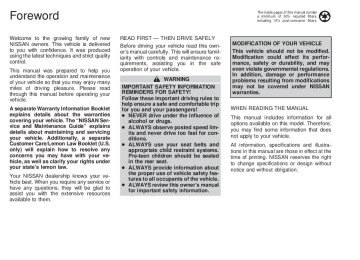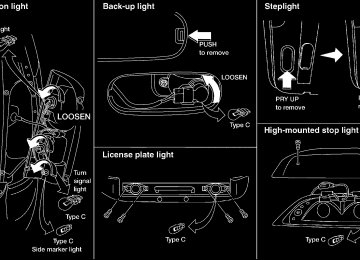- 2005 Nissan Quest Owners Manuals
- Nissan Quest Owners Manuals
- 2004 Nissan Quest Owners Manuals
- Nissan Quest Owners Manuals
- 1999 Nissan Quest Owners Manuals
- Nissan Quest Owners Manuals
- 1998 Nissan Quest Owners Manuals
- Nissan Quest Owners Manuals
- 2000 Nissan Quest Owners Manuals
- Nissan Quest Owners Manuals
- 2011 Nissan Quest Owners Manuals
- Nissan Quest Owners Manuals
- 1996 Nissan Quest Owners Manuals
- Nissan Quest Owners Manuals
- 2012 Nissan Quest Owners Manuals
- Nissan Quest Owners Manuals
- 2007 Nissan Quest Owners Manuals
- Nissan Quest Owners Manuals
- 2002 Nissan Quest Owners Manuals
- Nissan Quest Owners Manuals
- 2001 Nissan Quest Owners Manuals
- Nissan Quest Owners Manuals
- 2008 Nissan Quest Owners Manuals
- Nissan Quest Owners Manuals
- 2009 Nissan Quest Owners Manuals
- Nissan Quest Owners Manuals
- 1997 Nissan Quest Owners Manuals
- Nissan Quest Owners Manuals
- 2006 Nissan Quest Owners Manuals
- Nissan Quest Owners Manuals
- Download PDF Manual
-
the extreme right of
located at
control panel. The display window indicates the status of the system. It shows the selected tempera- ture and AUTO when in the AUTOMATIC mode. (thumb- the fan speed when a wheel) control of
It also indicates manual
is shown.
Heater, air conditioner and audio systems 4-11
墌 墍
side of
AUTOMATIC OPERATION Push the AUTOMATIC button and select the desired temperature. The selected tempera- ture and AUTO show in the display window. The EATC heats or cools to achieve the set temperature. When in AUTOMATIC and weather conditions require heat, air is sent to the floor. However, a feature is included in the EATC to prevent blowing cold air to the floor if the engine coolant is not warm enough to allow heating. In three or four minutes the fan speed gradu- ally increases and airflow changes to the floor. If unique conditions exist, such as window fogging, the five override buttons allow spe- cific airflow selection. The thumbwheel al- lows you to adjust the fan speed to suit your needs. Temperature selection The button on the left side of the control panel is for temperature selec- tion. The side lowers the set tempera- ture, and the side raises the set tem- perature. Press and hold either side of the button to rapidly change the temperature setting in one degree increments to either 65°F (18°C) or 85°F (29°C). If you want 4-12 Heater, air conditioner and audio systems
continuous maximum cooling, push the the TEMP button until 60°F (16°C) shows in the display window. The EATC cools at maximum and disregards the 60°F (16°C) setting until a warmer tempera- ture is selected. If you want continuous maximum heating, push the side of the TEMP button until 90°F (32°C) shows in the display window. The EATC provides maxi- mum heat regardless of the 90°F (32°C) setting until a cooler temperature is se- lected. Fan speed and thumbwheel Your EATC automatically adjusts the fan speed to the existing conditions. To control the fan speed yourself, use the thumbwheel located at the EATC control panel. Using the thumbwheel cancels the automatic fan speed control, and causes a to appear in the display window. Rotate the thumbwheel up for HI speeds and down for LO speeds. To return to auto fan control, press the AUTOMATIC button. Air flow control Your EATC has five buttons which allow you to make special selections. The buttons are
the extreme right side of
TEMP
grouped in the middle of the EATC panel and allow you to determine airflow location. Pressing any of the air control buttons changes airflow location only, and does not affect the ability of the system to control temperature or fan speed. Return to fully automatic operation by pushing the AUTO- MATIC button.
Push this button for airflow to the front and rear floor outlets and windshield at the same indicator light comes on, time. The and the display window shows the set tem- perature.
Push this button to obtain maximum airflow to the windshield. Adjust the temperature setting as required for defrosting. The indicator light comes on, and the display window shows the set temperature. When the outside temperature is about 45°F (7°C) or above, the air is dehumidified to prevent window fogging.
Push this button to select airflow through
墌 墍
the
panel
registers.
The instrument indicator light comes on, and the display window shows the set temperature. The EATC heats the air if the selected temperature is warmer than the outside air coming into the vehicle. However, the air is not cooled regardless of the temperature setting, unless the A/C button is selected.
Push this button to get air from the front and rear floor outlets and instrument panel ven- tilators at the same time. The indicator light comes on and the display window shows the set temperature. The EATC heats the air if the selected temperature is warmer than the outside air coming into the vehicle. However, the air is not cooled re- gardless of the temperature setting, unless the A/C button is selected.
Push this button to direct airflow to the front and rear floor outlets. The indicator light comes on, and the display window shows the set temperature. The EATC heats the air if the selected temperature is warmer than the outside air coming into the vehicle. However, the air is not cooled re-
gardless of the temperature setting, unless the A/C button is selected.
Push the MAX button to choose air recircu- lation. In this mode the EATC system recir- culates the air inside the vehicle rather than drawing air from outside. Air is distributed through the instrument panel ventilators similar to mode. Use this mode to rap- idly cool the vehicle, or to dehumidify the air inside the vehicle.
the inside of
Activate the air conditioner in any of the override modes listed above by pressing the A/C button. The A/C indicator light comes on to verify activation, and cooled air flows from the vents. Fan speed continues to be controlled by the EATC unless the fan speed thumbwheel is used to override.
AHA1143
English/metric mode Switch from English to metric temperature display by simultaneously pressing the and A/C buttons and holding the thumbwheel in upper position (HI) for one second.
WARNING
Do not switch temperature displays while driving so full attention may be given to vehicle operation.
Heater, air conditioner and audio systems 4-13
墌 墍
REAR SEAT AIR CONDITIONER (if so equipped)
CONTROLS Fan control dial This dial controls fan speed.
turns the fan on and off, and
To operate the rear seat air conditioner, the engine must be running. The rear seat air conditioner can be turned on and off from the front controls. If the rear seat fan control lever on the front panel is set to OFF, the rear air conditioner is turned off. If it is set to any of the fan speed positions, air is discharged from the rear vents at the corresponding speed. When the rear seat fan control lever on the front panel is set to REAR A/C, the rear seat passengers control their own fan speed. The rear seat air conditioner only works when the front seat air conditioner is operating. 4-14 Heater, air conditioner and audio systems
WHA0016
墌 墍
SERVICING AIR CONDITIONING
The air conditioning system in your NISSAN vehicle is charged with a refrigerant de- signed with the environment in mind. This refrigerant does not harm the earth’s ozone layer. Special charging equipment and lubricant are required when servicing your NISSAN air conditioner. Using improper refrigerants or lubricants causes severe damage to your air conditioning system. See ‘‘Air condition- ing system refrigerant and lubricant recom- mendations’’ in the ‘‘Technical and con- sumer information’’ section of this manual. An authorized NISSAN dealer is able to service your environmentally ‘‘friendly’’ air conditioning system.
WARNING
The air conditioner system contains refrigerant under high pressure. To avoid personal injury, any air condi- tioner service should be done by an experienced technician with proper equipment.
Heater, air conditioner and audio systems 4-15
墌 墍
AUDIO SYSTEM
running,
influences.
RADIO Turn the ignition key to ACC or ON and press the power on switch to turn on the If you listen to the radio with the radio. engine not the key should be turned to the ACC position. Radio reception is affected by station signal strength, distance from radio transmitter, buildings, bridges, mountains and other ex- ternal Intermittent changes in reception quality normally are caused by these external influences. Using a cellular phone in or near the vehicle may influence radio reception quality. Radio reception Your NISSAN radio system is equipped with state-of-the-art electronic circuits to en- hance radio reception. These circuits are designed to extend reception range, and to enhance the quality of that reception. However there are some general character- istics of both FM and AM radio signals that can affect radio reception quality in a mov- ing vehicle, even when the finest equipment is used. These characteristics are com- 4-16 Heater, air conditioner and audio systems
in a given reception area, pletely normal and do not indicate any malfunction in your NISSAN radio system. Reception conditions will constantly change because of vehicle movement. Buildings, terrain, signal distance and interference from other vehicles can work against ideal reception. Described below are some of the factors that can affect your radio reception. FM RADIO RECEPTION Range: FM range is normally limited to 25 to 30 miles (40 to 48 km), with monaural (single channel) FM having slightly more range than stereo FM. External influences may sometimes interfere with FM station reception even if the FM station is within 25
miles (40 km). The strength of the FM signal is directly related to the distance between the transmitter and receiver. FM signals follow a line-of-sight path, exhibiting many of the same characteristics as light. For example they will reflect off objects. Fade and drift: As your vehicle moves away from a station transmitter, the signals will tend to fade and/or drift. Static and flutter: During signal interference from buildings, large hills or due to antennaposition, usually in conjunction with in- creased distance from the station transmit- ter, static or flutter can be heard. This can be reduced by adjusting the treble control counterclockwise to reduce treble re- sponse. Multipath reception: Because of the reflec- tive characteristics of FM signals, direct and reflected signals reach the receiver at the same time. The signals may cancel each other, resulting in momentary flutter or loss of sound. AM RADIO RECEPTION AM signals, because of their low frequency, can bend around objects and skip along the ground. the signals can be bounced off the ionosphere and bent back to earth. Because of these characteristics. AM signals are also subject to interference as they travel from transmitter to receiver. Fading: Occurs while the vehicle is passing through freeway underpasses or in areas with many tall buildings. It can also occur for several seconds during ionospheric turbu- lence even in areas where no obstacles exist. Static: Caused by thunderstorms, electrical
In addition,
墌 墍
power lines, electric signs and even traffic lights. AUDIO OPERATION PRECAU- TIONS Cassette player ● To maintain good quality sound, NISSAN recommends that you use cassette tapes of 60 minutes or shorter in length.
● Cassette tapes should be removed from the player when not in use. Store cassettes in their protective cases and away from direct sunlight, heat, dust, moisture or magnetic sources.
● Direct sunlight can cause the cas- sette to become deformed. The use of deformed cassettes may cause the cassette to jam in the player.
● Do not use cassettes that have peel- ing or loose labels. If used, the label could jam in the player.
● If a cassette has loose tape, insert a pencil through one of the cassette hubs and rewind the tape firmly.
Loose tape may cause jamming and wavering sound quality.
● Over a period of time, the playback head, capstan and pinch roller may gather a tape coating residue as the tape passes over the head. This resi- due accumulation can cause a weak or wavering sound and should be removed periodically with a head cleaning tape. If the residue is not removed periodi- cally, the player may need to be dis- assembled for cleaning.
LHA0099
Compact Disc (CD) Player ● Only use high quality 4.7 inches (12
cm) round discs that have the ‘‘COM- PACT disc DIGITAL AUDIO’’ logo on the disc or packaging.Heater, air conditioner and audio systems 4-17
墌 墍
● CDs with a paper label ● CDs that are warped, scratched, or
have abnormal edges
● During cold weather or rainy days, the player may malfunction due to the humidity. If this occurs, remove the CD and dehumidify or ventilate the player completely.
● The player may skip while driving on
rough roads.
● The CD player sometimes cannot function when the compartment tem- perature is extremely high. Decrease the temperature before use.
● Do not expose the CD to direct sun-
light.
● CDs that are of poor quality, dirty, scratched, covered with fingerprints, or that have pin holes may not work properly.
● Do not use the following CDs as they may cause the CD player to malfunc- tion: ● 8 cm (3.1 in) discs with an adapter ● Recordable compact discs (CD-R) ● Rewritable compact discs (CD-RW) ● CDs that are not round
4-18 Heater, air conditioner and audio systems
墌 墍
1. VOLUME - ON/OFF control 2. BASS/TREBLE select button 3. BASS/TREBLE/BALANCE/FADE control
button
4. BALANCE/FADE select button 5. Tape eject button 6. CLOCK button 7. SCAN button 8. AUTO SET button 9. Radio tune button 10. SHUFFLE/station memory #6 button 11. COMPRESSION/station #5 memory
button
12. Dolby/station memory #4 button 13. Tape reverse/station memory #3 button 14. FAST FORWARD/station memory #2
button
15. REWIND/station memory #1 button 16. FM band select button 17. AM band select button 18. SEEK button 19. MUTE button 20. CD button 21. TAPE button
WHA0138
Heater, air conditioner and audio systems 4-19
墌 墍
FM-AM RADIO WITH CASSETTE PLAYER NOTE: Audio control features include com- mand buttons for CD players which can be installed as optional equipment to upgrade the audio system. A CD player is not in- cluded with this system, but can be pur- chased as an option at any time. Consult with an authorized NISSAN dealer for fea- ture availability. Audio main operation To turn the radio on, turn the ignition key to ACC or ON. If you listen to the radio with the engine not running, turn the key to the ACC position. Radio reception is affected by station signal strength, distance from radio transmitter, buildings, bridges, mountains, and other external influences. Intermittent changes in reception quality normally are caused by external influences. Using a cellular phone in or near the vehicle may influence radio reception quality.
Power/Volume control Push the VOL knob to turn the radio on. Push the VOL knob once more to turn the radio OFF. Turn the knob to the right to increase vol- ume or to the left to decrease volume. If the knob is set above a certain volume level and the ignition is turned off, the volume will come back on at a nominal listening level when the ignition is turned back on. Adjusting tone quality and speaker bal- ance Bass Bass control allows you to adjust the lower, bass frequencies to your preference. Push the BASS button and the setting indi- cator bar appears in the display window. or Pressing the SELECT button either increases or decreases the level of bass, as indicated by the number of bar segments showing in the display window. Following bass adjustment, the display win- dow shows the current setting for three seconds, then returns to the display prior to adjustment.
the treble frequencies to your prefer-
Treble Treble control allows you to adjust higher, ence. Push the TREB button and the setting indi- cator bar appears in the display window. Pressing the SELECT button either or increases or decreases the level of treble, as indicated by the number of bar segments showing in the display window. Following treble adjustment, the display window shows the current setting for three seconds, then returns to the display prior to adjustment. Balance Balance control allows you to adjust the sound distribution between the right and left speakers. Push the BAL button and the setting indica- tor bar appears in the display window. Press the SELECT button to shift the sound to the right speakers. The single indicator bar moves to the right of the display win- dow. Press the SELECT button to shift the sound to the left speakers. The single indicator bar moves to the left of the display
4-20 Heater, air conditioner and audio systems
墌 墍
window. When the indicator bar is in the center position the sound is equally distrib- uted between the right and left speakers. Following balance adjustment, the display window shows the current setting for three seconds, then returns to the display prior to adjustment. Fader Fader control allows you to adjust sound distribution between the front and rear speakers. Push the FADE button and the setting indi- cator bar appears in the display window. Press the SELECT button to shift the sound to the front speakers. The single indicator bar moves to the right of the dis- play window. Press the SELECT button to shift the sound to the rear speakers. The single indicator bar moves to the left of the display window. When the indicator bar is in the center position the sound is equally distributed between the front and rear speakers. Following fader adjustment, the display win- dow shows the current setting for three seconds, then returns to the display prior to adjustment.
COMP button Press this button to activate the compres- sion function. This reduces the dynamic range, which provides the listener with a more consistent level of volume. The dis- play window shows a C when the COMP button is pushed. Clock operation The clock is on in the display regardless of what mode, media, or function the radio is in as long as the ignition is in ACC or ON. Clock set Press the RDS/CLK button until SELECT HOURS is displayed then use the SEL buttons to change the hour, press the RDS/CLK button again until SELECT MINS is displayed then use the SEL buttons to change the minutes. The display will return to clock priority mode in 10 seconds or press the RDS/CLK button to return to the clock display. Selecting the desired band Push the AM or FM buttons to change to AM or FM band reception. The FM stereo indicator, ST illuminates during FM stereo reception. When the stereo broad- cast signal is weak, the radio automatically
changes from stereo to monaural reception. FM-AM radio operation MUTE button Push the MUTE button to mute out radio. TUNE buttons
the
WARNING
The radio should not be tuned while driving so full attention may be given to vehicle operation.
or
Use the buttons for manual tuning. To move quickly through the chan- nels, hold either of the tune buttons down for more than 0.5 seconds. AUTO SET Press the AUTO button while listening to the radio to activate the auto set feature. When AUTO is depressed for less than 5 seconds, the display window momentarily indicates AUTO ON, and the radio seeks the first six strong stations for the respective band. The first six strong stations are then stored in order in memory buttons one through six.
Heater, air conditioner and audio systems 4-21
墌 墍
the highest
tinues in the SEEK mode at station. SCAN tuning Push the SCAN tuning button, SCAN illumi- nates in the display. SCAN tuning begins from low to high frequencies and stops at each broadcasting station for 5 seconds. Pushing the button again during this 5 sec- ond period stops SCAN tuning and remains tuned to that station.
Only stations in the selected band are set, and the station seek begins from the last frequency stored in memory button six. If AM, FM, SCAN, TUNE, SEEK, AUTO or a memory button is pushed while auto set is operating, auto set is canceled and AUTO OFF shows in the display window. AUTO LOAD Press the AUTO button for longer than 5
seconds while listening to the radio to acti- vate the auto load feature. When AUTO is depressed for longer than 5 seconds, the display window momentarily indicates AUTO LOAD, and the radio seeks the first six strong stations for every band. The first six strong stations are then stored in order in memory buttons one through six for each band (AM, FM1, and FM2). SEEK tuning Push the SEEK next broadcast station. Pushing the SEEKS up and button SEEKS down. Pushing the button again continues the SEEK function. Once the highest broadcast station is reached, the radio continues in the SEEK mode at the lowest station. Once the lowest broadcast station is reached, the radio con- 4-22 Heater, air conditioner and audio systemsbuttons to find the
or
AHA1107
Station memory operations Six stations can be set for the AM band. Twelve stations can be set for the FM band (six for FM1, six for FM2). 1. Push the FM or AM buttons to select AM,
墌 墍
FM1, or FM2. The selected band illumi- nates in the display.
2. Tune to the desired station. 3. Push the desired station select button for more than 1.5 seconds. The radio mutes when the select button is pushed.
4. When the sound resumes, memorizing is
complete.
5. Other station select buttons can be set in
the same manner.
If the battery is disconnected, or if the radio fuse opens, the radio memory is canceled. In that case, reset the desired stations. RDS (Radio Data System) RDS stands for Radio Data System, and is a data information service transmitted by some radio stations on the FM band (not AM band) encoded within a regular radio broadcast. Most RDS stations are currently in large cities, but many stations are now considering broadcasting RDS data. RDS can display: ● Station name or call-sign, such as
‘‘WHFR 98.3’’.
● Music or programming type such as
‘‘Classical’’, ‘‘Country’’, or ‘‘Rock’’.
● Traffic reports about delays or construc-
tion.
Using RDS To turn RDS on push the RDS/CLK button until RDS OFF is displayed, then press the SEL button until RDS ON is displayed. To change display type turn RDS ON then use the SEL button to choose between: ● SHOW TYPE - Music or program type. ● SHOW NAME - Station name or call-
sign.
reports press
● SHOW NONE - No text display. To choose traffic the RDS/CLK button until TRAFFIC OFF is dis- played, the use then SEL button to choose TRAFFIC ON, then use the seek or scan control to look for a station that may transmit traffic reports, the radio will display a ‘‘TRAF’’ icon to show it is in traffic mode and tuned to a station that may transmit traffic reports. If the radio searches through the whole band and then returns to the previous station it was originally playing there are no
stations in the area that are transmitting traffic reports. If a cassette or compact disc is being played while the traffic option is on and the station previously tuned into displays a traffic bul- letin the radio will pause the cassette or compact disc and broadcast the bulletin, then resume playing the cassette or com- pact disc. Using RDS to search for programming type Certain areas have a limited number of stations that transmit RDS. Many stations transmit call letters and frequencies only. Searching or scanning by program type may yield a limited number of selections. Press the RDS/CLK button until FIND CLASSIC is displayed, then use the SEL button to choose between CLASSIC, COUNTRY, INFO, JAZZ, OLDIES, R&B, RELIGUS (Religious), ROCK, SOFT and TOP40. When you have chosen a program type, use the SEEK, SCAN, or AUTOSET controls to look for a station transmitting that kind of program. the radio searches through the whole band and then returns to the previous station it was originally playing there are no stations in the area that are Heater, air conditioner and audio systems 4-23
If
墌 墍
This system searches for the blank intervals between selections. If there is a blank inter- val within one program or there is no interval between programs, the system may not stop in the desired or expected location. Metal or chrome tape usage The cassette player is automatically set to high performance play when playing a metal or chrome tape. TAPE EJECT Push the EJ button. The cassette tape automatically comes out.
transmitting that type of programming. Cassette tape player operation Turn the ignition to ACC or ON, and care- fully insert a cassette tape into the tape door. The cassette tape automatically pulls into the player and begins to play. When a casssette is inserted into the audio system, the word TAPE and a cassette side symbol (either one or two) illuminates in the display. If the radio is already operating it automati- cally turns off and the cassette tape begins to play. The cassette tape automatically changes direction to play the other side when the first side is complete. PLAY/STOP Push the AM or FM buttons while the cas- sette tape is playing to stop the tape. Push the TAPE button to play the tape. Changing the direction of tape play Push the SIDE 1-2 select button to switch sides on the tape. The display will change from TAPE 1 PLAY to TAPE 2 PLAY.
FF (Fast Forward), REW (Rewind) Push the REW or FF button for the desired direction. The FF or REW symbol illuminates in the display. To stop the FF or REW function, press the FF or REW button again or the TAPE but- ton. Dolby NR (Noise Reduction) button for Dolby NR encoded Push the tapes to reduce high frequency tape noise. When activated, a appears in the dis- play window. Dolby NR is manufactured under license from Dolby Laboratories Licensing Corpora- tion. ‘‘Dolby NR’’ and the double-D symbol are trademarks of Dolby Laboratories Li- censing Corporation. AMS (Automatic Music Search) Pushing the seek button while playing a cassette tape activates the Automatic Music Search (AMS) mode. Press SEEK to rewind the tape to the previous selection, or press SEEK to forward the tape to the next selection.
4-24 Heater, air conditioner and audio systems
墌 墍
1. VOLUME - ON/OFF control 2. CD eject button 3. MUTE button 4. Tape eject button 5. TAPE/CD select button 6. AUTO SET button (if so equipped) 7. CLOCK button 8. BALANCE/FADE select button 9. SHUFFLE/station memory #6 button 10. COMPRESSION/station memory #5
button
11. BASS/TREBLE/BALANCE/FADE/control
button
12. Dolby/station memory #4 button 13. Tape reverse/station memory #3 button 14. BASS/TREBLE select button 15. FAST FORWARD/station memory #2
button
16. REWIND/station memory #1 button 17. SCAN button 18. TUNE button 19. SEEK button 20. AM/FM select button
WHA0139
Heater, air conditioner and audio systems 4-25
墌 墍
FM-AM RADIO WITH CASSETTE PLAYER AND COMPACT DISC (CD) PLAYER Audio main operation To turn the radio on, turn the ignition key to ACC or ON. If you listen to the radio with the engine not running, turn the key to the ACC position. Radio reception is affected by station signal strength, distance from radio transmitter, buildings, bridges, mountains, and other external influences. Intermittent changes in reception quality normally are caused by external influences. Using a cellular phone in or near the vehicle may influence radio reception quality. Power/Volume control Push the VOL knob to turn the radio on. Push the VOL knob once more to turn the radio OFF. The control buttons are illuminated when the parking lamps or headlamps are on. Only the text for the active controls will illuminate for each specific type of media. 4-26 Heater, air conditioner and audio systems
No bulbs or lights have malfunctioned. For example when a cassette tape is being played, SHUFFLE will not illuminate. Turn the knob to the right to increase vol- ume or to the left to decrease volume. If the knob is set above a certain volume level and the ignition is turned off, the volume will come back on at a nominal listening level when the ignition is turned back on. Adjusting tone quality and speaker bal- ance Bass Bass control allows you to adjust the lower, bass frequencies to your preference. Push the BASS button and the setting indi- cator bar appears in the display window. Pressing the SELECT button either or increases or decreases the level of bass, as indicated by the number of bar segments showing in the display window. Following bass adjustment, the display win- dow shows the current setting for three seconds, then returns to the display prior to adjustment.
Treble Treble control allows you to adjust the higher, treble frequencies to your preference. Push the TREB button and the setting indi- cator bar appears in the display window. Pressing the SELECT button either
increases or decreases the level of treble, as indicated by the number of bar segments showing in the display window. Following treble adjustment, the display window shows the current setting for three seconds, then returns to the display prior to adjustment. Balance Balance control allows you to adjust the sound distribution between the right and left speakers. Push the BAL button and the setting indica- tor bar appears in the display window. Press the SELECT button to shift the sound to the right speakers. The single indicator bar moves to the right of the display win- dow. Press the SELECT button to shift the sound to the left speakers. The single indicator bar moves to the left of the display window. When the indicator bar is in the center position the sound is equally distrib-
墌 墍
uted between the right and left speakers. Following balance adjustment, the display window shows the current setting for three seconds, then returns to the display prior to adjustment. Fader Fader control allows you to adjust sound distribution between the front and rear speakers. Push the FADE button and the setting indi- cator bar appears in the display window. Press the SELECT button to shift the sound to the front speakers. The single indicator bar moves to the right of the dis- play window. Press the SELECT button to shift the sound to the rear speakers. The single indicator bar moves to the left of the display window. When the indicator bar is in the center position the sound is equally distributed between the front and rear speakers. Following fader adjustment, the display win- dow shows the current setting for three seconds, then returns to the display prior to adjustment.
COMP button Press this button to activate the compres- sion function. This reduces the dynamic range, which provides the listener with a more consistent level of volume. The dis- play window shows COMP when the COMP button is pushed. Clock operation The clock is on in the display regardless of what mode, media, or function the radio is in as long as the ignition is in ACC or ON. Clock set Press the RDS/CLK button until SELECT HOURS is displayed then use the SEL buttons to change the hour, press the RDS/CLK button again until SELECT MINS is displayed then use the SEL buttons to change the minutes. The display will return to the previous radio station, tape or CD that was being played previous to setting the clock in 7 seconds or you may press the RDS/CLK button until the previous display appears.
Selecting the desired band Push the AM buttons to change to AM band or push the FM button to change to FM1 or FM2 band reception. The FM stereo indicator, ST illuminates during FM stereo reception. When the ste- reo broadcast signal the radio automatically changes from stereo to mon- aural reception. FM-AM Radio operation MUTE button Push the MUTE button to mute out radio. TUNE buttons
is weak,
the
WARNING
The radio should not be tuned while driving so full attention may be given to vehicle operation.
or
Use the buttons for manual tuning. To move quickly through the chan- nels, hold either of the tune buttons down for more than 0.5 seconds.
Heater, air conditioner and audio systems 4-27
墌 墍
or
buttons to find the
SEEK tuning Push the SEEK next broadcast station. Pushing the SEEKS up and button SEEKS down. Pushing the button again continues the SEEK function. Once the highest broadcast station is reached, the radio continues in the SEEK mode at the lowest station. Once the lowest broadcast station is reached, the radio con- tinues in the SEEK mode at the highest station. SCAN tuning Push the SCAN tuning button, SCAN illumi- nates in the display. SCAN tuning begins from low to high frequencies and stops at each broadcasting station for 5 seconds. Pushing the button again during this 5 sec- ond period stops SCAN tuning and remains tuned to that station.
AUTO SET Press the AUTO button while listening to the radio to activate the auto set feature. When AUTO is depressed for less than 5 seconds, the display window momentarily indicates AUTO ON, and the radio seeks the first six strong stations for the respective band. The first six strong stations are then stored in order in memory buttons one through six. Only stations in the selected band are set, and the station seek begins from the last frequency stored in memory button six. If AM, FM, SCAN, TUNE, SEEK, AUTO or a memory button is pushed while auto set is operating, auto set is canceled and AUTO OFF shows in the display window. AUTO LOAD Press the AUTO button for longer than 5
seconds while listening to the radio to acti- vate the auto load feature. When AUTO is depressed for longer than 5 seconds, the display window momentarily indicates AUTO LOAD, and the radio seeks the first six strong stations for every band. The first six strong stations are then stored in order in memory buttons one through six for each band (AM, FM1, and FM2). 4-28 Heater, air conditioner and audio systemsAHA1108
Station memory operations Six stations can be set for the AM band. Twelve stations can be set for the FM band (six for FM1, six for FM2). 1. Push the FM or AM buttons to select AM,
墌 墍
FM1, or FM2. The selected band illumi- nates in the display.
2. Tune to the desired station. 3. Push the desired station select button for more than 1.5 seconds. The radio mutes when the select button is pushed.
4. When the sound resumes, memorizing is
complete.
5. Other station select buttons can be set in
the same manner.
If the battery is disconnected, or if the radio fuse opens, the radio memory is canceled. In that case, reset the desired stations. RDS (Radio Data System) RDS stands for Radio Data System, and is a data information service transmitted by some radio stations on the FM band (not AM band) encoded within a regular radio broadcast. Most RDS stations are currently in large cities, but many stations are now considering broadcasting RDS data. RDS can display: ● Station name or call-sign, such as
‘‘WHFR 98.3’’.
● Music or programming type such as
‘‘Classical’’, ‘‘Country’’, or ‘‘Rock’’.
● Text Messages such as telephone num- bers for dial in requests, advertisements and other simple messages.
● Traffic reports about delays or construc-
tion.
Using RDS To turn RDS on push the RDS/CLK button until RDS OFF is displayed, then press the SEL button until RDS ON is displayed. To change display type turn RDS ON then use the SEL button to choose between: ● SHOW TYPE - Music or program type. ● SHOW NAME - Station name or call-
sign.
● SHOW TEXT - Text Messages such as telephone numbers for dial in requests, advertisements and other simple mes- sages.
● SHOW NONE - No text display. To choose traffic the RDS/CLK button until TRAFFIC OFF is dis- played, the use then SEL button to choose
reports press
TRAFFIC ON, then use the seek or scan control to look for a station that may transmit traffic reports, the radio will display a ‘‘TRAF’’ icon to show it is in traffic mode and tuned to a station that may transmit traffic reports. If the radio searches through the whole band and then returns to the previous station it was originally playing there are no stations in the area that are transmitting traffic reports. If a cassette or compact disc is being played while the traffic option is on and the station previously tuned into displays a traffic bul- letin the radio will pause the cassette or compact disc and broadcast the bulletin, then resume playing the cassette or com- pact disc. Using RDS to search for programming type Certain areas have a limited number of stations that transmit RDS. Many stations transmit call letters and frequencies only. Searching or scanning by program type may yield a limited number of selections. Press the RDS/CLK button until FIND CLASSIC is displayed, then use the SEL button to choose between CLASSIC, COUNTRY, INFO, JAZZ, RELIGUS (Reli- Heater, air conditioner and audio systems 4-29
墌 墍
If
gious), ROCK, SOFT and TOP40. When you have chosen a program type, use the SEEK, SCAN, or AUTOSET controls to look for a station transmitting that kind of pro- gram. the radio searches through the whole band and then returns to the previous station it was originally playing there are no stations in the area that are transmitting that type of programming. Cassette tape player operation Turn the ignition to ACC or ON, and care- fully insert a cassette tape into the tape door. The cassette tape automatically pulls into the player and begins to play. When a casssette is inserted into the audio system, the word TAPE illuminates in the display to inform you that there is a tape in the radio. If the radio is already operating it automati- cally turns off the CD or radio station and the cassette tape begins to play and TAPE 1
PLAY is displayed. TAPE 1 PLAY indicates side 1 is playing on the tape currenty. The cassette tape automatically changes direc- tion to play the other side when the first side is complete and will display TAPE 2 PLAY.PLAY/STOP Push the CD, AM, or FM button while the cassette tape is playing to stop the tape. Push the TAPE button to play the tape. Changing the direction of tape play Push the SIDE 1-2 select button to switch sides on the tape. The display will change from TAPE 1 PLAY to TAPE 2 PLAY. FF (Fast Forward), REW (Rewind) Push the REW or FF button for the desired direction. When REW is pushed TAPE 1 REW illumi- nates on the display (TAPE 2 REW will illuminate if on side 2). When FF is pushed TAPE 2 FF illuminates on the display (TAPE 2 FF will illuminate if on side 2). To stop the FF or REW function, press the FF or REW button again or the TAPE button. Dolby NR (Noise Reduction) button for Dolby NR encoded Push the tapes to reduce high frequency tape noise. When activated, a appears in the dis- play window. Dolby NR is manufactured under license from Dolby Laboratories Licensing Corpora-
tion. ‘‘Dolby NR’’ and the double-D symbol are trademarks of Dolby Laboratories Li- censing Corporation. AMS (Automatic Music Search) Pushing the seek button while playing a cassette tape activates the Automatic Music SEEK to Search (AMS) mode. Press rewind the tape to the previous selection, or press SEEK to forward the tape to the nest selection. This system searches for the blank intervals between selections. If there is a blank inter- val within one program or there is no interval between programs, the system may not stop in the desired or expected location. Metal or chrome tape usage The cassette player is automatically set to high performance play when playing a metal or chrome tape. TAPE EJECT Push the EJ button. The cassette tape automatically come out. Compact Disc (CD) player opera- tion Turn the ignition key to the ACC or ON
4-30 Heater, air conditioner and audio systems
墌 墍
If the compact disc ejects and is not re- moved within 10 seconds, it is pulled back into the slot. DISC indicator light DISC illuminates when a compact disc is loaded into the player.
the compact position and carefully insert disc into the slot with the label side up. The compact disc is automatically pulled into the slot and starts to play. If the radio or cassette tape is already operating, it automatically turns off and the compact disc begins to play.
CAUTION
Do not force the compact disc into the slot. This could damage the player.
TAPE/CD When the CD side of the TAPE/CD button is pushed with the compact disc loaded and the tape or the radio playing, the tape or radio turns off and the compact disc starts to play. FF (Fast Forward), REW (Rewind) When the FF or REW button is pushed while the compact disc is playing, the com- pact disc plays at an increased speed while fast forwarding or rewinding. When the but- ton is released, the compact disc returns to normal play speed.
or SEEK When the SEEK button is pushed while the compact disc is playing, the next selection following the present one starts to play from button sev- the beginning. Push the SEEK eral times to skip several selections. Each time the button is pushed, the CD advances one additional selection. The number appears in the display window. (When the last selec- tion on the compact disc is skipped, the first selection is played.) When the SEEK button is pushed, the se- lection being played returns to the beginning. Push the SEEK button several times to skip back several selections. Each time the button is pushed, the CD moves back one selection. SHUFFLE When the SHUFFLE button is pressed the tracks on the CD are played at random, not following the sequence on the compact disc. The same program may be repeated twice. CD EJECT When the EJ button is pushed with a com- pact disc loaded, the compact disc ejects. When the EJ button is pushed while the compact disc is playing, the disc ejects and the system turns off.
Heater, air conditioner and audio systems 4-31
墌 墍
AHA1064
COMPACT DISC (CD) PLAYER (if so equipped) The compact disc player consists of two main components; the 6 CD magazine and the CD changer. Both components are lo- cated on the center instrument panel con- sole, below the ashtray. How to load the CD magazine To load the magazine with CDs, first push the EJECT button on the CD changer to eject the magazine, then remove the maga- zine from the changer. The inside of the CD magazine contains six shelves, one for 4-32 Heater, air conditioner and audio systems
each CD to be loaded. Carefully slide a CD (label side up) onto one of the shelves and push it in. Repeat as desired, loading up to six CDs. CD magazine insert Once the desired number of CDs are loaded into the magazine, insert the magazine back into the CD changer. With the ignition switch OFF, the CD maga- zine loads into the CD changer. Once the ignition switch is turned to ACC or ON, the audio system returns to its previous mode. With the ignition switch in the ACC or ON
position, the CD magazine loads into the CD changer and begins play with disc one, track one. CD button Push this button to switch from radio or tape mode to CD mode. CD play begins auto- matically if at least one disc is loaded in the magazine. The display window shows the CD number for three seconds, then the track number for three seconds, then displays both together for the remainder of the track. If the CD button is pushed while in the radio or tape mode, and there are no CDs loaded in the magazine, the display window flashes a NO DISC message for 4 seconds. CD Player controls SEEK Push the previous SEEK to select track number, or push SEEK to select the next track number. After the last track on a disc, pushing SEEK selects the first track of the same disc. SELECT DISCS Push in the magazine. Push TUNE
TUNE to select the previous CD to select
墌 墍
the next CD in the magazine. SCAN Push this button to audition the first 10
seconds of each track on a disc. At the end of the disc, the SCAN function continues with the first track on the same disc. The display window flashes the track number being auditioned during the SCAN function. FF (Fast Forward) Press this button to advance the CD mecha- nism and move ahead on the disc. If held for less than three seconds, this button causes the CD to advance at three times the normal play speed. If held for more than three seconds, the CD advances at 10 times the normal play speed. The volume decreases and the display win- dow shows the elapsed time during the entire fast forward period. REW (Rewind) Press this button to reverse the CD mecha- nism and move back to a previous point on the disc. If held for less than three seconds, this button causes the CD to reverse at three times the normal play speed. If held for more than three seconds, the CD re-verses at 10 times the normal play speed. The mechanism reverses to the beginning of track 1 and begins play if the button is held continuously. The volume decreases and the display window shows the elapsed time during the entire fast reverse period. COMP (Compression) Press this button to activate the compres- sion function. This function reduces the dynamic range of the CD program material, which provides the listener with a more consistent level of volume. The display win- dow shows a C or COMP (dual media radio) when the compression button is pushed. SHUFFLE Press this button to randomly select the play order of the tracks on a CD. When all tracks of one CD have been played, the system changes to the next CD in the magazine and proceeds to play the tracks in a ran- domly selected order. The shuffle feature remains in effect until turned off by pressing the SHUFFLE button again. When the shuffle function is activated, SHUFFLE illuminates in the display.
LHA0049
CD CARE AND CLEANING ● Handle a CD by its edges. Never touch the surface of the disc. Do not bend the disc. ● Always place the discs in the storage
case when they are not being used.
● To clean a disc, wipe the surface from the center to the outer edge using a clean, soft cloth. Do not wipe the disc using a circular motion. Do not use a conventional record cleaner or alcohol intended for industrial use.
● A new disc may be rough on the inner and outer edges. Remove the rough edges by Heater, air conditioner and audio systems 4-33
墌 墍
rubbing the inner and outer edges with the side of a pen or pencil as illustrated.
AHA1063
STEERING WHEEL SWITCH FOR AUDIO CONTROLS (if so equipped) The radio controls mounted on the right side of the steering wheel provide convenient access to three commonly used functions: VOL, and NEXT. Use the NEXT button to select the next pre- programmed station (AM/FM), the next se- lection on the tape, or the next selection on the CD.
VOL,
4-34 Heater, air conditioner and audio systems
墌 墍
● Mem: proceed to the next preset station
(AM/FM).
● Seek: 䉳 䉴 Push the Memory three and Memory five buttons on the front radio controls simulta- neously to turn the rear controls on. Push them again to turn the rear audio controls off. The (headphones symbol) illuminates in the front display when the rear audio controls are on. Two headphone jacks are provided so two rear seat passengers may listen to the audio system privately. The rear volume controls can only increase the volume to the level at which the front radio volume control is set. Headphones are not included with the ve- hicle. Most portable radio headphones work with the rear audio controls. For vehicles equipped with the premium FM-AM radio with cassette player, compact disc player and 6 disc CD player, if the rear passengers turn off the rear speakers and are using headphones they may choose to listen to a different media than the front passengers. The rear passengers can listen to the radio while the front passengers can listen to the same thing, a cassette tape, Heater, air conditioner and audio systems 4-35
AHA1060
tape, CD, CD
墌 墍
REAR AUDIO CONTROLS (if so equipped) Radio features controlled by the rear seat remote control (if so equipped) are listed below:
● Volume: −/+ ● Media select: AM/FM,
changer.
● Speakers ON/OFF
If the rear audio system was on when the ignition was turned OFF, the audio system ‘‘remembers’’ and the rear system is still on when the engine is started again. The sys- tem also ‘‘remembers’’ if the speakers were ON or OFF. Therefore, the speakers may have to be turned on again by pressing the SPKRS ON-OFF button or turning the rear audio controls off.
CD, or the CD changer. The radio will go into DUAL PLAY mode and the rear pas- sengers can use the rear controls to change media. VOLUME button The VOLUME button allows the rear pas- sengers to adjust the headphone volume level. MEDIA button The MEDIA button allows the rear passen- ger to change between AM, FM1, FM2, TAPE, CD, and CD DJ. The media options are listed on the faceplate of the rear audio controls. When a source of media is se- lected, that media selection is backlit. MEM button In AM, FM1, or FM2 mode the MEM button allows the rear passenger to successively access memory preset station 1 through 6. In CD DJ mode the MEM button allows the rear passengers to select other compact discs in the CD changer.
and
and
and
SEEK button In AM, FM1, or FM2 mode the SEEK button allows the rear pas- sengers to find the next radio station up or down the station band frequency. In TAPE mode the SEEK button allows the rear passengers use Au- tomatic Music Search (AMS) to find the next or previous song on the cassette. In CD mode the SEEK button allows the rear passengers to find the next or previous selection on the CD. In CD DJ mode the SEEK button allows the rear passengers to find the next or previous selection on the CD. For vehicles equipped with the FM-AM radio with cassette player, when the rear seat controls are on, push the SPKRS ON-OFF button to turn all speakers off. Push again to turn all speakers on. For vehicles equipped with the premium FM-AM radio with cassette player, compact disc player and 6 disc CD player, when the rear seat controls are on, push the SPKRS ON-OFF button to turn the rear speakers off. Push again to turn the rear speakers on.
and
4-36 Heater, air conditioner and audio systems
墌 墍
ANTENNA The manual antenna on your vehicle re- mains in the up position at all times. The antenna cannot be shortened, but can be removed. When you need to remove the antenna, turn the antenna rod counterclock- wise. To install the antenna rod, turn the antenna clockwise. Tighten the antenna rod to speci- fication using a suitable tool such as a open-end wrench. The antenna rod tighten- ing specification is 3.4 - 3.6 N䡠m (30 - 32
in-lb). Do not use pliers to tighten the an- tenna as they can leave marks on the an- tenna surface. The antenna rod cannot be hand tightened to the proper specification.CAUTION
Always properly tighten the antenna rod during installation or the antenna rod may break during vehicle operation.
AUTOVISION姞 FAMILY ENTERTAINMENT SYSTEM (FES) (if so equipped)
LHA0088
WARNING
● The Autovision姞 Family Entertain- ment System (FES) is designed for rear seat passenger viewing only.
● The driver must not attempt to oper- ate the FES while the vehicle is in motion so that full attention may be given to vehicle operation.
CAUTION
● The glass screen on the liquid crys- tal display may break if hit with a hard or sharp object. If the glass breaks, do not touch the liquid crys- talline material, which contains a small amount of mercury. In case of contact with skin, wash immediately with soap and water.
● Avoid pinching fingers when remov-
ing and reinstalling the player.
● Do not insert foreign objects into the
video player.
● To prevent damage when reinstall- ing the player, be sure of proper alignment when inserting. Do not force.
● Use a damp, soft cloth when clean- ing the Autovision姞 Family Enter- tainment System components. Do not use solvents or cleaning solu- tions.
● Do not attempt to use the system in extreme temperature conditions (be- low 30° or above 113° F).
Heater, air conditioner and audio systems 4-37
墌 墍
● To avoid draining the vehicle bat- tery, do not operate the system more than 15 minutes without starting the engine.
PLAY mode, pressing the button re- verses the picture. When in STOP mode, the videocassette tape will rewind at high speed.
● FAST FORWARD/CUE button - When in PLAY mode, pressing the button for- wards the picture. When in STOP mode, the videocassette tape will fast-forward at high speed.
● STOP button - Press to stop the video-
cassette tape.
● HEADPHONE VOLUME buttons - Press to adjust the headphone volume. (Home use only).
● EJECT button - Press to eject the vid-
eocassette tape.
LHA0090
Video Cassette Player (VCP) con- trols The VCP has the following controls: ● LED display - The display lamp will illuminate when power is supplied to the VCP.
● Power button - Press to turn the VCP ON or OFF. When the power is ON, the other buttons will illuminate.
● PLAY button - Press to play a videocas-
sette tape.
● REWIND/REVIEW button - When in
4-38 Heater, air conditioner and audio systems
墌 墍
● RETRACKING button - Press to activate
Auto Tracking.
extremely close distances to the FES or not at all.
● TRACKING ⫹ button - Press for manual
tracking adjustment.
● TRACKING ⫺ button - Press for manual
tracking adjustment.
● PLAY button - Press to play a videocas-
sette tape.
● REW button - Press to rewind the vid-
eocassette tape.
LHA0091
● FF button - Press to fast-forward the
Remote control The remote control has the following con- trols: ● POWER button - Press to turn the VCP
ON or OFF.
● ENCORE button - Press to reverse the videocassette tape for 5 seconds. Nor- mal playback will then resume.
● STILL/ADVANCE button - Press to tem- porarily suspend playback. Press again to make the videocassette tape advance one frame at a time.
videocassette tape.
● STOP button - Press to stop the video-
cassette tape.
Battery Replacement Batteries are supplied with the remote con- trol unit. Slide the battery cover off to access the batteries, and only use alkaline batteries as replacements. If you will not be using the remote control time, remove the batteries. Replacement of the batteries is needed when the remote control only functions at
for long periods of
Heater, air conditioner and audio systems 4-39
墌 墍
● The screen rotates down to view and up into the housing to store when not in use. Ensure that the screen is latched securely into the housing when stored.
Playing a videocassette tape
CAUTION
● Do not insert foreign objects into the
VCP.
● Only operate the VCP while the ve- hicle engine is running. Operating the VCP for extended periods of time with the engine OFF can discharge the vehicle battery.
● Do not leave a videocassette tape in the VCP for extended periods of time.
The FES is automatically activated when the vehicle ignition and radio are both ON. Open the floor console and insert the video- cassette tape into the Video Cassette Player (VCP). The videocassette tape will start to play automatically. ● The system will not allow a videocas- sette to be inserted in the wrong position.
● The VCP and floor console covers should remain closed when the video- cassette is playing.
● When the ignition is turned ON, audio is set to low volume through the head- phones. Press the VOLUME button on the RSEM to increase the volume. To listen through the vehicle’s speaker sys- tem, press the speaker control button.
To remove the videocassette tape, press the STOP button and then press the EJECT button. When the engine is turned OFF, the videocassette tape is automatically ejected from the VCP. To play a video game 1. Connect the video line from your video
game device to the VIDEO jack.
2. Connect the audio cable to the left and
right AUDIO jacks.
3. Press the MEDIA button to activate the AUX mode. The LCD screen will turn on and the AUX indicator will illuminate.
4. If desired, press the speaker control but- ton and plug a headphone into the head- phone jack. With the headphones ON, the rear speakers will not operate.
LHA0092
Flip-down screen
CAUTION
● The glass screen on the liquid crys- tal display may break if hit with a hard or sharp object. If the glass breaks, do not touch the liquid crys- talline material, which contains a small amount of mercury. In case of contact with skin, wash immediately with soap and water.
4-40 Heater, air conditioner and audio systems
墌 墍
LHA0089
LHA0095
LHA0093
Removing and installing VCP Press down on the release lever and care- fully pull up on the VCP. To install, carefully slide the VCP into the case until you hear it click into place. Do not force the VCP into the console. Make sure no objects are in the console prior to installation.
NOTE: The FES may be equipped with a secu- rity screw. If you have difficulty remov- ing the VCP, check to see if the security screw is installed. The security screw is located on the driver’s side of the con- sole near the floor. The security screw can be removed using a tamper resistant Torx® bit (size T20). If you need assis- tance, please see your Nissan dealer.
REAR SEAT ENTERTAINMENT MODULE (RSEM) (if so equipped)
WARNING
The driver must not attempt to operate the RSEM while the vehicle is in motion so that full attention may be given to vehicle operation.
The RSEM is automatically activated when the vehicle ignition and radio are both turned ON. The headphones symbol illumi- nates in the front radio display when the rear audio controls are on. Press the three
Heater, air conditioner and audio systems 4-41
墌 墍
and five memory preset buttons to turn OFF the RSEM. VOLUME button The VOLUME button allows the rear pas- sengers to adjust the headphone volume level. Push the ⫹ button to increase the volume. Push the ⫺ button to decrease the volume. MEDIA button The MEDIA button allows the rear passen- gers to change between the different media options. When a source of media is se- lected, that media selection is backlit. ● AM - AM radio frequency band ● FM1, FM2 - FM radio frequency bands ● TAPE - cassette tape ● CD - single CD player (if so equipped) ● CD DJ - CD changer (if so equipped) ● VCP - video cassette player ● AUX - auxiliary jack input
MEM button In AM, FM1 or FM2 mode, the MEM button allows the rear passengers to successively access memory preset stations 1 through 6. In CD DJ mode, the MEM button allows the rear passengers to select other compact discs in the CD changer. Play will begin with the first track. SEEK button In AM, FM1 or FM2 mode, the SEEK < and > buttons allow the rear passengers to find the next radio station up or down the station band frequency. In TAPE mode, the SEEK < and > buttons allow the rear passengers to use Automatic Music Search (AMS) to find the next or previous song on the cassette. In CD mode, the SEEK < and > buttons allow the rear passengers to find the next or previous selection on the CD. In CD DJ mode, the SEEK < and > buttons allow the rear passengers to find the next or previous selection on the CD.
4-42 Heater, air conditioner and audio systems
the audio output
Speaker control button With the speakers ON, rear seat passen- gers can adjust to all system speakers - both front and rear to- gether (headphones are disabled in this mode). The rear seat passengers cannot raise the volume of the system above the level of the front radio. With the speakers OFF, the headphones are enabled. The rear seat passengers have control over the desired headphone volume levels. Headphone jacks Two headphone jacks are available so two rear seat passengers may listen to the audio system. Headphones are not included with the ve- hicle. Most portable radio headphones will work with the rear audio controls. Auxiliary input jacks The auxiliary input jacks on the RSEM con- trol panel accept video and audio connec- tors for all standard video games. Other compatible devices such as DVD players, camcorders and portable CD players can
墌 墍
also be connected to the auxiliary jacks. The auxiliary jacks are color coded for iden- tification purposes. ● Yellow - video input ● White - left channel audio input ● Red - right channel audio input DUAL PLAY mode Dual Play Mode allows the rear seat pas- sengers to listen to one media source while the front seat passengers listen to another. To activate, press the speaker control but- ton and plug a headphone into the head- phone jack. With the headphones ON, the rear speaker will not operate. Select the desired media and adjust as necessary. Press the speaker control button again to operate the rear speakers and disengage Dual Play Mode. IN-HOME use Your Autovision姞 Family Entertainment System is UL registered for in-home use. To use the FES system in your home, you will need:
● 12V DC power converter rated for 1.5
amps/minute
● Patch cords with RCA style connectors CARE AND MAINTENANCE Use a lightly dampened, lint free cloth to clean the surfaces of your Family Entertain- ment System. (VCP face, monitor screen, remote control, etc.)
CAUTION
● Do not use any solvents or cleaning solutions when cleaning the video system.
● Do not use excessive force on the
monitor screen.
● Avoid touching or scratching the monitor screen as it may become dirty or damaged.
Your Family Entertainment System is com- patible with any cassette tape bearing the VHS mark. We recommend storing your video cassettes in a moisture free, dust free container.
CAUTION
● Do not attempt to operate the system in extreme temperature conditions (below 30° and above 113° Fahren- heit).
● Do not attempt to operate the system in extreme humidity conditions (less than 10% or more than 75%).
Tape head cleaning Normally the VCP will not require frequent head cleaning. However, after long periods of usage dirt can collect on the video heads, causing the picture to become blurred or interrupted. In this case, head cleaning may be required. To clean the video heads, obtain a head cleaning tape from your local video store. Be sure to completely follow the instructions included with the cleaning tape. Excessive cleaning can shorten video head life.
Heater, air conditioner and audio systems 4-43
墌 墍
TROUBLESHOOTING Use the following troubleshooting chart to remedy symptoms you may experience. If the problem is not readily corrected, consult your Nissan dealer for assistance. SYMPTOM No power. Vehicle ignition is ON, power indi- cator is OFF. VCP does not operate. Power indicator is flashing.
SOLUTION Plug in VCP Replace fuse. Wait until the VCP becomes dry inside. This may take several hours. Wait until vehicle cabin temperature cools down.
POSSIBLE CAUSE VCP is not plugged in. Blown fuse. The VCP has condensation and the protection circuit is operating. The temperature is too high and the protec- tion circuit is operating. The fuse may be burned out. The wiring is incomplete.
Power indicator LED is off.
The picture has shadows, stripes, or spots.
The screen is dark.
Tracking needs to be adjusted. Video tape is bad. The brightness is adjusted too low.
The power was turned off when driving on bumpy roads. No sound through headphone. No sound through vehicle speakers. Desire radio, but video system sound is heard through vehicle’s speakers.
The temperature in the vehicle is below 30°F or above 113°F. Severe vibration to the operation panel acti- vated the DEW/HEAT sensor. Poor connection. Speaker control button is in OFF position. Media button is set to VCP.
4-44 Heater, air conditioner and audio systems
Replace fuse. Check the wire connections and connect it prop- erly. Adjust tracking. Try another video tape. Check that brightness is properly adjusted and set it properly. Check again when the temperature is between 30°F and 113°F. Press the POWER button again to turn the power ON. Check jack. Check speaker control button. Disable the RSEM. Turn radio on.
墌 墍
SPECIFICATIONS VCP General Specifications ● Format ● Signal system ● Recording system
● Video heads ● Audio heads ● Control head ● Erase ● Loading ● Sensors ● Power consumption ● Power requirement ● Dimensions (WxHxD) ● Weight VCP ● S/N ratio
● Frequency response
VHS standard Standard NTSC 3.58
Rotary double azimuth Four head helical scanning DA-4 Rotary heads Lineary: 1/HiFi : 2 Rotary 1 Stationary 1 Full Track; 1 Audio Central loading Dew, Heat 12W DC 12V 265 x 94 x 260 (mm) 2.7 kgMore than 70dB A-wt for Hi-Fi, 1kHz More than 60dB A-wt for Lin- ear, 1kHz 0 ⫾ 3dB, 20Hz ~ 20 kHz
Video Monitor Specifications ● Display type ● Screen size ● Pixels ● Screen resolution ● Power source voltage ● Power consumption ● Operation temperature
Color TFT active matrix LCD 6.4⬙ (Actual panel size) 320X234
224,640 dots DC 11-15V 0.8 Max. (0.8A or less) 30°F - 113°FNOTE: This equipment has been tested and found to comply with the limits for a Class B digital device, pursuant to Part 15 of the FCC Rules.
NOTE: This equipment may experience radio frequency interference from cellular phone, two-way and CB radio.
Heater, air conditioner and audio systems 4-45
墌 墍
CAR PHONE OR CB RADIO
from the driving
Microphone installed model If equipped with a genuine NISSAN cellular phone, your NISSAN features a non- directional microphone in the steering col- umn cover, so it is not necessary to look at or speak directly into the microphone when calling. To do so could detract operation and cause an accident. See the manual for car phone operation. Pre-wired and antenna for phone installed model Some models are pre-wired to accept the genuine NISSAN cellular phone. In addition, the same model has the phone antenna built into the rear glass window. When installing a CB ham radio, a car phone or other transmitters in your NISSAN, be sure to observe the following cautions, otherwise the new equipment may ad- versely affect the MFI (Multiport Fuel Injec- tion) system and other electronic parts.
AHA1049
WARNING
● A cellular telephone should not be used while driving so full attention may be given to vehicle operation. Some jurisdictions prohibit the use of cellular telephones while driving. ● If you must make a call while your vehicle is in motion, the hands free cellular phone operational mode (if so equipped) is highly recom- mended. Exercise extreme caution at all times so full attention may be given to vehicle operation.
4-46 Heater, air conditioner and audio systems
● If a conversation in a moving vehicle requires you to take notes, pull off the road to a safe location and stop your vehicle before doing so.
CAUTION
● Keep the antenna as far away as possible from the Electronic Control Module (ECM).
● Keep the antenna wire more than 8
in. (20 cm) away from the Multiport Fuel Injection harness. Do not route the antenna wire next to any har- ness.● Adjust the antenna standing-wave ratio as recommended by the manu- facturer.
● Connect the ground wire from the
CB radio chassis to the body.
● For details, consult an authorized
NISSAN dealer.
墌 墍
5 Starting and driving
Precautions when starting and driving...................5-2
Exhaust gas (carbon monoxide) .......................5-2
Three-way catalyst ............................................5-2
Avoiding collision and rollover...........................5-3
Drinking alcohol/drugs and driving....................5-3
Ignition switch.........................................................5-4
Key positions .....................................................5-4
Before starting the engine......................................5-5
Starting the engine.................................................5-5
Driving the vehicle..................................................5-6
Parking brake .........................................................5-9
Cruise control .......................................................5-10
Precautions on cruise control..........................5-10
Cruise control operations ................................5-10
Break-in schedule ................................................5-11Increasing fuel economy ......................................5-12
Parking/parking on hills........................................5-13
Power steering .....................................................5-14
Brake system........................................................5-14
Braking precautions.........................................5-14
Anti-lock brake system (ABS) .........................5-14
Cold weather driving ............................................5-16
Freeing a frozen door lock ..............................5-16
Anti-freeze .......................................................5-16