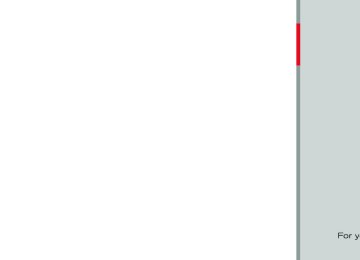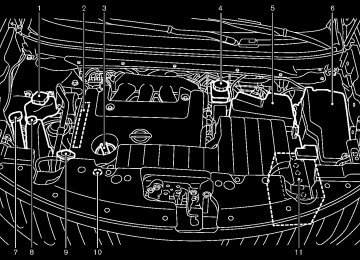- 2005 Nissan Murano Owners Manuals
- Nissan Murano Owners Manuals
- 2007 Nissan Murano Owners Manuals
- Nissan Murano Owners Manuals
- 2012 Nissan Murano Owners Manuals
- Nissan Murano Owners Manuals
- 2009 Nissan Murano Owners Manuals
- Nissan Murano Owners Manuals
- 2004 Nissan Murano Owners Manuals
- Nissan Murano Owners Manuals
- 2011 Nissan Murano Owners Manuals
- Nissan Murano Owners Manuals
- 2003 Nissan Murano Owners Manuals
- Nissan Murano Owners Manuals
- 2010 Nissan Murano Owners Manuals
- Nissan Murano Owners Manuals
- 2006 Nissan Murano Owners Manuals
- Nissan Murano Owners Manuals
- Download PDF Manual
-
Switch Beeps: GUID-D73A39BF-43C8-459F-9C24-47B7F579C407
When this item is turned to ON, you will hear a beep sound when you use a button.Guidance Voice: GUID-D73A39BF-43C8-459F-9C24-47B7F579C407
When this item is turned to ON, you will hear voice guidance in the navigation operation or in other operations. NOTE:When the voice guidance is being an- nounced during audio playback, turning the volume knob does not adjust the music level; it adjusts the guidance volume level. If voice guidance is not being heard, please check the Guidance Volume level.
SAA2605
Button beeps settings (models without navigation system) GUID-F5E6FA6C-24DE-4338-88B7-518E84B2FB30
The “Button Beeps” screen will appear when pushing the SETTING button, selecting the “Button Beeps” key with the multi-function controller and pushing the ENTER button.Button Beeps: GUID-D73A39BF-43C8-459F-9C24-47B7F579C407
When this item is turned to ON, you will hear a beep sound when you use a button.Monitor, heater, air conditioner, audio, phone and voice recognition systems 4-15
[ Edit: 2011/ 7/ 18 Model: Z51-D ]
Example
SAA2554
Volume and Beeps settings (models with navigation system) GUID-DE566CBB-6649-444D-AEE4-25644D29C89A The display as illustrated will appear when pushing the SETTING button, selecting the “Volume & Beeps” key.
Audio Volume: GUID-D73A39BF-43C8-459F-9C24-47B7F579C407
To increase or decrease the audio volume, select the “Audio Volume” and adjust it with the multi-function controller. You can also adjust the audio volume by turning the VOLUME control knob.Guidance Volume: GUID-D73A39BF-43C8-459F-9C24-47B7F579C407
To adjust the guidance voice volume, select theBlack plate (222,1)
SAA2115
Display settings (models without navi- gation system) GUID-681B4660-8EE5-421B-8DE5-F74AD37100DF The “Display” screen will appear when pushing the SETTING button on the control panel.
Display: GUID-D73A39BF-43C8-459F-9C24-47B7F579C407
To turn off the screen, push the ENTER button and turn the “ON” indicator off. When any mode button is pushed with the screen off, further operation. The screen will turn off automatically 5 seconds after the operation is finished. To turn on the screen, set this item to the “ON” position or push the “the screen turns on for
” button.
the screen turns on for
When any mode button is pushed with the screen off, further operation. The screen will turn off automatically 5 seconds after the operation is finished. To turn on the screen, set this item to the ON position, or push and hold the “ OFF” button. . Brightness/Contrast/Background Color To adjust the brightness and contrast of the screen, select the “Brightness” or “Contrast” key. Then, you can adjust the brightness and the contrast using the multi-function controller. For information on the “Background Color” key, refer to the separate Navigation System Own- er’s Manual. For CrossCabriolet models: the Depending on the driver’s seat position, display could be hard to read. Adjust the brightness and contrast of the display on the setting screen.
SAA2486
Display settings (models with navigation system) GUID-6B97F069-D0A2-4D56-88B1-70E630F6D857
The display as illustrated will appear when pushing the SETTING button and selecting the “Display” key.Display Adjustment: GUID-D73A39BF-43C8-459F-9C24-47B7F579C407
To adjust the display settings, select the “Dis- play Adjustment” key. The following settings are available. . Display To turn off the screen, push the ENTER button and turn the “Display” indicator off. The other method is to push and hold the “ OFF” button for more than 2 seconds. 4-16 Monitor, heater, air conditioner, audio, phone and voice recognition systemsColor Theme: GUID-D73A39BF-43C8-459F-9C24-47B7F579C407
Choose the theme color of the menu screen from “Black”, “Blue” or “Red”.[ Edit: 2011/ 7/ 18 Model: Z51-D ]
Brightness/Contrast/Background Color: GUID-D73A39BF-43C8-459F-9C24-47B7F579C407
To adjust the brightness, contrast and back- ground color of the screen, select the appro- priate “Brightness”, “Contrast” or “Background Color” key and push the ENTER button. You can then adjust the brightness and contrast using the multi-function controller. Switch the background color to the daytime mode or the nighttime mode by pushing the ENTER button.Models with navigation system
SAA2487
Black plate (223,1)
GUID-0F9705E3-F855-40A9-BBEF-68E09DD66282
Clock settings Models with navigation system: The display as illustrated will appear when pushing the SETTING button and selecting the “Others” key, and then selecting the “Clock” key. Models without navigation system: The display as illustrated will appear when pushing the SETTING button and selecting the “Clock” key. The clock settings display cannot be operated while driving. Stop the vehicle in a safe place and apply the parking brake before setting the clock.
On-screen Clock: GUID-D73A39BF-43C8-459F-9C24-47B7F579C407
When this item is turned to ON, a clock is always displayed in the upper right corner of the screen. This clock will because it system (models with navigation system).indicate the time almost exactly is always adjusted by the GPS
Clock Format (24h): GUID-D73A39BF-43C8-459F-9C24-47B7F579C407
When this item is turned to ON, the 24-hour clock is displayed. When this item is not turned to ON, the 12-hour clock is displayed.Models without navigation system
SAA3675
Monitor, heater, air conditioner, audio, phone and voice recognition systems 4-17
[ Edit: 2011/ 7/ 18 Model: Z51-D ]
Black plate (224,1)
Offset (hour)/(min) (models with naviga- tion system)/Clock Adjust (models without navigation system): GUID-D73A39BF-43C8-459F-9C24-47B7F579C407
Adjust the time by increasing or decreasing per hour or per minute.Daylight Saving Time: GUID-D73A39BF-43C8-459F-9C24-47B7F579C407
Turn this item to ON for daylight saving time application.GUID-D73A39BF-43C8-459F-9C24-47B7F579C407
Time Zone: Choose the time zone from the following Models with navigation system . Pacific . Mountain . Central . Eastern . Atlantic . Newfoundland . Hawaii . Alaska Models without navigation system . Eniwetok, Kwajalein . Midway Island, Samoa . Hawaii . Alaska . Pacific
SAA2489
SAA3151
Models with navigation system
Others settings (models with navigation system) GUID-AA194879-4CE8-4800-B439-5CDB3557F9CB The Others settings display will appear when pushing the SETTING button and selecting the “Others” key. The following items are available: . Comfort Language & Units . Voice Recognition
Image Viewer
Models without navigation system
SAA3150
4-18 Monitor, heater, air conditioner, audio, phone and voice recognition systems
[ Edit: 2011/ 7/ 18 Model: Z51-D ]
Black plate (225,1)
unlock function by pushing the door handle request switch will be activated.
Return All Settings to Default: GUID-D73A39BF-43C8-459F-9C24-47B7F579C407
Select this item and then select “YES” to return all settings to the default.GUID-3DDC93FC-D89B-4259-BE03-63BADC7525EC
Comfort settings Models with navigation system The display as illustrated will appear when pushing the SETTING button, selecting the “Others” key and then selecting the “Comfort” key. This key does not appear on the display until the ignition switch is pushed to the ON position. Models without navigation system The display as illustrated will appear when pushing the SETTING button and selecting the “Comfort” key. This key does not appear on the display until the ignition switch is pushed to the ON position.
Auto Interior Illumination: GUID-D73A39BF-43C8-459F-9C24-47B7F579C407
When this item is turned to ON, the interior lights will illuminate if any door is unlocked.Light Sensitivity: GUID-D73A39BF-43C8-459F-9C24-47B7F579C407
Adjust the sensitivity of the automatic headlights higher (right) or lower (left).Lift Steering Wheel on Exit (if so equipped): GUID-D73A39BF-43C8-459F-9C24-47B7F579C407
When this item is turned to ON, the steering wheel moves upward for easy exit if the ignition switch is in the LOCK position and the driver’s door is opened. After getting into the vehicle and pushing the ignition switch to the ACC position, the steering wheel moves to the previousposition.
Slide Driver Seat Back on Exit (if so equipped): GUID-D73A39BF-43C8-459F-9C24-47B7F579C407
When this item is turned to ON, the driver’s seat moves backward for easy exit the ignition switch is in the OFF position and the driver’s door is opened. After getting into the vehicle and pushing the ignition switch to the ACC position, the driver’s seat moves to the previous position.if
Light Off Delay: GUID-D73A39BF-43C8-459F-9C24-47B7F579C407
Choose the duration of the automatic headlight off timer from 0, 30, 45, 60, 90, 120, 150 and 180 second periods.is unlocked first after
Selective Door Unlock: GUID-D73A39BF-43C8-459F-9C24-47B7F579C407
When this item is turned to ON, only the driver’s door the door unlock operation. When the door handle request switch on the driver’s or front passenger’s side door is pushed to be unlocked, only the corresponding door is unlocked first. All the doors can be unlocked if the door unlock operation is per- formed again within 60 seconds. When this item is turned to OFF, all the doors will be unlocked after the door unlock operation is performed once.Intelligent Key Lock/Unlock: GUID-D73A39BF-43C8-459F-9C24-47B7F579C407
When this item is turned to ON, door lock/Monitor, heater, air conditioner, audio, phone and voice recognition systems 4-19
[ Edit: 2011/ 7/ 18 Model: Z51-D ]
Black plate (226,1)
Voice Recognition settings (models with navigation system) GUID-BB674004-CBDC-4642-8A46-25DB1E9D9CB9
the “Voice Recognition” For details about settings, see “NISSAN voice recognition system (models with navigation system)” later in this section.CAMERA settings (if so equipped) GUID-15D319A3-6638-481A-9569-E90D877250BB The “CAMERA” screen will appear when select- ing the “Camera” key. For the camera system operation, see “RearView monitor” later in this section.
the details about
Models with navigation system
SAA2490
GUID-EF26B33E-A713-4102-B9CC-DF01C1C05358
Language & Units settings Models with navigation system: The Language & Units settings display will appear when pushing the SETTING button, selecting the “Others” key, and then selecting the “Language & Units” key. Models without navigation system: The display illustrated will appear when pushing the SETTING button and selecting the “Lan- guage & Units” key.
Select Language: GUID-D73A39BF-43C8-459F-9C24-47B7F579C407
Select the “Select Language” key. Choose “English”, “Franc¸ ais” or “Espan˜ ol” for your favorite display appearance. If you select the French language will be displayed, so please use the French Owner’s Manual. To obtain a French Owner’s Manual, see “Owner’s Manual/Service Manual order information” in the “9. Technical and consumer information” section.the “Franc¸ ais” key,
Select Units: GUID-D73A39BF-43C8-459F-9C24-47B7F579C407
Select the “Select Units” key. Choose “US” (Mile, 8F, MPG) or “Metric” (km, 8C, L/100 km) for your favorite display appearance.Models without navigation system
SAA1092
4-20 Monitor, heater, air conditioner, audio, phone and voice recognition systems
[ Edit: 2011/ 7/ 18 Model: Z51-D ]
Black plate (227,1)
vehicle in a safe location and apply the parking brake.
SAA2491
SAA2492
Image Viewer (models with navigation system) GUID-349708DE-A253-43D9-BE87-82FEAD504FB9
The image files in the USB memory will be displayed. To display the Image Viewer, push the SETTING button, select the “Other” key and then select the “Image Viewer” key. The image of the selected file is displayed on the right side of the screen. When a number of folders are included in the USB memory, select a folder from the list to display the file list. Images will not be shown on the display while the vehicle is in any drive position to reduce driver distraction. To view images, stop theFull Screen Display: GUID-D73A39BF-43C8-459F-9C24-47B7F579C407
The full screen display will appear when select- ing the “Full Screen Display” key. To operate the Image Viewer or to change the settings, select the desired key using the multi- function controller.” key to start playing the
(Start) Select the “ slideshow.
(Stop)
Select the “ (Next) Select the “
” key to stop the slideshow.
” key to display the next file.
Monitor, heater, air conditioner, audio, phone and voice recognition systems 4-21
[ Edit: 2011/ 7/ 18 Model: Z51-D ]
Black plate (228,1)
REARVIEW MONITOR (if so equipped)
GUID-0DD20D16-8E9A-4618-974A-1790E9A356D9
When the selector lever is shifted into the R (Reverse) position, the monitor display shows the view to the rear of the vehicle. The system is designed as an aid to the driver in detecting large stationary objects to help avoid damaging the vehicle. The system will not detect small objects below the bumper and may not detect objects close to the bumper or on the ground.WARNING
The rearview monitor is a conveni- ence but it is not a substitute for proper vehicle operation because it has areas where objects cannot be viewed. Always look out the win- dows and check mirrors to be sure that is safe to move before operating the vehicle. Always oper- ate the vehicle slowly.
it
. Objects viewed in the RearView Monitor differ from actual distance because a wide-angle lens is used. Objects in the RearView Monitor will appear visually opposite than when viewed in the rear view and outside mirrors.
— Maximum Size: 2-MB — Colors: 32768 (15-bit) — Maximum File Name lengths: 253-Bytes — Maximum Folders: 500
— Maximum Images per Folder: 1024
If an electronic device (such as a digital camera) is directly connected to the vehicle using a USB cable, no image will be displayed on the screen. If the file name is too long, some file names may not be entirely displayed.. When the total number of characters in the file name exceeds 100 or if 1 file name in a directory exceeds 100 characters, all files will show a shortened 8-character version. The image will still be displayed when selected.
(Previous)
Select the “ file.
” key to display the previous
Setting the Image Viewer: GUID-D73A39BF-43C8-459F-9C24-47B7F579C407
The Image Viewer setting display will appear when selecting the “Settings” key on the full screen display. The following settings are available for the full screen display. . Slideshow SpeedSelect the “Slideshow Speed” key. From the following display, select the changing time from 5, 10, 30, 60 seconds or “No Auto Change”.
. Slideshow Order
Select the “Slideshow Order” key. From the following display, select “Random” or “Order List”. For “Order List”, the image order is the order of the files as stored on the USB memory.
Operating tips: GUID-D73A39BF-43C8-459F-9C24-47B7F579C407
. Only files that meet the following conditionswill be displayed. — Image type: JPEG — File Extensions: *.jpg, *jpeg — Maximum Resolution: 2048 6 1536
pixels
4-22 Monitor, heater, air conditioner, audio, phone and voice recognition systems
[ Edit: 2011/ 7/ 18 Model: Z51-D ]
. Make sure that the lift gate or trunk is securely closed when backing up. . Underneath the bumper and the corner areas of the bumper cannot be viewed on the RearView Monitor because of its monitoring range limitation.
. Do not put anything on the rear view camera. The rear view camera is installed above the license plate.
. When washing the vehicle with high-pressure water, be sure not to spray it around the camera. Other- wise, water may enter the camera unit causing water condensation on the lens, a malfunction, fire or an electric shock.
. Do not strike the camera. It is a precision instrument. Otherwise, it may malfunction or cause damage resulting in a fire or an electric shock.
CAUTION
Do not scratch the camera lens when cleaning dirt or snow from the lens.
Black plate (229,1)
Predicted course lines *6 : Indicate the predicted course when backing up. The predicted course lines will be displayed on the monitor when the selector lever is in the R (Reverse) position and the steering wheel is turned. The predicted course lines will move depending on how much the steering wheel is turned and will not be displayed while the steering wheel is in the neutral position. HOW TO PARK WITH PREDICTED COURSE LINES
GUID-7197099F-6724-4863-82D4-E0646631D861
SAA1896
WARNING
HOW TO READ THE DISPLAYED LINES GUID-A59A3275-24D0-4869-9185-75830F165CE3
Guiding lines which indicate the vehicle width and distances to objects with reference to the vehicle body line *A are displayed on the monitor. Distance guide lines: Indicate distances from the vehicle body. . Red line *1 : approx. 1.5 ft (0.5 m) . Yellow line *2 : approx. 3 ft (1 m) . Green line *3 : approx. 7 ft (2 m) . Green line *4 : approx. 10 ft (3 m) Vehicle width guide lines *5 : Indicate the vehicle width when backing up.. Always turn and check that it is safe to do so before backing up. Always back up slowly.
. Use the displayed lines as a refer- ence. The lines are highly affected by the number of occupants, fuel level, vehicle position, road condi- tion and road grade.
If the tires are replaced with differ- ent sized tires, the predicted course line may be displayed incorrectly.
. On a snow-covered or slippery road, there may be a difference between the predicted course line and the
Monitor, heater, air conditioner, audio, phone and voice recognition systems 4-23
[ Edit: 2011/ 7/ 18 Model: Z51-D ]
Black plate (230,1)
objects viewed in the monitor are closer than they appear. Use the inside mirror or glance over your shoulder to properly judge dis- tances to other objects.
The vehicle width and predicted course lines are wider than the actual width and course.
SAA1897
1. Visually check that the parking space is safe
before parking your vehicle.
2. The rear view of the vehicle is displayed on the screen *A when the selector lever is moved to the R (Reverse) position.
actual course line.
If the battery is disconnected or becomes discharged, the predicted course lines may be displayed in- correctly. If this occurs, drive the vehicle on a straight road for more than 5 minutes.
. When the steering wheel is turned with the ignition switch in the ACC position, the predicted course lines may be displayed incorrectly.
The displayed lines will appear slightly off to the right because the rear view camera is not installed in the rear center of the vehicle.
The distance guide line and the vehicle width line should be used as a reference only when the vehicle is on a level paved surface. The distance viewed on the monitor is for reference only and may be different than the actual distance between the vehicle and displayed objects.
. When backing-up the vehicle up a hill objects viewed in the monitor are further than they appear. When backing-up the vehicle down a hill,
4-24 Monitor, heater, air conditioner, audio, phone and voice recognition systems
[ Edit: 2011/ 7/ 18 Model: Z51-D ]
Black plate (231,1)
5. When the vehicle is parked in the space completely, move the selector lever to the P (Park) position and apply the parking brake. DIFFERENCE BETWEEN PREDICTED AND ACTUAL DISTANCES GUID-302A28CA-AC28-4AE5-B064-524507B0E06E The distance guide line and the vehicle width guide line should be used as a reference only when the vehicle is on a level, paved surface. The distance viewed on the monitor is for reference only and may be different than the actual distance between the vehicle and dis- played objects.
SAA1898
3. Slowly back up the vehicle adjusting the steering wheel so that the predicted course lines *B enter the parking space *C .
4. Maneuver the steering wheel to make the vehicle width guide lines *D parallel to the parking space *C while referring to the predicted course lines.
SAA1978
Backing up on a steep uphill GUID-9D4C9AE0-331F-46DC-A0F9-BCC442E7A25A When backing up the vehicle up a hill, the distance guide lines and the vehicle width guide lines are shown closer than the actual distance. For example, the display shows 3 ft (1 m) to the place *A , but the actual 3 ft (1 m) distance on the hill is the place *B . Note that any object on Monitor, heater, air conditioner, audio, phone and voice recognition systems 4-25
[ Edit: 2011/ 7/ 18 Model: Z51-D ]
Black plate (232,1)
is viewed in the monitor further than it
the hill appears.
is viewed in the monitor closer than it
the hill appears.
SAA1979
Backing up on a steep downhill GUID-70852630-5DC4-4BC9-A562-6761DFD00801
When backing up the vehicle down a hill, the distance guide lines and the vehicle width guide lines are shown further than the actual distance. For example, the display shows 3 ft (1 m) to the place *A , but the actual 3 ft (1 m) distance on the hill is the place *B . Note that any object on4-26 Monitor, heater, air conditioner, audio, phone and voice recognition systems
[ Edit: 2011/ 7/ 18 Model: Z51-D ]
Black plate (233,1)
course.
SAA1923
SAA1980
GUID-9D6EBC33-935D-46A4-ACB3-53A6D833AE98
Backing up near a projecting object The predicted course lines *A do not touch the object in the display. However, the vehicle may hit the actual backing up course.
it projects over
the object
if
is shown further
Backing up behind a projecting object The position *C GUID-38876F5B-3001-41F9-8E1A-F9AAB88DE919
than the position *B the position *C is actually at the same distance as the position *A . The vehicle may hit the object when backing up to the position *A if the object projects over the actual backing upin the display. However,
Monitor, heater, air conditioner, audio, phone and voice recognition systems 4-27
[ Edit: 2011/ 7/ 18 Model: Z51-D ]
Black plate (234,1)
after the selector lever has been shifted to R from another position or to another position from R. Objects may be distorted momenta- rily until the RearView Monitor screen is displayed completely.
. When the temperature is extremely high or the screen may not clearly display
low, objects. This is not a malfunction.
. When strong light directly enters the cam- era, objects may not be displayed clearly. This is not a malfunction.
. Vertical lines may be seen in objects on the screen. This is due to strong reflected light from the bumper. This is not a malfunction. The screen may flicker under fluorescent light. This is not a malfunction. The colors of objects on the RearView Monitor may differ somewhat from those of the actual object.
. Objects on the monitor may not be clear in a dark place or at night. This is not a malfunction. If dirt, rain or snow attaches to the camera, the RearView Monitor may not clearly dis- play objects. Clean the camera.
. Do not use alcohol, benzine or thinner to clean the camera. This will cause discolora- tion. To clean the camera, wipe with a cloth dampened with diluted mild cleaning agent
PREDICTIVE COURSE LINE SETTINGS GUID-68450C56-3780-4314-A535-6365AA7D2D8D To turn ON or OFF the predictive course line display, push the SETTING button, select the “Camera” key and push the ENTER button. . Predictive Course Lines When this item is turned to ON, the predicted course lines will be displayed on the monitor when the selector lever is in the “R” (Reverse) position. HOW TO ADJUST THE SCREEN GUID-EBE73AC0-2CFE-45F5-99BC-42FE5D8343D2
To adjust the Display ON/OFF, Brightness, Tint, Color, Contrast and Black Level of the RearView Monitor, push the SETTING button with the RearView Monitor on, select the item key and adjust the level using the multi-function con- troller. the Brightness, Tint, Color, Do not adjust Contrast and Black Level of the RearView Monitor while the vehicle is moving. Make sure the parking brake is firmly applied and the engine is not running. OPERATING TIPS GUID-2C7B18A8-765F-48EB-81F4-4527DA0D3E26
. When the selector lever is shifted to the R (Reverse) position, the monitor screen auto- matically changes to the RearView Monitor mode. It may take some time until the RearView Monitor or the normal screen is displayedModels with navigation system
SAA2404
Models without navigation system
SAA2606
4-28 Monitor, heater, air conditioner, audio, phone and voice recognition systems
[ Edit: 2011/ 7/ 18 Model: Z51-D ]
Black plate (235,1)
VENTILATORS
GUID-5620F45C-95A1-4691-9F0B-E47071C3B894
and then wipe with a dry cloth.
. Do not damage the camera as the monitor
screen may be adversely affected.
. Do not use wax on the camera window. Wipe off any wax with a clean cloth dampened with mild detergent diluted with water.
Center ventilators
Rear ventilators (for Hardtop models)
SAA1991
SAA1066
Side ventilators
Rear ventilators (for CrossCabriolet models)
SAA1990
SAA0564B
Monitor, heater, air conditioner, audio, phone and voice recognition systems 4-29
[ Edit: 2011/ 7/ 18 Model: Z51-D ]
Open or close, and adjust the air flow direction of ventilators.
: This symbol indicates that the ventilators are
closed.
: This symbol indicates that the ventilators are
open.
HEATER AND AIR CONDITIONER
GUID-FC7D28D6-FA80-42E2-A3B4-6CF8ABD33B6A
WARNING
The air conditioner cooling function operates only when the engine is running.
. Do not leave children or adults who would normally require the support of others alone in your vehicle. Pets should not be left alone either. On hot, sunny days, temperatures in a closed vehicle could quickly become high enough to cause severe or possibly fatal injuries to people or animals.
. Do not use the recirculation mode for long periods as it may cause the interior air to become stale and the windows to fog up.
Start the engine and operate the heater and air conditioner system. You can individually set the driver and front passenger side temperature using each tem- perature control buttons.
Black plate (236,1)
Models with navigation system
SAA2723
Models without navigation system
SAA1520
4-30 Monitor, heater, air conditioner, audio, phone and voice recognition systems
[ Edit: 2011/ 7/ 18 Model: Z51-D ]
Black plate (237,1)
Type A
SAA2040
” front defroster button ” fan speed control dial/OFF button ” intake air control button
Temperature control button (driver side) “AUTO” automatic air conditioner ON button “ “ “ “MODE” manual air flow control button Temperature control button (passenger side) “A/C” air conditioner ON/OFF button “ ” rear window defroster button (See “Rear window and outside mirror defroster switch” in the “2. Instruments and controls” section.) “ “DUAL” zone control ON/OFF button
” upper vent system button
For the models with the color display screen, push the “STATUS” button to display the heater and air conditioner status screen. (See “How to use STATUS button” earlier in this section.)
1. 2. 3. 4. 5. 6. 7. 8. 9.
10. 11.
Monitor, heater, air conditioner, audio, phone and voice recognition systems 4-31
[ Edit: 2011/ 7/ 18 Model: Z51-D ]
Black plate (238,1)
the temperature to about 758F
Adjust (248C) for normal operation. . The temperature of the passenger com- partment will be maintained automati- cally. Air flow distribution and fan speed will also be controlled automatically.
3. You can individually set driver and front passenger side temperature using each temperature control buttons (type A) or dial (type B). When the “DUAL” button is pushed or the passenger side temperature control buttons (type A) or dial is/are operated, the DUAL indicator will come on. To turn off the passenger side temperature control, push the “DUAL” button.
(type B)
A visible mist may be seen coming from the ventilators in hot, humid conditions as the air is cooled rapidly. This does not indicate a mal- function.
Heating (A/C OFF) GUID-C4D96DF4-D0D2-4751-8F78-451CD5632566
The air conditioner does not activate in this mode. When you need to heat only, use this mode. 1. Push the “A/C” button. (The A/C indicatorwill turn off.)
2. Operate the temperature control buttons (type A) or dial (type B) to set the desired temperature.
1.
2. 3. 4. 5. 6.
7. 8.
9.
” intake air control button ” fan speed control dial/ON/OFF button ” upper vent system button
“AUTO” automatic air conditioner ON button/ Temperature control dial (driver side) “A/C” air conditioner ON/OFF button “ “ “ “DUAL” zone control ON/OFF button/Tempera- ture control dial (passenger side) “ ” front defroster button ” rear window defroster button (See “Rear “ window and outside mirror defroster switch” in the “2. Instruments and controls” section.) “MODE” manual air flow control button
Type B
SAA2834
AUTOMATIC OPERATION
GUID-0FE56354-85D2-43F0-AEA7-6DFAE35EC270
Cooling and/or dehumidified heating (AUTO) GUID-501AABAA-75ED-4A8C-BDC5-F83D84729E33
This mode may be used all year round. The system works automatically to control the inside temperature, air flow distribution and fan speed after the preferred temperature is set manually. 1. Push the “AUTO” button on. (The indicator on the button will illuminate and AUTO will be displayed.)2. Operate the driver side temperature control buttons (type A) or dial (type B) to set the desired temperature.
4-32 Monitor, heater, air conditioner, audio, phone and voice recognition systems
[ Edit: 2011/ 7/ 18 Model: Z51-D ]
Black plate (239,1)
twice, and then the intake air will be controlled automatically.
Air flow control GUID-C19D08E9-C968-405F-8023-0A5995635CB9
Pushing the “MODE” manual air flow control button selects the air outlet to:Air flows from center and side ventilators. Air flows from center and side ventilators and foot outlets. Air flows mainly from foot outlets. Air flows from defroster and foot outlets.
the air
flow against
Upper vent system GUID-19867573-E52A-4FE3-A98D-EAD52DA785CD ” upper vent system button is When the “ pushed, the driver’s or passenger’s upper body becomes gentle. The indicator light on the button will come on. In this mode, air from the center ventilators flows both straight and upward in order to control the cabin temperature without blowing air directly on the occupants. If you want strong air flow against your upper body, push the “ ” button to turn the indicator light off.
The temperature of the passenger compart- ment will be maintained automatically. Air flow distribution and fan speed are also controlled automatically.
. Do not set the temperature lower than the temperature. Otherwise the
outside air system may not work properly.
. Not recommended if windows fog up.
Dehumidified defrosting or defogging 1. Push the “
GUID-6430F809-96AC-4582-A1F2-907A1F44D1CF ” front defroster button. (The indicator light on the button will come on.) 2. Operate the temperature control buttons (type A) or dial (type B) to set the desired temperature. To quickly remove ice from the outside of the windows, turn the “ ” fan speed control dial and set it to the maximum position.
. As soon as possible after the windshield is clean, push the “AUTO” button to return to the auto mode.
. When the “
” front defroster button is pushed, the air conditioner will automatically be turned on at outside temperatures above 238F (−58C) to defog the windshield, and the air recirculate mode will automatically be turned off. Outside air is drawn into the passenger compartment to improve the defogging
performance.
MANUAL OPERATION
GUID-DD9F85E6-993D-4D0F-AA81-0E42CFEE8E18
GUID-A47CE066-351F-4CC8-AC17-7FC4FC991E14
toFan speed control Turn the “ manually control the fan speed. Push the “AUTO” button to return to automatic control of the fan speed.
” fan speed control dial
Air recirculation GUID-2B823F0D-0272-430E-975F-993BF534048A Push the intake air control button “ ” to recirculate interior air inside the vehicle. The indicator light “ The air recirculation mode cannot be activated when the air conditioner is in the front defrosting mode “
” will come on.
”.
Outside air circulation GUID-E6DC013B-AF1A-40A2-93FA-8FF729A446D3
Push the intake air control button “ ” to change the air circulation from the intake air to the outside air. The indicator light “ ” will turn off.Automatic air intake control GUID-8618E9EF-436B-4EE2-BD6B-EF915C7F0650
In the AUTO mode, the intake air will be controlled automatically. To manually control the intake air, push the intake air control button “ ”. To return to the automatic control mode, push the intake air control button “ ” for about 2 seconds. The indicator lights will flashMonitor, heater, air conditioner, audio, phone and voice recognition systems 4-33
[ Edit: 2011/ 7/ 18 Model: Z51-D ]
Black plate (240,1)
extremely decreased or when windows fog up easily when operating heater or air conditioning system. SERVICING AIR CONDITIONER GUID-50FE276B-3951-41D5-85EB-DF3E3DB9E09D The air conditioning system in your NISSAN is charged with a refrigerant designed with the environment in mind. This refrigerant will not harm the earth’s ozone layer. However, special charging equipment and lubricant are required when servicing your NISSAN air con- ditioner. Using improper refrigerants or lubri- cants will cause severe damage to your air conditioning system. (See “Capacities and recommended fuel/lubricants” in the “9. Techni- cal and consumer information” section for air conditioning system refrigerant and lubricant recommendations.) Your NISSAN dealer will be able to service your environmentally friendly air conditioning system.
WARNING
The system contains refrigerant under high pressure. To avoid personal injury, any air conditioner service should be done only by an experienced technician with the proper equipment.
TO TURN THE SYSTEM ON/OFF GUID-47724BF7-EA71-42CD-B9E2-1924EE973459
Push the “OFF” or “ON·OFF” button when the heater and air conditioner is off. The system will turn on with the settings that were used immediately before the system was turned off.SAA1989
GUID-7630774E-D2E9-4A30-80CE-5991156106D5
OPERATING TIPS The sunload sensor *A on the instrument panel helps maintain a constant temperature. Do not put anything on or around this sensor. IN-CABIN MICROFILTER GUID-2A733D05-72A8-4084-85C6-C44B8D240310
The air conditioning system is equipped with an in-cabin microfilter which collects dirt, pollen, dust, etc. To make sure the air conditioner heats, defogs, and ventilates efficiently, replace the filter in accordance with the maintenance schedule in the NISSAN Service and Mainte- nance Guide. To replace the filter, contact a NISSAN dealer. The filter should be replaced if air flow is4-34 Monitor, heater, air conditioner, audio, phone and voice recognition systems
[ Edit: 2011/ 7/ 18 Model: Z51-D ]
AUDIO SYSTEM
Black plate (241,1)
AUDIO OPERATION PRECAUTIONS
GUID-E954533A-76AC-41A8-828A-6CCF73E0885C
GUID-E2189C1D-321B-4738-BF15-C7924AA9611C
running,
Radio GUID-96801352-B989-4EC4-990B-A07BD4F970BB Push the ignition switch to the ACC or ON position and push the radio band select button to turn on the radio. If you listen to the radio with the engine not the ignition switch should be pushed to the ACC position. Radio reception is affected by station signal strength, distance from radio transmitter, build- ings, bridges, mountains and other external influences. Intermittent changes in reception quality normally are caused by these external influences. Using a cellular phone in or near the vehicle may influence radio reception quality.
Radio reception: GUID-D73A39BF-43C8-459F-9C24-47B7F579C407
Your NISSAN radio system is equipped with state-of-the-art electronic circuits to enhance radio reception. These circuits are designed to extend reception range, and to enhance the quality of that reception. However there are some general characteristics of both FM and AM radio signals that can affect radio reception quality in a moving vehicle, even when the finest equipment is used. These characteristics are completely normal in a given reception area, and do not indicate any mal-function in your NISSAN radio system. Reception conditions will constantly change because of vehicle movement. Buildings, terrain, signal distance and interference from other vehicles can work against reception. Described below are some of the factors that can affect your radio reception. Some cellular phones or other devices may cause interference or a buzzing noise to come from the audio system speakers. Storing the device in a different location may reduce or eliminate the noise.
ideal
SAA0306
FM radio reception: GUID-D73A39BF-43C8-459F-9C24-47B7F579C407
Range: FM range is normally limited to 25 to 30
miles (40 to 48 km), with monaural (single channel) FM having slightly more range than stereo FM. External influences may sometimes interfere with FM station reception even if the FM station is within 25 miles (40 km). The strength of the FM signal is directly related to the distance between the transmitter and receiver. FM signals follow a line-of-sight path, exhibiting many of the same characteristics as light. For example they will reflect off objects. Fade and drift: As your vehicle moves away from a station transmitter, the signals will tend to fade and/or drift.Monitor, heater, air conditioner, audio, phone and voice recognition systems 4-35
[ Edit: 2011/ 7/ 18 Model: Z51-D ]
Black plate (242,1)
Satellite radio reception (if so equipped): GUID-D73A39BF-43C8-459F-9C24-47B7F579C407
When the satellite radio is used for the first time or the battery has been replaced, the satellite radio may not work properly. This is not a malfunction. Wait more than 10 minutes with the satellite radio ON and the vehicle outside of any metal or large building for the satellite radio to receive all of the necessary data. The satellite radio mode requires an active XM® Satellite Radio subscription. The satellite radio is not available in Alaska, Hawaii and Guam. A build up of ice on the satellite radio antenna can affect satellite radio performance. Remove the ice to restore satellite radio reception. For Hardtop models: The satellite radio perfor- mance may be affected if cargo carried on the roof blocks the satellite radio signal. If possible, do not put cargo near the satellite antenna.Static and flutter: During signal interference from buildings, large hills or due to antenna position, usually in conjunction with increased distance from the station transmitter, static or flutter can be heard. This can be reduced by lowering the treble setting to reduce the treble response. Multipath reception: Because of the reflective characteristics of FM signals, direct and re- flected signals reach the receiver at the same time. The signals may cancel each other, resulting in momentary flutter or loss of sound.
to interference as they travel
AM radio reception: GUID-D73A39BF-43C8-459F-9C24-47B7F579C407
AM signals, because of their low frequency, can bend around objects and skip along the ground. In addition, the signals can be bounced off the ionosphere and bent back to earth. Because of these characteristics. AM signals are also subject from transmitter to receiver. Fading: Occurs while the vehicle is passing through freeway underpasses or in areas with many tall buildings. It can also occur for several seconds during ionospheric turbulence even in areas where no obstacles exist. Static: Caused by thunderstorms, electrical power lines, electric signs and even traffic lights.4-36 Monitor, heater, air conditioner, audio, phone and voice recognition systems
[ Edit: 2011/ 7/ 18 Model: Z51-D ]
SAA0480
Compact Disc (CD) player GUID-9B39164F-B68F-48E3-B2A0-AD541CFA7507
. Do not force a compact disc into the CD insert slot. This could damage the CD and/ or CD changer/player. Trying to load a CD with the CD door closed could damage the CD and/or CD changer..
. During cold weather or rainy days, the player may malfunction due to the humidity. If this occurs, remove the CD and dehumidify or ventilate the player completely. The player may skip while driving on rough roads. The CD player sometimes cannot function when the passenger compartment tempera- ture is extremely high. Decrease the tem- perature before use.
. Only use high quality 4.7 in (12 cm) round discs that have the “COMPACT disc DIGI- TAL AUDIO” logo on the disc or packaging.
. Do not expose the CD to direct sunlight. . CDs that are of poor quality, dirty, scratched, covered with fingerprints, or that have pin holes may not work properly. The following CDs may not work properly: — Copy control compact discs (CCCD) — Recordable compact discs (CD-R) — Rewritable compact discs (CD-RW)
. Do not use the following CDs as they may
cause the CD player to malfunction. — 3.1 in (8 cm) discs — CDs that are not round — CDs with a paper label — CDs that are warped, scratched, or have
abnormal edges
Black plate (243,1)
This audio system can only play prerecorded CDs. It has no capabilities to record or burn CDs. If following messages will be displayed. CHECK DISC: — Confirm that the CD is inserted correctly
the CD cannot be played, one of
the
(the label side is facing up, etc.).
— Confirm that
the CD is not bent or
warped and it is free of scratches.
PUSH EJECT: This is an error due to the temperature inside the player is too high. Remove the CD by pushing the EJECT button, and after a short time reinsert the CD. The CD can be played when the temperature of the player returns to normal. UNPLAYABLE: The file is unplayable in this audio system (only MP3 or WMA CD).
LHA0484
DVD (Digital Versatile Disc) player (models with navigation system) GUID-BA593422-AF0C-4754-8221-8AD1D545FA2F . Do not force a compact disc into the CD/ DVD insert slot. This could damage the CD/ DVD player.
. During cold weather or rainy days, the player may malfunction due to humidity. this occurs, remove the CD/DVD and dehumidify Monitor, heater, air conditioner, audio, phone and voice recognition systems 4-37
If
[ Edit: 2011/ 7/ 18 Model: Z51-D ]
Black plate (244,1)
— The file is not MP3, WMA, AAC, M4A or
DivX® type. Region Invalid: — The DVD is not for region 1 or all regions. Use DVDs with a region code “1”, “ALL” or “1 included” for your DVD entertain- ment system. (The region code *A is displayed as a small symbol printed on the top of the DVD *B .) This vehicle- installed DVD player cannot play DVDs with a region code other than “1” or “ALL”.
Copyright and trademark:
GUID-D73A39BF-43C8-459F-9C24-47B7F579C407
The technology protected by the U.S. patent and other intellectual property rights owned by Macrovision Corporation and other right holders is adopted for this system. This copyright protected technology cannot be used without a permit from Macrovision Corporation. It is limited to be personal use, etc., as long as the permit from Macrovision Corporation is not issued.. Modifying or disassembling is prohibited. . Dolby digital is manufactured under license
from Dolby Laboratories, Inc.
. Dolby and the double D mark “
” are
trademarks of Dolby Laboratories, Inc.
or ventilate the player completely. The player may skip while driving on rough roads. The CD/DVD player sometimes cannot function when the passenger compartment temperature is extremely high. Decrease the temperature before use.
. Only use high quality 4.7 in (12 cm) round discs that have the “COMPACT disc DIGI- TAL AUDIO” or “DVD Video” logo on the disc or packaging.
. Do not expose the CD/DVD to direct
sunlight.
. CD/DVDs that are of poor quality, dirty, scratched, covered with fingerprints, or that have pinholes may not work properly. The following CD/DVDs are not guaranteed to play: — Copy control compact discs (CCCD) — Recordable compact discs (CD-R) — Rewritable compact discs (CD-RW) — Recordable DVDs (DVD±R, DVD±R DL) — Rewritable DVDs (DVD±RW, DVD±RW
DL)
. Do not use the following CD/DVDs as they may cause the CD/DVD player to malfunc- tion.
— 3.1 in (8 cm) discs — CD/DVDs that are not round — CD/DVDs with a paper label — CD/DVDs that are warped, scratched or
have abnormal edges
— This audio system can only play pre- recorded CD/DVDs. It has no capabilities to record or burn CD/DVDs.
If the CD/DVD cannot be played, one of the following messages will be displayed. Disc Read Error: — Confirm that
the CD/DVD is inserted correctly (the label side is facing up, etc.).
— Confirm that the CD/DVD is not bent or
warped and it is free of scratches.
Please Eject Disc: — This may be an error due to the temperature inside the player being too high. Remove the CD/DVD by pushing the EJECT button, and after a short time reinsert the CD/DVD. The CD/DVD can be played when the temperature of the player the error persists, consult your local dealership.
returns to normal.
If
Unplayable File: — The file may be copy protected.
4-38 Monitor, heater, air conditioner, audio, phone and voice recognition systems
[ Edit: 2011/ 7/ 18 Model: Z51-D ]
Black plate (245,1)
exposed to fluids other than water, evapora- tive residue may cause a short between the connector pins. Large video podcast files cause slow responses in an iPod®. The vehicle center display may momentarily black out, but it will soon recover. If an iPod® automatically selects large video podcast files while in the shuffle mode, the vehicle center display may momentarily black out, but it will soon recover.
. Audiobooks may not play in the same order
as they appear on an iPod®.
. An iPod nano® (1st generation) may remain in fast is connected during a seek operation. In this case, please manually reset the iPod®.
rewind mode if
forward or
it
. An iPod nano® (2nd generation) will con- is
tinue to fast rewind if disconnected during a seek operation.
forward or
it
. An incorrect song title may appear when the Play Mode is changed while using the iPod nano® (2nd generation)
iPod® is a trademark of Apple Inc., registered in the U.S. and other countries.
. DTS and DTS 2.0 “ trademarks of DTS, Inc.
” are registered
Parental level (parental control): GUID-D73A39BF-43C8-459F-9C24-47B7F579C407
DVDs with the parental control setting can be played with this system. Please use your own judgement to set the parental control with the system.Disc selection: GUID-D73A39BF-43C8-459F-9C24-47B7F579C407
The following disc formats can be played with the DVD drive. . DVD-VIDEO . VIDEO-CD . CD-DA (Conventional Compact Disc) . DTS-CDUSB (Universal Serial Bus) (if so equipped) GUID-055AB149-F3B8-4DDD-8A6A-BBC837D27315
This system supports various USB memory sticks, USB hard drives and iPod® players. There are some USB devices which may not be supported with this system. . Make sure that the USB device is connectedcorrectly into the USB connector.
. Do not force the memory stick or USB cable into the USB connector. This could damage the connector.
If
. During cold weather or rainy days, the player may malfunction due to humidity. this occurs, remove the USB device and dehu- midify or ventilate the USB player comple- tely. The USB player sometimes cannot function when the passenger compartment tempera- ture is extremely high. Decrease the tem- perature before use.
. Do not leave USB memory in a place prone to static electricity or where the air condi- tioner blows directly. The data in the USB memory may be damaged. The vehicle is not equipped with a USB memory stick.
. A USB device cannot be formatted with this system. To format a USB device, use a personal computer.
. Partitioned USB devices may not be played
correctly.
. Some characters used in other languages (Chinese, Japanese, etc.) are not displayed properly on the vehicle center screen. Using English language characters with a USB device is recommended.
. Do not connect a USB device if a connector or cable is wet. Allow the cable and/or connectors to dry completely before con- necting the USB device. If the connector is
Monitor, heater, air conditioner, audio, phone and voice recognition systems 4-39
[ Edit: 2011/ 7/ 18 Model: Z51-D ]
Black plate (246,1)
SAA2494
Playback order:
GUID-D73A39BF-43C8-459F-9C24-47B7F579C407
The folder names of folders not containing compressed audio files are not shown in the display. If there is a file in the top level of a disc/USB, “Root Folder” is displayed.Compressed Audio Files (MP3/WMA/ AAC)
GUID-E90E3FC2-BD24-46C0-A893-097B9AE428B9
Explanation of terms: GUID-D73A39BF-43C8-459F-9C24-47B7F579C407
. MP3 — MP3 is short for Moving Pictures Experts Group Audio Layer 3. MP3 is the most well known compressed digital audio file format. This format allows for near “CD quality” sound, but at a fraction of the size of normal audio files. MP3 conversion of an audio track can reduce the file size by approximately a 10:1 ratio (Sampling: 44.1
kHz, Bit rate: 128 kbps) with virtually no perceptible loss in quality. The compression reduces certain parts of sound that seem inaudible to most people.. WMA — Windows Media Audio (WMA) is a compressed audio format created by Micro- soft as an alternative to MP3. The WMA codec offers greater file compression than the MP3 codec, enabling storage of more digital audio tracks in the same amount of space when compared to MP3s at the same level of quality.
. AAC/M4A — Advanced Audio Coding (AAC) is a lossy audio compression format. Audio files that have been encoded with AAC are generally smaller in size and deliver a higher quality of sound than MP3.
. Bit rate — Bit rate denotes the number of bits per second used by a digital music file. The size and quality of a compressed digital audio file is determined by the bit rate used when encoding the file.
. Sampling frequency — Sampling frequency is the rate at which the samples of a signal are converted from analog to digital (A/D conversion) per second.
. Multisession — Multisession is one of the methods for writing data to media. Writing data once to the media is called a single session, and writing more than once is called a multisession. ID3/WMA Tag — The ID3/WMA tag is the part of the encoded MP3 or WMA file that contains information about the digital music file such as song title, artist, album title, encoding bit rate, track time duration, etc. ID3 tag information is displayed on the Album/Artist/Track title line on the display.
* Windows® and Windows Media® are regis- tered trademarks or trademarks of Microsoft Corporation in the United States of America and/or other countries.
4-40 Monitor, heater, air conditioner, audio, phone and voice recognition systems
[ Edit: 2011/ 7/ 18 Model: Z51-D ]
Black plate (247,1)
The playback order is the order in which the files were written by the writing software, so the files might not play in the desired order. . Music playback order of compressed audio
files is as illustrated.
Monitor, heater, air conditioner, audio, phone and voice recognition systems 4-41
[ Edit: 2011/ 7/ 18 Model: Z51-D ]
Black plate (248,1)
Specification chart (for FM-AM radio with Compact Disc (CD) changer):
GUID-D73A39BF-43C8-459F-9C24-47B7F579C407
Supported media
Supported file systems
Supported versions*1
MP3
WMA*2
Version Sampling frequency Bit rate Version Sampling frequency Bit rate
Tag information (Song title and Artist name)
Folder levels
Text character number limitation
Displayable character codes*3
CD, CD-R, CD-RW CD, CD-R, CD-RW: ISO9660 LEVEL1, ISO9660 LEVEL2, Romeo, Joliet * ISO9660 Level 3 (packet writing) is not supported. * Files saved using the Live File System component (on a Windows Vista-based computer) are not supported. MPEG1, MPEG2, MPEG2.5
8 kHz - 48 kHz 8 kbps - 320 kbps, VBR*4
WMA7, WMA8, WMA9
32 kHz - 48 kHz 32 kbps - 192 kbps, VBR*4
ID3 tag VER1.0, VER1.1, VER2.2, VER2.3, VER2.4 (MP3 only) WMA tag (WMA only) With navigation system: Folder levels: 8, Folders: 255 (including root folder), Files: 512 (Max. 255 files for one folder) Without navigation system: Folder levels: 8, Folders and files: 999 (Max. 255 files for one folder) With navigation system: 128 characters Without navigation system: 64 characters 01: ASCII, 02: ISO-8859-1, 03: UNICODE (UTF-16 BOM Big Endian), 04: UNICODE (UTF-16 Non-BOM Big Endian), 05: UNICODE (UTF-8), 06: UNICODE (Non-UTF-16 BOM Little Endian)*1 Files created with a combination of 48 kHz sampling frequency and 64 kbps bit rate cannot be played. *2 Protected WMA files (DRM) cannot be played. *3 Available codes depend on what kind of media, versions and information are going to be displayed. *4 When VBR files are played, the playback time may not be displayed correctly.
4-42 Monitor, heater, air conditioner, audio, phone and voice recognition systems
[ Edit: 2011/ 7/ 18 Model: Z51-D ]
Black plate (249,1)
Specification chart (for FM-AM-SAT radio with Compact Disc (CD) player):
GUID-D73A39BF-43C8-459F-9C24-47B7F579C407
Supported media
Supported file systems
Supported versions*1
MP3
WMA*2
AAC*5
Version Sampling frequency Bit rate Version Sampling frequency Bit rate Version Sampling frequency Bit rate
Tag information (Song title and Artist name)
Folder levels
Text character number limitation
Displayable character codes*3
CD, CD-R, CD-RW, DVD-ROM*5, DVD±R*5, DVD±RW*5, DVD±R DL*5, USB2.0
CD, CD-R, CD-RW, DVD-ROM*5, DVD±R, DVD±RW, DVD±R DL: ISO9660 LEVEL1, ISO9660 LEVEL2, Romeo, Joliet * ISO9660 Level 3 (packet writing) is not supported. * Files saved using the Live File System component (on a Windows Vista-based computer) are not supported. UDF Bridge (UDF1.02+ISO9660), UDF1.5, UDF2.0
* VDF1.5/VDF2.0 (packet writing) is not supported. USB memory: FAT16, FAT32
MPEG1 Audio Layer 3
8 kHz - 48 kHz 8 kbps - 320 kbps, VBR*4
WMA7, WMA8, WMA9
32 kHz - 48 kHz 32 kbps - 192 kbps, VBR*4
MPEG-AAC 8 kHz - 96 kHz 16 kbps - 320 kbps, VBR*4
ID3 tag VER1.0, VER1.1, VER2.2, VER2.3, VER2.4 (MP3 only) WMA tag (WMA only) Models with navigation system: Folder levels: 8, Folders: 512 (including root folder), Files: 5,000
Models without navigation system: Folder levels: 8, Folders and files: 999 (Max. 255 files for one folder) Models with navigation system: 100 characters Models without navigation system: 64 characters 01: ASCII, 02: ISO-8859-1, 03: UNICODE (UTF-16 BOM Big Endian), 04: UNICODE (UTF-16 Non-BOM Big Endian), 05: UNICODE (UTF-8), 06: UNICODE (Non-UTF-16 BOM Little Endian), 07: SHIFT-JIS*1 Files created with a combination of 48 kHz sampling frequency and 64 kbps bit rate cannot be played.
Monitor, heater, air conditioner, audio, phone and voice recognition systems 4-43
[ Edit: 2011/ 7/ 18 Model: Z51-D ]
Black plate (250,1)
*2 Protected WMA files (DRM) cannot be played. *3 Available codes depend on what kind of media, versions and information are going to be displayed. *4 When VBR files are played, the playback time may not be displayed correctly. *5 Models with navigation system
4-44 Monitor, heater, air conditioner, audio, phone and voice recognition systems
[ Edit: 2011/ 7/ 18 Model: Z51-D ]
Black plate (251,1)
Troubleshooting guide:
GUID-D73A39BF-43C8-459F-9C24-47B7F579C407
Symptom
Cause and Countermeasure
Check if the disc or USB device was inserted correctly. Check if the disc is scratched or dirty. Check if there is condensation inside the player, and if there is, wait until the condensation is gone (about 1 hour) before using the player. If an error occurs due to an increase in temperature, the player will play correctly after it returns to the normal temperature. If there is a mixture of music CD files (CD-DA data) and compressed audio files on a CD, only the music CD files (CD-DA data) will be played. Files with extensions other than “.MP3 (.mp3)”, “.WMA (.wma)”, “.AAC (.aac)”, “.M4A (.m4a)”, or “.AA3 (.aa3)” cannot be played. In addition, the character codes and number of characters for folder names and file names should be in compliance with the specifications. Check if the disc or the file is generated in an irregular format. This may occur depending on the variation or the setting of compressed audio writing applications or other text editing applications. Check if the finalization processes, such as session close and disc close, have been performed for the disc. Check if the disc or USB device is protected by copyright. Check if the disc is scratched or dirty.
If there are many folder or file levels on the disc or USB device, some time may be required before the music starts playing.
The writing software and hardware combination might not match, or the writing speed, writing depth, writing width, etc., might not match the specifications. Try using the slowest writing speed. Skipping may occur with large quantities of data, such as for high bit rate data. If an unsupported compressed audio file has been given a supported extension like .MP3, or when play is prohibited by copyright protection, the player will skip to the next song. The playback order is the order in which the files were written by the writing software, so the files might not play in the desired order. Random/Shuffle may be active on the audio system or on a USB device.
Cannot play
Poor sound quality It takes a relatively long time before the music starts playing.
Music cuts off or skips
Skipping with high bit rate files System skips immediately to the next song when playing.
The songs do not play back in the desired order.
Monitor, heater, air conditioner, audio, phone and voice recognition systems 4-45
[ Edit: 2011/ 7/ 18 Model: Z51-D ]
Black plate (252,1)
Compressed Video Files (models with navigation system)
GUID-59111AA7-6866-4844-A3C3-8BA27726C420
Explanation of terms: GUID-D73A39BF-43C8-459F-9C24-47B7F579C407
. DivX® - DivX® refers to the DivX® codec Inc. used for a lossyowned by DivX, compression of video based on MPEG-4.
. AVI - AVI stands for Audio Video Interleave. It is a standard file format originated by Microsoft Corporation. A “.divx” encoded file can be saved into the “.avi” file format for playback on this system if it meets the requirements stated in the table in this section. However, not all the “.avi” files are playable on this system since different encodings can be used than the DivX® codec.
. ASF - ASF stands for Advanced Systems Format. It is a file format owned by Microsoft Corporation. Note: Only “.asf” files that meet the requirements stated in the table in this section can be played.
. Bit rate — Bit rate denotes the number of bits per second used by a digital video file. The size and quality of a compressed digital audio file is determined by the bit rate used when encoding the file.
4-46 Monitor, heater, air conditioner, audio, phone and voice recognition systems
[ Edit: 2011/ 7/ 18 Model: Z51-D ]
Black plate (253,1)
— Receiving a hands-free call. — Checking the connection to the hands-
free phone.
. Do not place a Bluetooth® audio device in an area surrounded by metal or far away from the in-vehicle Bluetooth® module to prevent tone quality degradation and wire- less connection disruption.
. While an audio device is connected through a Bluetooth® wireless connection, the bat- tery power of the device may discharge quicker than usual. This system supports the Bluetooth® Audio Distribution Profile (A2DP, AVRCP).
. Wireless LAN (Wi-Fi) and the Bluetooth® functions share the same frequency band (2.4 GHz). Using the Bluetooth® and the wireless LAN functions at the same time may slow down or disconnect the communica- tion and cause undesired noise. is recommended that you turn off the wireless LAN (Wi-Fi) when using the Bluetooth® functions.
It
. Bluetooth® is a trademark owned by Blue- tooth SIG, Inc. and licensed to Clarion Co., Ltd.
Requirement for Supporting Video Playback:
GUID-D73A39BF-43C8-459F-9C24-47B7F579C407
Media
File Systems
CD, CD-R, CD-RW, DVD, DVD±R, DVD±RW, DVD±RW DL, USB 2.0 Memory CD, CD-R, CD-RW, DVD, DVD±R, DVD±RW, DVD±RW DL USB Memory
ISO9660 LEVEL1, ISO9660 LEVEL2, Romeo, Joliet, UDF Bridge (UDF1.02+ISO9660), UDF1.5, UDF2.0
- ISO9660 Level 3 (packet writing) is not supported. - Files saved using the Live File System component (on a Windows Vista-based computer) are not supported. - VDF1.5/VDF2.0 (packet writing) is not supported.File Types
.divx, .avi
.asf
Bit Rates
.divx, .avi
Resolution
.divx, .avi
.asf
FAT16, FAT32
Video Codecs Audio Codecs Video Codec Audio Codec Maximum Average Maximum Peak Minimum Maximum Minimum MaximumBluetooth® Audio player (models with navigation system) GUID-1996356F-09EC-4936-89C4-F87A02A9868C . Some Bluetooth® audio devices may not be recognized by the in-vehicle audio system. It is necessary to set up the wireless connection between a compatible Blue- tooth® audio device and the in-vehicle Bluetooth® module before using the Blue-
DivX3, DivX4, DivX5, DivX6
MP3, MPEG2.5 Audio Layer3, AC3, LPCM ISO-MPEG4
G.726
4Mbps 8Mbps 32 6 32
720 6 480
32 6 32
720 6 576tooth® audio player.
. Operating procedure of
the Bluetooth® audio player will vary depending on the device. Make sure you understand how to operate an audio device before using it with this system. The Bluetooth® audio player may be stopped under the following conditions:
Monitor, heater, air conditioner, audio, phone and voice recognition systems 4-47
[ Edit: 2011/ 7/ 18 Model: Z51-D ]
Black plate (254,1)
or it may take a long time to record.
Automatic title download: GUID-D73A39BF-43C8-459F-9C24-47B7F579C407
The title information that is automatically downloaded may differ from the actual title. . When newly released compact discs are recorded, their title information may not be downloaded. The title information on the hard drive/flash memory can be updated. (See “Playing recorded songs” later in this section.)Music Box® (if so equipped)
GUID-2F96A7C3-2217-4FA6-B9DA-327E2534E826
Recording: GUID-D73A39BF-43C8-459F-9C24-47B7F579C407
. Note that data that is lost and not stored to the hard drive/flash memory due to system damage, improper operation or malfunction is not under warranty.. Vehicle owners are not permitted to record music without permission of the owner of the copyright except for personal use.
. Check if the music is appropriately recorded to the hard drive/flash memory after record- ing when the compact disc cannot be rerecorded.
. Some music cannot be recorded depending on the disc condition due to high-speed recording being used. Jumping sounds may be recorded when a compact disc is recorded while driving on rough roads and excessive vibration occurs. . A mark indicating jumping sounds is dis-
played if jumping sounds are recorded.
. No sounds may be recorded if
jumping the disc is in poor
sounds occurs or condition. Tracks that include Serial Copy Manage- ment System (SCMS) are not recorded. If a compact disc is scratched or dirty, it may not be recorded, jumping sounds may occur
4-48 Monitor, heater, air conditioner, audio, phone and voice recognition systems
[ Edit: 2011/ 7/ 18 Model: Z51-D ]
Black plate (255,1)
14. AUX IN jack FM-AM RADIO WITH COMPACT DISC