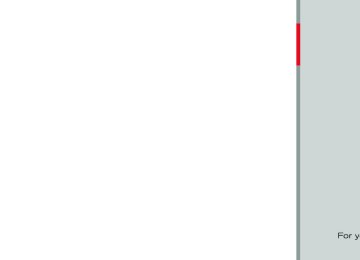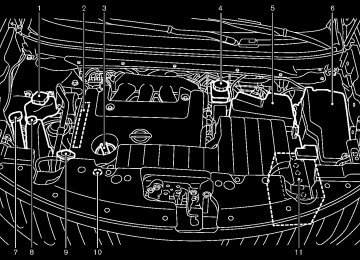- 2005 Nissan Murano Owners Manuals
- Nissan Murano Owners Manuals
- 2007 Nissan Murano Owners Manuals
- Nissan Murano Owners Manuals
- 2012 Nissan Murano Owners Manuals
- Nissan Murano Owners Manuals
- 2009 Nissan Murano Owners Manuals
- Nissan Murano Owners Manuals
- 2004 Nissan Murano Owners Manuals
- Nissan Murano Owners Manuals
- 2011 Nissan Murano Owners Manuals
- Nissan Murano Owners Manuals
- 2003 Nissan Murano Owners Manuals
- Nissan Murano Owners Manuals
- 2010 Nissan Murano Owners Manuals
- Nissan Murano Owners Manuals
- 2006 Nissan Murano Owners Manuals
- Nissan Murano Owners Manuals
- Download PDF Manual
-
(CD) CHANGER GUID-47466BC8-4A62-4A64-A770-4369849C768A For all operation precautions, see “Audio opera- tion precautions” earlier in this section.
Audio main operation
GUID-18CF23DB-D676-46FD-ACE9-770CA9F831CA
Head unit: GUID-D73A39BF-43C8-459F-9C24-47B7F579C407
The radio has an FM diversity reception system, which employs two antennas printed on the rear window (for Hardtop models). This system automatically switches to the antenna which is receiving less interference. The auto loudness circuit enhances the low and high frequency ranges automatically in both radio reception and CD playback.ON·OFF/Volume control: GUID-D73A39BF-43C8-459F-9C24-47B7F579C407
Push the ignition switch to the ACC or ON position, and then push the ON·OFF/VOLUME control knob while the system is off to call up the mode (radio, CD or AUX) which was playing immediately before the system was turned off. While the system is on, pushing the ON·OFF/ VOLUME control knob turns the system off. Turn the ON·OFF/VOLUME control knob to adjust the volume.1. 2. 3. 4.
5. 6.
CD EJECT button ON·OFF/VOLUME control knob Radio station and CD selector buttons Radio tuning / MP3/WMA folder selector AUDIO control knob CD LOAD button AM·FM band select button
DISC button AUX button DISP (display) change/CLOCK button
7. 8. 9. 10. Radio/CD SCAN (tuning) button 11. CD RPT (repeat)/RDM (random) play button 12. REW (rewind) button for SEEK/TRACK 13.
FF (fast forward) button for SEEK/TRACK
SAA3473
Monitor, heater, air conditioner, audio, phone and voice recognition systems 4-49
[ Edit: 2011/ 7/ 18 Model: Z51-D ]
Black plate (256,1)
on when the ON·OFF/VOL control knob is pushed to ON. If another audio source is playing when the radio band select button is turned to ON, the audio source will automatically be turned off and the last radio station played will come on. When the stereo broadcast signal is weak, the radio will automatically change from stereo to monaural reception.
TUNE (Tuning): GUID-D73A39BF-43C8-459F-9C24-47B7F579C407
Turn the TUNE/FOLDER knob for manual tuning.SEEK tuning:
Push the SEEK·CAT or TRACK button
GUID-D73A39BF-43C8-459F-9C24-47B7F579C407
or to tune from low to high or high to low frequencies and to stop at the next broadcasting station.SCAN tuning:
GUID-D73A39BF-43C8-459F-9C24-47B7F579C407
Push the SCAN tuning button to tune from low to high frequencies and stops at each broad- casting station for 5 seconds. Pushing the button again during this 5 seconds period will stop SCAN tuning and the radio will remain tuned to that station. If the SCAN tuning button is not pushed within 5
seconds, SCAN tuning moves to the next station.Adjusting sound quality: GUID-D73A39BF-43C8-459F-9C24-47B7F579C407
Push the Audio control knob to change the selecting mode as follows. Bass ? Treble ? Fade ? Balance ? Speed Sensitive Volume ? Beep Rotate the Audio control knob to adjust Bass, Treble, Fade and Balance to the desired level. Fade adjusts the sound level between the front and rear speakers and Balance adjusts the sound between the right and left speakers. These items can also be adjusted by pushing the AUDIO button. . Speed Sensitive Vol.Sound volume is increased according to the vehicle speed. Choose the effect level from “HIGH”, “MID”, “LOW” or “OFF”.
. Beep tuning
When this item is turned to ON, you will hear a beep sound when you use a button.
Once you have adjusted the sound quality to the desired level, push the Audio control knob repeatedly until the radio or CD display re- appears. Otherwise, the radio or CD display will automatically reappear after about 5 seconds.
CLOCK adjust:
GUID-D73A39BF-43C8-459F-9C24-47B7F579C407
Push the CLOCK adjust button for more than 1.5 seconds to turn on the CLOCK display.1. Push and hold the CLOCK button *9
for more than 2 seconds until the display shows “Hour Adjust”.
2. Turn the AUDIO knob *4
3. Push the CLOCK button *9to adjust hours.
or AUDIO to enter. The display will show
knob *2
“Minute Adjust”.4. Turn the AUDIO knob *4
5. Push the CLOCK button *9to adjust minutes. or AUDIO
knob *4
to enter.
return to the regular clock
The display will display after 10 seconds. If the power supply is disconnected, the clock will not indicate the correct time. Readjust the time.
AM-FM radio operation
GUID-1376C7D0-99F6-4FBC-8CC2-16FA35A11F12
radio (FM/AM) band select:
GUID-D73A39BF-43C8-459F-9C24-47B7F579C407
Pushing the radio band select button will change the band as follows: AM ? FM1 ? FM2 ? AM When the radio band select button is pushed while the ignition switch is in the ACC or ON position, the radio will come on at the station last played. The last station/channel played will also come4-50 Monitor, heater, air conditioner, audio, phone and voice recognition systems
[ Edit: 2011/ 7/ 18 Model: Z51-D ]
Black plate (257,1)
to *6 Station memory operations:
*1
GUID-D73A39BF-43C8-459F-9C24-47B7F579C407
12 stations/channels can be set for the FM band (6 for FM1, 6 for FM2) and 6 stations can be set for the AM band. 1. Choose the radio band AM, FM1 or FM2using the radio band select button.
2. Tune to the desired station using the SEEK,
SCAN or TUNE button.
3. Select the desired station/channel and keep pushing any of the desired station preset buttons *1
until a beep sound is heard. (The radio mutes when the select button is pushed.)to *6
4. The channel indicator will then come on and the sound will resume. Memorizing is now complete.
5. Other buttons can be set
in the same
manner.
If the battery cable is disconnected, or if the fuse blows, the radio memory will be erased. In that case, reset the desired stations.
Compact Disc (CD) changer operation GUID-972EA4B9-3241-42FD-A4C3-A4F32FFBAE4D Push the ignition switch to the ACC or ON position, push the LOAD button and insert the compact disc into the slot with the label side facing up. The compact disc will be guided automatically into the slot and start playing. After loading the disc, the number of tracks on the disc and the play time will appear on the display. If the radio is already operating, it will auto- matically turn off and the compact disc will play. If the system has been turned off while the compact disc was playing, pushing the ON·OFF/VOL control knob will start the com- pact disc.
CD LOAD:
GUID-D73A39BF-43C8-459F-9C24-47B7F579C407
To insert a CD in the CD changer, push the LOAD button for less than 1.5 seconds. Select the loading position by pushing the CD insert to *6 , then insert the CD. select button *1
To insert 6 CDs to the CD changer in succession, push the LOAD button for more than 1.5 seconds. The inserted slot numbers will illuminate on the display.PLAY:
GUID-D73A39BF-43C8-459F-9C24-47B7F579C407
When the DISC (CD play) button is pushed with the system off and the compact disc loaded, the system will turn on and the compact disc will start to play. When the DISC button is pushed with the compact disc loaded and the radio playing, the radio will automatically be turned off and the compact disc will start to play.CD PLAY INFORMATION:
GUID-D73A39BF-43C8-459F-9C24-47B7F579C407
When the DISP button is pushed for less than 1.5 seconds while the CD is being played, the disc information display will change as follows: CD:CD with MP3 or WMA:
NOS2287
NOS2288
FF (Fast Forward), REW (Re-
wind)/APS (Automatic Program Search) FF, APS REW: GUID-D73A39BF-43C8-459F-9C24-47B7F579C407
Push the FF or REW button for more than 1.5Monitor, heater, air conditioner, audio, phone and voice recognition systems 4-51
[ Edit: 2011/ 7/ 18 Model: Z51-D ]
Black plate (258,1)
AUX (Auxiliary) input
GUID-298EBF8C-8046-42B7-9748-7C48AA1F9988
AUX (Auxiliary) button:
GUID-D73A39BF-43C8-459F-9C24-47B7F579C407
The AUX IN jack is located on the audio unit. The AUX IN audio input jack accepts any standard analog audio input such as from a portable cassette tape/CD player, MP3 player or laptop computers. Push the AUX button to play a compatible device when it is plugged into the AUX IN jack. NISSAN strongly recommend using a stereo mini plug cable when connecting your music device to the audio system. Music may not be played properly when you use a monaural cable.seconds while a CD is being played to fast forward or rewind through the track. When the button is released, the compact disc will return to normal play speed. When the button is pushed for less than 1.5 seconds while the compact disc is being played, the next track or the beginning of the current track on the CD will be played.
or
CD PLAY selection: GUID-D73A39BF-43C8-459F-9C24-47B7F579C407
To change to another CD already loaded into the player, push the CD play select buttons *1
to *6 .REPEAT (RPT), RANDOM (RDM):
GUID-D73A39BF-43C8-459F-9C24-47B7F579C407
When the RPT button is pushed while the compact disc is played, the play pattern can be changed as follows: (CD)(CD with MP3 or WMA)
NOS2285
NOS2286
ejected. To eject the discs selected by the CD select button, push the EJECT button for less than 1.5
seconds. To eject all the discs, push the EJECT button for more than 1.5 seconds. When this button is pushed while the compact disc is being played, the compact disc will come out and the system will turn off. If the compact disc comes out and is not removed, it will be pulled back into the slot to protect it.SCAN tuning:
GUID-D73A39BF-43C8-459F-9C24-47B7F579C407
When the SCAN tuning button is pushed for less than 1.5 seconds while the CD is being played, the beginning of all the tracks of CDs will be played for 10 seconds in sequence. When the SCAN tuning button is pushed for more than 1.5 seconds while the CD is being played, the first program in all the CDs will be played for 10 seconds. Pushing the button again during this 10 second period will stop SCAN tuning. If the SCAN tuning button is not pushed within 10 seconds, SCAN tuning moves to the next disc program.CD EJECT:
GUID-D73A39BF-43C8-459F-9C24-47B7F579C407
When the CD EJECT button is pushed with the compact disc loaded, the compact disc will be 4-52 Monitor, heater, air conditioner, audio, phone and voice recognition systems[ Edit: 2011/ 7/ 18 Model: Z51-D ]
Black plate (259,1)
SAA1851
With navigation system
1. 2. 3.
AM·FM band select button SAT button DISC·AUX button
SEEK/TRACK FF (fast forward) button for SEEK/TRACK
8.
SAA3474
1. 2. 3. 4. 5. 6. 7.
CD EJECT button ON·OFF/VOLUME control knob Radio station and CD selector buttons Radio tuning/AUDIO control knob Radio SCAN (tuning) button CD RPT (repeat)/RDM (random) play button Radio CAT (category)/REW (rewind) button for
Monitor, heater, air conditioner, audio, phone and voice recognition systems 4-53
[ Edit: 2011/ 7/ 18 Model: Z51-D ]
Black plate (260,1)
FM-AM-SAT RADIO WITH COMPACT DISC (CD) PLAYER GUID-C131FB44-F458-4E5F-863F-8282EA324CB7
For all operation precautions, see “Audio opera- tion precautions” earlier in this section. The satellite radio mode requires an active XM Satellite Radio subscription. The satellite radio is not available in Alaska, Hawaii and Guam. It may take some time to receive the activation signal after subscribing the XM Satellite Radio. After receiving the activation signal, an available channel list will be automatically updated in the radio. For XM, push the ignition switch from LOCK to ACC to update the channel list.Audio main operation
GUID-00A49DC2-4837-44E9-892D-DF21199AA14E
Head unit: GUID-D73A39BF-43C8-459F-9C24-47B7F579C407
The auto loudness circuit enhances the low and high frequency ranges automatically in both radio reception and CD playback.ON·OFF/Volume control: GUID-D73A39BF-43C8-459F-9C24-47B7F579C407
Push the ignition switch to the ACC or ON position, and then push the ON·OFF button while the system is off to turn on the last audio source, which was playing immediately before the system was turned off. While the system is on, pushing the ON·OFF button turns the system off. Turn the VOL control knob to adjust the volume.Adjusting tone quality and speaker bal- ance: GUID-D73A39BF-43C8-459F-9C24-47B7F579C407
To adjust Bass, Treble, Balance and Fade, push the Audio control knob. When the display shows the setting you want to change (Bass, Treble, Balance and Fade), rotate the Audio control knob to set the desired setting. For the other setting methods, see “How to use SETTING button” earlier in this section. This vehicle has some sound effect functions as follows: . Speed Sensitive Vol. For more details, see “Vehicle information and settings” earlier in this section.GUID-D73A39BF-43C8-459F-9C24-47B7F579C407
Switching the display: . Models with navigation system Pushing the DISC·AUX button will switch the displays as follows: iPod®/USB ? CD/DVD ? Music Box® ? Bluetooth® Audio ? AUX ? iPod®/USB . Models without navigation system Pushing the DISC button will switch the display as follows: CD ? Music Box® ? CD Pushing the AUX button will switch the display as follows: USB/iPod® ? XM1 ? XM2 ? XM3 ? USB/
SAA1852
Without navigation system
1. 2. 3.
AM·FM band select button DISC button AUX/SAT band select button
4-54 Monitor, heater, air conditioner, audio, phone and voice recognition systems
[ Edit: 2011/ 7/ 18 Model: Z51-D ]
iPod®
monaural reception.
FM-AM-SAT radio operation
GUID-EBA85A4A-0F33-4FFD-BE29-8039767BB0D9
radio (FM/AM) band select:
GUID-D73A39BF-43C8-459F-9C24-47B7F579C407
Pushing the radio band select button will change the band as follows: AM ? FM1 ? FM2 ? AMradio (SAT) band select (models with
navigation system): GUID-D73A39BF-43C8-459F-9C24-47B7F579C407
Pushing the radio band select button will change the band as follows: XM1 ? XM2 ? XM3 ? XM1
When the radio band select button is pushed while the ignition switch is in the ACC or ON position, the radio will come on at the channel last played. The last channel played will also come on when the ON·OFF button is pushed to ON. The satellite radio is not available in Alaska, Hawaii and Guam. If another audio source is playing when the radio band select button is turned to ON, the audio source will automatically be turned off and the last radio channel played will come on. When the stereo broadcast signal is weak, the radio will automatically change from stereo toradio (SAT) band select (models
without navigation system): GUID-D73A39BF-43C8-459F-9C24-47B7F579C407
Push the satellite band select button to select the satellite radio mode XM1, XM2 or XM3.TUNE (Tuning):
GUID-D73A39BF-43C8-459F-9C24-47B7F579C407
For AM and FM radio Turn the radio TUNE knob for manual tuning. For XM Satellite Radio Turn the radio TUNE knob to seek channels from all of the categories when any category is not selected.
SEEK tuning/CATEGORY
(CAT):
GUID-D73A39BF-43C8-459F-9C24-47B7F579C407
or
For AM and FM radio to tune Push the SEEK button from low to high or high to low frequencies and to stop at the next broadcasting station. For XM Satellite Radio to tune Push the SEEK button to the first channel of the next or previous category.
or
During satellite radio reception, the following notices will be displayed under certain condi- tions.
Black plate (261,1)
. NO SIGNAL (No signal is received while the
SAT tuner is connected.)
. OFF AIR (Broadcasting signed off) . CHECK ANTENNA (Antenna connection
error) LOADING (When the initial setting is performed)
. UPDATING (When the satellite radio sub-
scription is not active)
SCAN tuning:
GUID-D73A39BF-43C8-459F-9C24-47B7F579C407
Push the SCAN tuning button to tune from low to high frequencies and stop at each broad- casting station/channel for 5 seconds. Pushing the button again during this 5 seconds period will stop SCAN tuning and the radio will remain tuned to that station/channel. If the SCAN tuning button is not pushed within 5
seconds, SCAN tuning moves to the next station/channel. *1
GUID-D73A39BF-43C8-459F-9C24-47B7F579C407
12 stations/channels can be set for the FM band (6 each for FM1 and FM2), 18 for XM radio (6
each for XM1, XM2 and XM3) and 6 stations can be set for the AM band. 1. Choose the radio band using the radio bandto *6 Station memory operations:
select button.
Monitor, heater, air conditioner, audio, phone and voice recognition systems 4-55
[ Edit: 2011/ 7/ 18 Model: Z51-D ]
Black plate (262,1)
. Preset List
Displays the preset channel list. If 1 of the 6
preset stations listed is touched and held, the current station will be stored as the new preset.. Customize Channel List
Selects specific channels to skip while using the TUNE, SEEK/CATEGORY or Menu- Categories feature. Favorite Artists & Songs Stores the current artist or song that is being played. Touch the “Alert” key to be reminded when the stored artist or song is playing on a station while listening to XM.
. Categories
Selecting a category will go to the first channel in that category as defined by XM Radio.
. Direct Tune
Inputs the channel number by using a keypad.
Text (models without navigation system): GUID-D73A39BF-43C8-459F-9C24-47B7F579C407
When the “Text” key is selected with the multi- function controller on the display and then the ENTER button is pushed while the satellite radio is being played, the text information listed below will be displayed on the screen.. CH Name . Category . Name . Other
Title
Compact Disc (CD) player operation GUID-F3F7ECB7-D20C-494A-9EAD-66D08C16AB2C Push the ignition switch to the ACC or ON position and insert the Compact Disc (CD) into the slot with the label side facing up. The CD will be guided automatically into the slot and start playing. After loading the CD, the number of tracks on the CD and the play time will appear on the display. If the radio is already operating, matically turn off and the CD will play. If the system has been turned off while the CD was playing, pushing the ON·OFF button will start the CD. Do not use 3.1 in (8 cm) discs.
it will auto-
or
PLAY: GUID-D73A39BF-43C8-459F-9C24-47B7F579C407
When the DISC·AUX or DISC (CD play) button is pushed with the system off and the CD loaded, the system will turn on and the CD will start to play. When the DISC·AUX or DISC button is pushed2. Tune to the desired station/channel using the
the SEEK/TRACK, SCAN button or radio TUNE knob.
3. Push and hold the desired station preset
button *1
to *6 until the radio mutes.
4. The station indicator will then come on and the sound will resume. Memorizing is now complete.
5. Other buttons can be set
in the same
manner.
If the battery cable is disconnected, or if the fuse opens, the radio memory will be erased. In that case, reset the desired stations/channels.
List (AM and FM radio) (models with navigation system): GUID-D73A39BF-43C8-459F-9C24-47B7F579C407
When the “List” key on the display is selected while the FM or AM radio is being played, the preset station list will be displayed. If 1 of the 6 preset stations listed is touched and held, the current station will be stored as the new preset.Menu (XM Satellite Radio) (models with navigation system): GUID-D73A39BF-43C8-459F-9C24-47B7F579C407
When the “Menu” key on the display is selected while the XM Satellite Radio is being played, the menu list will be displayed. The following items are available.4-56 Monitor, heater, air conditioner, audio, phone and voice recognition systems
[ Edit: 2011/ 7/ 18 Model: Z51-D ]
with the CD loaded and the radio playing, the radio will automatically be turned off and the CD will start to play.
Menu (models with navigation system): GUID-D73A39BF-43C8-459F-9C24-47B7F579C407
When the “Menu” key on the display is selected while the CD is being played, the menu screen will be displayed. The following menu options are available.Folder List (for CD with compressed audio files) Displays the folder list. Track List Displays the track list.
. Play Mode
Select a play mode from the following items. — Normal — 1 Folder Repeat
(for CD with com-
pressed audio files)
— 1 Track Repeat — 1 Disc Random — 1 Folder Random (for CD with com-
pressed audio files)
. Record to Music Box® (for CD)
Select to choose specific songs on the CD to record to the Music Box®. Title Text Priority (for CD) Set the priority to CDDB (Compact Disc
Black plate (263,1)
Data Base) to acquire track information from the Gracenote Database, or set the priority to CD-TEXT to acquire the information from CDs.
. Automatic Recording (for CD)
When this item is turned on, the Music Box® hard drive/flash memory automatically starts recording when a CD is inserted.
. Recording Quality (for CD)
The larger number (132) will increase the recorded sound quality while taking up more space on the Music Box® leaving less room for more songs.
For the details of Music Box®, see “Music Box®” later in this section.
Text (models without navigation system): GUID-D73A39BF-43C8-459F-9C24-47B7F579C407
When the “Text” key is selected in the screen using the multi-function controller and then the ENTER button is pushed while the CD is being played, the music information below will be displayed on the screen. CD: . Disc title Track title CD with compressed audio files:Folder title
File title
. Song title . Album title . Artist
Next/Previous Track and Fast
Forward/Rewind: GUID-D73A39BF-43C8-459F-9C24-47B7F579C407
Push the FF or REW button for more than 1.5
seconds while a CD is being played to fast forward or rewind through the track. When the button is released, the CD will return to normal play speed. When the FF button is pushed for less than 1.5
seconds while a CD is being played, the next track on the CD will be played. When the REW button is pushed for less than 1.5 seconds within 3 seconds after the current track started playing, the previous track will be played. When the REW button is pushed for less than 1.5 seconds after 3 seconds from when the current track started playing, the beginning of the current track will be played.Monitor, heater, air conditioner, audio, phone and voice recognition systems 4-57
[ Edit: 2011/ 7/ 18 Model: Z51-D ]
Black plate (264,1)
REPEAT (RPT), RANDOM (RDM):
GUID-D73A39BF-43C8-459F-9C24-47B7F579C407
When the RPT button is pushed while the CD is played, the play pattern can be changed as follows: (CD)(CD with compressed audio files)
NOS2606
NOS2607
CD EJECT:
GUID-D73A39BF-43C8-459F-9C24-47B7F579C407
When the CD EJECT button is pushed with the CD loaded, the CD will be ejected. When this button is pushed while the CD is being played, the CD will be ejected. If the CD comes out and is not removed, it will be pulled back into the slot to protect it.DVD (Digital Versatile Disc) PLAYER OPERATION (models with navigation system)
GUID-EF98CC42-EAAD-4426-B294-DCA157F6C9EE
Precautions GUID-B37A835C-2698-4C52-A8FB-20146AE67DE8
Start the engine when using the DVD entertain- ment system. Movies will not be shown on the front display while the vehicle is in any drive position to reduce driver distraction. Audio is available when a movie is played. To view movies in the front display, stop the vehicle in a safe location, move the selector lever to the P (Park) position and apply the parking brake.WARNING
The driver must not attempt to operate the DVD system or wear the headphones while the vehicle is in motion so that full attention may be given to vehicle operation.
. Do not attempt to modify the system to display a movie on the front screen while the vehicle is being driven. Doing so may distract the driver and may cause a collision and serious personal injury or death.
CAUTION
. Only operate the DVD while the vehicle engine is running. Operating the DVD for extended periods of time with the engine OFF can dis- charge the vehicle battery.
. Do not allow the system to get wet. Excessive moisture such as spilled liquids may cause the system to malfunction.
. While playing VIDEO-CD media, this DVD player does not guarantee complete functionality of all VI- DEO-CD formats.
Display settings GUID-2AF4320E-8689-441A-A759-33B7D1DB0309
To adjust the front display mode, push the SETTING button while the DVD is being played. To adjust the display ON/OFF, brightness, tint, color and contrast, select the “Display Adjust- ment” key and then select each key. Then you can adjust each item using the multi- function controller. After changes have been made push the BACK button to save the setting.4-58 Monitor, heater, air conditioner, audio, phone and voice recognition systems
[ Edit: 2011/ 7/ 18 Model: Z51-D ]
Black plate (265,1)
button again.
DVD operation keys: GUID-D73A39BF-43C8-459F-9C24-47B7F579C407
When the DVD is playing without the operation screen being shown, you may use the touch screen to select items from the displayed video. You may also use the multifunction controller to select an item from the displayed video. When the operation screen is being shown, use the multifunction controller or touch screen to select an item from the displayed menus.Commercial Skip:
This function is only for DVD-VIDEO, DVD-VR. Select the “ ” key to skip forward or backwards by the set amount as defined in the DVD Settings menu.
” or “
Top Menu: GUID-D73A39BF-43C8-459F-9C24-47B7F579C407
When the “Top Menu” key is selected in the screen while a DVD is being played, the top menu specific to each disc will be displayed. For details, see the instructions on the disc.PAUSE:
SAA2497
Select the “ resume playing the DVD, use the “PLAY” key.
” key to pause the DVD. To
PLAY:
Select the “ for example, after pausing the DVD.
” key to start playing the DVD,
STOP:
Select the “
” key to stop playing the DVD.
the “
Next/Previous Chapter:
” or “
” key to skip the Select chapter(s) of the disc forward/backward. The chapters will advance/go back the number of times this key is selected.
Monitor, heater, air conditioner, audio, phone and voice recognition systems 4-59
[ Edit: 2011/ 7/ 18 Model: Z51-D ]
Playing a DVD
GUID-E8CC217F-6D7F-4F38-96D5-04BF53DD1CF7
DISC·AUX button: GUID-D73A39BF-43C8-459F-9C24-47B7F579C407
Park the vehicle in a safe location for the front seat occupants to operate the DVD drive while watching the images. Push the DISC·AUX button on the instrument panel and turn the display to the DVD mode. When a DVD is loaded, automatically. The operation screen will be turned on when the DISC·AUX button located on the instrument panel is pushed while a DVD is being played, and it will turn off automatically after a period of time. To turn it on again, push the DISC·AUXit will be replayed
Black plate (266,1)
Title Menu (DVD-VIDEO): GUID-D73A39BF-43C8-459F-9C24-47B7F579C407
Some menus specific to each disc will be shown. For details, see the instructions on the disc.Title Search (DVD-VIDEO, DVD-VR): GUID-D73A39BF-43C8-459F-9C24-47B7F579C407
The scene with the specified title will be displayed each time the “+” side or “−” side is selected.Group Search (VIDEO CD): GUID-D73A39BF-43C8-459F-9C24-47B7F579C407
A scene in the specified group will be displayed each time the “+” side or “−” side is selected.10 Key Search (DVD-VIDEO, VIDEO-CD, CD-DA, DVD-VR): GUID-D73A39BF-43C8-459F-9C24-47B7F579C407
Select the “10 Key Search” key to open the number entry screen. Input the number to be searched and select the “OK” key. The specified Title/Chapter or Group/Track will be played.Select No. (VIDEO-CD): GUID-D73A39BF-43C8-459F-9C24-47B7F579C407
Select the “Select No.” key to open the number entry screen. Input the number to be searched and select the “OK” key. The specified scene will be played.Angle (DVD-VIDEO): GUID-D73A39BF-43C8-459F-9C24-47B7F579C407
If the DVD contains different angles (such as moving images), the current image angle can be switched to another one. Select the “Angle” key. The angle will change each time the “+” side or“−” side is selected.
Angle Mark (DVD-VIDEO): GUID-D73A39BF-43C8-459F-9C24-47B7F579C407
When this item is turned on, an angle mark will be shown on the bottom of the screen if the scene can be seen from a different angle.Menu Skip (DVD-VIDEO): GUID-D73A39BF-43C8-459F-9C24-47B7F579C407
DVD menus are automatically configured and the contents will be played directly when the “Menu Skip” key is turned on. Note that some discs may not be played directly even if this item is turned on.CM Skip (DVD-VIDEO): GUID-D73A39BF-43C8-459F-9C24-47B7F579C407
Select the “CM Skip” key. Choose the setting time from 15, 30 or 60 seconds by selecting the “+” side or “−” side.DRC (DVD-VIDEO, DVD-VR): GUID-D73A39BF-43C8-459F-9C24-47B7F579C407
DRC (Dynamic Range Compression) automati- cally adjusts the soundtrack volume level to maintain a more even sound to the speakers.DVD Language (DVD-VIDEO, VIDEO-CD): GUID-D73A39BF-43C8-459F-9C24-47B7F579C407
Select the “DVD Language” key to open the number entry screen. Input the number corre- sponding to the preferred language and select the “OK” key. The DVD top menu language will be changed to the one specified.Example
SAA2498
DVD settings GUID-7B8B7A8C-B156-4DAE-929A-FD370C7ED7C3
Select the “Settings” key to adjust the following settings.Key (DVD-VIDEO): GUID-D73A39BF-43C8-459F-9C24-47B7F579C407
Keys for the DVD menu operation are displayed. : Move the cursor to select a DVD menu.Enter: Enter the selected menu. Move: Change the display location by moving the operation key. Back: Return to the previous screen. Hide: Hide the operation key.
4-60 Monitor, heater, air conditioner, audio, phone and voice recognition systems
[ Edit: 2011/ 7/ 18 Model: Z51-D ]
Black plate (267,1)
Display: GUID-D73A39BF-43C8-459F-9C24-47B7F579C407
To adjust the image quality of the screen, select the preferred adjustment items.Audio: Select the preferred language for audio.
GUID-D73A39BF-43C8-459F-9C24-47B7F579C407
Subtitle (DVD-VIDEO, DVD-VR): Select the preferred language for subtitles.
GUID-D73A39BF-43C8-459F-9C24-47B7F579C407
Display Mode (DVD-VIDEO, VIDEO-CD, DVD-VR): Select “Cinema” modes.
GUID-D73A39BF-43C8-459F-9C24-47B7F579C407
from the “Full”, “Wide”, “Normal” orTitle List (DVD-VR): Select the preferred title from the list.
GUID-D73A39BF-43C8-459F-9C24-47B7F579C407
Play Mode: Select the preferred play mode.
GUID-D73A39BF-43C8-459F-9C24-47B7F579C407
PG/PL Mode (DVD-VR): Select the “PG” or “PL” mode.
GUID-D73A39BF-43C8-459F-9C24-47B7F579C407
SAA3557
SAA2500
USB MEMORY OPERATION (if so equipped)
GUID-1911C9E0-A85B-4796-B0E6-1983A3CCE23D
Audio main operation GUID-EC470606-27FA-41BF-8B6E-3F3D06147A2A Open the console lid and connect a USB memory as illustrated. Then, push the DISC·AUX or AUX button repeatedly to switch to the USB memory mode. If the system has been turned off while the USB memory was playing, pushing the ON·OFF/VOL control knob will start the USB memory.
File selection (models with navigation system) GUID-8C3D41CC-4A4A-4890-99A6-A075C3299677
When there are both audio and movie files in the USB memory, the mode select screen is displayed. Select the preferred content to play. When there is only one type of file, the audio or movie operation screen is displayed and the file will start to play. If playback of a video file is restricted to a specific number of times, a confirmation screen will appear asking you if you want to play the file. Answer yes or no as requested by the display.Monitor, heater, air conditioner, audio, phone and voice recognition systems 4-61
[ Edit: 2011/ 7/ 18 Model: Z51-D ]
Black plate (268,1)
current track started playing, the beginning of the current track will be played. The multi-function controller can also be used to select tracks when the USB memory is being played.
Folder selection: GUID-D73A39BF-43C8-459F-9C24-47B7F579C407
folder on the USB To change to another memory, turn the folder selector or choose a folder displayed on the screen using the multi- function controller.REPEAT (RPT), RANDOM (RDM):
GUID-D73A39BF-43C8-459F-9C24-47B7F579C407
When the RPT button is pushed while the USB memory is played, the play pattern can be changed as follows. To change the play mode, push the RPT button repeatedly and the mode will change as follows. Normal ? 1 Folder Repeat ? 1 Track Repeat ? All Random ? 1 Folder Random ? NormalAudio file operation
GUID-86A04B3E-66EC-408F-BFBC-198604AA6B80
or
PLAY: GUID-D73A39BF-43C8-459F-9C24-47B7F579C407
When the DISC·AUX or AUX button is pushed with the system off and the USB memory inserted, the system will turn on. If another audio source is playing and a USB memory is inserted, push the DISC·AUX or AUX button repeatedly until the center display changes to the USB memory mode.Next/Previous File and Fast
Forward/Rewind: GUID-D73A39BF-43C8-459F-9C24-47B7F579C407
Push the FF or REW button for more than 1.5
seconds while a USB memory is being played to fast forward or rewind through a track. When the button is released, the USB memory will return to normal play speed. When the FF button is pushed for less than 1.5
seconds while a USB memory is being played, the next track on the USB memory will be played. When the REW button is pushed for less than 1.5 seconds within 3 seconds after the current track started playing, the previous track will be played. When the REW button is pushed for less than 1.5 seconds after 3 seconds from when theModels with navigation system
SAA2501
Models without navigation system
SAA2611
4-62 Monitor, heater, air conditioner, audio, phone and voice recognition systems
[ Edit: 2011/ 7/ 18 Model: Z51-D ]
. Play Mode
Select the preferred play mode.
Text (models without navigation system): GUID-D73A39BF-43C8-459F-9C24-47B7F579C407
When the “Text” key is selected on the screen using the multi-function controller and then the ENTER button is pushed while a USB memory is being played, the music information listed below will be displayed on the screen. . Song title . Album Title . ArtistFolder title File title
Black plate (269,1)
SAA2503
Movie file operation (models with navi- gation system) GUID-457F5420-C299-43BB-8BF4-B9BDC6FFCBEC Park the vehicle in a safe location for the front seat occupants to operate the USB memory while watching the images.
PLAY:
GUID-D73A39BF-43C8-459F-9C24-47B7F579C407
When the DISC·AUX button is pushed with the system off and the USB memory inserted, the system will turn on. If another audio source is playing and a USB memory is inserted, push the DISC·AUX button repeatedly until the center display changes to the USB memory mode.Monitor, heater, air conditioner, audio, phone and voice recognition systems 4-63
[ Edit: 2011/ 7/ 18 Model: Z51-D ]
SAA2502
Menu (models with navigation system): GUID-D73A39BF-43C8-459F-9C24-47B7F579C407
There are some options available during play- back. Select one of the following options that are displayed on the screen if necessary. Refer to the following information for each item. . Movie PlaybackSwitch to the movie playback mode. This item is displayed only when a USB memory contains movie files.
. Folder List/Track List
Displays the folder or track list. The “Movie Playback” key is also displayed in this list screen, and enables switching to the movie playback mode.
Black plate (270,1)
List: GUID-D73A39BF-43C8-459F-9C24-47B7F579C407
Select the “List” key on the movie file operation screen to display the file list.Example
SAA2504
Settings: GUID-D73A39BF-43C8-459F-9C24-47B7F579C407
Select the “Settings” key to adjust the following settings. . Audio File PlaybackSwitch to the audio playback mode. This item is displayed only when the USB memory contains the audio files.
. Play Mode
Select the “Normal” or “1 Track Repeat” play mode. 10 Key Search Select the “10 Key Search” key to open the number entry screen. Input the number to be searched and select
Operation keys: GUID-D73A39BF-43C8-459F-9C24-47B7F579C407
To operate the USB memory, select the desired key displayed on the operation screen using the multi-function controller.Pause
Select the “ resume playing the movie file, select the “ key.
” key to pause the movie file. To ”
Play Select the “ for example, after pausing a movie file.
” key to start playing a movie file,
STOP
Select the “
” key to stop playing a movie file.
Skip (Next chapter)
Select the “ ” key to skip the chapter(s) of the disc forward. The chapters will advance the number of times the ENTER button is pushed.
Skip (Previous chapter)
Select the “ ” key to skip the chapter(s) of the disc backward. The chapters will go back the number of times the “ ” key is selected.
4-64 Monitor, heater, air conditioner, audio, phone and voice recognition systems
[ Edit: 2011/ 7/ 18 Model: Z51-D ]
Black plate (271,1)
the “OK” key. The specified folder/file will be played.
. Display
To adjust the image quality of the screen, select the preferred adjustment items.
. DRC
DRC (Dynamic Range Compression) auto- matically adjusts the soundtrack volume level to maintain a more even sound to the speakers.
. Audio
Select the preferred language for audio.
. Subtitle
Select the preferred language for subtitle.
. Display Mode
Select the “Normal”, “Wide”, “Cinema” or “Full” mode.
Bluetooth® STREAMING AUDIO (mod- els with navigation system) GUID-7C5387E1-2FFC-446A-8C32-80F22C893E68
Your NISSAN is equipped with Bluetooth® Streaming Audio. If you have a compatible Bluetooth® device with streaming audio (A2DP profile), you can set up the wireless connection between your Bluetooth® device and the in- vehicle audio system. This connection allows you to listen to the audio from the Bluetooth® device using your vehicle speakers. It also may allow basic control of the device for playing and skipping audio files using the AVRCP Blue- tooth® profile. All Bluetooth® Devices do not have the same level of controls for AVRCP. Please consult the manual for your Bluetooth® Device for more details. Once your Bluetooth® device is connected to the in-vehicle audio system, it will automatically reconnect whenever the device is present in the vehicle and you select Bluetooth® Audio from your audio system. You do not need to manually reconnect for each usage. Wireless LAN (Wi-Fi) and the Bluetooth® functions share the same frequency band (2.4
GHz). Using the Bluetooth® and the wireless LAN functions at the same time may slow down or disconnect the communication and cause undesired noise. It is recommended that you turn off the wireless LAN (Wi-Fi) when using theBluetooth® functions.
Regulatory information
GUID-E8BCBECC-3690-4404-A5A8-1565F8965F62
FCC Regulatory information: GUID-D73A39BF-43C8-459F-9C24-47B7F579C407
. CAUTION: To maintain compliance with FCC’s RF exposure guidelines, use only the supplied antenna. Unauthorized antenna, modification, or attachments could damage the transmitter and may violate FCC regula- tions.. Operation is subject to the following two
conditions: 1) This device may not cause interference
and
2) This device must accept any interfer- ence, including interference that may cause undesired operation of the device
IC Regulatory information: GUID-D73A39BF-43C8-459F-9C24-47B7F579C407
. Operation is subject to the following twoconditions: 1) This device may not cause interference,
and
2) This device must accept any interfer- ence, including interference that may cause undesired operation of the device. This Class B digital apparatus meets all requirements of the Canadian Interference- Causing Equipment Regulations.
Monitor, heater, air conditioner, audio, phone and voice recognition systems 4-65
[ Edit: 2011/ 7/ 18 Model: Z51-D ]
Black plate (272,1)
Bluetooth trademark:
Bluetooth® is a trademark owned by Bluetooth SIG, Inc. and li- censed to Clarion Co., Ltd.
SAA2505
SAA2506
Connecting procedure GUID-40491939-1EDD-4FA2-8C53-4CFE711B8116
1. Push the SETTING button and select the“Bluetooth” key.
2. Select the “Connect Bluetooth” key.
4-66 Monitor, heater, air conditioner, audio, phone and voice recognition systems
[ Edit: 2011/ 7/ 18 Model: Z51-D ]
Black plate (273,1)
SAA2507
SAA3005
SAA3006
3. A confirmation screen will be displayed.
Select “No”. Note: Selecting “Yes” will only connect the hands free phone portion of a Bluetooth® device.
4. Choose a PIN code to use with the compatible Bluetooth audio device using the number input screen. The PIN code will need to be entered into the Bluetooth® audio device after step 5. Select the “OK” key.
5. The standby message screen will appear. Operate the compatible Bluetooth® audio device. For the connecting procedure of the audio device, see the Bluetooth® audio instructions. When the connecting is completed, the screen will return to the Bluetooth® setup display.
Monitor, heater, air conditioner, audio, phone and voice recognition systems 4-67
[ Edit: 2011/ 7/ 18 Model: Z51-D ]
Black plate (274,1)
tracks when the Bluetooth® audio is
select playing.
REPEAT (RPT), RANDOM (RDM):
GUID-D73A39BF-43C8-459F-9C24-47B7F579C407
buttonTo change the play mode, push the repeatedly and the mode changes as follows. Normal ? Shuffle All Tracks ? Shuffle Group ? Repeat 1 Track ? Repeat All Tracks ? Repeat Group ? Normal
Operation keys: GUID-D73A39BF-43C8-459F-9C24-47B7F579C407
To operate a Bluetooth® audio device, select a key displayed on the operation screen using the multi-function controller.Play the “
Select pausing. Select audio play.
Pause
” key to start playing when this key again to pause the
” key to pause the Bluetooth® Select the “ audio device. Select this key again to resume playing.
Play Mode: GUID-D73A39BF-43C8-459F-9C24-47B7F579C407
The play mode setting display will appear when the “Menu” key is selected. Choose the preferred play mode from theDISC·AUX button:
GUID-D73A39BF-43C8-459F-9C24-47B7F579C407
When the DISC·AUX button is pushed with the system off and the Bluetooth® audio device connected, the system will turn on. If another audio source is playing and the Bluetooth® audio device is connected, push the DISC·AUX button repeatedly until the display changes to the Bluetooth® audio mode.Next/Previous Track and Fast
Forward/Rewind: GUID-D73A39BF-43C8-459F-9C24-47B7F579C407
Push the FF or REW button for more than 1.5
seconds while a Bluetooth® file is being played to fast forward or rewind through the track. When the button is released, the Bluetooth® audio device will return to the normal play speed. When the FF button is pushed for less than 1.5
seconds while the Bluetooth® audio device is being played, the next track will be played. When the REW button is pushed for less than 1.5 seconds within 3 seconds after the current track started playing, the previous track will be played. When the REW button is pushed for less than 1.5 seconds after 3 seconds from when the current track started playing, the beginning of the current track will be played. The multi-function controller can also be used toSAA2510
Audio main operation GUID-31F0400D-E6C9-437E-84A4-D3047932557B Push the ignition switch to the ACC or ON position. Then, push the DISC·AUX button repeatedly to switch to the Bluetooth® audio mode. If the system has been turned off while the Bluetooth® audio device was playing, push- ing the ON·OFF/VOL control knob will start the Bluetooth® audio device. The ability to pause, change tracks, fast forward, rewind, randomize and repeat music may be different between devices. Some or all of these functions may not be supported on each device.
4-68 Monitor, heater, air conditioner, audio, phone and voice recognition systems
[ Edit: 2011/ 7/ 18 Model: Z51-D ]
following items. . Shuffle
Choose “Shuffle OFF”, “Shuffle All Tracks” and “Shuffle Group”.
. Repeat
Choose from “Repeat OFF”, “Repeat 1
Track”, “Repeat All Tracks” and “Repeat Group”.Black plate (275,1)
Connected Devices: GUID-D73A39BF-43C8-459F-9C24-47B7F579C407
Registered devices are shown on the list. Select a Bluetooth® device from the list, the following options will be available. . SelectSelect “Select” to connect the selected device to the vehicle. If there is a different device currently connected, the selected device will replace the current device.
. Edit
Rename the selected Bluetooth® device using the keypad displayed on the screen. (See “How to use touch screen (models with navigation system)” earlier in this section.) . Delete
Delete the selected Bluetooth® device.
Edit Bluetooth Info: GUID-D73A39BF-43C8-459F-9C24-47B7F579C407
Change the name broadcasted by this system over Bluetooth®. Change the PIN code that is entered when connecting a hands free device to this system.Replace Connected Phone: GUID-D73A39BF-43C8-459F-9C24-47B7F579C407
Replace the Bluetooth® connection with a connected Bluetooth® cellular phone. For de- tails about Hands-Free Phone System, see “Bluetooth® Hands-Free Phone System (models with navigation system)” later in this section.SAA2511
Bluetooth® settings GUID-A68ABD46-54A5-4F84-8427-C2EE07708F0F To set up the Bluetooth® device system to the preferred settings, push the SETTING button and select the “Bluetooth” key.
this setting is turned off,
Bluetooth: GUID-D73A39BF-43C8-459F-9C24-47B7F579C407
If the connection between the Bluetooth® devices and the in- vehicle Bluetooth® module will be canceled.Connect Bluetooth: GUID-D73A39BF-43C8-459F-9C24-47B7F579C407
Connects to the Bluetooth® device. See “Con- necting procedure” earlier in this section. Up to 5 devices can be registered.Monitor, heater, air conditioner, audio, phone and voice recognition systems 4-69
[ Edit: 2011/ 7/ 18 Model: Z51-D ]
Black plate (276,1)
First generation iPod touch® (firmware ver- sion 2.1)
. Second generation iPod touch® (firmware
version 2.1.1) First generation iPod nano® (firmware ver- sion 1.3.1)
. Second generation iPod nano® (firmware
version 1.1.3) Third generation iPod nano® (firmware ver- sion 1.1 PC) Third generation iPhone® (firmware version 2.1)
Make sure that the iPod® firmware is updated.
Audio main operation GUID-28472054-9448-47CD-BD59-B1639785F044
Push the ignition switch to the ACC or ON position. Then, push the DISC·AUX button repeatedly to switch to the iPod® mode. If the system has been turned off while the iPod® was playing, pushing the ON·OFF button will start the iPod®.or
play: GUID-D73A39BF-43C8-459F-9C24-47B7F579C407
When the DISC·AUX or AUX button is pushed with the system off and the iPod® connected, the system will turn on. If another audio source is playing and the iPod® is connected, push the DISC·AUX or AUX button repeatedly until the center display changes to the iPod® mode.the U.S. and other countries.
Compatibility The following models are available:
GUID-EAD69E7A-4C90-4E6D-AABE-42D8D2DFEF93
Models with navigation system:
GUID-D73A39BF-43C8-459F-9C24-47B7F579C407
Fifth generation iPod® (firmware 1.2.3 or later) iPod classic® (firmware 1.1.1 or later) First generation iPod touch® (firmware 2.0.0
or later). Second generation iPod touch® (firmware
1.2.3 or later) First generation iPod nano® (firmware 1.3.1
or later). Second generation iPod nano® (firmware
1.1.3 or later) Third generation iPod nano® (firmware 1.1
or later) Fourth generation iPod nano® (firmware 1.0.2 or later)Models without navigation system:
GUID-D73A39BF-43C8-459F-9C24-47B7F579C407
Fifth generation iPod® (firmware version 1.3) First generation iPod classic® (firmware version 1.1.2 PC). Second generation iPod classic® (firmware
version 2.0 PC)
SAA3344
GUID-FD80F47E-8BB4-4D68-986A-C5731080C4CF
iPod® PLAYER OPERATION (if so equipped) Connecting iPod® GUID-A72BE860-589F-4B89-9C7B-C3DF3405040E Open the console lid and connect the iPod® cable to the USB connector. If compatible, the the iPod® is charged while the battery of connection to the vehicle. Depending on the version of the display on the iPod® shows a NISSAN or Accessory Attached screen when the connec- tion is completed. When the iPod® is connected to the vehicle, the iPod® music library can only be operated by the vehicle audio controls. * iPod® is a trademark of Apple Inc., registered in
the iPod®,
4-70 Monitor, heater, air conditioner, audio, phone and voice recognition systems
[ Edit: 2011/ 7/ 18 Model: Z51-D ]
Black plate (277,1)
Interface: GUID-D73A39BF-43C8-459F-9C24-47B7F579C407
The interface for iPod® operation shown on the vehicle center display is similar to the iPod® interface. Use the multi-function controller and the ENTER or BACK button to play the iPod® with your favorite settings. The following items can be chosen from the menu list screen. For further information about each item, see the iPod® Owner’s Manual. . Now Playing . Playlists . Artists . Albums . Songs . Podcasts . Genres . Composers . Audiobooks . Shuffle Songs The following touch-panel buttons shown on the screen are also available:: returns to the previous screen. : plays/pauses the music selected.
Next/Previous Track and Fast
Forward/Rewind: GUID-D73A39BF-43C8-459F-9C24-47B7F579C407
Push the FF or REW button for more than 1.5
seconds while the iPod® is playing to fast forward or rewind through a track. When the button is released, the iPod® will return to the normal play speed. When the FF button is pushed for less than 1.5
seconds while the iPod® is being played, the next track will be played. When the REW button is pushed for less than 1.5 seconds within 3 seconds after the current track started playing, the previous track will be played. When the REW button is pushed for less than 1.5 seconds after 3 seconds from when the current track started playing, the beginning of the current track will be played. The multi-function controller can also be used to select tracks when the iPod® is playing.REPEAT (RPT), RANDOM (RDM):
GUID-D73A39BF-43C8-459F-9C24-47B7F579C407
When the RPT button is pushed while a track is being played, the play pattern can be changed as follows:NOS2652
Music Box® (if so equipped) GUID-58EEA799-0C8F-43D3-8A7D-7EBAEF5C935A The Music Box® can store songs from CDs being played. The system has 9.3GB storage capacity in models with navigation system or 2.0GB (800 MB for music storage) for models without navigation system. The following CDs can be recorded in the Music Box audio system. . CDs that contain uncompressed audio files . Hybrid Compact Disc Digital Audio (Hybrid CD-DA) specification in Super Audio CDs . Compact Disc Digital Audio (CD-DA) spe-
cification in CD-Extras First session of multisession disc
Extreme temperature conditions [below -48F (-208C) and above 1588F (708C)] could affect the performance of the system.
NOTE:
If the system needs to be replaced due to a malfunction, all stored music data will be
Monitor, heater, air conditioner, audio, phone and voice recognition systems 4-71
[ Edit: 2011/ 7/ 18 Model: Z51-D ]
erased.
Black plate (278,1)
Recording CDs GUID-7F60A778-FD1A-4E13-B648-BDEDD3D019C3
1. Operate the audio system to play a CD. For the details of playing CDs, see “FM-AM-SAT radio with Compact Disc (CD) player” earlier in this section.2. Select the “Start REC” key. NOTE:
The system starts playing and record- ing the 1st track on the CD when the “Start REC” key is selected. The recording process can be stopped at any time. All tracks that were played before the CD was stopped are stored. Individual tracks can be deleted from the hard drive/flash memory after the CD is recorded.
Models with navigation system
SAA2513
4-72 Monitor, heater, air conditioner, audio, phone and voice recognition systems
Models without navigation system
SAA2612
[ Edit: 2011/ 7/ 18 Model: Z51-D ]
Black plate (279,1)
off or the ignition switch is pushed to the OFF position, the recording also stops.
If the title information of the track being recorded is stored either in the hard drive/flash memory or in the CD, the title is automatically displayed on the screen. For title acquisition from the hard drive/flash memory, music recognition technol- ogy and related data are provided by Grace- note®. If a track is not recorded successfully due to the CD skipping, the mark is displayed behind the track number. The Music Box® hard drive/flash memory cannot perform recording under the following condi- tions.
There is not enough space on the hard drive/flash memory The number of albums reaches the maximum of 500. The number of tracks reaches the maximum of 3,000.
Models with navigation system
SAA2514
Automatic recording: GUID-D73A39BF-43C8-459F-9C24-47B7F579C407
If the “Automatic Recording” function is turned on, recording starts when a CD is inserted. (See “Music Box® settings” later in this section.)Stopping recording: GUID-D73A39BF-43C8-459F-9C24-47B7F579C407
To stop the recording, select the “Stop REC” key button by touching the screen or using the multi-function controller. If the CD is ejected, the audio system is turnedModels without navigation system
SAA2613
Monitor, heater, air conditioner, audio, phone and voice recognition systems 4-73
[ Edit: 2011/ 7/ 18 Model: Z51-D ]
Black plate (280,1)
Playing recorded songs GUID-A7ED283D-E94D-405C-A20A-276DDF150CA9
Select the Music Box® audio system by using one of the following methods. . Push the audio source switch on the steering wheel repeatedly until the center display changes to the Music Box® mode. (See “Steering-wheel-mounted controls for audio” later in this section.). Push the DISC·AUX or AUX button repeat- edly until the center display changes to the Music Box® mode.
. Models with navigation system
Give voice commands. (See “NISSAN voice recognition system (models with navigation system)” later in this section.)
Stopping playback: The system stops playing when:
GUID-D73A39BF-43C8-459F-9C24-47B7F579C407
a.
b. c.
another mode (radio, CD, DVD, USB memory, iPod® or AUX) is selected. the audio system is turned off. the ignition switch is pushed to the LOCK position.
Next/Previous Track and Fast
Forward/Rewind: GUID-D73A39BF-43C8-459F-9C24-47B7F579C407
Push the FF or REW button for more than 1.5
seconds while a track is being played to fast forward or rewind through the track. When thebutton is released, the track will return to the normal play speed. When the FF button is pushed for less than 1.5
seconds while a track is being played, the next track will be played. When the REW button is pushed for less than 1.5 seconds within 3 seconds after the current track started playing, the previous track will be played. When the REW button is pushed for less than 1.5 seconds after 3 seconds from when the current track started playing, the beginning of the current track will be played. The multi-function controller can also be used to select tracks when a track is being played.Play mode selection: GUID-D73A39BF-43C8-459F-9C24-47B7F579C407
The TUNE/FOLDER knob will skip from album to album unless it is playing “All Songs” from the Music Library menu. When playing “All Songs”, the knob will change the track instead of the album. The upper right corner of the main screen will indicate if the TUNE knob is changing by track or album.REPEAT (RPT), RANDOM (RDM):
GUID-D73A39BF-43C8-459F-9C24-47B7F579C407
When the RPT·RDM button is pushed while a track is being played, the play pattern can be changed as follows:Models with navigation system
SAA2515
Models without navigation system
SAA2614
4-74 Monitor, heater, air conditioner, audio, phone and voice recognition systems
[ Edit: 2011/ 7/ 18 Model: Z51-D ]
(Normal) ? 1 Album Repeat ? 1 Track Repeat ? 1 Album Random ? All Random ? (Normal)
Tag Track (models with navigation system): GUID-D73A39BF-43C8-459F-9C24-47B7F579C407
Select “Tag Track” key on the screen when a track is being played. A menu will show the 5
available playlists. Select one of the playlists to add the current song to that playlist. If a playlist is not selectable (text is grayed out), it means the song already exists in that playlist.Black plate (281,1)
There are some options available by selecting the “Menu” key on the screen during playback. Select one of the following options that are displayed on the screen if necessary.
Now Playing (models with navigation sys- tem): GUID-D73A39BF-43C8-459F-9C24-47B7F579C407
Displays a track list to choose a preferred track for playback.Music Library: GUID-D73A39BF-43C8-459F-9C24-47B7F579C407
There are some options available during play- back. Select one of the following options that are displayed on the screen if necessary. . ArtistsPlay tracks by an artist whose music is currently being played. The artists are sorted in alphabetical order.
. Albums
Play tracks in each album. The albums are sorted in alphabetical order.
. All Songs
Play tracks from all recorded tracks. The tracks are sorted in alphabetical order.
. Genres
Play tracks by a selected genre.
My Playlists (models with navigation sys- tem): Displays the Playlist and edits the Playlist
GUID-D73A39BF-43C8-459F-9C24-47B7F579C407
ifModels with navigation system
SAA2516
Models without navigation system
SAA2725
Monitor, heater, air conditioner, audio, phone and voice recognition systems 4-75
[ Edit: 2011/ 7/ 18 Model: Z51-D ]
Black plate (282,1)
. Edit Information by Album (models
with navigation system) Edit the displayed name and of a selected album and the track information on the album.
. Update Gracenote from USB Device (models with navigation system)/ Transfer Titles from USB (models with- out navigation system) Update the in-vehicle Gracenote Database using a USB memory. Search the title from a information acquired on the Internet. Visit www.nissanusa.com/gracenote/ for details. Transfer Missing Titles to USB Transfer the information of an album re- corded without titles to a USB memory. Visit www.nissanusa.com/gracenote/ for details. . Update Gracenote from HDD (models with navigation system)/Update Miss- ing Titles (models without navigation system) Search the title using the database on the hard drive/flash memory.
necessary. Select the “Edit” key. The following items are available . Add Current Songs
Add a current track to the Playlist.
. Add Songs by Album
Displays a list of albums in alphabetical order. Selecting an album displays all of the tracks in the album. Select tracks from the list to add to the Playlist.
. Add Songs by Artist
Displays a list of artists in alphabetical order. Selecting an artist displays all of the tracks by the artist. Select tracks from the list to add to the Playlist. . Edit Songs Order
Reorder the tracks in the Playlist by select- ing a track and specifying the order.
. Edit Name
the name of
the Playlist using the Edit (See keypad displayed on the screen. “How to use multi-function controller” earlier in this section.) . Delete Songs
Delete tracks in the Playlist by selecting from the displayed song list.
Play Mode (models with navigation sys- tem): GUID-D73A39BF-43C8-459F-9C24-47B7F579C407
Choose the preferred play mode from the following items. . Normal1 Album Repeat 1 Track Repeat 1 Playlist Random 1 Artist Random 1 Album Random 1 All Track Random 1 All Random
Edit Music Information: GUID-D73A39BF-43C8-459F-9C24-47B7F579C407
Displays the following information about the Music Box® hard drive/flash memory to edit if necessary. . Edit Information of Current Song (mod-the current
els with navigation system) Edit the “Track”, “Artist” and “Genre” in- formation of track using the keypad displayed on the screen. (See “How to use touch screen (models with navigation system)” earlier in this section.) Edit from the list.
the “Mode” information by selecting
4-76 Monitor, heater, air conditioner, audio, phone and voice recognition systems
[ Edit: 2011/ 7/ 18 Model: Z51-D ]
Music Box® settings GUID-B949C62E-4A06-4DE3-ADAF-5C058BA04AD1
To set the Music box® hard drive/flash memory to your preferred settings, select the “Menu” key during playback, and the “Music Box Settings” key with the multi-function controller, and then push the ENTER button.Music Box Used/Free Space: GUID-D73A39BF-43C8-459F-9C24-47B7F579C407
Information about “Saved Album”, “Saved Track” and “Remaining Time” is displayed.Black plate (283,1)
CDDB Version (models with navigation system)/Gracenote Database Version (models without navigation system): GUID-D73A39BF-43C8-459F-9C24-47B7F579C407
The version of the built-in Gracenote Database is displayed.Gracenote NOTE:
GUID-85404772-EB07-4741-8180-012C4167A09C
The information contained in the Gracenote Database is not fully guar- anteed. The service of the Gracenote Database on the Internet may be stopped without prior notice for maintenance.
Models with navigation system