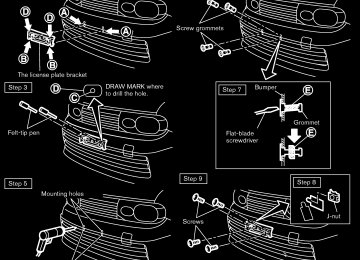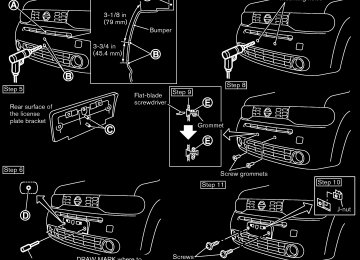- Download PDF Manual
-
button to set the desired temperature. The temperature range is between 608F (188C) and 908F (328C). . Do not set the temperature lower than the outside air temperature. Doing so may cause the temperature to not be controlled properly.
If the windows fog up, use dehumidified heating instead of the A/C off heating.
Dehumidified defrosting/defogging:
Manual operation The manual mode can be used to control the heater and air conditioner to your desired settings.
To turn off the heater and air conditioner, push the OFF button.
Fan speed control:
Turn the fan speed control adjust the fan speed.
dial to
1. Push the front defroster
button. (The
Air flow control:
indicator light will illuminate.)
2. Turn the temperature control
button to set the desired temperature.
To remove moisture or fog on the front window quickly, set the temperature to the high temperature and the fan speed to their maximum level.
. After the windshield is cleared, push the button again. (The
front defroster indicator light will turn off.)
. When the front defroster
button is pushed, the air conditioner will auto- matically turn on to defog the wind- shield. The outside air circulation mode will be selected to improve the defog-
Push the MODE button to change the air flow mode.
— Air
flows from the center and side
ventilators.
— Air
flows from the center and side
ventilators and foot outlets.
— Air flows mainly from the foot outlets.
— Air flows from the defroster outlets and
foot outlets.
Temperature control:
Push the temperature control to set the desired temperature. The temperature range is between 608F (188C) Heater, air conditioner, audio and phone systems 4-7
button
Model "Z12-D" EDITED: 2009/ 1/ 28
and 908F (328C).
Air recirculation:
button to change Push the air recirculation the air circulation mode. When the indicator light illuminates, the flowing air is recirculated inside the vehicle.
Outside air circulation:
Push the outside air circulation button to change the air circulation mode. When the indicator is drawn from outside the vehicle.
the flowing air
illuminates,
light
Automatic air intake control:
To set the automatic control mode, perform one of the following operations. . When the outside air circulation mode is on, push and hold the outside air circulation
button for more than 1.5 seconds.
. When the air recirculation mode is on, push button for
and hold the air recirculation more than 1.5 seconds.
When setting the automatic control mode, both indicator lights will blink twice indicating that the system is in the automatic control mode.
4-8 Heater, air conditioner, audio and phone systems
Black plate (150,1)
OPERATING TIPS . When the engine coolant temperature and outside air temperature are low, the air flow from the foot outlets may not operate for a maximum of 150 seconds. This is not a malfunction. After the coolant temperature warms up, air will flow normally from the foot outlets.
(if so The automatic air conditioner is equipped with sensors as equipped) illustrated. The sensors *A on the instrument panel help maintain a con- stant temperature. Do not put anything on or around these sensors.
and *B
IN-CABIN MICROFILTER The air conditioning system is equipped with an in-cabin microfilter which collects dirt, pollen, dust, etc. To make sure the air conditioner heats, defogs, and ventilates efficiently, replace the filter according to the specified maintenance log shown in the NISSAN Service and Maintenance Guide. To replace the filter, contact a NISSAN dealer.
The filter should be replaced if the air flow decreases significantly or if windows fog up easily when operating the heater or air conditioning system.
Model "Z12-D" EDITED: 2009/ 1/ 28
SAA2368
SAA2369
Black plate (151,1)
function in your NISSAN radio system.
Reception conditions will constantly change because of vehicle movement. Buildings, terrain, signal distance and interference from other vehicles can work against reception. Described below are some of the factors that can affect your radio reception.
ideal
Some cellular phones or other devices may cause interference or a buzzing noise to come from the audio system speakers. Storing the device in a different location may reduce or eliminate the noise.
SERVICING AIR CONDITIONER The air conditioner system in your NISSAN is charged with a refrigerant designed with the environment in mind. This refrigerant will not harm the earth’s ozone layer. Special char- ging equipment and lubricant are required when servicing your NISSAN air conditioner. Using improper refrigerants or lubricants will cause severe damage to your air conditioner system. (See “CAPACITIES AND RECOMMENDED FUEL/LUBRICANTS” in the “9. Technical and consumer information” section for air conditioner system refrigerant and lubricant recommenda- tions.)
A NISSAN dealer will be able to service your environmentally friendly air conditioner system.
AUDIO SYSTEM
AUDIO OPERATION PRECAUTIONS Radio Place the ignition switch in the ACC or ON position and push the PWR (power/VOL (vo- lume) control to turn on the radio. If you listen to the radio with the engine not running, the ignition switch should be placed in the ACC position.
Radio reception is affected by station signal strength, distance from radio transmitter, build- ings, bridges, mountains and other external influences. Intermittent changes in reception quality normally are caused by these external influences.
Using a cellular phone in or near the vehicle may influence radio reception quality.
WARNING
Radio reception:
The system contains refrigerant under high pressure. To avoid personal injury, any air conditioner service should be done only by an experienced technician with the proper equipment.
Your NISSAN radio system is equipped with state-of-the-art electronic circuits to enhance radio reception. These circuits are designed to extend reception range, and to enhance the quality of that reception.
However there are some general characteristics of both FM and AM radio signals that can affect radio reception quality in a moving vehicle, even when the finest equipment is used. These characteristics are completely normal in a given reception area, and do not indicate any mal-
Heater, air conditioner, audio and phone systems 4-9
Model "Z12-D" EDITED: 2009/ 1/ 28
Black plate (152,1)
Satellite radio reception (if so equipped):
When the satellite radio is first installed or the battery has been replaced, the satellite radio may not work properly. This is not a malfunction. Wait more than 10 minutes with the satellite radio ON and the vehicle away from any metal or large buildings for the satellite radio to receive all of the necessary data. The satellite radio mode requires an active XM® Satellite Radio subscription. The satellite radio is not available in Alaska, Hawaii and Guam.
Satellite radio performance may be affected if cargo carried on the roof blocks the satellite radio signal.
If possible, do not put cargo near the satellite antenna.
A buildup of ice on the satellite radio antenna can affect satellite radio performance. Remove the ice to restore satellite radio reception.
Static and flutter: During signal interference from buildings, large hills or due to antenna position, usually in conjunction with increased distance from the station transmitter, static or flutter can be heard. This can be reduced by lowering the treble setting to reduce the treble response.
Multipath reception: Because of the reflective characteristics of FM signals, direct and re- flected signals reach the receiver at the same time. The signals may cancel each other, resulting in momentary flutter or loss of sound.
AM radio reception:
AM signals, because of their low frequency, can bend around objects and skip along the ground. In addition, the signals can be bounced off the ionosphere and bent back to earth. Because of these characteristics. AM signals are also subject from transmitter to receiver.
to interference as they travel
Fading: Occurs while the vehicle is passing through freeway underpasses or in areas with many tall buildings. It can also occur for several seconds during ionospheric turbulence even in areas where no obstacles exist.
Static: Caused by thunderstorms, electrical power lines, electric signs and even traffic lights.
SAA0306
FM radio reception:
Range: FM range is normally limited to 25 to 30
miles (40 to 48 km), with monaural (single channel) FM having slightly more range than stereo FM. External influences may sometimes interfere with FM station reception even if the FM station is within 25 miles (40 km). The strength of the FM signal is directly related to the distance between the transmitter and receiver. FM signals follow a line-of-sight path, exhibiting many of the same characteristics as light. For example they will reflect off objects.Fade and drift: As your vehicle moves away from a station transmitter, the signals will tend to fade and/or drift.
4-10 Heater, air conditioner, audio and phone systems
Model "Z12-D" EDITED: 2009/ 1/ 28
Black plate (153,1)
humidity. If this occurs, remove the CD and dehumidify or ventilate the player completely.
The player may skip while driving on rough roads.
The CD player sometimes cannot func- tion when the passenger compartment temperature is extremely high. De- crease the temperature before use.
. Only use high quality 4.7 in (12 cm) round discs that have the “COMPACT disc DIGITAL AUDIO” logo on the disc or packaging.
tion.
— 3.1 in (8 cm) discs
— CDs that are not round
— CDs with a paper label
— CDs that are warped, scratched, or
have abnormal edges
This audio system can only play pre- recorded CDs. It has no capabilities to record or burn CDs.
If the CD cannot be played, one of the following messages will be displayed.
. Do not expose the CD to direct sun-
Check Disc:
light.
. CDs that are of poor quality, dirty, scratched, covered with fingerprints, or that have pin holes may not work properly.
The following CDs may not work prop- erly:
SAA0480
Compact Disc (CD) player . Do not force a compact disc into the CD insert slot. This could damage the CD and/or CD player.
— Copy control compact discs (CCCD)
— Recordable compact discs (CD-R)
— Rewritable compact discs (CD-RW)
. During cold weather or rainy days, the player may malfunction due to the
. Do not use the following CDs as they may cause the CD player to malfunc-
— Confirm that
the CD is inserted correctly (the label side is facing up, etc.).
— Confirm that the CD is not bent or
warped and it is free of scratches.
Push Eject:
This is an error due to the temperature inside the player is too high. Remove the CD by pushing the EJECT button, and after a short time reinsert the CD. The CD can be played when the tem- perature of the player returns to nor- mal.
Heater, air conditioner, audio and phone systems 4-11
Model "Z12-D" EDITED: 2009/ 1/ 28
Unplayable Track:
The file is unplayable in this audio system (only MP3 or WMA CD).
Interface System for iPod® (if so equipped) . Some characters used in other languages (Chinese, Japanese, etc.) are not displayed properly on the vehicle audio display. We recommend using English language char- acters with an iPod®.
files cause slow Large video podcast responses in the iPod®. The vehicle audio display may momentarily black out, but it will soon recover. If the iPod® automatically selects large video podcast files while in the shuffle mode, the vehicle audio display may momentarily black out, but it will soon recover. Improperly plugging in the iPod® may cause a checkmark to be displayed on and off (flickering). Always make sure that the iPod® is connected properly. The iPod® nano (2nd Generation) will continue to fast forward or rewind if it is disconnected during a seek operation.
. An incorrect song title may appear when the Play Mode is changed while using the iPod® nano (2nd Generation).
. Audiobooks may not play in the same order
forward or
rewind mode if
as they appear on the iPod®. The iPod® nano (1st Generation) may remain in fast is connected during a seek operation. In this case, please manually reset the iPod®. If you are using an iPod® (3rd Generation with Dock connector), do not use very long names for the song title, album name or artist name to avoid the iPod® from resetting itself.
it
. Be careful not to do the following, or the cable could be damaged and a loss of function may occur.
— Bend the cable excessively (1.6 in (40
mm) radius minimum).
— Twist the cable excessively (more than
180 degrees).
— Pull or drop the cable.
— Store objects with sharp edges in the
storage where the cable is stored.
— Spill liquids on the cable and connectors. . Do not connect the cable to the iPod® if the It may
cable and/or connectors are wet. damage the iPod®.
If the cable and connectors are exposed to
4-12 Heater, air conditioner, audio and phone systems
Black plate (154,1)
water, allow the cable and/or connectors to dry completely before connecting the cable to the iPod® (wait 24 hours for it to dry).
If the connector is exposed to fluids other than water, evaporative residue may cause a short between the connector pins. In this case, replace the cable, otherwise damage to the iPod® and a loss of function may occur.
If the cable is damaged (insulation cut, connectors cracked, contamination such as liquids, dust, dirt, etc. in the connectors), do not use the cable and contact a NISSAN dealer to replace the cable with a new one. . When not in use for extended periods of time, store the cable in a clean, dust free environment at room temperature and with- out direct sun exposure.
. Do not use the cable for any other purposes
other than its intended use in the vehicle. iPod® charging is only possible for devices that support charging via a FireWire® con- nection. Devices that can be charged by the iPod player include: — iPod® Classic - 1st through 6th genera-
tion
— iPod® Mini - 1st and 2nd generation
Model "Z12-D" EDITED: 2009/ 1/ 28
Black plate (155,1)
tered trademarks or trademarks of Microsoft Corporation in the United States of America and other countries of Microsoft Corporation of the USA.
— iPod® Nano - 1st through 3rd generation
only
— iPod® Touch - first generation only — iPhone® - first generation only
* The iPod® Classic and iPod® Touch may not
charge properly in some cases.
* 12V charging is not possible on the iPhone 3G
and later models. * iPod® and FireWire® are trademarks of Apple Inc., registered in the U.S. and other countries.
Compact Disc (CD) with MP3 or WMA (if so equipped)
Explanation of terms: . MP3 — MP3 is short for Moving Pictures Experts Group Audio Layer 3. MP3 is the most well-known compressed digital audio file format. This format allows for near “CD quality” sound, but at a fraction of the size of normal audio files. MP3 conversion of an audio track from CD-ROM can reduce the file size by approximately 10:1 ratio (Sam- pling: 44.1 kHz, Bit rate: 128 kbps) with virtually no perceptible loss in quality. MP3
compression removes the redundant and irrelevant parts of a sound signal that the human ear doesn’t hear.. WMA — Windows Media Audio (WMA) is a
compressed audio format created by Micro- soft as an alternative to MP3. The WMA codec offers greater file compression than the MP3 codec, enabling storage of more digital audio tracks in the same amount of space when compared to MP3s at the same level of quality.
. Bit rate — Bit rate denotes the number of bits per second used by a digital music files. The size and quality of a compressed digital audio file is determined by the bit rate used when encoding the file.
. Sampling frequency — Sampling frequency is the rate at which the samples of a signal are converted from analog to digital (A/D conversion) per second.
. Multisession — Multisession is one of the methods for writing data to media. Writing data once to the media is called a single session, and writing more than once is called a multisession.
ID3/WMA Tag — The ID3/WMA tag is the part of the encoded MP3 or WMA file that contains information about the digital music file such as song title, artist, album title, encoding bit rate, track time duration, etc. ID3 tag information is displayed on the Album/Artist/Track title line on the display.
* Windows® and Windows Media® are regis-
Heater, air conditioner, audio and phone systems 4-13
Model "Z12-D" EDITED: 2009/ 1/ 28
Black plate (156,1)
If there is a file in the top level of the disc, “Root Folder” is displayed.
The playback order is the order in which the files were written by the writing software. Therefore, the files might not play in the desired order.
SAA1025
Playback order:
Playback order chart
Music playback order of a CD with MP3 or WMA files is as illustrated.
The names of folders not containing MP3 or WMA files are not shown in the display.
4-14 Heater, air conditioner, audio and phone systems
Model "Z12-D" EDITED: 2009/ 1/ 28
Black plate (157,1)
Specification chart:
Supported media
Supported file systems
Supported versions*1
CD, CD-R, CD-RW
ISO9660 LEVEL1, ISO9660 LEVEL2, Romeo, Joliet * ISO9660 Level 3 (packet writing) is not supported. * Files saved using the Live File System component (on a Windows Vista-based computer) are
not supported.
Version
MPEG1, MPEG2, MPEG2.5
MP3
Sampling frequency
8 kHz - 48 kHz
Bit rate
Version
8 kbps - 320 kbps, VBR*4
WMA7, WMA8, WMA9
WMA*2
Sampling frequency
32 kHz - 48 kHz
Bit rate
32 kbps - 192 kbps, VBR*4
Tag information (Song title and Artist name)
Folder levels
Text character number limitation
Displayable character codes*3
ID3 tag VER1.0, VER1.1, VER2.2, VER2.3 (MP3 only)
WMA tag (WMA only)
Folder levels: 8, Folders and files: 999 (Max. 255 files for one folder)
64 characters
01: ASCII, 02: ISO-8859-1, 03: UNICODE (UTF-16 BOM Big Endian), 04: UNICODE (UTF-16
Non-BOM Big Endian), 05: UNICODE (UTF-8), 06: UNICODE (Non-UTF-16 BOM Little Endian)*1 Files created with a combination of 48 kHz sampling frequency and 64 kbps bit rate cannot be played. *2 Protected WMA files (DRM) cannot be played. *3 Available codes depend on what kind of media, versions and information are going to be displayed. *4 When VBR files are played, the playback time may not be displayed correctly.
Heater, air conditioner, audio and phone systems 4-15
Model "Z12-D" EDITED: 2009/ 1/ 28
Black plate (158,1)
Troubleshooting guide:
Symptom
Cannot play
Poor sound quality
Check if the disc was inserted correctly.
Check if the disc is scratched or dirty.
Cause and Countermeasure
Check if there is condensation inside the player. If there is, wait until the condensation is gone (about 1 hour) before using the player.
If there is a temperature increase error, the CD player will play correctly after it returns to the normal temperature.
Files with extensions other than “.MP3”, “.WMA”, “.mp3” or “.wma” cannot be played. In addition, the character codes and number of characters for folder names and file names should be in compliance with the specifications.
Check if the disc or the file is generated in an irregular format. This may occur depending on the variation or the setting of MP3/WMA writing applications or other text editing applications.
Check if the finalization process, such as session close and disc close, is done for the disc.
Check if the disc is protected by copyright.
Check if the disc is scratched or dirty.
Bit rate may be too low.
It takes a relatively long time before the music starts playing.
If there are many folder or file levels on the MP3/WMA disc, or if it is a multisession disc, some time may be required before the music starts playing.
Music cuts off or skips
The writing software and hardware combination might not match, or the writing speed, writing depth, writing width, etc., might not match the specifications. Try using the slowest writing speed.
Skipping with high bit rate files
Skipping may occur with large quantities of data, such as for high bit rate data.
Move immediately to the next song when playing.
When a non-MP3/WMA file has been given an extension of “.MP3”, “.WMA”, “.mp3” or “.wma”, or when play is prohibited by copyright protection, there will be approximately 5 seconds of no sound and then the player will skip to the next song.
The songs do not play back in the desired order.
The playback order is the order in which the files were written by the writing software. Therefore, the files might not play in the desired order.
4-16 Heater, air conditioner, audio and phone systems
Model "Z12-D" EDITED: 2009/ 1/ 28
Black plate (159,1)
13. RPT (repeat) button 14. TUNE/FF·REW button FM-AM RADIO WITH COMPACT DISC (CD) PLAYER For all operation precautions, see “AUDIO OPERATION PRECAUTIONS” earlier in this section.
Audio main operation
Head unit:
The auto loudness circuit enhances the low and high frequency ranges automatically in both radio reception and CD playback.
ON·OFF/Volume control:
Place the ignition switch in the ACC or ON position, and then push the PWR button while the system is off to call up the mode (radio, CD or AUX) which was playing immediately before the system was turned off. While the system is on, pushing the PWR button turns the system off.
Turn the VOL control knob to adjust the volume.
MENU button:
Push the MENU button to change the selecting mode as follows.
FM·AM radio band select button
1. 2. CD EJECT button 3. CD button 4. Station and preset select buttons 5. Audio display 6. AUX (auxiliary) button
SAA2279
7. MENU button 8. SEEK/APS (automatic program search) FF (fast
forward)·APS REW (rewind) button
9. RDM (random) button 10. PWR (power) button/VOL (volume) control knob 11. SCAN tuning button 12. AUX IN jack
Heater, air conditioner, audio and phone systems 4-17
Model "Z12-D" EDITED: 2009/ 1/ 28
or
or SEEK
Push the TUNE
or button to adjust Bass, Treble, Fade and Balance to the desired level. Fade adjusts the sound level between the front and rear speakers and Balance adjusts the sound between the right and left speakers.
Once you have adjusted the sound quality to the desired level, push the MENU button repeatedly until the radio or CD display reappears (normal mode). Otherwise, the radio or CD display will automatically reappear after approximately 10
seconds.For information about adjusting the clock dis- play, see “CLOCK” in the “2. Instruments and controls” section.
FM-AM radio operation
The last station played will also come on when the PWR button is pushed to ON.
If another audio source is playing when the radio band select button is pushed, the audio source will automatically be turned off and the last radio station played will come on.
When the stereo broadcast signal is weak, the radio will automatically change from stereo to monaural reception.
TUNE (Tuning):
Push the TUNE button tuning.
SEEK tuning:
or
for manual
Push the SEEK button to tune from low to high or high to low frequencies and to stop at the next broadcasting station.
or
Radio (FM/AM) band select:
SCAN tuning:
Pushing the radio band select button will change the band as follows: AM ? FM1 ? FM2 ? AM
When the radio band select button is pushed while the ignition switch is in the ACC or ON position, the radio will come on at the station last played.
Push the SCAN tuning button to tune from low to high frequencies and stops at each broad- casting station for 5 seconds. Pushing the button again during this 5 seconds period will stop SCAN tuning and the radio will remain tuned to that station.
If the SCAN tuning button is not pushed within 5
seconds, SCAN tuning moves to the next4-18 Heater, air conditioner, audio and phone systems
Black plate (160,1)
station.
to
Station memory operations:
Twelve stations can be set for the FM band (6
each for FM1 and FM2) and 6 stations can be set for the AM band.1. Choose the radio band AM, FM1 or FM2
using the radio band select button.
2. Tune to the desired station using the SEEK,
SCAN or TUNE button.
3. Select the desired station and push and hold the desired station preset buttons 1 to 6 until a beep sound is heard. (The radio mutes when the select button is pushed.)
4. The station indicator will then come on and the sound will resume. Memorizing is now complete.
5. Other buttons can be set
in the same
manner.
If the battery cable is disconnected, or if the fuse blows, the radio memory will be erased. In that case, reset the desired stations.
Compact Disc (CD) player operation Place the ignition switch in the ACC or ON position, and insert the CD into the slot with the label side facing up. The CD will be guided automatically into the slot and start playing.
Model "Z12-D" EDITED: 2009/ 1/ 28
Black plate (161,1)
After loading the disc, the number of tracks on the disc will appear on the display.
being played, forwarding or rewinding.
the CD will play while fast
If the radio is already operating, matically turn off and the CD will play.
it will auto-
When the button is released, the CD will return to normal play speed.
If the system has been turned off while the CD was playing, pushing the PWR button will start the CD.
MP3 or WMA CDs are not supported with this CD player. If an MP3 or WMA CD is inserted into the slot, the counter on the audio display automatically advances without sound. However this is a specification of the CD mechanism and not a malfunction.
Do not use 3.1 in (8 cm) discs.
CD PLAY:
When the CD button is pushed with the system off and the CD loaded, the system will turn on and the CD will start to play.
When the CD button is pushed with the CD loaded and the radio playing, the radio will automatically be turned off and the CD will start to play.
FF (Fast Forward), REW (Rewind):
When the (rewind) of the TUNE button is pushed while the CD is
(fast forward) or
APS (Automatic Program Search) FF, APS REW:
(APS FF) of the SEEK button is When the pushed while the CD is being played, the next track or the current track on the CD will start to play from its beginning. Push several times to skip through tracks. The CD will advance the number of times the button is pushed. (When the last track on the CD is skipped through, the first track will be played.)
When the (APS REW) button is pushed, the track being played returns to its beginning. Push several times to skip back through tracks. The CD will go back the number of times the button is pushed.
REPEAT (RPT)/RANDOM (RDM) play:
When the RPT or RDM button is pushed while a CD is being played, the play pattern can be changed as follows:
RPT button: 1 Disc Repeat (Normal play) ↔ 1 Track Repeat
RDM button: 1 Disc Repeat (Normal play) ↔ 1 Disc Random
The display shows the following symbols:
(No mark): 1 Disc Repeat 1: 1 Track Repeat
RDM: 1 Disc Random
CD EJECT:
When the CD EJECT button is pushed with the CD loaded, the CD will be ejected.
When this button is pushed while the CD is being played, the CD will come out and the system will turn off.
If the CD comes out and is not removed, it will be pulled back into the slot to protect it.
SCAN tuning:
When the SCAN tuning button is pushed while the CD is being played, the beginning of all the tracks of the CDs will be played for 10 seconds in sequence.
Heater, air conditioner, audio and phone systems 4-19
Model "Z12-D" EDITED: 2009/ 1/ 28
Black plate (162,1)
Pushing the button again during this 10 second period will stop SCAN tuning.
If the SCAN tuning button is not pushed within 10 seconds, SCAN tuning continues to move to the next CD track.
AUX (Auxiliary) input
AUX IN jack:
The AUX IN jack is located on the audio unit. The AUX IN audio input jack accepts any standard analog audio input such as from a portable cassette tape/CD player, MP3 player or laptop computer.
AUX (Auxiliary) button:
Push the AUX button to play a compatible device when it is plugged into the AUX IN jack.
When the AUX button is pushed with no device plugged into the jack, the audio system does not change to the AUX mode (the AUX button is invalid).
4-20 Heater, air conditioner, audio and phone systems
Model "Z12-D" EDITED: 2009/ 1/ 28
Black plate (163,1)
13. ENTER button 14 BACK button 15. PWR (power) button/VOL (volume) control knob 16 AUX IN jack 17. AUDIO button 18. TUNE/FF·REW button 19. SCAN/RPT (repeat) button FM-AM-SAT RADIO WITH COMPACT DISC (CD) PLAYER For all operation precautions, see “AUDIO OPERATION PRECAUTIONS” earlier in this section.
No satellite radio reception is available when the SAT band option is selected unless the optional satellite receiver and antenna are installed, and there is an active XM Satellite Radio subscrip- tion.
It may take some time to receive the activation signal after subscribing to the XM Satellite Radio provider. After receiving the activation signal, an available station list will be automati- cally updated in the radio. Place the ignition switch from the LOCK to the ACC position to update the station list.
Satellite radio is not available in Alaska, Hawaii and Guam.
SAA2347
7. AUX (auxiliary) button 8. Audio display 9. CLOCK button 10. CD EJECT button iPod® MENU button 11. 12. SEEK/TRACK button
Heater, air conditioner, audio and phone systems 4-21
Model "Z12-D" EDITED: 2009/ 1/ 28
FM·AM radio band select button
1. MUTE button 2. DISP (display)/TEXT button 3. 4. CD PLAY button 5. Station preset buttons 6.
iPod® button
Audio main operation
Head unit:
The auto loudness circuit enhances the low and high frequency ranges automatically in both radio reception and CD playback.
ON·OFF/Volume control:
Place the ignition switch in the ACC or ON position, and then push the PWR button while the system is off to call up the normal mode (radio, CD, AUX and iPod) which was playing immediately before the system was turned off. While the system is on, pushing the PWR button turns the system off.
Turn the VOL control knob to adjust the volume.
MUTE button:
Push the
Push the setting.
button to mute the audio sound.
button again to release the mute
AUDIO button:
Push the AUDIO button to change the selecting mode as follows.
) or SEEK (
Push the TUNE (
) button to adjust Bass and Treble to the desired level. Use the TUNE or SEEK button also to adjust Fade or Balance modes. Fade adjusts the sound level between the front and rear speakers and Balance adjusts the sound between the right and left speakers.
To turn the beep sound off or on, push the TUNE or SEEK button until the desired mode is displayed. This turns on or off the beep sound when audio buttons are pushed.
To change the Speed Sensitive Volume (Spd Sen Vol) mode to OFF, LOW, MID or HIGH, push the TUNE or SEEK button until the desired mode is displayed.
Once you have adjusted the sound quality to the desired level, push the AUDIO button repeatedly until the normal mode display reappears. Other- wise, the normal mode display will automatically reappear after approximately 5 seconds.
CLOCK button:
Push the CLOCK button to turn on or off the CLOCK display.
See “CLOCK” in the “2. Instruments and controls” section for the detailed clock adjust- ment operation.
4-22 Heater, air conditioner, audio and phone systems
Black plate (164,1)
AUX (Auxiliary)/SAT radio band select:
Pushing the AUX button will change between the auxiliary input and the XM Satellite Radio bands (if so equipped) as follows: XM1 ? XM2 ? XM3 ? AUX ? XM1
The satellite radio mode will be skipped unless an optional satellite receiver and antenna are installed and an XM Satellite Radio subscription is active. Satellite radio is not available in Alaska, Hawaii and Guam.
If an AUX device is not connected, this mode will be skipped.
See “Radio operation” later in this section for details about using this button for the satellite radio mode.
See “AUX (Auxiliary) input” later in this section for details about using this button when connecting this audio system with AUX devices.
Radio operation
Radio (FM/AM) band select:
Pushing the FM·AM radio band select button will change the band as follows: AM ? FM1 ? FM2 ? AM
Model "Z12-D" EDITED: 2009/ 1/ 28
When the stereo broadcast signal is weak, the radio will automatically change from stereo to monaural reception.
When the radio band select button is pushed while the ignition switch is in the ACC or ON position, the radio will come on at the station last played.
SAT radio band select:
The last station played will also come on when the PWR button is pushed to ON.
If another audio source is playing when the satellite radio band select button is turned to ON, the audio source will automatically be turned off and the last radio station played will come on.
TUNE (Tuning):
for manual Push the TUNE button tuning. To move quickly through the stations, push and hold the TUNE button.
or
SEEK tuning:
For AM and FM radio
Push the SEEK button to tune from low to high or high to low frequencies and to stop at the next broadcasting station.
or
Black plate (165,1)
For XM Satellite Radio (if so equipped)
Push the SEEK button to tune to the first channel of the next or previous category.
or
SCAN tuning:
Push the SCAN button to tune from low to high frequencies and stops at each broadcasting station for 5 seconds. Pushing the button again during this 5 seconds period will stop SCAN tuning and the radio will remain tuned to that station.
If the SCAN tuning button is not pushed within 5
seconds, SCAN tuning moves to the next station.to
Station memory operations:
Eighteen channels can be set for the SAT (if so equipped) band (6 each for XM1, XM2 and XM3), 12 stations can be set for the FM band (6
each for FM1 and FM2), and 6 can be set for the AM band for easy access.1. Choose the radio band using the radio band
select button.
heard. (The radio mutes when the radio station preset button is pushed.)
4. The station indicator will then come on and the sound will resume. Memorizing is now complete.
5. Other buttons can be set
in the same
manner.
If the battery cable is disconnected, or if the fuse opens, the radio memory will be erased. In that case, reset the desired stations.
Radio Data System (RDS):
RDS stands for Radio Data System, and is a data information service transmitted by some radio stations on the FM band (not AM band) encoded within a regular radio broadcast. Currently, most RDS stations are in large cities, but many stations are now considering broad- casting RDS data.
RDS can display: . Station call sign, such as “WHFR 98.3”. . Station name, such as “The Groove”. . Music or programming type such as “Clas-
2. Tune to the desired station using the SEEK,
sical”, “Country” or “Rock”.
SCAN or TUNE button.
3. Push and hold the desired radio station until a beep sound is
preset button
to
Traffic reports about delays or construction.
If the station broadcasts RDS information, the RDS icon is displayed.
Heater, air conditioner, audio and phone systems 4-23
Model "Z12-D" EDITED: 2009/ 1/ 28
RADIO DISPLAY change:
When the DISP button is pushed during the FM or SAT (if so equipped) radio mode, the radio display will change in the following order.
FM radio: Frequency ↔ PS/PTY
In the FM radio mode, pressing the DISP button will switch the frequency display to the PTY display (if available), and if the DISP button is not pushed again within 5 seconds, it will automatically switch to the PS display. If PTY is not available, pressing the DISP button will only switch between the frequency display and the PS display.
XM Satellite Radio:
Compact Disc (CD) player operation Place the ignition switch in the ACC or ON position, and insert the CD into the slot with the label side facing up. The CD will be guided automatically into the slot and start playing.
After loading the disc, the number of tracks on the disc will appear on the display.
If the radio is already operating, matically turn off and the CD will play.
it will auto-
If the system has been turned off while the CD was playing, pushing the PWR button will start the CD.
Do not use 3.1 in (8 cm) discs.
CD PLAY:
When the CD button is pushed with the system off and the CD loaded, the system will turn on and the CD will start to play.
When the CD button is pushed with the CD loaded and the radio playing, the radio will automatically be turned off and the CD will start to play.
CD play information:
When the DISP button is pushed for less than 1.5 seconds while the CD is being played, the disc information display will change as follows:
4-24 Heater, air conditioner, audio and phone systems
Black plate (166,1)
CD:
CD with MP3 or WMA:
FF (Fast Forward), REW (Re- wind):
CD:
(fast forward) or
When the (rewind) button is pushed while the CD is being played, forwarding or the CD will play while fast rewinding. When the button is released, the CD will return to normal play speed.
CD with MP3 or WMA:
When the button is pushed for less than 1.5 seconds while the CD is being played, the folders in the CD will change.
or
or
When the button is pushed for more than 1.5 seconds while the CD is being played, the CD will play while forwarding or rewinding. When the button is released, the CD
Model "Z12-D" EDITED: 2009/ 1/ 28
Black plate (167,1)
will return to the normal play speed.
APS (Automatic Program Search) FF, APS REW:
(APS FF) button is pushed while When the the CD is being played, the program next to the present one will start to play from its beginning. Push several times to skip through programs. The CD will advance the number of times the button is pushed. (When the last program on the CD is skipped through, the first program will be played.)
When the (APS REW) button is pushed, the program being played returns to its begin- ning. Push several times to skip back through programs. The CD will go back the number of times the button is pushed.
SCAN tuning:
When the SCAN tuning button is pushed for more than 1.5 seconds while the CD is being played, the beginning of all the tracks of CD will be played for 10 seconds in sequence.
Pushing the button again during this 10 second period will stop SCAN tuning.
If the SCAN tuning button is not pushed within 10 seconds, SCAN tuning moves to the next disc program.
RANDOM (RDM)/REPEAT (RPT):
When the RPT button is pushed for less than 1.5 seconds while the CD is being played, the play pattern can be changed as follows:
CD:
CD with MP3 or WMA:
CD EJECT:
When the CD EJECT button is pushed with the CD loaded, the CD will be ejected.
When this button is pushed while the CD is being played, the CD will come out and the system will turn off.
If the CD comes out and is not removed, it will be pulled back into the slot to protect it.
SAA2352
Interface system for iPod® operation Connecting iPod®: The iPod® outlet connector is on the lower center of the instrument panel. Connect the cable *1
as illustrated, and then connect the other end of the cable to your iPod® *2 . Your vehicle is equipped with the specialized cable for connecting the iPod® to your vehicle audio unit. The battery of your iPod® is charged while it is connected to the vehicle if the iPod® supports charging via a FireWire® connection.When the connection is complete, a NISSAN logo will be displayed on the iPod® and an iPod® icon on the audio display illuminates. While connecting the iPod® to the vehicle, the iPod® Heater, air conditioner, audio and phone systems 4-25
Model "Z12-D" EDITED: 2009/ 1/ 28
can only be operated by the vehicle audio controls.
The first generation iPod® classic (Firmware version 1.0.3 or later)
To disconnect the cable from the vehicle outlet, fully depress the center connector button to unlatch the connector and pull the connector straight out of the outlet. To disconnect the cable from the iPod®, fully depress the side connector buttons and pull the iPod® connector straight out of the iPod®. * iPod® is a trademark of Apple Inc., registered in the U.S. and other countries.
Compatibility:
The following models are available:
Third generation iPod® (Firmware version 2.3 or later) (Audiobook and Podcast are not available) Fourth generation iPod® (Firmware version 3.1.1 or later) Fifth generation iPod® (Firmware version 1.1.2 or later) 5.5 generation iPod® (Firmware version 1.2.3 or later) iPod® mini (Firmware version 1.41 or later) iPod® photo (Firmware version 1.2.1 or later) iPod® nano (Firmware version 1.2 or later)
The fourth generation iPod® nano, iPod® touch, the second generation iPod classic and iPhone 3G may not work with the system in some cases. Make sure that your iPod® firmware is updated.
iPod® button:
Place the ignition switch in the ACC or ON position. Then, push the iPod® button to switch to the iPod® mode. If another audio source is playing and the iPod® is connected, pushing the iPod® button changes to the iPod® mode. If the system has been turned off while the iPod® was playing, pushing the PWR button will start the iPod®.
Top menu item selecting:
When the iPod® MENU button is pushed while the iPod® is connected, the interface for iPod® operation is shown on the audio display. The items on the menu list can be scrolled by pushing the SEEK button and the while the iPod® is TUNE button operational. To select an item, push ENTER. The display can be changed as follows:
or
or
4-26 Heater, air conditioner, audio and phone systems
Black plate (168,1)
For more information about each item, see the iPod® Owner’s Manual.
BACK, ENTER button:
. When the ENTER button is pushed while the top menu is displayed, program details are shown on the audio display.
To select the program, push to search using the SEEK and ENTER button. . When the BACK button is pushed, it returns
or
to the previous display.
iPod® play information:
When the DISP button is pushed while a program is being played, the program informa- tion display will change as follows:
* Artist Name will not be displayed for a Podcast.
Model "Z12-D" EDITED: 2009/ 1/ 28
Black plate (169,1)
FF (Fast Forward), REW (Re- wind) button:
or
button is pushed for When the more than 1.5 seconds while the iPod® is playing, the iPod® will play while fast forwarding or rewinding. When the button is released, the iPod® will return to the normal play speed.
or
When the button is pushed for less than 1.5 seconds while the iPod® is playing, the next track or the beginning of the current track on the iPod® will be played.
APS (Automatic Program Search) FF, APS REW button:
or
button is pushed for When the more than 1.5 seconds while the iPod® is playing, numbers of tracks can be skipped through.
or
When the button is pushed for less than 1.5 seconds while iPod® is playing, the next track or the beginning of the current track on the iPod® will be played.
REPEAT (RPT), RANDOM (RDM):
When the RPT button is pushed while a track is being played, the play pattern can be changed as follows:
Except Podcast and Audiobook:
Podcast: ALL REPEAT ↔ TRACK REPEAT
Audiobook:
AUX (Auxiliary) input
AUX IN jack:
The AUX IN jack is located on the audio unit. The AUX IN audio input jack accepts any standard analog audio input such as from a portable cassette tape/CD player, MP3 player or laptop computer.
AUX (Auxiliary) button:
With an AUX device plugged in, push the AUX button repeatedly until the display changes to the AUX mode.
When the AUX button is pushed with no device plugged into the jack, the audio system does not change to the AUX mode.
SAA0451
CD CARE AND CLEANING . Handle a CD by its edges. Never touch the
surface of the disc. Do not bend the disc.
. Always place the discs in the storage case
when they are not being used.
To clean a disc, wipe the surface from the center to the outer edge using a clean, soft cloth. Do not wipe the disc using a circular motion.
Do not use a conventional record cleaner or alcohol intended for industrial use.
. A new disc may be rough on the inner and outer edges. Remove the rough edges by
Heater, air conditioner, audio and phone systems 4-27
Model "Z12-D" EDITED: 2009/ 1/ 28
rubbing the inner and outer edges with the side of a pen or pencil as illustrated.
Without Hands-Free Phone System
SAA2348
Black plate (170,1)
Tuning switch
1. SOURCE select switch 2. VOLUME control switch 3. STEERING WHEEL SWITCH FOR AUDIO CONTROL (if so equipped) The audio system can be operated using the controls on the steering wheel.
SOURCE select switch With the ignition switch placed in the ACC or ON position, push the SOURCE select switch to turn the audio system on.
Push the SOURCE select switch to change the mode. AM, FM, CD, AUX, iPod® (if so equipped) and SAT (if so equipped) If no CD is loaded or AUX and/or iPod® are not connected, the CD, AUX and/or iPod® modes will be skipped.
VOLUME control switch Push up or down the VOLUME control switch to increase or decrease the volume.
Tuning switch
Memory change (radio):
4-28 Heater, air conditioner, audio and phone systems
With Hands-Free Phone System
SAA2349
Push the tuning switch for less than 1.5 seconds to change the next or previous radio preset.
Model "Z12-D" EDITED: 2009/ 1/ 28
SEEK tuning (radio):
Push the tuning switch for more than 1.5
seconds to seek the next or previous radio station.APS (Automatic Program Search) FF, APS REW (CD and iPod®):
Push the tuning switch for less than 1.5 seconds to return to the beginning of the present program or skip to the next program. Push several times to skip back or skip through programs.
This system searches for the blank intervals If there is a blank interval between selections. within one program or there is no interval between programs, the system may not stop in the desired or expected location.
FOLDER change (CD with MP3 or WMA):
Push the tuning switch for more than 1.5
seconds to change the folders (if there are any folders).Black plate (171,1)
ANTENNA
CAUTION
To avoid damaging or deforming the antenna, be sure to fold down (if so equipped) or remove the antenna under the following conditions.
— The vehicle enters a garage with
a low ceiling.
— The vehicle is covered with a car
cover.
. Be sure that antenna is removed before the vehicle enters an auto- matic car wash.
. Always properly tighten the antenna rod during installation. Otherwise, the antenna rod may break during vehicle operation.
Heater, air conditioner, audio and phone systems 4-29
Model "Z12-D" EDITED: 2009/ 1/ 28
Black plate (172,1)
clockwise and tighten.
SAA1236
For FM-AM radio . Adjust the angle of the antenna for the best
reception.
To remove the antenna, hold the bottom of the antenna and turn it counterclockwise.
To install
the antenna,
turn the antenna
4-30 Heater, air conditioner, audio and phone systems
SAA2102
For FM-AM-SAT radio
To remove the antenna, hold the bottom of the antenna and turn it counterclockwise.
To install clockwise and tighten.
the antenna,
turn the antenna
Model "Z12-D" EDITED: 2009/ 1/ 28
Black plate (173,1)
CAR PHONE OR CB RADIO
When installing a car phone or a CB radio in your NISSAN, be sure to observe the following precautions, otherwise the new equipment may adversely affect the electronic control modules and electronic control system harness.
WARNING
. A cellular telephone should not be used while driving so full attention may be given to vehicle operation. Some jurisdictions prohibit the use of cellular telephones while driving.
If you must make a call while your vehicle is in motion, the hands-free cellular phone operational mode (if so equipped) is highly recom- mended. Exercise extreme caution at all times so full attention may be given to vehicle operation.
If a conversation in a moving vehicle requires you to take notes, pull off the road to a safe location and stop your vehicle before doing so.
BLUETOOTH® HANDS-FREE PHONE SYSTEM WITH NISSAN VOICE RECOGNITION (if so equipped)
CAUTION
WARNING
. Keep the antenna as far away as possible from the electronic control modules.
. Keep the antenna wire more than 8
in (20 cm) away from the electronic control system harness. Do not route the antenna wire next to any harness.. Adjust the antenna standing-wave ratio as recommended by the man- ufacturer.
. Connect the ground wire from the
CB radio chassis to the body.
. For details, consult a NISSAN deal-
er.
. Use a phone after stopping your vehicle in a safe location. If you have to use a phone while driving, exercise extreme caution at all times so full attention may be given to vehicle operation.
If you find yourself unable to devote full attention to vehicle operation while talking on the phone, pull off the road to a safe location and stop your vehicle before doing so.
CAUTION
To avoid discharging the vehicle bat- tery, use a phone after starting the engine.
Heater, air conditioner, audio and phone systems 4-31
Model "Z12-D" EDITED: 2009/ 1/ 28
Black plate (174,1)
phone module before using the Bluetooth® Hands-Free Phone System.
. Some Bluetooth® enabled cellular phones may not be recognized by the in-vehicle phone module. Please visit www.nissanusa. com/bluetooth for a recommended phone list.
. You will not be able to use a hands-free
phone under the following conditions:
— Your vehicle is outside of
the cellular
service area.
— Your vehicle is in an area where it
is difficult to receive a cellular signal; such as in a tunnel, in an underground parking garage, near a tall building or in a mountainous area.
— Your cellular phone is locked to prevent it
from being dialed.
. When the radio wave condition is not ideal it may be to hear the other person’s voice
or ambient sound is too loud, difficult during a call.
Immediately after placed in the ON position, impossible to receive a call period of time.
the ignition switch is it may be for a short
. Do not place the cellular phone in an area
Model "Z12-D" EDITED: 2009/ 1/ 28
button
button
1. Volume control switch −/+ 2. PHONE SEND 3. PHONE END 4. Microphone Your NISSAN is equipped with the Bluetooth® Hands-Free Phone System. If you are an owner of a compatible Bluetooth® enabled cellular phone, you can set up the wireless connection between your cellular phone and the in-vehicle phone module. With Bluetooth® wireless tech- nology, you can make or receive a hands-free telephone call with your cellular phone in the vehicle.
Once your cellular phone is paired to the in- vehicle phone module, no other phone connect-
SAA2350
ing procedure is required. Your phone is automatically connected with the in-vehicle phone module when the ignition switch is placed in the ON position with the registered cellular phone turned on and carried in the vehicle. You can register up to 5 different Bluetooth® cellular phones to the in-vehicle phone module. However, you can talk on only one cellular phone at a time. Before using the Bluetooth® Hands-Free Phone System, refer to the following notes. . Set up the wireless connection between a compatible cellular phone and the in-vehicle
4-32 Heater, air conditioner, audio and phone systems
surrounded by metal or far away from the in- vehicle phone module to prevent tone quality degradation and wireless connection dis- ruption.
. While a cellular phone is connected through the the cellular phone may
the Bluetooth® wireless connection, battery power of discharge quicker than usual. If the Bluetooth® Hands-Free Phone System seems to be malfunctioning, please refer to “Troubleshooting guide” later in this section. You can also visit www.nissanusa.com/blue- tooth for troubleshooting help.
. Some cellular phones or other devices may cause interference or a buzzing noise to come from the audio system speakers. Storing the device in a different location may reduce or eliminate the noise.
. Refer to the cellular phone Owner’s Manual regarding the telephone charges, cellular phone antenna and body, etc.
This device complies with Part 15 of the FCC Rules. Operation is subject to the following two conditions: (1) this device may not cause harmful interference, and (2) this device must accept any interfer- ence received, including interference that may cause undesired operation.
FCC Radiation Exposure Statement:
This equipment complies with FCC radiation exposure limits set forth for an uncontrolled environment. This equipment should be installed and operated with minimum distance 8 in (20
cm) between the radiator and your body. This Transmitter must not be co-located or operating in conjunction with any other antenna or transmitter.USING SYSTEM The NISSAN Voice Recognition system allows hands-free operation of the Bluetooth® Hands- Free Phone System.
If the vehicle is in motion, some commands may not be available so full attention may be given to vehicle operation.
Initialization When the ignition switch is placed in the ON position, NISSAN Voice Recognition is initia- lized, which takes a few seconds. button is pushed before the initialization com- pletes, the system will announce “Hands-free phone system not ready” and will not react to voice commands.
If the
Operating tips To get the best performance out of the NISSAN Voice Recognition system, observe the follow- ing:
Black plate (175,1)
. Wait until the tone sounds before speaking a command. Otherwise, the command will not be received properly.
. Start speaking a command within 5 seconds
after the tone sounds.
. Speak in a natural voice without pausing
between words.
Giving voice commands To operate NISSAN Voice Recognition, push and release the button located on the steering wheel. After the tone sounds, speak a command.
The command given is picked up by the microphone, and voice feedback is given when the command is accepted.
If you need to hear the available commands for the current menu again, say “Help” and the system will repeat them.
If a command is not recognized, the system announces, “Command not recognized. Please try again.” Repeat the command in a clear voice.
If you want to go back to the previous command, you can say “Go back” or “Correction” anytime the system is waiting for a response.
. You can cancel a command when the Heater, air conditioner, audio and phone systems 4-33
Model "Z12-D" EDITED: 2009/ 1/ 28
system is waiting for a response by saying, “Cancel” or “Quit.” The system announces “Cancel” and ends the voice recognition (VR) session. You can also push the button on the steering wheel at any time to end the VR session. Whenever the VR session is canceled, a double beep sounds to indicate you have exited the system.
If you want to adjust the volume of the voice feedback, push the volume control switches (+ or −) on the steering wheel while being provided with feedback. You can also use the radio volume control knob.
How to say numbers:
NISSAN Voice Recognition requires a certain way to speak numbers in voice commands. Refer to the following rules and examples: . Either “zero” or “oh” can be used for “0”.
Example: 1-800-662-6200
—“One eight hundred six six two six two oh
oh”,
—NOT “One eight hundred six six two sixty
two hundred, and
—NOT “One eight oh oh six six two sixty two
hundred.
. Numbers can be spoken in small groups. The system will prompt you to continue entering digits, if desired.
Example: 1-800-662-6200
—“One eight oh oh”
The system repeats the numbers and prompts you to enter more.
—“six six two”
The system repeats the numbers and prompts you to enter more.
—“six two oh oh”
—“One eight oh oh six six two six two oh
oh”, or
—“One eight zero zero six six two six two oh
oh”
. You can say “Star” for * and “Pound” for # at anytime in any position of the phone number. (Available only when using “Call Interna- tional” command.)
. Words can be used for the first 4 digits
Example: 1-555-1212 *123
places only.
Example: 1-800-662-6200
—“One five five five one two one two star
one two three”