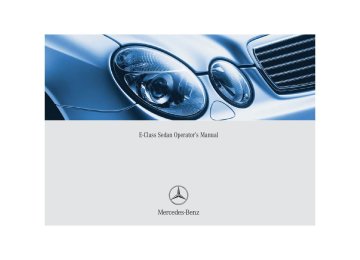- 2007 Mercedes-Benz E Class Owners Manuals
- Mercedes-Benz E Class Owners Manuals
- 2002 Mercedes-Benz E Class Owners Manuals
- Mercedes-Benz E Class Owners Manuals
- 2000 Mercedes-Benz E Class Owners Manuals
- Mercedes-Benz E Class Owners Manuals
- 2003 Mercedes-Benz E Class Owners Manuals
- Mercedes-Benz E Class Owners Manuals
- 2008 Mercedes-Benz E Class Owners Manuals
- Mercedes-Benz E Class Owners Manuals
- 2013 Mercedes-Benz E Class Owners Manuals
- Mercedes-Benz E Class Owners Manuals
- 2004 Mercedes-Benz E Class Owners Manuals
- Mercedes-Benz E Class Owners Manuals
- 2001 Mercedes-Benz E Class Owners Manuals
- Mercedes-Benz E Class Owners Manuals
- 2009 Mercedes-Benz E Class Owners Manuals
- Mercedes-Benz E Class Owners Manuals
- Download PDF Manual
-
exterior lamp switch to position B to permit activation of the high beam head- lamps.
USA only The high beam headlamps can also be ac- tivated when driving with the daytime run- ning lamp mode activated and exterior lamp switch in position M. To activate the daytime running lamp mode, see “Setting daytime running lamp mode” (컄 page 151).
See notes on the exterior lamp switch (컄 page 124).
Locator lighting and night security illu- mination Locator lighting and night security illumi- nation are described in the control system section under “Setting locator lighting” (컄 page 152) and “Setting night security il- lumination” (컄 page 153).
Switching on fog lamps
Warning!
In low ambient lighting or foggy conditions, only switch from position U to B with the vehicle at a standstill. Switching from U to B will briefly switch off the head- lamps. Doing so while driving in low ambient lighting conditions may result in an acci- dent.
i Fog lamps will operate with the parking lamps and/or the low beam head- lamps on. Fog lamps should only be used in conjunction with low beam headlamps. Consult your State or Prov- ince Motor Vehicle Regulations regard- ing allowable lamp operation.
Switching on front fog lamps 왘 Make sure the low beam headlamps
are switched on.
왘 Pull out exterior lamp switch to first
stop. The green indicator lamp ‡ in the lamp switch comes on.
The front fog lamps and rear fog lamp cannot be switched on manually with exterior lamp switch in position U. To activate the fog lamps, turn exterior lamp switch to position B and pull the exterior lamp switch to first or sec- ond stop (컄 page 124).
Switching on rear fog lamps 왘 Make sure the low beam headlamps
are switched on.
왘 Pull out exterior lamp switch to second
stop. The yellow indicator lamp † in the lamp switch comes on.
Controls in detail Lighting
Combination switch
The combination switch is located on the left side of the steering column.
1 High beam 2 High beam flasher
Switching on high beams 왘 Turn exterior lamp switch to position B (컄 page 124).
왘 Push the combination switch in
direction 1. The high beam indicator A on the instrument cluster is illuminated (컄 page 22).
127
Controls in detail Lighting
High beam flasher 왘 Pull the combination switch briefly in
direction 2.
Hazard warning flasher
Switching on the hazard warning flasher 왘 Press the hazard warning flasher
switch. All turn signals will flash.
Interior lighting
The hazard warning flasher can be activat- ed with the ignition switched on or off. It is activated automatically when an air bag is deployed. The switch is located on the center con- sole.
1 Hazard warning flasher switch
128
With the hazard warning flasher acti- vated and the combination switch set for either left or right turn, only the re- spective left or right turn signals will operate when the SmartKey in the starter switch is in position 1 or 2.
Switching off the hazard warning flasher 왘 Press hazard warning flasher switch
again.
If the hazard warning flasher was acti- vated automatically, press switch 1 twice.
1 Switch for reading lamp, left 2 Switch for rear compartment lighting 3 Switch for automatic function 4 Switch for interior lighting in front 5 Switch for reading lamp, right 6 Ambient lighting 7 Interior lighting 8 Reading lamps
The controls are located in the overhead control panel.
Deactivating automatic control 왘 Press the switch 3.
Activating automatic control 왘 Press the switch 3.
Interior lamps are switched on in dark- ness, when you 앫 unlock the vehicle 앫 open a door 앫 remove the SmartKey from the
starter switch
The interior lamps are switched off follow- ing an adjustable time delay (컄 page 154).
If the door remains open, the interior lamps switch off automatically after ap- proximately five minutes when the SmartKey is removed or in starter switch position 0. An interior lamp switched on manually does not go out automatically.
The interior lighting remains switched off, even when you 앫 centrally unlock the vehicle 앫 open a door 앫 remove the SmartKey from the
starter switch
Manual control
Switching rear interior lights on and off 왘 Press button 2.
The lights in the rear passenger com- partment go on.
왘 Press button 2 again.
The lights in the rear passenger com- partment go out.
Controls in detail Lighting
Switching left front reading lamp on and off 왘 Press button 1.
The left reading lamp goes on.
왘 Press button 1 again.
The left reading lamp goes out.
Switching right front reading lamp on and off 왘 Press button 5.
The right reading lamp goes on.
왘 Press button 5 again.
The right reading lamp goes out.
129
Controls in detail Lighting
Door entry lamps
The appropriate door entry lamp switches on if a door is opened in darkness and if the interior lighting is switched to the auto- matic function. The entry lamp goes out automatically when the door is closed.
If you turn the SmartKey in the starter switch to position 0 or remove the SmartKey, the door entry lamps will re- main lit for approximately five minutes.
Trunk lamp
The trunk lamp switches on if the trunk lid is opened. If you leave the trunk open for an extended period of time, the trunk lamp will switch off automatically after approximately ten minutes.
130
왔 Instrument cluster A full view illustration of the instrument cluster can be found in the “At a glance” section of this manual (컄 page 22). The instrument cluster is activated when you 앫 open a door 앫 turn on the ignition 앫 press the reset button (컄 page 22) 앫 switch on the exterior lamps You can change the instrument cluster set- tings in the instrument cluster submenu of the control system (컄 page 146).
Controls in detail Instrument cluster
Instrument cluster illumination
Use the reset button (컄 page 22) to adjust the illumination brightness for the instru- ment cluster.
The instrument cluster illumination is dimmed or brightened automatically to suit ambient light conditions. The instrument cluster illumination will also be adjusted automatically when you switch on the vehicle’s exterior lamps.
To brighten illumination 왘 Turn the reset button in the instrument
cluster clockwise (컄 page 22). The instrument cluster illumination will brighten.
To dim illumination 왘 Turn the reset button in the instrument cluster counterclockwise (컄 page 22). The instrument cluster illumination will dim.
131
i Excessive coolant temperature trigger a warning in the multifunction display (컄 page 316).
During severe operating conditions, e.g. stop-and-go traffic, the coolant tempera- ture may rise close to 248°F (120°C). The engine should not be operated with the coolant temperature above 248°F (120°C). Doing so may cause serious en- gine damage which is not covered by the Mercedes-Benz Limited Warranty.
Trip odometer
Make sure you are viewing the trip odome- ter display (컄 page 134). 왘 If it is not displayed, press the è or ÿ repeatedly until the trip odome- ter appears.
왘 Press and hold the reset button on the
instrument cluster (컄 page 22) until the trip odometer is reset.
Controls in detail Instrument cluster
Coolant temperature gauge
Warning!
앫 Driving when your engine is overheated can cause some fluids which may have leaked into the engine compartment to catch fire. You could be seriously burned.
앫 Steam from an overheated engine can cause serious burns and can occur just by opening the hood. Stay away from the engine if you see or hear steam com- ing from it.
Turn off the engine, get out of the vehicle and do not stand near the vehicle until the engine has cooled down.
132
Tachometer
Outside temperature indicator
The red marking on the tachometer de- notes excessive engine speed.
Warning!
Avoid driving at excessive engine speeds, as it may result in serious en- gine damage that is not covered by the Mercedes-Benz Limited Warranty.
To help protect the engine, the fuel supply is interrupted if the engine is operated within the red marking.
E 55 AMG The tachometer of the E 55 AMG does not have a red marking denoting excessive en- gine speed. To help protect the engine, the fuel supply is interrupted if the engine is operated at an excessive engine speed.
The outside temperature indicator is not de- signed to serve as an ice-warning device and is therefore unsuitable for that purpose.
Indicated temperatures just above the freez- ing point do not guarantee that the road sur- face is free of ice. The road may still be icy, especially in wooded areas or on bridges.
The outside temperature is displayed in the instrument cluster (컄 page 22). For in- formation on how to select the unit of the displayed temperature, i.e. degrees Cel- sius (°C) or degrees Fahrenheit (°F), see “Selecting temperature display mode” (컄 page 146).
Controls in detail Instrument cluster
The temperature sensor is located in the front bumper area. Due to its location, the sensor can be affected by road or engine heat during idling or slow driving. This means that the accuracy of the displayed temperature can only be verified by com- parison to a thermometer placed next to the sensor, not by comparison to external displays (e.g. bank signs etc.). When moving the vehicle into colder ambi- ent temperatures (e.g. when leaving your garage), you will notice a delay before the lower temperature is displayed. A delay also occurs when ambient temper- atures rise. This prevents inaccurate tem- perature indications caused by heat radiated from the engine during idling or slow driving.
133
Warning!
Multifunction display
A driver’s attention to the road and traffic conditions must always be his/her primary focus when driving.
For your safety and the safety of others, se- lecting features through the multifunction steering wheel should only be done by the driver when traffic and road conditions per- mit it to be done safely.
Bear in mind that at a speed of just 30 mph (approximately 50 km/h), your vehicle is covering a distance of 44 feet (approximate- ly 14 m) every second.
The control system relays information to the multifunction display.
1 Segment ring 2 Standard display 3 Trip odometer
Controls in detail Control system 왔 Control system The control system is activated as soon as the SmartKey in the starter switch is turned to position 1 or as soon as the KEYLESS-GO start/stop button* is in position 1. The control system enables you to: 앫 call up information about your vehicle 앫 change vehicle settings. For example, you can use the control sys- tem to find out when your vehicle is next due for service, to set the language for messages in the instrument cluster dis- play, and much more.
The displays for the audio systems (ra- dio, CD player) will appear in English, regardless of the language selected.
134
Multifunction steering wheel
The displays in the multifunction display and the settings in the control system (컄 page 134) are controlled by the buttons on the multifunction steering wheel.
Pressing any of the buttons on the multi- function steering wheel will alter what is shown in the multifunction display.
1 Multifunction display in the speed-
ometer Operating the control system
2 Selecting the submenu or setting
the volume æ up / to increase ç down / to decrease
3 Telephone*
s to take a call t to end a call
4 Menu systems
è for next menu ÿ for previous menu
5 Moving within a menu j for next display k for previous display
Controls in detail Control system
The information available in the multifunc- tion display is arranged in menus, each containing a number of functions or sub- menus. The individual functions are then found within the relevant menu (radio or CD op- erations under Audio, for example). These functions serve to call up relevant informa- tion or to customize the settings for your vehicle.
135
Controls in detail Control system
It is helpful to think of the menus, and the functions within each menu, as being ar- ranged in a circular pattern. 앫 If you press button è or ÿ re- peatedly, you will pass through each menu one after the other.
앫 If you press button k or j re- peatedly, you will pass through each function display, one after the other, in the current menu.
The menus are described on the following pages.
In the Settings menu, instead of functions you will find a number of submenus for calling up and changing settings. For in- structions on using these submenus, see the “Settings menu” section (컄 page 144). The number of menus available in the sys- tem depends on which optional equipment is installed in you vehicle.
136
Menus
This is what you will see when you scroll through the menus.
The table on the next page provides an overview of the individual menus.
Controls in detail Control system
137
Controls in detail Control system
Menus, submenus and functions
Menu 1
Standard dis- play Digital speed- ometerMenu 2 Menu 3 Menu 4 Menu 5
AUDIODistronic* Malfunction
NAV*
Select radio station
Activate route guid- ance
Call up set- tings
memory Call up malfunc- tion messages
Call up FSS PLUS
Operate CD player
Check tire pres- sure* Check engine oil level
138
Menu 6
SettingsMenu 7
Trip computerMenu 8
TelephoneFuel consumption statistics after start Fuel consumption statistics since the last reset Call up range
Load phone book
Search for name in phone book
Reset to factory settings
Instrument clus- ter submenu
Time/Date sub- menu Lighting sub- menu Vehicle sub- menu Convenience submenu Dynamic seat* submenu
i The headings used in the menus table are designed to facilitate navigation within the system and are not neces- sarily identical to those shown in the control system displays. The first function displayed in each menu will automatically show you which part of the system you are in.
Standard display menu
You can select the functions in the stan- dard display menu with button k or j. The following functions are available:
Function Call up digital speedometer Call up FSS PLUS Check tire pressure* Check engine oil level
Page 139
299
293
285Display digital speedometer 왘 Press button j twice.
The current vehicle speed is shown in the multifunction display.
AUDIO menu
The functions in the Audio menu operate the audio equipment which you currently have turned on. If no audio equipment is currently turned on, the message AUDIO OFF is shown in the display. The following functions are available:
Function Select radio station Select satellite radio station* Operate CD player
Page 139
140
140Controls in detail Control system
Select radio station 왘 Turn on the radio. Refer to separate op-
erating instructions.
왘 Press button è or ÿ repeatedly
until you see the currently tuned sta- tion in the display.
1 Waveband setting 2 Station frequency 왘 Press button k or j repeatedly
until the desired station is found.
139
Controls in detail Control system
You can only store new stations using the corresponding feature on the radio, see separate operating instructions. You can also operate the radio in the usual manner.
Select satellite radio station* The satellite radio is treated as a radio ap- plication. 왘 Select SAT radio with the correspond-
ing softkey in the radio menu.
왘 Press button k or j repeatedly
until the desired channel is found.
Feature description is based on prelim- inary information available at time of printing. Additional optional satellite radio equipment and a subscription to satel- lite radio service provider are required for satellite radio operation. At time of printing, no date for the availability of optional equipment required for satel- lite radio operation had been set. Con- tact an authorized Mercedes-Benz Center for details and availability for your vehicle. For more information, refer to separate COMAND operating instructions.
왘 Press button è or ÿ repeatedly until the settings for the CD currently being played are shown in the display.
1 Current CD (for CD changer*) 2 Current track 왘 Press button k or j repeatedly
until the desired track is selected.
To select a CD from the magazine, press a number on the COMAND system SmartKey pad located in the center console.
1 SAT mode and preset number 2 Setting for station selection using
memory
3 Channel name or number
Operate the CD player 왘 Turn on the radio and select the CD
player. Refer to separate operating in- structions.
140
NAV* menu
Distronic* menu
The Nav menu contains the functions needed to operate your navigation system. 왘 Press button è or ÿ repeatedly
until you see the message Nav in the display.
앫 If the navigation system is switched off, the message Nav Off is shown in the display.
앫 If the navigation system is switched on,
the message Nav Active is shown in the display.
Please refer to the COMAND manual for in- structions on how to activate the route guidance system.
Use the Distronic menu to display the cur- rent settings for your Distronic system. What information is shown in the display depends on whether the Distronic system is active or inactive. Please refer to the “Driving systems” sec- tion of this manual (컄 page 218) for in- structions on how to activate Distronic. 왘 Press button è or ÿ repeatedly until you see one of the following two pictures in the display.
Controls in detail Control system
Distronic deactivated When Distronic is deactivated, you will see the standard display in the display.
1 Vehicle ahead, if detected 2 Actual distance to vehicle ahead 3 Preset distance threshold to vehicle
ahead
4 Your vehicle 5 Symbol for activated distance warning
function
141
Controls in detail Control system
Distronic activated When Distronic is activated, Distronic and the set speed are seen in the display.
1 Distronic activated
142
왘 Press button è or ÿ repeatedly until you see the malfunction message memory in the display.
No malfunction messages If no malfunctions have occurred, the mes- sage in the display is: No Malfunction
Malfunctions have occurred If malfunctions have occurred, you will see the number of malfunctions in the display:
Malfunction memory menu
Use the malfunction memory menu to scan malfunction and warning messages that may be stored in the system. What infor- mation is shown in the display depends on whether malfunctions have actually oc- curred.
Warning!
Malfunction and warning messages are only indicated for certain systems and are inten- tionally not very detailed. The malfunction and warning messages are simply a remind- er with respect to the operation of certain systems and do not replace the owner’s and/or driver’s responsibility to maintain the vehicle’s operating safety by having all required maintenance and safety checks performed on the vehicle and by bringing the vehicle to an authorized Mercedes-Benz Center to address the malfunction and warning messages (컄 page 321).
왘 Press button k or j.
Settings menu
The stored messages will now be dis- played in order. See the “Practical hints” section for malfunction and warning messages (컄 page 321).
Should any malfunctions occur while driv- ing, the number of malfunctions will reap- pear in the display when the SmartKey in the starter switch is turned to position 0 or removed from the starter switch.
The message memory will be cleared when you turn the SmartKey in the starter switch to position 1 or 2. You will then only see high priority malfunc- tions. These are highlighted by red background (컄 page 321).
In the Settings menu there are two func- tions: 앫 The function To reset: Press reset button for 3 seconds, with which you can reset all the settings to the original factory settings.
앫 A collection of submenus with which you can make individual settings for your vehicle.
왘 Press button è or ÿ repeatedly until the Settings menu is seen in the display.
Controls in detail Control system
Resetting all settings You can reset all the functions of all sub- menus to the factory settings. 왘 Press the reset button in the instru- ment cluster (컄 page 22) for approxi- mately three seconds. In the display you will see the request to press the reset button again to con- firm.
왘 Press the reset button again.
The functions of all the submenus will reset to factory settings.
The settings you have changed will not be reset unless you confirm the action by pressing the reset button a second time.
143
Controls in detail Control system
Submenus in the Settings menu 왘 Press button k or j.
In the display you see the collection of the submenus.
왘 Press button ç.
The selection marker moves to the next submenu.
The submenus are arranged by hierarchy. Scroll down with the ç button, scroll up with the æ button. Move within the submenus with the k or j button to the individual functions. The settings themselves are made with button æ or ç.
Resetting the functions of a submenu For each submenu you can reset all the functions to the factory settings. 왘 Move to a function in the submenu. 왘 Press the reset button (컄 page 22) in the instrument cluster for approximate- ly three seconds. In the display you will see the request to press the reset button again to con- firm.
왘 Press the reset button again.
All functions of the submenu will reset to factory settings.
144
LIGHTING Set daytime running lamp mode (USA only) Set locator lighting Limiting opening
VEHICLE Set automatic lock- ing
height of trunk lid*
The table below shows what settings can be changed within the various menus. De- tailed instructions on making individual settings can be found on the following pag- es.
INSTRUMENT CLUSTER TIME/DATE Select temperature dis- play mode
Synchronizing the time
Select speedometer dis- play mode Select language
Select display (speed dis- play or outside tempera- ture) for status line Select display (speed dis- play or outside tempera- ture) for basic display Tire pressure unit dis- play*
Set time (hours)
Set time (minutes) Ambient lighting
Set date (month)
Exterior lamps de- layed shut-off
Set date (day)
Interior lighting de- layed shut-off
Set date (year)
Controls in detail Control system
DYNAMIC SEAT* Set level for dynam- ic seat, driver
Set level for dynam- ic seat, passenger
CONVENIENCE Activate easy-entry/exit feature Set SmartKey-de- pendency Set parking position for exterior rear view mirror
145
Controls in detail Control system
Instrument cluster submenu Access the Instr. cluster submenu via the Settings menu. Use the Instr. clus- ter submenu to change the instrument cluster display settings. The following functions are available:
Function Select temperature display mode Select speedometer display mode Select language Select display (speed display or outside temperature) for status display Select display (speed display or outside temperature) for basic display Tire pressure display*
Page 146
146
147
147148
148
146
Selecting temperature display mode 왘 Move the selection marker with
the æ or ç button to the Instr. cluster submenu.
Selecting speedometer display mode 왘 Move the selection marker with
the æ or ç button to the Instr. cluster submenu.
왘 Press button j or k repeatedly
왘 Press button j or k repeatedly
until you see this message in the dis- play: Temp. indicator. The selection marker is on the current setting.
until you see this message in the dis- play: Display unit Speed-/odometer. The selection marker is on the current setting.
왘 Press æ or ç to set the temper-
왘 Press æ or ç to set speedome-
ature unit to degrees Celsius (°C) or degrees Fahrenheit (°F).
ter unit to km or miles.
Controls in detail Control system
Selecting language 왘 Move the selection marker with
the æ or ç button to the Instr. cluster submenu.
왘 Press button j or k repeatedly
until you see this message in the dis- play: Language. The selection marker is on the current setting.
왘 Press æ or ç to select the lan- guage to be used for the multifunction display messages. Available languages: 앫 German 앫 English 앫 French 앫 Italian 앫 Spanish
Selecting display (speed display or out- side temperature) for status display 왘 Move the selection marker with
the æ or ç button to the Instr. cluster submenu.
왘 Press button j or k repeatedly
until you see this message in the dis- play: Status line display. The selection marker is on the current setting.
왘 Press æ or ç to select the sta- tus line to degrees Fahrenheit (°F) or miles.
You will see the status indicator when you have called up a different display from the standard display.
147
Controls in detail Control system
Selecting display (speed display or out- side temperature) for basic display 왘 Move the selection marker with
the æ or ç button to the Instr. cluster submenu.
왘 Press button j or k repeatedly
until you see this message in the dis- play: Basic display. The selection marker is on the current setting.
Tire pressure display* Use this function to set the unit for the tire pressure display. 왘 Move the selection marker with the æ or ç button to the Instr, cluster submenu.
왘 Press button j or k repeatedly
until you see this message in the dis- play: Display unit Tire pressure. The selection marker is on the current setting.
Time/Date submenu Access the Time/Date submenu via the Settings menu. Use the Time/Date sub- menu to change the time and date display settings. The following functions are avail- able:
Function Synchronizing the time Set time (hours) Set time (minutes) Set date (month) Set date (day) Set date (year)
Page 149
149
149
150
150
150왘 Press æ or ç to select the dis- play permanently shown in the multi- function display.
왘 Press æ or ç to select the de-
sired tire pressure unit.
Information on setting the time, refer to separate COMAND instructions.
148
Controls in detail Control system
Synchronizing the time This function can only be seen on vehicles with COMAND and navigation module*. 왘 Move the selection marker with the æ or ç button to the Time/Date submenu.
Set time (hours) This function can only be seen when time synchronization is switched off. 왘 Move the selection marker with the æ or ç button to the Time/Date submenu.
Set time (minutes) This function can only be seen when time synchronization is switched off. 왘 Move the selection marker with the æ or ç button to the Time/Date submenu.
왘 Press button j or k repeatedly
왘 Press button j or k repeatedly
왘 Press button j or k repeatedly
until you see this message in the dis- play: Time sync. with head unit. The selection marker is on the current setting.
until you see this message in the dis- play: Clock, hours. The selection marker is on the hour set- ting.
until you see this message in the dis- play: Clock, minutes. The selection marker is on the minute setting.
왘 Press æ or ç to select the de-
sired setting.
왘 Press æ or ç to set the hour. 왘 Confirm by pressing reset button.
왘 Press æ or ç to set the minutes. 왘 Confirm by pressing reset button.
149
Controls in detail Control system
Set date (month) 왘 Move the selection marker with the æ or ç button to the Time/Date submenu.
Set date (day) 왘 Move the selection marker with the æ or ç button to the Time/Date submenu.
Set date (year) 왘 Move the selection marker with the æ or ç button to the Time/Date submenu.
왘 Press button j or k repeatedly
왘 Press button j or k repeatedly
왘 Press button j or k repeatedly
until you see this message in the dis- play: Set date month. The selection marker is on the month setting.
until you see this message in the dis- play: Set date day. The selection marker is on the day set- ting.
until you see this message in the dis- play: Set date year. The selection marker is on the year set- ting.
왘 Press æ or ç to set the month.
왘 Press æ or ç to set the day.
왘 Press æ or ç to set the year.
150
Lighting submenu Access the Lighting submenu via the Set- tings menu. Use the Lighting submenu to change the lamp and lighting settings on your vehicle. The following functions are available:
Page 151
Function Set daytime running lamp mode (USA only) 152
Set locator lighting 152
Ambient light level Exterior lamps delayed shut-off 153
Interior lighting delayed shut-off 154Setting daytime running lamp mode (USA only) 왘 Move the selection marker with the æ or ç button to the Lighting submenu.
왘 Press button j or k repeatedly
until you see this message in the dis- play: Lamp circuit headlamp. The selection marker is on the current setting.
왘 Press æ or ç to select manual or
daytime running lamp (constant) mode. This function is not available in countries where daytime running lamps are mandatory.
Controls in detail Control system
With daytime running lamp mode se- lected and the exterior lamp switch at position 0, the following lamps will come on automatically when the en- gine is turned on: 앫 Parking lamps and low beam head-
lamps
앫 License plate lamps (in low ambient
light conditions)
If you turn the exterior lamp switch to another position, the corresponding lamp(s) will switch on. For safety reasons, resetting the Lighting submenu to factory settings (컄 page 143) while driving will not re- set the daytime running lamp mode. In the display you will then see the mes- sage: Lighting - Cannot be com- pletely reset to factory settings while driving.
151
Controls in detail Control system
Setting locator lighting During darkness, the following lamps will come on when the exterior lamp switch is in position U, the locator lighting fea- ture is activated and the vehicle is un- locked by SmartKey: 앫 Parking lamps 앫 Tail lamps 앫 License plate lamps 앫 Front fog lamps The locator lighting switches off when the driver’s door is opened. It switches off au- tomatically after a period of approximately 40 seconds. 왘 Move the selection marker with
the æ or ç button to the Light- ing submenu.
왘 Press button j or k repeatedly
until you see this message in the dis- play: Function Surround lighting. The selection marker is on the current setting.
152
왘 Press æ or ç to select the de-
왘 Press æ or ç to select the
brightness of the lighting. 1 represents the darkest setting and 5 represents the brightest setting. The ambient light is switched off at set- ting 0.
sired setting. The locator lighting will be switched on or off.
Ambient light level Using this function, you can adjust the brightness of the ambient lighting. 왘 Move the selection marker with the æ or ç button to the Lighting submenu.
왘 Press button j or k repeatedly
until you see the message Ambient light Level in the display. The selection marker is on the current setting.
Setting night security illumination (Exte- rior lamps delayed shut-off) Use the Headlamps delayed shut-off function to set whether and for how long you would like the exterior lamps to illumi- nate during darkness after all doors are closed. When the delayed shut-off feature is activated and the exterior lamp switch is in position U before the engine is turned off, the following lamps will remain lit after you remove the SmartKey from the starter switch or, when using KEYLESS-GO*, open the driver's door: 앫 Parking lamps 앫 Tail lamps 앫 License plate lamps 앫 Front fog lamps
You can reactivate this function within ten minutes by opening a door. If you do not open a door after remov- ing the SmartKey, the lamps will auto- matically switch off after 60 seconds.
왘 Move the selection marker with
the æ or ç button to the Light- ing submenu.
왘 Press button j or k repeatedly
until you see this message in the dis- play: Headlamps delayed shut-off. The selection marker is on the current setting.
왘 Press æ or ç to select the de-
sired lamp-on period. You can select: 앫 0 s, the delayed shut-off feature is
deactivated.
앫 15 s, 30 s, 45 s or 60 s, the delayed
shut-off feature is activated.
왘 Turn the exterior lamp switch to posi- tion U before turning the engine off.
Controls in detail Control system
You can temporarily deactivate the de- layed shut-off feature: 왘 Before leaving the vehicle, turn the
SmartKey in the starter switch to position 0.
왘 Then turn the SmartKey in the starter
switch to position 2 and back to 0. The delayed shut-off feature is deacti- vated. It will reactivate as soon as you reinsert the SmartKey in the starter switch.
Vehicles with KEYLESS-GO*: 왘 Press the KEYLESS-GO start/stop but-
ton on the gear selector lever (컄 page 33).
153
Controls in detail Control system
Interior lighting delayed shut-off Use this function to set whether and for how long you would like the interior light- ing to remain lit during darkness after the SmartKey is removed from the starter switch. 왘 Move the selection marker with
the æ or ç button to the Light- ing submenu.
왘 Press button j or k repeatedly
until you see this message in the dis- play: Interior lamp delayed shut-off. The selection marker is on the current setting.
154
왘 Press æ or ç to select the de-
sired lamp-on time period. You can se- lect: 앫 0 s, the delayed shut-off feature is
deactivated.
앫 5 s, 10 s, 15 s or 20 s, the delayed
shut-off feature is activated.
Vehicle submenu Access the Vehicle submenu via the Set- tings menu. Use the Vehicle submenu to make general vehicle settings. The follow- ing functions are available:
Function Set automatic locking Limiting opening height of trunk lid*
Page 154
155Setting automatic locking Use this function to activate or deactivate the automatic central locking. With the au- tomatic central locking system activated, the vehicle is centrally locked at vehicle speeds of approximately 9 mph (15 km/h). 왘 Move the selection marker with
the æ or ç button to the Vehi- cle submenu.
왘 Press button j or k repeatedly
until you see this message in the dis- play: Automatic door lock. The selection marker is on the current setting.
왘 Press æ or ç to switch Automat-
ic door lock on or off.
Limiting opening height of trunk lid* Use this function to activate or deactivate the limiting opening height of trunk lid. 왘 Move the selection marker with
the æ or ç button to the Vehi- cle submenu.
왘 Press button j or k repeatedly
until you see this message in the dis- play: Opening limiter Trunk lid. The selection marker is on the current setting.
Convenience submenu Access the Convenience submenu via the Settings menu. Use the Convenience sub- menu to change the settings for a number of convenience features. The following functions are available:
Function Page Activate easy-entry/exit feature 155
156
Set SmartKey-dependency Set parking position for exterior 157
rear view mirror왘 Press æ or ç to switch Opening
limiter Trunk lid on or off.
Activating easy-entry/exit feature* Use this function to activate and deacti- vate the easy-entry/exit feature. When the feature is activated, the steering wheel and driver’s seat will move back to facili- tate exiting when you 앫 remove the SmartKey from the starter
switch
앫 open the driver’s door However, the engine must be turned off.
Controls in detail Control system
Warning!
You must make sure that no one can be- come trapped or injured by the moving steering wheel and the driver’s seat when the easy-entry/exit feature is in operation and the driver’s door is being opened or the SmartKey is removed from the starter switch.
Do not leave children unattended in the ve- hicle, or with access to an unlocked vehicle. Children could open the driver’s door and unintentionally activate the easy-entry/exit feature, which could result in an accident and/or personal injury.
After entering the vehicle, the steering wheel and seat will move into the position stored in memory when 앫 the driver’s door is closed 앫 you put the SmartKey in the starter
switch or press the KEYLESS-GO start/stop button*
155
Controls in detail Control system
To cancel seat/steering wheel move- ment, do one of the following: 앫 Press seat adjustment switch
(컄 page 35).
앫 Move the steering column stalk
(컄 page 37).
앫 Press the memory button
(컄 page 122).
왘 Press æ or ç to change the
easy-entry/exit setting.
The following settings are available for the easy-entry/exit feature
왘 Move the selection marker with
the æ or ç button to the Convenience submenu.
왘 Press button j or k repeatedly
until you see this message in the dis- play: Function Easy-entry feature. The selection marker is on the current setting.
off
Steering col.
Steering col. + seat
The easy-entry/exit feature is deactivat- ed Only the steering column is moved. Both the steering column and the seat are moved.
Setting SmartKey-dependency Use this function to set whether the mem- ory settings for the seats, the steering wheel, the mirrors and other settings of the control system should be stored sepa- rately for each SmartKey (컄 page 94). 왘 Move the selection marker with
the æ or ç button to the Convenience submenu.
왘 Press button j or k repeatedly
until you see this message in the dis- play: Key-dependent. The selection marker is on the current setting.
왘 Press æ or ç to set
SmartKey-dependency to on or off.
156
Setting parking position for exterior rear view mirror Use the Mirror adjustment parking aid function to select whether the passen- ger-side exterior rear view mirror should be turned downward during parking maneu- vers when reverse gear R is engaged. For additional information, see “Activating ex- terior rear view mirror parking position” (컄 page 172). 왘 Move the selection marker to the
Convenience submenu using the æ or ç button.
왘 Press button j or k repeatedly
until you see this message in the dis- play: Mirror adjustment parking aid. The selection marker is on the current setting.
왘 Press æ or ç to switch function
on or off.
Dynamic seat* submenu Access the Dynamic Seat submenu via the Settings menu. Use the Dynamic Seat submenu to change the settings for the dy- namic seats. The following functions are available:
Function Adjust driver seat Adjust passenger seat
Page 157
157Controls in detail Control system
Adjusting the dynamic seat The function dynamic seat adjustment lets you determine the way the seat adjusts while driving. 왘 Move the selection marker with the æ or ç button to the Dynamic Seat submenu.
왘 Press button j or k repeatedly
until you see this message in the dis- play: Dyn. Multi-cont. Seat, driver for the driver seat or Dyn. Multi-cont. Seat, fr. pass. for the passenger seat. The selection marker is on the current setting.
왘 Press æ or ç to switch function
Level 1 or Level 2.
157
Controls in detail Control system
Trip computer menu
Use the trip computer menu to call up sta- tistical data on your vehicle. The following information is available:
Page 158
Function Fuel consumption statistics after start Fuel consumption statistics since last reset Call up range (distance to empty) 159
158
Fuel consumption statistics after start 왘 Press button ÿ or è repeatedly
until you see the first function of the Trip computer menu.
왘 Press button j or k repeatedly until you see this message in the left display: After start.
158
1 Distance driven since start 2 Time elapsed since start 3 Average speed since start 4 Average fuel consumption since start
Fuel consumption since last reset 왘 Press button ÿ or è repeatedly
until you see the first function of the Trip computer menu.
왘 Press button j or k repeatedly
until you see this message in the dis- play: After reset.
1 Distance driven since last reset 2 Time elapsed since last reset 3 Average speed since last reset 4 Average fuel consumption since last re-
set
All statistics stored since the last en- gine start will be reset approximately four hours after the SmartKey in the starter switch is turned to position 0 or removed from the starter switch. Resetting will not occur if you turn the SmartKey back to position 1 or 2 with- in this time period.
Resetting fuel consumption statistics 왘 Press button ÿ or è repeatedly
until you see the first function of the Trip computer menu.
왘 Press button j or k repeatedly until you see the reading that you want to reset in the display.
왘 Press and hold the reset button in the
instrument cluster (컄 page 22) until the value is reset to 0.
Call up range (distance to empty) 왘 Press button ÿ or è repeatedly
until you see the first function of the Trip computer menu.
왘 Press button j or k repeatedly
until you see this message in the dis- play: Range: In the display you will see the calculat- ed range based on the current fuel tank level.
TEL menu*
Warning!
A driver’s attention to the road must always be his/her primary focus when driving. For your safety and the safety of others, we rec- ommend that you pull over to a safe location and stop before placing or taking a tele- phone call. If you choose to use the tele- phone while driving, please use the hands-free device and only use the tele- phone when weather, road and traffic condi- tions permit.
Some jurisdictions prohibit the driver from using a cellular telephone while driving a ve- hicle.
Controls in detail Control system
Bear in mind that at a speed of just 30 mph (approximately 50 km/h), your vehicle is covering a distance of 44 feet (approximate- ly 14 m) every second.
Never operate radio transmitters equipped with a built-in or attached antenna (i.e. with- out being connected to an external antenna) from inside the vehicle while the engine is running. Doing so could lead to a malfunc- tion of the vehicle’s electronic system, pos- sibly resulting in an accident and/or personal injury.
You can use the functions in the TEL menu to operate your telephone, provided it is connected to a hands-free system and switched on. 왘 Switch on the telephone and COMAND. 왘 Press button ÿ or è on the
steering wheel repeatedly until you see the Tel menu in the display.
159
Controls in detail Control system
Which messages will appear in the display field depends on whether your telephone is switched on or off: 앫 If the telephone is off, the message in the multifunction display is: PHONE OFF.
앫 If the telephone is on:
The telephone will then search for a network. During this time the display is empty. As soon as the telephone has found a network, READY appears in the display.
This standby message indicates that your telephone is ready for use and you can op- erate it using the control system.
160
Answering a call When your telephone is ready to receive calls, you can answer a call at any time. In the display you will then see the message:
왘 Press button s.
You have answered the call. In the dis- play you see the length of the call.
If you do not wish to accept a call, press button t.
Ending a call 왘 Press button t.
You have ended the call. In the display you will again see the standby mes- sage.
Dialing a number from the phone book If your telephone is ready to receive calls, you may select and dial a number from the phone book at any time. 왘 Press button ÿ or è repeatedly until you see the Tel menu in the dis- play.
왘 Press button j or k.
The control system reads the phone book which is stored in the telephone. This may take up to 30 seconds. In the display you will see the message Please wait. When the message Please wait disap- pears, the phone book has been load- ed.
Controls in detail Control system
왘 Press button ÿ or è repeatedly until you see the Tel menu in the dis- play.
왘 Press button s.
In the display you see the first number in the redial memory.
왘 Press button j or k repeatedly until the desired name appears in the display.
왘 Press button s.
The control system dials the selected phone number.
앫 If no connection is made, the con- trol system stores the dialed num- ber in the redial memory.
Redialing The control system stores the most recent- ly dialed phone numbers. This eliminates the need to search through your entire phone book.
왘 Press button j or k repeatedly until the desired name appears in the display. The stored names are displayed in as- cending or descending alphabetical or- der.
If you press and hold j or k for longer than one second, the system scrolls rapidly through the list of names until you release the button again. Cancel the quick search mode by pressing t.
왘 Press button s.
The system dials the selected phone number. 앫 If the connection is successful, the
name of the party you called and the duration of the call will appear in the display.
161
Controls in detail Automatic transmission 왔 Automatic transmission Information on driving with an automatic transmission is found in the “Getting started” section (컄 page 43). Your vehicle’s transmission adapts its gear shifting process to your individual driving style by continually adjusting the shift points up or down. These shift point adjust- ments are performed based on current operating and driving conditions. If the operating conditions change, the automatic transmission reacts by adjusting its gear shift program.
During the brief warm-up, transmission upshifting is delayed. This allows the catalytic converter to heat up more quickly to operating temperature.
162
Warning!
It is dangerous to shift the gear selector lever out of P or N if the engine speed is higher than idle speed. If your foot is not firmly on the brake pedal, the vehicle could accelerate quickly forward or reverse. You could lose control of the vehicle and hit someone or something. Only shift into gear when the engine is idling normally and when your right foot is firmly on the brake pedal.
When the gear selector lever is in position D, you can influence transmission shifting by: 앫 limiting the gear range 앫 changing gears manually
The automatic transmission selects indi- vidual gears automatically, depending on: 앫 the gear selector lever position D with
gear ranges (컄 page 164) 앫 the selected shift program
(C/S) (컄 page 168) or (C/S/M) (E 55 AMG only) (컄 page 169)
앫 the position of the accelerator pedal
(컄 page 168)
앫 the vehicle speed The current gear selector lever position and shift program (C/S) or (C/S/M) appear in the multifunction display (컄 page 134). An additional indication of the current gear selector lever position can be found on the cover of the shifting-gate. The indicators come on when you activate a switch (e.g. unlocking the vehicle or opening a door) and go out after approximately 15 minutes.
Controls in detail Automatic transmission
To avoid overrevving the engine when the gear selector lever is moved to the D- direction, the transmission will not shift to a lower gear if the engine’s max. speed would be exceeded.
Upshifting 왘 Briefly press the gear selector lever to
the right in the D+ direction.
The transmission will shift from the current gear to the next higher gear as permitted by the shift program. This action simul- taneously extends the gear range of the transmission.
Canceling gear range limit 왘 Press and hold the gear selector lever in the D+ direction until D reappears in the multifunction display.
The transmission will shift from the current gear range directly to gear range D.
Shifting into optimal gear range 왘 Press and hold the gear selector lever
in the D- direction.
The transmission will automatically select the gear range suited for optimal acceleration and deceleration. This will involve shifting down one or more gears.
One-touch gearshifting
Even with an automatic transmission you can change the gears manually when the gear selector lever is in position D.
Downshifting 왘 Briefly press the gear selector lever to
the left in the D- direction.
The transmission will shift from the current gear to the next lower gear. This action simultaneously limits the gear range of the transmission (컄 page 164).
Warning!
On slippery road surfaces, never downshift in order to obtain braking action. This could result in drive wheel slip and reduced vehicle control. Your vehicle’s ABS will not prevent this type of loss of control.
163
Controls in detail Automatic transmission
Gear ranges
With the gear selector lever in position D, you can limit the transmission’s gear range by pressing the gear selector lever to the left (D-), and reverse the gear range limit by pressing the gear selector lever to the right (D+). The selected gear range appears in the multifunction display. If you press on the accelerator when the engine has reached its rpm limit, the transmission will upshift beyond any gear range limit selected.
Effect
Effect
ï The transmission shifts through sixth gear only (applies only to vehicles with 7-speed automatic transmission).
î The transmission shifts through
fifth gear only (applies only to vehicles with 7-speed automatic transmission).
é The transmission shifts through
fourth gear only.
è The transmission shifts through
third gear only. With this selection you can use the braking effect of the engine.
ç The transmission shifts through
second gear only. Allows the use of engine’s braking power when driving: 앫 on steep downgrades 앫 in mountainous regions 앫 under extreme operating
conditions
æ The transmission operates in
first gear only. For maximum use of engine’s braking effect on very steep or lengthy downgrades.
164
Gear selector lever position
Effect
ì Park position
Gear selector lever position when the vehicle is parked. Place gear selector lever in position P only when vehicle is stopped. The park position is not intended to serve as a brake when the vehicle is parked. Rather, the driver should always set the parking brake in addition to placing the gear selector lever in position P to secure the vehicle.
Effect The SmartKey can only be removed from the starter switch with the gear selector lever in position P. With the SmartKey removed, the gear selector lever is locked in position P. If the vehicle’s electrical system is malfunctioning, the gear selector lever could remain locked in position P (컄 page 363). í Reverse gear
Place gear selector lever in position R only when vehicle is stopped.
Controls in detail Automatic transmission
Effect ë Neutral
No power is transmitted from the engine to the drive axle. When the brakes are released, the vehicle can be moved freely (pushed or towed). To avoid damage to the trans- mission, never engage N while driving. If the ESP is deactivated or malfunctioning: Move gear selector lever to N only if the vehicle is in danger of skidding, e.g. on icy roads.
ê Drive
The transmission shifts automatically. All forward gears are available.
165
Controls in detail Automatic transmission
Coasting the vehicle, or driving for any other reason with gear selector lever in N can result in transmission damage that is not covered by the Mercedes-Benz Limited Warranty.
Warning!
Getting out of your vehicle with the gear selector lever not fully engaged in position P is dangerous. Also, position P alone is not intended to or capable of preventing your vehicle from moving, possibly hitting people or objects.
Always set the parking brake in addition to shifting to position P (컄 page 51). When parked on an incline, turn the front wheels towards the road curb.
Do not park this vehicle in areas where com- bustible materials such as grass, hey or leaves can come into contact with the hot exhaust system, as these materials could be ignited and cause a vehicle fire.
166
Warning!
Steering wheel gearshift control (Speedshift) E 55 AMG
When leaving the vehicle, always remove the SmartKey from the starter switch, take the SmartKey with KEYLESS-GO* with you and lock the vehicle. Do not leave children unat-