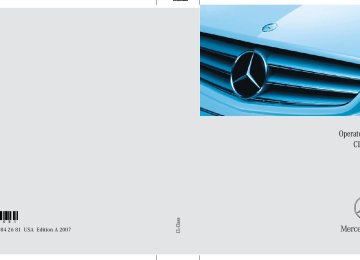- 2012 Mercedes-Benz CL Class Owners Manuals
- Mercedes-Benz CL Class Owners Manuals
- 2008 Mercedes-Benz CL Class Owners Manuals
- Mercedes-Benz CL Class Owners Manuals
- 2011 Mercedes-Benz CL Class Owners Manuals
- Mercedes-Benz CL Class Owners Manuals
- 2007 Mercedes-Benz CL Class Owners Manuals
- Mercedes-Benz CL Class Owners Manuals
- 2002 Mercedes-Benz CL Class Owners Manuals
- Mercedes-Benz CL Class Owners Manuals
- 2013 Mercedes-Benz CL Class Owners Manuals
- Mercedes-Benz CL Class Owners Manuals
- 2004 Mercedes-Benz CL Class Owners Manuals
- Mercedes-Benz CL Class Owners Manuals
- 2000 Mercedes-Benz CL Class Owners Manuals
- Mercedes-Benz CL Class Owners Manuals
- 2010 Mercedes-Benz CL Class Owners Manuals
- Mercedes-Benz CL Class Owners Manuals
- 2006 Mercedes-Benz CL Class Owners Manuals
- Mercedes-Benz CL Class Owners Manuals
- 2003 Mercedes-Benz CL Class Owners Manuals
- Mercedes-Benz CL Class Owners Manuals
- 2005 Mercedes-Benz CL Class Owners Manuals
- Mercedes-Benz CL Class Owners Manuals
- 2009 Mercedes-Benz CL Class Owners Manuals
- Mercedes-Benz CL Class Owners Manuals
- 2001 Mercedes-Benz CL Class Owners Manuals
- Mercedes-Benz CL Class Owners Manuals
- Download PDF Manual
-
(컄 page 305).
“Next CD/DVD/Medium” Use the command “Next CD/DVD/Medi- um” to select the next available medium in the DVD changer.
“Group 1” to “Group 9” The “Group 1” to “Group 9” commands are used to select a group on the inserted au- dio-DVD.
“Help CD” or “Help DVD” “Help MP3” Use the commands 앫 “Help CD” 앫 “Help DVD” 앫 “Help MP3” and the Voice Control System will read out a complete list of available commands for the CD, DVD or MP3.
“CD/DVD/Medium 1” to “CD/DVD/Medium 6” Use commands “CD/DVD/Medium 1” to “CD/DVD/Medium 6” to select one of up to 6 mediums in your DVD changer.
“Track 1” to “Track 39” Use the commands “Track 1” to “Track 39” to select one of up to 39 title numbers of a loaded medium.
“Next group”/“Previous group” The “Next group”/“Previous group” com- mands are used to select a group on the in- serted audio-DVD.
“Next track” Use the command “Next track” to select the next track.
“Previous track” or “Repeat track” Use the command “Previous track” or “Re- peat track” to play again the track you are listening to.
“Memory card” The “Memory card” command is used to switch from the DVD drive to the PCMCIA card.
“Drive” The “Drive” command is used to switch from the PCMCIA card to the DVD drive.
304
왔 Voice Control command list Command list
Chapter “Command list” gives you on over- view of all commands available for use to control the Voice Control System. Which commands are available for use is dependent on the equipment level in your vehicle.
i Some functions can be operated using sev- eral different commands. In the following list, these commands are grouped in one cell. Choose your preferred command from those available.
General commands
앫 yes 앫 right 앫 ok 앫 cancel 앫 stop 앫 quit 앫 abort 앫 terminate 앫 no 앫 no thank you 앫 address book 앫 MP3
앫 CD 앫 navigation 앫 route guidance 앫 audio DVD 앫 radioControl systems Voice Control command list
앫 sat radio 앫 satellite radio 앫 telephone 앫 messages 앫 SMS 앫 vehicle 앫 correction 앫 wrong 앫 incorrect 앫 help 앫 help please 앫 please help 앫 help functions 앫 help devices 앫 help voice control 앫 linguatronic help 앫 general help
305
Control systems Voice Control command list
앫 help permanent commands 앫 help global commands 앫 letters of the English alphabet 앫 digits 0 - 9
앫 continue 앫 go forward 앫 next page 앫 back 앫 go back 앫 previous page 앫 help radio 앫 help tuner 앫 radio help 앫 tuner help 앫 help telephone 앫 help phone 앫 help address book306
앫 help CD 앫 help disc 앫 help CD player 앫 help CD changer 앫 help audio DVD 앫 help DVDA 앫 help DVD audio 앫 help DVD audio player 앫 help DVD audio changer 앫 help navigation 앫 help nav 앫 help navi 앫 help route guidance 앫 help routing 앫 help destination guidance
Telephone* commands
앫 telephone (on) 앫 phone (on) 앫 telephone off 앫 save 앫 save PIN 앫 save PIN code 앫 save number 앫 save PIN number 앫 save telephone number 앫 save name 앫 save password 앫 store PIN 앫 store PIN code 앫 store number 앫 store PIN number
Control systems Voice Control command list
앫 store telephone number 앫 store name 앫 store password 앫 dial 앫 dial PIN 앫 dial number 앫 dial PIN number 앫 dial PIN code 앫 dial phone number 앫 dial telephone number 앫 dial password 앫 dial unlock code 앫 confirm 앫 confirm PIN 앫 confirm number 앫 confirm PIN number 앫 confirm PIN code 앫 confirm phone number
앫 confirm telephone number 앫 confirm password 앫 confirm unlock code 앫 repeat PIN 앫 repeat number 앫 repeat PIN number 앫 repeat PIN code 앫 repeat phone number 앫 repeat telephone number 앫 repeat password 앫 repeat unlock code 앫 enter PIN 앫 enter PIN code 앫 enter PIN number 앫 enter code 앫 enter unlock code 앫 list phone book 앫 read out phone book
앫 play phone book 앫 get phone book 앫 recall phone book 앫 redial 앫 redial last number 앫 redial last phone number 앫 correction 앫 wrong PIN 앫 wrong number 앫 wrong PIN number 앫 wrong PIN code 앫 wrong phone number 앫 wrong telephone number 앫 wrong unlock code 앫 incorrect PIN 앫 incorrect number 앫 incorrect PIN number 앫 incorrect PIN code
307
Control systems Voice Control command list
앫 incorrect phone number 앫 incorrect telephone number 앫 incorrect unlock code 앫 delete 앫 delete PIN 앫 delete number 앫 delete PIN number 앫 delete PIN code 앫 delete phone number 앫 delete telephone number 앫 delete unlock code
Navigation commands
앫 navigation 앫 nav 앫 navi 앫 route guidance 앫 routing
308
앫 destination guidance 앫 guidance instructions on 앫 switch guidance instruction on 앫 switch guidance instructions on 앫 switch route guidance instruction on 앫 switch route guidance instructions on 앫 switch on guidance instruction 앫 switch on guidance instructions 앫 switch on route guidance instruction 앫 switch on route guidance instructions 앫 guidance instructions off 앫 switch guidance instructions off 앫 switch route guidance instructions off 앫 switch off guidance instructions 앫 switch off route guidance instructions 앫 mute guidance instructions 앫 mute route guidance instructions 앫 house number
앫 enter house number 앫 map (on) 앫 show map 앫 switch on map 앫 zoom in 앫 zoom in on map 앫 zoom out 앫 zoom out on map 앫 zoom in completely 앫 zoom out completely 앫 enter country 앫 enter another country 앫 spell country 앫 spell another country 앫 change country 앫 change another country 앫 intersection 앫 spell intersection
앫 spell cross street 앫 enter intersection 앫 enter cross street 앫 last destinations 앫 last states 앫 last provinces 앫 spell town 앫 spell city 앫 spell name of town 앫 spell name of city 앫 enter town 앫 enter city 앫 enter name of town 앫 enter name of city 앫 district 앫 center 앫 spell district 앫 spell center
앫 enter district 앫 enter center 앫 points of interest 앫 enter points of interest 앫 enter point of interest 앫 enter POI 앫 enter POIs 앫 street 앫 spell street 앫 spell name of street 앫 enter street 앫 enter name of street 앫 enter destination 앫 destination entry 앫 destination input 앫 address entry 앫 address input 앫 save destination
Control systems Voice Control command list
앫 save address 앫 store destination 앫 store address 앫 start route guidance 앫 start navigation 앫 start nav 앫 start routing 앫 begin route guidance 앫 begin navigation 앫 begin route guidance 앫 begin routing 앫 continue route guidance 앫 continue navigation 앫 continue nav 앫 continue routing 앫 destination guidance on 앫 cancel route guidance 앫 cancel navigation
309
Control systems Voice Control command list
앫 cancel nav 앫 cancel routing 앫 cancel destination guidance 앫 exit route guidance 앫 exit navigation 앫 exit nav 앫 exit routing 앫 exit destination guidance 앫 terminate route guidance 앫 terminate navigation 앫 terminate nav 앫 terminate routing 앫 terminate destination guidance 앫 next gas station 앫 next Mercedes-Benz service 앫 next workshop 앫 next MB service 앫 next MB service point
310
앫 next MB service center 앫 next Mercedes service 앫 next Mercedes service point 앫 next Mercedes service center 앫 next Mercedes-Benz service point 앫 next Mercedes-Benz service center 앫 next service point 앫 next service center 앫 next hospital 앫 next parking lot 앫 next restaurant
Address book commands
앫 address book (on) 앫 address list (on) 앫 addresses (on) 앫 list address book 앫 read out address book
앫 get address book 앫 recall address book 앫 delete address book 앫 spell entry 앫 spell name 앫 spell heading 앫 search entry 앫 search name 앫 search heading 앫 open entry 앫 show entry 앫 list entry 앫 select entry 앫 get entry 앫 open entry 앫 open page 앫 open item 앫 open name
앫 open
앫 delete name 앫 delete 앫 list destination memory 앫 read out destination memory 앫 play destination memory 앫 get destination memory 앫 recall destination memory 앫 앫 car 앫 car phone 앫 land line 앫 phone 앫 telephone 앫 cell phone 앫 mobile phone 앫 cellular phone 앫 call 앫 call
work 앫 call office 앫 call business 앫 call company 앫 home 앫 call home 앫 work 앫 office 앫 business 앫 company 앫 car 앫 car phone 앫 land line 앫 land line phone 앫 land line telephone 앫 cell phone 앫 mobile phone 앫 cellular phone Control systems Voice Control command list
앫 work car (phone) 앫 office car (phone) 앫 business car (phone) 앫 company car (phone) 앫 car (phone) work 앫 car (phone) office 앫 car (phone) business 앫 car (phone) company 앫 work land line 앫 office phone 앫 land line phone business 앫 land line telephone company 앫 work cell phone 앫 office mobile phone 앫 business cellular phone 앫 cell phone company 앫 home 앫 home car
311
Control systems Voice Control command list
앫 home car phone 앫 car home 앫 car phone home 앫 home land line 앫 home land line phone 앫 land line home 앫 land line phone home 앫 home cell phone 앫 home mobile 앫 cell home 앫 cell phone home 앫 mobile home 앫 mobile phone home 앫 cellular home 앫 cellular phone home 앫 call
work car 앫 call work land line 앫 call work cell phone 312
앫 call
home car 앫 call land line phone 앫 call cell phone home 앫 navigate to 앫 drive to 앫 navigate to work 앫 navigate to home 앫 dial name 앫 dial voice name 앫 save name 앫 save voice name 앫 save number 앫 save telephone number 앫 store voice name 앫 store number 앫 store telephone number 앫 accept 앫 accept PIN 앫 accept PIN code 앫 accept lock code 앫 accept PIN number 앫 accept number 앫 accept telephone number 앫 accept name 앫 accept password 앫 OK 앫 finished 앫 <1> - <8> 앫 use <1> - <8> 앫 number <1> - <8> 앫 line <1> - <8>
Audio commands
앫 audio 앫 audio off
Radio
앫 radio (on) 앫 AM 앫 MW 앫 FM 앫 weatherband 앫 next station 앫 station search 앫 going up 앫 other station 앫 radio seek 앫 station
앫 go to 앫 앫 delete station 앫 save station 앫 store station 앫 select station 앫 select channel 앫 list station list 앫 read out station list 앫 play station list 앫 get station list 앫 recall station list 앫 delete station list 앫 previous station 앫 last station 앫 coming down 앫 station search coming down
Example: 95.5 FM
앫 ninety-five five 앫 ninety-five five megahertz 앫 ninety-five point five 앫 ninety-five point five megahertz 앫 frequency ninety-five five
Control systems Voice Control command list
앫 frequency ninety-five point five 앫 frequency ninety-five five megahertz 앫 frequency ninety-five point five mega-
hertz
Example: 540 AM
앫 five-hundred-forty 앫 five-hundred-forty kilohertz 앫 frequency five-hundred-forty 앫 frequency five-hundred-forty kilohertz
Satellite radio (USA only)
앫 sat radio 앫 satellite radio
313
Control systems Voice Control command list
CD
앫 CD (on) 앫 CD player (on) 앫 CD changer (on) 앫 next CD 앫 other CD 앫 next medium 앫 other medium 앫 previous CD 앫 last CD 앫 preceding CD 앫 replay CD 앫 replay medium 앫 repeat medium 앫 last medium 앫 previous medium 앫 next track 앫 other track
314
앫 previous track 앫 last track 앫 repeat track 앫 replay track 앫 track 1-39
앫 load track 1-39
앫 load track number 1-39
앫 select track 1-39
앫 select track number 1-39
앫 CD 1-6
앫 CD number 1-6
앫 medium 1-6
앫 medium number 1-6MP3
앫 MP3 (on) 앫 MP3 player (on) 앫 MP3 changer (on) 앫 next MP3
앫 other MP3
앫 next medium 앫 other medium 앫 previous MP3
앫 last MP3
앫 preceding MP3
앫 replay MP3
앫 replay medium 앫 repeat medium 앫 last medium 앫 previous medium 앫 next directory 앫 other directoryControl systems Voice Control command list
앫 next folder 앫 other folder 앫 previous directory 앫 previous folder 앫 last directory 앫 last folder 앫 repeat directory 앫 repeat folder 앫 next track 앫 other track 앫 previous track 앫 last track 앫 repeat track 앫 replay track 앫 track 1-39
앫 load track 1-39
앫 load track number 1-39
앫 select track 1-39앫 select track number 1-39
앫 MP3 1-6
앫 MP3 number 1-6
앫 medium 1-6
앫 medium number 1-6
앫 drive 앫 memory cardDVD
앫 audio DVD 앫 DVDA player (on) 앫 audio DVD player (on) 앫 DVD audio player (on) 앫 DVDA changer (on) 앫 audio DVD changer (on) 앫 DVD audio changer (on) 앫 next DVDA 앫 other DVDA
앫 next DVD audio 앫 other DVD audio 앫 next audio DVD 앫 other audio DVD 앫 next medium 앫 other medium 앫 previous DVDA 앫 last DVDA 앫 preceding DVDA 앫 replay DVDA 앫 previous DVD audio 앫 last DVD audio 앫 preceding DVD audio 앫 replay DVD audio 앫 previous audio DVD 앫 last audio DVD 앫 preceding audio DVD 앫 replay audio DVD
315
Control systems Voice Control command list
앫 replay medium 앫 repeat medium 앫 last medium 앫 previous medium 앫 next directory 앫 other directory 앫 next folder 앫 other folder 앫 previous directory 앫 previous folder 앫 last directory 앫 last folder 앫 repeat directory 앫 repeat folder 앫 next group 앫 other group
316
앫 previous group 앫 previous repeat group 앫 previous replay group 앫 last group 앫 last repeat group 앫 last replay group 앫 group 1-9
앫 select group 1-9
앫 group number 1-9
앫 select group number 1-9
앫 next track 앫 other track 앫 previous track 앫 last track 앫 repeat track 앫 replay track앫 track 1-39
앫 load track 1-39
앫 load track number 1-39
앫 select track 1-39
앫 select track number 1-39
앫 DVDA 1-6
앫 DVDA number 1-6
앫 DVD audio 1-6
앫 DVD audio number 1-6
앫 audio DVD 1-6
앫 audio DVD number 1-6
앫 medium 1-6
앫 medium number 1-6왔 Voice Control troubleshooting Help function
To support the user, the Voice Control Sys- tem contains an extensive help function. The help function gives you: 앫 General hints on how to best use the
Voice Control System
앫 A listing of all available commands
Help commands
“Help voice control” Using the command “Help voice control” will give you information on how to best use the Voice Control System.
“Help” In a main menu, help can be accessed at any time by saying the command “Help”. The Voice Control System will then read out the available functions and commands of all systems.
In a submenu, help can also be accessed at any time by saying the command “Help”. The Voice Control System will then read out an option list of all available functions and commands available in the particular submenu. You can also use the help function to ac- cess help for a specific system. To access help for the phone operation, you would speak the command “Help Telephone”. If you wish to execute the last command read out: 왘 Press !.
Help window
You can use the help window to view a se- lection of valid commands on the COMAND display. The help functions can be switched on or off via COMAND in the “System settings” menu (컄 page 229).
Control systems Voice Control troubleshooting
Entering digits and spelling
Entering digits 앫 Digits from “Zero” to “Nine” may be
used.
앫 Speaking phone numbers in digit
blocks of 3 to 5 digits has proven a very reliable method for the input of phone numbers.
Spelling 앫 The letters of the English alphabet and
the digits 0 - 9 may be used.
앫 Speak the letters in blocks of 5 - 7 let-
ters at a time.
앫 Speak each individual letter clearly.
317
Control systems Voice Control troubleshooting
What to do if ...
Problem Voice Control System does not recognize a station list entry.
Possible cause/consequence The voice entries for the station names sound too similar.
Should interference occur during the pro- cess of storing a name, the Voice Control System prompts you to repeat your voice entry a third and fourth time. If the interfer- ence continues, the dialog is stopped.
Both voice entries differ.
318
Suggested solution 왘 When you create your address book en-
tries, select names with the greatest possible acoustic differences.
왘 Speak the command “List station list”. The system reads out the station list en- try by entry.
왘 Press ! when the desired station
name is being read out. The station is selected (컄 page 301).
왘 Pronounce the voice entries both times
in the same manner.
Problem Voice Control System does not recognize commands.
Possible cause/consequence You have not operated the system from the driver’s seat.
You have spoken unclearly, too loudly or too quietly. A blower is set to the highest setting, vents are pointed at microphones or wind noise is being created through open windows. The voice entries in the address book sound too similar.
Voice Control System does not recognize a address book entry.
Control systems Voice Control troubleshooting
Suggested solution 왘 Operate the Voice Control System only
by the driver as the microphone is geared to the driver side.
왘 Speak the commands in a continuous
manner using a normal tone.
왘 Avoid loud disturbances.
왘 When you create your address book en-
tries, select names with the greatest possible acoustic differences: If for ex- ample you have the names Smith and Schmidt, choose for example “Smith work” or “Schmidt John”.
왘 Speak the command “List phone book”. The system reads out the address book entry by entry.
왘 Press ! when the desired entry is
being read out. The entry is selected and the corre- sponding number is dialed (컄 page 284).
319
Control systems Voice Control individualization
i The individualization can only be performed when the vehicle is stationary. If you drive off, the individualization will be can- celed. After starting the session, the system will guide you through the individualization by means of acoustic instructions.
The individualization is used to adapt the Voice Control System to your own voice and to therefore improve speech recogni- tion. This does not affect the speech rec- ognition of other users.
Individualization consists of two stages: 앫 Digits 앫 Commands You can activate individualization in the COMAND system settings (컄 page 229). A dialog and screen displays will guide you through the individualization process. The system can be reset to the factory set- tings at any time.
i You may wish to complete only a portion of the individualization process. Completing the digits portion alone may result in an improved recognition rate. Individualization can be exited at any time. The data trained, however, will only be retained if a given individualization portion is completed and the data is stored when prompted to do so by the system.
320
Locking and unlocking Starter switch positions Seats Steering wheel Mirrors Memory function Fastening the seat belts Lighting Windshield wipers Power windows
Controls in detail
Driving and parking Automatic transmission Instrument cluster Driving systems Air vents Automatic climate control Trunk Power tilt/sliding sunroof Loading and storing Useful features
321
Controls in detail Locking and unlocking
SmartKey
Your vehicle comes supplied with two SmartKeys, each with remote control and a removable mechanical key. The locking tabs for the mechanical key portion of the two SmartKeys are of differ- ent color to help distinguish each SmartKey unit. The SmartKey provides an extended oper- ating range. To prevent theft, however, it is advisable to only unlock the vehicle when you are in close proximity to it. The SmartKey centrally locks and unlocks, when set to factory settings (컄 page 324): 앫 the doors 앫 the trunk 앫 the fuel filler flap
322
Warning!
When leaving the vehicle, always remove the SmartKey from the starter switch, take it with you, and lock the vehicle. Do not leave children unattended in the vehicle, or with access to an unlocked vehicle. A child’s unsupervised access to a vehicle could result in an accident and/or serious personal injury.
Warning!
To prevent possible personal injury, always keep hands and fingers away from the door or trunk lid opening when closing a door or the trunk. Be especially careful when small children are around.
Before closing doors, make sure there is no possibility of someone getting caught in a door during closing.
SmartKey with remote control 1 ‹ Lock button 2 Š Opening button for trunk
(컄 page 461)
3 Mechanical key locking tab 4 Œ Unlock button 5 Battery check lamp 6  Panic button (컄 page 63)
! To prevent possible malfunction, avoid ex- posing the SmartKey to high levels of electro- magnetic radiation.
i When you open a door, the side windows on that side lowers slightly. Once you close the door, the window moves up again.
! The side windows will not open or close if the battery is discharged or the windows are cov- ered with ice. As a result, you may no longer be able to properly close the door. Do not attempt to force the door shut. Doing so may damage the door or the side window. Correct the condition that prevents the windows from operating before attempting to close the door.
i USA only: This device complies with Part 15 of the FCC Rules. Operation is subject to the following two conditions: (1) This device may not cause harmful interfer-
ence, and
(2) this device must accept any interference received, including interference that may cause undesired operation.
Any unauthorized modification to this device could void the user’s authority to operate the equipment.
i Canada only: This device complies with RSS-210 of Industry Canada. Operation is subject to the following two conditions: (1) This device may not cause interference, and (2) this device must accept any interference received, including interference that may cause undesired operation of the device. Any unauthorized modification to this device could void the user’s authority to operate the equipment.
Controls in detail Locking and unlocking
i You can also open and close the side windows and tilt/sliding sunroof using the SmartKey, see “Summer opening feature” (컄 page 376) and see “Convenience closing fea- ture” (컄 page 376).
! If you cannot lock or unlock the vehicle with the SmartKey, then either the batteries in the SmartKey are discharged, the SmartKey is mal- functioning or the vehicle batteries are drained. 앫 Check the batteries in the SmartKey and re-
place them if necessary (컄 page 639).
앫 Use the mechanical key to unlock the driv-
er’s door (컄 page 635) and trunk (컄 page 636).
앫 Have the vehicle batteries and their connec-
tions checked (컄 page 655).
If the SmartKey is malfunctioning, contact Roadside Assistance or an authorized Mercedes-Benz Center.
323
The vehicle will lock again automatically and rearm the anti-theft alarm system within approximately 40 seconds of un- locking if: 앫 neither a door nor the trunk is opened 앫 the SmartKey is not inserted in the
starter switch
앫 the central locking/unlocking switch is
not activated
왘 Global locking: Press button ‹.
With the trunk and both doors closed: 앫 All turn signal lamps flash three
times.
앫 An acoustic signal sounds three
times.
앫 The locking knobs in the doors
move down.
앫 The anti-theft alarm system is
armed.
Controls in detail Locking and unlocking
Factory setting
i When unlocking or locking the vehicle with the SmartKey an acoustic signal sounds. The acoustic signal is activated at the factory. If you wish to deactivate the feature, or adjust its signal volume, contact an authorized Mercedes-Benz Center. 왘 Global unlocking: Press button Œ.
앫 All turn signal lamps flash once. 앫 An acoustic signal sounds once. 앫 The locking knobs in the doors
move up.
앫 The anti-theft alarm system is dis-
armed.
324
Controls in detail Locking and unlocking
왘 Global unlocking: Press button Œ
왘 Global locking: Press button ‹.
twice. 앫 All turn signal lamps flash once. 앫 An acoustic signal sounds once. 앫 The locking knobs in the doors
move up.
With the trunk and both doors closed: 앫 All turn signal lamps flash three
times.
앫 An acoustic signal sounds three
times.
앫 The anti-theft alarm system is dis-
앫 The locking knobs in the doors
armed.
move down.
앫 The anti-theft alarm system is
armed.
왘 Restoring to factory setting: Press and hold buttons Œ and ‹ si- multaneously for about 5 seconds until battery check lamp 5 (컄 page 322) flashes twice.
Selective setting If you frequently travel alone, you may wish to reprogram the SmartKey so that press- ing button Œ only unlocks the driver’s door and the fuel filler flap. 왘 Press and hold buttons Œ and ‹ simultaneously for about 5 seconds un- til battery check lamp 5 (컄 page 322) flashes twice. The SmartKey will then function as fol- lows:
왘 Unlocking driver’s door and fuel fill-
er flap: Press button Œ once. 앫 All turn signal lamps flash once. 앫 An acoustic signal sounds once. 앫 The locking knob in the driver’s
door moves up.
앫 The anti-theft alarm system is dis-
armed.
325
Controls in detail Locking and unlocking
SmartKey with KEYLESS-GO*
Vehicles equipped with KEYLESS-GO come with two SmartKeys with KEYLESS-GO, each with remote control and a removable mechanical key. The locking tabs for the mechanical key portion of the two SmartKeys with KEYLESS-GO are of different color to help distinguish each SmartKey with KEYLESS-GO unit. The KEYLESS-GO function is integrated into the SmartKey. On these vehicles, the validity of the SmartKey with KEYLESS-GO is checked every time you grasp an outside door handle. With the KEYLESS-GO function, you can lock and unlock the vehicle without using the remote control buttons on the SmartKey and start the engine without in- serting the SmartKey in the starter switch.
326
If the SmartKey with KEYLESS-GO is valid, your vehicle unlocks: 앫 the doors 앫 the trunk 앫 the fuel filler flap
SmartKey with KEYLESS-GO 1 ‹ Lock button 2 Š Opening button for trunk
(컄 page 461)
3 Locking tab for mechanical key 4 Œ Unlock button 5 Battery check lamp 6  Panic button (컄 page 63)
! To prevent possible malfunction, avoid ex- posing the SmartKey with KEYLESS-GO to high levels of electromagnetic radiation.
Warning!
When leaving the vehicle, always take the SmartKey with KEYLESS-GO* with you and lock the vehicle. Do not leave children unat- tended in the vehicle, or with access to an unlocked vehicle. A child’s unsupervised ac- cess to a vehicle could result in an accident and/or serious personal injury.
Children could start the vehicle with a valid SmartKey with KEYLESS-GO left in the vehicle or with the KEYLESS-GO button on the starter switch, or could release the electronic parking brake, thereby putting themselves and others in danger. Switch off the engine and take the SmartKey with KEYLESS-GO with you even if you are only leaving the vehicle for a short while.
Controls in detail Locking and unlocking
i USA only: This device complies with Part 15 of the FCC Rules. Operation is subject to the following two conditions: (1) This device may not cause harmful interfer-
i You can also open and close the side win- dows and tilt/sliding sunroof using the SmartKey with KEYLESS-GO, see “Summer opening feature” (컄 page 376) and see “Conve- nience closing feature” (컄 page 376).
Warning!
To prevent possible personal injury, always keep hands and fingers away from the door or trunk lid opening when closing a door or the trunk. Be especially careful when small children are around.
Before closing doors, make sure there is no possibility of someone getting caught in a door during closing.
ence, and
(2) this device must accept any interference received, including interference that may cause undesired operation.
Any unauthorized modification to this device could void the user’s authority to operate the equipment.
i When you open a door, the side window on that side lowers slightly. Once you close the door, the window moves up again.
! The side windows will not open or close if the battery is discharged or the windows are cov- ered with ice. As a result, you may no longer be able to properly close the door. Do not attempt to force the door shut. Doing so may damage the door or the side window. Correct the condition that prevents the windows from operating before attempting to close the door.
i Canada only: This device complies with RSS-210 of Industry Canada. Operation is subject to the following two conditions: (1) This device may not cause interference, and (2) this device must accept any interference received, including interference that may cause undesired operation of the device. Any unauthorized modification to this device could void the user’s authority to operate the equipment.
! If you cannot lock or unlock the vehicle with the SmartKey with KEYLESS-GO, then either the batteries in the SmartKey with KEYLESS-GO are discharged, the SmartKey with KEYLESS-GO is malfunctioning or the vehicle batteries are drained. 앫 Check the batteries in the SmartKey with
KEYLESS-GO and replace them if necessary (컄 page 639).
앫 Use the mechanical key to unlock the driv-
er’s door (컄 page 635) and trunk (컄 page 636).
앫 Have the vehicle batteries and their connec-
tions checked (컄 page 655).
If the SmartKey with KEYLESS-GO is malfunc- tioning, contact Roadside Assistance or an au- thorized Mercedes-Benz Center.
327
Controls in detail Locking and unlocking
Important notes on using KEYLESS-GO 앫 You can also use the SmartKey with KEYLESS-GO like a normal SmartKey (컄 page 322). The starter switch is located under the KEYLESS-GO button. Pull the KEYLESS-GO button out in order to ac- cess the starter switch.
앫 You can combine KEYLESS-GO func-
tions with normal SmartKey functions (e.g. unlocking with KEYLESS-GO and locking with button ‹).
앫 Always carry the SmartKey with
KEYLESS-GO with you.
앫 Never store the SmartKey with
KEYLESS-GO together with: 앫 Electronic items such as a mobile phone or another SmartKey with KEYLESS-GO
앫 Metallic objects such as coins or
metal foil
Doing so could impair the function of the KEYLESS-GO system.
328
앫 To lock or unlock the vehicle, the
SmartKey with KEYLESS-GO must be located outside the vehicle within ap- proximately 3 ft (1 m) of a door or the trunk lid.
앫 If the vehicle has been parked for more than 72 hours, you must pull an outside door handle in order to activate the KEYLESS-GO function.
앫 In order to start the engine with the
SmartKey with KEYLESS-GO: 앫 The SmartKey with KEYLESS-GO
must be located in the vehicle.
앫 The KEYLESS-GO start/stop button
must be inserted in the starter switch (컄 page 337).
앫 The brake pedal must be firmly de- pressed. Do not depress the accel- erator.
앫 If the SmartKey with KEYLESS-GO is positioned farther away from the vehi- cle, the system may no longer recog- nize the SmartKey with KEYLESS-GO. The vehicle then cannot be locked or the engine started via the KEYLESS-GO system.
앫 If the SmartKey with KEYLESS-GO is re- moved from the vehicle (e.g. if passen- ger exits the vehicle with the SmartKey with KEYLESS-GO) 앫 when pressing the KEYLESS-GO
start/stop button or trying to lock the vehicle with the outside door handle the message “Key not recognized” appears in the multifunction display
앫 with the engine running, the mes-
sage “Key not recognized” appears in the multifunction display while driving off
Find the SmartKey with KEYLESS-GO or change its present location immediate- ly (e.g. place it on the front passenger seat or insert it in shirt pocket).
앫 If you have started the engine with the
KEYLESS-GO start/stop button, you can turn it off again with: 앫 the KEYLESS-GO start/stop button 앫 the SmartKey with KEYLESS-GO in- serted in the starter switch, when the automatic transmission is in position P
앫 Remember that the engine can be started by anyone with a SmartKey with KEYLESS-GO that is left inside the vehicle. Possibility 1: (One SmartKey with KEYLESS-GO in the vehicle, one SmartKey with KEYLESS-GO outside the vehicle): If you leave the SmartKey with KEYLESS-GO behind when exiting and locking the vehicle, no message appears in the multifunction display. Possibility 2: (One SmartKey with KEYLESS-GO in the vehicle, no SmartKey with KEYLESS-GO outside the vehicle): When exiting and trying to lock the ve- hicle, the message “Key still in vehicle” appears in the multifunction display. The vehicle will not be locked.
Controls in detail Locking and unlocking
Factory setting
i When unlocking or locking the vehicle with the SmartKey with KEYLESS-GO an acoustic sig- nal sounds. The acoustic signal is activated at the factory. If you wish to deactivate the feature, or adjust its signal volume, contact an authorized Mercedes-Benz Center.
1 Outside door handle
329
Controls in detail Locking and unlocking
왘 Global unlocking: Grasp an outside
왘 Global locking: Close both doors and
touch outside of door handle 1. Do not keep your hand in the door handle recess. With the trunk and both doors closed: 앫 All turn signal lamps flash three
times.
앫 An acoustic signal sounds three
times.
앫 The locking knobs in the doors
move down.
앫 The anti-theft alarm system is
armed.
i You can also lock the vehicle using the KEYLESS-GO lock button on trunk lid, if equipped (컄 page 331) or, with the KEYLESS-GO lock- ing/closing switch (컄 page 464).
door handle. 앫 All turn signal lamps flash once. 앫 An acoustic signal sounds once. 앫 The locking knobs in the doors
move up.
앫 The anti-theft alarm system is dis-
armed.
The vehicle will lock again automatically and rearm the anti-theft alarm system within approximately 40 seconds of un- locking if: 앫 neither a door nor the trunk is opened 앫 the central locking/unlocking switch is
not activated
i The vehicle could inadvertently be unlocked if the SmartKey with KEYLESS-GO is within 3 ft (1 m) of the vehicle and: 앫 an outside door handle is splashed with
water, or
앫 you attempt to clean an outside door handle.
330
Selective setting If you frequently travel alone, you may wish to reprogram the SmartKey with KEYLESS-GO so when you, grasp the driv- er’s outside door handle only the driver’s door and the fuel filler flap unlocks. 왘 Press and hold buttons Œ and ‹ simultaneously for about 5 seconds un- til battery check lamp 5 (컄 page 326) flashes twice. The SmartKey with KEYLESS-GO will then function as follows:
왘 Unlocking driver’s door and fuel fill- er flap: Grasp the driver’s outside door handle. 앫 All turn signal lamps flash once. 앫 An acoustic signal sounds once. 앫 The locking knob in the driver’s
door moves up.
앫 The anti-theft alarm system is dis-
armed.
왘 Global unlocking: Grasp the passen-
왘 Global locking: Close both doors and
ger outside door handle. 앫 All turn signal lamps flash once. 앫 An acoustic signal sounds once. 앫 The locking knobs in the doors
move up.
앫 The anti-theft alarm system is dis-
armed.
touch outside of door handle 1 (컄 page 329). Do not keep your hand in the door handle recess. With the trunk and both doors closed: 앫 All turn signal lamps flash three
times.
앫 An acoustic signal sounds three
times.
앫 The locking knobs in the doors
move down.
앫 The anti-theft alarm system is
armed.
i You can also lock the vehicle using the KEYLESS-GO lock button on trunk lid, if equipped (컄 page 331) or, with the KEYLESS-GO lock- ing/closing switch (컄 page 464). 왘 Restoring to factory setting: Press and hold buttons Œ and ‹ si- multaneously for about 5 seconds until battery check lamp 5 (컄 page 326) flashes twice.
Controls in detail Locking and unlocking
Global locking using KEYLESS-GO lock button on trunk lid Depending on production date, your vehi- cle may be equipped with the KEYLESS-GO lock button on trunk lid.
1 KEYLESS-GO lock button on trunk lid 왘 Close both doors and press lock
button 1.
컄컄
331
Controls in detail Locking and unlocking
컄컄
With the trunk and both doors closed: 앫 All turn signal lamps flash three
times.
앫 An acoustic signal sounds three
times.
앫 The locking knobs in the doors
move down.
앫 The anti-theft alarm system is
armed.
i You can also lock the vehicle using the out- side door handle (컄 page 330) or, with the KEYLESS-GO locking/closing switch (컄 page 464).
332
Checking batteries in the SmartKey or SmartKey with KEYLESS-GO*
Loss of the SmartKey or SmartKey with KEYLESS-GO*
왘 Press button ‹ or Œ.
The battery check lamp (컄 page 322) or (컄 page 326) comes on briefly to in- dicate that the SmartKey or SmartKey with KEYLESS-GO batteries are in or- der.
! If the battery check lamp does not come on briefly during check, the SmartKey or SmartKey with KEYLESS-GO batteries are discharged. Replace the batteries (컄 page 639). You can obtain the required batteries at any au- thorized Mercedes-Benz Center.
If you lose your SmartKey, SmartKey with KEYLESS-GO or mechanical key, you should do the following: 왘 Have the SmartKey or SmartKey with KEYLESS-GO deactivated by an autho- rized Mercedes-Benz Center.
왘 Report the loss of the SmartKey,
SmartKey with KEYLESS-GO or the me- chanical key immediately to your car insurance company.
왘 Have the mechanical lock replaced if
necessary.
i If the batteries are checked within signal range of the vehicle, pressing button ‹ or Œ will lock or unlock the vehicle accordingly.
Your authorized Mercedes-Benz Center will be glad to supply you with a replace- ment.
Controls in detail Locking and unlocking
i If you hear a warning signal you have forgot- ten to switch off the headlamps before opening the driver’s door. In addition the message “Please switch off lights” appears in the multifunction display. Switch off the headlamps.
! Failure to switch off the headlamps when leaving the vehicle may result in a discharged battery. 왘 Pull on door handle 2 on the respec-
tive door to open door. If door was locked, locking knob 1 will move up.
i If the vehicle has previously been locked with the SmartKey or KEYLESS-GO*, opening a door from the inside will trigger the anti-theft alarm system. To cancel the alarm, do one of the following: 앫 Insert the SmartKey or SmartKey with
KEYLESS-GO* in the starter switch.
앫 Press button Œ or ‹ on the SmartKey
or SmartKey with KEYLESS-GO*.
In vehicles with KEYLESS-GO*: 앫 Grasp an outside door handle.
The SmartKey with KEYLESS-GO* must be within 3 ft (1 m) of the vehicle.
앫 Press the KEYLESS-GO* start/stop button
(컄 page 337). The SmartKey with KEYLESS-GO* must be inside the vehicle.
Opening doors from the inside
You can open a locked door from the in- side. Open door only when conditions are safe to do so.
1 Locking knob 2 Inside door handle
i When you open a door, the side window on that side lowers slightly. Once you close the door, the window moves up again.
333
Controls in detail Locking and unlocking
Power closing assist for doors and trunk lid
It is not necessary to slam the door or trunk lid closed. An electrical power-assist- ed mechanism draws doors and trunk lid closed quietly and automatically once door and trunk lid has been latched. When the electrical power-assisted mechanism has stopped, doors and/or trunk can be re-opened.
Warning!
To prevent possible personal injury, always keep hands and fingers away from the door or trunk lid opening when closing a door or the trunk. Be especially careful when small children are around.
In case of danger, pull the inside or outside door handle, or pull the trunk lid handle.
To prevent personal injury, never actuate the closing assist mechanism by tampering with the door or trunk lid latch.
왘 Power closing assist for doors: Press the doors gently past the initial engage position into the lock. The doors close automatically.
Warning!
Only drive with the doors closed. Otherwise, one or more of the doors could open while the vehicle is in motion, putting you and/or others at risk.
왘 Power closing assist for trunk lid: Press the trunk lid gently into its lock. The trunk closes automatically.
Warning!
Make sure the trunk is closed when the en- gine is running and while driving. Among other dangers such as blocked visibility, deadly carbon monoxide (CO) gases may enter the vehicle interior resulting in unconsciousness and death.
For more information on closing the trunk lid, see “Closing trunk” (컄 page 462)
Automatic central locking
The doors and the trunk automatically lock when the ignition is switched on and the wheels are turning at vehicle speeds of ap- proximately 9 mph (15 km/h) or more. The locking knobs in the doors move down. You can open a locked door from the in- side. Open door only when conditions are safe to do so.
i The doors are designed to unlock automati- cally after an accident if the force of the impact exceeds a preset threshold. The vehicle locks au- tomatically when the ignition is switched on and the wheels are turning at vehicle speeds of ap- proximately 9 mph (15 km/h) or more. You could therefore lock yourself out when the vehi- cle 앫 is pushed or towed 앫 is on a test stand You can deactivate the automatic locking using the COMAND system (컄 page 238).
334
Locking and unlocking from the inside
Warning!
When leaving the vehicle, always remove the SmartKey or SmartKey with KEYLESS-GO* from the starter switch, take it with you, and lock the vehicle. Do not leave children unat- tended in the vehicle, or with access to an unlocked vehicle. A child’s unsupervised ac- cess to a vehicle could result in an accident and/or serious personal injury.
You can lock or unlock the doors and the trunk from the inside using the central locking or unlocking switch. This can be useful, for example, if you want to lock the vehicle before starting to drive. The fuel filler flap will not be locked or un- locked with the central locking or unlock- ing switch, respectively.
1 Central unlocking switch 2 Central locking switch 왘 Locking: Press switch ‹.
If the passenger door is closed, the ve- hicle locks.
왘 Unlocking: Press switch Œ.
The vehicle unlocks.
Controls in detail Locking and unlocking
i You can open a locked door from inside at any time. Open door only when conditions are safe to do so. If the vehicle was previously centrally locked with the SmartKey or with KEYLESS-GO*, it will not unlock using the central unlocking switch. If the vehicle was previously locked with the cen- tral locking switch: 앫 and the SmartKey or SmartKey with
KEYLESS-GO* is set to factory settings, the complete vehicle is unlocked when a door is opened from the inside
앫 and the SmartKey or SmartKey with
KEYLESS-GO* is set to selective settings, only the door opened from the inside is un- locked
335
Controls in detail Starter switch positions
Warning!
When leaving the vehicle, always remove the SmartKey or SmartKey with KEYLESS-GO* from the starter switch, take it with you, and lock the vehicle. Do not leave children unat- tended in the vehicle, or with access to an unlocked vehicle. A child’s unsupervised ac- cess to a vehicle could result in an accident and/or serious personal injury.
SmartKey
Starter switch
336
0 For removing SmartKey 1 Power supply for some electrical con-
sumers, such as seat adjustment
2 Ignition (power supply for all electrical
consumers) and driving position. All lamps (except high beam headlamp indicator lamp and turn signal indicator lamps unless activated) in the instru- ment cluster come on. If a lamp in the instrument cluster fails to come on when the ignition is switched on, have it checked and replaced if necessary. If a lamp in the instrument cluster re- mains on after starting the engine or comes on while driving, refer to “Lamps in instrument cluster” (컄 page 566).
3 Starting position
i When you switch on the ignition, the indica- tor and warning lamps (except high beam head- lamp indicator lamp and turn signal indicator lamps unless activated) in the instrument cluster come on. The indicator and warning lamps (ex- cept high beam headlamp indicator lamp and turn signal indicator lamps if activated) should go out when the engine is running. This indicates that the respective systems are operational.
! If you turn off the engine using the SmartKey and 앫 remove the SmartKey from the starter
switch or
앫 open a door the transmission will shift to park position P automatically. Keep in mind that turning off the engine with the SmartKey alone only will automatically shift the transmission to neutral position N.
! If the SmartKey cannot be turned in the starter switch, the battery may not be sufficient- ly charged. 앫 Check the battery and charge it if necessary
(컄 page 655).
앫 Get a jump start (컄 page 660). To prevent accelerated battery discharge or a completely discharged battery, always remove the SmartKey from the starter switch when the engine is not in operation.
For information on starting the engine us- ing the SmartKey, see “Starting with the SmartKey” (컄 page 379).
Controls in detail Starter switch positions
i The KEYLESS-GO start/stop button does not need to be removed from the starter switch when you leave the vehicle. However, always take the SmartKey with KEYLESS-GO with you when you leave the vehicle. As long as the SmartKey with KEYLESS-GO is in the vehicle, the vehicle’s electrical systems can be switched on or the engine can be started using the KEYLESS-GO start/stop button.
i When you switch from SmartKey mode back to KEYLESS-GO mode, the system requires 2 seconds of detection time before you can use the KEYLESS-GO button as usual.
The SmartKey with KEYLESS-GO must be located in the vehicle. 왘 Make sure the automatic transmission
is set to P.
왘 Do not depress the brake pedal.
SmartKey with KEYLESS-GO*
Vehicles equipped with the KEYLESS-GO feature are supplied with a SmartKey with integrated KEYLESS-GO function and a re- movable KEYLESS-GO start/stop button. With the KEYLESS-GO start/stop button inserted and the SmartKey with KEYLESS-GO present in the vehicle, press- ing the KEYLESS-GO start/stop button 앫 without the brake pedal depressed corresponds to the various starter switch positions (컄 page 338)
앫 with the brake pedal firmly depressed
will start the engine (컄 page 379)
If you wish or should there be a need to in- sert the SmartKey with KEYLESS-GO in the starter switch, the KEYLESS-GO start/stop button can be easily removed by pulling it out of the starter switch.
1 KEYLESS-GO start/stop button 2 Starter switch 왘 Insert KEYLESS-GO start/stop
i The function of the SmartKey overrules the KEYLESS-GO function.
button 1 into starter switch 2 (if not inserted already).
KEYLESS-GO start/stop button 1 USA only 2 Canada only
337
! If you turn off the engine using the KEYLESS-GO start/stop button and open the driver’s or passenger door, the transmission will shift to park position P automatically. Keep in mind that turning off the engine using the KEYLESS-GO start/stop button alone only will automatically shift the transmission to neutral position N.
For information on starting the engine us- ing the KEYLESS-GO start/stop button, see “Starting with KEYLESS-GO*” (컄 page 379).
Controls in detail Starter switch positions
Position 0
Before you press the KEYLESS-GO start/stop button, the vehicle’s on-board electronics have status 0 (as with SmartKey removed).Position 1
왘 Press the KEYLESS-GO start/stop but-ton once. This supplies power for some electrical consumers, such as seat adjustment.
i If you now press the KEYLESS-GO start/stop button 앫 once again, the ignition (position 2) is
switched on
앫 twice, the power supply is again switched off
Ignition (or position 2) 왘 Press the KEYLESS-GO start/stop but-
ton twice. This supplies power for all electrical consumers.
338
All lamps (except high beam headlamp indicator lamp and turn signal indicator lamps unless activated) in the instru- ment cluster come on. If a lamp in the instrument cluster fails to come on when the ignition is switched on, have it checked and replaced if necessary. If a lamp in the instrument cluster re- mains on after starting the engine or comes on while driving, refer to “Lamps in instrument cluster” (컄 page 566).
i If you now press the KEYLESS-GO start/stop button once, the power supply is again switched off.
i When you switch on the ignition, the indica- tor and warning lamps (except high beam head- lamp indicator lamp and turn signal indicator lamps unless activated) in the instrument cluster come on. The indicator and warning lamps (ex- cept high beam headlamp indicator lamp and turn signal indicator lamps if activated) should go out when the engine is running. This indicates that the respective systems are operational.
왔 Seats
Warning!
Warning!
Warning!
Controls in detail Seats
All seat, head restraint adjustments, as well as fastening of seat belts, must be done be- fore the vehicle is put into motion.
Seat adjustment
Warning!
Do not adjust the driver’s seat while driving. Adjusting the seat while driving could cause the driver to lose control of the vehicle.
Never ride in a moving vehicle with the seat back in an excessively reclined position as this can be dangerous. You could slide un- der the seat belt in a collision. If you slide under it, the belt would apply force at the ab- domen or neck. That could cause serious or fatal injuries. The seat backrest and seat belts provide the best restraint when the wearer is in a nearly upright position and belts are properly positioned on the body.
Your seat must be adjusted so that you can correctly fasten your seat belt (컄 page 360). Observe the following points: 앫 Adjust the backrest until your arms are slightly angled when holding the steer- ing wheel.
앫 Adjust the seat to a comfortable seating position that still allows you to reach the accelerator/brake pedal safely. The po- sition should be as far back as possible with the driver still able to operate the controls properly.
앫 Adjust the head restraint so that it is as
close to the head as possible and the center of the head restraint supports the back of the head at eye level.
앫 Never place hands under the seat or
near any moving parts while a seat is be- ing adjusted.
Failure to do so could result in an accident and/or serious personal injury.
When leaving the vehicle, always remove the SmartKey or SmartKey with KEYLESS-GO* from the starter switch, take it with you, and lock the vehicle.
Even with the SmartKey or SmartKey with KEYLESS-GO* removed from the starter switch or the SmartKey with KEYLESS-GO* removed from the vehicle, the power seats can be operated when the respective door is open. Therefore, do not leave children unat- tended in the vehicle, or with access to an unlocked vehicle. A child’s unsupervised ac- cess to a vehicle could result in an accident and/or serious personal injury.
339
Controls in detail Seats
Warning!
Front power seat adjustment
According to accident statistics, children are safer when properly restrained in the rear seating positions than in the front seat- ing position. Thus, we strongly recommend that children be placed in the rear seats whenever possible. Regardless of seating position, children 12 years old and under must be seated and properly secured in an appropriately sized infant restraint, toddler restraint, or booster seat recommended for the size and weight of the child. For addi- tional information, see “Children in the vehi- cle” (컄 page 57). A child’s risk of serious or fatal injuries is significantly increased if the child restraints are not properly secured in the vehicle and the child is not properly secured in the child restraint.
You can adjust the lumbar support (CL 550) for driver and front passenger, or operate the drive-dynamic multicontour front seats* using COMAND (컄 page 250).
340
Example driver’s door 1 Head restraint height (컄 page 348) 2 Seat height 3 Seat cushion tilt 4 Seat cushion depth 5 Seat fore and aft 6 Seat backrest tilt 왘 Switch on the ignition (컄 page 336). or 왘 Open the respective door.
i If PRE-SAFE® has been activated, the front passenger’s seat will be moved to a more favor- able seat position. i The memory function (컄 page 357) lets you store the settings for the seat positions together with the settings for the steering wheel and the exterior rear view mirrors.
! When moving the seat, make sure there are no items in the footwell or behind the seats; oth- erwise, you could damage the seats. 왘 Seat height: Press the switch up or
down in the direction of arrow 2.
왘 Seat cushion tilt: Press the switch up
or down in the direction of arrow 3 until your upper legs are lightly supported.
왘 Seat cushion depth: Press the switch forward or backward in the direction of arrow 4 until your legs are supported comfortably.
왘 Seat fore and aft: Press the switch for-
ward or backward in the direction of arrow 5.
i Depending on the seat’s set fore and aft position, the head restraint height is automatically pre-set. 왘 Seat backrest tilt: Press the switch
forward or backward in the direction of arrow 6.
Adjusting front passenger seat from driver’s seat
Warning!
When adjusting the front passenger seat, make sure the seat, if occupied, is as far from the passenger front air bag as possi- ble.
Otherwise, the passenger could be seriously or even fatally injured in the event of an ac- cident or braking maneuver.
Make sure no one is caught or injured while the seat is being adjusted.
Even with the SmartKey or SmartKey with KEYLESS-GO* removed from the starter switch or the SmartKey with KEYLESS-GO* removed from the vehicle, the power seats can be operated when the respective door is open. Therefore, do not leave children unat- tended in the vehicle, or with access to an unlocked vehicle. A child’s unsupervised ac- cess to a vehicle could result in an accident and/or serious personal injury.
Controls in detail Seats
! Do not move the front passenger seat com- pletely forward if objects are stored in the parcel net in the front passenger-side footwell. Items in the net may be damaged.
You can adjust the front passenger seat using the seat switches on the driver’s side.
1 Adjusting front passenger seat 왘 Switch on the ignition (컄 page 336). 왘 Press button 1.
341
Controls in detail Seats
When the indicator lamp on button 1 is on, you can operate the following features of the front passenger seat: 앫 seat adjustment 앫 seat heating/ventilation* 앫 memory function
Folding front seat backrest forward
1 Release lever
Folding backrest forward 왘 Lift release lever 1 and fold the seat
backrest forward. The seat will automatically slide for- ward and the head restraint will move down.
342
Folding backrests back