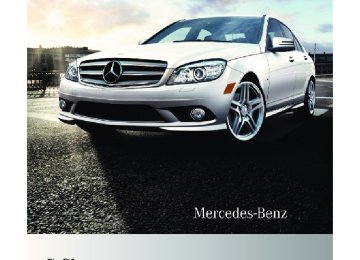- 2013 Mercedes-Benz C Class Owners Manuals
- Mercedes-Benz C Class Owners Manuals
- 2007 Mercedes-Benz C Class Owners Manuals
- Mercedes-Benz C Class Owners Manuals
- 2000 Mercedes-Benz C Class Owners Manuals
- Mercedes-Benz C Class Owners Manuals
- 1999 Mercedes-Benz C Class Owners Manuals
- Mercedes-Benz C Class Owners Manuals
- 2010 Mercedes-Benz C Class Owners Manuals
- Mercedes-Benz C Class Owners Manuals
- 2004 Mercedes-Benz C Class Owners Manuals
- Mercedes-Benz C Class Owners Manuals
- 2005 Mercedes-Benz C Class Owners Manuals
- Mercedes-Benz C Class Owners Manuals
- 2001 Mercedes-Benz C Class Owners Manuals
- Mercedes-Benz C Class Owners Manuals
- 2003 Mercedes-Benz C Class Owners Manuals
- Mercedes-Benz C Class Owners Manuals
- 2011 Mercedes-Benz C Class Owners Manuals
- Mercedes-Benz C Class Owners Manuals
- Download PDF Manual
-
keypad to select a magazine compartment.
or X Slide XVY or rotate cVd to select a
magazine compartment.
X Press W to confirm.
The CD changer will switch to the selected magazine compartment. The message Please Wait... appears in the display. i Only insert a CD after the audio system has prompted you to do so with the message Please Insert Disc
. Only insert one CD per magazine compartment. X Insert CD into CD slot : (Y page 161).
The CD changer automatically pulls the CD into CD slot : and places it in the selected magazine compartment. The message Loading Disc
appears in the display. i The loading process may take a while, depending on the type of disc. If you do not insert a disc, the display will switch back to the CD changer menu after approximately 20 seconds.
G Warning! In order to avoid distraction which could lead to an accident, the driver should insert or eject CDs with the vehicle at a standstill and operate the audio system only if permitted by road, weather and traffic conditions. Bear in mind that at a speed of just 30 mph (approximately 50 km/h), your vehicle is covering a distance of 44 feet (approximately 14 m) every second.
i If the audio CD is printed on one side, this
side must face upwards when loaded. If
204_AKB; 5; 23, en-US d2ureepe,
2009-07-16T17:54:06+02:00 - Seite 163
Version: 2.11.8.1X Press button h, or load/eject
button ; (Y page 161) on the audio control unit to finish the loading process. The CD changer plays the disc if it has been inserted correctly and is permissible.
X Interrupting loading procedure: Press
load/eject button ; again.
or X Press button k in the center console
(Y page 141).
X Filling an empty magazine
compartment: Press load/eject button ;. A menu indicates which magazine compartments are currently loaded. The first available magazine compartment is indicated by a red number.
X Slide VÆ to select the menu bar. X Slide XVY or rotate cVd the audio controller to select Fill Empty Slots. X Press the audio controller W. The message Please Insert Disc
appears in the display. i Only insert a CD after the audio system has prompted you to do so with the message Please Insert Disc
. Only insert one CD per magazine compartment. X Insert CD into CD slot :.
The CD changer automatically pulls the CD into CD slot : and places it in an empty magazine compartment. The message Please Wait... appears in the display. If the CD is loaded, the CD changer will switch to the next empty magazine
Audio system 163
compartment. The message Please Insert Disc
appears in the display. X Repeat the steps until all compartments have been loaded.
X Press load/eject button ; on the audio control unit to finish the loading process. The CD changer plays the last loaded disc if it has been inserted correctly and is permissible.
X Interrupting loading procedure: Press
load/eject button ; again.
or X Press button k in the center console
(Y page 141). The loading process has not been completed, the audio system will play the last inserted CD.
Ejecting CDs from CD changer G Warning! In order to avoid distraction which could lead to an accident, the driver should insert or eject CDs with the vehicle at a standstill and operate the audio system only if permitted by road, weather and traffic conditions. Bear in mind that at a speed of just 30 mph (approximately 50 km/h), your vehicle is covering a distance of 44 feet (approximately 14 m) every second.
i If you eject a CD while another is being
played, the audio system interrupts playback.
X Ejecting one CD: Press load/eject
button ;. The magazine menu with active main area appears in the audio display. The magazine compartment with the current CD is highlighted.
204_AKB; 5; 23, en-US d2ureepe,
164 Audio system
X Press desired button k to p in the keypad to select a magazine compartment.
or X Slide XVY or rotate cVd the audio controller to select the desired CD.
X Press W to confirm.
The CD is ejected.
X Remove the CD from CD slot :.
If you do not remove the CD from the CD slot, the CD changer will automatically pull the CD back in after a short while.
i If audio source is changed during eject
procedure (e.g. pressing button $) the eject procedure will be aborted and any CDs being ejected will be drawn back into the unit.
X Ejecting all CDs: Press load/eject
button ;. The magazine menu with active main area appears in the audio display. The magazine compartment with the current CD is highlighted.
X Slide VÆ to select the menu bar. X Slide XVY or rotate cVd the audio controller to select Eject All. X Press W to confirm.
The CDs are ejected one after the other.
2009-07-16T17:54:06+02:00 - Seite 164
Version: 2.11.8.1X Remove the CD from CD slot :.
The CD changer switches to the next occupied magazine compartment and ejects the CD. If you do not remove the CD from CD slot :, the CD changer will automatically pull the CD back in after a short while.
i If audio source is changed during eject
procedure (e.g. pressing button $) the eject procedure will be aborted and any CDs being ejected will be drawn back into the unit.
X Repeat the last step until the magazine is
empty.
Selecting a CD X h Q Changer The list with the magazine compartments appears in the audio display. The magazine compartment with the current CD is highlighted.
X Slide ZVÆ or rotate cVd the audio controller to select the desired CD.
X Press W to confirm.
Playing CDs i The following section is valid for the single
CD player and the CD changer. The illustrations show the audio display of the CD changer.
Additional button functions In CD mode, you can use two additional buttons on the telephone keypad: m displays information about the track, if it has been saved with the track on the CD.
l enables you to enter the track number
directly.
204_AKB; 5; 23, en-US d2ureepe,
2009-07-16T17:54:06+02:00 - Seite 165
Version: 2.11.8.1Example display in audio CD mode
: Track number ; Track name (only if saved on the disc) = Elapsed track time ? Disc name (only if saved on the disc) A Disc number (CD changer only) B Disc type Example display in MP3 mode
: Track number ; File name = Elapsed track time ? Current playback option (visible if
activated)
A Folder name (only if saved on the disc) B Disc number (CD changer only) C Disc type Pause function X Pausing playback: Press button 8
X Continuing playback: Press button 8
briefly.
again briefly.
Audio system 165
Selecting a track X Skipping forwards or backwards to a
track: Rotate cVd or slide XVY.
or X Briefly press button E or F on audio
control unit.
i Skipping forwards through the tracks
skips to the next track. Skipping backwards through the tracks skips to the beginning of the current track if the track has been playing for more than 8 seconds. If the track has been playing for less than 8 seconds, it skips to the previous track. If you have switched on the Random Tracks playback option, the order of the tracks is random. X Selecting from the track list: h Q Track List.
or X Press W when the main area is selected. The track list appears. In MP3 mode, the track list of the current folder appears. The dot # indicates the current track.
X Select a track by rotating cVd or sliding
ZVÆ.
X Press W to confirm. i In MP3 mode, the list shows all the tracks
in alphabetical order. Fast forward/rewind X Select main area. X Slide and hold XVY until desired position
is reached.
or X Press and hold button E or F on
audio control unit.
Selecting a folder i This function is only available in audio
MP3 mode.
204_AKB; 5; 23, en-US d2ureepe,
2009-07-16T17:54:06+02:00 - Seite 166
Version: 2.11.8.1166 Audio system X h Q Folder. or X Press W when the main area is selected. The track list of the current folder appears. X Move to the superordinate folder: Select
the U symbol. The display now shows the next higher folder level.
X Selecting a folder: Slide ZVÆ or rotate cVd the audio controller, to select the desired folder.
X Press W to confirm.
You will see the tracks in the folder.
i Due to the large amount of information on an MP3 disc it may take a while before all folder and track information becomes available. During this time the folder list may be unavailable or slow.
X Select a track by sliding ZVÆ or rotating
cVd the audio controller.
X Press W to confirm.
The track is played and the corresponding folder is now the active folder.
Playback options The following options are available: RNormal Track Sequence Tracks playback in the order on the disc (e.g. track 1, 2, 3, etc.). RRandom Tracks Tracks playback in a random order (e.g. track 3, 8, 5, etc.). RRandom Folder (in MP3 mode only) Tracks in the active folder and any subfolders playback in random order. X Selecting an option: h Q CD/MP3. The option list appears. A dot # indicates which option is switched on.
X Select an option and press W. The option is switched on. For all options except Normal Track Sequence, you will see a corresponding indicator in the main area.
i The Normal Track Sequence option is automatically activated when you select a different medium. If an option is activated, it remains activated after the audio system is switched on/off.
Audio AUX mode An external audio source can be connected to the AUX socket of the audio system. Please contact an authorized Mercedes-Benz Center for more information.
AUX socket : is designed for a 3.5 mm stereo jack (3-pin), for devices with dedicated analog audio output or connection via headphone port, e.g. MP3 or tape player. G Warning! Operating an external audio source while the vehicle is in motion will distract you. You may not notice changing road and/or traffic conditions which may cause an accident. Bear in mind that at a speed of just 30 mph (approximately 50 km/h), your vehicle is covering a distance of 44 feet (approximately 14 m) every second. For your safety and the safety of others, pull over to a safe location and stop before operating an external audio source.
Calling up AUX mode G Warning! Due to the different volumes of the external audio sources, system messages of the
204_AKB; 5; 23, en-US d2ureepe,
2009-07-16T17:54:06+02:00 - Seite 167
Version: 2.11.8.1vehicle may be much louder. You may need to disable these system messages or adjust the volume of these messages manually.
X Selecting audio AUX mode:
Press button h repeatedly until the main menu for AUX operation appears. or X In CD mode: Select CD/MP3 Q Aux. The audio AUX menu appears. The medium in the external audio source is heard, provided it is connected and switched to playback. i Please refer to the relevant operating guide for operation of the external audio source.
The following settings can be made in the audio AUX mode: RVolume (Y page 144) RBalance control and fader (Y page 145) RBass and treble control (Y page 145) RSurround sound (Y page 146) i The volume of external audio sources is
extremely variable. It is possible that a device connected as an external audio source will sound quieter or louder in the vehicle or that the usual maximum volume cannot be achieved. On certain devices the volume can be set separately. In this case, start at a moderate volume and increase it slowly. In this way, you can determine whether the system is capable of playback without distortion, even at high volume. Volume adjustment for the audio device You can increase the volume for the AUX socket in case the internal volume of the connected audio device is too low. Use the setting Boost for such devices. You should set the system back to Standard before connecting a different audio device to the AUX socket.
17 Observe all legal requirements.
Audio system 167
X Select Volume in AUX mode. The selection list appears. The dot # indicates the currently selected setting.
: Default setting ; Volume boost
Switch back to CD mode X Press button h. or X Select Back To Disc in the audio AUX menu.
Telephone Safety precautions G Warning! Please do not forget that your primary responsibility is to drive the vehicle. A driver’s attention to the road must always be his/her primary focus when driving. For your safety and the safety of others, we recommend that you pull over to a safe location and stop before placing or taking a telephone call. If you choose to use the mobile phone17 while driving, please use the hands-free device and only use the mobile phone when road, weather and traffic conditions permit. Some jurisdictions prohibit the driver from using a mobile phone while driving a vehicle. Bear in mind that at a speed of just 30 mph (approximately 50 km/h), your vehicle is covering a distance of 44 feet (approximately 14 m) every second.
204_AKB; 5; 23, en-US d2ureepe,
168 Audio system
i The functions and services available to you while using the mobile phone depend on your service provider and the type of mobile phone you are using. Also see separate operating manual of your mobile phone for instructions on how to use your mobile phone.
When the mobile phone is connected via the Bluetooth® interface to the audio system, you can operate the mobile phone using the following devices: RAudio system (Y page 177)
- Audio controller - Audio control unit
RButtons 6 and ~ on the
multifunction steering wheel (Y page 118)
RMobile phone keypad or similar input
device
Please note that these functions are only available with Mercedes-Benz approved mobile phones.
TEL Menu
Menu Telephone
Name Call lists Microphone off/ on
Function Bluetooth® Phones Receive Business Card(s) (vCards) Delete external data Phone book Call Lists or Mic On/ Mic Off Delete Call Lists
General notes Making calls via Bluetooth® interface The audio system telephone function via the Bluetooth® interface is available in conjunction with a Bluetooth® enabled mobile phone.
2009-07-16T17:54:06+02:00 - Seite 168
Version: 2.11.8.1With a suitable mobile phone, you can use the hands-free device and receive electronic business cards (vCards) via the Bluetooth® interface. Calls disconnected while the vehicle is in motion Interruptions to the connection may occur if Rthere is insufficient mobile network
coverage
Ryou move from one mobile network
transmitter/receiver area (mobile network cell) into another and no channels are free or the cell is full
Ryou are using a SIM card that is not
compatible with the available network
Rwhen using a mobile phone with “Twincard”, the mobile phone is simultaneously logged into the network with the second SIM card
Operating options i The components and operating principles
of the audio system can be found on (Y page 137) and (Y page 143).
When the mobile phone is connected via the Bluetooth® interface to the audio system, you can operate the mobile phone using the following devices: RButtons 6 and ~ and keypad on
audio control unit (Y page 138)
RAudio controller in center console
(Y page 140)
RMultifunction steering wheel (Y page 118) Please note that these functions are only available with Mercedes-Benz approved mobile phones. Please contact an authorized Mercedes-Benz Center for information on features available for your mobile phone of choice. i In order for the functions described in this section to work correctly, the Bluetooth® telephone must be linked to the audio
204_AKB; 5; 23, en-US d2ureepe,
2009-07-16T17:54:06+02:00 - Seite 169
Version: 2.11.8.1system. Please make sure any other Bluetooth® device linked with the mobile phone is switched off before you use the telephone functions with the audio system.
Changes or modifications not expressly approved by the party responsible for compliance could void the user’s authority to operate the equipment. The head unit internal Bluetooth® transmitter must not be co-located or operated in conjunction with any other antenna or transmitter. This equipment complies with FCC/IC radiation exposure limits set forth for uncontrolled equipment and meets the FCC radio frequency (RF) Exposure Guidelines in Supplement C to OET65 and RSS-102 of the IC radio frequency (RF) Exposure rules. This equipment has very low levels of RF energy that it is deemed to comply without testing of specific absorption ratio (SAR). Unless otherwise indicated, the descriptions and illustrations in this section refer to the audio system. Caller ID The audio system can display the telephone number and the name of the caller, e.g. for an incoming call and also in other menus or displays. For the telephone number to be displayed, the caller must transmit their telephone number. Otherwise Unknown will be shown on the audio display. This is also the case for name displays. For this, the telephone number and the name of the caller must also be saved in the telephone book. Functional restrictions You will not be able to use the mobile phone, or you may have to wait a while, in the following situations: RIf the mobile phone is switched off. RIf the mobile phone is not connected via the Bluetooth® interface to the audio system.
Audio system 169
RIf the mobile phone is locked. RIf the mobile phone has not yet acquired a
network signal. The mobile phone automatically tries to log into a network. If no network is available, you will also not be able to make a “911” emergency call. If you attempt to make an outgoing call, the No Service message will appear for a short while.
RIf you switch off the audio system in the middle of a call, e.g. by switching off the ignition, that call will be cut off. You can prevent this from happening as follows: - Switch the mobile phone to “private
mode” before switching the audio system off (see mobile phone operating instructions).
Activating the mobile phone Prerequisites for the mobile phone For making calls using the audio system via the Bluetooth® interface, you will need a Bluetooth® enabled mobile phone. Your mobile phone must support the Bluetooth® hands-free profile 1.0 or higher to make or receive calls (see mobile phone operating instructions). i For further information on suitable mobile
phones and connecting Bluetooth®- enabled mobile phones to the audio system Rvisit www.mbusa-mobile.com Rcall the Mercedes-Benz Customer
Assistance Center at 1-800-FOR-MERCedes (1-800-367-6372) (in the USA)
Rcall Customer Service at
1-800-387-0100 (in Canada)
Activating Bluetooth® X Switch on the mobile phone (see mobile
phone operating instructions).
X Enter the PIN (not necessary with some
mobile phones or network).
204_AKB; 5; 23, en-US d2ureepe,
170 Audio system
X Activate Bluetooth® connection on the
mobile phone (see mobile phone operating instructions).
X Press button % on the audio control unit
to call up the telephone mode.
i On certain mobile phones, not only you
will have to activate the Bluetooth® function but in addition, your own device must be made "visible" for other devices. Each Bluetooth® device has a Bluetooth® device name. It is recommended to give your mobile phone a personal name, by which you can clearly recognize your mobile phone.
i If the Bluetooth® function on the audio system is disabled, the message Bluetooth not activated in system settings appears. X Activate Bluetooth® connection on the audio system (Y page 147). X i Q System Q Activate Bluetooth. You have activated or deactivated Bluetooth®. A checkmark appears when Bluetooth® is activated.
Registering a mobile phone (authorizing) When you use your mobile phone in conjunction with the audio system for the first time, you must register (authorize) it. It is possible to register up to 15 mobile phones. The connection is always established to the last activated mobile phones in signal range. When you authorize a new mobile phone, it is activated automatically. You can switch between the authorized mobile phones.
2009-07-16T17:54:06+02:00 - Seite 170
Version: 2.11.8.1Searching for a mobile phone X % Q Tel Q Bluetooth Phones Q Update. The audio system searches for up to 10
suitable Bluetooth® telephones within range and enters them into the telephone list. Authorized Bluetooth® telephones will be identified by a telephone-symbol L in front of the list entry once the telephone list has been updated. The symbol will be grayed out if the authorized mobile phone is not located within the Bluetooth® range.i The duration of the search procedure
depends on the number and type of Bluetooth® telephones. The search may take a few minutes.
i If the telephone list is already full
(15 entries), you must de-authorize one of the authorized devices (Y page 172), and start the search again. Otherwise a new device you are looking for will not appear in the list. If the audio system does not find your mobile phone, external authorization may be necessary (Y page 171).
Authorizing a Bluetooth® device X Select the desired unauthorized device from the telephone list by pushing the audio controller. or X Select Options Q Authorize. The input menu for the passcode appears.
204_AKB; 5; 23, en-US d2ureepe,
2009-07-16T17:54:06+02:00 - Seite 171
Version: 2.11.8.1i The passcode is any one- to sixteen-digit number, which you can set yourself. For the quality of coding of the connection it is recommend to use a passcode of at least four digits. You must enter the same passcode into the audio system and the device to be authorized. Also refer to the operating instructions of the mobile phone.
On the audio system, you can enter the passcode via the digits in the on-screen menu bar or via the telephone keypad in the audio control unit. With the audio controller: X Entering passcode: Select the digits in the
menu bar one by one, by sliding XVY or rotating cVd the audio controller.
X Press W to confirm each digit. X Confirming passcode: Select ¬ in the
menu bar and press W to confirm.
X Deleting digits: Select 2 in the menu bar and briefly press W to delete one digit, or press and hold W to delete all entered digits.
X Canceling entry: Press button k in the
center console (Y page 141).
With keypad on audio control unit: X Entering passcode: Press the desired
numbers on the keypad.
X Confirming passcode: Press button
6 or button m in the audio control unit to confirm.
X Deleting digits: Briefly press button
2 in the audio control unit to delete one number, or press and hold button 2 to delete all entered numbers.
X Canceling entry: Press button k in the
center console (Y page 141).
Entering passcode into the mobile phone If a Bluetooth® connection is established successfully, you will be prompted to enter a code into the mobile phone (see mobile phone operating instructions).
Audio system 171
X Enter the same passcode on the mobile phone as you did on the audio system.
i You may need to confirm the authorizing on the mobile phone. Check your mobile phone display. If the message Authorization Procedure Unsuccessful appears on the audio system display, you may have exceeded the preset period for authorization. Repeat the process.
The device is authorized. You can now make calls via the audio system hands-free device using the authorized mobile phone.
External authorization If the audio system cannot find your mobile phone, this may be due to special security settings on your mobile phone. In this case, you can check whether, conversely, your mobile phone can find the audio system. The audio system’s Bluetooth® device name is “MB Bluetooth”. X % Q Tel Q Bluetooth Phones Q Update Q Options Q External Authorization. The message Ready for External Authorization appears. X Start Bluetooth® search procedure on the mobile phone (see mobile phone operating instructions).
X Select the audio system (“MB Bluetooth”)
at your mobile phone.
X When prompted to do so, enter the
passcode on the mobile phone and then on the audio system.
Displaying details on a mobile phone X % Q Tel Q Bluetooth Phones. X Select the mobile phone from the list.
204_AKB; 5; 23, en-US d2ureepe,
172 Audio system
X Select Options Q Details. The details screen for the device is shown in the audio display.
X Closing details screen: Slide XVY, rotate
cVd or press W, or press button k.
De-authorizing a Bluetooth® device X % Q Tel Q Bluetooth Phones. X Select authorized device. X Select Options Q De-Authorize. A prompt appears asking whether you really want to de-authorize this device. X Select Yes or No. If you select Yes, the device will be de- authorized.
i If you de-authorize a device which has
been authorized in the past and which is not detected in the search, this device will no longer be displayed in the device list. Devices which have been authorized in the past but which are not detected in the search are either not switched on or not in the vehicle.
Activating another mobile phone If you have several authorized mobile phones, you can switch between the individual mobile phones. i You cannot switch to another authorized
mobile phone during a call.
When you authorize a new mobile phone, it is automatically activated. Only one mobile phone can be active at a time. X % Q Tel Q Bluetooth Phones. X Select an authorized mobile phone from
the list.
X Press W to confirm.
The selected mobile phone will be searched for and connected if it is located in the Bluetooth® range and Bluetooth® is activated on the corresponding device. The selected mobile phone is activated.
2009-07-16T17:54:06+02:00 - Seite 172
Version: 2.11.8.1A dot # in front of the entry, indicates the current active mobile phone in the phone list.
Receiving business cards You can import business cards (vCards) into the address book from external Bluetooth® devices (Y page 174).
TEL-Basic display X Press button % on the audio control unit
to call up the telephone mode.
When the connected mobile phone is ready for operation, the display will look similar like this:
The following information is displayed in the status bar: RActual time: 04:38
RBluetooth® device name of the connected mobile phone, in this case: blue_mobile. RMobile phone network signal strengthr. This information will only be shown with suitable mobile phones. The bars indicate the current signal strength of the mobile phone network for reception. Optimum reception is indicated by all bars full. All bars empty indicates very poor or no reception.
RReceiver symbol 6 or ~. The
receiver symbol indicates whether a call is being connected or is in progress: ~ - not active
204_AKB; 5; 23, en-US d2ureepe,
2009-07-16T17:54:06+02:00 - Seite 173
Version: 2.11.8.1RREADY indicates that a call is possible. RNO SERVICE indicates that the mobile network is not available.
Setting transmit and receive volume i These settings should normally not be
changed as the factory settings are matched to most mobile phones. Find out about the optimum settings for your mobile phone at an authorized Mercedes-Benz Center.
i Changes may result in significant
impairments to the transmission quality. These settings may not be changed during an active phone call. X % Q Tel Q Bluetooth Phones. X Select a mobile phone from the list. X Select Options Q Reception Volume or Transmission Volume. X Setting the volume: Slide ZVÆ or rotate
cVd the audio controller. The volume bar moves up or down.
X Exiting menu: Press W or slide XVY the
audio controller or press button k.
Emergency calls “911” i The “911” emergency call system is a
public service. Using it without due cause is a criminal offense.
i This function places a call to the local
“911” provider. It does not initiate a Tele Aid call.
The following describes how to dial a “911” emergency call using the audio system head unit when a Mercedes-Benz specified mobile phone is connected via the Bluetooth® interface to the audio system. Unless otherwise specified, the descriptions refer to the audio system head unit.
Audio system 173
Consult the separate mobile phone operating instructions that came with your mobile phone for information on how to place a “911” emergency call on the mobile phone. The following conditions must be met for a “911” emergency call via the audio system: RMobile phone must be switched on. RThe corresponding mobile
communications network must be available.
i Emergency calls may not be possible with all telephone networks or if certain network services and/or telephone functions are active. Check with your local service providers and mobile phone instructions. If you cannot make an emergency call, you will have to initiate rescue measures yourself.
Placing a “911” emergency call using audio control unit with the mobile phone unlocked X Press button % to switch to telephone
mode.
X Enter 911 using the number keypad on the
audio control unit. X Press button 6. or X Press W for dialing to begin. Connecting... appears in the audio display while the mobile phone establishes the connection.
X Wait until the emergency call center
answers, then describe the emergency.
i Depending on the phone type, if no SIM card is inserted in a GSM mobile phone or if there is no service on a CDMA mobile phone, NO SERVICE may appear in the audio display. In that case, you only can make an emergency call on the mobile phone itself, without the use of the audio control unit.
204_AKB; 5; 23, en-US d2ureepe,
174 Audio system
2009-07-16T17:54:06+02:00 - Seite 174
Version: 2.11.8.1Placing a “911” emergency call with the mobile phone locked i If the mobile phone is locked, you only can
make an emergency call on the mobile phone itself, without the use of the audio control unit.
Phone book You can save telephone numbers in the audio system’s phone book. i These entries are retained even if you use
the audio system with another mobile phone. You should delete these entries before handing over or selling your vehicle.
Receiving business cards (vCards) You can import business cards (vCards) from external Bluetooth® phones into your audio system’s phone book. To do this: RBluetooth® must be activated on the audio
system and on the external Bluetooth® phone (see the operating instructions of the mobile phone).
RThe external Bluetooth® phone must be
able to send vCards via Bluetooth® (see the operating instructions of the mobile phone).
RThe external Bluetooth® phone in the
vehicle must be switched on and authorized.
business cards (vCards)”, see the operating instructions of the mobile phone). The audio system imports the data for the business cards and displays the number of business cards received. i Select Back or switch to a different mode to abort reception.
X Ending reception: Press W. or X Press button k in the center console
(Y page 141).
Deleting external Data X % Q Tel Q Delete External Data. A prompt appears asking whether the data should be deleted. X Select Yes or No. If you select Yes all personal data are then deleted from the phone book.
Opening the phone book X % Q Name. Entries in the phone book are displayed in alphabetical order. The search speller is active when more multiple entries are available. The search speller appears on the lower edge of the display.
You can use the search speller to reduce the number of entries you need to make.
i If you switch to a different mode while
vCards are being received (e.g., press button $), reception of vCards will be aborted. X % Q Tel Q Receive Business Card(s). X Press W to confirm. X Wait until the message Ready to Receive - Received: 0 appears. X Importing: Start the data transfer on the
external Bluetooth® phone (“Export
Symbol G indicates that an entry contains more than one phone number. You can select these subentries (Y page 176).
204_AKB; 5; 23, en-US d2ureepe,
2009-07-16T17:54:06+02:00 - Seite 175
Version: 2.11.8.1Audio system 175
X Switching from the search speller to
the list: Slide ZV repeatedly.
or X Select ¬. X Switching from the list to the search
speller: Press button k.
Selecting an entry Selecting via search speller X If necessary, switch from the list to the
search speller.
X Switching search speller character
set: Select C. Depending on the previous setting, this switches the search speller to letters with special characters or numbers with special characters.
X Entering characters: Slide XVY or rotate
cVd the audio controller to select the characters for the required entry. The first letters you enter determine the first letters of the name you are looking for.
X Press W to confirm.
The first entry containing the selected initial letters is highlighted in the list. If there are a number of similar entries, the next different character is displayed.
Example:
X Select the characters for the required entry
one after another. As soon as the selection has been narrowed down to a single entry, the audio system will switch to the list automatically. X Deleting an individual character: Select
2 and briefly press W.
or X Press button 2 next to the audio
controller. After entering each character or after each deletion of a character, the closest matching entry is given at the top of the list. X Deleting an entire entry: Select 2 and press and hold W until the entire entry has been deleted.
or X Press and hold button 2 until the entire
entry has been deleted.
X Ending search: Switch from the search
speller to the list. The top list entry is highlighted automatically.
Selecting via list X If necessary, switch from the search speller
to the list.
In the example, the first letters of the names Fisher, Bob and Fisher, Kim are the same. The first possible distinct letter is the B or the K. Therefore, B and K are offered as possibilities.
Phone book list Entries with symbol :G have additional options available, e.g. more phone numbers. X Slide ZVÆ or rotate cVd the audio controller until the desired entry is highlighted.
X Press W to confirm and a call will be
initiated.
204_AKB; 5; 23, en-US d2ureepe,
176 Audio system
Selecting subentries X Select an entry with the symbol G from
the list and press W. Symbol G changes to I and the subentries appear.
: Phone book entry with subentries X Slide ZVÆ or rotate cVd the audio
controller until the desired subentry is highlighted.
X Press W to confirm and a call will be
initiated.
Depending on the mobile phone and the entries in the mobile phone book, the phone numbers are assigned to categories. The categories are indicated by category symbols. Number category Not classified Home Work
Display
°
Phone category Not classified Mobile Car Pager
Display
°
¢
ï
2009-07-16T17:54:06+02:00 - Seite 176
Version: 2.11.8.1Displaying details on an entry The audio system can also fully display an abbreviated entry. X Select entry. X Slide VY to select Options. X Press W to confirm. X Select Details. A popup screen with the details of the selected entry appears.
X Closing popup screen: Slide ZVÆ, XVY,
rotate cVd, press W, or press button 2 or k.
Deleting entry X Select entry. X Slide VY to select Options. X Press W to confirm. X Select Delete. You will be prompted to confirm that you really want to delete the entry. X Select Yes or No. If you select Yes the actual entry is deleted from the phone book.
Call lists The audio system displays the calls received (including missed calls) or made during phone mode in their own lists. i The particular menu item can only be
selected if calls have already been received or made from audio system. Displaying missed calls in the audio system display is not possible with all mobile phones. The control system displays the list of dialed numbers in the multifunction display.
i The audio system’s call lists are not
synchronized with the call lists on your mobile phone. If you make a call from your
204_AKB; 5; 23, en-US d2ureepe,
2009-07-16T17:54:06+02:00 - Seite 177
Version: 2.11.8.1mobile phone and only use the audio system’s hands-free device, these calls will not be listed.
Calling up the list X % Q Call Lists. X Select Calls Received or Calls Dialed. The appropriate list appears.
i If there is a symbol with a telephone
receiver in front of the phone number or the name, then you have missed this call (e.g. in the highlighted line of the following figure).
X Slide ZVÆ or rotate cVd the audio controller until the desired entry is highlighted.
X Initiating call: Press button W or 6. X To close the lists: Press button k.
Deleting call lists i The saved call lists are retained in the audio system, even if you use the audio system with another mobile phone. For this reason you should delete any call lists before handing over or selling the vehicle.
Audio system 177
X In the phone main menu select Call Lists. X Select Delete Call Lists. You will be prompted to confirm that you really want to delete the entry. The question Do you want to delete the call lists appears in the display. X Select Yes or No. X Press W to confirm. If you select Yes both lists are deleted.
Making calls X Press button % on the audio control unit
to call up the telephone mode.
When the mobile phone is ready for operation, the display will look similar like this:
Initiating an outgoing call Entering phone number via the audio control unit You can enter numbers and special characters via the telephone keypad. X Entering: Use x to s, m and
l to enter characters. You can enter the * character by pressing button l once. You can enter the + character by pressing button l once and then again within approx. 1.5 seconds.
X Initiating a call: Press button 6. X Deleting individual digits: Briefly press
button 2 in the audio control unit.
204_AKB; 5; 23, en-US d2ureepe,
178 Audio system
X Deleting an entire entry: Press and hold button 2 until the entire entry has been deleted.
or X Press button ~.
Entering phone number via the audio controller In addition to the actual menu bar, the telephone main menu features a second bar containing numbers, the number menu. When the bar is active (highlighted), you can select elements.
X Entering digits: Slide XVY or rotate cVd the audio controller to select the required digit.
X Press W to confirm. X Repeat the procedure, until you have select all digits for the necessary phone number. X Deleting individual digits: Slide XVY or rotate cVd to select 2 and briefly press W.
or X Press button 2 next to the audio
controller.
X Deleting entire phone number: Slide
XVY or rotate cVd to select 2, press and hold W until the phone number has been deleted.
or X Press and hold button 2 until the entire
entry has been deleted.
2009-07-16T17:54:06+02:00 - Seite 178
Version: 2.11.8.1or X Press button ~. X Initiating a call: Slide XVY or rotate
cVd the audio controller to select ö.
X Press W to confirm. or X Press button 6.
Initiating a call to a phone book entry X % Q Name. X Select entry (Y page 175). X Press button 6 or W.
Initiating a call to a call list entry X % Q Call Lists. X Select Calls Received or Calls Dialed. The appropriate list appears.
X Select entry (Y page 176). X Press button 6 or W.
Redialing
i In order to use the redial function, no
numbers may have been entered.
X Press button 6. or X Select ö and press W.
The dialed calls list appears. The call dialed last will be at the top of the list.
X Selecting a call: Slide ZVÆ or rotate
cVd the audio controller until the desired entry is highlighted.
X Initiating call: Press button 6 or W.
204_AKB; 5; 23, en-US d2ureepe,
2009-07-16T17:54:06+02:00 - Seite 179
Version: 2.11.8.1Aborting dial or ending a call X % Q ¢ and press W. or X Press button ~ on the audio control unit
or on the multifunction steering wheel.
Rejecting or accepting calls You will be notified of an incoming call by the ringing tone and a message on the display. i Depending on the mobile phone you are using, the audio system’s ringing tone may differ from the one you have set on your mobile phone. You may hear Rthe ringing tone set on the mobile phone Rthe audio system’s preset ringing tone Rthe audio system’s preset ringing tone and the ringing tone set on the mobile phone
If the caller’s name and number are among the entries in the audio system’s phone book and the caller has not withheld this information, it will appear on the display. If the caller withholds this information, you will see:
X Accepting: Press button 6 on audio
control unit or on the multifunction steering wheel.
or X Press W.
Audio system 179
X Rejecting: Press button ~ on audio
control unit.
or X Slide XV or rotate cVd the audio controller to select Reject, and press W to confirm. The call is rejected.
If you have accepted the call using the audio control unit, audio controller, or the multifunction steering wheel, the call will be conducted via the hands-free system. The volume of the call can be adjusted (Y page 144). Further operating functions can be found in the “Functions during a single-call” section (Y page 179). You can also accept a call if the audio display is showing a screen other than the telephone mode screen. After accepting the call, the display switches to the phone display. Once the call is over, the display for the previous mode will appear again.
Functions during a single call Switching hands-free microphone on or off The menu bar changes when you make or receive a call. Instead of the Call Lists menu item, Mic Off or Mic On will appear. X Switching off: Select Mic Off. The following message will flash up on the display: The microphone is off. When the microphone is switched off the symbol Q appears in the main area. X Switching on: Select Mic On. The following message will flash up on the display: The microphone is on. The microphone is switched on and the symbol Q disappears in the main area.
i You can also switch the microphone on or
off by pressing button 8.
204_AKB; 5; 23, en-US d2ureepe,
180 Driving systems
2009-07-16T17:54:06+02:00 - Seite 180
Version: 2.11.8.1Sending DTMF tones i This function is not possible with all
mobile phones.
Answering machines or other devices can be controlled via DTMF tones, e.g. for remote query functions. X Transmitting individual characters:
During a call select the required characters.
Cruise control The cruise control maintains the speed you set for your vehicle automatically. The use of the cruise control is recommended for driving at a constant speed for extended periods of time.
or X Press the corresponding button on the
audio control unit. Every selected character is transmitted immediately.
X Transmitting a phone number of a phone book entry as a sequence of characters: Select Name. X Select the desired phone book entry.
The entry is transmitted immediately as a sequence of characters. X Switching back to call display: Select Back.
Driving systems Introduction This section describes the following driving systems of your vehicle: RCruise control RHill-start assist system RAll-wheel drive (4MATIC) RDynamic handling package with sport
driving mode
RParktronic system, Canada only RRear view camera The driving safety systems ABS, Adaptive Brake, BAS, EBP and ESP® are described in the “Safety and security” section (Y page 60).
The currently set speed or last set speed (“Resume” function) appears in the multifunction display for approximately 5 seconds. The corresponding cruise control speed segments : from the selected speed to the vehicle maximum speed in the multifunction display are illuminated. G Warning! The cruise control is a convenience system designed to assist the driver during vehicle operation. The driver is and must always remain responsible for the vehicle’s speed and for safe brake operation. Only use the cruise control if the road, traffic, and weather conditions make it advisable to travel at a constant speed. RThe use of the cruise control can be
dangerous on winding roads or in heavy traffic because conditions do not allow safe driving at a constant speed.
RThe use of the cruise control can be dangerous on slippery roads. Rapid changes in tire traction can result in wheel spin and loss of control.
RDeactivate the cruise control when driving
in fog.
204_AKB; 5; 23, en-US d2ureepe,
2009-07-16T17:54:06+02:00 - Seite 181
Version: 2.11.8.1The “Resume” function should only be operated if the driver is fully aware of the previously set speed and wishes to resume this particular preset speed. G Warning! The cruise control brakes automatically so that the set speed is not exceeded.
: Setting current or higher speed ; Setting current or lower speed = Canceling the cruise control ? Activating the cruise control or resuming
to last set speed
Activating cruise control You can activate the cruise control at a vehicle speed above 20 mph (30 km/h). You cannot activate the cruise control Rwhen you brake Rwhen you have engaged the parking brake Rwhen the automatic transmission is in park
position P, reverse gear R, or neutral position N
Rthe ESP® is switched off or has switched off
due to a malfunction
The vehicle speed displayed in the speedometer can briefly vary from the speed setting for the cruise control system.
Driving systems
181
Setting current speed X Accelerate or decelerate to the desired
speed.
X Briefly lift the cruise control lever in
direction of arrow : or press in direction of arrow ;.
X Remove your foot from the accelerator
pedal.
i On uphill grades, the cruise control may not be able to maintain the set speed. Once the grade eases, the set speed will be resumed. On downhill grades, the cruise control maintains the set speed by braking with the vehicle’s brake system. Vehicles with automatic transmission: In addition, on longer downhill grades the automatic transmission will downshift automatically.
i Vehicles with manual transmission: If you depress the clutch pedal when shifting into another gear, the engine speed may increase. RAlways drive with sufficient, but not
excessive, engine speed.
RShift the gear in a timely manner. RAvoid shifting down more than one gear
if at all possible.
Canceling cruise control X Depress the brake pedal. or X Briefly push the cruise control lever in
direction of arrow =. The last set speed is stored for later use. The last stored speed is deleted from memory when the engine is turned off. The cruise control switches off automatically when you depress the brake pedal or you engage the parking brake. In this case, the cruise control speed segments in the multifunction display will go out.
204_AKB; 5; 23, en-US d2ureepe,
182 Driving systems
2009-07-16T17:54:06+02:00 - Seite 182
Version: 2.11.8.1The cruise control also switches off automatically when Rthe vehicle speed falls below 20 mph
(30 km/h)
Rthe ESP® is in operation Rthe ESP® is switched off with the ESP®
switch
Rthe ESP® has switched off due to a
malfunction
RVehicles with manual transmission: you
engage neutral or depress the clutch pedal for more than 6 seconds during shifting into another gear
RVehicles with manual transmission: you engage a gear too high for the current speed and thus the engine speed is too low RVehicles with automatic transmission: you
shift the automatic transmission into neutral position N while driving
The cruise control speed segments in the multifunction display goes out and an acoustic warning will sound. Observe additional messages in the multifunction display that may appear. Depressing the accelerator pedal does not deactivate the cruise control. After a brief acceleration (e.g. for passing), the cruise control will resume the last set speed.
Changing the set speed G Warning! Keep in mind that it may take a brief moment until the vehicle has made the necessary adjustments. Increase or decrease the set vehicle speed to a value that the prevailing road conditions and legal speed limits permit. Otherwise, sudden and unexpected acceleration or deceleration of the vehicle could cause an accident and/ or serious injury to you and others.
You can increase or decrease the set speed in 1 mph (Canada: 1 km/h) increments or in 5 mph (Canada: 10 km/h) increments. When you use the cruise control lever to decelerate, the brake system will brake the vehicle automatically if the engine’s braking power does not brake the vehicle sufficiently. Adjustment in 1 mph (Canada: 1 km/h) increments i The set speed value is increased or
decreased in 1 mph (Canada: 1 km/h) increments each time you lift or press the cruise control lever up or down to the resistance point.
X Increasing: Briefly lift the cruise control
lever up to the resistance point in direction of arrow :.
X Decreasing: Briefly press the cruise
control lever down to the resistance point in direction of arrow ;.
X Release the cruise control lever.
The new speed is set and the vehicle will accelerate or decelerate.
Adjustment in 5 mph (Canada: 10 km/h) increments i The set speed value is increased or
decreased in 5 mph (Canada: 10 km/h) increments each time you lift or press the cruise control lever up or down past the resistance point.
X Increasing: Briefly lift the cruise control
lever up past the resistance point in direction of arrow :.
X Decreasing: Briefly press the cruise
control lever down past the resistance point in direction of arrow ;.
X Release the cruise control lever.
The new speed is set and the vehicle will accelerate or decelerate. Keep in mind that it may take a brief moment until the vehicle has reached the set speed.
204_AKB; 5; 23, en-US d2ureepe,
2009-07-16T17:54:06+02:00 - Seite 183
Version: 2.11.8.1Setting stored speed (Resume function) G Warning! The set speed stored in memory should only be set again if prevailing road conditions and legal speed limits permit. Possible acceleration or deceleration differences arising from returning to the preset speed could cause an accident and/or serious injury to you and others.
X Briefly pull the cruise control lever in
direction of arrow ?. If no speed is stored, the current speed is set and stored.
X Remove your foot from the accelerator
pedal.
The last stored speed is deleted from memory