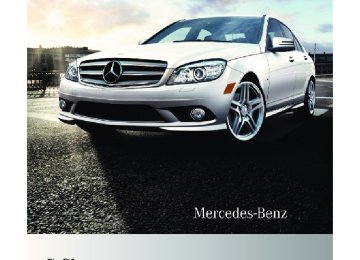- 2013 Mercedes-Benz C Class Owners Manuals
- Mercedes-Benz C Class Owners Manuals
- 2007 Mercedes-Benz C Class Owners Manuals
- Mercedes-Benz C Class Owners Manuals
- 2000 Mercedes-Benz C Class Owners Manuals
- Mercedes-Benz C Class Owners Manuals
- 1999 Mercedes-Benz C Class Owners Manuals
- Mercedes-Benz C Class Owners Manuals
- 2010 Mercedes-Benz C Class Owners Manuals
- Mercedes-Benz C Class Owners Manuals
- 2004 Mercedes-Benz C Class Owners Manuals
- Mercedes-Benz C Class Owners Manuals
- 2005 Mercedes-Benz C Class Owners Manuals
- Mercedes-Benz C Class Owners Manuals
- 2001 Mercedes-Benz C Class Owners Manuals
- Mercedes-Benz C Class Owners Manuals
- 2003 Mercedes-Benz C Class Owners Manuals
- Mercedes-Benz C Class Owners Manuals
- 2011 Mercedes-Benz C Class Owners Manuals
- Mercedes-Benz C Class Owners Manuals
- Download PDF Manual
-
or X Restart the engine.
The automatic transmission will go to the last selected automatic program mode (C or S). X C 63 AMG: Press the program mode selector switch repeatedly until C or S appears in the multifunction display.
or X Restart the engine.
The automatic transmission will go to automatic program mode (C or S).
Manual program mode M is not stored.
Emergency operation (limp-home mode) If vehicle acceleration becomes less responsive or sluggish or the automatic transmission no longer shifts, the automatic transmission is most likely operating in limp- home (emergency operation) mode. In this mode only second gear and reverse gear R can be selected. X Stop the vehicle in a safe location. X Shift the automatic transmission into park
position P.
X Turn off the engine. X Wait at least 10 seconds before restarting. X Restart the engine. X Shift the automatic transmission into drive position D (for second gear) or reverse gear R.
X Have the automatic transmission checked at an authorized Mercedes-Benz Center as soon as possible.
Transfer case
This section applies to vehicles equipped with all-wheel drive (4MATIC) only. Both the front and rear axles are powered at all times when the vehicle is being operated. ! Only conduct operational or performance tests on a two-axle dynamometer. If such tests are necessary, contact an authorized Mercedes-Benz Center. You could otherwise seriously damage the brake system or the transfer case which is not covered by the Mercedes-Benz Limited Warranty.
! Because the ESP® operates
automatically, the engine and ignition must be shut off (SmartKey in starter switch position 0 or 1 or KEYLESS-GO start/stop button in position 0 or 1) when the parking brake is being tested on a brake test dynamometer. Active braking action through the ESP® may otherwise seriously damage the brake system which is not covered by the Mercedes-Benz Limited Warranty.
Instrument cluster Introduction For a full view illustration of the instrument cluster, see “Instrument cluster” (Y page 28). G Warning! No messages will be displayed if either the instrument cluster or the multifunction display is inoperative. As a result, you will not be able to see information about your driving conditions, such as Rspeed Routside temperature Rwarning/indicator lamps
204_AKB; 5; 23, en-US d2ureepe,
2009-07-16T17:54:06+02:00 - Seite 117
Version: 2.11.8.1Rmalfunction/warning messages Rfailure of any systems Driving characteristics may be impaired. If you must continue to drive, do so with added caution. Contact an authorized Mercedes- Benz Center as soon as possible. The language setting for the multifunction display can be changed with the audio system (Y page 148) or with the COMAND system. Vehicles with COMAND system: Refer to separate operating instructions.
Activating the instrument cluster The instrument cluster is activated when you Ropen the driver’s door Rswitch on the ignition
Adjusting the instrument cluster illumination
X To brighten illumination: Turn
dimmer : clockwise.
X To dim illumination: Turn dimmer :
counterclockwise.
i The instrument cluster illumination is
dimmed or brightened automatically to suit ambient light conditions. The instrument cluster illumination will also be adjusted automatically when you switch on the vehicle’s exterior lamps.
Instrument cluster
117
Coolant temperature gauge The coolant temperature gauge is located on the left side in the instrument cluster (Y page 28). G Warning! Driving when your engine is overheated can cause some fluids which may have leaked into the engine compartment to catch fire. You could be seriously burned. Steam from an overheated engine can cause serious burns which can occur just by opening the engine hood. Stay away from the engine if you see or hear steam coming from it. Stop the vehicle in a safe location away from other traffic. Turn off the engine, get out of the vehicle and do not stand near the vehicle until the engine has cooled down. During severe operating conditions, e.g. stop- and-go traffic, the coolant temperature may rise close to 248‡ (120†), i.e close to the red zone of the temperature gauge. ! Excessive coolant temperature triggers a
warning in the multifunction display. The engine should not be operated with a coolant temperature above 248‡ (120†), i.e. in the red zone of the coolant temperature gauge. Doing so may cause serious engine damage which is not covered by the Mercedes-Benz Limited Warranty.
Tachometer The red marking on the tachometer (Y page 28) denotes excessive engine speed. ! Avoid driving at excessive engine speeds, as it may result in serious engine damage that is not covered by the Mercedes-Benz Limited Warranty.
To help protect the engine, the fuel supply is interrupted if the engine is operated within the red marking.
204_AKB; 5; 23, en-US d2ureepe,
118 Control system
Outside temperature indicator The outside temperature indicator is displayed in the multifunction display (Y page 120). G Warning! The outside temperature indicator is not designed to serve as an ice-warning device and is therefore unsuitable for that purpose. Indicated temperatures just above the freezing point do not guarantee that the road surface is free of ice. The road may still be icy, especially in wooded areas or on bridges.
Fuel gauge The fuel gauge is on the left-hand side of the instrument cluster (Y page 28). Once the fuel level has fallen below the reserve mark, the yellow fuel tank reserve warning lamp 8
for the fuel reserve comes on.Control system Introduction The control system is activated as soon as the starter switch is in position 2. The control system enables you to call up information about your vehicle and to change vehicle settings. For example, you can use the control system to find out when your vehicle is next due for maintenance service, to call up statistical data on your vehicle, and much more. G Warning! A driver’s attention to the road and traffic conditions must always be his/her primary focus when driving. For your safety and the safety of others, selecting features through the multifunction steering wheel should only be done by the
7 Function only available in telephone menu.
2009-07-16T17:54:06+02:00 - Seite 118
Version: 2.11.8.1driver when traffic and road conditions permit it to be done safely. Bear in mind that at a speed of just 30 mph (approximately 50 km/h), your vehicle is covering a distance of 44 feet (approximately 14 m) every second. The control system relays information to the multifunction display.
Multifunction steering wheel The displays in the multifunction display and the settings in the control system are controlled by using the buttons on the multifunction steering wheel.
: Multifunction display ; Press button
~ to end a call
to reject an incoming call
6 to answer a call
to dial7
to redial7
8 to mute204_AKB; 5; 23, en-US d2ureepe,
2009-07-16T17:54:06+02:00 - Seite 119
Version: 2.11.8.1Press button
to set the volume to operate the RACETIMER8
= Press button
? to activate the Voice Control
System9
? Press button briefly
% to cancel the Voice Control
System9
to go back to confirm messagesPress and hold button % to select the standard display
A Press button
to call up line for menus and to select menus
Press button briefly
to select submenu or scroll through lists within Audio menu to select previous or next track, scene or stored station within Tel menu to switch to the phone book and select a name or number
Control system 119
Press and hold button
within Audio menu to select a track or scene with quick search or to select previous or next station in station list or wave band within Tel menu to start the quick search in the phone book
Press button a to confirm selection or
messages
Depending on the selected menu, pressing the buttons on the multifunction steering wheel will alter what appears in the multifunction display. The information available in the multifunction display is arranged in menus and accompanying functions and submenus. The individual functions are then found within the relevant menu (radio or CD operations under Audio, for example). These functions serve to call up relevant information or to customize the settings for your vehicle. It is helpful to think of the menus, and the functions within each menu, as being arranged in a circular pattern. In the Settings menu, instead of functions, you will find a number of submenus for calling up and changing settings. For instructions on using these submenus, see “Settings menu” (Y page 130). The number of menus available in the system depends on which optional equipment is installed in your vehicle.
8 AMG vehicles only. 9 The Voice Control System is only available with the COMAND system. Refer to separate operating
instructions.
2009-07-16T17:54:06+02:00 - Seite 120
Version: 2.11.8.1= Outside temperature indicator ? Automatic transmission program mode
indicator
A Transmission position/gear range indicator (automatic transmission) Additional speedometer (manual transmission) B Digital clock Settings, functions, submenus as well as any malfunctions appear in the text field. For more information on menus displayed in the multifunction display, see “Menus and submenus” (Y page 121).
204_AKB; 5; 23, en-US d2ureepe,
120 Control system
Using the control system X To select a menu: Press button =
or ;.
X To select a submenu: Press button :
or 9.
X To go to the next higher menu level:
Press button %.
X To select the standard display: Press
button % repeatedly until the standard display featuring the odometer and speedometer appears.
or X Press and hold button % until the
standard display featuring the trip odometer and the main odometer appears. X To confirm selection: Press button a. X To confirm display message: Press
button a or %. The control system saves certain display messages. Calling up display messages (Y page 129).
For information about warning and malfunction messages appearing in the multifunction display (Y page 270).
Multifunction display
: Text field ; Line for main menus
204_AKB; 5; 23, en-US d2ureepe,
2009-07-16T17:54:06+02:00 - Seite 121
Version: 2.11.8.1Control system 121
Menus and submenus
Function
: Trip menu (Y page 121) ; AMG10 menu (Y page 123) = Navi menu (Y page 126) ? Audio menu (Y page 126) A Tel menu (Y page 128) B Service menu (Y page 129) C Settings menu (Y page 130)
Trip menu In the Trip menu, you can show an additional display for the speedometer and call up or reset your vehicle’s statistical data. The following information is available: RStandard display (Y page 121) RFuel consumption statistics since start
(Y page 122)
10 AMG vehicles only.
RFuel consumption statistics since last reset
(Y page 122)
RResetting values (Y page 122) RRemaining driving range and current fuel
consumption (Y page 123)
RDigital Speedometer (Y page 123)
Standard display
In the standard display, the trip odometer : and the main odometer ; appear in the multifunction display. If another display appears instead of the standard display: X Press button = or ; to select the Trip menu.
or
204_AKB; 5; 23, en-US d2ureepe,
122 Control system
X Press button % repeatedly until the
standard display appears.
or X Press and hold button % until the
standard display appears.
Fuel consumption statistics since start X Press button = or ; to select the Trip menu. X Press button : or 9 to select From Start.
: Distance driven since start ; Time elapsed since start = Average speed since start ? Average fuel consumption since start All statistics stored since the last engine start will be reset approximately 4 hours after the SmartKey in the starter switch is turned to position 0 or removed from the starter switch. Resetting will not occur if you turn the SmartKey back to position 1 or 2 within this time period.
Fuel consumption statistics since last reset X Press button = or ; to select the Trip menu. X Press button : or 9 to select From Reset.
2009-07-16T17:54:06+02:00 - Seite 122
Version: 2.11.8.1: Distance driven since last reset ; Time elapsed since last reset = Average speed since last reset ? Average fuel consumption since last reset
Resetting values You can reset the values for the following functions: RTrip odometer RFuel consumption statistics since start RFuel consumption statistics since last reset X Press button = or ; to select the Trip menu. X Press button : or 9 to select the
function you wish to reset.
X Press button a.
Example illustration: Reset fuel consumption statistics since start X Press button : to select Yes. X Press button a to confirm.
204_AKB; 5; 23, en-US d2ureepe,
2009-07-16T17:54:06+02:00 - Seite 123
Version: 2.11.8.1Control system 123
Remaining driving range and current fuel consumption X Press button = or ; to select the Trip menu. X Press button : or 9 to select the
estimated remaining driving range and current fuel consumption display. Note that the values are calculated based on the current fuel tank level and the current driving style. Make sure to refuel in time. If only very little fuel is left in the tank, a vehicle at the fuel pump C appears instead of the estimated remaining driving range.
The shift indicator is meant as a recommendation for an economical driving style. Always observe traffic conditions, as your driving style is determined in the first instance by the traffic situation.
AMG menu This function is only available in AMG vehicles. X Press button = or ; to select the AMG menu.
: Current fuel consumption11
; Estimated remaining driving rangeDigital speedometer X Press button = or ; to select the Trip menu. X Press button : or 9 to select the
digital speedometer.
Example illustration for upshift indicator : Upshift indicator12
; Digital speedometer11 Not available on AMG vehicles. 12 Vehicles with manual transmission only
: Digital speedometer ; Gear indicator = Upshift indicator ? Engine oil temperature indicator A Coolant temperature indicator The engine oil temperature flashes if the engine oil temperature has not yet reached 176‡ (80†). During this time, avoid driving at full engine speed. The upshift indicator = indicates that the engine has reached the overrevving range. The upshift indicator = blocks other messages in the multifunction display until you have shifted up. Use buttons : or 9 to select the following functions in the AMG menu:
204_AKB; 5; 23, en-US d2ureepe,
124 Control system
2009-07-16T17:54:06+02:00 - Seite 124
Version: 2.11.8.1RSETUP (Y page 124) RRACETIMER (Y page 124) ROverall analysis (Y page 125) RLap analysis (Y page 126)
SETUP X Press button = or ; to select the AMG menu. X Press button 9 to select SETUP.
: Automatic transmission program mode
indicator
; ESP mode indicator
RACETIMER G Warning! The RACETIMER feature is only for use on roads and in conditions where high speed driving is permitted. Racing on public roads is prohibited under all circumstances. The driver is and must always remain responsible for following posted speed limits. The RACETIMER allows you to time and save driving stretches. X Press button = or ; to select the AMG menu. X Press button 9 repeatedly until the
RACETIMER appears in the multifunction display.
: Digital speedometer ; Gear indicator = RACETIMER ? Lap number You can start the RACETIMER when the engine is running or the starter switch is in position 2 (Y page 77). While the RACETIMER is being displayed, you cannot adjust the audio volume using buttons W or X. X Starting: Press button W. X Displaying intermediate time: Press button X while the timer is running. The intermediate time is shown for 5 seconds.
X Stopping: Press button W. When you stop the vehicle and turn the SmartKey to position 1 (Y page 77) or, in vehicles with KEYLESS-GO, turn off the engine and do not open the driver’s door, the RACETIMER stops timing. Timing is resumed when you press button W after switching the ignition back on or restarting the engine. Saving lap time and starting a new lap You can save up to 16 laps. X Press button X while the timer is
running. The intermediate time will be shown for 5 seconds.
X Press button X within 5 seconds.
The intermediate time shown will be saved as a lap time.
204_AKB; 5; 23, en-US d2ureepe,
2009-07-16T17:54:06+02:00 - Seite 125
Version: 2.11.8.1Control system 125
The RACETIMER begins timing the new lap. The new lap begins to be timed as soon as the intermediate time is called up.
: Gear indicator ; RACETIMER = Best lap time ? Lap number Resetting current lap X Press button W while the timer is
running. The timer stops.
X Press button X.
The lap time is reset to “0”.
Deleting all laps It is not possible to delete a single saved lap. X Press button W while the timer is
running. The timer stops.
X Press button a.
The reset menu appears in the multifunction display.
X Press button : to select Yes and confirm with button a. The saved laps are deleted.
Overall analysis This function is only available if you have saved at least one lap and have stopped the RACETIMER. X Press button = or ; to select the AMG menu. X Press button 9 repeatedly until the
overall analysis appears in the multifunction display.
: Overall analysis of RACETIMER ; Overall driving time = Average speed ? Overall distance driven A Maximum speed
204_AKB; 5; 23, en-US d2ureepe,
126 Control system
Lap analysis This function is only available if you have saved at least two laps and have stopped the RACETIMER. X Press button = or ; to select the AMG menu. X Press button 9 repeatedly until the lap
analysis appears in the multifunction display.
Each lap is shown in its own submenu. The fastest lap is indicated by flashing symbol :.
: Lap number ; Lap time = Average speed during lap ? Lap length A Maximum speed during lap X Press button : or 9 to see other lap
analyses.
Navi menu The Navi menu contains the functions needed to operate your navigation system. X Press button = or ; to select the Navi menu. The message shown in the multifunction display depends on the status of the navigation system: RWith the COMAND system switched on or off and route guidance not activated, the direction of travel and, if applicable,
2009-07-16T17:54:06+02:00 - Seite 126
Version: 2.11.8.1the name of the street currently traveled on appear in the multifunction display. RWith the COMAND system switched on and route guidance activated, maneuver instructions appear in the multifunction display.
Please refer to separate COMAND system operating instructions for instructions on how to activate the route guidance system.
Audio menu The functions in the Audio menu operate the audio equipment which you have currently switched on. The following functions are available: RSelecting radio station (Y page 126) ROperating audio devices/audio media
(Y page 127)
ROperating video DVD (Y page 127) If the audio system or the COMAND system is currently switched off, the message Audio Off appears in the multifunction display. X To adjust the volume: Press button
W or X on the multifunction steering wheel.
Selecting radio station i The SIRIUS XM Satellite Radio is treated
as a radio application. Additional optional satellite radio equipment and a subscription to a satellite radio service provider are required for satellite radio operation. Contact an authorized Mercedes-Benz Center for details and availability for your vehicle. For more information on satellite radio operation, see “Satellite radio” (Y page 152). Vehicles with COMAND system: Refer to separate COMAND system operating instructions.
204_AKB; 5; 23, en-US d2ureepe,
2009-07-16T17:54:06+02:00 - Seite 127
Version: 2.11.8.1X Switch on the audio system (Y page 144)
and select radio mode. Vehicles with COMAND system: Refer to separate COMAND system operating instructions. X Press button = or ; to select the Audio menu. The currently tuned station appears in the multifunction display.
Example illustration for FM radio : Stored memory position ; Station frequency = Wave band setting X Selecting next or previous stored
station: Press button : or 9 briefly to select a stored station.
X Selecting next or previous station in
wave band: Press and hold button : or 9 to select a station.
You can only store new stations using the corresponding feature on the radio (Y page 151). Vehicles with COMAND system: Refer to separate COMAND system operating instructions. You can also operate the radio in the usual manner.
Operating audio devices/audio media X Switch on the audio system and select the
CD or MP3 mode (Y page 158). Vehicles with COMAND system: Refer to separate COMAND system operating instructions. X Press button = or ; to select the Audio menu. The settings for the currently
Control system 127
being played audio device/audio media appear in the multifunction display.
Example illustration : Disc number ; Current track X Selecting next or previous track: Press
button : or 9 briefly.
X Selecting a track from the track list
(quick search): Press and hold button : or 9.
The current track does not appear during Audio AUX mode operation.
Operating video DVD This function is only available if your vehicle is equipped with the COMAND system. X Switch on the COMAND system and select
DVD-Video. Refer to separate COMAND system operating instructions. X Press button = or ; to select the Audio menu.
: Disc number ; Current scene X Selecting next or previous scene: Press
button : or 9 briefly.
X Selecting a scene from the scene list
(quick search): Press and hold button : or 9.
204_AKB; 5; 23, en-US d2ureepe,
128 Control system
Tel menu G Warning! A driver’s attention to the road must always be his/her primary focus when driving. For your safety and the safety of others, we recommend that you pull over to a safe location and stop before placing or taking a telephone call. If you choose to use the telephone while driving, please use the hands- free device and only use the telephone when weather, road and traffic conditions permit. Some jurisdictions prohibit the driver from using a mobile phone while driving a vehicle. Bear in mind that at a speed of just 30 mph (approximately 50 km/h), your vehicle is covering a distance of 44 feet (approximately 14 m) every second. You can connect your telephone to the audio system (Y page 167) or to the COMAND system via Bluetooth®, see separate COMAND system operating instructions. X Switch on the audio system (Y page 144)
or the COMAND system, see separate COMAND system operating instructions. X Press button = or ; to select the Tel menu. One of the following messages will appear in the multifunction display: RNo Service: No network is available. RReady for Bluetooth Telephony...: The telephone has not been connected to the audio system or COMAND system via Bluetooth® yet.
X Connect the telephone to the audio
system or COMAND system via Bluetooth®. RPhone READY or name of the network provider (if available): The telephone has found a network and is ready for use. You can operate it using the control system.
2009-07-16T17:54:06+02:00 - Seite 128
Version: 2.11.8.1Answering a call When your telephone is ready to receive calls, you can answer a call at any time. In the multifunction display you will then see the following message:
Example illustration X Press button 6.
You have answered the call.
The caller’s number appears only if it is transmitted. The caller’s name appears only if the number and the name are stored in the phone book.
Ending a call or rejecting an incoming call X Press button ~.
Dialing a number from the phone book When your telephone is ready to receive calls, you may select and dial a number from the phone book at any time. i To use the phone book of the audio system you can import business cards (vCards) from external Bluetooth® phones into your audio system’s phone book (Y page 174). Vehicles with COMAND, see separate operating instructions. X Press button = or ; to select the Tel menu. X Press button : or 9 or a to
switch to the phone book. The stored names are displayed in ascending alphabetical order.
X Press button : or 9 to select the
desired entry.
204_AKB; 5; 23, en-US d2ureepe,
2009-07-16T17:54:06+02:00 - Seite 129
Version: 2.11.8.1If you press and hold button : or 9 the system scrolls rapidly through the list of names (quick search). After holding button : or 9 for a short while the scrolling speed increases. Release the button to stop the quick search. The search stops automatically at the end of the list.
Example illustration : Selected name from the phone book X If the Symbol G appears on the right-hand
side of the name several entries are present for the same name: Press button 6 or a and select the desired entry.
X Press button 6 or a.
The control system dials the selected phone number. If the connection is successful and this feature is supported by your network provider, the name of the party (if stored in your phone book) you are calling will appear in the multifunction display. The control system stores the dialed number in the redial memory.
or X Press button ~ or % if you do not
want to make the call.
Control system 129
Redialing The control system stores the most recently dialed phone numbers. This eliminates the need to search through your entire phone book. X Press button = or ; to select the Tel menu. X Press button 6. X Press button : or 9 to select the
desired number or name.
X Press button 6 or a.
The control system dials the selected phone number.
Service menu In the Service menu the following functions are available: RVehicle status message memory
(Y page 129)
RRestarting the tire pressure loss warning
system (Canada only) (Y page 234)
RChecking tire inflation pressure
electronically with the Advanced TPMS (USA only) (Y page 234)
RCalling up the maintenance service
indicator display (Y page 259)
Vehicle status message memory Use the vehicle status message memory function to scan malfunction and warning messages that may be stored in the system. Such messages appear in the multifunction display and are based on conditions or system status the vehicle’s system has recorded. G Warning! Malfunction and warning messages are only indicated for certain systems and are intentionally not very detailed. The malfunction and warning messages are simply a reminder with respect to the
204_AKB; 5; 23, en-US d2ureepe,
130 Control system
2009-07-16T17:54:06+02:00 - Seite 130
Version: 2.11.8.1operation of certain systems. They do not replace the owner’s and/or driver’s responsibility to maintain the vehicle’s operating safety. Have all required maintenance and safety checks performed on the vehicle. Bring the vehicle to an authorized Mercedes-Benz Center to address the malfunction and warning messages.
X Press button = or ; to select the Service menu. If conditions have occurred causing status messages to be recorded, the number of messages appears in the multifunction display:
collection of submenus (Y page 130) with which you can make individual settings for your vehicle.
Resetting to factory settings You can reset most of the settings of the submenus to the factory settings. For safety reasons, the function Daytime Running Lamps in the Lights submenu cannot be reset while driving. X Press button = or ; to select the Settings menu. X Press button : or 9 to select the Factory Setting function. X Press button a. The function Reset All Settings? appears in the multifunction display.
X Press button : or 9 to select the messages function. X Press button a to confirm.
The stored messages will now be displayed in the order in which they have occurred. For malfunction and warning messages, see “Vehicle status messages in the multifunction display” (Y page 270).
X Use button : or 9 to scroll through
the messages.
X Press button : or 9 to select Yes or No. Select Yes if you want to reset to factory settings.
X Press button a to confirm.
The confirmation message appears in the multifunction display.
If you turn the SmartKey in the starter switch to position 0 and then back to position 2, all messages will be deleted from the message memory.
Submenus in the Settings menu X Press button = or ; to select the Settings menu.
Settings menu Introduction In the Settings menu there are two functions: The function Factory Setting (Y page 130), with which you can reset the settings to the original factory settings and a
204_AKB; 5; 23, en-US d2ureepe,
2009-07-16T17:54:06+02:00 - Seite 131
Version: 2.11.8.1X Press button : or 9 to select a
submenu.
Scroll down with button :, scroll up with button 9. With the selection marker on the desired submenu, use the button a to access the individual functions within that submenu. Once within the submenu, you can use button 9 to move to the next function or button : to move to the previous function within that submenu. The following lists show what settings can be changed within the various menus. Detailed instructions on making individual settings can be found on the following pages. Instrument cluster submenu RSelecting speedometer display mode
(Y page 131)
RShowing or hiding additional speedometer13 (Y page 132)
RPermanent display14 (speed display or
outside temperature) (Y page 132)
Time/Date submenu RSetting the time (Y page 132) RSetting the date (Y page 133) Lights submenu RSwitching daytime running lamp mode on
or off (USA only) (Y page 133)
RSwitching locator lighting on or off
(Y page 134)
RSwitching interior lighting delayed shut-off
on or off (Y page 135)
Vehicle submenu RSwitching automatic central locking on or
off (Y page 135)
13 Vehicles with manual transmission 14 Vehicles with automatic transmission 15 Vehicles with manual transmission 16 Vehicles with automatic transmission
Control system 131
Convenience submenu RActivating easy-entry/exit feature
(Y page 136)
RSwitching fold-in function for exterior rear
view mirrors on or off (Canada only) (Y page 136)
Instrument cluster submenu Access the Instr. Cluster submenu via the Settings menu. Use the Instr. Cluster submenu to change the instrument cluster display settings. The following functions are available: RSelecting speedometer display mode
(Y page 131)
RShowing or hiding additional speedometer15 (Y page 132)
RPermanent display16 (speed display or
outside temperature) (Y page 132)
Selecting speedometer display mode X Press = or ; to select the Settings menu. X Press button : or 9 to select the Instr. Cluster submenu. X Press button a. X Press button : or 9 to select the Display Unit Speed-/Odometer: function. The current setting is shown.
204_AKB; 5; 23, en-US d2ureepe,
132 Control system
X Press button a to change the setting. Depending on the previous setting the Display Unit Speed-/Odometer: will be set to miles or km. The selected display unit is valid for: ROdometer and trip odometer RTrip computer RDigital speedometer in the trip menu RCruise control RNavigation displays
Showing or hiding additional speedometer (vehicles with manual transmission) You can have an additional digital speedometer shown on the multifunction display. The speed is shown in the unit of kilometers/hour (USA) or miles/hour (Canada). X Press button = or ; to select the Settings menu. X Press button : or 9 to select the Instr. Cluster submenu. X Press button a. X Press button : or 9 to select the Additional Speedometer function. The current setting is shown.
X Press button a to change the current
status. Depending on the previous status, the additional speedometer will be switched On or Off.
2009-07-16T17:54:06+02:00 - Seite 132
Version: 2.11.8.1Permanent display (vehicles with automatic transmission) You can use the Permanent Display: function to choose to display either the outside temperature or the speed in kilometers (USA) or miles (Canada) permanently. X Press button = or ; to select the Settings menu. X Press button : or 9 to select the Instr. Cluster submenu. X Press button a. X Press button : or 9 to select the Permanent Display: function. The current setting is shown.
X Press button a to change the current
status. Depending on the previous status, the Permanent Display: will be switched between Outside temperature or Speedometer (km/h) (USA)/ Speedometer (miles) (Canada).
Time/Date submenu Access the Time/Date submenu via the Settings menu. Use the Time/Date submenu to change the time and date display settings. The following functions are available: RSetting the time (Y page 132) RSetting the date (Y page 133) Setting the time This function is not available if your vehicle is equipped with the COMAND system and navigation module.
204_AKB; 5; 23, en-US d2ureepe,
2009-07-16T17:54:06+02:00 - Seite 133
Version: 2.11.8.1Control system 133
Vehicles with COMAND system: For information on setting the time in the COMAND system, refer to the separate COMAND system operating instructions. X Press button = or ; to select the Settings menu. X Press button : or 9 to select the Time/date submenu. X Press button a. X Press button : or 9 to select the Time function. X Press button a.
The current time appears in the multifunction display.
X To set a new time press button a again. X Press button = or ; to select the
setting you wish to change: hours or minutes.
X Press button : or 9 to change the
setting which is highlighted.
X Press button a to store the entry.
Setting the date This function is not available if your vehicle is equipped with the COMAND system and navigation module. Vehicles with COMAND system: For information on setting the date in the COMAND system, refer to the separate COMAND system operating instructions. X Press button = or ; to select the Settings menu. X Press button : or 9 to select the Time/date submenu. X Press button a.
X Press button : or 9 to select the Date function. X Press button a.
The current date appears in the multifunction display.
X To set a new date press button a again. X Press button = or ; to select the setting you wish to change: month, day or year.
X Press button : or 9 to change the
setting which is highlighted.
X Press button a to store the entry.
Lights submenu Access the Lights submenu via the Settings menu. Use the Lights submenu to change the lamp and lighting settings on your vehicle. The following functions are available: RSwitching daytime running lamp mode on
or off (USA only) (Y page 133)
RSwitching locator lighting function on or off
(Y page 134)
RSwitching interior lighting delayed shut-off
on or off (Y page 135)
Switching daytime running lamp mode on or off (USA only) X Press button = or ; to select the Settings menu. X Press button : or 9 to select the Lights submenu.
2009-07-16T17:54:06+02:00 - Seite 134
Version: 2.11.8.1Switching locator lighting on or off With the Locator Lighting: function activated and the exterior lamp switch in position c Rthe exterior lamps will come on during
darkness when the vehicle is unlocked with the SmartKey. The lamps will go out when the driver’s door is opened. If you do not open the driver’s door after unlocking the vehicle with the SmartKey, the lamps will go out automatically after approximately 40 seconds.
Rthe exterior lamps will remain on for
15 seconds during darkness after exiting the vehicle and closing all doors. If, after turning off the engine, you do not open or close a door, the lamps will automatically go out after 60 seconds.
The following lamps will come on RParking lamps RTail lamps RLicense plate lamps RSide marker lamps RFront fog lamps X Press button = or ; to select the Settings menu. X Press button : or 9 to select the Lights submenu. X Press button a. X Press button : or 9 to select the Locator Lighting: function. The current setting Enabled or Disabled is shown.
204_AKB; 5; 23, en-US d2ureepe,
134 Control system
X Press button a. X Press button : or 9 to select the Daytime Running Lamps: function. The current setting Enabled or Disabled is shown.
X Press button a to change the current
status. Depending on the previous status, the Daytime Running Lamps: mode will be Enabled or Disabled. With Daytime Running Lamps mode enabled and the exterior lamp switch at position $ or c, the low-beam headlamps are switched on when the engine is running. In low ambient light conditions the following lamps will come on additionally: RParking lamps RTail lamps RLicense plate lamps RSide marker lamps For more information on the daytime running lamp mode, see (Y page 91). i Make sure the exterior lamp switch is set to M or c when you switch off the daytime running lamps while driving at night.
For safety reasons, resetting all the functions of all submenus to the factory settings while driving (Y page 130) will not deactivate the daytime running lamp mode. The following message appears in the multifunction display: Cannot Be Completely Reset to Factory Settings while Driving..
204_AKB; 5; 23, en-US d2ureepe,
2009-07-16T17:54:06+02:00 - Seite 135
Version: 2.11.8.1X Press button a to change the current
status. Depending on the previous status, the Locator Lighting: function will be Enabled or Disabled. You can temporarily deactivate the headlamps delayed shut-off feature: X Before exiting the vehicle, turn the SmartKey in the starter switch to position 0.
X Then turn it to position 2 and back to
position 0. The headlamps delayed shut-off feature is deactivated. It will reactivate as soon as you start the engine.
Switching interior lighting delayed shut- off on or off Use this function to set whether you would like the interior lighting to remain on for 10 seconds during darkness after you have removed the SmartKey from the starter switch. X Press button = or ; to select the Settings menu. X Press button : or 9 to select the Lights submenu. X Press button a. X Press button : or 9 to select the Interior Lighting Delay: function. The current setting Enabled or Disabled is shown.
X Press button a to change the current
status. Depending on the previous status, the interior lighting delayed shut-off feature will be Enabled or Disabled.
Control system 135
Vehicle submenu Access the Vehicle submenu via the Settings menu. Use the Vehicle submenu to set the automatic central locking. Switching automatic central locking on or off Use this function to switch the automatic central locking on or off. With the automatic central locking activated, the vehicle is locked centrally at a vehicle speed of approximately 9 mph (15 km/h). X Press button = or ; to select the Settings menu. X Press button : or 9 to select the Vehicle submenu. X Press button a. X Press button : or 9 to select the Automatic Door Lock: function. The current setting Enabled or Disabled is shown.
X Press button a to change the current
status. Depending on the previous status, the Automatic Door Lock: feature will be Enabled or Disabled.
Convenience submenu Access the Convenience submenu via the Settings menu. Use the Convenience submenu to activate the easy-entry/exit feature (Y page 136), or to set the fold-in function for exterior rear view mirrors (Y page 136).
204_AKB; 5; 23, en-US d2ureepe,
136 Audio system
Activating easy-entry/exit feature Use this function to activate and deactivate the easy-entry/exit feature (Y page 85). G Warning! You must make sure no one can become trapped or injured by the moving steering wheel when the easy-entry/exit feature is activated. To stop steering wheel movement, move steering wheel adjustment stalk or press one of the memory position buttons. Do not leave children unattended in the vehicle, or with access to an unlocked vehicle. Children could open the driver’s door and unintentionally activate the easy-entry/exit feature, which could result in an accident and/or serious personal injury.
X Press button = or ; to select the Settings menu. X Press button : or 9 to select the Convenience submenu. X Press button a. X Press button : or 9 to select the Easy Entry/Exit: function. The current setting Enabled or Disabled is shown.
2009-07-16T17:54:06+02:00 - Seite 136
Version: 2.11.8.1Use this function to set the exterior rear view mirrors to be folded in automatically when you lock your vehicle. With this function set to Enabled and the exterior rear view mirrors folded in using the button on the door control panel (Y page 88), the exterior rear view mirrors will not fold out when you switch on the ignition. You will then have to fold out the exterior rear view mirrors using the button on the door control panel (Y page 88). Make sure both exterior rear view mirrors are folded out completely before driving off. X Press button = or ; to select the Settings menu. X Press button : or 9 to select the Convenience submenu. X Press a. X Press button : or 9 to select the Fold Mirrors in when Locking: function. The current setting Enabled or Disabled is shown.
X Press button a to change the current
status. Depending on the previous status, the Easy Entry/Exit: feature will be Enabled or Disabled. Switching fold-in function for exterior rear view mirrors on or off This feature is only available in Canada vehicles.
X Press button a to change the current
status. Depending on the previous status, the automatic fold-in function for exterior rear view mirrors will be Enabled or Disabled.
Audio system Audio and telephone operation These instructions are intended to help you become familiar with your Mercedes-Benz audio system. They contain useful tips and a detailed description of the user functions.
204_AKB; 5; 23, en-US d2ureepe,
2009-07-16T17:54:06+02:00 - Seite 137
Version: 2.11.8.1Audio system 137
G Warning! In order to avoid distraction which could lead to an accident, the driver should enter system settings with the vehicle at a standstill and operate the system only when road and traffic conditions permit. Always pay full attention to traffic conditions first before operating system controls while driving. Bear in mind that at a speed of just 30 mph (approximately 50 km/h), your vehicle is covering a distance of 44 feet (approximately 14 m) every second.
Audio system overview
Item
: Audio display (Y page 139) ; Opening button (Y page 139) = Audio control unit (Y page 138)
Item
? Clear button (Y page 142) A Audio controller (Y page 140) B Back button (Y page 141)
Operating safety G Warning! Any alterations made to electronic components can cause malfunctions. The radio, amplifier, CD changer, satellite radio, and telephone are interconnected. When one of the components is not operational or has not been removed/ replaced properly, the function of other components may be impaired. This condition might seriously impair the operating safety of your vehicle. We recommend that you have any service work on electronic components carried out at an authorized Mercedes-Benz Center.
Audio system components With the audio system you can operate the following main functions: RAudio function with the radio, Satellite
radio, disc (CD audio or MP3 mode) and Audio AUX
Rthe mobile phone with the phone book Rvarious system settings
204_AKB; 5; 23, en-US d2ureepe,
138 Audio system
The audio system consists of the following: RAudio control unit RAudio display RAudio controller with buttons k and
In addition, the audio system can also be operated with the multifunction steering wheel (Y page 118). In these instructions, the keypad (right side of audio control unit) and the function buttons are referred to as “buttons”.
Audio control unit overview
2009-07-16T17:54:06+02:00 - Seite 138
Version: 2.11.8.1Audio control unit With the audio control unit you can Rswitch the audio system on/off Radjust the volume Rselect the operating modes Renter telephone numbers and accept, reject, initiate and end telephone calls
Rload and eject CDs
Item
: Switching to radio mode
(Y page 149) Calling up wave bands (Y page 149) Switching on Sat mode (Y page 154)
; Switching to CD audio or MP3 mode
(Y page 158)
= Disc slot
? Load/eject button (Y page 161) A Clear button for deleting digits or
entire entries (Y page 178) Entering a passcode (Y page 171) Entering a telephone number (Y page 177)
204_AKB; 5; 23, en-US d2ureepe,
2009-07-16T17:54:06+02:00 - Seite 139
Version: 2.11.8.1B Keypad
Tuning to a station via the station memory (Y page 150) Storing stations manually (Y page 151) Entering a passcode (Y page 171) Entering a phone number (Y page 177) Sending DTMF tones (Y page 180) CD changer: Selecting a CD (Y page 162) CD: Entering a track number directly (Y page 164)
C Tuning to a station via station search
(Y page 150) Fast forward (Y page 165) Skipping forwards to a track (Y page 165)
D Switching audio system on/off
(Y page 144)
E Adjusting the volume (Y page 144) F Tuning to a station via station search
(Y page 150) Fast rewind (Y page 165) Skipping backwards to a track (Y page 165)
G Confirming a passcode
(Y page 171) Accepting a call (Y page 179) Initiating a call (Y page 177) Redial (Y page 178)
H Rejecting a call (Y page 179)
Ending an active call (Y page 179)
I Opening system settings menu
(Y page 147)
J Switching sound on/off
(Y page 145) Switching hands-free microphone on/off (Y page 179)
Audio system 139
K Switching to telephone mode
(Y page 167)
L Sound settings (Y page 145)
Audio display The audio display has a protective cover. ! Do not place any objects on the cover of
the audio display. This may obstruct the movement when the cover is being opened/closed. The cover could be damaged. Do not place any objects in front of the audio display and/or secure any objects to the audio display itself. The audio display could be damaged. Avoid touching the audio display at all times. The display has a very sensitive high- gloss surface, there is a risk of it being scratched. Do not press directly in the display face. Otherwise, the audio display will be damaged.
i For information about cleaning and care
of the audio display, see “Audio or COMAND display” (Y page 265).
Audio display cover
204_AKB; 5; 23, en-US d2ureepe,
140 Audio system
X Opening: Press opening button :.
Audio display cover ; opens, the audio display is visible, and the audio system switched on.
X Closing: Press audio display cover ;
down until it engages. If the audio system is still switched on, you can continue to listen to the radio or a CD and operate the device via the buttons on the audio control panel as well as the buttons on the multifunction steering wheel.
i You cannot operate the audio system via
the audio controller when audio display cover ; is closed.
Display