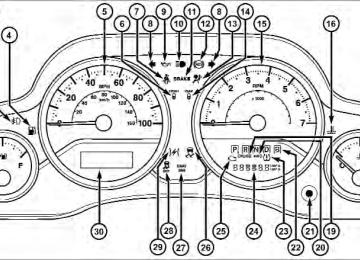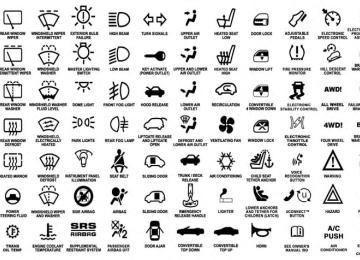- 2011 Jeep Wrangler Owners Manuals
- Jeep Wrangler Owners Manuals
- 2005 Jeep Wrangler Owners Manuals
- Jeep Wrangler Owners Manuals
- 2006 Jeep Wrangler Owners Manuals
- Jeep Wrangler Owners Manuals
- 2004 Jeep Wrangler Owners Manuals
- Jeep Wrangler Owners Manuals
- 2013 Jeep Wrangler Owners Manuals
- Jeep Wrangler Owners Manuals
- 2009 Jeep Wrangler Owners Manuals
- Jeep Wrangler Owners Manuals
- 2008 Jeep Wrangler Owners Manuals
- Jeep Wrangler Owners Manuals
- 2012 Jeep Wrangler Owners Manuals
- Jeep Wrangler Owners Manuals
- 2010 Jeep Wrangler Owners Manuals
- Jeep Wrangler Owners Manuals
- 2007 Jeep Wrangler Owners Manuals
- Jeep Wrangler Owners Manuals
- Download PDF Manual
-
mid-range tones. Push the rotary TUNE/SCROLL control knob a third time and TREBLE will display. Turn the TUNE/SCROLL control knob to the right or left to increase or decrease the treble tones. Push the rotary TUNE/SCROLL control knob a fourth time and BALANCE will display. Turn the TUNE/ SCROLL control knob to the right or left to adjust the sound level from the right or left side speakers.
Push the rotary TUNE/SCROLL control knob a fifth time and FADE will display. Turn the TUNE/SCROLL control knob to the left or right to adjust the sound level between the front and rear speakers. Push the rotary TUNE/SCROLL control knob again to exit setting tone, balance, and fade. AM/FM Button Press the buttons to select either AM or FM mode. SET/RND Button — To Set the Pushbutton Memory When you are receiving a station that you wish to commit to pushbutton memory, press the SET/RND button. The symbol SET 1 will now show in the display window. Select the button (1 to 6) you wish to lock onto this station and press and release that button. If a button is not selected within five seconds after pressing the SET/RND button, the station will continue to play but will not be stored into pushbutton memory.
You may add a second station to each pushbutton by repeating the above procedure with this exception: Press the SET/RND button twice and SET 2 will show in the display window. Each button can be set for SET 1 and SET 2 in both AM and FM. This allows a total of 12 AM and 12 FM stations to be stored into pushbutton memory. The stations stored in SET 2 memory can be selected by pressing the pushbutton twice. Every time a preset button is used, a corresponding button number will display. Buttons 1 - 6
These buttons tune the radio to the stations that you commit to pushbutton memory (12 AM and 12 FM stations). DISC Button Pressing the DISC button will allow you to switch from AM/FM modes to Disc modes.UNDERSTANDING YOUR INSTRUMENT PANEL 359
Operation Instructions — CD MODE For CD And MP3 Audio Play
position to operate the radio.
NOTE: • The ignition switch must be in the ON/RUN or ACC • This radio is capable of playing compact discs (CD), recordable compact discs (CD-R), rewritable compact discs (CD-RW), compact discs with MP3 tracks and multisession compact discs with CD and MP3 tracks.
Inserting Compact Disc(s) Gently insert one CD into the CD player with the CD label facing up. The CD will automatically be pulled into the CD player and the CD icon will illuminate on the radio display. If a CD does not go into the slot more than 1.0 in (2.5 cm), a disc may already be loaded and must be ejected before a new disc can be loaded.
360 UNDERSTANDING YOUR INSTRUMENT PANEL If you insert a disc with the ignition ON/RUN and the radio ON, the unit will switch from radio to CD mode and begin to play when you insert the disc. The display will show the track number, and index time in minutes and seconds. Play will begin at the start of track 1.
CAUTION!
• This CD player will accept 4–3/4 in (12 cm) discs only. The use of other sized discs may damage the CD player mechanism. • Do not use adhesive labels. These labels can peel away and jam the player mechanism. • The RES Media Center is a single CD player. Do not attempt to insert a second CD if one is already loaded.
EJECT Button - Ejecting a CD
Press the EJECT button to eject the CD.
If you have ejected a disc and have not removed it within 10 seconds, it will be reloaded. If the CD is not removed, the radio will reinsert the CD but will not play it. A disc can be ejected with the radio and ignition OFF. NOTE: Ejecting with the ignition OFF is not allowed on convertible or soft-top models (if equipped). SEEK Button Press the right SEEK button for the next selection on the CD. Press the left SEEK button to return to the beginning of the current selection, or return to the beginning of the previous selection if the CD is within the first second of
the current selection. Pressing and holding the SEEK button will allow faster scrolling through the tracks in CD and MP3 modes. TIME Button Press this button to change the display from a large CD playing time display to a small CD playing time display. RW/FF Press and hold the FF (Fast Forward) button and the CD player will begin to fast forward until FF is released, or RW or another CD button is pressed. The RW (Reverse) button works in a similar manner.
UNDERSTANDING YOUR INSTRUMENT PANEL 361
AM/FM Button Press the button to select either AM or FM mode. SET/RND Button (Random Play Button) Press this button while the CD is playing to activate Random Play. This feature plays the selections on the compact disc in random order to provide an interesting change of pace. Press the right SEEK button to move to the next ran- domly selected track. Press the RND button a second time to stop Random Play.
362 UNDERSTANDING YOUR INSTRUMENT PANEL Notes on Playing MP3 Files The radio can play MP3 files; however, acceptable MP3
file recording media and formats are limited. When writing MP3 files, pay attention to the following restric- tions. Supported Media (Disc Types) The MP3 file recording media supported by the radio are CDDA, CD-R, CD-RW, MP3, and CDDA+MP3. Supported Medium Formats (File Systems) The medium formats supported by the radio are ISO 9660
Level 1 and Level 2 and includes the Joliet extension. When reading discs recorded using formats other than ISO 9660 Level 1 and Level 2, the radio may fail to read files properly and may be unable to play the file nor- mally. UDF and Apple HFS formats are not supported.The radio uses the following limits for file systems: • Maximum number of folder levels: 8
• Maximum number of files: 255
• Maximum number of folders. (The radio display of file names and folder names is limited. For large numbers of files and/or folders, the radio may be unable to display the file name and folder name, and will assign a number instead. With a maximum number of files, exceeding 20 folders will result in this display. With 200 files, exceeding 50 folders will result in this display.) • Maximum number of characters in file/folder names: • Level 1: 12 (including a separator ⬙.⬙ and a three- character extension) • Level 2: 31 (including a separator ⬙.⬙ and a three- character extension)Multisession disc formats are supported by the radio. Multisession discs may contain combinations of normal CD audio tracks and computer files (including MP3 files). Discs created with an option such as ⬙keep disc open after writing⬙ are most likely multisession discs. The use of multisession for CD audio or MP3 playback may result in longer disc loading times. Supported MP3 File Formats The radio will recognize only files with the *.MP3 exten- sion as MP3 files. Non-MP3 files named with the *.MP3
extension may cause playback problems. The radio is designed to recognize the file as an invalid MP3 and will not play the file. When using the MP3 encoder to compress audio data to an MP3 file, the bit rate and sampling frequencies in the following table are supported. In addition, variable bit rates (VBR) are also supported. The majority of MP3 files use a 44.1 kHz sampling rate and a 192, 160, 128, 96 or VBR bit rate.UNDERSTANDING YOUR INSTRUMENT PANEL 363
MPEG
Specification
MPEG-1 Audio
Layer 3
Sampling Frequency
(kHz)
48, 44.1, 32
MPEG-2 Audio
Layer 3
24, 22.05, 16
Bit Rate (kbps)
320, 256, 224, 192, 160, 128, 112, 96, 80, 64, 56, 48, 40, 32
160, 128, 144, 112, 96, 80, 64, 56, 48, 40, 32,24, 16, 8
ID3 Tag information for artist, song title, and album title are supported for version 1 ID3 tags. ID3 version 2 is not supported by the radios. Playlist files are not supported. MP3 Pro files are not supported.
364 UNDERSTANDING YOUR INSTRUMENT PANEL Playback of MP3 Files When a medium containing MP3 data is loaded, the radio checks all files on the medium. If the medium contains a lot of folders or files, the radio will take more time to start playing the MP3 files. Loading times for playback of MP3 files may be affected by the following: • Media - CD-RW media may take longer to load than • Medium formats - Multisession discs may take longer • Number of files and folders - Loading times will
to load than non-multisession discs
CD-R media
increase with more files and folders
To increase the speed of disc loading, it is recommended to use CD-R media and single-session discs. To create a single-session disc, enable the “Disc at Once” option before writing to the disc.
Operation Instructions - Auxiliary Mode The auxiliary (AUX) jack is an audio input jack, which allows the user to plug in a portable device, such as an MP3 player, or cassette player, and utilize the vehicle’s audio system to amplify the source and play through the vehicle speakers. Pressing the DISC/AUX button will change the mode to auxiliary device if the AUX jack is connected. NOTE: The AUX device must be turned on and the device’s volume set to proper level. If the AUX audio is not loud enough, turn the device’s volume up. If the AUX audio sounds distorted, turn the device’s volume down. TIME Button (Auxiliary Mode) Press this button to change the display to time of day. The time of day will display for five seconds (when ignition is OFF).
MEDIA CENTER 130 WITH SATELLITE RADIO (SALES CODE RES+RSC)
NOTE: The radio sales code is located on the lower right side of the radio faceplate.
Media Center 130 (RES/RSC)
UNDERSTANDING YOUR INSTRUMENT PANEL 365
Operating Instructions — Radio Mode
NOTE: The ignition switch must be in the ON or ACC position to operate the radio. Power Switch/Volume Control (Rotary) Push the ON/VOLUME control knob to turn on the radio. Push the ON/VOLUME control knob a second time to turn off the radio. Electronic Volume Control The electronic volume control continuously (360 degrees) in either direction, without stopping. Turn- ing the ON/VOLUME control knob to the right increases the volume, and to the left decreases it. When the audio system is turned on, the sound will be set at the same volume level as last played.
turns
366 UNDERSTANDING YOUR INSTRUMENT PANEL SEEK Buttons Press and release the SEEK buttons to search for the next listenable station in AM/FM mode. Press the right switch to seek up and the left switch to seek down. The radio will remain tuned to the new station until you make another selection. Holding either button will bypass stations without stopping, until you release it. Voice Command System (Radio) — If Equipped Refer to “Voice Command” in “Understanding The Fea- tures If Your Vehicle”. Voice Command Button Uconnect™ Phone — If Equipped Press this button to operate the Uconnect™ Phone feature (if equipped). Refer to “Uconnect™ Phone” in “Under- standing The Features If Your Vehicle”.
If your vehicle is not equipped with or this feature is not available on your vehicle, a “Not Equipped With Uconnect Phone” message will display on the radio screen. Phone Button Uconnect™ Phone — If Equipped Press this button to operate the Uconnect™ Phone feature (if equipped). Refer to “Uconnect™ Phone” in “Under- standing The Features If Your Vehicle”. If your vehicle is not equipped with or this feature is not available on your vehicle, a “Not Equipped With Uconnect Phone” message will display on the radio screen. TIME Button Press the TIME button to alternate display of the time and radio frequency.
Clock Setting Procedure 1. Press and hold the TIME button until the hours blink. 2. Adjust the hours by turning the right side TUNE/
SCROLL control knob.
3. After adjusting the hours, press the right side TUNE/ SCROLL control knob to set the minutes. The minutes will begin to blink.
4. Adjust
the minutes using the right side TUNE/ SCROLL control knob. Press the TUNE/SCROLL con- trol knob to save time change.
5. To exit, press any button/knob or wait five seconds. The clock can also be set by pressing the SETUP button. For vehicles equipped with satellite radio, press the SETUP button, use the TUNE/SCROLL control to select SET CLOCK, and then follow the above procedure,
UNDERSTANDING YOUR INSTRUMENT PANEL 367
starting at Step 2. For vehicles not equipped with satellite radio, press the SETUP button and then follow the above procedure, starting at Step 2. INFO Button Press the INFO button for an RDS station (one with call letters displayed). The radio will return a Radio Text message broadcast from an FM station (FM mode only). RW/FF Pressing the RW (Rewind) or FF (Fast Forward) buttons causes the tuner to search for the next frequency in the direction of the arrows. This feature operates in either AM or FM frequencies. TUNE Control Turn the rotary TUNE/SCROLL control knob clockwise to increase or counterclockwise to decrease the frequency.368 UNDERSTANDING YOUR INSTRUMENT PANEL Setting the Tone, Balance, and Fade Push the rotary TUNE/SCROLL control knob and BASS will display. Turn the TUNE/SCROLL control knob to the right or left to increase or decrease the bass tones. Push the rotary TUNE/SCROLL control knob a second time and MID will display. Turn the TUNE/SCROLL control knob to the right or left to increase or decrease the mid-range tones. Push the rotary TUNE/SCROLL control knob a third time and TREBLE will display. Turn the TUNE/SCROLL control knob to the right or left to increase or decrease the treble tones. Push the rotary TUNE/SCROLL control knob a fourth time and BALANCE will display. Turn the TUNE/ SCROLL control knob to the right or left to adjust the sound level from the right or left side speakers.
Push the rotary TUNE/SCROLL control knob a fifth time and FADE will display. Turn the TUNE/SCROLL control knob to the left or right to adjust the sound level between the front and rear speakers. Push the rotary TUNE/SCROLL control knob again to exit setting tone, balance, and fade. MUSIC TYPE Button Pressing this button once will turn on the Music Type mode for five seconds. Pressing the MUSIC TYPE button or turning the TUNE/SCROLL control knob within five seconds will allow the program format type to be selected. Many radio stations do not currently broadcast Music Type information.
Toggle the MUSIC TYPE button to select the following format types:
Program Type
No program type or
undefined Adult Hits Classical
Classic Rock
College Country
Foreign Language
Information
Jazz News
Nostalgia
16-Digit Character
Display None
Adlt Hit Classicl Cls Rock College Country Language
Inform Jazz News
Nostalga
UNDERSTANDING YOUR INSTRUMENT PANEL 369
Program Type
Oldies
Personality
Public
Rhythm and Blues Religious Music Religious Talk
Rock Soft
Soft Rock
Soft Rhythm and Blues
Sports Talk Top 40
Weather16-Digit Character
Display Oldies Persnlty Public R & B
Rel Musc Rel Talk
Rock Soft
Soft Rck Soft R&B
Sports Talk Top 40
Weather370 UNDERSTANDING YOUR INSTRUMENT PANEL By pressing the SEEK button when the Music Type icon is displayed, the radio will be tuned to the next frequency station with the same selected Music Type name. The Music Type function only operates when in the FM mode. If a preset button is activated while in the Music Type (Program Type) mode, the Music Type mode will be exited and the radio will tune to the preset station. SETUP Button Pressing the SETUP button allows you to select between the following items: • Set Clock — Pressing the SELECT button will allow you to set the clock. Adjust the hours by turning the TUNE/SCROLL control knob. After adjusting the hours, press the TUNE/SCROLL control knob to set the minutes. The minutes will begin to blink. Adjust
the minutes using the right side TUNE/SCROLL con- trol knob. Press the TUNE/SCROLL control knob to save time change.
AM/FM Button Press the button to select either AM or FM mode. SET/RND Button — To Set the Pushbutton Memory When you are receiving a station that you wish to commit to pushbutton memory, press the SET/RND button. The symbol SET 1 will now show in the display window. Select the button (1–6) you wish to lock onto this station and press and release that button. If a button is not selected within five seconds after pressing the SET/ RND button, the station will continue to play but will not be stored into pushbutton memory.
You may add a second station to each pushbutton by repeating the above procedure with this exception: Press the SET/RND button twice and SET 2 will show in the display window. Each button can be set for SET 1 and SET 2 in both AM and FM. This allows a total of 12 AM and 12 FM stations to be stored into pushbutton memory. The stations stored in SET 2 memory can be selected by pressing the pushbutton twice. Every time a preset button is used, a corresponding button number will display. Buttons 1 - 6
These buttons tune the radio to the stations that you commit to pushbutton memory (12 AM and 12 FM stations). DISC/AUX Button Pressing the DISC/AUX button will allow you to switch from AM/FM modes to DISC/AUX mode.UNDERSTANDING YOUR INSTRUMENT PANEL 371
Operation Instructions — CD MODE for CD and MP3 Audio Play
to operate the radio.
NOTE: • The ignition switch must be in the ON or ACC position • This radio is capable of playing compact discs (CD), recordable compact discs (CD-R), rewritable compact discs (CD-RW), compact discs with MP3 tracks and multisession compact discs with CD and MP3 tracks.
Inserting Compact Disc(s) Gently insert one CD into the CD player with the CD label facing up. The CD will automatically be pulled into the CD player and the CD icon will illuminate on the radio display. If a CD does not go into the slot more than 1.0 in (2.5 cm), a disc may already be loaded and must be ejected before a new disc can be loaded.
372 UNDERSTANDING YOUR INSTRUMENT PANEL If you insert a disc with the ignition ON and the radio ON, the unit will switch from radio to CD mode and begin to play when you insert the disc. The display will show the track number, and index time in minutes and seconds. Play will begin at the start of track 1.
CAUTION!
• This CD player will accept 4–3/4 in (12 cm) discs only. The use of other sized discs may damage the CD player mechanism. • Do not use adhesive labels. These labels can peel away and jam the player mechanism. • The RES Media Center is a single CD player. Do not attempt to insert a second CD if one is already loaded.
EJECT Button - Ejecting a CD
Press the EJECT button to eject the CD.
If you have ejected a disc and have not removed it within 10 seconds, it will be reloaded. If the CD is not removed, the radio will reinsert the CD but will not play it. A disc can be ejected with the radio and ignition OFF. NOTE: Ejecting with the ignition OFF is not allowed on convertible or soft-top models (if equipped). SEEK Button Press the right SEEK button for the next selection on the CD. Press the left SEEK button to return to the beginning of the current selection, or return to the beginning of the
previous selection if the CD is within the first second of the current selection. Pressing and holding the SEEK button will allow faster scrolling through the tracks in CD and MP3 modes. TIME Button Press this button to change the display from a large CD playing time display to a small CD playing time display. RW/FF Press and hold FF (Fast Forward) and the CD player will begin to fast forward until FF is released or RW or another CD button is pressed. The RW (Reverse) button works in a similar manner.
UNDERSTANDING YOUR INSTRUMENT PANEL 373
AM/FM Button Press the button to select either AM or FM mode. SET/RND Button (Random Play Button) Press this button while the CD is playing to activate Random Play. This feature plays the selections on the compact disc in random order to provide an interesting change of pace. Press the right SEEK button to move to the next ran- domly selected track. Press the SET/RND button a second time to stop Ran- dom Play.
374 UNDERSTANDING YOUR INSTRUMENT PANEL Notes On Playing MP3 Files The radio can play MP3 files; however, acceptable MP3
file recording media and formats are limited. When writing MP3 files, pay attention to the following restric- tions. Supported Media (Disc Types) The MP3 file recording media supported by the radio are CDDA, CD-R, CD-RW, MP3, and CDDA+MP3. Supported Medium Formats (File Systems) The medium formats supported by the radio are ISO 9660
Level 1 and Level 2 and includes the Joliet extension. When reading discs recorded using formats other than ISO 9660 Level 1 and Level 2, the radio may fail to read files properly and may be unable to play the file nor- mally. UDF and Apple HFS formats are not supported.The radio uses the following limits for file systems: • Maximum number of folder levels: 8
• Maximum number of files: 255
• Maximum number of folders. (The radio display of file names and folder names is limited. For large numbers of files and/or folders, the radio may be unable to display the file name and folder name, and will assign a number instead. With a maximum number of files, exceeding 20 folders will result in this display. With 200 files, exceeding 50 folders will result in this display.) • Maximum number of characters in file/folder names: • Level 1: 12 (including a separator ⬙.⬙ and a three- character extension) • Level 2: 31 (including a separator ⬙.⬙ and a three- character extension)Multisession disc formats are supported by the radio. Multisession discs may contain combinations of normal CD audio tracks and computer files (including MP3 files). Discs created with an option such as ⬙keep disc open after writing⬙ are most likely multisession discs. The use of multisession for CD audio or MP3 playback may result in longer disc loading times. Supported MP3 File Formats The radio will recognize only files with the *.MP3 exten- sion as MP3 files. Non-MP3 files named with the *.MP3
extension may cause playback problems. The radio is designed to recognize the file as an invalid MP3 and will not play the file. When using the MP3 encoder to compress audio data to an MP3 file, the bit rate and sampling frequencies in the following table are supported. In addition, variable bit rates (VBR) are also supported. The majority of MP3 files use a 44.1 kHz sampling rate and a 192, 160, 128, 96 or VBR bit rates.UNDERSTANDING YOUR INSTRUMENT PANEL 375
MPEG
Specification
MPEG-1 Audio
Layer 3
Sampling Frequency
(kHz)
48, 44.1, 32
MPEG-2 Audio
Layer 3
24, 22.05, 16
Bit Rate (kbps)
320, 256, 224, 192, 160, 128, 112, 96, 80, 64, 56, 48, 40, 32
160, 128, 144, 112, 96, 80, 64, 56, 48, 40, 32,24, 16, 8
ID3 Tag information for artist, song title, and album title are supported for version 1 ID3 tags. ID3 version 2 is not supported by the radios. Playlist files are not supported. MP3 Pro files are not supported.
376 UNDERSTANDING YOUR INSTRUMENT PANEL Playback of MP3 Files When a medium containing MP3 data is loaded, the radio checks all files on the medium. If the medium contains a lot of folders or files, the radio will take more time to start playing the MP3 files. Loading times for playback of MP3 files may be affected by the following: • Media - CD-RW media may take longer to load than • Medium formats - Multisession discs may take longer • Number of files and folders - Loading times will
to load than non-multisession discs
CD-R media
increase with more files and folders
To increase the speed of disc loading, it is recommended to use CD-R media and single-session discs. To create a single-session disc, enable the “Disc at Once” option before writing to the disc.
LIST Button (CD Mode for MP3 Play) Pressing the LIST button will bring up a list of all folders on the disc. Scrolling up or down the list is done by turning the TUNE/SCROLL control knob. Selecting a folder by pressing the TUNE/SCROLL control knob will begin playing the files contained in that folder (or the next folder in sequence if the selection does not contain playable files). The folder list will time out after five seconds. INFO Button (CD Mode for MP3 Play) Pressing the INFO button repeatedly will scroll through the following TAG information: Song Title, Artist, File Name, and Folder Name (if available). Press the INFO button once more to return to ⬙elapsed time⬙ priority mode. Press and hold the INFO button for three seconds or more and the radio will display song titles for each file.
Press and hold the INFO button again for three seconds to return to ⬙elapsed time⬙ display. Operation Instructions - Auxiliary Mode The auxiliary (AUX) jack is an audio input jack which allows the user to plug in a portable device such as an MP3 player or cassette player and utilize the vehicle’s audio system to amplify the source and play through the vehicle speakers. Pressing the AUX button will change the mode to auxil- iary device if the AUX jack is connected. NOTE: The AUX device must be turned on and the device’s volume set to the proper level. If the AUX audio is not loud enough, turn the device’s volume up. If the AUX audio sounds distorted, turn the device’s volume down. TIME Button (Auxiliary Mode) Press this button to change the display to time of day. The time of day will display for five seconds (when the ignition is OFF).
UNDERSTANDING YOUR INSTRUMENT PANEL 377
Uconnect™ Multimedia (Satellite Radio) — If Equipped Satellite radio uses direct satellite-to-receiver broadcast- ing technology to provide clear digital sound, coast to coast. The subscription service provider is Sirius Satellite Radio. This service offers over 130 channels of music, sports, news, entertainment, and programming for chil- dren, directly from its satellites and broadcasting studios. NOTE: Sirius service is not available in Hawaii and has limited coverage in Alaska. System Activation Sirius Satellite Radio service is pre-activated, and you may begin listening immediately to the one year of audio service that is included with the factory-installed satellite radio system in your vehicle. Sirius will supply a wel- come kit that contains general information, including
378 UNDERSTANDING YOUR INSTRUMENT PANEL how to setup your on-line listening account. For further information, call the toll-free number 888-539-7474, or visit the Sirius web site at www.sirius.com, or at www.siriuscanada.ca for Canadian residents. Electronic Serial Number/Sirius Identification Number (ESN/SID) Please have the following information available when calling: 1. The Electronic Serial Number/Sirius Identification
Number (ESN/SID).
2. Your Vehicle Identification Number. To access the ESN/SID, refer to the following steps: ESN/SID Access With the ignition switch in the ON/RUN or ACC posi- tion and the radio on, press the SETUP button and scroll using the TUNE/SCROLL control knob until Sirius ID is
selected. Press the TUNE/SCROLL control knob and the Sirius ID number will display. The Sirius ID number display will time out in two minutes. Press any button on the radio to exit this screen. Selecting Uconnect™ Multimedia (Satellite) Mode Press the SAT button until ⬙SAT⬙ appears in the display. A CD may remain in the radio while in the Satellite radio mode. Satellite Antenna To ensure optimum reception, do not place items on the roof around the rooftop antenna location. Metal objects placed within the line of sight of the antenna will cause decreased performance. Larger luggage items such as bikes should be placed as far rearward as possible, within the loading design of the rack. Do not place items directly on or above the antenna.
structure or under a physical obstacle.
Reception Quality Satellite reception may be interrupted due to one of the following reasons: • The vehicle is parked in an underground parking • Dense tree coverage may interrupt reception in the • Driving under wide bridges or along tall buildings can • Placing objects over or too close to the antenna can
cause intermittent reception.
form of short audio mutes.
cause signal blockage.
Operating Instructions - Uconnect™ Multimedia (Satellite) Mode NOTE: The ignition switch must be in the ON/RUN or ACC position to operate the radio.
UNDERSTANDING YOUR INSTRUMENT PANEL 379
SEEK Buttons Press and release the SEEK buttons to search for the next channel in Satellite mode. Press the right switch to seek up and the left switch to seek down. The radio will remain tuned to the new channel until you make another selection. Holding either button will bypass channels without stopping until you release it. SCAN Button Pressing the SCAN button causes the tuner to search for the next channel, pausing for eight seconds before con- tinuing to the next. To stop the search, press the SCAN button a second time. INFO Button Pressing the INFO button will cycle the display informa- tion between Artist, Song Title, and Composer (if avail- able). Also, pressing and holding the INFO button for an
380 UNDERSTANDING YOUR INSTRUMENT PANEL additional three seconds will make the radio display the Song Title all of the time (press and hold again to return to normal display). RW/FF Pressing the RW (Rewind) or FF (Fast Forward) buttons causes the tuner to search for the next channel in the direction of the arrows. TUNE Control (Rotary) Turn the rotary TUNE/SCROLL control knob clockwise to increase or counterclockwise to decrease the channel. MUSIC TYPE Button Pressing this button once will turn on the Music Type mode for five seconds. Pressing the MUSIC TYPE button or turning the TUNE/SCROLL control knob within five seconds will allow the program format type to be selected.
Toggle the MUSIC TYPE button again to select the music type. By pressing the SEEK button when the Music Type function is active, the radio will be tuned to the next channel with the same selected Music Type name. If a preset button is activated while in the Music Type (Program Type) mode, the Music Type mode will be exited and the radio will tune to the preset channel. SETUP Button Pressing the SETUP button allows you to select the following items: • Display Sirius ID number — Press the AUDIO/ SELECT button to display the Sirius ID number. This number is used to activate, deactivate, or change the Sirius subscription.
UNDERSTANDING YOUR INSTRUMENT PANEL 381
Every time a preset button is used, a corresponding button number will display. Buttons 1 - 6
These buttons tune the radio to the channels that you commit to pushbutton memory (12 Satellite stations). Operating Instructions - Uconnect™ Phone (If Equipped) Refer to “Uconnect™ Phone” in “Understanding The Features Of Your Vehicle”.SET Button – To Set the Pushbutton Memory When you are receiving a channel that you wish to commit to pushbutton memory, press the SET button. The symbol SET 1 will now show in the display window. Select the button (1-6) you wish to lock onto this channel and press and release that button. If a button is not selected within five seconds after pressing the SET but- ton, the channel will continue to play but will not be stored into pushbutton memory. You may add a second channel to each pushbutton by repeating the above procedure with this exception: Press the SET button twice and SET 2 will show in the display window. Each button can be set for SET 1 and SET 2. This allows a total of 12 Satellite channels to be stored into pushbutton memory. The channels stored in SET 2
memory can be selected by pressing the pushbutton twice.382 UNDERSTANDING YOUR INSTRUMENT PANEL iPod姞/USB/MP3 CONTROL — IF EQUIPPED
NOTE: This section is for sales code RES and REQ/ REL/RET radios only with Uconnect™. For sales code RBZ/RHB, RHR, RHP, RHW or RB2 touch-screen radio iPod威/USB/MP3 control feature, refer to the separate RBZ/RHB, RHR, RHP, RHW or RB2 User’s Manual. iPod威/USB/MP3 control is available only if equipped as an option with these radios. This feature allows an iPod威 or external USB device to be plugged into the USB port, located in the center console. iPod威 control supports Mini, 4G, Photo, Nano, 5G iPod威 and iPhone威 devices. Some iPod威 software versions may not fully support the iPod威 control features. Please visit Apple’s website for software updates.
Uconnect™ Multimedia radio User’s Manual iPod威 or external USB device support capability.
NOTE: • If the radio has a USB port, refer to the appropriate for • Connecting an iPod威 or consumer electronic audio device to the AUX port located in the radio faceplate, plays media, but does not use the iPod威 /MP3 control feature to control the connected device.
Connecting The iPod姞 Or External USB Device Use the connection cable to connect an iPod威 or external USB device to the vehicle’s USB/AUX connector port which is located in the center console.
UNDERSTANDING YOUR INSTRUMENT PANEL 383
NOTE: If the audio device battery is completely dis- charged, it may not communicate with the iPod威/USB/ MP3 control system until a minimum charge is attained. Leaving the audio device connected to the iPod威/USB/ MP3 control system may charge it to the required level. Using This Feature By using iPod cable or external USB device to connect to USB port: • The audio device can be played on the vehicle’s sound system, providing metadata (artist, track title, album, etc.) information on the radio display. • The audio device can be controlled using the radio buttons to Play, Browse, and List the iPod威 contents. • The audio device battery charges when plugged into the USB/AUX connector (if supported by the specific audio device)Center Console USB/AUX Connector Port
Once the audio device is connected and synchronized to the vehicle’s iPod威/USB/MP3 control system (iPod威 or external USB device may take a few minutes to connect), the audio device starts charging and is ready for use by pressing radio switches, as described below.
384 UNDERSTANDING YOUR INSTRUMENT PANEL Controlling The iPod姞 Or External USB Device Using Radio Buttons To get into the iPod威/USB/MP3 control mode and access a connected audio device, either press the “AUX” button on the radio faceplate or press the VR button and say ⬙USB⬙ or ⬙Switch to USB⬙. Once in the iPod威/USB/MP3
control mode, audio tracks (if available from audio device) start playing over the vehicle’s audio system. Play Mode When switched to iPod威/USB/MP3 control mode, the iPod威 or external USB device automatically starts Play mode. In Play mode, the following buttons on the radio faceplate may be used to control the iPod威 or external USB device and display data: • Use the TUNE control knob to select the next orprevious track.
• Turning it clockwise (forward) by one click, while playing a track, skips to the next track or press the VR button and say ⬙Next Track⬙. • Turning it counterclockwise (backward) by one click, will jump to the previous track in the list or press the VR button and say ⬙Previous Track⬙ • Jump backward in the current track by pressing and holding the << RW button. Holding the << RW button long enough will jump to the beginning of the current track. • Jump forward in the current track by pressing and • A single press backward << RW or forward FF>> will jump backward or forward respectively, for five seconds.
holding the FF>> button.
• Use the << SEEK and SEEK>> buttons to jump to the previous or next track. Pressing the SEEK>> button during play mode will jump to the next track in the list, or press the VR button and say ⬙Next or Previous Track⬙. • While a track is playing, press the INFO button to see the associated metadata (artist, track title, album, etc.) for that track. Pressing the INFO button again jumps to the next screen of data for that track. Once all screens have been viewed, the last INFO button press will go back to the play mode screen on the radio. • Pressing the REPEAT button will change the audio device mode to repeat the current playing track or press the VR button and say ⬙Repeat ON⬙ or ⬙Repeat Off⬙.
UNDERSTANDING YOUR INSTRUMENT PANEL 385
• Press the SCAN button to use iPod威/USB/MP3 de- vice scan mode, which will play the first 10 seconds of each track in the current list and then forward to the next song. To stop SCAN mode and start playing the desired track, when it is playing the track, press the SCAN button again. During Scan mode, pressing the << SEEK and SEEK>> buttons will select the previous and next tracks. • RND button (available on sales code RES radio only): Pressing this button toggles between Shuffle ON and Shuffle OFF modes for the iPod威 or external USB device, or press the VR button and say ⬙Shuffle ON⬙ or ⬙Shuffle Off⬙. If theRND icon is showing on the radio display, then the shuffle mode is ON.
386 UNDERSTANDING YOUR INSTRUMENT PANEL List Or Browse Mode During Play mode, pressing any of the buttons described below, will bring up List mode. List mode enables scrolling through the list of menus and tracks on the audio device. • TUNE control knob: The TUNE control knob functions in a similar manner as the scroll wheel on the audio device or external USB device. • Turning it clockwise (forward) and counterclockwise (backward) scrolls through the lists, displaying the track detail on the radio display. Once the track to be played is highlighted on the radio display, press the TUNE control knob to select and start playing the track. Turning the TUNE control knob fast will scroll through the list faster. During fast scroll, a slight delay in updating the information on the radio display may be noticeable.
• During all List modes, the iPod威 displays all lists in “wrap-around” mode. So if the track is at the bottom of the list, just turn the wheel backward (counter- clockwise) to get to the track faster. • In List mode, the radio PRESET buttons are used as shortcuts to the following lists on the iPod威 or external USB device. • Preset 1 – Playlists • Preset 2 – Artists • Preset 3 – Albums • Preset 4 – Genres • Preset 5 – Audiobooks • Preset 6 – Podcasts • Pressing a PRESET button will display the current list on the top line and the first item in that list on the second line.
• To exit List mode without selecting a track, press the same PRESET button again to go back to Play mode. • LIST button: The LIST button will display the top level menu of the iPod威 or external USB device. Turn the TUNE control knob to list the top-menu item to be selected and press the TUNE control knob. This will display the next sub-menu list item on the audio device, then follow the same steps to go to the desired track in that list. Not all iPod威 or external USB device sub-menu levels are available on this system. • MUSIC TYPE button: The MUSIC TYPE button is another shortcut button to the genre listing on your audio device.
UNDERSTANDING YOUR INSTRUMENT PANEL 387
CAUTION!
• Leaving the iPod威 or external USB device (or any supported device) anywhere in the vehicle in ex- treme heat or cold can alter the operation or dam- age the device. Follow the device manufacturer’s guidelines. • Placing items on the iPod威 or external USB device, or connections to the iPod威 or external USB device in the vehicle, can cause damage to the device and/or to the connectors.
WARNING!
Do not plug in or remove the iPod威 or external USB device while driving. Failure to follow this warning could result in an accident.
388 UNDERSTANDING YOUR INSTRUMENT PANEL Bluetooth Streaming Audio (BTSA) Music can be streamed from your cellular phone to the Uconnect™ phone system. Controlling BTSA Using Radio Buttons To get into the BTSA mode, press either “AUX” button on the radio or press the VR button and say “Bluetooth Streaming Audio”. Play Mode When switched to BTSA mode, some audio devices can start playing music over the vehicle’s audio system, but some devices require the music to be initiated on the device first, then it will get streamed to the Uconnect™ phone system. Seven devices can be paired to the Uconnect™ phone system, but just one can be selected and played.
Selecting Different Audio Device 1. Press PHONE button to begin. 2. After the ⬙Ready⬙ prompt and the following beep, say
⬙Setup⬙, then ⬙Select Audio Devices⬙.
3. Say the name of
the audio device or ask the
Uconnect™ phone system to list audio devices.
Next Track Use the SEEK UP button, or press the VR button on the radio and say “Next Track” to jump to the next track music on your cellular phone. Previous Track Use the SEEK DOWN button, or press the VR button on the radio and say “Previous Track” to jump to the previous track music on your cellular phone. Browse Browsing is not available on a BTSA device. Only the current song that is playing will display info.
STEERING WHEEL AUDIO CONTROLS The remote sound system controls are located on the rear surface of the steering wheel. Reach behind the wheel to access the switches.
UNDERSTANDING YOUR INSTRUMENT PANEL 389
The right-hand control is a rocker-type switch with a pushbutton in the center and controls the volume and mode of the sound system. Pressing the top of the rocker switch will increase the volume, and pressing the bottom of the rocker switch will decrease the volume. Pressing the center button will make the radio switch between the various modes available (AM/FM/SAT/ CD/HDD/AUX/VES, etc.). The left-hand control is a rocker-type switch with a pushbutton in the center. The function of the left-hand control is different depending on which mode you are in. The following describes the left-hand control operation in each mode.Remote Sound System Controls (Back View Of
Steering Wheel)
390 UNDERSTANDING YOUR INSTRUMENT PANEL Radio Operation Pressing the top of the switch will “Seek” up for the next listenable station and pressing the bottom of the switch will “Seek” down for the next listenable station. The button located in the center of the left-hand control will tune to the next preset station that you have pro- grammed in the radio preset pushbutton. CD Player Pressing the top of the switch once will go to the next track on the CD. Pressing the bottom of the switch once will go to the beginning of the current track, or to the beginning of the previous track if it is within one second after the current track begins to play. If you press the switch up or down twice, it plays the second track; three times, it will play the third, etc.
The center button on the left side rocker switch has no function for a single-disc CD player. However, when a multiple-disc CD player is equipped on the vehicle, the center button will select the next available CD in the player.
CD/DVD DISC MAINTENANCE To keep a CD/DVD in good condition, take the following precautions: 1. Handle the disc by its edge; avoid touching the
surface.
2. If the disc is stained, clean the surface with a soft cloth,
wiping from center to edge.
3. Do not apply paper or tape to the disc; avoid scratch-
ing the disc.
4. Do not use solvents such as benzene, thinner, cleaners,
or anti-static sprays.
5. Store the disc in its case after playing. 6. Do not expose the disc to direct sunlight. 7. Do not store the disc where temperatures may become
too high.
NOTE: If you experience difficulty in playing a particu- lar disc, it may be damaged (i.e., scratched, reflective coating removed, a hair, moisture or dew on the disc) oversized, or have protection encoding. Try a known good disc before considering disc player service.
UNDERSTANDING YOUR INSTRUMENT PANEL 391
RADIO OPERATION AND MOBILE PHONES Under certain conditions, the mobile phone being on in your vehicle can cause erratic or noisy performance from your radio. This condition may be lessened or eliminated by relocating the mobile phone antenna. This condition is not harmful to the radio. If your radio performance does not satisfactorily “clear” by the repositioning of the antenna, it is recommended that the radio volume be turned down or off during mobile phone operation when not using Uconnect™ (if equipped).
CLIMATE CONTROLS The air conditioning and heating system is designed to make you comfortable in all types of weather.
392 UNDERSTANDING YOUR INSTRUMENT PANEL Manual Heating And Air Conditioning
Blower Control
Rotate this control to regulate the amount of air forced through the venti- lation system in any mode. The blower speed increases as you move the control to the right from the “O” (OFF) position. There are seven blower speeds.
NOTE: For vehicles equipped with Remote Start, the climate controls will not function during Remote Start operation if the blower control is left in the “O” (Off) position.
Manual Temperature Control
The Manual Temperature Controls consist of a series of outer rotary dials and inner push knobs.
Temperature Control
Mode Control (Air Direction)
UNDERSTANDING YOUR INSTRUMENT PANEL 393
Rotate this control to regulate the tem- perature of the air inside the passenger compartment. Rotating the dial left into the blue area of the scale indicates cooler temperatures, while rotating right into the red area indicates warmer temperatures.
NOTE: If your air conditioning performance seems lower than expected, check the front of the A/C con- denser located in front of the radiator for an accumula- tion of dirt or insects. Clean with a gentle water spray from behind the radiator and through the condenser. Fabric front fascia protectors may reduce airflow to the condenser, reducing air conditioning performance.
Rotate this control to choose from sev- eral patterns of air distribution. You can select either a primary mode as identified by the symbols on the con- trol, or a blend of two of these modes. The closer the setting is to a particular symbol, the more air distribution you
receive from that mode. Panel
Air is directed through the outlets in the instru- ment panel. These outlets can be adjusted to direct airflow.
NOTE: The center instrument panel outlets can be aimed so that they are directed toward the rear seat passengers for maximum airflow to the rear.
394 UNDERSTANDING YOUR INSTRUMENT PANEL Bi-Level
Defrost
Air is directed through the panel and floor outlets.
NOTE: For all settings, except full cold or full hot, there is a difference in temperature between the upper and lower outlets. The warmer air flows to the floor outlets. This feature gives improved comfort during sunny but cool conditions. Floor
Air is directed through the floor outlets with a small amount flowing through the defrost and
side window demist outlets. Mix
Air is directed through the floor, defrost, and side window demist outlets. This setting works best in cold or snowy conditions that require extra heat to the windshield. This setting is good for maintaining comfort while reducing moisture on the windshield.
Air is directed through the windshield and side window demist outlets. Use this mode with maxi- mum blower and temperature settings for best wind- shield and side window defrosting. NOTE: The air conditioning compressor operates in Mix, Defrost, or a blend of these modes, even if the Air Conditioning (A/C) button is not pressed. This dehu- midifies the air to help dry the windshield. To improve fuel economy, use these modes only when necessary. Recirculation Control
Pressing the Recirculation Control button will put the system in recirculation mode. This can be used when outside conditions such as smoke, odors, dust, or high humidity are pres- ent. Activating recirculation will cause the LED in the control button to illuminate.
NOTE: • Continuous use of the Recirculation mode may make the inside air stuffy and window fogging may occur. Extended use of this mode is not recommended. • The use of the Recirculation mode in cold or damp weather will cause windows to fog on the inside, because of moisture buildup inside the vehicle. Select the outside air position for maximum defogging. • The A/C will engage automatically to prevent fogging when the recirculation button is pressed and the mode control is set to panel or Bi-Level. • The A/C can be deselected manually without disturb- • When the ignition switch is turned to the LOCK
ing the mode control selection.
position, the recirculation feature will be cancelled.
UNDERSTANDING YOUR INSTRUMENT PANEL 395
Air Conditioning Control
Press this button to engage the Air Con- ditioning. A light will illuminate when the Air Conditioning system is engaged. Rotating the dial left into the blue area of the scale indicates cooler tempera- tures, while rotating right into the red area indicates warmer temperatures.
NOTE: The air conditioning compressor will not engage until the engine has been running for about 10 seconds. • MAX A/C For maximum cooling, turn on the A/C and recirculation buttons at the same time. • ECONOMY MODE If economy mode is desired, press the A/C button to turn OFF the indicator light and the A/C compressor. Then, move the temperature control to the desired temperature.
396 UNDERSTANDING YOUR INSTRUMENT PANEL Automatic Temperature Control (ATC) — If Equipped
Automatic Temperature Control
Automatic Operation The Automatic Temperature Control system automati- cally maintains the climate in the cabin of the vehicle at the comfort levels desired by the driver and passenger.
Operation of the system is quite simple. 1. Turn the Mode Control knob (on the right) and the
Blower Control knob (on the left) to AUTO.
NOTE: The AUTO position performs best for front seat occupants only.
Dial in the temperature you would like the system to maintain by rotating the Temperature Control knob. Once the comfort level is selected, the system will maintain that level automatically using the heating system. Should the desired comfort level require air conditioning,
the system will automatically make the adjustment. You will experience the greatest efficiency by simply allowing the system to function automatically. Selecting the “O” (OFF) position on the blower control stops the system completely and closes the outside air intake.
without affecting automatic operation.
The recommended setting for maximum comfort is 72°F (22°C) for the average person; however, this may vary. NOTE: • The temperature setting can be adjusted at anytime • Pressing the Air Conditioning Control button while in AUTO mode will cause the LED in the control button to flash three times and then turn off. This indicates that the system is in AUTO mode and requesting the air conditioning is not necessary. • If your air conditioning performance seems lower than expected, check the front of the A/C condenser located in front of the radiator for an accumulation of dirt or insects. Clean with a gentle water spray from behind the radiator and through the condenser. Fabric front fascia protectors may reduce airflow to the condenser, reducing air conditioning performance.
UNDERSTANDING YOUR INSTRUMENT PANEL 397
Blower Control
For full automatic operation or for automatic blower operation, turn the knob to the AUTO position. In manual mode, there are seven blower speeds that can be individually selected. In off position, the blower will shut off.
Manual Operation This system offers a full complement of manual override features, which consist of Blower Preferred Automatic, Mode Preferred Automatic, or Blower and Mode Pre- ferred Automatic. This means the operator can override the blower, the mode, or both. There is a manual blower range for times when the AUTO setting is not desired. The blower can be set to any fixed blower speed by rotating the Blower Control knob (on the left). NOTE: Please read the Automatic Temperature Control Operation Chart that follows for details.
398 UNDERSTANDING YOUR INSTRUMENT PANEL
The operator can override the AUTO mode setting to change airflow distribution by rotating the Mode Control knob (on the right) to one of the following positions. • Panel
Air is directed through the outlets in the instru- ment panel. These outlets can be adjusted to direct airflow.
NOTE: The center instrument panel outlets can be aimed so that they are directed toward the rear seat passengers for maximum airflow to the rear. • Bi-Level
Air is directed through the panel and floor outlets. NOTE: For all settings, except full cold or full hot, there is a difference in temperature between the upper and lower outlets. The warmer air flows to the floor outlets. This feature gives improved comfort during sunny but cool conditions.
UNDERSTANDING YOUR INSTRUMENT PANEL 399
• Floor
Air is directed through the floor outlets with a small amount flowing through the defrost and
side window demist outlets. • Mix
Air is directed through the floor, defrost, and side window demist outlets. This setting works best in cold or snowy conditions that require extra heat to the windshield. This setting is good for maintaining comfort while reducing moisture on the windshield. • Defrost
Air is directed through the windshield and side window demist outlets. Use this mode with maxi- mum blower and temperature settings for best wind- shield and side window defrosting.
400 UNDERSTANDING YOUR INSTRUMENT PANEL
• Air Conditioner Control
Press this button to turn on the air conditioning during manual operation only. When the air conditioning is turned on, cool dehumidified air will flow through the outlets selected with the Mode control dial. Press this but- ton a second time to turn OFF the air conditioning. An LED in the button illuminates when manual compressor operation is selected. • Recirculation Control
The system will automatically control recircu- lation. However, pressing the Recirculation Control button will put the system in recircu- lation mode. This can be used when outside conditions such as smoke, odors, dust, or high humidity are present. Activating recirculation will cause the LED in the control button to illuminate.
position, the recirculation feature will be cancelled.
NOTE: • When the ignition switch is turned to the LOCK • In cold weather, use of the Recirculation mode may lead to excessive window fogging. The Recirculation mode is not allowed in the defrost mode in order to improve window clearing. Recirculation will be dis- abled automatically if in defrost mode. • Extended use of recirculation may cause the windows to fog. If the interior of the windows begins to fog, press the Recirculation button to return to outside air. Some temp/humidity conditions will cause captured interior air to condense on windows and hamper visibility. For this reason, the system will not allow recirculation to be selected while in defrost mode. Attempting to use recir- culation while in these modes will cause the LED in the control button to blink and then turn off.
• Most of the time, when in Automatic Operation, you can temporarily put the system into Recirculation mode by pressing the Recirculation button. However, under certain conditions, while in Automatic mode, the system is blowing air out the defrost vents. When these conditions are present, and the Recirculation button is pressed, the indicator will flash and then turn off. This tells you that you are unable to go into Recirculation mode at this time. If you would like the system to go into Recirculation mode, you must first move the Mode knob to Panel, Bi-Level and then press the Recirculation button. This feature reduces the possibility of window fogging.
Operating Tips
NOTE: Refer to the chart at the end of this section for suggested control settings for various weather conditions.
UNDERSTANDING YOUR INSTRUMENT PANEL 401
Summer Operation The engine cooling system in air-conditioned vehicles must be protected with a high-quality antifreeze coolant to provide proper corrosion protection and to protect against engine overheating. A solution of 50% ethylene glycol antifreeze coolant and 50% water is recommended. Refer to “Maintenance Procedures” in “Maintaining Your Vehicle” for proper coolant selection. Winter Operation Use of the air Recirculation mode during winter months is not recommended because it may cause window fogging. Vacation Storage Anytime you store your vehicle, or keep it out of service (i.e., vacation) for two weeks or more, run the air conditioning system at idle for about five minutes in the fresh air and high blower settings. This will ensure adequate system lubrication to minimize the possibility of compressor damage when the system is started again.
402 UNDERSTANDING YOUR INSTRUMENT PANEL Window Fogging Interior fogging on the windshield can be quickly re- moved by turning the mode selector to Defrost. The Defrost/Floor mode can be used to maintain a clear windshield and provide sufficient heating. If side win- dow fogging becomes a problem, increase blower speed. Vehicle windows tend to fog on the inside in mild but rainy or humid weather. NOTE: Recirculate without A/C should not be used for long periods as fogging may occur. Side Window Demisters A side window demister outlet is located at each end of the instrument panel. These non-adjustable outlets direct air toward the side windows when the system is in the Floor, Mix, or Defrost mode. The air is directed at the area of the windows through which you view the outside mirrors.
Outside Air Intake Make sure the air intake, located directly in front of the windshield, is free of obstructions such as leaves. Leaves collected in the air intake may reduce airflow, and if they enter the plenum, they could plug the water drains. In winter months, make sure the air intake is clear of ice, slush, and snow. A/C Air Filter — If Equipped The A/C Filter prevents most dust and pollen from entering the cabin. The filter acts on air coming from outside the vehicle and recirculated air within the pas- senger compartment. Refer to “Maintenance Procedures” in “Maintaining Your Vehicle” for A/C Air Filter service information or see your authorized dealer for service. Refer to “Maintenance Schedules” for filter service inter- vals.
Control Setting Suggestions For Various Weather Conditions
UNDERSTANDING YOUR INSTRUMENT PANEL 403
STARTING AND OPERATING
CONTENTS 䡵 STARTING PROCEDURES . . . . . . . . . . . . . . ..410
▫ Manual Transmission – If Equipped . . . . . . ..410
▫ Automatic Transmission – If Equipped . . . . ..410
▫ Normal Starting. . . . . . . . . . . . . . . . . . . . . . .411
▫ Extreme Cold Weather (Below –20°FOr −29°C)
. . . . . . . . . . . . . . . . . . . . . . . . . .411
▫ If Engine Fails To Start . . . . . . . . . . . . . . . . .411
▫ After Starting . . . . . . . . . . . . . . . . . . . . . . . .413
䡵 ENGINE BLOCK HEATER — IF EQUIPPED . . .413䡵 MANUAL TRANSMISSION — IF EQUIPPED . .414
▫ Shifting. . . . . . . . . . . . . . . . . . . . . . . . . . . . .415
▫ Downshifting . . . . . . . . . . . . . . . . . . . . . . . .416
▫ Reverse Shifting . . . . . . . . . . . . . . . . . . . . . .417䡵 AUTOMATIC TRANSMISSION
— IF EQUIPPED . . . . . . . . . . . . . . . . . . . . . . .418
▫ Key Ignition Park Interlock. . . . . . . . . . . . . ..419
▫ Brake/Transmission Shift Interlock System . . .419
▫ Five-Speed Automatic Transmission . . . . . . ..420
▫ Gear Ranges . . . . . . . . . . . . . . . . . . . . . . . . .421406 STARTING AND OPERATING 䡵 FOUR–WHEEL DRIVE OPERATION
(COMMAND-TRAC I威 OR ROCK-TRAC威) . . . .428
▫ Operating Instructions/Precautions . . . . . . ..428
▫ Shift Positions . . . . . . . . . . . . . . . . . . . . . . . .430
▫ Shifting Procedure . . . . . . . . . . . . . . . . . . . ..431
䡵 TRAC-LOK威 REAR AXLE — IF EQUIPPED . . . .432
䡵 AXLE LOCK (TRU–LOK威) — RUBICONMODELS . . . . . . . . . . . . . . . . . . . . . . . . . . . .433
䡵 ELECTRONIC SWAY BAR DISCONNECT — IF
EQUIPPED . . . . . . . . . . . . . . . . . . . . . . . . . . .434
䡵 ON-ROAD DRIVING TIPS . . . . . . . . . . . . . . ..436
䡵 OFF-ROAD DRIVING TIPS . . . . . . . . . . . . . . ..437
▫ Side Step Removal – If Equipped . . . . . . . . ..437
▫ The Basics Of Off-Road Driving . . . . . . . . . ..438▫ When To Use 4L (Low) Range. . . . . . . . . . . ..438
▫ Simultaneous Brake And Throttle Operation. . .439
▫ Driving In Snow, Mud And Sand . . . . . . . . ..439
▫ Crossing Obstacles (Rocks And Other HighPoints) . . . . . . . . . . . . . . . . . . . . . . . . . . . . .441
▫ Hill Climbing . . . . . . . . . . . . . . . . . . . . . . . .443
▫ Driving Through Water . . . . . . . . . . . . . . . ..446
▫ After Driving Off-Road . . . . . . . . . . . . . . . ..449
䡵 POWER STEERING . . . . . . . . . . . . . . . . . . . ..450
▫ Power Steering Fluid Check . . . . . . . . . . . . ..451
䡵 PARKING BRAKE . . . . . . . . . . . . . . . . . . . . . .452
䡵 ANTI-LOCK BRAKE SYSTEM . . . . . . . . . . . ..455
䡵 ELECTRONIC BRAKE CONTROL SYSTEM . . . .456▫ Traction Control System (TCS) . . . . . . . . . . ..457
▫ Brake Assist System (BAS) . . . . . . . . . . . . . ..457
▫ Hill Start Assist (HSA) . . . . . . . . . . . . . . . ..458
▫ Electronic Roll Mitigation (ERM) . . . . . . . . ..462
▫ Electronic Stability Control (ESC) . . . . . . . . ..463
▫ ESC Activation/Malfunction Indicator LightAnd ESC OFF Indicator Light
. . . . . . . . . . ..468
▫ Trailer Sway Control (TSC) . . . . . . . . . . . . ..469
▫ Hill Descent Control (HDC) – If Equipped . . .470
䡵 TIRE SAFETY INFORMATION . . . . . . . . . . . ..471
▫ Tire Markings . . . . . . . . . . . . . . . . . . . . . . . .471
▫ Tire Identification Number (TIN). . . . . . . . . ..475
▫ Tire Terminology And Definitions . . . . . . . . ..476STARTING AND OPERATING 407
▫ Tire Loading And Tire Pressure . . . . . . . . . ..477
䡵 TIRES — GENERAL INFORMATION. . . . . . . ..482
▫ Tire Pressure . . . . . . . . . . . . . . . . . . . . . . . .482
▫ Tire Inflation Pressures . . . . . . . . . . . . . . . ..483
▫ Tire Pressures For High Speed Operation . . . .485
▫ Radial Ply Tires . . . . . . . . . . . . . . . . . . . . . .485
▫ All Season Tires – If Equipped . . . . . . . . . . ..485
▫ Summer Or Three Season Tires – If Equipped. .486
▫ Snow Tires . . . . . . . . . . . . . . . . . . . . . . . . . .486
▫ Spare Tire Matching Original Equipped TireAnd Wheel – If Equipped. . . . . . . . . . . . . . ..487
▫ Compact Spare Tire – If Equipped . . . . . . . ..487
▫ Full Size Spare – If Equipped . . . . . . . . . . . ..488408 STARTING AND OPERATING
▫ Limited-Use Spare – If Equipped . . . . . . . . ..488
▫ Tire Spinning . . . . . . . . . . . . . . . . . . . . . . . .489
▫ Tread Wear Indicators . . . . . . . . . . . . . . . . ..490
▫ Life Of Tire . . . . . . . . . . . . . . . . . . . . . . . . .490
▫ Replacement Tires . . . . . . . . . . . . . . . . . . . ..491
䡵 TIRE CHAINS (TRACTION DEVICES) . . . . . ..492
䡵 TIRE ROTATION RECOMMENDATIONS . . . ..494
䡵 TIRE PRESSURE MONITOR SYSTEM (TPMS) . .495
▫ Premium and Base TPM System . . . . . . . . . ..498
▫ Premium System – If Equipped. . . . . . . . . . ..501
▫ General Information . . . . . . . . . . . . . . . . . ..506
䡵 FUEL REQUIREMENTS . . . . . . . . . . . . . . . . ..506
▫ 3.6L Engine . . . . . . . . . . . . . . . . . . . . . . . . . .506▫ Reformulated Gasoline . . . . . . . . . . . . . . . ..507
▫ Gasoline/Oxygenate Blends . . . . . . . . . . . . ..507
▫ E-85 Usage In Non-Flex Fuel Vehicles . . . . . ..508
▫ MMT In Gasoline . . . . . . . . . . . . . . . . . . . ..508
▫ Materials Added To Fuel . . . . . . . . . . . . . . ..509
▫ Fuel System Cautions. . . . . . . . . . . . . . . . . ..509
▫ Carbon Monoxide Warnings . . . . . . . . . . . ..510
䡵 ADDING FUEL . . . . . . . . . . . . . . . . . . . . . . . .510
▫ Fuel Filler Cap (Gas Cap) . . . . . . . . . . . . . ..510
▫ Loose Fuel Filler Cap Message . . . . . . . . . . ..512
䡵 VEHICLE LOADING . . . . . . . . . . . . . . . . . . ..513
. . . . . . . . . . . . . . . . . . ..513▫ Certification Label
䡵 TRAILER TOWING . . . . . . . . . . . . . . . . . . . ..515
▫ Common Towing Definitions . . . . . . . . . . . ..515
▫ Trailer Hitch Classification . . . . . . . . . . . . . ..518
▫ Trailer Towing Weights (Maximum TrailerWeight Ratings)
. . . . . . . . . . . . . . . . . . . . . .519
▫ Trailer And Tongue Weight . . . . . . . . . . . . ..524
▫ Towing Requirements . . . . . . . . . . . . . . . . ..525
▫ Towing Tips . . . . . . . . . . . . . . . . . . . . . . . . .530STARTING AND OPERATING 409
䡵 RECREATIONAL TOWING (BEHIND
MOTORHOME, ETC.) . . . . . . . . . . . . . . . . . ..532
▫ Towing This Vehicle Behind Another Vehicle . .532
▫ Recreational Towing – Four-Wheel DriveModels . . . . . . . . . . . . . . . . . . . . . . . . . . . . .533
410 STARTING AND OPERATING STARTING PROCEDURES Before starting your vehicle, adjust your seat, adjust both inside and outside mirrors, and fasten your seat belts.
WARNING!
• When leaving the vehicle, always remove the key fob from the ignition and lock your vehicle. • Never leave children alone in a vehicle, or with access to an unlocked vehicle. Allowing children to be in a vehicle unattended is dangerous for a number of reasons. A child or others could be seriously or fatally injured. Children should be warned not to touch the parking brake, brake pedal or the shift lever.
Manual Transmission – If Equipped Apply the parking brake, place the shift lever in NEU- TRAL, and press the clutch pedal before starting the vehicle. This vehicle is equipped with a clutch interlock- ing ignition system. It will not start unless the clutch pedal is pressed to the floor. Four-Wheel Drive Models Only In 4L mode, this vehicle will start regardless of whether or not the clutch pedal is pressed to the floor. This feature enhances off-road performance by allowing the vehicle to start when in 4L without having to press the clutch pedal. The “4WD Indicator Light” will illuminate when the transfer case has been shifted into this mode. Automatic Transmission – If Equipped Start the vehicle with the shift lever in the PARK position (vehicle can also be started in NEUTRAL). Apply the brake before shifting to any driving range.
Normal Starting
NOTE: Normal starting of either a cold or a warm engine is obtained without pumping or pressing the accelerator pedal. Turn the ignition switch to the START position and release when the engine starts. If the engine fails to start within 10 seconds, turn the ignition switch to the LOCK position, wait 10 to 15 seconds, then repeat the “Normal Starting” procedure. Tip Start Feature – Automatic Transmission Only Turn the ignition switch to the START position and release it as soon as the starter engages. The starter motor will continue to run, but will automatically disengage itself when the engine is running. If the engine fails to start, the starter will disengage automatically in 10 sec- onds. If this occurs, turn the ignition switch to the LOCK position, wait 10 to 15 seconds, then repeat the “Normal Starting” procedure.
STARTING AND OPERATING 411
Extreme Cold Weather (Below –20°F Or −29°C) To ensure reliable starting at these temperatures, use of an externally powered electric engine block heater (avail- able from your authorized dealer) is recommended. If Engine Fails To Start
WARNING!
• Never pour fuel or other flammable liquids into the throttle body air inlet opening in an attempt to start the vehicle. This could result in a flash fire causing serious personal injury. • Do not attempt to push or tow your vehicle to get it started. Vehicles equipped with an automatic trans- mission cannot be started this way. Unburned fuel could enter the catalytic converter and, once the engine has started, ignite and damage the converter and vehicle.
(Continued)
412 STARTING AND OPERATING
WARNING! (Continued)
• If the vehicle has a discharged battery, booster cables may be used to obtain a start from a booster battery or the battery in another vehicle. This type of start can be dangerous if done improperly. Refer to “Jump Starting” in “What To Do In Emergen- cies” for further information.
Without Tip Start – Manual Transmission Only If the engine fails to start after you have followed the “Normal Starting” or “Extreme Cold Weather” proce- dures, it may be flooded. Push the accelerator pedal all the way to the floor and hold it there while cranking the engine. This should clear any excess fuel in case the engine is flooded.
CAUTION!
To prevent damage to the starter, do not crank the engine for more than 15 seconds at a time. Wait 10 to 15 seconds before trying again.
If the engine has been flooded, it may start to run, but not have enough power to continue running when the key is released. If this occurs, continue cranking with the accel- erator pedal pushed all the way to the floor. Release the accelerator pedal and the key once the engine is running smoothly. If the engine shows no sign of starting after two 15-second periods of cranking with the accelerator pedal held to the floor, repeat the “Normal Starting” or “Extreme Cold Weather” procedures.
With Tip Start – Automatic Transmission Only If the engine fails to start after you have followed the “Normal Starting” or “Extreme Cold Weather” proce- dures, it may be flooded. To clear any excess fuel, push the accelerator pedal all the way to the floor and hold it. Then, turn the ignition switch to the START position and release it as soon as the starter engages. The starter motor will disengage automatically in 10 seconds. Once this occurs, release the accelerator pedal, turn the ignition switch to the LOCK position, wait 10 to 15 seconds, then repeat the “Normal Starting” procedure.
CAUTION!
To prevent damage to the starter, wait 10 to 15 sec- onds before trying again.
After Starting The idle speed is controlled automatically and it will decrease as the engine warms up.
STARTING AND OPERATING 413
ENGINE BLOCK HEATER — IF EQUIPPED The engine block heater warms the engine, and permits quicker starts in cold weather. Connect the cord to a standard 110-115 Volt AC electrical outlet with a grounded, three-wire extension cord. The engine block heater must be plugged in at least one hour to have an adequate warming effect on the engine. The engine block heater cord is found under the hood bundled in front of the battery tray.
WARNING!
Remember to disconnect the engine block heater cord before driving. Damage to the 110-115 Volt AC electrical cord could cause electrocution.
414 STARTING AND OPERATING MANUAL TRANSMISSION — IF EQUIPPED
WARNING!
You or others could be injured if you leave the vehicle unattended without having the parking brake fully applied. The parking brake should al- ways be applied when the driver is not in the vehicle, especially on an incline.
CAUTION!
Never drive with your foot resting on the clutch pedal, or attempt to hold the vehicle on a hill with the clutch pedal partially engaged, as this will cause abnormal wear on the clutch.
NOTE: During cold weather, you may experience in- creased effort in shifting until the transmission fluid warms up. This is normal.
Shift Pattern
Shifting Fully press the clutch pedal before shifting gears. As you release the clutch pedal, lightly press the accelerator pedal. You should always use first gear when starting from a standing position. Recommended Vehicle Shift Speeds To utilize your manual transmission efficiently for both fuel economy and performance, it should be upshifted as listed in recommended shift speed chart. Shift at the vehicle speeds listed for acceleration. When heavily loaded or pulling a trailer these recommended up-shift speeds may not apply.
STARTING AND OPERATING 415
Manual Transmission Shift Speeds in MPH (KM/H) 5 to Engine Speeds 56
(90) 41
(66)1 to 15
(24) 10
(16)2 to 24
(39) 19
(31)3 to 34
(55) 27
(43)4 to 47
(76) 37
(60)Cruise
Accel.
3.6L
NOTE: Vehicle speeds shown in the chart above are for 2H and 4H only, vehicle speeds in 4L would be signifi- cantly less.
416 STARTING AND OPERATING Downshifting Moving from a high gear down to a lower gear is recommended to preserve brakes when driving down steep hills. In addition, downshifting at the right time provides better acceleration when you desire to resume speed. Downshift progressively. Do not skip gears to avoid overspeeding the engine and clutch.
WARNING!
Do not downshift for additional engine braking on a slippery surface. The drive wheels could lose their grip, and the vehicle could skid.
CAUTION!
When descending a hill, be very careful to downshift one gear at a time to prevent overspeeding the engine which can cause valve damage, and/or clutch disc damage, even if the clutch pedal is pressed.
Maximum Recommended Downshift Speeds
CAUTION!
Failure to follow the maximum recommended down- shifting speeds may cause the engine to overspeed and/or damage the clutch disc, even if the clutch pedal is pressed.
Manual Transmission Downshift Speeds in
MPH (KM/H) 5 to 4
4 to 36 to 5
3 to 2
2 to 1
80
(129)70
(113)50
(81)30
(48)15
(24)Gear Selec- tion Maxi- mum Speed
NOTE: Vehicle speeds shown in the chart above are for 2H and 4H only, vehicle speeds in 4L would be signifi- cantly less.
STARTING AND OPERATING 417
Reverse Shifting To shift into REVERSE, bring the vehicle to a complete stop. Press the clutch and pause briefly to allow the gear train to stop rotating. Beginning from the NEUTRAL position, move the shift lever in one quick, smooth motion straight across and into the REVERSE area (the driver will feel a firm “click” as the shifter passes the “knock-over”). Complete the shift by pulling the shift lever into REVERSE. The “knock-over” prevents the driver from accidentally entering the REVERSE shift area and warns the driver that they are about to shift the transmission into RE- VERSE. Due to this feature, a slow shift to REVERSE can be perceived as a high shift effort.
418 STARTING AND OPERATING AUTOMATIC TRANSMISSION — IF EQUIPPED
CAUTION!
Damage to the transmission may occur if the follow- ing precautions are not observed: • Shift into PARK only after the vehicle has come to a complete stop. • Shift into or out of REVERSE only after the vehicle has come to a complete stop and the engine is at idle speed. • Do not shift between PARK, REVERSE, NEU- TRAL, or DRIVE when the engine is above idle speed. • Before shifting into any gear, make sure your foot is firmly pressing the brake pedal.
NOTE: You must press and hold the brake pedal while shifting out of PARK.
WARNING!
• Unintended movement of a vehicle could injure those in or near the vehicle. As with all vehicles, you should never exit a vehicle while the engine is running. Before exiting a vehicle, always apply the parking brake, shift the transmission into PARK, and remove the ignition key. Once the ignition key is removed, the shift lever is locked in PARK, securing the vehicle against unwanted movement. • When leaving the vehicle, always remove the key fob from the ignition key and lock your vehicle. Never leave children alone in a vehicle, or with access to an unlocked vehicle. Allowing children to be in a vehicle unattended is dangerous for a
(Continued)
WARNING! (Continued)
number of reasons. A child or others could be seriously or fatally injured. Children should be warned not to touch the parking brake, brake pedal or the shift lever. Do not leave the ignition key in or near the vehicle. A child could operate power windows, other controls, or move the vehicle. • It is dangerous to move the shift lever out of PARK or NEUTRAL if the engine speed is higher than idle speed. If your foot is not firmly pressing the brake pedal, the vehicle could accelerate quickly forward or in reverse. You could lose control of the vehicle and hit someone or something. Only shift into gear when the engine is idling normally and your foot is firmly pressing the brake pedal.
STARTING AND OPERATING 419
Key Ignition Park Interlock This vehicle is equipped with a Key Ignition Park Inter- lock which requires the shift lever to be placed in PARK before the ignition switch can be turned to the LOCK/ OFF position. The key can only be removed from the ignition when the ignition is in the LOCK/OFF position and once removed the shift lever is locked in PARK. Brake/Transmission Shift Interlock System This vehicle is equipped with a Brake Transmission Shift Interlock System (BTSI) that holds the shift lever in PARK unless the brakes are applied. To move the shift lever out of PARK, the ignition switch must be turned to the ON/RUN position (engine running or not) and the brake pedal must be pressed.
420 STARTING AND OPERATING Five-Speed Automatic Transmission The shift lever position display (located in the instrument cluster) indicates the transmission gear range. You must press the brake pedal to move the shift lever out of PARK (refer to “Brake/Transmission Shift Interlock System” in this section). To drive, move the shift lever from PARK or NEUTRAL to the DRIVE position. The electronically-controlled transmission provides a precise shift schedule. The transmission electronics are self-calibrating; therefore, the first few shifts on a new vehicle may be somewhat abrupt. This is a normal condition, and precision shifts will develop within a few hundred miles (kilometers).
Only shift from DRIVE to PARK or REVERSE when the accelerator pedal is released and the vehicle is stopped. Be sure to keep your foot on the brake pedal when moving the shift lever between these gears. The transmission shift lever has only PARK, REVERSE, NEUTRAL, and DRIVE shift positions. Manual down- shifts can be made using the Electronic Range Select (ERS) shift control (refer to “Electronic Range Select (ERS) Operation” in this section). Moving the shift lever to the left or right (-/+) while in the DRIVE position will select the highest available transmission gear, and will display that gear in the instrument cluster as 4, 3, 2, 1.
STARTING AND OPERATING 421
NOTE: After selecting any gear range, wait a moment to allow the selected gear to engage before accelerating. This is especially important when the engine is cold. PARK This range supplements the parking brake by locking the transmission. The engine can be started in this range. Never attempt to use PARK while the vehicle is in motion. Apply the parking brake when leaving the vehicle in this range. When parking on a level surface, you may place the shift lever in PARK first, and then apply the parking brake. When parking on a hill, apply the parking brake before placing the shift lever in PARK, otherwise the load on the transmission locking mechanism may make it difficult to move the shift lever out of PARK. As an added precau- tion, turn the front wheels toward the curb on a downhill grade and away from the curb on an uphill grade.Shift Lever
Gear Ranges DO NOT race the engine when shifting from PARK or NEUTRAL into another gear range.
422 STARTING AND OPERATING
WARNING!
• Never use the PARK position as a substitute for the parking brake. Always apply the parking brake fully when parked to guard against vehicle move- ment and possible injury or damage. • Your vehicle could move and injure you and others if it is not completely in PARK. Check by trying to move the shift lever rearward (with the brake pedal released), after you have placed it in PARK. Make sure the transmission is in PARK before leaving the vehicle. • It is dangerous to move the shift lever out of PARK or NEUTRAL if the engine speed is higher than idle speed. If your foot is not firmly pressing the brake pedal, the vehicle could accelerate quickly forward or in reverse. You could lose control of the vehicle and hit someone or something. Only shift
WARNING! (Continued)
into gear when the engine is idling normally and when your foot is firmly pressing the brake pedal. • Unintended movement of a vehicle could injure those in or near the vehicle. As with all vehicles, you should never exit a vehicle while the engine is running. Before exiting a vehicle, always apply the parking brake, shift the transmission into PARK, and remove the ignition key. Once the ignition key is removed, the shift lever is locked in the PARK position, securing the vehicle against unwanted movement. • When leaving the vehicle, always remove the key fob from the ignition and lock your vehicle. Never leave children alone in a vehicle, or with access to an unlocked vehicle. Allowing children to be in a vehicle unattended is dangerous for a number of
(Continued)
(Continued)
WARNING! (Continued)
reasons. A child or others could be seriously or fatally injured. Children should be warned not to touch the parking brake, brake pedal or the shift lever. Do not leave the key in or near the vehicle. A child could operate power windows, other controls, or move the vehicle.
CAUTION!
• Before moving the shift lever out of PARK, you must turn the ignition switch from the LOCK/OFF position to the ON/RUN position, and also press the brake pedal. Otherwise, damage to the shift lever could result. • DO NOT race the engine when shifting from PARK or NEUTRAL into another gear range, as this can damage the drivetrain.
STARTING AND OPERATING 423
The following indicators should be used to ensure that you have engaged the shift lever into the PARK position: • When shifting into PARK, firmly move the shift lever all the way forward and to the left until it stops and is fully seated. • Look at the shift lever position display and verify that • With brake pedal released, verify that the shift leverit indicates the PARK position.
will not move out of PARK.
REVERSE This range is for moving the vehicle backward. Shift into REVERSE only after the vehicle has come to a complete stop.
424 STARTING AND OPERATING NEUTRAL Use this range when the vehicle is standing for prolonged periods with the engine running. The engine may be started in this range. Apply the parking brake and shift the transmission into PARK if you must leave the vehicle.
WARNING!
Do not coast in NEUTRAL and never turn off the ignition to coast down a hill. These are unsafe practices that limit your response to changing traffic or road conditions. You might lose control of the vehicle and have a collision.
CAUTION!
Towing the vehicle, coasting, or driving for any other reason with the transmission in NEUTRAL can cause severe transmission damage. Refer to “Recreational Towing” in “Starting And Operating” and “Towing A Disabled Vehicle” in “What To Do In Emergencies” for further information.
DRIVE This range should be used for most city and highway driving. It provides the smoothest upshifts and down- shifts, and the best fuel economy. The transmission automatically upshifts through underdrive first, second, and third gears, direct fourth gear and overdrive fifth gear. The DRIVE position provides optimum driving characteristics under all normal operating conditions.
When frequent transmission shifting occurs (such as when operating the vehicle under heavy loading condi- tions, in hilly terrain, traveling into strong head winds, or while towing heavy trailers), use the Electronic Range Select (ERS) shift control (refer to “Electronic Range Select (ERS) Operation” in this section) to select a lower gear range. Under these conditions, using a lower gear range will improve performance and extend transmission life by reducing excessive shifting and heat buildup. Transmission Limp Home Mode Transmission function is monitored electronically for abnormal conditions. If a condition is detected that could result in transmission damage, Transmission Limp Home Mode is activated. In this mode, the transmission remains in the current gear until the vehicle is brought to a stop.
STARTING AND OPERATING 425
After the vehicle has stopped, the transmission will remain in second gear regardless of which forward gear is selected. PARK, REVERSE, and NEUTRAL will con- tinue to operate. The Malfunction Indicator Light (MIL) may be illuminated. Limp Home Mode allows the vehicle to be driven to an authorized dealer for service without damaging the transmission. In the event of a momentary problem, the transmission can be reset to regain all forward gears by performing the following steps: 1. Stop the vehicle. 2. Shift the transmission into PARK. 3. Turn the engine OFF. 4. Wait approximately 10 seconds.426 STARTING AND OPERATING 5. Restart the engine. 6. Shift into the desired gear range. If the problem is no longer detected, the transmission will return to normal operation.
NOTE: Even if the transmission can be reset, we recom- mend that you visit your authorized dealer at your earliest possible convenience. Your authorized dealer has