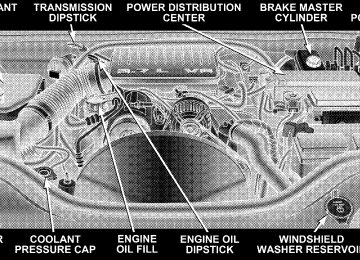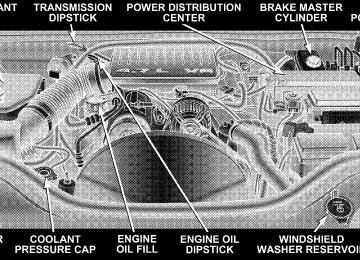- 2009 Jeep Grand Cherokee Owners Manuals
- Jeep Grand Cherokee Owners Manuals
- 2005 Jeep Grand Cherokee Owners Manuals
- Jeep Grand Cherokee Owners Manuals
- 2013 Jeep Grand Cherokee Owners Manuals
- Jeep Grand Cherokee Owners Manuals
- 2008 Jeep Grand Cherokee Owners Manuals
- Jeep Grand Cherokee Owners Manuals
- 2006 Jeep Grand Cherokee Owners Manuals
- Jeep Grand Cherokee Owners Manuals
- 2004 Jeep Grand Cherokee Owners Manuals
- Jeep Grand Cherokee Owners Manuals
- 2007 Jeep Grand Cherokee Owners Manuals
- Jeep Grand Cherokee Owners Manuals
- 2011 Jeep Grand Cherokee Owners Manuals
- Jeep Grand Cherokee Owners Manuals
- 2012 Jeep Grand Cherokee Owners Manuals
- Jeep Grand Cherokee Owners Manuals
- 2010 Jeep Grand Cherokee Owners Manuals
- Jeep Grand Cherokee Owners Manuals
- Download PDF Manual
-
when you need it. You could be injured if the airbag system is not there to protect you. Do not modify the components or wiring, including adding any kind of badges or stickers to the steering wheel hub trim cover or the upper right side of the instrument panel. Do not modify the front bumper or vehicle body structure.
• Do not attempt to modify any part of your advanced airbag system.
The airbag may inflate accidentally or may not function properly if modifications are made. Take your vehicle to an authorized dealer for any advanced airbag system service. If your seat including your trim cover and cushion needs to be serviced in any way (including removal or loosening/tightening of seat attachment bolts), take the vehicle to your authorized dealer. Only manufacturer approved seat accessories may be used. If it is necessary to modify an advanced airbag system for persons with disabilities, contact your authorized dealer.
• Do not place or hang any items such as add-on video players on the
right front passenger seat back. The additional weight may cause the Occupant Classification System to be unable to correctly classify the right front occupant. This could allow the passenger frontal airbag to inflate when it is not desired.
• You need proper knee impact protection in a collision. Do not mount • It is dangerous to try to repair any part of the airbag system yourself. Be
or locate any aftermarket equipment on or behind the knee bolsters.
sure to tell anyone who works on your vehicle that it has an airbag system.
56 THINGS TO KNOW BEFORE STARTING YOUR VEHICLE
ignition switch is first turned on.
Airbag Warning Light You will want to have the airbag system ready to inflate for your protection in an impact. The airbag system is designed to be maintenance free. If any of the following occurs, have an authorized dealer service the system promptly: • Does not come on during the 6 to 8 seconds after the • Remains on after the 6 to 8 second interval. • Comes on for any period of time while driving. Event Data Recorder (EDR) In the event of an airbag deployment, your vehicle is designed to record up to 2-seconds of specific vehicle data parameters (see the following list) in the event data recorder prior to the moment of airbag deployment. Please note that such data are ONLY recorded if an airbag deploys, and are otherwise unavailable. In conjunction
with other data gathered during a complete accident investigation, the electronic data may be used by DaimlerChrysler Corporation and others to learn more about the possible causes of crashes and associated injuries in order to assess and improve vehicle perfor- mance. In addition to crash investigations initiated by DaimlerChrysler Corporation, such investigations may be requested by customers, insurance carriers, govern- ment officials, and professional crash researchers, such as those associated with universities, and with hospital and insurance organizations. In the event that an investigation is undertaken by DaimlerChrysler Corporation (regardless of initiative), the company or its designated representative will first obtain permission of the appropriate custodial entity for the vehicle (usually the vehicle owner or lessee) before accessing the electronic data stored, unless ordered to download data by a court with legal jurisdiction (i.e., pursuant to a warrant). A copy of the data will be
provided to the custodial entity upon request. General data that does not identify particular vehicles or crashes may be released for incorporation in aggregate crash databases, such as those maintained by the US govern- ment and various states. Data of a potentially sensitive nature, such as would identify a particular driver, ve- hicle, or crash, will be treated confidentially. Confidential data will not be disclosed by DaimlerChrysler Corpora- tion to any third party except when: 1. Used for research purposes, such as to match data with a particular crash record in an aggregate database, provided confidentiality of personal data is thereafter preserved 2. Used DaimlerChrysler Corporation product 3. Requested by police under a legal warrant 4. Otherwise required by law
involving
litigation
defense
of
in
THINGS TO KNOW BEFORE STARTING YOUR VEHICLE 57
Data Parameters that May Be Recorded: • Diagnostic trouble code(s) and warning lamp status for electronically-controlled safety systems, including the airbag system
cycles and vehicle mileage)
• Airbag disable lamp status (if equipped) • ⬙Time⬙ of airbag deployment (in terms of ignition • Airbag deployment level (if applicable) • Seat belt status • Brake status (service and parking brakes) • Accelerator status (including vehicle speed) • Engine control status (including engine speed) • Cruise control status • Traction/stability control status
58 THINGS TO KNOW BEFORE STARTING YOUR VEHICLE
Child Restraint Everyone in your vehicle needs to be buckled up all the time — babies and children, too. Every state in the United States and all Canadian provinces require that small children ride in proper restraint systems. This is the law, and you can be prosecuted for ignoring it. Children 12 years and under should ride properly buck- led up in a rear seat, if available. According to crash statistics, children are safer when properly restrained in the rear seats rather than in the front. There are different sizes and types of restraints for children from newborn size to the child almost large enough for an adult safety belt. Always check the child seat Owner’s Manual to ensure you have the right seat for your child. Use the restraint that is correct for your child:
WARNING!
In a collision, an unrestrained child, even a tiny baby, can become a missile inside the vehicle. The force required to hold even an infant on your lap can become so great that you could not hold the child, no matter how strong you are. The child and others could be badly injured. Any child riding in your vehicle should be in a proper restraint for the child’s size.
Infants and Child Restraints • Safety
experts
recommend that
children ride rearward-facing in the vehicle until they are at least one year old and weigh at least 20 lbs (9 kg). Two types of child restraints can be used rearward-facing: infant carriers and “convertible” child seats.
• The infant carrier is only used rearward-facing in the vehicle. It is recommended for children who weigh up to about 20 lbs (9 kg). “Convertible” child seats often have a higher weight limit in the rearward-facing direction than infant carriers do, so they can be used rearward-facing by children who weigh more than 20
lbs (9 kg) but are less than one year old. Both types of child restraints are held in the vehicle by the lap/ shoulder belt or the LATCH child restraint anchorage system (Refer to LATCH — Child Seat Anchorage System in this section.) • Rearward-facing child seats must NEVER be used in the front seat of a vehicle with the front passenger airbag unless the airbag is turned off. An airbag deployment could cause severe injury or death to infants in this position.THINGS TO KNOW BEFORE STARTING YOUR VEHICLE 59
WARNING!
• Improper installation can lead to failure of an infant or child restraint. It could come loose in a collision. The child could be badly injured or killed. Follow the manufacturer’s directions ex- actly when installing an infant or child restraint. • A rearward facing infant restraint should only be used in a rear seat. A rearward facing infant restraint in the front seat may be struck by a deploying passenger airbag which may cause se- vere or fatal injury to the infant.
Here are some tips for getting the most out of your child restraint: • Before buying any restraint system, make sure that it has a label certifying that it meets all applicable Safety
60 THINGS TO KNOW BEFORE STARTING YOUR VEHICLE
Standards. The manufacturer also recommends that you try a child restraint in the vehicle seats where you will use it before you buy it. • The restraint must be appropriate for your child’s weight and height. Check the label on the restraint for weight and height limits. • Carefully follow the instructions that come with the restraint. If you install the restraint improperly, it may not work when you need it. • Except for the second row center seating position, all passenger seat belts are equipped with cinching latch plates. The second row center position has an auto- matic locking retractor identified by a distinctive label. Both types of seat belts are designed to keep the lap portion tight around the child restraint so that it is not necessary to use a locking clip. If the seat belt has a cinching latch plate, pulling up on the shoulder por- tion of the lap/shoulder belt will tighten the belt (the
cinching latch plate will keep the belt tight, however, any seat belt system will loosen with time, so check the belt occasionally and pull it tight if necessary). For the second row center seat belt with the automatic locking retractor, pull the belt from the retractor until there is enough to allow you to pass through the child restraint and slide the latch plate into the buckle. Then, pull the belt until it is fully extracted from the retractor. Allow the belt to return to the retractor, pulling on the excess webbing to tighten the lap portion about the child restraint. For additional information, refer to ⬙Auto- matic Locking Mode⬙ earlier in this section. • In the rear seat, you may have trouble tightening the lap/shoulder belt on the child restraint because the buckle or latch plate is too close to the belt path opening on the restraint. Disconnect the latch plate from the buckle and twist the short buckle-end belt several times to shorten it. Insert the latch plate into the buckle with the release button facing out.
• If the belt still cannot be tightened, or if pulling and pushing on the restraint loosens the belt, disconnect the latch plate from the buckle, turn the buckle around, and insert the latch plate into the buckle again. If you still cannot make the child restraint secure, try a different seating position. • Buckle the child into the restraint exactly as the • When your child restraint is not in use, secure it in the vehicle with the seat belt or remove it from the vehicle. Do not leave it loose in the vehicle. In a sudden stop or collision, it could strike the occupants or seat backs and cause serious personal injury.
manufacturer’s instructions tell you.
NOTE: www.seatcheck.org or call 1-866-SEATCHECK.
information
additional
For
refer
to
THINGS TO KNOW BEFORE STARTING YOUR VEHICLE 61
Older Children and Child Restraints Children who weigh more than 20 lbs (9 kg) and who are older than one year can ride forward-facing in the vehicle. Forward-facing child seats and convertible child seats used in the forward-facing direction, are for chil- dren who weigh 20 to 40 lbs (9 to 18 kg), and who are older than one year. These child seats are also held in the vehicle by the lap/shoulder belt or the LATCH child restraint anchorage system (Refer to LATCH — Child Seat Anchorage System in this section.) The belt-positioning booster seat is for children weighing more than 40 lbs (18 kg), but who are still too small to fit the vehicle’s seat belts properly. If the child cannot sit with knees bent over the vehicle’s seat cushion while the child’s back is against the seat back, they should use a belt-positioning booster seat. The child and belt- positioning booster seat are held in the vehicle by the lap/shoulder belt.
62 THINGS TO KNOW BEFORE STARTING YOUR VEHICLE
Children Too Large for Booster Seats Children who are large enough to wear the shoulder belt comfortably, and whose legs are long enough to bend over the front of the seat when their back is against the seat back, should use the lap/shoulder belt in a rear seat. • Make sure that the child is upright in the seat. • The lap portion should be low on the hips and as snug • Check belt fit periodically. A child’s squirming or • If the shoulder belt contacts the face or neck, move the child closer to the center of the vehicle. Never allow a child to put the shoulder belt under an arm or behind their back.
slouching can move the belt out of position.
as possible.
LATCH — Child Seat Anchorage System (Lower Anchors and Tether for CH ildren) Your vehicle’s rear seat is equipped with the child restraint anchorage system called LATCH. The LATCH system provides for the installation of the child restraint without using the vehicle’s seat belts, instead securing the child restraint using lower anchorages and upper tether straps from the child restraint to the vehicle structure. LATCH-compatible child restraint systems are now avail- able. However, because the lower anchorages are to be introduced over a period of years, child restraint systems having attachments for those anchorages will continue to also have features for installation using the vehicle’s seat belts. Child restraints having tether straps and hooks for connection to the top tether anchorages have been avail- able for some time. For some older child restraints, many child restraint manufacturers offer add-on tether strap
kits or retro-fit kits. You are urged to take advantage of all the available attachments provided with your child re- straint in any vehicle. NOTE: When using the LATCH attaching system to install a child restraint, please ensure that all seat belts not being used for occupant restraints are stowed and out of reach of children. It is recommended that before installing the child restraint, buckle the seat belt so the seat belt is tucked behind the child restraint and out of reach. If the buckled seat belt interferes with the child restraint installation, instead of tucking the seat belt behind the child restraint, route the seat belt through the child restraint belt path and then buckle it. This should stow the seat belt out of the reach of an inquisitive child. Remind all children in the vehicle that the seat belts are not toys and should not be played with, and never leave your child unattended in the vehicle.
THINGS TO KNOW BEFORE STARTING YOUR VEHICLE 63
All three rear seating positions have lower anchorages that are capable of accommodating LATCH-compatible child seats having flexible, webbing-mounted lower at- tachments. Child seats with fixed lower attachments must be installed in the outboard positions only. Regard- less of the specific type of lower attachment, NEVER install LATCH-compatible child seats such that two seats share a common lower anchorage. If you are installing LATCH-compatible child restraints in adjacent rear seating positions, you can use the LATCH anchors or the vehicle’s seat belt for the outboard position, but you must use the vehicle’s seat belt at the center position. If your child restraints are not LATCH- compatible, you can only install the child restraints using the vehicle’s seat belts. Please refer to the next section for typical installation instructions.
64 THINGS TO KNOW BEFORE STARTING YOUR VEHICLE
Installing the LATCH-Compatible Child Restraint System We urge that you carefully follow the directions of the manufacturer when installing your child restraint. Not all child restraint systems will be installed as described here. Again, carefully follow the installation instructions that were provided with the child restraint system. The rear seat lower anchorages are round bars, located at the rear of the seat cushion where it meets the seat back, and are just visible when you lean into the rear seat to install the child restraint. You will easily feel them if you run your finger along the intersection of the seatback and seat cushion surfaces.
Latch Anchorages
In addition, there are tether strap anchorages behind each rear seating position located on the back of the seat.
2
THINGS TO KNOW BEFORE STARTING YOUR VEHICLE 65
hook for attachment to the tether strap anchorage and a means of adjusting the tension of the strap. You will first loosen the adjusters on the lower straps and on the tether strap so that you can more easily attach the hooks or connectors to the vehicle anchorages. Next attach the lower hooks or connectors over the top of the anchorage bars, pushing aside the seat cover material. Then, locate the tether anchorage directly behind the seat where you are placing the child restraint and attach the tether strap to the anchorage, being careful to route the tether strap to provide the most direct path between the anchor and the child restraint. Finally, tighten all three straps as you push the child restraint rearward and downward into the seat, removing slack in the straps according to the child restraint manufacturer’s instruc- tions.
Tether Strap Mounting
Many, but not all restraint systems will be equipped with separate straps on each side, with each having a hook or connector for attachment to the lower anchorage and a means of adjusting the tension in the strap. Forward- facing toddler restraints and some rear-facing infant restraints will also be equipped with a tether strap, a
66 THINGS TO KNOW BEFORE STARTING YOUR VEHICLE
WARNING!
Improper installation of a child restraint to the LATCH anchorages can lead to failure of an infant or child restraint. The child could be badly injured or killed. Follow the manufacturer’s directions exactly when installing an infant or child restraint.
Installing Child Restraints Using the Vehicle Seat Belt The passenger seat belts are equipped with either cinch- ing latch plates or automatic locking retractors, which are designed to keep the lap portion tight around the child restraint so that it is not necessary to use a locking clip. If the seat belt has a cinching latch plate, pulling up on the shoulder portion of the lap/shoulder belt will tighten the belt. The cinching latch plate will keep the belt tight, however, any seat belt system will loosen with time, so check the belt occasionally and pull it tight if necessary.
If the seat belt has a automatic locking retractor, it will have a distinctive label. Pull the belt from the retractor until there is enough to allow you to pass through the child restraint and slide the latch plate into the buckle. Then, pull the belt until it is all extracted from the retractor. Allow the belt to return to the retractor, pulling on the excess webbing to tighten the lap portion about the child restraint. Refer to “Automatic Locking Mode” earlier in this section. In the rear seat, you may have trouble tightening the lap/shoulder belt on the child restraint because the buckle or latch plate is too close to the belt path opening on the restraint. Disconnect the latch plate from the buckle and twist the short buckle-end belt several times to shorten it. Insert the latch plate into the buckle with the release button facing out.
If the belt still can’t be tightened, or if by pulling and pushing on the restraint loosens the belt, you may need to do something more. Disconnect the latch plate from the buckle, turn the buckle around, and insert the latch plate into the buckle again. If you still can’t make the child restraint secure, try a different seating position. To attach a child restraint tether strap: Route the tether strap over the seat back and attach the hook to the tether anchor located on the back of the seat. For the outboard seating positions, route the tether over the head rests, and attach the hook to the tether anchor located on the back of the seat.
THINGS TO KNOW BEFORE STARTING YOUR VEHICLE 67
Tether Strap Mounting
68 THINGS TO KNOW BEFORE STARTING YOUR VEHICLE
WARNING!
An incorrectly anchored tether strap could lead to increased head motion and possible injury to the child. Use only the anchor positions directly behind the child seat to secure a child restraint top tether strap.
Transporting Pets Airbags deploying in the front seat could harm your pet. An unrestrained pet will be thrown about and possibly injured, or injure a passenger during panic braking or in a collision. Pets should be restrained in the rear seat in pet harnesses or pet carriers that are secured by seat belts.
ENGINE BREAK-IN RECOMMENDATIONS A long break-in period is not required for the engine in your new vehicle. Drive moderately during the first 300 miles (500 km). After the initial 60 miles (100 km), speeds up to 50 or 55
mph (80 or 90 km/h) are desirable. While cruising, brief full-throttle acceleration, within the limits of local traffic laws, contributes to a good break-in. Wide open throttle acceleration in low gear can be detrimental and should be avoided. The engine oil installed in the engine at the factory is a high quality energy conserving type lubricant. Oil changes should be consistent with anticipated climate conditions under which vehicle operations will occur. The recommended viscosity and quality grades are shown in Section 7 of this manual. NON-DETERGENT OR STRAIGHT MINERAL OILS MUST NEVER BE USED.A new engine may consume some oil during its first few thousand miles (kilometers) of operation. This should be considered as a normal part of the break-in and not interpreted as an indication of difficulty.
SAFETY TIPS
Exhaust Gas
WARNING!
Exhaust gases can injure or kill. They contain carbon monoxide (CO) which is colorless and odorless. Breathing it can make you unconscious and can eventually poison you. To avoid breathing (CO) follow the safety tips below.
THINGS TO KNOW BEFORE STARTING YOUR VEHICLE 69
• Do not inhale exhaust gases. They contain carbon monoxide, a colorless and odorless gas which can kill. Never run the engine in a closed area, such as a garage, and never sit in a parked vehicle with the engine running for a extended period. If the vehicle is stopped in an open area with engine running for more than a short period, adjust the ventilation system to force fresh, outside air into the vehicle. • Guard against carbon monoxide with proper mainte- nance. Have the exhaust system inspected every time the vehicle is raised. Have any abnormal conditions repaired promptly. Until repaired, drive with all side windows fully open. • Always run the climate control in panel or floor mode when driving with any windows open, even if only slightly, to help keep fresh air circulating inside ve- hicle. Otherwise poisonous gases could be drawn into the vehicle.
70 THINGS TO KNOW BEFORE STARTING YOUR VEHICLE
Safety Checks You Should Make Inside The Vehicle
Seat Belts Inspect the belt system periodically, checking for cuts, frays and loose parts. Damaged parts must be replaced immediately. Do not disassemble or modify the system. Seat belt assemblies must be replaced after an accident if they have been damaged (bent retractor, torn webbing, etc.). If there is any question regarding belt or retractor condition, replace the belt. Airbag Warning Light The light should come on and remain on for 6 to 8
seconds as a bulb check when the ignition switch is first turned on. If the bulb is not lit during starting, have it replaced. If the light stays on or comes on while driving, have the system checked by an authorized dealer.Defrosters Check operation by selecting the defrost mode and place the blower control on high speed. You should feel the air directed against the windshield. Safety Checks You Should Make Outside The Vehicle
Tires Examine tires for excessive tread wear or uneven wear patterns. Check for stones, nails, glass, or other objects lodged in the tread. Inspect for tread cuts or sidewall cracks. Check wheel nuts for tightness and tires (includ- ing spare) for proper pressure. Lights Have someone observe the operation of all exterior lights while you work the controls. Check turn signal and high beam indicator lights on the instrument panel.
Fluid Leaks Check area under vehicle after overnight parking for fuel, coolant, oil or other fluid leaks. Also, if gasoline fumes are detected, the cause should be located and corrected immediately.
THINGS TO KNOW BEFORE STARTING YOUR VEHICLE 71
UNDERSTANDING THE FEATURES OF YOUR VEHICLE
CONTENTS
䡵 Mirrors . . . . . . . . . . . . . . . . . . . . . . . . . . . . . . .78
▫ Inside Day/Night Mirror . . . . . . . . . . . . . . . . .78
▫ Inside Automatic Dimming Mirror —If Equipped . . . . . . . . . . . . . . . . . . . . . . . . . .79
▫ Exterior Mirrors Folding Feature . . . . . . . . . . .80
▫ Outside Mirrors . . . . . . . . . . . . . . . . . . . . . . .80
▫ Heated Remote Control Mirrors —If Equipped . . . . . . . . . . . . . . . . . . . . . . . . . .80
. . . . . .81▫ Power Remote Control Outside Mirrors
▫ Power Folding Outside Mirrors —
If Equipped . . . . . . . . . . . . . . . . . . . . . . . . . .82
▫ Lighted Vanity Mirrors — If Equipped . . . . . . .82䡵 Hands–Free Communication (UConnect™) —
If Equipped . . . . . . . . . . . . . . . . . . . . . . . . . . . .83
▫ Operations . . . . . . . . . . . . . . . . . . . . . . . . . . .85
▫ Phone Call Features . . . . . . . . . . . . . . . . . . . .92
▫ UConnect™ System Features . . . . . . . . . . . . . .94
▫ Advanced Phone Connectivity . . . . . . . . . . . . .9974 UNDERSTANDING THE FEATURES OF YOUR VEHICLE
▫ Things You Should Know About Your
UConnect™ System . . . . . . . . . . . . . . . . . . . . 101
䡵 Seats . . . . . . . . . . . . . . . . . . . . . . . . . . . . . . . . 106
▫ Front Manual Seat Adjustment . . . . . . . . . . . . 106
▫ Front Seat Adjustment — Recline . . . . . . . . . . 107
▫ Manual Lumbar Support Adjustment . . . . . . . 108
▫ Head Restraints . . . . . . . . . . . . . . . . . . . . . . 108
▫ 8 - Way Driver’s Power Seat . . . . . . . . . . . . . . 109
▫ 4 - Way Passenger’s Power Seat —If Equipped . . . . . . . . . . . . . . . . . . . . . . . . . 110
▫ Heated Seats—If Equipped . . . . . . . . . . . . . . 110
▫ 60/40 Split Rear Seat . . . . . . . . . . . . . . . . . . . 111
䡵 Driver Memory Seat — If Equipped . . . . . . . . . 114▫ Setting Memory Positions And Linking Remote
Keyless Entry Transmitter To Memory . . . . . . . 115
▫ Memory Position Recall . . . . . . . . . . . . . . . . . 116
▫ To Disable A Transmitter Linked To Memory . . 117
▫ Easy Entry/Exit Seat . . . . . . . . . . . . . . . . . . . 117
䡵 To Open And Close The Hood . . . . . . . . . . . . . 119
䡵 Lights . . . . . . . . . . . . . . . . . . . . . . . . . . . . . . . 120
▫ Interior Lighting . . . . . . . . . . . . . . . . . . . . . . 120
▫ Front Map/Reading Lights . . . . . . . . . . . . . . 120
▫ Multi-Function Control Lever . . . . . . . . . . . . . 121
▫ Battery Saver Feature—Exterior/Interior Lights . . . . . . . . . . . . . . . . . 122
. . . . . . . . . . . 122▫ Headlights And Parking Lights
▫ Automatic Headlight System — If Equipped . . 122
▫ Smartbeams — If Equipped . . . . . . . . . . . . . . 123
▫ Instrument Panel And Interior Lights . . . . . . . 124
▫ Daytime Running Lights — Canada Only . . . . 125
▫ Lights-On Reminder . . . . . . . . . . . . . . . . . . . 125
▫ Fog Lights — If Equipped . . . . . . . . . . . . . . . 125
▫ Turn Signals . . . . . . . . . . . . . . . . . . . . . . . . . 126
▫ High Beam Switch . . . . . . . . . . . . . . . . . . . . 126
▫ Passing Light . . . . . . . . . . . . . . . . . . . . . . . . 126
▫ Headlight Time Delay . . . . . . . . . . . . . . . . . . 126
䡵 Windshield Wipers And Washers . . . . . . . . . . . . 126
▫ Mist . . . . . . . . . . . . . . . . . . . . . . . . . . . . . . . 128
▫ Speed Sensitive Intermittent Wiper System . . . 128UNDERSTANDING THE FEATURES OF YOUR VEHICLE 75
▫ Rain Sensing Wipers—If Equipped . . . . . . . . . 128
䡵 Tilt Steering Column . . . . . . . . . . . . . . . . . . . . 130
䡵 Electronic Brake Control System . . . . . . . . . . . . 131
▫ ABS (Anti-Lock Brake System) . . . . . . . . . . . . 131
▫ TCS (Traction Control System) . . . . . . . . . . . . 132
▫ BAS (Brake Assist System) . . . . . . . . . . . . . . . 133
▫ ERM (Electronic Rollover Mitigation) . . . . . . . 134
▫ ESP (Electronic Stability Program) . . . . . . . . . 135
▫ ESP/BAS Warning Lamp And ESP/TCSIndicator Light
. . . . . . . . . . . . . . . . . . . . . . . 140
䡵 Rear Park Assist System— If Equipped . . . . . . . 141
▫ Rear Park Assist Sensors . . . . . . . . . . . . . . . . 141
▫ Rear Park Assist Warning Display . . . . . . . . . 14276 UNDERSTANDING THE FEATURES OF YOUR VEHICLE
▫ Enable/Disable The Rear Park Assist System . . 143
▫ Service The Rear Park Assist System . . . . . . . . 144
▫ Cleaning The Rear Park Assist System . . . . . . 144
䡵 Adjustable Pedals — If Equipped . . . . . . . . . . . 146
䡵 Electronic Speed Control . . . . . . . . . . . . . . . . . . 148
▫ To Activate . . . . . . . . . . . . . . . . . . . . . . . . . . 148
▫ To Set At a Desired Speed . . . . . . . . . . . . . . . 149
▫ To Deactivate . . . . . . . . . . . . . . . . . . . . . . . . 149
▫ To Resume Speed . . . . . . . . . . . . . . . . . . . . . 149
▫ To Vary The Speed Setting . . . . . . . . . . . . . . . 149
▫ To Accelerate For Passing . . . . . . . . . . . . . . . 150
▫ Driving Up Or Down Hills . . . . . . . . . . . . . . 150
䡵 Overhead Console . . . . . . . . . . . . . . . . . . . . . . 151▫ Courtesy/Reading Lights . . . . . . . . . . . . . . . . 152
▫ Sunglasses Storage . . . . . . . . . . . . . . . . . . . . 152
䡵 Garage Door Opener — If Equipped . . . . . . . . . 152
▫ Programming Homelink . . . . . . . . . . . . . . . . 154
▫ Canadian Programming/Gate Programming . . 157
▫ Using Homelink . . . . . . . . . . . . . . . . . . . . . . 157
▫ Erasing Homelink Buttons . . . . . . . . . . . . . . . 157
▫ Reprogramming a Single Homelink Button . . . 158
▫ Security . . . . . . . . . . . . . . . . . . . . . . . . . . . . 158
䡵 Power Sunroof — If Equipped . . . . . . . . . . . . . 159
▫ Opening Sunroof - Express . . . . . . . . . . . . . . 160
▫ Closing Sunroof - Express . . . . . . . . . . . . . . . 160
▫ Pinch Protect Feature . . . . . . . . . . . . . . . . . . . 160▫ Pinch Protect Override . . . . . . . . . . . . . . . . . 160
▫ Venting Sunroof - Express . . . . . . . . . . . . . . . 160
▫ Sunshade Operation . . . . . . . . . . . . . . . . . . . 161
▫ Wind Buffeting . . . . . . . . . . . . . . . . . . . . . . . 161
▫ Sunroof Maintenance . . . . . . . . . . . . . . . . . . . 161
▫ Ignition Off Operation . . . . . . . . . . . . . . . . . . 161
▫ Sunroof Fully Closed . . . . . . . . . . . . . . . . . . . 161
䡵 Power Outlet . . . . . . . . . . . . . . . . . . . . . . . . . . 162
䡵 Cup Holders . . . . . . . . . . . . . . . . . . . . . . . . . . 164UNDERSTANDING THE FEATURES OF YOUR VEHICLE 77
䡵 Cargo Area Features . . . . . . . . . . . . . . . . . . . . . 165
▫ Cargo Light . . . . . . . . . . . . . . . . . . . . . . . . . 165
▫ Rear Storage Compartment . . . . . . . . . . . . . . 165
▫ Retractable Cargo Area Cover — If Equipped . 166
▫ Cargo Tie-Down Hooks . . . . . . . . . . . . . . . . . 167
▫ Cargo Load Floor . . . . . . . . . . . . . . . . . . . . . 169
䡵 Rear Window Features . . . . . . . . . . . . . . . . . . . 170
▫ Rear Window Wiper/Washer . . . . . . . . . . . . . 170
䡵 Roof Luggage Rack — If Equipped . . . . . . . . . . 17178 UNDERSTANDING THE FEATURES OF YOUR VEHICLE
MIRRORS
Inside Day/Night Mirror The mirror should be adjusted to center on the view through the rear window. A two-point pivot system allows for horizontal and vertical adjustment of the mirror. The mirror should be adjusted while set in the day position (toward windshield). Annoying headlight glare from vehicles behind you can be reduced by moving the small control under the mirror to the night position (toward rear of vehicle).
Adjusting Rear View Mirror
Inside Automatic Dimming Mirror — If Equipped This mirror automatically adjusts for annoying headlight glare from vehicles behind you. You can turn the feature on or off by pressing the button at the base of the mirror. A light next to the button will indicate when the dimming feature is activated.
Automatic Dimming Mirror
UNDERSTANDING THE FEATURES OF YOUR VEHICLE 79
CAUTION!
To avoid damage to the mirror during cleaning, never spray any cleaning solution directly onto the mirror. Apply the solution onto a clean cloth and wipe the mirror clean.
Driver’s Outside Automatic Dimming Mirror — If Equipped If your vehicle is equipped with a driver’s outside automatic dimming mirror, it operates when the inside automatic dimming mirror is on. This outside mirror operates off the inside mirror switch and will automati- cally adjust for annoying headlight glare when the inside mirror does. NOTE: The passenger outside mirror does not have this dimming feature.
80 UNDERSTANDING THE FEATURES OF YOUR VEHICLE
Exterior Mirrors Folding Feature All exterior mirrors are hinged and may be moved either forward or rearward to resist damage. The hinges have three detent positions; full forward, full rearward, and normal. Outside Mirrors To receive maximum benefit, adjust the outside mirrors to center on the adjacent lane of traffic with a slight overlap of the view obtained on the inside mirror.
WARNING!
Vehicles and other objects seen in the right side convex mirror will look smaller and farther away than they really are. Relying too much on your right side mirror could cause you to collide with another vehicle or other objects. Use your inside mirror when judging the size or distance of a vehicle seen in the right side mirror.
Heated Remote Control Mirrors — If Equipped
These mirrors are heated to melt frost or ice. This feature is activated whenever you turn on the rear
window defrost.
Power Remote Control Outside Mirrors The power mirror switch is located on the driver’s door trim panel next to the power door lock switch. A rotary knob selects the left mirror, right mirror, or off position. After selecting a mirror move the knob in the same direction you want the mirror to move. Use the center off position to guard against accidentally moving a mirror position.
UNDERSTANDING THE FEATURES OF YOUR VEHICLE 81
Power Mirror Switches
Power mirror preselected positions can be controlled by the optional Memory Seat Feature. Refer to “Driver Memory Seat” in this section for details. (See page 114 for more information.)
82 UNDERSTANDING THE FEATURES OF YOUR VEHICLE
Power Folding Outside Mirrors — If Equipped Turn the power mirror switch knob all the way down to the left or right to fold in the mirrors. Turn the knob back upward to the left mirror, right mirror, or off (center) position to the normal (unfolded) driving position.
Both mirrors will always move together and will fold anytime the knob is turned. The ignition switch does not have to be in the ON position. Lighted Vanity Mirrors — If Equipped To access a lighted vanity mirror, flip down one of the visors. Lift the cover to reveal the mirror. The light will turn on automatically.
Power Folding Mirror Switch
3
UNDERSTANDING THE FEATURES OF YOUR VEHICLE 83
HANDS–FREE COMMUNICATION (UConnect™) — IF EQUIPPED UConnect™ is a voice-activated, hands-free, in- vehicle communications system. UConnect™ allows you to dial a phone number with your cellular phone using simple voice commands (e.g., ⬙Call” ѧ “Mike” ѧ”Work⬙ or ⬙Dial” ѧ “248-555-1212⬙). Your cellular phone’s audio is trans- mitted through your vehicle’s audio system; the system will automatically mute your radio when using the UConnect™ system. NOTE: The UConnect™ system use requires a cellular phone equipped with the Bluetooth ⬙Hands-Free Profile,⬙ version 0.96 or higher. See www.chrysler.com/uconnect for supported phones. UConnect™ allows you to transfer calls between the system and your cellular phone as you enter or exit your vehicle, and enables you to mute the system’s micro- phone for private conversation.
Lighted Vanity Mirror Sun Visor Extension (If Equipped) This feature has a pull out extension on the sun visor for increased coverage.
84 UNDERSTANDING THE FEATURES OF YOUR VEHICLE
The UConnect™ phonebook enables you to store up to 32
names and four numbers per name. Each language has a separate 32 name phonebook accessible only in that language. This system is driven through your Blue- tooth™ Hands-Free profile cellular phone. UConnect™ features Bluetooth™ technology - the global standard that enables different electronic devices to connect to each other without wires or a docking station, so UCon- nect works no matter where you stow your cellular phone (be it your purse, pocket, or briefcase), as long as your phone is turned on and has been paired to the vehicle’s UConnect™ system. The UConnect™ system allows up to seven cellular phones to be linked to system. Only one linked (or paired) cellular phone can be used with the system at a time. The system is available in English, Spanish, or French languages (as equipped). The rearview mirror contains the microphone for the system and the control buttons that will enable you to access the system.UConnect™ Switches
The UConnect™ system can be used with any Hands- Free Profile certified Bluetooth™ cellular phone. See www.chrysler.com/uconnect for supported phones. If your cellular phone supports a different profile (e.g.,
Headset Profile), you may not be able to use any UCon- nect™ features. Refer to your cellular service provider or the phone manufacturer for details. The UConnect™ system is fully integrated with the vehicle’s audio system. The volume of the UConnect™ system can either be adjusted from the radio volume control knob, or from the steering wheel radio control (right switch), if so equipped. The radio display will be used for visual prompts from the UConnect™ system such as ⬙CELL⬙ or caller ID on certain radios. Operations Voice commands can be used to operate the UConnect™ system and to navigate through the UConnect™ menu structure. Voice commands are required after most UConnect™ system prompts. You will be prompted for a specific command and then guided through the available options.
UNDERSTANDING THE FEATURES OF YOUR VEHICLE 85
• Prior to giving a voice command, one must wait for the voice on beep, which follows the ⬙Ready⬙ prompt or another prompt. • For certain operations, compound commands can be used. For example, instead of saying ⬙Setup⬙ and then ⬙Phone Pairing,⬙ the following compound command can be said: ⬙Setup Phone Pairing.⬙ • For each feature explanation in this section, only the combined form of the voice command is given. You can also break the commands into parts and say each part of the command, when you are asked for it. For example, you can either use the combined form voice command ⬙Phonebook New Entry,⬙ or you can break the combined form command into two voice com- mands: ⬙Phonebook⬙ and ⬙New Entry.⬙ Please remem- ber, the UConnect™ system works best when you talk in a normal conversational tone, as if speaking to some one sitting eight feet away from you.
86 UNDERSTANDING THE FEATURES OF YOUR VEHICLE
Voice Command Tree Refer to “Voice Tree” at the end of this section. Help Command If you need assistance at any prompt or if you want to know what your options are at any prompt, say ⬙Help⬙ following the voice on beep. The UConnect™ system will play all the options at any prompt if you ask for help. To activate the UConnect™ system from idle, simply press the ’Phone’ button and follow audible prompts for directions. All UConnect™ system sessions begin with a press of the ’Phone’ button on the mirror. Cancel Command At any prompt, after the voice on beep, you can say ⬙Cancel⬙ and you will be returned to the main menu. However, in a few instances the system will take you back to the previous menu.
Pair (Link) UConnect™ System to a Cellular Phone To begin using your UConnect™ system, you must pair your compatible Bluetooth™ enabled cellular phone. NOTE: The UConnect™ system use requires a cellular phone equipped with the Bluetooth ⬙Hands-Free Profile,⬙ version 0.96 or higher. See www.chrysler.com/uconnect for supported phones. To complete the pairing process, you will need to refer- ence your cellular phone owner’s manual. One of the following vehicle specific websites may also provide detailed instructions for pairing with the brand of phone that you have: NOTE: • www.chrysler.com/uconnect • www.dodge.com/uconnect • www.jeep.com/uconnect
Phone.⬙
⬙Setup Phone Pairing.⬙
The following are general phone to UConnect™ System pairing instructions: • Press the ’Phone’ button to begin. • After the ⬙Ready⬙ prompt and the following beep, say • When prompted, after the voice on beep, say ⬙Pair a • You will be asked to say a four-digit pin number which you will later need to enter into your cellular. You can enter any four-digit pin number. You will not need to remember this pin number after the initial pairing process. • The UConnect™ system will then prompt you to begin the cellular phone pairing process on your cellular phone. Before attempting to pair phone, please see your cellular phone’s user manual (Bluetooth section) for instructions on how to complete this step.
UNDERSTANDING THE FEATURES OF YOUR VEHICLE 87
• For identification purposes, you will be prompted to give the UConnect™ system a name for your cellular phone. Each cellular phone that is paired should be given a unique phone name. • You will then be asked to give your cellular phone a priority level between 1 and 7, 1 being the highest priority. You can pair up to seven cellular phones to your UConnect™ system. However, at any given time, only one cellular phone can be in use, connected to your UConnect™ System. The priority allows the UConnect™ system to know which cellular phone to use if multiple cellular phones are in the vehicle at the same time. For example, if priority 3 and priority 5
phones are present in the vehicle, the UConnect™ system will use the priority 3 cellular phone when you make a call. You can select to use a lower priority cellular phone at any time (refer to ⬙Advanced Phone Connectivity⬙).88 UNDERSTANDING THE FEATURES OF YOUR VEHICLE
call.
⬙Dial.⬙
Dial by Saying a Number • Press the ’Phone’ button to begin. • After the ⬙Ready⬙ prompt and the following beep, say • System will prompt you to say the number you want • For example, you can say ⬙234-567-8901.⬙ The phone number that you enter must be of valid length and combination. The UConnect™ limits the user from dialing invalid combination of numbers. For example, 234-567-890 is nine digits long, which is not a valid phone number - the closest valid phone number has ten digits. • The UConnect™ system will confirm the phone num- ber and then dial. The number will appear in the display of certain radios.
⬙Call.⬙
you want call.
Call by Saying a Name • Press the “Phone” button to begin. • After the ⬙Ready⬙ prompt and the following beep, say • System will prompt you to say the name of the person • After the ⬙Ready⬙ prompt and the following beep, say the name of the person you want to call. For example, you can say ⬙John Doe,⬙ where John Doe is a previ- ously stored name entry in the UConnect™ phone- book. Refer to ⬙Add Names to Your UConnect™ Phonebook,⬙ to learn how to store a name in the phonebook. • The UConnect™ system will confirm the name and then dial the corresponding phone number, which may appear in the display of certain radios.
⬙Phonebook New Entry.⬙
Add Names to Your UConnect™ Phonebook NOTE: Adding names to phonebook is recommended when vehicle is not in motion. • Press the “Phone” button to begin. • After the ⬙Ready⬙ prompt and the following beep, say • When prompted, say the name of the new entry. Use of long names helps the voice recognition and is recom- mended. For example, say ⬙Robert Smith⬙ or ⬙Robert⬙ instead of ⬙Bob.⬙ • When prompted, enter the number designation (e.g.: ⬙Home,⬙ ⬙Work,⬙ ⬙Mobile,⬙ or ⬙Pager⬙). This will allow you to store multiple numbers for each phonebook entry, if desired. • When prompted, recite the phone number for the
phonebook entry that you are adding.
UNDERSTANDING THE FEATURES OF YOUR VEHICLE 89
After you are finished adding an entry into the phone- book, you will be given the opportunity to add more phone numbers to the current entry or to return to the main menu. The UConnect™ system will allow you to enter up to 32
names in the phonebook with each name having up to four associated phone numbers and designations. Each language has a separate 32 name phonebook accessible only in that language. Edit Entries in the UConnect™ Phonebook NOTE: Editing phonebook entries is recommended when vehicle is not in motion. • Press the ’Phone’ button to begin. • After the ⬙Ready⬙ prompt and the following beep, say⬙Phonebook Edit.⬙
90 UNDERSTANDING THE FEATURES OF YOUR VEHICLE
entry that you wish to edit.
• You will then be asked for the name of the phonebook • Next, choose the number designation (home, work, • When prompted, recite the new phone number for the
mobile, or pager) that you wish to edit.
phonebook entry that you are editing.
After you are finished editing an entry in the phonebook, you will be given the opportunities to edit another entry in the phonebook, call the number you just edited, or return to the main menu. ⬙Phonebook Edit⬙ can be used to add another phone number to a name entry that already exists in the phonebook. For example, the entry John Doe may have a mobile and a home number, but you can add John Doe’s work number later using the ⬙Phonebook Edit⬙ feature.
⬙Phonebook Delete.⬙
Delete Entries in the UConnect™ Phonebook NOTE: Editing phonebook entries is recommended when vehicle is not in motion. • Press the ’Phone’ button to begin. • After the ⬙Ready⬙ prompt and the following beep, say • After you enter the Phonebook Delete menu, you will then be asked for the name of the entry that you wish to delete. You can either say the name of a phonebook entry that you wish to delete or you can say ⬙List Names⬙ to hear a list of the entries in the phonebook from which you choose. To select one of the entries from the list, press the ⬙Voice Recognition⬙ button while the UConnect™ system is playing the desired entry and say ⬙Delete.⬙
• After you enter the name, the UConnect™ system will ask you which designation you wish to delete: home, work, mobile or pager. Say the designation you wish to delete. • Note that only the phonebook entry in the current
language is deleted.
After confirmation, the phonebook entries will be de- leted. Note that only the phonebook in the current language is deleted. Delete All Entries in the UConnect™ Phonebook • Press the ’Phone’ button to begin. • After the ⬙Ready⬙ prompt and the following beep, say • The UConnect™ system will ask you to verify that you
⬙Phonebook Erase All.⬙
wish to delete all the entries from the phonebook.
UNDERSTANDING THE FEATURES OF YOUR VEHICLE 91
• After confirmation, the phonebook entries will be
deleted.
phonebook entries.
⬙Phonebook List Names.⬙
List All Names in the UConnect™ Phonebook • Press the ’Phone’ button to begin. • After the ⬙Ready⬙ prompt and the following beep, say • The UConnect™ system will play the names of all the • To call one of the names in the list, press the ⬙Voice Recognition’ button during the playing of the desired name and say ⬙Call.⬙ NOTE: the user can also exercise ⬙Edit⬙ or ⬙Delete⬙ operations at this point. • The UConnect™ system will then prompt you as to number designation you wish to call. • The selected number will be dialed.
92 UNDERSTANDING THE FEATURES OF YOUR VEHICLE
Phone Call Features The following features can be accessed through the UConnect™ system if the feature(s) are available on your cellular service plan. For example, if your cellular service plan provides three-way calling, this feature can be accessed through the UConnect™ system. Check with your cellular service provider for the features that you have. Answer or Reject an Incoming Call - No Call Currently in Progress When you receive a call on your cellular phone, the UConnect™ system will the vehicle audio system, if on, and will ask if you would like to answer the call. To reject the call, press and hold the ’Phone’ button until you hear a single beep indicating that the incoming call was rejected.
interrupt
Answer or Reject an Incoming Call - Call Currently in Progress If a call is currently in progress and you have another incoming call, you will hear the same network tones for call waiting that you normally hear when using your cell phone. Press the ’Phone’ button to place the current call on hold and answer the incoming call. NOTE: The UConnect™ system compatible phones in market today do not support rejecting an incoming call when another call is in progress. Therefore, the user can only either answer an incoming call or ignore it. Making a Second Call while Current Call in Progress To make a second call while you are currently in a call, press the ’Voice Recognition’ button and say ⬙Dial⬙ or ⬙Call⬙ followed by the phone number or phonebook entry you wish to call. The first call will be on hold while the
second call is in progress. To go back to the first call, refer to ⬙Toggling Between Calls.⬙ To combine two calls, refer to ⬙Conference Call.⬙ Place/Retrieve a Call from Hold To put a call on hold, press the ⬘Phone’ button until you hear a single beep which will indicate that the call has been placed on hold. To bring the call back from hold, press and hold the ⬘Phone’ button until you hear a single beep. Toggling Between Calls If two calls are in progress (one active and one on hold), press the ’Phone’ button until you hear a single beep indicating that the active and hold status of the two calls have switched. Only one call can be placed on hold at one time.
UNDERSTANDING THE FEATURES OF YOUR VEHICLE 93
Conference Call When two calls are in progress (one active and one on hold), press and hold the ’Phone’ button until you hear a double beep indicating that the two calls have been joined into one conference call. Three-Way Calling To initiate three-way calling, press the ’Voice Recogni- tion’ button while a call is in progress and make a second phone call as described under ⬙Making a Second Call while Current Call in Progress.⬙ After the second call has established, press and hold the ’Phone’ button until you hear a double beep indicating that the two calls have been joined into one conference call. Call Termination To end a call in progress, momentarily press the ⬘Phone’ button. Only the active call(s) will be terminated and if there is a call on hold, it will become the new active call.
94 UNDERSTANDING THE FEATURES OF YOUR VEHICLE
⬙Redial.⬙
Redial • Press the ’Phone’ button to begin. • After the ⬙Ready⬙ prompt and the following beep, say • The UConnect™ system will call the last number that was dialed on your cellular phone. Note: this may not be the last number dialed from the UConnect™ sys- tem.
Call Continuation Call continuation is progression of a phone call on UConnect™ system after the vehicle ignition key has been switched to off. Call continuation functionality available on the vehicle can be any one of three types: • After ignition key is switched off, a call can continue on the UConnect™ system either until the call ends or
until the vehicle battery condition dictates cessation of the call on the UConnect™ system and transfer of the call to the mobile phone. • After ignition key is switched to off, a call can continue on the UConnect™ system for certain duration, after which the call is automatically transferred from the UConnect™ system to the mobile phone.
• An active call
is automatically transferred to the
mobile phone after ignition key is switched to off.
UConnect™ System Features
Language Selection To change the language that the UConnect™ system is using, • Press the ’Phone’ button to begin.
• After the ⬙Ready⬙ prompt and the following beep, say the name of the language you wish to switch to (English, Espanol, or Francais, if so equipped). • Continue to follow the system prompts to complete
language selection.
After selecting one of the languages, all prompts and voice commands will be in that language. NOTE: After every UConnect™ language change op- eration, only the language specific 32 name phonebook is usable. The paired phone name is not language specific and usable across all languages. Emergency Assistance If you are in an emergency and the mobile phone is reachable: • Pick up the phone and manually dial the emergency
number for your area.
UNDERSTANDING THE FEATURES OF YOUR VEHICLE 95
If the phone is not reachable and the UConnect™ system is operational, you may reach the emergency number as follows: • Press the ’Phone’ button to begin. • After the ⬙Ready⬙ prompt and the following beep, say ⬙Emergency⬙ and the UConnect™ system will instruct the paired cellular phone to call the emergency num- ber. This feature is only supported in the USA.
NOTE: The emergency number dialed is based on the Country where the vehicle is purchased (911 for USA and Canada and 060 for Mexico). The number dialed may not be applicable with the available cellular service and area. The UConnect™ system does slightly lower your chances of successfully making a phone call as to that for the cell phone directly.
96 UNDERSTANDING THE FEATURES OF YOUR VEHICLE
Your phone must be turned on and paired to the UCon- nect™ system to allow use of this vehicle feature in emergency situations when the cell phone has network coverage and stays paired to the UConnect™ system. Towing Assistance If you need towing assistance, • Press the ’Phone’ button to begin. • After the ⬙Ready⬙ prompt and the following beep, say
⬙Towing Assistance.⬙
NOTE: The Towing Assistance number dialed is based on the Country where the vehicle is purchased (1-800- 528-2069 for USA, 1-877-213-4525 for Canada, 55-14-3454
for Mexico city and 1-800-712-3040 for outside Mexico city in Mexico). Please refer to the 24-Hour “Towing Assistance” cover- age details in the Warranty information booklet and on the 24–Hour Towing Assistance Card.Paging To learn how to page, refer to ⬙Working with Automated Systems.⬙ Paging works properly except for pagers of certain companies which time-out a little too soon to work properly with the UConnect™ system. Voice Mail Calling To learn how to access your voice mail, refer to ⬙Working with Automated Systems.⬙ Working with Automated Systems This method is designed to be used in instances where one generally has to press numbers on the cellular phone keypad while navigating through an automated tele- phone system. You can use your UConnect™ system to access a voice- mail system or an automated service, such as, paging service or automated customer service. Some services require immediate response selection, in some instances, that may be too quick for use of UConnect™ system.
When calling a number with your UConnect™ system that normally requires you to enter in a touch-tone sequence on your cellular phone keypad, you can push the ’Voice Recognition’ button and say the sequence you wish to enter followed by the word ⬙Send.⬙ For example, if required to enter your pin number followed with a pound 3 7 4 6 #, you can press the ’Voice Recognition’ button and say ⬙3 7 4 6 # Send.⬙ Saying a number, or sequence of numbers, followed by ⬙Send⬙ is also to be used to navigate through an automated customer service center menu structure and to leave a number on a pager. Barge In - Overriding Prompts The ’Voice Recognition’ button can be used when you wish to skip part of a prompt and issue your voice recognition command immediately. For example, if a prompt is playing ⬙Would you like to pair a phone, clear aѧ,⬙ you could press the ’Voice Recognition’ button and say ⬙Pair a Phone⬙ to select that option without having to listen to the rest of the voice prompt.
UNDERSTANDING THE FEATURES OF YOUR VEHICLE 97
Turning Confirmation Prompts On/Off Turning confirmation prompts off will stop the system from confirming your choices (e.g. the UConnect™ sys- tem will not repeat a phone number before you dial it). • Press the ’Phone’ button to begin. • After the ⬙Ready⬙ prompt and the following beep, say ⬙Setup Confirmations.⬙ The UConnect™ system will play the current confirmation prompt status and you will be given the choice to change it. Phone and Network Status Indicators If available on the radio and/or on a premium display such as the instrument panel cluster, and supported by your cell phone, the UConnect™ system will provide notification to inform you of your phone and network status when you are attempting to make a phone call using UConnect™. The status is given for roaming net- work signal strength, phone battery strength, etc.
98 UNDERSTANDING THE FEATURES OF YOUR VEHICLE
Dialing Using the Cellular Phone Keypad You can dial a phone number with your cellular phone keypad and still use the UConnect™ system (while dialing via the cell phone keypad, the user must exercise caution and take precautionary safety measures). By dialing a number with your paired Bluetooth™ cellular phone, the audio will be played through your vehicle’s audio system. The UConnect™ system will work the same as if you dial the number using voice recognition. NOTE: Certain brands of mobile phones do not send the dial ring to the UConnect™ system to play it on the vehicle audio system, so you will not hear it. Under this situation, after successfully dialing a number, the user may feel that the call did not go through even though the call is in progress. Once your call is answered, you will hear the audio.
Mute/Un-mute (Mute off) When you mute the UConnect™ system, you will still be able to hear the conversation coming from the other party, but the other party will not be able to hear you. In order to mute the UConnect™ system: • Press the ’Voice Recognition’ button. • After the ⬙Ready⬙ prompt and the following beep, say
⬙Mute.⬙
In order to un-mute the UConnect™ system: • Press the ’Voice Recognition’ button. • After the ⬙Ready⬙ prompt and the following beep, say
⬙Mute-off.⬙
Information Service When using AT&T Wireless Service, dialing to phone number ⬙#121,⬙ you can access voice activated automated system to receive news, weather, stocks, traffic, etc. related information. Advanced Phone Connectivity
Transfer Call to and from Cellular Phone The UConnect™ system allows on going calls to be transferred to your cellular phone to the UConnect™ system without terminating the call. To transfer an ongo- ing call from your UConnect™ paired cellular phone to the UConnect™ system or vice-versa, press the ’Voice Recognition’ button and say ⬙Transfer Call.⬙ Connect or Disconnect Link Between the UConnect™ System and Cellular Phone Your cellular phone can be paired with many different electronic devices, but can only be actively ⬙connected⬙ with one electronic device at a time.
UNDERSTANDING THE FEATURES OF YOUR VEHICLE 99
“Setup Phone pairing”.
If you would like to connect or disconnect the Blue- tooth™ connection between a UConnect™ paired cellular phone and the UConnect™ system, follow the instruction described in your cellular phone user’s manual. List Paired Cellular Phone Names • Press the ’Phone’ button to begin. • After the “Ready” prompt and the following beep, say • When prompted, say ⬙List Phones.⬙ • The UConnect™ system will play the phone names of all paired cellular phones in order from the highest to the lowest priority. To “select” or “delete” a paired phone being announced, press the ⬘Voice recognition’ button and say “Select” or “Delete.” Also, see the next two sections for an alternate way to “select” or “de- lete” a paired phone.
100 UNDERSTANDING THE FEATURES OF YOUR VEHICLE
Select another Cellular Phone This feature allows you to select and start using another phone with the UConnect™ system. The phone must have been previously paired to the UConnect™ system that you want to use it with. • Press the ’Phone’ button to begin. • After the ⬙Ready⬙ prompt and the following beep, say • The phone names along with priority numbers will be • When prompted say the priority number of the cellu- lar phone you wish to select. You can also press the ⬘Voice Recognition’ button anytime while the list is being played, then say the priority number of the phone that you wish to select.
⬙Setup Select Phone.⬙
announced.
• The selected phone will be used for the next phone call. If the selected phone is not available, the UCon- nect™ system will return to using the highest priority phone present in or near (approximately with in 30
feet) the vehicle.⬙Setup Phone Pairing.⬙
Delete UConnect™ Paired Cellular Phones • Press the ’Phone’ button to begin. • After the ⬙Ready⬙ prompt and the following beep, say • At the next prompt, say ⬙Delete.⬙ • The phone names along with priority numbers will be • When prompted say the priority number of the cellu- lar phone you wish to delete. You can also press the ⬘Voice Recognition’ button anytime while the list is being played and say the priority number of the phone you wish to delete.
announced.
Things You Should Know About Your UConnect™ System
Voice Recognition (VR) • Always wait for the beep before speaking. • Speak normally, without pausing, just as you would speak to a person sitting approximately eight (8) feet away from you. • Make sure that no one other than you is speaking during a voice recognition period. • Performance is maximized under: • low-to-medium blower setting, • low-to-medium vehicle speed, • low road noise, • smooth road surface,
UNDERSTANDING THE FEATURES OF YOUR VEHICLE 101
• fully closed windows, • dry weather condition. • Even though the system is designed for users speaking in North American English, French, and Spanish ac- cents, the system may not always work for some. • When navigating through an automated system, such as, voice mail, or when sending a page, at the end of speaking the digit string, make sure to say ⬙send.⬙ • Storing names in phonebook when vehicle is not in • It is not recommended to store similar sounding • UConnect™ phonebook name tag recognition rate is optimized for the voice of the person who stored the name in the phonebook.
names in the UConnect™ phonebook.
motion is recommended.
102 UNDERSTANDING THE FEATURES OF YOUR VEHICLE
spoken ⬙eight-zero-zero.⬙
• You can say ⬙O⬙ (letter ⬙O⬙) for ⬙0⬙ (zero). ⬙800⬙ must be • Even though international dialing for most number combinations is supported, some shortcut dialing number combinations may not be supported.
Far End Audio Performance • Audio quality is maximized under: • low-to-medium blower setting, • low-to-medium vehicle speed, • low road noise, • smooth road surface, • fully closed windows, and • dry weather condition. • Operation from driver seat.
• Performance, such as, audio clarity, echo. and loud- ness to a large degree, rely on the phone and network, and not the UConnect™ system. • Echo at far end can sometime be reduced by lowering
the in-vehicle audio volume.
Bluetooth Communication Link Cellular phones have been found to occasionally lose connection to the UConnect™ system. When this hap- pens, the connection can generally be re-established by switching the phone off/on. Your cell phone is recom- mended to remain in Bluetooth ⬙on⬙ mode. Power-Up After switching the ignition key from OFF to either ON or ACC position, or after a reset, you must wait at least five (5) seconds prior to using the system.
UNDERSTANDING THE FEATURES OF YOUR VEHICLE 103
104 UNDERSTANDING THE FEATURES OF YOUR VEHICLE
UNDERSTANDING THE FEATURES OF YOUR VEHICLE 105
106 UNDERSTANDING THE FEATURES OF YOUR VEHICLE
Primary Zero Add location All Confirmation prompts Delete a name Language List names List paired phones Pager Phone pairing Phonebook Return to main menu Select phone Set up
North American English Alternate(s) Oh Add new All of them Confirmations prompts Delete Select language List all List phones Beeper Pairing Phone book Return. Main menu select Phone settings phone set up
SEATS
WARNING!
Adjusting a seat while the vehicle is moving is dangerous. The sudden movement of the seat could cause you to lose control. The seat belt might not be properly adjusted and you could be injured. Adjust any seat only while the vehicle is parked.
Front Manual Seat Adjustment Move the seat forward or rearward using the adjustment bar. Lift up on the bar located on the front of the seat near the floor. Position the seat and be sure the latch engages fully.
Front Seat Adjustment — Recline To adjust the seatback, lift the lever located on the outboard side of the seat, lean back, and release the lever at the desired position. To return the seatback, lift the lever, lean forward, and release the lever.
WARNING!
Do not ride with the seatback reclined so that the seat belt is no longer resting against your chest. In a collision you could slide under the seat belt and be seriously or even fatally injured. Use the recliner only when the vehicle is parked.
UNDERSTANDING THE FEATURES OF YOUR VEHICLE 107
WARNING!
• It is extremely dangerous to ride in a cargo area, inside or outside of a vehicle. In a collision, people riding in these areas are more likely to be seriously injured or killed. • Do not allow people to ride in any area of your vehicle that is not equipped with seats and seat belts. • Be sure everyone in your vehicle is in a seat and
using a seat belt properly.
108 UNDERSTANDING THE FEATURES OF YOUR VEHICLE
Manual Lumbar Support Adjustment The manual lumbar support adjustment lever is located on the right side of the driver’s seat and on the left side of the passenger’s seat. Moving the lumbar control lever fore and aft increases or decreases the lumbar support.
Head Restraints Head restraints can reduce the risk of whiplash injury in the event of impact from the rear. Adjustable head restraints should be adjusted so that the upper edge is as high as practical. The head restraints have a locking button which must be pushed in to lower the head restraint to all positions. The restraints may be raised without pushing in the button.
Manual Lumbar Control
UNDERSTANDING THE FEATURES OF YOUR VEHICLE 109
8 - Way Driver’s Power Seat The driver’s power seat switches are located on the outboard side of the driver’s seat lower side trim. The bottom switch controls up/down, forward/rearward, and tilt adjustment. The top switch controls the seatback recline adjustment.
Adjustable Head Restraints
Power Seat Switches
110 UNDERSTANDING THE FEATURES OF YOUR VEHICLE
4 - Way Passenger’s Power Seat — If Equipped The front passenger’s power seat switches are located on the outboard side of the passenger seat lower side trim. The bottom switch controls forward/rearward adjust- ment. The top switch controls the seatback recline adjust- ment. NOTE: The 4 - way seat does not have an up/down adjustment. Heated Seats—If Equipped Heated seats provide comfort and warmth on cold days and can help soothe sore muscles and backs. The heaters provide the same heat level for both cushion and back. The front driver and passenger seats are heated. The controls for each heater are located near the bottom center of the instrument panel. After turning on the ignition, you can choose from High, Off, or Low heat settings. Amber LEDs in the top portion of each switch
indicate the level of heat in use. Two LEDs are illumi- nated for high, one for low, and none for off. Pressing the switch once will select high-level heating.
Heated Seat Switches
Pressing the switch a second time will select low-level heating. Pressing the switch a third time will shut the heating elements off.
When high-temperature heating is selected, the heaters provide a boosted heat level during the first four minutes of operation after heating is activated. The heat output then drops to the normal high-temperature level. If high-level heating is selected, the system will automati- cally switch to the low level after two hours of continu- ous operation. At that time, the number of illuminated LEDs changes from two to one, indicating the change. Operation on the low setting also turns off automatically after two hours. NOTE: Once a heat setting is selected, heat will be felt within two to five minutes. 60/40 Split Rear Seat
To Lower Rear Seat Either side of the rear seat can be lowered to allow for extended cargo space and still maintain some rear seating room.
UNDERSTANDING THE FEATURES OF YOUR VEHICLE 111
NOTE: Be sure that the front seats are fully upright and positioned forward. This will allow the rear seatback to fold down easily. 1. Pull the release strap (toward the front of the vehicle) to release.
Rear Seat Release
112 UNDERSTANDING THE FEATURES OF YOUR VEHICLE
NOTE: Do not fold the rear seat down with the center seat belt buckled. 2. Fold the rear seat completely forward. NOTE: The automatic folding rear head restraints will lower as the seat is folded down.
Folding Rear Seat
To Raise Rear Seat Raise the rear seatback and lock it into place. If interfer- ence from the cargo area prevents the seatback from fully locking, you will have difficulty returning the seat to its proper position. The automatic folding rear head re- straints must be manually returned from the folded position to the raised seating position.
WARNING!
The cargo area in the rear of the vehicle (with the rear seatbacks in the locked-up or folded down position) should not be used as a play area by children when the vehicle is in motion. They could be seriously injured in an accident. Children should be seated and using the proper restraint system.
Storage — Rear Seat Armrest (If Equipped) The rear seat may be equipped with a center storage armrest.
UNDERSTANDING THE FEATURES OF YOUR VEHICLE 113
Press the latch and lift the top of the armrest to access the storage bin.
Rear Seat Armrest
Armrest Storage Bin
114 UNDERSTANDING THE FEATURES OF YOUR VEHICLE
DRIVER MEMORY SEAT — IF EQUIPPED Once programmed, the memory buttons 1 and 2 on the driver’s door panel can be used to recall the driver’s seat, driver’s outside mirror, adjustable brake and accelerator pedals, and radio station preset settings. Your Remote Keyless Entry transmitters can also be programmed to recall the same positions when the “Unlock” button is pressed.
Driver Memory Switches
Your vehicle may have been delivered with two Remote Keyless Entry transmitters. One or both transmitters can be linked to either memory position. The memory system can accommodate up to four transmitters, each one linked to either of the two memory positions.
Setting Memory Positions and Linking Remote Keyless Entry Transmitter to Memory
NOTE: Each time the SET (S) button and a numbered button (1 or 2) are pressed, you erase the memory settings for that button and store a new one. 1. Insert the ignition key and turn the ignition switch to the ON position. 2. Press the driver door memory button number 1 if you are setting the memory for driver 1, or button number 2
if you are setting the memory for driver 2. The system will recall any stored settings. Wait for the system to complete the memory recall before continuing to step 3. 3. Adjust the driver’s seat, recliner, and driver’s side view mirror to the desired positions. 4. Adjust the brake and accelerator pedals to the desired positions.UNDERSTANDING THE FEATURES OF YOUR VEHICLE 115
5. Turn on the radio and set the radio station presets (up to 10 AM and 10 FM stations can be set). 6. Turn the ignition switch to the OFF position and remove the key. 7. Press and release the SET (S) button located on the driver’s door. 8. Within 5 seconds, press and release memory button 1
or 2 on the driver’s door. The next step must be per- formed within 5 seconds if you desire to also use a Remote Keyless Entry transmitter to recall memory po- sitions. 9. Press and release the “Lock” button on one of the transmitters. 10. Insert the ignition key and turn the ignition switch to the ON position.116 UNDERSTANDING THE FEATURES OF YOUR VEHICLE
11. Select ⬙Remote Linked to Memory⬙ in the Electronic Vehicle Information Center (EVIC) and enter ⬙Yes⬙ or select ⬙Use Factory Settings⬙ from the EVIC and enter ⬙Yes⬙. Refer to “Electronic Vehicle Information Center (EVIC) — Customer Programmable Features” in Section 4 for more information. 12. Repeat the above steps to set the next memory position using the other numbered memory button or to link another Remote Keyless Entry transmitter to memory. Memory Position Recall
NOTE: The vehicle must be in Park to recall memory positions. If a recall is attempted when the vehicle is not in Park, a message will be displayed in the Electronic Vehicle Information Center (EVIC).
To recall the memory settings for driver one, press memory button number 1 on the driver’s door or the “Unlock” button on the Remote Keyless Entry transmit- ter linked to memory position 1. To recall the memory setting for driver two, press memory button number 2 on the driver’s door or the “Unlock” button on the Remote Keyless Entry transmit- ter linked to memory position 2. A recall can be cancelled by pressing any of the memory buttons on the drivers door during a recall (S, 1, or 2). When a recall is cancelled, the driver’s seat, driver’s mirror, and the pedals stop moving. A delay of one second will occur before another recall can be selected.
To Disable A Transmitter Linked to Memory
1. Turn the ignition switch to the OFF position and remove the key. 2. Press and release memory button number 1. The system will recall any memory settings stored in position 1. Wait for the system to complete the memory recall before continuing to step 3. 3. Press and release the memory SET (S) button located on the driver’s door. 4. Within 5 seconds, press and release memory button 1
on the driver’s door. 5. Within 5 seconds, press and release the “Unlock” button on the Remote Keyless Entry transmitter.UNDERSTANDING THE FEATURES OF YOUR VEHICLE 117
To disable another transmitter linked to either memory position, repeat steps 1-5 for each transmitter. NOTE: Once programmed, all transmitters linked to memory can be easily enabled or disabled at one time. Refer to Remote Linked to Memory under ⬙Electronic Vehicle Information Center (EVIC) — Customer Pro- grammable Features⬙ in Section 4 for more information. Easy Entry/Exit Seat This feature provides automatic driver’s seat positioning which will enhance driver mobility out of and into the vehicle.
118 UNDERSTANDING THE FEATURES OF YOUR VEHICLE
There are two possible Easy Exit and Easy Entry adjust- ments available: • The seat cushion will move rearward approximately 2.5 inches (60 mm) if the starting position of the seat is greater than or equal to 3.75 inches (90 mm) forward of the rear seat stop when the key is removed from the ignition switch. The seat will then move forward approximately 2.5 inches (60 mm) when the key is placed into the ignition and turned out of the LOCK position. • The seat shall move to the position located 1 1/8
inches (30 mm) forward of the rear stop if the starting position is between 2.5 inches to 3.75 inches (60 mm to 90 mm) forward of the rear stop when the key is removed from the ignition switch. The seat will move forward to the memory/driving position when the key is placed into the ignition, and turned out of the LOCK position toward the RUN position.The Easy Entry/Easy Exit feature will be automatically disabled if the seat is already positioned closer than 2.5
inches (60 mm) forward of the rear stop. At this position there is no benefit to the driver by moving the seat for Easy Exit or Easy Entry. Each stored memory setting will have an associated Easy Entry and Easy Exit position. NOTE: The Easy Entry Easy Exit feature is not enabled when the vehicle is delivered from the factory. The Easy Entry Easy Exit feature is enabled (or later disabled) through the programmable features in the Electronic Vehicle Information Center (EVIC). Refer to ⬙Electronic Vehicle Information Center (EVIC) — Customer Pro- grammable Features⬙ in Section 4 for more information.TO OPEN AND CLOSE THE HOOD To open the hood, pull the release lever inside your vehicle located below the instrument panel and in front of the driver’s door.
Then, reach under the hood, move safety latch to the left, and lift the hood. To prevent possible damage, do not slam the hood to close it. Use a firm downward push at the center of the hood to ensure that both latches engage.
UNDERSTANDING THE FEATURES OF YOUR VEHICLE 119
Hood Release Lever
Underhood Safety Latch
120 UNDERSTANDING THE FEATURES OF YOUR VEHICLE
WARNING!
Front Map/Reading Lights
These lights are mounted in the overhead console. Each light can be turned on by pressing the recessed area of the lens. To turn these lights off, press the recessed area of the lens a second time. There are also reading lights located above the rear doors. Each light can be turned on by pressing the front recessed area of the lens. To turn these lights off, press the recessed area of the lens a second time.
If the hood is not fully latched, it could fly up when the vehicle is moving and block your forward vision. Be sure all hood latches are fully latched before driving.
LIGHTS
Interior Lighting The interior lighting consists of courtesy lights mounted below the instrument panel, an overhead console light assembly which contains both driver and passenger reading lights, reading lights located above the rear doors, and a rear cargo light. Opening a door or turning the center of the multi-function control lever to the extreme up position will activate all interior courtesy lights.
UNDERSTANDING THE FEATURES OF YOUR VEHICLE 121
Multi-Function Control Lever The multi-function control lever controls the operation of the headlights, turn signals, headlight beam selection, instrument panel light dimming, passing light, interior courtesy/dome lights, and optional fog lights.
Front Map/Reading Lights
Multi-Function Control Lever
122 UNDERSTANDING THE FEATURES OF YOUR VEHICLE
Turn Signal Auto-Mode — If Equipped Tap the multi-function control lever once and the turn signal (left or right) will flash 3 times, and automatically turn off. Battery Saver Feature—Exterior/Interior Lights If the multi-function control lever is left in the interior light position, parking light position, or the headlight position when the ignition switch is moved to the OFF position, the battery saver feature will automatically turn off the exterior and interior lights after eight minutes. Normal operation will resume when the ignition is turned ON or when the headlight switch is turned to another position. Headlights and Parking Lights Turn the end of the multi-function control lever to the first detent for parking light operation. Turn to the second detent for headlight operation. Turn to the third detent for “Auto” headlight operation (if equipped).
Headlight Switch
Automatic Headlight System — If Equipped Turn the end of the multi-function control lever to the third detent to activate the automatic headlight system.
This system performs two functions. With the engine running and the multi-function control lever in the A (Auto) position, the headlights will turn on and off based on the surrounding light levels. Headlights On Automatically With Wipers If your vehicle is equipped with Automatic Headlights it also has this customer programmable feature. When your headlights are in the automatic mode, and the engine is running, they will automatically turn on when the wiper system is on. If your vehicle is equipped with a “Rain Sensitive Wiper System,” and it is activated, the headlights will automati- cally turn on after the wipers complete five wipe cycles within approximately 1 minute, and they will turn off approximately four minutes after the wipers completely stop. Refer to “Windshield Wipers and Washers” in this section for more information. (See page 126 for more information.)
UNDERSTANDING THE FEATURES OF YOUR VEHICLE 123
NOTE: When your headlights come on during the daytime, the instrument panel lights will automatically dim to the lower nighttime intensity. Refer to “Instru- ment Panel and Interior Lights” below for setting the instrument panel lights to full daytime intensity. SmartBeams — If Equipped The SmartBeam system provides increased forward light- ing at night by automating high beam control through the use of a digital camera mounted on the inside rearview mirror. This camera detects vehicle specific light and automatically switches from high beams to low beams until the approaching vehicle is out of view. If the windshield or SmartBeam mirror is re- NOTE: placed, the SmartBeam mirror must be re-aimed to ensure proper performance. See your local authorized dealer.
124 UNDERSTANDING THE FEATURES OF YOUR VEHICLE
To Activate 1. Select “Auto Headlamp Low/High Beams? — Low/ High Beam.” Refer to “EVIC — Customer Programmable Features” in Section 4 of this manual. 2. Turn the end of the multi-function control lever to the A (Auto) headlight position. NOTE: This system will not activate until the vehicle is at or above 20 mph (32 km/h). To Deactivate 1. Pull back on the muti-function control lever to manu- ally deactivate the system (normal operation of high beams). 2. Pull back on the multi-function control lever once again to re-activate the system. NOTE: Broken, muddy, or obstructed headlights and taillights of vehicles in the field of view will cause
headlights to remain on longer (closer to the vehicle). Also, dirt, film, and other obstructions (sticker, toll box, etc.) on the windshield or camera lens will cause the system to function improperly. Instrument Panel and Interior Lights When the multi-function control lever is in the parklight, headlight, or A (Auto) position (if equipped), rotating the center portion of the lever up and down will increase and decrease the brightness (dimmer control) of the instru- ment panel lights. Full daytime brightness on all elec- tronic displays (odometer, overhead console, radio, and Automatic Climate Control (if equipped) is obtained by rotating the center portion of the control to the first detent above the dimmer range. Rotating the control to the second detent above the dimmer range turns the interior lights on. Rotating the control to the “Off” (extreme bottom) position disables all the interior lights, even when the doors and liftgate are open. While in the
“Off” position the instrument panel lighting is at the lowest light level and may not be suitable for night driving. Daytime Running Lights — Canada Only The high beam headlights come on at a low intensity level whenever the engine is running, and the transmis- sion in not in the P (Park) position. The lights remain on until the ignition switch is turned OFF or the parking brake is engaged. The headlight switch must be used for normal night time driving. Lights-On Reminder If the headlights or parking lights are on after the ignition is turned OFF, a chime will sound when the driver’s door is opened.
UNDERSTANDING THE FEATURES OF YOUR VEHICLE 125
Fog Lights — If Equipped
The fog light switch is located in the multi- function control lever. To activate the fog lights, turn on the park/turn lights, low beam headlights, or “Auto” headlights and pull out the end of the multi- function control lever. A light in the instrument cluster shows when the fog lights are on. NOTE: Turning on the high beam headlights turns off the fog lights. A front fog light is a lighting device providing illumina- tion forward of the vehicle under conditions of fog, rain, snow, or dust. Principally, the front fog light supplements the lower beam of a standard headlight system. NOTE: Proper aim and adjustments of the front fog lights should be made to prevent excessive glare for other drivers.
126 UNDERSTANDING THE FEATURES OF YOUR VEHICLE
Turn Signals Move the multi-function control lever up or down and the arrows on each side of the instrument cluster will flash to show proper operation of the front and rear turn signal lights. You can signal a lane change by moving the lever partially up or down. High Beam Switch Pull the multi-function control lever towards you to switch the headlights to “High” beam. The “High Beam Indicator Light” on the instrument cluster will illumi- nate. Pull the multi-function control lever a second time to switch the headlights to “Low” beam. Passing Light You can signal another vehicle with your headlights by lightly pulling the multi-function control lever toward the steering wheel. This will cause the headlights to turn on at high beam and remain on until the lever is released.
Headlight Time Delay There is also a feature that delays turning off the vehicle lights for 30, 60, or 90 seconds after the ignition switch is turned OFF. To activate the headlight delay, the multi- function control lever must be rotated to the “Off” position after the ignition switch is turned OFF. Only the headlights will illuminate during this time. Refer to “EVIC- Customer Programmable Features” in Section 4
to turn this feature “On/Off” or set the time interval.WINDSHIELD WIPERS AND WASHERS The front and rear wipers and washers are operated by a switch in the right side control lever. Turn the end of the control lever to select “Lo,” “Hi,” or one of the five speed sensitive intermittent windshield wiper speeds. Refer to “Speed Sensitive Intermittent Wiper System” in this section. For information on the rear wiper and washer, refer to “Rear Window Features” in this section. (See page 170 for more information.)
UNDERSTANDING THE FEATURES OF YOUR VEHICLE 127
To use the washer, pull the lever toward you and hold while spray is desired. If the lever is pulled while in the delay range, the wiper will operate for several seconds after the lever is released, and then resume the intermit- tent interval previously selected. If the lever is pulled while in the OFF position, the wipers will operate for several wipe cycles, then turn off.
WARNING!
Sudden loss of visibility through the windshield could lead to an accident. You might not see other vehicles or other obstacles. To avoid sudden icing of the windshield during freezing weather, warm the windshield with the defroster before and during windshield washer use.
Windshield Wiper/Washer Switch
NOTE: Always remove any build-up of snow that prevents the windshield wiper blades from returning to the OFF position. If the windshield wiper switch is turned off and the blades cannot return to the OFF position, damage to the wiper motor may occur.
Rain Sensing Wipers—If Equipped This feature senses moisture on the windshield and automatically activates the wipers for the driver. The feature is especially useful for road splash or overspray from the windshield washers of the vehicle ahead. Rotate the end of the multi-function lever to one of five settings to activate this feature.
128 UNDERSTANDING THE FEATURES OF YOUR VEHICLE
Mist Use this feature when weather conditions make occa- sional usage of the wipers necessary. Pull down and release the control lever for a single wiping cycle. Speed Sensitive Intermittent Wiper System Use one of the five intermittent wiper speeds when weather conditions make a single wiping cycle, with a variable pause between cycles, desirable. Turn the end of the lever to one of the five delay positions for the desired delay interval. The delay can be regulated from a maxi- mum of approximately 18 seconds between cycles, to a cycle every 1/2 second. NOTE: The wiper delay times depend on vehicle speed. If the vehicle is moving less than 10 mph (16 km/h), delay times will be doubled.
UNDERSTANDING THE FEATURES OF YOUR VEHICLE 129
driver desires more sensitivity. Place the wiper switch in the OFF position when not using the system. NOTE: • The rain sensing feature will not operate when the wiper switch is in the LOW or HIGH speed position. • The rain sensing feature may not function properly when ice, or dried salt water is present on the wind- shield. • Use of Rain-X威 or products containing wax or silicone • A customer programmable feature in the Electronic Vehicle Information Center (EVIC) allows the Rain Sense feature to be turned off. Refer to “Electronic Vehicle Information Center (EVIC) — Customer Pro- grammable Features” in Section 4 of this manual.
may reduce rain sensor performance.
Rain Sensitive Wiper Switch
The sensitivity of the system can be adjusted with the multi-function lever. Wiper delay position 1 is the least sensitive, and wiper delay position 5 is the most sensi- tive. Setting 3 should be used for normal rain conditions. Settings 1 and 2 can be used if the driver desires less wiper sensitivity. Settings 4 and 5 can be used if the
TILT STEERING COLUMN To tilt the column, push down on the lever below the turn signal control and move the wheel up or down, as desired. Pull the lever back towards you and firmly push the lever until it is above the lower surface of the shroud to lock the column in place.
130 UNDERSTANDING THE FEATURES OF YOUR VEHICLE
The rain sensing system has protection features for the wiper blades and arms, and will not operate under the following conditions: • Low Ambient Temperature — When the ignition is first turned ON, the rain sensing system will not operate until the wiper switch is moved, vehicle speed is greater than 0 mph (0 km/h), or the outside tem- perature is greater than 32°F (0°C). • Transmission in N (Neutral) Position — When the ignition is ON, and the transmission is in the N (Neutral) position, the rain sensing system will not operate until the wiper switch is moved, vehicle speed is greater than 5 mph (8 km/h), or the shift lever is moved out of the N (Neutral) position.
Tilt Steering Column
UNDERSTANDING THE FEATURES OF YOUR VEHICLE 131
WARNING!
ABS (Anti-Lock Brake System)
Tilting the steering wheel column while the vehicle is moving is dangerous. Without a stable steering column, you could lose control of the vehicle and have an accident. Adjust the tilting mechanism only while the vehicle is stopped. Be sure it is locked before driving.
This system aids the driver in maintaining vehicle control under adverse braking conditions. The system controls hydraulic brake pressure to prevent wheel lock-up and help avoid skidding on slippery surfaces during braking. Refer to “Anti-Lock Brake System” in Section 5 of this manual for more information about ABS. (See page 269
for more information.)ELECTRONIC BRAKE CONTROL SYSTEM Your vehicle is equipped with an advanced electronic brake control system that includes ABS (Anti-Lock Brake System), TCS (Traction Control System), BAS (Brake Assist System), ERM (Electronic Rollover Mitigation), and ESP (Electronic Stability Program). All five systems work together to enhance vehicle stability and control in various driving conditions, and are commonly referred to as ESP.
132 UNDERSTANDING THE FEATURES OF YOUR VEHICLE
WARNING!
TCS (Traction Control System)
ABS (Anti-Lock Brake System) cannot prevent the natural laws of physics from acting on the vehicle, nor can it increase the traction afforded by prevail- ing road conditions. ABS cannot prevent accidents, including those resulting from excessive speed in turns, driving on very slippery surfaces, or hydro- planing. Only a safe, attentive, and skillful driver can prevent accidents. The capabilities of an ABS- equipped vehicle must never be exploited in a reck- less or dangerous manner which could jeopardize the user’s safety or the safety of others.
This system monitors the amount of wheel spin of each of the driven wheels. If wheel spin is detected, brake pressure is applied to the slipping wheel(s) and engine power is reduced to provide enhanced acceleration and stability. A feature of the TCS system functions similar to a limited slip differential and controls the wheel spin across a driven axle. If one wheel on a driven axle is spinning faster than the other, the system will apply the brake of the spinning wheel. This will allow more engine torque to be applied to the wheel that is not spinning. This feature remains active even if TCS and ESP are in either the “Partial Off” or “Full Off” modes. Refer to “ESP (Electronic Stability Program)” in this section.
BAS (Brake Assist System) The BAS is designed to optimize the vehicle’s braking capability during emergency braking maneuvers. The system detects an emergency braking situation by sens- ing the rate and amount of brake application and then applies optimum pressure to the brakes. This can help