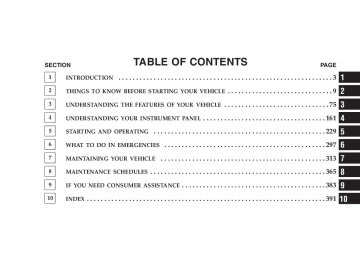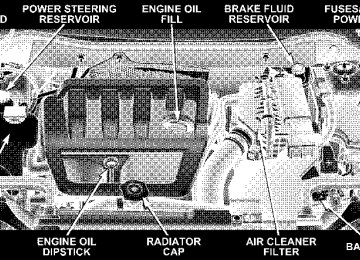- 2008 Jeep Compass Owners Manuals
- Jeep Compass Owners Manuals
- 2011 Jeep Compass Owners Manuals
- Jeep Compass Owners Manuals
- 2007 Jeep Compass Owners Manuals
- Jeep Compass Owners Manuals
- 2013 Jeep Compass Owners Manuals
- Jeep Compass Owners Manuals
- 2009 Jeep Compass Owners Manuals
- Jeep Compass Owners Manuals
- 2012 Jeep Compass Owners Manuals
- Jeep Compass Owners Manuals
- 2010 Jeep Compass Owners Manuals
- Jeep Compass Owners Manuals
- Download PDF Manual
-
Outside Mirror—Passenger’s Side Adjust the convex outside mirror so you can just see the side of your vehicle in the part of the mirror closest to the vehicle.
WARNING!
Vehicles and other objects seen in the passenger side convex mirror will look smaller and farther away than they really are. Relying too much on your passenger side mirror could cause you to collide with another vehicle or other object. Use your inside mirror when judging the size or distance of a vehicle seen in this convex mirror.
Mirror Directions
Electric Remote-Control Mirrors The controls for the power mirrors are located on the driver’s door trim panel.
UNDERSTANDING THE FEATURES OF YOUR VEHICLE 81
Remote Control Mirrors Switch
Mirror Directions
82 UNDERSTANDING THE FEATURES OF YOUR VEHICLE
To adjust a mirror, turn the control wand toward the left or right mirror positions indicated. Tilt the control wand in the direction you want the mirror to move. When finished adjusting the mirror, turn the control to the center position to prevent accidentally moving a mirror.
WARNING!
Vehicles and other objects seen in the right side convex mirror will look smaller and farther away than they really are. Relying too much on your right side mirror could cause you to collide with another vehicle or other object. Use your inside mirror when judging the size or distance of a vehicle seen in the right side mirror.
Vanity Mirrors — If Equipped To use the mirror, rotate the sun visor down and swing the mirror cover upward.
Vanity Mirror
Sun Visor Sliding Feature The sun visors may be pulled out to provide extended coverage of the side glass.
HANDS–FREE COMMUNICATION (UConnect™) — IF EQUIPPED UConnect™ is a voice-activated, hands-free, in- vehicle communications system. UConnect™ allows you to dial a phone number with your cellular phone using simple voice commands (e.g., ⬙Call” ѧ “Mike” ѧ”Work⬙ or ⬙Dial” ѧ “248-555-1212⬙). Your cellular phone’s audio is trans- mitted through your vehicle’s audio system; the system will automatically mute your radio when using the UConnect™ system. NOTE: The UConnect™ system use requires a cellular phone equipped with the Bluetooth ⬙Hands-Free Profile,⬙ version 0.96 or higher. See www.chrysler.com/uconnect for supported phones.
UNDERSTANDING THE FEATURES OF YOUR VEHICLE 83
UConnect™ allows you to transfer calls between the system and your cellular phone as you enter or exit your vehicle, and enables you to mute the system’s micro- phone for private conversation. The UConnect™ phonebook enables you to store up to 32
names and four numbers per name. Each language has a separate 32-name phonebook accessible only in that language. This system is driven through your Blue- tooth™ Hands-Free profile cellular phone. UConnect™ features Bluetooth™ technology - the global standard that enables different electronic devices to connect to each other without wires or a docking station, so UCon- nect works no matter where you stow your cellular phone (be it your purse, pocket, or briefcase), as long as your phone is turned on and has been paired to the vehicle’s UConnect™ system. The UConnect™ system allows up to seven cellular phones to be linked to system. Only one linked (or paired) cellular phone can be used84 UNDERSTANDING THE FEATURES OF YOUR VEHICLE
with the system at a time. The system is available in English, Spanish, or French languages (as equipped). The rearview mirror contains the microphone for the system and the control buttons that will enable you to access the system.
UConnect™ Switches
The UConnect™ system can be used with any Hands- Free Profile certified Bluetooth™ cellular phone. See www.chrysler.com/uconnect for supported phones. If your cellular phone supports a different profile (e.g., Headset Profile), you may not be able to use any UCon- nect™ features. Refer to your cellular service provider or the phone manufacturer for details. The UConnect™ system is fully integrated with the vehicle’s audio system. The volume of the UConnect™ system can be adjusted either from the radio volume control knob, or from the steering wheel radio control (right switch), if so equipped. The radio display will be used for visual prompts from the UConnect™ system such as ⬙CELL⬙ or caller ID on certain radios.
Operations Voice commands can be used to operate the UConnect™ system and to navigate through the UConnect™ menu structure. Voice commands are required after most UConnect™ system prompts. You will be prompted for a specific command and then guided through the available options. • Prior to giving a voice command, one must wait for the voice on beep, which follows the ⬙Ready⬙ prompt or another prompt. • For certain operations, compound commands can be used. For example, instead of saying ⬙Setup⬙ and then ⬙Phone Pairing,⬙ the following compound command can be said: ⬙Setup Phone Pairing.⬙ • For each feature explanation in this section, only the combined form of the voice command is given. You can also break the commands into parts and say each part of the command, when you are asked for it. For
UNDERSTANDING THE FEATURES OF YOUR VEHICLE 85
example, you can use the combined form voice com- mand ⬙Phonebook New Entry,⬙ or you can break the combined form command into two voice commands: ⬙Phonebook⬙ and ⬙New Entry.⬙ Please remember, the UConnect™ system works best when you talk in a normal conversational tone, as if speaking to some one sitting eight feet away from you.
General Information This device complies with Part 15 of the FCC rules and with RS-210 of Industry Canada. Operation is subject to the following two conditions: 1. This device may not cause harmful interference. 2. This device must accept any interference received, including interference that may cause undesired opera- tion. Voice Command Tree Refer to “Voice Tree” at the end of this section.
86 UNDERSTANDING THE FEATURES OF YOUR VEHICLE
Help Command If you need assistance at any prompt, or if you want to know your options are at any prompt, say ⬙Help⬙ follow- ing the voice on beep. The UConnect™ system will play all the options at any prompt if you ask for help. To activate the UConnect™ system from idle, simply press the ’Phone’ button and follow audible prompts for directions. All UConnect™ system sessions begin with a press of the ’Phone’ button on the mirror. Cancel Command At any prompt, after the voice on beep, you can say ⬙Cancel⬙ and you will be returned to the main menu. However, in a few instances the system will take you back to the previous menu. Pair (Link) UConnect™ System to a Cellular Phone To begin using your UConnect™ system, you must pair your compatible Bluetooth™ enabled cellular phone.
NOTE: The UConnect™ system use requires a cellular phone equipped with the Bluetooth ⬙Hands-Free Profile,⬙ version 0.96 or higher. See www.chrysler.com/uconnect for supported phones. To complete the pairing process, you will need to refer- ence your cellular phone owner’s manual. One of the following vehicle specific websites may also provide detailed instructions for pairing with the brand of phone that you have: NOTE: • www.chrysler.com/uconnect • www.dodge.com/uconnect • www.jeep.com/uconnect The following are general phone to UConnect™ System pairing instructions: • Press the ’Phone’ button to begin.
Phone⬙ and follow the audible prompts.
• After the ⬙Ready⬙ prompt and the following beep, say ⬙Setup Phone Pairing⬙ and follow the audible prompts. • When prompted, after the voice on beep, say ⬙Pair a • You will be asked to say a four-digit pin number, which you will later need to enter into your cellular. You can enter any four-digit pin number. You will not need to remember this pin number after the initial pairing process. • For identification purposes, you will be prompted to give the UConnect™ system a name for your cellular phone. Each cellular phone that is paired should be given a unique phone name. • You will then be asked to give your cellular phone a priority level between 1 and 7, 1 being the highest priority. You can pair up to seven cellular phones to your UConnect™ system. However, at any given time,
UNDERSTANDING THE FEATURES OF YOUR VEHICLE 87
only one cellular phone can be in use, connected to your UConnect™ System. The priority allows the UConnect™ system to know which cellular phone to use if multiple cellular phones are in the vehicle at the same time. For example, if priority 3 and priority 5
phones are present in the vehicle, the UConnect™ system will use the priority 3 cellular phone when you make a call. You can select to use a lower priority cellular phone at any time (refer to ⬙Advanced Phone Connectivity⬙).Call/Dial by Saying a Number • Press the ’Phone’ button to begin. • After the ⬙Ready⬙ prompt and the following beep, say • System will prompt you to say the number you want
⬙Dial.⬙
call.
88 UNDERSTANDING THE FEATURES OF YOUR VEHICLE
• For example, you can say “234-567-8901.” The phone number that you enter must be of valid length and combination. Based on the Country in which the vehicle was purchased, the UConnect™ limits the user from dialing invalid combination of numbers. For example, in USA, 234-567-890 is nine digits long, which is not a valid USA phone number - the closest valid phone number has ten digits. • The UConnect™ system will confirm the phone num- ber and then dial. The number will appear in the display of certain radios.
Call/Dial by Saying a Name • Press the “Phone” button to begin. • After the ⬙Ready⬙ prompt and the following beep, say • System will prompt you to say the name of the person
“Dial” or Call.⬙
you want call.
• After the ⬙Ready⬙ prompt and the following beep, say the name of the person you want to call. For example, you can say ⬙John Doe,⬙ where John Doe is a previ- ously stored name entry in the UConnect™ phone- book. Refer to ⬙Add Names to Your UConnect™ Phonebook,⬙ to learn how to store a name in the phonebook. • The UConnect™ system will confirm the name and then dial the corresponding phone number, which may appear in the display of certain radios.
Add Names to Your UConnect™ Phonebook NOTE: Adding names to phonebook is recommended when vehicle is not in motion. • Press the “Phone” button to begin. • After the ⬙Ready⬙ prompt and the following beep, say
⬙Phonebook New Entry.⬙
• When prompted, say the name of the new entry. Use of long names helps the voice recognition and is recom- mended. For example, say ⬙Robert Smith⬙ or ⬙Robert⬙ instead of ⬙Bob.⬙ • When prompted, enter the number designation (e.g., ⬙Home,⬙ ⬙Work,⬙ ⬙Mobile,⬙ or ⬙Pager⬙). This will allow you to store multiple numbers for each phonebook entry, if desired. • When prompted, recite the phone number for the
phonebook entry that you are adding.
After you are finished adding an entry into the phone- book, you will be given the opportunity to add more phone numbers to the current entry or to return to the main menu. The UConnect™ system will allow you to enter up to 32
names in the phonebook with each name having up toUNDERSTANDING THE FEATURES OF YOUR VEHICLE 89
four associated phone numbers and designations. Each language has a separate 32-name phonebook accessible only in that language. Edit Entries in the UConnect™ Phonebook NOTE: Editing phonebook entries is recommended when vehicle is not in motion. • Press the ’Phone’ button to begin. • After the ⬙Ready⬙ prompt and the following beep, say • You will then be asked for the name of the phonebook • Next, choose the number designation (home, work, • When prompted, recite the new phone number for the
mobile, or pager) that you wish to edit.
entry that you wish to edit.
⬙Phonebook Edit.⬙
phonebook entry that you are editing.
90 UNDERSTANDING THE FEATURES OF YOUR VEHICLE
After you are finished editing an entry in the phonebook, you will be given the opportunities to edit another entry in the phonebook, call the number you just edited, or return to the main menu. ⬙Phonebook Edit⬙ can be used to add another phone number to a name entry that already exists in the phonebook. For example, the entry John Doe may have a mobile and a home number, but you can add John Doe’s work number later using the ⬙Phonebook Edit⬙ feature. Delete Entries in the UConnect™ Phonebook NOTE: Editing phonebook entries is recommended when vehicle is not in motion. • Press the ’Phone’ button to begin. • After the ⬙Ready⬙ prompt and the following beep, say
⬙Phonebook Delete.⬙
• After you enter the Phonebook Delete menu, you will then be asked for the name of the entry that you wish to delete. You can either say the name of a phonebook entry that you wish to delete or you can say ⬙List Names⬙ to hear a list of the entries in the phonebook from which you choose. To select one of the entries from the list, press the ⬙Voice Recognition⬙ button while the UConnect™ system is playing the desired entry and say ⬙Delete.⬙ • After you enter the name, the UConnect™ system will ask you which designation you wish to delete, home, work, mobile, or pager. Say the designation you wish to delete. • Note that only the phonebook entry in the current
language is deleted.
After confirmation, the phonebook entries will be de- leted. Note that only the phonebook in the current language is deleted.
Delete All Entries in the UConnect™ Phonebook • Press the ’Phone’ button to begin. • After the ⬙Ready⬙ prompt and the following beep, say • The UConnect™ system will ask you to verify that you • After confirmation, the phonebook entries will be
wish to delete all the entries from the phonebook.
⬙Phonebook Erase All.⬙
deleted.
List All Names in the UConnect™ Phonebook • Press the ’Phone’ button to begin. • After the ⬙Ready⬙ prompt and the following beep, say • The UConnect™ system will play the names of all the
⬙Phonebook List Names.⬙
phonebook entries.
UNDERSTANDING THE FEATURES OF YOUR VEHICLE 91
• To call one of the names in the list, press the ⬙Voice Recognition’ button during the playing of the desired name, and then say ⬙Call.⬙ NOTE: the user can also exercise ⬙Edit⬙ or ⬙Delete⬙ operations at this point. • The UConnect™ system will then prompt you as to number designation you wish to call. • The selected number will be dialed. Phone Call Features The following features can be accessed through the UConnect™ system if the feature(s) are available on your cellular service plan. For example, if your cellular service plan provides three-way calling, this feature can be accessed through the UConnect™ system. Check with your cellular service provider for the features that you have.
92 UNDERSTANDING THE FEATURES OF YOUR VEHICLE
interrupt
Answer or Reject an Incoming Call - No Call Currently in Progress When you receive a call on your cellular phone, the UConnect™ system will the vehicle audio system, if on, and will ask if you would like to answer the call. To reject the call, press and hold the ’Phone’ button until you hear a single beep indicating that the incoming call was rejected. Answer or Reject an Incoming Call - Call Currently in Progress If a call is currently in progress and you have another incoming call, you will hear the same network tones for call waiting that you normally hear when using your cell phone. Press the ’Phone’ button to place the current call on hold and answer the incoming call. NOTE: The UConnect™ system compatible phones in market today do not support rejecting an incoming call when another call is in progress. Therefore, the user can only either answer an incoming call or ignore it.
Making a Second Call while Current Call in Progress To make a second call while you are currently in a call, press the ’Voice Recognition’ button and say ⬙Dial⬙ or ⬙Call⬙ followed by the phone number or phonebook entry you wish to call. The first call will be on hold while the second call is in progress. To go back to the first call, refer to ⬙Toggling Between Calls.⬙ To combine two calls, refer to ⬙Conference Call.⬙ Place/Retrieve a Call from Hold To put a call on hold, press the ⬘Phone’ button until you hear a single beep. This indicates that the call is on hold. To bring the call back from hold, press and hold the ⬘Phone’ button until you hear a single beep. Toggling Between Calls If two calls are in progress (one active and one on hold), press the ’Phone’ button until you hear a single beep
indicating that the active and hold status of the two calls have switched. Only one call can be placed on hold at one time. Conference Call When two calls are in progress (one active and one on hold), press and hold the ’Phone’ button until you hear a double beep indicating that the two calls have been joined into one conference call. Three-Way Calling To initiate three-way calling, press the ’Voice Recogni- tion’ button while a call is in progress and make a second phone call as described under ⬙Making a Second Call while Current Call in Progress.⬙ After the second call has established, press and hold the ’Phone’ button until you hear a double beep indicating that the two calls have been joined into one conference call.
UNDERSTANDING THE FEATURES OF YOUR VEHICLE 93
Call Termination To end a call in progress, momentarily press the ⬘Phone’ button. Only the active call(s) will be terminated and if there is a call on hold, it will become the new active call. If the active call is terminated by the far end, a call on hold may not become active automatically. This is cell phone dependent. To bring the call back from hold, press and hold the ‘Phone’ button until you hear a single beep. Redial • Press the ’Phone’ button to begin. • After the ⬙Ready⬙ prompt and the following beep, say • The UConnect™ system will call the last number that was dialed on your cellular phone. Note: this may not be the last number dialed from the UConnect™ sys- tem.
⬙Redial.⬙
94 UNDERSTANDING THE FEATURES OF YOUR VEHICLE
Call Continuation Call continuation is progression of a phone call on UConnect™ system after the vehicle ignition key has been switched to off. Call continuation functionality available on the vehicle can be any one of three types: • After ignition key is switched off, a call can continue on the UConnect™ system either until the call ends or until the vehicle battery condition dictates cessation of the call on the UConnect™ system and transfer of the call to the mobile phone. • After ignition key is switched to off, a call can continue on the UConnect™ system for certain duration, after which the call is automatically transferred from the UConnect™ system to the mobile phone.
• An active call
is automatically transferred to the
mobile phone after ignition key is switched to off.
UConnect™ System Features
Language Selection To change the language that the UConnect™ system is using, • Press the ’Phone’ button to begin. • After the ⬙Ready⬙ prompt and the following beep, say the name of the language you wish to switch to (English, Espanol, or Francais, if so equipped). • Continue to follow the system prompts to complete
language selection.
After selecting one of the languages, all prompts and voice commands will be in that language. NOTE: After every UConnect™ language change op- eration, only the language specific 32-name phonebook is usable. The paired phone name is not language specific and usable across all languages.
For command translations and alternate commands in supported languages, refer to “Command Translations” at the end of this section. Emergency Assistance If you are in an emergency and the mobile phone is reachable: • Pick up the phone and manually dial the emergency
number for your area.
If the phone is not reachable and the UConnect™ system is operational, you may reach the emergency number as follows: • Press the ’Phone’ button to begin. • After the ⬙Ready⬙ prompt and the following beep, say ⬙Emergency⬙ and the UConnect™ system will instruct the paired cellular phone to call the emergency num- ber. This feature is only supported in the USA.
UNDERSTANDING THE FEATURES OF YOUR VEHICLE 95
NOTE: The emergency number dialed is based on the Country where the vehicle is purchased (911 for USA and Canada and 060 for Mexico). The number dialed may not be applicable with the available cellular service and area. The UConnect™ system does slightly lower your chances of successfully making a phone call as to that for the cell phone directly. Your phone must be turned on and paired to the UCon- nect™ system to allow use of this vehicle feature in emergency situations when the cell phone has network coverage and stays paired to the UConnect™ system. Towing Assistance If you need towing assistance, • Press the ’Phone’ button to begin. • After the ⬙Ready⬙ prompt and the following beep, say
⬙Towing Assistance.⬙
96 UNDERSTANDING THE FEATURES OF YOUR VEHICLE
NOTE: The Towing Assistance number dialed is based on the Country where the vehicle is purchased (1-800- 528-2069 for USA, 1-877-213-4525 for Canada, 55-14-3454
for Mexico city and 1-800-712-3040 for outside Mexico city in Mexico). Please refer to the 24-Hour “Towing Assistance” cover- age details in the Warranty information booklet and on the 24–Hour Towing Assistance Card. Paging To learn how to page, refer to ⬙Working with Automated Systems.⬙ Paging works properly except for pagers of certain companies which time-out a little too soon to work properly with the UConnect™ system. Voice Mail Calling To learn how to access your voice mail, refer to ⬙Working with Automated Systems.⬙Working with Automated Systems This method is designed to be used in instances where one generally has to press numbers on the cellular phone keypad while navigating through an automated tele- phone system. You can use your UConnect™ system to access a voice- mail system or an automated service, such as, paging service or automated customer service. Some services require immediate response selection, in some instances, that may be too quick for use of UConnect™ system. When calling a number with your UConnect™ system that normally requires you to enter in a touch-tone sequence on your cellular phone keypad, you can push the ’Voice Recognition’ button and say the sequence you wish to enter followed by the word ⬙Send.⬙ For example, if required to enter your pin number followed with a pound 3 7 4 6 #, you can press the ’Voice Recognition’ button and say ⬙3 7 4 6 # Send.⬙ Saying a number, or
sequence of numbers, followed by ⬙Send⬙ is also to be used to navigate through an automated customer service center menu structure and to leave a number on a pager. Barge In - Overriding Prompts The ’Voice Recognition’ button can be used when you wish to skip part of a prompt and issue your voice recognition command immediately. For example, if a prompt is playing ⬙Would you like to pair a phone, clear aѧ,⬙ you could press the ’Voice Recognition’ button and say ⬙Pair a Phone⬙ to select that option without having to listen to the rest of the voice prompt. Turning Confirmation Prompts On/Off Turning confirmation prompts off will stop the system from confirming your choices (e.g., the UConnect™ system will not repeat a phone number before you dial it). • Press the ’Phone’ button to begin.
UNDERSTANDING THE FEATURES OF YOUR VEHICLE 97
• After the ⬙Ready⬙ prompt and the following beep, say ⬙Setup Confirmations.⬙ The UConnect™ system will play the current confirmation prompt status and you will be given the choice to change it. Phone and Network Status Indicators If available on the radio and/or on a premium display such as the instrument panel cluster, and supported by your cell phone, the UConnect™ system will provide notification to inform you of your phone and network status when you are attempting to make a phone call using UConnect™. The status is given for roaming net- work signal strength, phone battery strength, etc. Dialing Using the Cellular Phone Keypad You can dial a phone number with your cellular phone keypad and still use the UConnect™ system (while dialing via the cell phone keypad, the user must exercise caution and take precautionary safety measures). By dialing a number with your paired Bluetooth™ cellular
98 UNDERSTANDING THE FEATURES OF YOUR VEHICLE
phone, the audio will be played through your vehicle’s audio system. The UConnect™ system will work the same as if you dial the number using voice recognition. NOTE: Certain brands of mobile phones do not send the dial ring to the UConnect™ system to play it on the vehicle audio system, so you will not hear it. Under this situation, after successfully dialing a number, the user may feel that the call did not go through even though the call is in progress. Once your call is answered, you will hear the audio. Mute/Un-mute (Mute off) When you mute the UConnect™ system, you will still be able to hear the conversation coming from the other party, but the other party will not be able to hear you. In order to mute the UConnect™ system: • Press the ’Voice Recognition’ button.
• After the ⬙Ready⬙ prompt and the following beep, say
⬙Mute.⬙
In order to un-mute the UConnect™ system: • Press the ’Voice Recognition’ button. • After the ⬙Ready⬙ prompt and the following beep, say
⬙Mute-off.⬙
Information Service When using AT&T Wireless Service, dialing to phone number ⬙#121,⬙ you can access voice activated automated system to receive news, weather, stocks, traffic, etc. related information. Advanced Phone Connectivity
Transfer Call to and from Cellular Phone The UConnect™ system allows on going calls to be transferred from your cellular phone to the UConnect™
system without terminating the call. To transfer an ongo- ing call from your UConnect™ paired cellular phone to the UConnect™ system or vice-versa, press the ’Voice Recognition’ button and say ⬙Transfer Call.⬙ Connect or Disconnect Link Between the UConnect™ System and Cellular Phone Your cellular phone can be paired with many different electronic devices, but can only be actively ⬙connected⬙ with one electronic device at a time. If you would like to connect or disconnect the Blue- tooth™ connection between a UConnect™ paired cellular phone and the UConnect™ system, then follow the instruction described in your cellular phone user’s manual. List Paired Cellular Phone Names • Press the ’Phone’ button to begin.
UNDERSTANDING THE FEATURES OF YOUR VEHICLE 99
“Setup Phone pairing”.
• After the “Ready” prompt and the following beep, say • When prompted, say ⬙List Phones.⬙ • The UConnect™ system will play the phone names of all paired cellular phones in order from the highest to the lowest priority. To “select” or “delete” a paired phone being announced, press the ⬘Voice recognition’ button and say “Select” or “Delete.” Also, see the next two sections for an alternate way to “select” or “de- lete” a paired phone.
Select another Cellular Phone This feature allows you to select and start using another phone with the UConnect™ system. The phone must have been previously paired to the UConnect™ system that you want to use it with. • Press the ’Phone’ button to begin.
100 UNDERSTANDING THE FEATURES OF YOUR VEHICLE
⬙Setup Select Phone⬙ and follow the prompts.
• After the ⬙Ready⬙ prompt and the following beep, say • You can also press the ⬘Voice Recognition’ button anytime while the list is being played, and then choose the phone that you wish to select. • The selected phone will be used for the next phone call. If the selected phone is not available, the UCon- nect™ system will return to using the highest priority phone present in or near (approximately with in 30
feet) the vehicle.Delete UConnect™ Paired Cellular Phones • Press the ’Phone’ button to begin. • After the ⬙Ready⬙ prompt and the following beep, say • At the next prompt, say ⬙Delete⬙ and follow the
⬙Setup Phone Pairing.⬙
prompts.
• You can also press the ⬘Voice Recognition’ button anytime while the list is being played and then choose the phone you wish to delete.
Things You Should Know About Your UConnect™ System
Voice Training For users experiencing difficulty with the system recog- nizing their voice commands or numbers, the UConnect system Voice Training feature may be used. To enter this training mode, follow one of the two procedures: From outside the UConnect mode (e.g. from radio mode), • Press and hold the ‘Voice Recognition’ button for 5
• Press the ‘Voice Recognition’ button and say ⬙Setup,seconds until the session begins, or
Voice Training⬙ command.
Repeat the words and phrases when prompted by the UConnect System. For best results, the Voice Training session should be completed when the vehicle is parked, engine running, all windows closed, and the blower fan switched off. This procedure may be repeated with a new user. The system will adapt to the last trained voice only. To restore the Voice recognition system to factory default settings, enter the Voice Training session via the above procedure and follow the prompts. Voice Recognition (VR) • Always wait for the beep before speaking. • Speak normally, without pausing, just as you would speak to a person sitting approximately eight (8) feet away from you.
UNDERSTANDING THE FEATURES OF YOUR VEHICLE 101
• Make sure that no one other than you is speaking during a voice recognition period. • Performance is maximized under: • low-to-medium blower setting, • low-to-medium vehicle speed, • low road noise, • smooth road surface, • fully closed windows, • dry weather condition. • In a convertible vehicle, the system performance may • Even though the system is designed for users speaking in North American English, French, and Spanish ac- cents, the system may not always work for some.
be compromised with roof top down.
102 UNDERSTANDING THE FEATURES OF YOUR VEHICLE
motion is recommended.
names in the UConnect™ phonebook.
• When navigating through an automated system, such as voice mail, or when sending a page at the end of speaking the digit string, make sure to say ⬙send.⬙ • Storing names in phonebook when vehicle is not in • It is not recommended to store similar sounding • UConnect™ phonebook nametag recognition rate is optimized for the voice of the person who stored the name in the phonebook. • You can say ⬙O⬙ (letter ⬙O⬙) for ⬙0⬙ (zero). ⬙800⬙ must be • Even though international dialing for most number combinations is supported, some shortcut dialing number combinations may not be supported.
spoken ⬙eight-zero-zero.⬙
Far End Audio Performance • Audio quality is maximized under: • low-to-medium blower setting, • low-to-medium vehicle speed, • low road noise, • smooth road surface, • fully closed windows, and • dry weather condition. • Operation from driver seat. • In a convertible vehicle, the system performance may • Performance, such as audio clarity, echo, and loudness to a large degree rely on the phone and network, and not the UConnect™ system.
be compromised with roof top down.
• Echo at far end can sometime be reduced by lowering
the in-vehicle audio volume.
Bluetooth Communication Link Occasionally, Cellular phones have been found to lose connection to the UConnect™ system. When this hap- pens, the connection can generally be re-established by switching the phone off/on. Your cell phone is recom- mended to remain in Bluetooth ⬙on⬙ mode.
UNDERSTANDING THE FEATURES OF YOUR VEHICLE 103
Power-Up After switching the ignition key from OFF to either ON or ACC position, or after a reset, you must wait at least five (5) seconds prior to using the system.
104 UNDERSTANDING THE FEATURES OF YOUR VEHICLE
UNDERSTANDING THE FEATURES OF YOUR VEHICLE 105
106 UNDERSTANDING THE FEATURES OF YOUR VEHICLE
UNDERSTANDING THE FEATURES OF YOUR VEHICLE 107
North American English Alternate(s)
Primary Zero One Two Three Four Five Six Seven Eight Nine Star (*) Plus (+) Pound (#) Add Location All
Call Cancel Confirmation Prompts Continue Delete Dial Edit Emergency English Erase All Espanol Francais Help Home Language List names List phones
108 UNDERSTANDING THE FEATURES OF YOUR VEHICLE
Mobile Mute Mute off New entry No Pager Pair a phone Phone pairing Phonebook Previous Record again Redial Return to main menu Select phone Send Set up
Pairing Phone book
Return. Main menu Select
Phone settings / Phone set up
Towing assistance Transfer call Try again Voice training Work Yes
SEATS
Front Seat Adjustment The adjusting bar is at the front of the seats, near the floor. Pull the bar up to move the seat to the desired position.
UNDERSTANDING THE FEATURES OF YOUR VEHICLE 109
WARNING!
• Adjusting a seat while the vehicle is moving is dangerous. The sudden movement of the seat could cause you to lose control. The seat belt might not be properly adjusted and you could be injured. Adjust the seat only while the vehicle is parked. • Do not ride with the seatback reclined so that the shoulder belt is no longer resting against your chest. In a collision you could slide under the seat belt and be seriously or even fatally injured. Use the recliner only when the vehicle is parked.
Front Seat Adjustment
Using body pressure, move forward and rearward on the seat to be sure the seat adjusters have latched.
110 UNDERSTANDING THE FEATURES OF YOUR VEHICLE
Manual Seat Height Adjustment — If Equipped The driver’s seat height can be raised or lowered by using the ratcheting handle on the outboard side of the seat to adjust the driving position.
Manual Lumbar— If Equipped The Lumbar adjustment is located on the outboard side of the driver’s seat. To increase or decrease support, rotate the handle up or down.
Seat Height Adjustment
Lumbar Adjustment
Driver’s Seat Back Recline To recline: 1. Lean forward before lifting the handle, then lean back to the desired position and release the handle. 2. Lift the handle to return the seatback to an upright position.
UNDERSTANDING THE FEATURES OF YOUR VEHICLE 111
Reclining Seat
112 UNDERSTANDING THE FEATURES OF YOUR VEHICLE
Adjustable Head Restraints Head restraints can reduce the risk of whiplash injury in the event of impact from the rear. Pull up or push down on the head restraints so that the upper edge is as high as practical. To raise the head restraint, pull up on the head restraint. To lower the head restraint, depress the button and push down on the head restraint.
Head Restraint Adjustment
Heated Seats — If Equipped
WARNING!
Persons who are unable to feel pain to the skin because of advanced age, chronic illness, diabetes, spinal cord injury, medication, alcohol use, exhaus- tion or other physical condition must exercise care when using the seat heater. It may cause burns even at low temperatures, especially if used for long periods of time. Do not place anything on the seat that insulates against heat, such as a blanket or cushion. This may cause the seat heater to overheat.
UNDERSTANDING THE FEATURES OF YOUR VEHICLE 113
ignition, you may choose OFF, HIGH, or LOW heat settings. An indicator on the switch shows which setting has been chosen.
Heated Seat Switches
• Pressing the switch once will select high- level heating.
This feature heats the front driver’s and passenger’s seats. The controls for the heater is located on the instrument panel, below the radio. After turning on the
• Pressing the switch a second time will select low-level heating. Pressing the switch a third time will shut the heating elements off.
Fold Flat Front Passenger Seat
114 UNDERSTANDING THE FEATURES OF YOUR VEHICLE
When high-temperature heating is selected, the heaters provide a boosted heat level during the first four minutes of operation after heating is activated. The heat output then drops to the normal high-temperature level. If high-level heating is selected, the system will automati- cally switch to the low level after about 30 minutes of continuous operation. At that time, the number of illu- minated LEDs changes from two to one, indicating the change. Operation on the low setting also turns off automatically after about 30 minutes. NOTE: felt within 2 to 3 minutes.
If the high heat setting is selected, heat will be
Fold Flat Front Passenger Seat Control
UNDERSTANDING THE FEATURES OF YOUR VEHICLE 115
Folding Rear Seat To provide additional storage area, each rear seatback can be folded forward. Pull the strap forward to move the seat forward and flat.
Front Passenger Seat Folded Flat
Folding Rear Seat
116 UNDERSTANDING THE FEATURES OF YOUR VEHICLE
Reclining Rear Seat — If Equipped
Rear Seat Folded Flat
Rear Seat Recline Pull
UNDERSTANDING THE FEATURES OF YOUR VEHICLE 117
For additional comfort, pull the strap forward just enough to release the seatback latch. Then push the seatback to a reclined position, approximately 35 degrees maximum, and release the strap.
WARNING!
• It is extremely dangerous to ride in a cargo area, inside or outside of a vehicle. In a collision, people riding in these areas are more likely to be seriously injured or killed. • Do not allow people to ride in any area of your vehicle that is not equipped with seats and seat belts • Be sure that everyone in your vehicle is in a seat
and using a seat belt properly.
Reclining The Rear Seat
118 UNDERSTANDING THE FEATURES OF YOUR VEHICLE
LIGHTS
Map/Reading Lights These lights are mounted between the sun visors above the rear view mirror. Each light is turned ON by pressing the button. Press the button a second time to turn the light OFF. The lights also come on when a door is opened or the dimmer control is turned fully upward, past the second detent.
Map/Reading Lights
NOTE: The lights will remain on until the switch is pressed a second time, so be sure they have been turned off before leaving the vehicle. They will not turn off automatically.
Multi-Function Control Lever The Multi-Function Control Lever controls the operation of the headlights, parking lights, turn signals, headlight beam selection, instrument panel light dimming, interior lights, the passing lights, and fog lights. The lever is located on the left side of the steering column. Headlights, Parking Lights, Instrument Panel Lights Turn the end of the Multi-Function Control Lever to the first detent for parking light operation. Turn to the second detent for headlight operation.
UNDERSTANDING THE FEATURES OF YOUR VEHICLE 119
Headlight Control
120 UNDERSTANDING THE FEATURES OF YOUR VEHICLE
To change the brightness of the instrument panel lights, rotate the center portion of the Multi-Function Control Lever up or down.
Daytime Running Lights (DRL) — If Equipped The high beam lights will come on as Daytime Running Lights (DRL) at DRL intensity (lower), whenever the ignition is on, the engine is running, the headlight switch is off, the parking brake is off, the turn signal is off, and the gear shift is in any position except park. Lights-on Reminder If the headlights or parking lights are on after the ignition is turned OFF, a chime will sound to alert the driver when the driver’s door is opened.
Dimmer Control
Fog Lights — If Equipped
UNDERSTANDING THE FEATURES OF YOUR VEHICLE 121
NOTE: The fog lights will only operate with the head- lights on low beam. Selecting high beam headlights will turn off the fog lights. Turn Signals
Front Fog Lights Control
The front fog light switch is on the Multi-Function Control Lever. To activate the front fog lights, turn on the parking lights or the low beam headlights and pull out the end of the control lever.
Turn Signal Control
Highbeam/Lowbeam Select Switch
122 UNDERSTANDING THE FEATURES OF YOUR VEHICLE
Move the Multi-Function Control Lever up or down and the arrows on each side of the instrument cluster flash to show proper operation of the front and rear turn signal lights. You can signal a lane change by moving the lever partially up or down without moving beyond the detent. If either light remains on and does not flash, or there is a very fast flash rate, check for a defective outside light bulb. If an indicator fails to light when the lever is moved, it would suggest that the fuse or indicator bulb is defective.
High Beam Control
Push the Multi-Function Control Lever away from you to switch the headlights to HIGH beam. Pull the Lever toward you, to switch the headlights back to Low beam.
Passing Light You can signal another vehicle with your headlights by lightly pulling the Multi-Function Control Lever toward you. This will cause the headlights to turn on at high beam and remain on until the lever is released. If the Multi-Function Control Lever is held in NOTE: the flash to pass position for more than 15 seconds, the high beams will shut off. If this occurs, wait 30 seconds for the next flash to pass operation.
TO OPEN AND CLOSE THE HOOD To open the hood, two latches must be released. First pull the hood release lever located on the left kick panel.
UNDERSTANDING THE FEATURES OF YOUR VEHICLE 123
Primary Hood Latch
124 UNDERSTANDING THE FEATURES OF YOUR VEHICLE
Then move the safety catch located under the front edge of the hood, near the center and raise the hood.
Secondary Hood Latch
Lift the hood prop rod, clipped to the right side (left side facing hood) of the engine compartment, to secure the hood in the open position. Place the hood prop at the location stamped into the inner hood surface.
To prevent possible damage, do not slam the hood to close it. Lower the hood until it is open approximately 20
cm (8 inches) and then drop it. This should secure both latches. Never drive your vehicle unless the hood is fully closed, with both latches engaged.WARNING!
If the hood is not fully latched it could fly up when the vehicle is moving and block your forward vision. You could have a collision. Be sure all hood latches are fully latched before driving.
WINDSHIELD WIPERS AND WASHERS
The wipers and washers are operated by a switch on the control lever. The lever is located on the right side of the steering column.
Windshield Washers To use the washer, pull the control lever toward you and hold while spray is desired. If the lever is pulled while in the delay range, the wiper will operate in low speed for two wipe cycles after the lever is released, and then resume the intermittent interval previously selected. If the lever is pulled while in the OFF position, the wipers will operate for two wipe cycles, then turn OFF.
UNDERSTANDING THE FEATURES OF YOUR VEHICLE 125
Washer Control
126 UNDERSTANDING THE FEATURES OF YOUR VEHICLE
Mist Feature Push down on the wiper control lever to activate a single wipe to clear the windshield of road mist or spray from a passing vehicle. As long as the lever is held down, the wipers will continue to operate.
CAUTION!
In cold weather, always turn off the wiper switch and allow the wipers to return to the park position before turning off the engine. If the wiper switch is left on and the wipers freeze to the windshield, damage to the wiper motor may occur when the vehicle is restarted.
Mist Control
Windshield Wiper Operation Turn the end of the handle to select the desired wiper speed.
Wiper Control
UNDERSTANDING THE FEATURES OF YOUR VEHICLE 127
Intermittent Wiper System Use the intermittent wiper when weather conditions make a single wiping cycle, with a variable pause be- tween cycles, desirable. Select the delay interval by turning the end of the lever. Rotate the knob upward (clockwise) to decrease the delay time and downward (counterclockwise) to increase the delay time. The delay can be regulated from a maximum of approximately 18
seconds between cycles, to a cycle every second. Adding Washer Fluid The fluid reservoir for the windshield washers and the rear window washer (If Equipped) is shared. It is located in the front of the engine compartment on the passenger side and should be checked for fluid level at regular intervals. Fill the reservoir with windshield washer sol- vent (not radiator antifreeze) and operate the system for a few seconds to flush out the residual water.128 UNDERSTANDING THE FEATURES OF YOUR VEHICLE
TILT STEERING COLUMN To tilt the steering column, push down on the lever below the turn signal control lever. With one hand firmly on the wheel, move the steering column up or down as desired. Push the lever back up to lock the column firmly in place.
WARNING!
Tilting the steering column while the vehicle is moving is dangerous. Without a stable steering col- umn, you could lose control of the vehicle and have an accident. Adjust the column only while the ve- hicle is stopped. Be sure it is locked before driving.
Tilting Steering Column Control
ELECTRONIC SPEED CONTROL — IF EQUIPPED When engaged, this device takes over the accelerator operation at speeds greater than 25 mph (40 km/h). The speed control lever is located on the right side of the steering wheel.
UNDERSTANDING THE FEATURES OF YOUR VEHICLE 129
To Activate: Push the ON/OFF button. The CRUISE indicator in the instrument cluster will illuminate. To turn the system OFF, push the ON/OFF button a second time. The CRUISE indicator will turn off. The system should be turned OFF when not in use.
WARNING!
Leaving the Electronic Speed Control system on when not in use is dangerous. You could accidentally set the system or cause it to go faster than you want. You could lose control and have an accident. Always leave the system OFF when you are not using it.
Speed Control Location
130 UNDERSTANDING THE FEATURES OF YOUR VEHICLE
To Set At A Desired Speed: When the vehicle has reached the desired speed, press down on the lever and release. Release the accelerator and the vehicle will operate at the selected speed. NOTE: The vehicle should be traveling at a steady speed and on level ground before pressing the SET lever. To Deactivate: A soft tap on the brake pedal, pulling the speed control lever towards you “CANCEL”, or normal brake or clutch pressure while slowing the vehicle will deactivate speed control without erasing the set speed memory. Pressing the ON/OFF button or turning off the ignition switch erases the set speed memory.
To Resume Speed: To resume a previously set speed, push the “RESUME ACCEL” lever up and release. Resume can be used at any speed above 20 mph (32 km/h). To Vary The Speed Setting: When the speed control is ON, speed can be increased by pushing up and holding “RESUME ACCEL”. Release the lever when the desired speed is reached, and the new speed will be set. Tapping “RESUME ACCEL” once will result in a 1 mph (2 km/h) speed increase. Each time the lever is tapped, speed increases so that tapping the lever three times will increase speed by 3 mph (5 km/h), etc. To decrease speed while speed control is ON, push down and hold “SET DECEL”. Release the lever when the desired speed is reached, and the new speed will be set.
Tapping the “SET DECEL” button once will result in a 1
mph (2 km/h) speed decrease. Each time the button is tapped, speed decreases. Manual Transaxle: Depressing the clutch pedal will disengage the speed control. A slight increase in engine RPM before the speed control disengages is normal. Vehicles equipped with manual transaxles may need to be shifted into a lower gear to climb hills without speed loss.UNDERSTANDING THE FEATURES OF YOUR VEHICLE 131
WARNING!
Speed Control can be dangerous where the system can’t maintain a constant speed. Your vehicle could go too fast for the conditions, and you could lose control. An accident could be the result. Don’t use Speed Control in heavy traffic or on roads that are winding, icy, snow-covered, or slippery.
To Accelerate For Passing: Depress the accelerator as you would normally. When the pedal is released, the vehicle will return to the set speed. Using Speed Control On Hills NOTE: The speed control system maintains speed up and down hills. A slight speed change on moderate hills is normal.
132 UNDERSTANDING THE FEATURES OF YOUR VEHICLE
On steep hills a greater speed loss or gain may occur so it may be preferable to drive without speed control.
GARAGE DOOR OPENER — IF EQUIPPED NOTE: The HomeLink威 system will be disabled if the Vehicle Theft Alarm (if equipped) is in the Armed or Alarming state. The HomeLink威 system will only operate when the Vehicle Theft Alarm (if equipped) is in the Disarmed mode. The HomeLink威 Universal Transceiver replaces up to three remote controls (hand held transmitters) that oper- ate devices such as garage door openers, motorized gates, or home lighting. It triggers these devices at the push of a button. The Universal Transceiver operates off your vehicle’s battery and charging system; no batteries are needed.
HomeLink Buttons
The three buttons for your garage door opener will be located in the the headliner, several inches rearward of the rearview mirror. The training procedure is the same regardless of the 3-button location. For additional information on HomeLink威, call 1–800– 355–3515, or on the internet at www.homelink.com.
WARNING!
A moving garage door can cause injury to people and pets in the path of the door. People or pets could be seriously or fatally injured. Only use this transceiver with a garage door opener that has a “stop and reverse” feature as required by federal safety stan- dards. This includes most garage door opener mod- els manufactured after 1982. Do not use a garage door opener without these safety features it could cause injury or death. Call toll-free 1–800–355–3515
or, on the Internet at www.homelink.com for safety information or assistance.UNDERSTANDING THE FEATURES OF YOUR VEHICLE 133
Programming The Universal Transceiver For best results, install a new battery in the hand held transmitter before programming. If your garage door opener (located in the garage) is equipped with an antenna, make sure that the antenna is hanging straight down. 1. Turn off the engine.
WARNING!
Vehicle exhaust contains carbon monoxide, a danger- ous gas. Do not run the vehicle’s exhaust while training the transceiver. Exhaust gas can cause seri- ous injury or death.
134 UNDERSTANDING THE FEATURES OF YOUR VEHICLE
WARNING!
Your motorized door or gate will open and close while you are training the Universal Transceiver. Do not train the transceiver if people or pets are in the path of the door or gate. A moving door or gate can cause serious injury or death to people and pets or damage to objects.
2. Erase the factory test codes by pressing the two outside buttons. Release the buttons when the light in the Universal Transceiver begins to flash (about 20 seconds). NOTE: Step 2 does not have to be followed to program additional hand held transmitters. 3. Choose one of the three Universal Transceiver buttons to program. Place the hand held controller one to three inches from the Universal Transceiver while keeping its indicator light in view.
Proper Transceiver Training Distance
4. Using both hands, press the hand held transmitter button and the desired Universal Transceiver button. Do not release the buttons until step 5 has been completed. NOTE: Some entry gates and garage door openers may require you to replace step 4 with the procedures listed under Canadian Programming.
5. The indicator light in the Universal Transceiver will begin to flash, first slowly and then rapidly. The rapid flashing indicates successful programming. If after 90
seconds the indicator light does not flash rapidly or goes out, return to step 1 and repeat the procedure. To train the other buttons, repeat steps 3 and 4. Be sure to keep your hand held transmitters in case you need to retrain the Universal Transceiver. NOTE: If you do not successfully program the Uni- versal Transceiver to learn the signal of your hand held transmitter, refer to the Rolling Code Paragraph, or call toll free for customer assistance at 1–800–355–3515, or on the internet at www.homelink.com. “Rolling Code” ProgrammingIf your hand held transmitter appears to pro- NOTE: gram the Universal Transceiver, but your garage door or other device does not operate, and your device was
UNDERSTANDING THE FEATURES OF YOUR VEHICLE 135
manufactured after 1996, your garage door opener or other device may have a “Rolling Code” system. On garage door openers with the “Rolling Code” feature, the transmitter code changes after each use to prevent the copying of your code. To check if your device is protected by a “Rolling Code” system: • Check the owner’s manual for the device for mention • Press and hold the programmed button on the Univer- sal Transceiver. If the Universal Transceiver indicator light flashes rapidly and then stays on after 2 seconds, the device has the “Rolling Code” feature.
of “Rolling Codes”.
To train a garage door opener (or other rolling code equipped devices) with the rolling code feature, follow these instructions after completing the Programming portion of this text:
136 UNDERSTANDING THE FEATURES OF YOUR VEHICLE
NOTE: The assistance of a second person may make the following programming procedure quicker and easier. 1. Locate the training button on the garage door motor head unit. The exact location and color of the button may vary by garage door opener manufacturer. If you have difficulty in locating the training button, check your garage door opener manual, or call 1-800-355-3515 or, on the Internet, at www.homelink.com. 2. Press and hold the training button on the garage door opener head unit. This will activate the “training” light. NOTE: After completing step 2, you have 30 seconds to start step 3. 3. Return to the Universal Transceiver in the vehicle and firmly press and release the garage door button. Press and release the button a second time to complete the
training process. Some garage door openers may require you to do this procedure a third time to complete the training. Your garage door opener should now recognize your Universal Transceiver. The remaining two buttons may now be programmed if this has not previously been done. Refer to the Programming instructions. You may use either your Universal Transceiver or your original hand-held transmitter to open you garage door. Canadian Programming/Gate Programming Canadian frequency laws, and the technology of some entry gates, require you to press and release the hand held transmitter button every two seconds during pro- gramming. Continue to press and hold the Universal Transceiver button while you press and release the hand held trans- mitter button until the frequency signal has been learned.
The Universal Transceiver light will flash slowly and then rapidly when the programming is successful. NOTE: When programming such a garage door opener or gate, unplug the device to prevent possible damage to the garage door or gate motor. Operation Press and hold the desired button on the Universal Transceiver until the garage door or other device begins to operate. The light in the display shows that the signal is being transmitted. The hand held transmitter may also be used at any time. Reprogramming A Single Button
1. Press and hold the Universal Transceiver button to be reprogrammed. Do not release until step 4 has been completed.
UNDERSTANDING THE FEATURES OF YOUR VEHICLE 137
2. When the indicator light begins to flash slowly (after 20 seconds) position the hand held transmitter one to three inches away from the button to be trained. 3. Press and hold the hand held transmitter button. 4. The Universal Transceiver indicator light will begin to flash, first slowly, then rapidly. When the indicator lights begin to flash rapidly, release both buttons. Security If you sell your vehicle, be sure to erase the frequencies. To erase all of the previously trained frequencies, hold down both outside buttons until the indicator light begins to flash. This device complies with part 15 of FCC rules and with RS-210 of Industry Canada. Operation is subject to the following conditions: 1. This device may not cause harmful interference.
138 UNDERSTANDING THE FEATURES OF YOUR VEHICLE
2. This device must accept any interference that may be received including interference that may cause undesired operation. NOTE: Changes or modifications not expressly ap- proved by the party responsible for compliance could void the user’s authority to operate the equipment. HomeLink威 is a trademark owned by Johnson Controls, Inc.
ANTI-LOCK BRAKE SYSTEM (ABS) – IF EQUIPPED This system aids the driver in maintaining vehicle control under adverse braking conditions. The system controls hydraulic brake pressure to prevent wheel lockup and help avoid skidding on slippery surfaces during braking. NOTE: ABS improves steering control of the vehicle during hard braking maneuvers.
WARNING!
• Anti-lock system (ABS) cannot prevent the natu- ral laws of physics from acting on the vehicle, nor can it increase braking or steering efficiency be- yond that afforded by the condition of the vehicle brakes and tires or the traction afforded.
• The ABS cannot prevent accidents,
including those resulting from excessive speed in turns, following another vehicle too closely, or hydro- planing. Only a safe, attentive, and skillful driver can prevent accidents. • The capabilities of an ABS equipped vehicle must never be exploited in a reckless or dangerous manner which could jeopardize the user’s safety or the safety of others.
ELECTRONIC BRAKE CONTROL SYSTEM – ABS/TCS/BAS/ERM/ESP Your vehicle may be equipped with an optional ad- vanced electronic brake control system that includes Anti-Lock Brake System (ABS), Traction Control System (TCS), Brake Assist System ( BAS), Electronic Roll Miti- gation (ERM) and Electronic Stability Program (ESP). All systems work together to enhance vehicle stability and control in various driving conditions and are commonly referred to as ESP. Anti-Lock Brake System – ABS This system aids the driver in maintaining vehicle control under adverse braking conditions. The system controls hydraulic brake pressure to prevent wheel lock-up and help avoid skidding on slippery surfaces during braking. Refer to “Anti-Lock Brake System” in this Section of the manual for more information about ABS.
UNDERSTANDING THE FEATURES OF YOUR VEHICLE 139
Traction Control System (TCS) This system monitors the amount of wheel spin of each of the driven wheels. If wheel spin is detected, brake pressure is applied to the slipping wheel(s) and engine power is reduced to provide enhanced acceleration and stability. A feature of the TCS system functions similar to a limited slip differential and controls the wheel spin across a driven axle. If one wheel on a driven axle is spinning faster than the other, the system will apply the brake of the spinning wheel. This will allow more engine torque to be applied to the wheel that is not spinning. This feature remains active even if TCS and ESP are in either the “Partial Off” or “ESP Off” modes. Refer to “Electronic Stability Program (ESP)” in this Section of this manual.
140 UNDERSTANDING THE FEATURES OF YOUR VEHICLE
Brake Assist System (BAS) The BAS is designed to optimize the vehicle’s braking capability during emergency braking maneuvers. The system detects an emergency braking situation by sens- ing the rate and amount of brake application and then applies optimum pressure to the brakes. This can help reduce braking distances. The BAS complements the Anti-Lock Brake System (ABS). Applying the brakes very quickly results in the best BAS assistance. To receive the benefit of the system, you must apply continuous brak- ing pressure during the stopping sequence. Do not reduce brake pedal pressure unless braking is no longer desired. Once the brake pedal is released, the BAS is deactivated.
WARNING!
• BAS cannot prevent the natural laws of physics from acting on the vehicle, nor can it increase braking efficiency beyond that afforded by the condition of the vehicle brakes and tires or the traction afforded.
• The BAS cannot prevent accidents,
including those resulting from excessive speed in turns, following another vehicle too closely, or hydro- planing. Only a safe, attentive, and skillful driver can prevent accidents. • The capabilities of a BAS-equipped vehicle must never be exploited in a reckless or dangerous manner which could jeopardize the user’s safety or the safety of others.
Electronic Roll Mitigation (ERM) This system anticipates the potential for wheel lift by monitoring the driver’s steering wheel input and the speed of the vehicle. When ERM determines that the rate of change of the steering wheel angle and vehicles speed are sufficient to potentially cause wheel lift, it applies the appropriate brake and may reduce engine power to lessen the chance that wheel lift will occur. ERM will only intervene during very severe or evasive driving maneu- vers. ERM can only reduce the chance of wheel lift occurring during severe or evasive driving maneuvers. It can not prevent wheel lift due to other factors such as road conditions, leaving the roadway or striking objects or other vehicles.
UNDERSTANDING THE FEATURES OF YOUR VEHICLE 141
WARNING!
Many factors, such as vehicle loading, road condi- tions and driving conditions, influence the chance that wheel lift or rollover may occur. ERM can not prevent all wheel lift or rollovers, especially those that involve leaving the roadway or striking objects or other vehicles. Only a safe, attentive, and skillful driver can prevent accidents. The capabilities of an ERM equipped vehicle must never be exploited in a reckless or dangerous manner which could jeopar- dize the user’s safety or the safety of others.
142 UNDERSTANDING THE FEATURES OF YOUR VEHICLE
ESP (Electronic Stability Program)
This system enhances directional control and stability of the vehicle under various driving conditions. ESP cor- rects for over/under steering of the vehicle by applying the brake of the appropriate wheel to assist in counter- acting the over/under steer condition. Engine power may also be reduced to help the vehicle maintain the desired path. ESP uses sensors in the vehicle to determine the vehicle path intended by the driver and compares it to the actual path of the vehicle. When the actual path does not match the intended path, ESP applies the brake of the appropriate wheel to assist in counteracting the oversteer or understeer condition
• Oversteer - when the vehicle is turning more than • Understeer - when the vehicle is turning less than
appropriate for the steering wheel position.
appropriate for the steering wheel position.
ESP/TCS Indicator Light The “ESP/TCS Indicator Light” located in the instrument cluster, starts to flash as soon as the tires lose traction and the ESP system becomes active. The “ESP/TCS Indicator Light” also flashes when TCS is active. If the “ESP/TCS Indicator Light” begins to flash during acceleration, ease up on the accelerator and apply as little throttle as possible. Be sure to adapt your speed and driving to the prevailing road conditions.
WARNING!
• Electronic Stability Program (ESP) cannot prevent the natural laws of physics from acting on the vehicle, nor can it increase the traction afforded by prevailing road conditions. • ESP cannot prevent accidents, including those resulting from excessive speed in turns, driving on very slippery surfaces, or hydroplaning. Only a safe, attentive, and skillful driver can prevent accidents. • The capabilities of an ESP-equipped vehicle must never be exploited in a reckless or dangerous manner which could jeopardize the user’s safety or the safety of others.
UNDERSTANDING THE FEATURES OF YOUR VEHICLE 143
ESP 2WD Operating Modes All 2WD vehicles can choose the following ESP operating modes: ESP ON This is the normal operating mode for ESP. Whenever the vehicle is started the ESP system will be in this mode. This mode should be used for almost all driving situa- tions. ESP should only be turned to “Partial Off” or “ESP Off” for specific reasons as noted below. PARTIAL ESP This mode is entered by momentarily depressing the “ESP Control Switch”. When in “Partial Off” mode, the TCS portion of ESP, except for the “limited slip” feature described in the TCS section, has been disabled and the “ESP/TCS Indicator Light” will be illuminated. All other stability features of ESP function normally, with the exception of engine power reduction. This mode is intended to be used if the vehicle is in deep snow, sand or
144 UNDERSTANDING THE FEATURES OF YOUR VEHICLE
gravel conditions and more wheel spin than ESP would normally allow is required to gain traction. To turn ESP on again, momentarily depress the “ESP Control Switch”. This will restore the normal “ESP On” mode of operation.
WARNING!
In the Partial ESP mode, the engine torque reduction and stability features are desensitized. Therefore, the enhanced vehicle stability offered by ESP is unavailable.
NOTE: To improve the vehicle’s traction when driving with snow chains, or starting off in deep snow, sand or gravel, it may be desirable to switch to the “Partial Off” mode by pressing the ESP switch. Once the situation requiring ESP to be switched to the “Partial Off” mode is
overcome, turn ESP back on by momentarily depressing the “ESP Control Switch”. This may be done while the vehicle is in motion. ESP 4WD Operating Modes In addition to ESP ON and Partial ESP (described above in “ESP 2WD Operating Modes”), all 4WD equipped vehicles can also choose the following ESP operating mode: ESP OFF This mode is intended for off-highway or off-road use when ESP stability features could inhibit vehicle maneu- verability due to trail conditions. This mode is entered by depressing and holding the “ESP Control Switch” for 5
seconds when the vehicle is stopped and the engine is running. After 5 seconds, the “ESP/TCS Indicator Light” will illuminate and the “ESP Off” message will appear in the odometer. Press and release the trip odometer button located on the instrument cluster to clear this message.In this mode, ESP and TCS, except for the “limited slip” feature described in the TCS section, are turned off until the vehicle reaches a speed of 35 mph (56 km/h). At 35
mph (56 km/h) the normal ESP stability function returns with the exception of engine power reduction. TCS remains off. When the vehicle speed drops below 30 mph (48 km/h) the ESP system shuts off. ESP is off at low vehicle speeds so that it will not interfere with off-road driving but ESP function returns to provide the stability feature at speeds above 35 mph (56 km/h). The “ESP/ TCS Indicator Light” will always be illuminated when ESP is off.To turn ESP on again, momentarily depress the “ESP Control Switch”. This will restore the normal “ESP On” mode of operation.
UNDERSTANDING THE FEATURES OF YOUR VEHICLE 145
ESP/BAS Warning Light and ESP/TCS Indicator Light The malfunction indicator for the ESP is combined with the BAS indicator. The yellow “ESP/BAS Warning Lamp” and the yellow “ESP/TCS Indicator Light” in the instrument cluster both come on when the ignition switch is turned to the “ON” position. They should both go out with the engine running. If the “ESP/BAS Warn- ing Lamp” comes on continuously with the engine running, a malfunction has been detected in either the ESP or BAS system, or both. If this light remains on after several ignition cycles, and the vehicle has been driven several miles at speeds greater than 30 mph (48 km/h), see your authorized dealer as soon as possible to have the problem diagnosed and corrected.
146 UNDERSTANDING THE FEATURES OF YOUR VEHICLE
WARNING!
POWER SUNROOF — IF EQUIPPED The power sunroof switch is located in the reading lamp.
With the ESP switched off, the enhanced vehicle stabil- ity offered by ESP is unavailable. In an emergency evasive maneuver, the ESP system will not engage to assist in maintaining stability. “ESP Off” mode is intended for off-highway or off-road use, only.
NOTE: • The “ESP Indicator Light” and the “ESP/BAS Warning Light” come on momentarily each time the ignition switch is turned ON. • Each time the ignition is turned ON, the ESP System • The ESP Control System will make buzzing or clicking sounds when it is active. This is normal; the sounds will stop when ESP becomes inactive following the maneuver that caused the ESP activation.
will be ON even if it was turned off previously.
Power Sunroof Switch
WARNING!
• Never leave children in a vehicle, with the keys in the ignition switch. Occupants, particularly unat- tended children, can become entrapped by the power sunroof while operating the power sunroof switch. Such entrapment may result in serious injury or death. • In an accident, there is a greater risk of being thrown from a vehicle with an open sunroof. You could also be seriously injured or killed. Always fasten your seat belt properly and make sure all passengers are properly secured too. • Do not allow small children to operate the sun- roof. Never allow fingers or other body parts, or any object to project through the sunroof opening. Injury may result.
UNDERSTANDING THE FEATURES OF YOUR VEHICLE 147
OPENING SUNROOF – MANUAL To open the sunroof, press and hold the switch rearward to full open. Any release of the switch will stop the movement and the sunroof will remain in a partial open condition until the switch is pushed and held rearward again. OPENING SUNROOF – EXPRESS MODE Press the switch rearward and release, and the sunroof will open automatically from any position. The sunroof will open fully, the stop automatically. This is called Express Open. During Express Open operation, any movement of the sunroof switch will stop the sunroof. CLOSING SUNROOF – MANUAL To close the sunroof, press and hold the switch in the forward position. Again, any release of the switch will stop the movement and the sunroof will remain in a partial close condition until the switch is pushed and
148 UNDERSTANDING THE FEATURES OF YOUR VEHICLE
held forward again. To ensure sunroof is fully closed, press and hold switch until sunroof has completely stopped moving. CLOSING SUNROOF – EXPRESS MODE Press the switch forward and release, and the sunroof will close automatically from any position. The sunroof will close fully and stop automatically. This is called Express Close. During Express Close operation, any movement of the switch will stop the sunroof. PINCH PROTECT FEATURE This feature will detect an obstruction in the opening of the sunroof during Express Close operation. If an ob- struction in the path of the sunroof is detected, the sunroof will automatically retract. Next, press the switch forward and release to Express Close.
PINCH PROTECT OVERRIDE If a known obstruction (ice, debris, etc.) prevents closing, press the switch forward and hold for two seconds after the reversal occurs. This allows the sunroof to move towards the close position. NOTE: Pinch protection is disabled while the switch is pressed. VENTING SUNROOF – EXPRESS Press and hold the “V” button, and the sunroof will open to the vent position. This is called Express Vent, and will occur regardless of the sunroof position. During Express Vent operation, any movement of the switch will stop the sunroof.
SUNSHADE OPERATION The sunshade can be opened manually. However, the sunshade will open automatically as the sunroof opens. NOTE: The sunshade cannot be closed if the sunroof is open. Wind Buffeting Wind buffeting can be described as the perception of pressure on the ears or a helicopter type sound in the ears. Your vehicle may exhibit wind buffeting with the windows down, or the sunroof (if equipped) in certain open or partially open positions. This is a normal occur- rence and can be minimized. If the buffeting occurs with the rear windows open, open the front and rear windows together to minimize the buffeting. If the buffeting occurs with the sunroof open, adjust the sunroof opening to minimize the buffeting or open any window.
UNDERSTANDING THE FEATURES OF YOUR VEHICLE 149
Sunroof Maintenance Use only a non-abrasive cleaner and a soft cloth to clean the glass panel. IGNITION OFF OPERATION
The sunroof will also operate up to 45 seconds after the ignition has been turned off. The sunroof operation will be canceled if either of the front doors are opened during the 45 second time period.
ELECTRICAL POWER OUTLETS — IF EQUIPPED There is a standard 12-volt power outlet in the instru- ment panel and a 115 Volt (150 Watts Maximum) outlet in the center console on certain models for added conve- nience. These outlets can power cell phones, electronics and other low power devices. NOTE: Due to build in overload protection the inverter will shut down if the power rating is exceeded.
150 UNDERSTANDING THE FEATURES OF YOUR VEHICLE
WARNING!
To Avoid Serious Injury or Death: • Do not use a 3 — Prong Adaptor. • Do not insert any objects into the receptacles. • Do not touch with wet hands. • Close the lid when not in use. • If this outlet is mishandled it may cause an
electric shock and failure.
Power Outlet 12 Volts
UNDERSTANDING THE FEATURES OF YOUR VEHICLE 151
Electrical Outlet Use With Engine Off
CAUTION!
• Many accessories that can be plugged in draw power from the vehicle’s battery, even when not in use (i.e. cellular phones, etc.). Eventually, if plugged in long enough, the vehicle’s battery will discharge sufficiently to degrade battery life and/or prevent engine starting. • Accessories that draw higher power (i.e. coolers, vacuum cleaners, lights, etc.), will degrade the battery even more quickly. Only use these inter- mittently and with greater caution. • After the use of high power draw accessories, or long periods of the vehicle not being started (with accessories still plugged in), the vehicle must be driven a sufficient length of time to allow the generator to recharge the vehicle’s battery.
Power Outlet 115V (150 Watt)
152 UNDERSTANDING THE FEATURES OF YOUR VEHICLE
CONSOLE FEATURES The floor console’s sliding armrest moves forward 3
inches to accommodate shorter drivers. The armrest lid also includes a unique flip pocket for storing a phone or an MP3 player. The bin inside the console can hold up to 10 CD jewel cases or other items securely out of sight.Floor Console
Certain models, have a 115 - Volt (150 Watt Max.) outlet, to power small electronic devices, located on the console. For more information on this outlet refer to the section “Power Outlets” in this book.
CARGO AREA FEATURES
Cargo Light/Removable Self- Recharging Flashlight – If Equipped The dual-function light is mounted in the headliner above the cargo area to illuminate the cargo area, and part of it snaps out of the bezel to serve as a flashlight when needed. The flashlight features two bright LED light bulbs and is powered by rechargeable lithium batteries when snapped back into place for convenience. To operate the flashlight, press the switch once for high, twice for low, and a third time to return to off.
UNDERSTANDING THE FEATURES OF YOUR VEHICLE 153
Press and Release
Removing Flashlight
154 UNDERSTANDING THE FEATURES OF YOUR VEHICLE
Tonneau cover — If Equipped The cargo area trim panels include two notches for mounting the available tonneau cover that accommo- dates the reclining rear seat.
WARNING!
In an accident a cargo cover loose in the vehicle could cause injury. It could fly around in a sudden stop and strike someone in the vehicle. Do not store the cargo cover on the cargo floor or in the passenger compartment. Remove the cover from the vehicle when taken from its mounting. Do not store in the vehicle.
Three Press Switch
Removable Load Floor The cargo area load floor is removable and can be washed with mild soap and water.
UNDERSTANDING THE FEATURES OF YOUR VEHICLE 155
Cargo Tie-Down Loops There are four tie-down loops in the lower trim for securing cargo and D-rings installed on the D pillars for securing a net across the liftgate opening. The tie-downs located on cargo area floor should be used to safely secure loads when vehicle is moving.
Rear Cargo Area
156 UNDERSTANDING THE FEATURES OF YOUR VEHICLE
WARNING!
• Cargo tie-down Loops are not safe anchors for a child seat tether strap. In a sudden stop or colli- sion a loop could pull loose and allow the child seat to come loose. A child could be badly injured. Use only the anchors provided for child seat tethers. • The weight and position of cargo and passengers can change the vehicle center of gravity and vehicle handling. To avoid loss of control result- ing in personal injury, follow these guidelines for loading your vehicle:
• Always place cargo evenly on the cargo floor. Put heavier objects as low and as far forward as possible.
• Place as much cargo as possible in front of the rear axle. Too much weight or improperly placed weight over or behind the rear axle can cause the rear of the vehicle to sway. • Do not pile luggage or cargo higher than the top of the seatback. This could impair visibility or become a dangerous projectile in a sudden stop or collision.
WARNING!
To help protect against personal injury, passengers should not be seated in the rear cargo area. The rear cargo space is intended for load carrying purposes only, not for passengers, who should sit in seats and use seat belts.
Fold Down Speakers – If Equipped When the liftgate is open, the speakers can swing down from the trim panel to face rearward, for tailgating and other activities.
UNDERSTANDING THE FEATURES OF YOUR VEHICLE 157
REAR WINDOW FEATURES
Rear Window Wiper/Washer A switch on the right side of the steering column controls operation of the rear wiper/washer function. Rotating the center of the switch forward to the ON position will activate the wiper. The rear wiper operates in an inter- mittent mode only. Rotating the center of the switch all the way forward will turn on the wash function. The wash pump will continue to operate as long as the button is pressed. Upon release, the wipers will cycle two times before returning to the set position.
Fold Down Speakers
158 UNDERSTANDING THE FEATURES OF YOUR VEHICLE
Adding Washer Fluid The fluid reservoir for the windshield washers and the rear window washer (If Equipped) is shared. It is located in the front of the engine compartment on the passenger side and should be checked for fluid level at regular intervals. Fill the reservoir with windshield washer sol- vent (not radiator antifreeze) and operate the system for a few seconds to flush out the residual water.
Rear Washer Wiper Control
If the rear wiper is operating when the ignition is turned OFF, the wiper will automatically return to the “Park” position if power accessory delay is active. Power acces- sory delay can be cancelled by opening the door, if this happens the rear wiper will stop at its current position and will not go to park.
Rear Window Defroster
Rear Wiper Heater Grid
UNDERSTANDING THE FEATURES OF YOUR VEHICLE 159
CAUTION!
Use care when washing the inside of the rear win- dow to prevent damage to heating elements. Use a soft cloth and a mild washing solution, wiping parallel to the heating elements. Also, keep all objects a safe distance from the window to prevent damaging the heating elements.
ROOF LUGGAGE RACK — IF EQUIPPED An optional dealer installed-roof rack with cross rails is available through MOPAR for added cargo versatility.
UNDERSTANDING YOUR INSTRUMENT PANEL
CONTENTS
䡵 Instrument Panel Features . . . . . . . . . . . . . . . . . 164
䡵 Instrument Cluster—Premium . . . . . . . . . . . . . . 165
䡵 Instrument Cluster Descriptions . . . . . . . . . . . . 166
䡵 Electronic Vehicle Information Center (EVIC) –If Equipped . . . . . . . . . . . . . . . . . . . . . . . . . . . 176
▫ EVIC Functions . . . . . . . . . . . . . . . . . . . . . . . 178
▫ Compass/Temperature/Audio . . . . . . . . . . . . 179
▫ Average Fuel Economy . . . . . . . . . . . . . . . . . 179
▫ Distance To Empty (DTE) . . . . . . . . . . . . . . . 179
▫ Elapsed Time . . . . . . . . . . . . . . . . . . . . . . . . 180▫ Tire Pressure Monitor (TPM) ▫ Personal Settings
. . . . . . . . . . . . . 180
(Customer Programmable Features)
. . . . . . . . 180
䡵 Radio General Information . . . . . . . . . . . . . . . . 185
▫ Radio Broadcast Signals . . . . . . . . . . . . . . . . . 185
▫ Two Types Of Signals . . . . . . . . . . . . . . . . . . 185
▫ Electrical Disturbances . . . . . . . . . . . . . . . . . . 186
▫ AM Reception . . . . . . . . . . . . . . . . . . . . . . . 186
▫ FM Reception . . . . . . . . . . . . . . . . . . . . . . . . 186
䡵 Electronic Digital Clock . . . . . . . . . . . . . . . . . . 186162 UNDERSTANDING YOUR INSTRUMENT PANEL
▫ Clock Setting Procedure . . . . . . . . . . . . . . . . . 187
䡵 Sales Code REF — AM/FM/CD (Single Disc)
Radio With Optional Satellite Radio And Hands Free Phone Capability . . . . . . . . . . . . . . . . . . . 187
▫ Operating Instructions - Radio Mode . . . . . . . 188
▫ Operation Instructions - CD Mode . . . . . . . . . 191
▫ Operation Instructions - Auxiliary Mode . . . . . 193
▫ Operating Instructions - Hands Free Phone —If Equipped . . . . . . . . . . . . . . . . . . . . . . . . . 194
▫ Operating Instructions - Radio Mode . . . . . . . 196
▫ Operation Instructions -(CD Mode For CD Audio Play)
. . . . . . . . . . . 201
▫ Load/Eject Button
(CD Mode For CD Audio Play)
▫ Notes On Playing MP3 Files ▫ Operation Instructions -
. . . . . . . . . . . 202
. . . . . . . . . . . . . 204(CD Mode For MP3 Audio Play)
. . . . . . . . . . 207
▫ Load/Eject Button (CD Mode For MP3 Play) . . 207▫ Operating Instructions - Satellite Radio — If
Equipped . . . . . . . . . . . . . . . . . . . . . . . . . . . 195
䡵 Sales Code RAQ – AM/FM/CD (6-Disc) Radio
With Optional Satellite Radio, Hands Free Phone, And Vehicle Entertainment Systems (VES) Capabilities . . . . . . . . . . . . . . . . . . . . . . . . . . . 195
䡵 Sales Code REC — AM/FM/CD (6–Disc) Radio
With Navigation System . . . . . . . . . . . . . . . . . . 209
▫ Operating Instructions — Satellite Radio(If Equipped)
. . . . . . . . . . . . . . . . . . . . . . . . 210
▫ REC Setting The Clock . . . . . . . . . . . . . . . . . 210
▫ Audio Clock Display . . . . . . . . . . . . . . . . . . . 213䡵 Satellite Radio — If Equipped . . . . . . . . . . . . . . 214
▫ System Activation . . . . . . . . . . . . . . . . . . . . . 214
▫ Electronic Serial Number/Sirius IdentificationNumber (ESN/SID) . . . . . . . . . . . . . . . . . . . . 214
▫ Selecting Satellite Mode In REF, And RAQ,
Radios . . . . . . . . . . . . . . . . . . . . . . . . . . . . . 215
▫ Selecting a Channel . . . . . . . . . . . . . . . . . . . . 215
▫ Storing And Selecting Pre-Set Channels . . . . . . 216
▫ Using The PTY (Program Type) Button(If Equipped)
. . . . . . . . . . . . . . . . . . . . . . . . 216
▫ PTY Button ⬙Scan⬙ . . . . . . . . . . . . . . . . . . . . . 216
▫ PTY Button ⬙Seek⬙ . . . . . . . . . . . . . . . . . . . . . 217
▫ Satellite Antenna . . . . . . . . . . . . . . . . . . . . . . 217UNDERSTANDING YOUR INSTRUMENT PANEL 163
▫ Reception Quality . . . . . . . . . . . . . . . . . . . . . 217
䡵 Remote Sound System Controls — If Equipped . . 218
▫ Radio Operation . . . . . . . . . . . . . . . . . . . . . . 218
▫ CD Player . . . . . . . . . . . . . . . . . . . . . . . . . . 219
䡵 CD/DVD Disc Maintenance . . . . . . . . . . . . . . . 219
䡵 Radio Operation And Cellular Phones . . . . . . . . 220
䡵 Climate Controls . . . . . . . . . . . . . . . . . . . . . . . 220
▫ Climate Controls . . . . . . . . . . . . . . . . . . . . . . 220
▫ Air Conditioning . . . . . . . . . . . . . . . . . . . . . 223
▫ Air Filtration System – If Equipped . . . . . . . . 225
▫ Operating Tips . . . . . . . . . . . . . . . . . . . . . . . 226164 UNDERSTANDING YOUR INSTRUMENT PANEL
INSTRUMENT PANEL FEATURES
INSTRUMENT CLUSTER—PREMIUM
UNDERSTANDING YOUR INSTRUMENT PANEL 165
166 UNDERSTANDING YOUR INSTRUMENT PANEL
INSTRUMENT CLUSTER DESCRIPTIONS
1. Fuel Gauge/Fuel Door Location
When the ignition switch is in the ON position, the pointer will show the level of fuel remain- ing in the fuel tank. The fuel pump symbol points to the side of the vehicle where the fuel door is located 2. Charging System Light
This light shows the status of the electrical charg- ing system. The light should come on briefly when the ignition switch is first turned ON and remain on briefly as a bulb check. If the light stays on or comes on while driving, it means that there is a problem with the charging system. Obtain SERVICE IMMEDIATELY.
3. Electronic Throttle Control Indicator Light
This light informs you of a problem with the Electronic Throttle Control system. If a prob- lem is detected, the light will come on while the engine is running. If the light remains lit with the engine running your vehicle will usually be drivable and not need towing, however see your dealer for service as soon as possible. If the light is flashing when the engine is running you may experience power loss, an elevated/rough idle, and increased brake pedal effort, and your vehicle may require towing. Immediate service is required. The light will come on when the ignition switch is first turned on and remain on briefly as a bulb check. This is normal. If the light does not come on during starting, have the system checked by an authorized dealer.
4. Oil Pressure Light
Shows low engine oil pressure. The light will come on and remain on when the ignition switch is turned from the OFF to the ON position, and the light will turn off after the engine is started. If the bulb does not come on during starting, have the system checked by