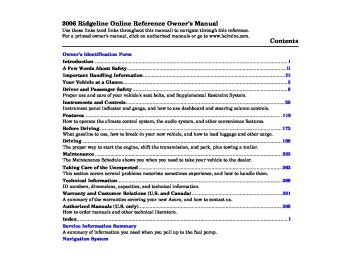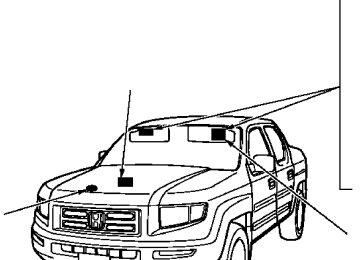- 2011 Honda Ridgeline Owners Manuals
- Honda Ridgeline Owners Manuals
- 2006 Honda Ridgeline Owners Manuals
- Honda Ridgeline Owners Manuals
- 2013 Honda Ridgeline Owners Manuals
- Honda Ridgeline Owners Manuals
- 2009 Honda Ridgeline Owners Manuals
- Honda Ridgeline Owners Manuals
- 2008 Honda Ridgeline Owners Manuals
- Honda Ridgeline Owners Manuals
- 2012 Honda Ridgeline Owners Manuals
- Honda Ridgeline Owners Manuals
- 2007 Honda Ridgeline Owners Manuals
- Honda Ridgeline Owners Manuals
- 2010 Honda Ridgeline Owners Manuals
- Honda Ridgeline Owners Manuals
- Download PDF Manual
-
(1
and two stations on FM. 1.Select the desired band, AM or FM. FM1 and FM2 let you store 12 stations.
2.
3.
4.
Use the TUNE, SEEK, or SCAN function to tune the radio to a desired station.
Pick a preset number (1
hold it until you hear a beep.−
6), and
Repeat steps 1 through 3 to store a total of six stations on AM and twelve stations on FM.
Main MenuTable of Contentsst 04/12/03 16:37:57 31SJC600 0140
−
If you are
AUTO SELECT traveling far from home and can no longer receive your preset stations, you can use the auto select feature to find stations in the local area.
Press the A. SEL button. ‘‘A.SEL’’ flashes in the display, and the system goes into scan mode for several seconds. It stores the frequencies of six AM, and twelve FM stations in the preset bars.
You will see a ‘‘0’’ displayed after pressing a preset bar if auto select cannot find a strong station for every preset bar.
If you do not like the stations auto select has stored, you can store other frequencies on the preset bars as previously described.
Toturnoffautoselect, A. SEL button. This restores the presets you originally set.
press the
Adjusting the Sound Press the SOUND button repeatedly to display the SUBWOOFER (if equipped), BASS, TREBLE, FADER, and BALANCE settings.
Playing the AM/FM Radio
Each mode is shown in the display as it changes. Turn the VOLUME knob to adjust the setting to your liking. When the level reaches the center, you will see ‘‘ ’’ in the display. The system will automatically return the display to the selected audio mode about 5 seconds after you stop adjusting a mode.
Ifequipped SUBWOOFER strength of sound from the subwoofer speaker.
−
Adjusts the
BASS
−
Adjusts the bass.
TREBLE
−
Adjusts the treble.
FADER strength of the sound.
−
Adjusts the front-to-back
BALANCE side strength of the sound.
Adjusts the side-to-
−
135
Main MenuTable of Contentsst 04/12/03 16:38:07 31SJC600 0141
Playing the AM/FM Radio
Operating the Radio on the Navigation System Screen
While you are listening to the radio, you can change to another band by pressing the AUDIO button next to the navigation system screen, and then touching the desired band icon (FM1, FM2, or AM).
AdjustingtheSound
AUDIO BUTTON
AUTO SELECT, SCAN, and SOUND are adjustable from the navigation screen. For an explanation of these functions, see pages
and
134
135
−
Touch the A.
AUTO SELECT SEL icon to activate the auto select function. You will see A.SEL flashing the display.
−
SCAN Touch the SCAN icon to activate the scan function. You will see SCAN in the display. Touch the icon again to deactivate it.
To adjust the sound, push the AUDIO button, then enter the sound grid by touching the SOUND icon on the display.
Onvehicleswithnavigationsystem In addition to the knobs, buttons, and bars on the radio control panel, you can operate some of the radio controls on the navigation system screen.
136
Main MenuTable of Contentsst 04/12/03 16:38:15 31SJC600 0142
Playing the AM/FM Radio
Treble/Bass To adjust the treble − and bass, touch on each + side of the treble or bass adjustment bar. The adjustment bar shows you the current setting.
or
−
−
These modes adjust
Left/Right Balance and Front/ Rear Fader the strength of the sound coming from each speaker. Left/Right balance adjusts the side-to-side strength, while Front/Rear fader adjust the front-to-back strength. To adjust the left/right balance, touch the ‘‘L’’ or ‘‘R’’ icon. To adjust the front/rear fader, touch the ‘‘FR’’ or ‘‘RR’’ icon.
To see the audio display when you are finished adjusting the sound, wait 5 seconds.
Audio System Lighting You can use the instrument panel brightness control dial to adjust the illumination of the audio system (see page illuminates when the parking lights are on, even if the radio is off.
). The audio system
75
137
Main MenuTable of Contentsst 04/12/03 16:38:25 31SJC600 0143
AM/FM Radio Reception
Radio Frequencies The radio can receive the complete AM and FM bands. Those bands cover these frequen- cies:
AM band: 530 to 1,710 kilohertz FM band: 87.7 to 107.9 megahertz
Radio stations on the AM band are assigned frequencies at least 10
kilohertz apart (530, 540, 550). Stations on the FM band are assigned frequencies at least 0.2
megahertz apart (87.9, 88.1, 88.3).Stations must use these exact frequencies. It is fairly common for stations to round-off the frequency in their advertising, so your radio could display a frequency of 100.9 even though the announcer may identify the station as ‘‘FM101.’’
138
Radio Reception How well the radio receives stations is dependent on many factors, such as the distance from the station’s transmitter, nearby large objects, atmospheric conditions, and even items stored on the roof rack.
A radio station’s signal gets weaker as you get farther away from its transmitter. If you are listening to an AM station, you will notice the sound volume becoming weaker and the station drifting in and out. If you are listening to an FM station, you will see the stereo indicator flickering off and on as the signal weakens. Eventually, the stereo indicator will go off and the sound will fade completely as you get out of range of the station’s signal.
Driving very near the transmitter of a station that is broadcasting on a frequency close to the frequency of the station you are listening to can also affect your radio’s reception. You may temporarily hear both stations, or hear only the station you are close to.
Main MenuTable of Contentsst 04/12/03 16:38:33 31SJC600 0144
AM/FM Radio Reception
AsrequiredbytheFCC: Changesormodificationsnotexpressly approvedbythepartyresponsiblefor compliancecouldvoidtheuser’s authoritytooperatetheequipment.
139
Radio signals, especially on the FM band, are deflected by large objects such as buildings and hills. Your radio then receives both the direct signal from the station’s transmitter, and the deflected signal. This causes the sound to distort or flutter. This is a main cause of poor radio reception in city driving.
Radio reception can be affected by atmospheric conditions such as thunderstorms, high humidity, and even sunspots. You may be able to receive a distant radio station one day and not receive it the next day because of a change in conditions.
Electrical interference from passing vehicles and stationary sources can cause temporary reception problems.
Main MenuTable of Contentsst 04/12/03 16:38:40 31SJC600 0145
Playing the XM Satellite Radio
U.S.RTLmodelwithoutnavigationsystem
U.S.RTLmodelwithnavigationsystem
POWER BUTTON
XM RADIO BUTTON
VOLUME KNOB
DISPLAY/MODE BUTTON
POWER BUTTON
XM RADIO BUTTON
VOLUME KNOB
DISPLAY/MODE BUTTON
CATEGORY BAR
PRESET BARS
TUNE BAR
SCAN BUTTON
SCAN BUTTON
PRESET BARS
CATEGORY BAR
TUNE BAR
140
Main MenuTable of Contentsst 04/12/03 16:38:51 31SJC600 0146
Playing the XM Satellite Radio
U.S.RTLmodelonly Your audio system is capable of receiving XM Satellite Radio anywhere in the United States, except Hawaii and Alaska.
XM is a registered trademark of XM Satellite Radio, Inc.
XM radio receives signals from two satellites to produce clear, high- quality digital reception. It offers many channels in several categories. Along with a large selection of different types of music, XM radio allows you to view channel and category selections in the display. The navigation system screen also shows all XM information when the AUDIO button is pressed.
Operating the XM Radio To listen to XM radio, turn the ignition switch to ACCESSORY (I) or ON (II). Push the PWR button to turn on the audio system, and press
the ‘‘XM’’ button. Adjust the volume by turning the volume knob. The last channel you listened to will show in the display.
You can also change to the XM radio while you are listening to an FM station, AM station, CD, etc., by touching the XM1 or XM2 icon on the audio display (navigation system screen).
−
To switch between
MODE channel mode and category mode, press and hold the DISP/MODE button until the mode changes. In channel mode, you can select all of the available channels. In category mode, such as Jazz, Rock, Classical, etc., you can select all of the channels within that category. Each time you press and release the DISP/MODE button, the display changes in the following sequence: Channel name, channel number, category, artist name, and music title.
On vehicles with navigation system
On the audio display, you will see the selected CHANNEL (number), CATEGORY, NAME (artist name), and TITLE (music title).
You may experience periods when XM Radio does not transmit the artist’s name and song title information. If this happens, there is nothing wrong with your system.
CONTINUED
141
Main MenuTable of Contentsst 04/12/03 16:39:03 31SJC600 0147
Playing the XM Satellite Radio
−
Preset You can store up to 12
preset channels using each side of the preset bar or preset icons on the screen. Each side of the bar stores one channel from the XM1 band and one channel from the XM2 band.To store a channel:
1.
Press the XM button. Either XM1
or XM2 will show in the display.2.
Use the TUNE, SEEK, or SCAN function to tune to a desired channel.
In the category mode, only channels within that category can be selected. In the channel mode, all channels can be selected.
3.
Pick a preset number (icon) you want for that channel. Press and hold the bar (icon) until you hear a beep.
4.
Repeat steps 2 and 3 to store the first six channels.
5.
Press the XM button again or touch the other XM icon (XM1 or XM2) on the audio display. Store the next six channels using steps 2
and 3.Once a channel is stored, press and release the proper side of the preset bar (icon) to tune to it.
TUNE Press the TUNE bar to change channel selections. Press
−
for higher numbered channels
for lower numbered
and channels. In the category mode, you can only select channels within that category.
SEEK/SKIP (CATEGORY) Press either side of the CATEGORY bar ( ) to select another category.
−
or
−
The scan function gives
SCAN you a sampling of all channels while in the channel mode. In the category mode, only the channels within that category are scanned. To activate scan, press the SCAN button or touch the SCAN icon on the screen. The system plays each channel in numerical order for a few seconds, then selects the next channel. When you hear a channel you want to continue listening to, press the button or touch the icon again.
142
Main MenuTable of Contentsst 04/12/03 16:39:13 31SJC600 0148
Playing the XM Satellite Radio
XM Radio Display Messages
‘‘NO SIGNAL’’
‘‘LOADING’’
−
XM is loading the audio or program information.
‘‘OFF AIR’’
−
The channel currently selected is no longer broadcasting.
−
The signal is currently too weak. Move the vehicle to an area away from tall buildings, and with an unobstructed view of the southern horizon.
‘‘UPDATING’’
−
The encryption code is being updated. Wait until the encryption code is fully updated. Channels 0 and 1
should still work normally.‘‘ - - - - ’’
−
The selected channel number does not exist or is not part of your subscription, or this channel has no artist or title information at this time.
‘‘ANTENNA’’
There is a problem
− with the XM antenna. Please consult your dealer.
CONTINUED
143
Main MenuTable of Contentsst 04/12/03 16:39:18 31SJC600 0149
Playing the XM Satellite Radio
Signal may be blocked by mountains or large obstacles to the south.
Signal weaker in these areas.
SATELLITE
144
GROUND REPEATER
The XM satellites are in orbit over the equator; therefore, objects south of the vehicle may cause satellite reception interruptions. To help compensate for this, ground-based repeaters are placed in major metropolitan areas.
Satellite signals are more likely to be blocked by tall buildings and mountains the farther north you travel from the equator. Carrying large items on a roof rack can also block the signal.
Main MenuTable of Contentsst 04/12/03 16:39:31 31SJC600 0150
Playing the XM Satellite Radio
Depending on where you drive, you may experience reception problems. Interference can be caused by any of these conditions:
Driving on the north side of an east/west mountain road. Driving on the north side of a large commercial truck on an east/west road. Driving in tunnels. Driving on a road beside a vertical wall, steep cliff, or hill to the south of you. Driving on the lower level of a multi-tiered road. Driving on a single lane road alongside dense trees taller than 50 ft. (15 m) to the south of you. Large items carried on a roof rack.
There may be other geographic situations that could affect XM radio reception.
AsrequiredbytheFCC: Changesormodificationsnotexpressly approvedbythepartyresponsiblefor compliancecouldvoidtheuser’s authoritytooperatetheequipment.
Receiving Satellite Radio Service If your XM Radio service has expired or you purchased your vehicle from a previous owner, you can listen to a sampling of the broadcasts available on XM Satellite Radio. With the ignition switch in the ACCESSORY (I) or ON (II) position, push the PWR button to turn on the audio system and press the XM RADIO button. A variety of music types and styles will play.
www.xmradio.com
If you decide to purchase XM Satellite Radio service, contact XM Radio at 1-800-852-9696. You will need to give them your radio I.D. number and your credit card number. To get your radio I.D. number, press the TUNE
, or at
bar until ‘‘0’’ appears in the display. Your I.D. will appear in the display.
After you’ve registered with XM Radio, keep your audio system in the satellite radio mode while you wait for activation. This should take about 30 minutes.
While waiting for activation, make sure your vehicle remains in an open area with good reception. Once your audio system is activated, you’ll be able to listen to XM radio broadcasts. XM Radio will continue to send an activation signal to your vehicle for at least 12 hours from the activation request. If the service has not been activated after 36 hours, contact XM Radio.
145
Main MenuTable of Contentsst 04/12/03 16:39:38 31SJC600 0151
Playing a CD, CD Changer
U.S.RTmodel
U.S.RTSmodel
CD SLOT
EJECT BUTTON
CD BUTTON
LOAD BUTTON
LOAD INDICATOR
CD BUTTON
CD SLOT
EJECT BUTTON
AM/FM BUTTON
AM/FM BUTTON
SCAN BUTTON
SEEK/SKIP BAR
PRESET BARS
RANDOM BUTTON
REPEAT BUTTON
SCAN BUTTON
SEEK/SKIP BAR
PRESET BARS
RANDOM BUTTON
REPEAT BUTTON
146
Main MenuTable of Contentsst 04/12/03 16:39:45 31SJC600 0152
Playing a CD, CD Changer
CanadianLXmodel
CanadianEXLmodelwithoutnavigationsystem
AM BUTTON
LOAD BUTTON
LOAD INDICATOR
FM BUTTON
CD SLOT
CD BUTTON
EJECT BUTTON
AM BUTTON
CD SLOT
EJECT BUTTON
FM BUTTON
CD BUTTON
SCAN BUTTON
SEEK/SKIP BAR
PRESET BARS
RANDOM BUTTON
REPEAT BUTTON
SCAN BUTTON
SEEK/SKIP BAR
PRESET BARS
RANDOM BUTTON
REPEAT BUTTON
CONTINUED 147
Main MenuTable of Contentsst 04/12/03 16:39:55 31SJC600 0153
Playing a CD, CD Changer
U.S.RTLmodelwithoutnavigationsystem
U.S.RTLmodelwithnavigationsystem
LOAD BUTTON
LOAD INDICATOR
CD BUTTON
CD SLOT
EJECT BUTTON
AM/FM BUTTON
CD BUTTON
RANDOM BUTTON
AM/FM BUTTON
SCAN BUTTON
RANDOM BUTTON
SEEK/SKIP BAR
PRESET BARS
REPEAT BUTTON
148
SEEK/SKIP BAR
PRESET BARS
SCAN BUTTON
REPEAT BUTTON
CanadianEXLmodelwithnavigationsystem
FM BUTTON AM BUTTON
CD BUTTON
RANDOM BUTTON
SEEK/SKIP BAR
PRESET BARS
REPEAT BUTTON
SCAN BUTTON
Main MenuTable of Contentsst 04/12/03 16:40:06 31SJC600 0154
CD Player RTandCanadianLXmodels With the ignition in the ACCESSORY (I) or ON (II) position, insert a CD about halfway into the CD slot. The drive will pull the CD in the rest of the way and begin to play it. You operate the CD player with the same controls used for the radio. The number of the track playing is shown in the display. The system will continuously play a CD until you change modes.
Do not use CDs with adhesive labels. The label can curl up and cause the CD to jam in the unit.
You can also play 3-inch (8-cm) discs without using an adapter ring.
To Change Tracks Push the side of the SEEK/ SKIP bar to play the next track on the disc. Push the replay the track in play; press it twice to replay the previous track. To move rapidly within a track, press and hold the of the bar.
side once to
or the
side
−
REPEAT Press the RPT button to continuously replay a track. You will see RPT in the display. Press the RPT button again to turn it off.
−
Press the RDM
RANDOM button to play the tracks in random order. You will see RDM in the display. Press the RDM button again to return to normal play.
Playing a CD, CD Changer
−
SCAN The SCAN function samples all the tracks on the selected disc in the order they are recorded. To activate it, press and release the SCAN button. You will see SCAN in the display, and you will get a 10 second sampling of each track on the selected CD. Press the SCAN button again to get out of scan mode.
149
Main MenuTable of Contentsst 04/12/03 16:40:18 31SJC600 0155
Operating the Optional CD Changer RTandCanadianLXmodels An optional six disc CD changer is available for your vehicle from your dealer.
This disc changer uses the same controls used for the in-dash CD player/changer and the radio.
Load the desired CDs in the magazine, and load the magazine in the changer according to the instructions that came with the unit.
Playing a CD, CD Changer
) to
To Stop Playing a CD Press the eject button ( remove the CD. If you eject the CD, but do not remove it from the slot, the system will automatically reload the CD after 10 seconds and put it in pause mode. To begin playing, press the CD button.
Press the AM/FM button (AM or FM button) to switch to the radio while a CD is playing. Press the CD button to play the CD.
If you turn the system off while a CD is playing, either with the PWR button or by turning off the ignition, the CD stays in the drive. When you turn the system back on, the CD begins playing where it left off.
150
To select the CD changer, press the AUX button. The disc and track numbers will be displayed. To select a different disc, use the preset 5
(DISC ), side for a previous disc or the preset 6 (DISC ), side to select the next disc in sequence.−
+
If you select an empty slot in the magazine, the changer will search for the next available CD to load and play.
Protecting Discs For information on how to handle and protect discs, see page
157
Main MenuTable of Contentsst 04/12/03 16:40:30 31SJC600 0156
Operating the CD Changer OnRTS,RTL,andCanadianEXL models Your audio system has an in-dash CD changer that holds up to six CDs, providing several hours of continuous entertainment. You operate this CD changer with the same controls used for the radio. To load CDs or operate the CD changer, the ignition switch must be in the ACCESSORY (I) or ON (II) position.
Do not use CDs with adhesive labels. The label can curl up and cause the CD to jam in the unit.
Onvehicleswithnavigationsystem The CD changer is behind the navigation system screen. To use the CD changer, press the OPEN button beside the screen. The screen folds down, and the CD changer appears.
Playing a CD, CD Changer
Be careful not to injure your fingers when opening or closing the navigation system screen.
Loading CDs in the In-dash CD Changer Onvehicleswithnavigationsystem
OPEN BUTTON
LOAD BUTTON
LOAD INDICATOR
CD SLOT
To return the screen to the upright position, press the OPEN button again. Do not use the folded screen as a tray. If you put a cup, for example, on the screen, the liquid inside the cup may spill on the screen when you go over a bump.
1.
Press and hold the LOAD button next to the CD slot until the load indicator above the slot turns from amber to green.
To load only one CD, press and release the LOAD button.
CONTINUED
151
Main MenuTable of Contentsst 04/12/03 16:40:42 31SJC600 0157
Playing a CD, CD Changer
2.
3.
The indicators above the disc buttons of the empty positions will blink, and the green load indicator above the CD slot comes on.
Insert a CD into the CD slot. Insert it only about halfway; the drive will pull it in the rest of the way. You will see ‘‘BUSY’’ in the display. The CD load indicator turns amber and blinks as the CD is loaded.
You cannot load and play 3-inch (8-cm) discs in this system.
4.
When ‘‘LOAD’’ appears again in the display, insert the next CD into the CD slot.
Do not try to insert a disc until ‘‘LOAD’’ appears. You could damage the audio unit.
152
5.
Repeat this until all six positions are loaded. The system will then begin playing the first CD loaded.
If you stop loading CDs before all six positions are filled, the system will wait for 10 seconds, then stop the load operation and begin playing the last CD loaded.
If you press the LOAD button while a CD is playing, the system will stop playing that CD and start the loading sequence. It will then play the CD just loaded.
You can also load a CD into an empty position while a CD is playing by pressing the appropriate disc button. Select an empty disc button (the indicator above the button is off), and press the button. The system will stop playing the current CD and start the loading sequence. It will then play the CD just loaded.
Onvehicleswithoutnavigationsystem Press and hold the LOAD button 1. until you hear a beep and see ‘‘LOAD’’ in the display, then release the button.
To load only one CD, press and release the LOAD button.
2.
On the upper right side of the display, the disc number for an empty position will begin blinking, and the green CD load indicator will come on.
Main MenuTable of Contentsst 04/12/03 16:40:52 31SJC600 0158
3.
Insert a CD into the CD slot. Insert it only about halfway; the drive will pull it in the rest of the way. You will see ‘‘BUSY’’ in the display. The CD load indicator turns red and blinks as the CD is loaded.
You cannot load and play 3-inch (8-cm) discs in this system.
4.
When ‘‘LOAD’’ appears again in the display, insert the next CD into the CD slot.
Do not try to insert a disc until ‘‘LOAD’’ appears. You could damage the audio unit.
5.
Repeat this until all six positions are loaded. The system will then begin playing last CD loaded.
If you are not loading CDs into all six positions, press the LOAD button again after the last CD has loaded. The system will begin playing the last CD loaded.
If you stop loading CDs before all six positions are filled, the system will wait for 10 seconds, then stop the load operation and begin playing the last CD loaded.
To Play a CD Select the CD changer by pressing the CD button. You will see ‘‘CD’’ in the display. The system will begin playing the last selected disc in the CD changer. You will see the disc and track numbers displayed.
When that CD ends, the next CD in the CD changer is loaded and played. After the last CD finishes, the system returns to the first CD.
Playing a CD, CD Changer
−
To select a different disc, press the appropriate side of a preset bar (1
6). On models with navigation system, touch the appropriate disc icon. If you select an empty position in the CD changer, the system will go into the loading sequence.153
Main MenuTable of Contentsst 04/12/03 16:41:02 31SJC600 0159
Playing a CD, CD Changer
Track Scan When you press the SCAN button or touch the TRACK SCAN icon on the screen, the first track of the current disc plays for about 10 seconds. You will see SCAN in the screen and in the display. To hear the rest of the track, press the SCAN button or touch the TRACK SCAN icon again within 10 seconds. If you don’t, the system advances to the next track, plays about 10 seconds of it, and continues through the rest of the tracks the same way. When the system reaches the last track, TRACK SCAN is cancelled, and the CD plays normally.
Disc Scan Onvehicleswithnavigationsystem When you press the SCAN button, or when you touch the DISC SCAN icon on the screen, the first track of the current CD plays for about 10
seconds. You will see D-SCAN in the display and DISC SCAN in the screen. To hear the rest of the CD, press the SCAN button or touch the DISC SCAN icon again, within 10
seconds. If you don’t, the system advances to the next disc, plays about 10 seconds of it, and continues throughout the rest of the CDs the same way. When the system reaches the last disc, DISC SCAN is cancelled, and the CD plays normally.To Change or Select Tracks Each time you press and release the
side of the TUNE bar, the
system skips forward to the beginning of the next track. Press and release the side to skip backward to the beginning of the current track. Press it again to skip to the beginning of the previous track.
To move rapidly within a track, press and hold the side of the TUNE bar.
or
154
Main MenuTable of Contentsst 04/12/03 16:41:10 31SJC600 0160
Random Play within a Disc When you press the RDM button or touch the TRACK RANDOM icon on the screen, the system plays the tracks of the current disc in random order. You will see RDM (TRACK RANDOM) in the display. To turn this feature off, press the RDM button (touch TRACK RANDOM) again.
Track Repeat When you press and release the RPT button or touch the TRACK REPEAT icon on the screen, the system continuously replays the current track. As a reminder, you will see RPT (TRACK REPEAT) in the display. To turn this feature off, press the RPT button, or touch the TRACK REPEAT icon again.
Disc Repeat Onvehicleswithnavigationsystem When you press and hold the RPT button until D-RPT (DISC REPEAT) is in the display, or when you touch the DISC REPEAT icon on the screen, the system continuously replays the current disc. As a reminder, you will see D-RPT in the display.
Playing a CD, CD Changer
Onvehicleswithnavigationsystem Operation of DISC SCAN and DISC REPEAT on the screen is possible only when the screen is in the upright position.
155
Main MenuTable of Contentsst 04/12/03 16:41:22 31SJC600 0161
Playing a CD, CD Changer
To Stop Playing a Disc To take the system out of CD mode, press the AM/FM button (AM or FM button) or XM button (U.S. models). Each time you press the AM/FM button (AM or FM button), the system changes to the next mode (AM, FM1, or FM2). When you return to CD mode by pressing the CD button, play will continue where it left off.
If you turn the system off while a CD is playing, either with the PWR button or the ignition switch, play will continue at the same point when you turn it back on.
156
When you press the eject button while listening to the radio, or with the audio system turned off, the disc that was last selected is ejected. After that disc is ejected, pressing the eject button again will eject the next disc in numerical order. By doing this six times, you can remove all the discs from the changer.
You can also eject discs when the ignition switch is on or off:
To eject one disc, press and release the eject button.
To eject all discs, press and hold the eject button until the LOAD indicator begins to blink.
Removing CDs from the In-dash CD Changer To remove the disc that is currently playing, press the eject button. You will see ‘‘EJECT’’ in the display. When you remove the disc from the slot, the system begins the load sequence so you can load another disc in that position. If you do not load another CD within 10 seconds, the system selects the previous mode [AM, FM1, FM2, or XM Radio (U.S. models)].
If you do not remove the CD from the slot, the system will reload the CD after 10 seconds and put the CD changer in pause mode. To begin playing the CD, press the CD button.
To remove the disc from the changer, first select it by pressing the appropriate preset bar or corresponding number on the screen. When that disc begins playing, press the eject button.
Main MenuTable of Contentsst 04/12/03 16:41:34 31SJC600 0162
General Information
When using CD-R or CD-RW discs, use only high quality CDs labeled for audio use.
When recording a CD-R or CD- RW, the recording must be closed for it to be used by the system.
Play only standard round CDs. Odd-shaped CDs may jam in the drive or cause other problems.
Handle your CDs properly to prevent damage and skipping.
Protecting CDs When a CD is not being played, store it in its case to protect it from dust and other contamination. To prevent warpage, keep CDs out of direct sunlight and extreme heat.
To clean a CD, use a clean soft cloth. Wipe across the CD from the center to the outside edge.
A new CD may be rough on the inner and outer edges. The small plastic pieces causing this roughness can flake off and fall on the re- cording surface of the CD, causing skipping or other problems. Remove these pieces by rubbing the inner and outer edges with the side of a pencil or pen.
Never try to insert foreign objects in the CD player or the CD changer.
Protecting Your CDs
Handle a CD by its edges; never touch either surface. Do not place stabilizer rings or labels on the CD. These, along with contamination from fingerprints, liquids, and felt-tip pens, can cause the CD to not play properly, or possibly jam in the drive.
157
Main MenuTable of Contentsst 04/12/03 16:41:42 31SJC600 0163
CD Player/Changer Error Messages
If you see an error message in the display while playing a CD, find the cause in the chart to the right. If you cannot clear the error message, take the vehicle to your dealer.
Message
Cause
Solution
Focus Error
Mechanical Error
High Temperature
Press the disc eject button, and remove the disc(s). Check for an error indication. Insert the disc(s) again. If the code does not disappear or the disc(s) cannot be removed, consult your dealer. Press the disc eject button, and remove the disc(s). Check for an error indication. Insert the disc(s) again. If the code does not disappear or the disc(s) cannot be removed, consult your dealer. Will disappear when the temperature returns to normal.
158
Main MenuTable of Contentsst 04/12/03 16:41:52 31SJC600 0164
Remote Audio Controls, Playing an Optional Audio Unit
VOL BUTTON
MODE BUTTON
The MODE button changes the mode. Pressing the button repeatedly selects FM1, FM2, AM, XM Radio (U.S. models), CD (if a disc is loaded) or a tape (if the optional tape player is installed and a tape is loaded).
Auxiliary Input Jack
AUXILIARY INPUT JACK
CH BUTTON
OnRTS,RTL,andCanadianEXL models Three controls for the audio system are mounted in the steering wheel hub. They let you control basic functions without removing your hand from the steering wheel.
▲
) or down (
The VOL button adjusts the volume up ( ). Press the top or bottom of the button, hold it until the desired volume is reached, then release it.
▼
If you are listening to the radio, use the CH button to change stations. Each time you press the top ( ) of the button, the system goes to the next preset station on the band you are listening to. Press the bottom ▼ station.
) to go back to the previous
▲
If you are playing a CD, the system skips to the beginning of the next track each time you press the top ) of the CH button. Press the ▲ bottom ( beginning of the current track. Press it again to return to the previous track. You will see the disc and track numbers in the display.
) to return to the
▼
Onvehicleswithnavigationsystem The auxiliary input jack is on the tray above the glove box. The system will accept auxiliary input from standard audio accessories.
When the appropriate audio unit is connected to the auxiliary input jack, press the CD/AUX or AUX button to select the unit.
159
Main MenuTable of Contentsst 04/12/03 16:41:59 31SJC600 0165
Radio Theft Protection
Your vehicle’s audio system will disable itself if it is disconnected from electrical power for any reason. To make it work again, you must enter a specific code with the preset bars. Because there are hundreds of number combinations possible from the five digits, making the system work without knowing the exact code is nearly impossible.
You should have received a card that lists your audio system’s code and serial numbers. It is best to store this card in a safe place at home. In addition, you should write the audio system’s serial number in this owner’s manual.
If you lose the card, you must obtain the code number from your dealer. To do this, you will need the audio system’s serial number.
160
If your vehicle’s battery is disconnected or goes dead, or the radio fuse is removed, the audio system will disable itself. If this happens, you will see ‘‘CODE’’ in the frequency display the next time you turn on the system. Use the preset bars to enter the code. The code is located on the radio code card included in your owner’s manual kit. When it is entered correctly, the radio will start playing.
If you make a mistake entering the code, do not start over; complete the sequence, then enter the correct code. You have ten tries to enter the correct code. If you are unsuccessful in ten attempts, you must then leave the system on for 1 hour before trying again.
Main MenuTable of Contentsst 04/12/03 16:42:11 31SJC600 0166
RTandCanadian LXmodels
CLOCK SET BUTTON
U.S. models are shown.
PRESET BARS
OnvehicleswithoutNavigationSystem If your vehicle’s battery is disconnected or goes dead, you will need to set the clock.
To set the time, press the clock set button until you hear a beep. The displayed time begins to blink.
Press and hold the H (Preset 1) side of the bar until the hour advances to the desired time. Press and hold the M (Preset 2) side of the bar until the minutes advance to the desired time.
Setting the Clock
RTS,RTL,and CanadianEXL models
CLOCK SET BUTTON
PRESET BARS
Press the clock set button again to enter the set time.
For example:
1:06 will reset to 1:00
1:52 will reset to 2:00You can quickly set the time to the nearest hour. If the displayed time is before the half hour, pressing the clock set button until you hear a beep, then pressing the R (Preset 3) side of the bar sets the clock back to the previous hour. If the displayed time is after the half hour, the clock sets forward to the beginning of the next hour.
OnmodelswithNavigationSystem The navigation system receives signals from the Global Positioning System (GPS), and the displayed time is updated automatically by the GPS. Refer to the navigation system manual for how to adjust the time.
161
Main MenuTable of Contentsst 04/12/03 16:42:21 31SJC600 0167
Security System
Ifequipped The security system helps to protect your vehicle and valuables from theft. The horn sounds and a combination of headlights, parking lights, license plate lights, and taillights flash if someone attempts to break into your vehicleorremovetheradio.This alarm continues for 2 minutes, then the system resets. To reset an alarming system before the 2
minutes have elapsed, unlock the driver’s door with the key or the remote transmitter.The security system automatically sets 15 seconds after you lock the doors, hood, and the In-Bed Trunk. For the system to activate, you must lock the doors from the outside with the key, driver’s lock tab, door lock switch, or remote transmitter. The security system indicator above the driver’s door lock tab starts blinking immediately to show you the system is setting itself.
162
SECURITY SYSTEM INDICATOR
The security system will not set if the hood, In-Bed Trunk, or any door is not fully closed. If the system will not set, check the door and tailgate open monitor and In-Bed Trunk open indicator on the instrument panel (see pages ) to see if the doors and In-Bed Trunk are fully closed. Since it is not part of the monitor display, manually check the hood.
and
66
61
Once the security system is set, opening any door (without using the key or the remote transmitter), the hood, or the In-Bed Trunk, will cause it to alarm. It also alarms if the radio and navigation components are removed from the dashboard or the wiring is cut.
Use the remote transmitter
NOTE: to quickly check that the hood, In-Bed Trunk TM, and all doors are closed. Push the lock button twice within 5 seconds. There should be an audible confirmation beep.
Do not attempt to alter this system or add other devices to it.
Main MenuTable of Contentsst 04/12/03 16:42:31 31SJC600 0168
Cruise control allows you to maintain a set speed above 25 mph (40 km/h) without keeping your foot on the accelerator pedal. It should be used for cruising on straight, open highways. It is not recommended for city driving, winding roads, slippery roads, heavy rain, or bad weather.
Improper use of the cruise control can lead to a crash.
Use the cruise control only when traveling on open highways in good weather.
Cruise Control
Using the Cruise Control
RES/ACCEL BUTTON
CRUISE BUTTON
CANCEL BUTTON
SET/DECEL BUTTON
1.
Push the CRUISE button. The indicator in the button will come on.
2.
Accelerate to the desired cruising speed above 25 mph (40 km/h).
3.
Press and release the SET/ DECEL button on the steering wheel. The indicator on the instrument panel comes on to show the system is now activated.
CONTINUED
163
Main MenuTable of Contentsst 04/12/03 16:42:42 31SJC600 0169
Cruise Control
Cruise control may not hold the set speed when you are going up and down hills. If your speed increases going down a hill, use the brakes to slow down. This will cancel cruise control. To resume the set speed, press the RES/ACCEL button. The indicator on the instrument panel will come back on.
When climbing a steep hill, the automatic transmission may downshift to hold the set speed.
164
Changing the Set Speed You can increase the set cruising speed in any of these ways:
Press and hold the RES/ACCEL button. When you reach the desired cruising speed, release the button.
Push on the accelerator pedal until you reach the desired cruising speed, then press the SET/ DECEL button.
To increase your speed in very small amounts, tap the RES/ ACCEL button. Each time you do this, the vehicle will speed up about 1 mph (1.6 km/h).
You can decrease the set cruising speed in any of these ways:
If you need to decrease your NOTE: speed quickly, use the brakes as you normally would.
Press and hold the SET/DECEL button. Release the button when you reach the desired speed.
To slow down in very small amounts, tap the SET/DECEL button. Each time you do this, your vehicle will slow down about 1 mph (1.6 km/h).
Tap the brake pedal lightly with your foot. The CRUISE CONTROL indicator on the instrument panel will go out. When the vehicle slows to the desired speed, press the SET/ DECEL button.
Main MenuTable of Contentsst 04/12/03 16:42:52 31SJC600 0170
Even with cruise control turned on, you can still use the accelerator pedal to speed up for passing. After completing the pass, take your foot off the accelerator pedal. The vehicle will return to the set cruising speed.
Resting your foot on the brake pedal causes cruise control to cancel.
Cancelling Cruise Control You can cancel cruise control in any of these ways:
Tap the brake pedal.
Push the CANCEL button on the steering wheel.
Push the CRUISE button on the dashboard.
Cruise Control
Resuming the Set Speed When you push the CANCEL button or tap on the brake pedal, the system will remember the previously set cruising speed. To return to that speed, accelerate to above 25 mph (40 km/h) and then press and release the RES/ACCEL button. The CRUISE CONTROL indicator comes on. The vehicle will accelerate to the same cruising speed as before.
Pressing the CRUISE button turns the system off and erases the previous cruising speed.
165
Main MenuTable of Contentsst 04/12/03 16:43:01 31SJC600 0171
Compass
Compass Function Ifequipped Your vehicle has a compass in the rear view mirror. The compass indicates the vehicle direction with illuminated letters; N (north), S (south), W (west), and E (east). The center blue icon in the compass is always on. It serves as a reference point.
166
The compass can be affected by driving near power lines or stations, across bridges, through tunnels, over railroad crossings, past large vehicles, or driving near large objects that cause magnetic interference. It can also be affected by accessories such as antennas and roof racks that are mounted by magnets.
The compass mirror has a light sensor behind the right side of the rear view mirror. Make sure the extended sun visor or an accessory is not covering the sensor.
REAR VIEW MIRROR
COMPASS BUTTON
CENTER ICON
The direction and center position icons come on when you turn the ignition switch to the ON (II) position. The system then begins to check the vehicle direction and illuminates the appropriate icon(s).
To turn the compass on or off, press the compass button on the back of the rear view mirror.
Main MenuTable of Contentsst 04/12/03 16:43:12 31SJC600 0172
Compass Calibration The compass may need to be manually calibrated after exposure to a strong magnetic field. If the compassseemstocontinuallyshow the wrong direction, do this.
Do this procedure in an open
NOTE: area, away from buildings, power lines, and other vehicles.
1.
With the blue center icon displayed, press and hold the compass button for about 6
seconds. When the center icon turns red, release the button.2.
Drivethevehicleslowlyincircles at less than 5 mph (8 km/h) until the center icon turns blue. This icon also turns blue by continuing to drive the vehicle under normal driving conditions. When you see an actual heading on the compass, calibration is completed.
Compass Zone Selection In most areas, there is a variation between magnetic north and true north. Zone selection is required so the compass can compensate for this variation. To check and select the zone, do this:
1.
Find the zone for your area on the zone map (see page zone number (1 through 15) corresponds to a compass zone on the table (see page
). Each
168
168
).
Compass
2.
Press and hold the compass button for about 3 seconds. When all of the direction icons begins to blink, release the button.
3.
The blue direction icon(s) blink and show the current zone.
4.
5.
If the zone is incorrect, press and release the compass button repeatedly to get to the correct number.
The compass will return to the normal display about 4 seconds after you stop adjusting a zone number.
CONTINUED
167
Main MenuTable of Contentsst 04/12/03 16:43:17 31SJC600 0173
Compass
Zone Map
Compass Display for Each Zone
168
Main MenuTable of Contentsst 04/12/03 16:43:30 31SJC600 0174
HomeLink Universal Transceiver
that causes the motor to stop and reverse if an obstacle is detected during closing, increasing the risk of injury.
Important Safety Precautions Always refer to the opening instructions and safety information that came with your garage door opener or other equipment you intend to operate with HomeLink. If you do not have this information, contact the manufacturer of the equipment.
For quick and accurate training, make sure the remote control transmitter for the device (garage door, automatic gate, security system, etc.) has a fresh battery.
Ifequipped The HomeLink universal transceiver built into your vehicle can be programmed to operate up to three remotely controlled devices around your home, such as garage doors, lighting, or home security systems.
General Information If you are training HomeLink to operate a garage door or gate, you should unplug the motor for that device during training. Repeatedly pressing the remote control button could burn out the motor.
HomeLink stores the code in a permanent memory. There should be no need to retrain HomeLink if your vehicle’s battery goes dead or is disconnected. If your garage door opener was manufactured before April 1982, you may not be able to program HomeLink to operate it. They do not have the safety feature
−
If you just
Training HomeLink Beforeyoubegin received your vehicle and have not trained any of the buttons in HomeLink before, you should erase any previously learned codes before training the first button.
To do this, press and hold the two outside buttons on the HomeLink transceiver for about 20 seconds, until the red indicator flashes. Release the buttons, then proceed to step 1. If you are training the second or third buttons, go directly to step 1.
1.
Unplug the garage door opener motor from the electrical outlet.
2.
Hold the end of the garage door opener remote 2 to 5 inches from HomeLink. Make sure you are not blocking your view of the red indicator in HomeLink.
CONTINUED
169
Main MenuTable of Contentsst 04/12/03 16:43:44 31SJC600 0175
HomeLink Universal Transceiver
If the red indicator in HomeLink continues to flash slowly (does not flash rapidly), your remote transmitter may stop transmitting after a short time. Go to step 4.
4.
Press and hold the remote transmitter button and one of the HomeLink buttons at the same time. While continuing to hold the HomeLink button, press and release the remote transmitter button every 2 seconds.
If the red indicator in HomeLink begins to flash slowly at first, then rapidly, release both buttons, and go to step 5. If the red indicator in HomeLink continues to flash slowly (does not begin to flash rapidly), repeat steps 2 thru 4.
5.
Plug in the garage door opener motor, then test the HomeLink button by pushing it for about 1 second.
If the button works, programming is complete. If the button does not work, go to step 6.
6.
Push and hold the HomeLink button for a few seconds, then watch the red indicator on HomeLink.
If the indicator stays on or flashes slowly, repeat steps 2
thru 5. If the indicator flashes rapidly for 2 seconds then stays on, you have a rolling code transmitter: Go to ‘‘Training with a Rolling ). Code System’’ (see page 1717.
Repeat these steps to train the other two HomeLink buttons to operate any other compatible remotely controlled devices around your home (lighting, automatic gate, security system, etc.).
3.
Press and hold the remote transmitter button and one of the HomeLink buttons at the same time.
If the red indicator in HomeLink