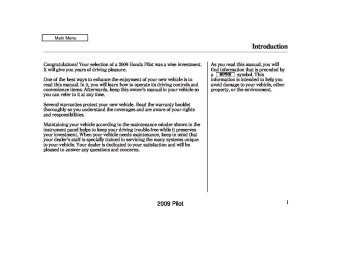- 2009 Honda Pilot Owners Manuals
- Honda Pilot Owners Manuals
- 2008 Honda Pilot Owners Manuals
- Honda Pilot Owners Manuals
- 2011 Honda Pilot Owners Manuals
- Honda Pilot Owners Manuals
- 2013 Honda Pilot Owners Manuals
- Honda Pilot Owners Manuals
- 2010 Honda Pilot Owners Manuals
- Honda Pilot Owners Manuals
- 2012 Honda Pilot Owners Manuals
- Honda Pilot Owners Manuals
- Download PDF Manual
-
and press the ENT button, then select and enter the new number.
CONTINUED
327
2009 Pilot 08/03/10 18:11:20 31SZA600 0333
Rear Entertainment System
Select and enter the second digit number the same way. The cursor will automatically move to the ‘‘ENT’’ icon when you press the ENT button. Press the ENT button to enter the number command. To go back to the DVD screen, press the RETURN button or select EXIT and press the ENT button.
SETUP Button
When you press the SETUP button while a DVD is playing, the setup menu appears. The menu options are DISP ADUSTMENT, ASPECT RATIO, and PERSONAL SURROUND.
DispAdjust To adjust the display, highlight ‘‘Disp Adjust’’ from the setup menu with the button and press the ENT button. You can adjust these display settings:
▼
▲
or
Brightness Contrast Black Level Tint Color
To change a setup, use the
button to highlight your
selection and press the ENT button. To return to the DVD video screen, select EXIT.
or
328
2009 Pilot 08/03/10 18:11:29 31SZA600 0334
Rear Entertainment System
The display changes as shown above.
Select ‘‘Yes,’’ and press the ENT button. You will see the message ‘‘Default display settings applied’’ on the display for 5 seconds.
CONTINUED
329
If you want to set the display to the default setting, select ‘‘Reset’’ by pressing the button, then press the ENT button.
▼ ▲
or
Select the quality you want to adjust by pressing the button. Adjust the setting by pressing the
▲
▼
or
or
button. When you are
finished with your adjustment, cursor back to the top of the setup menu, or press the RETURN button to exit.
2009 Pilot Select the desired setting by pressing the then press the ENT button.
or
button,
08/03/10 18:11:35 31SZA600 0335
Rear Entertainment System
AspectRatio You can set the screen mode to these settings:
Normal Wide Zoom Full
Select the ‘‘Aspect Ratio’’ by pressing the the ENT button.
button, then press
or
The selectable setting menu is displayed, and the current setting is highlighted in blue.
330
2009 Pilot 08/03/10 18:11:41 31SZA600 0336
PersonalSurround
or
Select ‘‘Cinema,’’ ‘‘Music,’’ or ‘‘Voice’’ by pressing the button, and enter your selection by pressing the ENT button. The ‘‘PERSONAL SURROUND’’ logo is displayed in the upper right corner of the screen.
Rear Entertainment System
If you select ‘‘Off,’’ the logo disappears, and there will be no special sound effect.
To change the Personal Surround setting, highlight ‘‘PERSONAL SURROUND’’ from the setup menu with the button and press the ENT button. The effect selection appears.
▲
▼
or
CONTINUED
331
2009 Pilot 08/03/10 18:11:50 31SZA600 0337
Rear Entertainment System
INITIALSETTINGSMenu
INITIALSETTINGS(Language)
Menu Language
When you select ‘‘Language’’ with the button, the menu shown above appears.
or
To return to the stop or prestop screen, select ‘‘Exit’’ using the
or
button, and then press
the ENT, or the SETUP button.
To select the language used in the DISC menus, select ‘‘Menu Language’’ by pressing the button.
▼ ▲
or
When you press the SETUP button on the rear control panel when a DVD is not playing, the ‘‘INITIAL SETTINGS’’ menu is displayed.
There are two selectable menus: ‘‘Language’’ and ‘‘Others.’’
332
2009 Pilot 08/03/10 18:11:57 31SZA600 0338
Rear Entertainment System
If you want another language than those listed, you need to enter the code number of the desired language. Select ‘‘other,’’ and press the ENT button. The display changes as shown in the next column.
If you select ‘‘No,’’ and press the ENT button, the display returns to the initial screen of the ‘‘Language’’ menu.
CONTINUED
333
Select the desired language by pressing the
button.
or
The selectable languages are, English, French, Spanish, German, Italian, Dutch, Chinese, Korean, Thai, Japanese or others.
2009 Pilot 08/03/10 18:12:06 31SZA600 0339
Rear Entertainment System
Audio Language
If you select ‘‘Yes,’’ the display changes to the language code input mode. Select the first number digit using the
, or button, and press the ENT
button to enter it. Repeat this until all four digits are filled. When the fourth digit is entered, the cursor automatically moves to ‘‘ENT’’ on the display. Press the ENT button on the control panel to enter the new language code.
334
If you made a mistake entering a number digit, select ‘‘DEL’’ on the display with the or button, and press the ENT button on the control panel. Then select and enter the correct number digit as described. The display returns to the initial ‘‘Language’’ menu screen.
You can select the dubbed language before playing DVDs. Select ‘‘Audio Language’’ by pressing the button. You will see the submenu next to ‘‘Audio Language.’’
▼ ▲
or
Follow the same instructions you used to set the menu language.
2009 Pilot 08/03/10 18:12:14 31SZA600 0340
Subtitle Language
INITIALSETTINGS(Others)
You can select the subtitle language before playing DVDs. Select ‘‘Subtitle Language’’ by pressing the see the submenu next to the ‘‘Subtitle Language.’’
button. You will
▼ ▲
or
Follow the same instructions you used to set the menu language.
When you select ‘‘Others’’ at the top of the ‘‘INITIAL SETTINGS’’ screen, the above menu appears on the screen.
Rear Entertainment System
Dynamic Range ‘‘Dynamic Range’’ reduces the differences between the loud and quiet sound levels throughout the disc. When this is on, the louder sounds are lowered, and quieter sounds are increased.
CONTINUED
335
2009 Pilot 08/03/10 18:12:21 31SZA600 0341
Rear Entertainment System
Angle Mark
ANGLE MARK
When you switch to another angle while playing a DVD, the angle mark is displayed in the upper right corner of the screen.
You can set the system to display or not display this angle mark.
When you select the ‘‘Dynamic Range’’ by pressing the ▼ ▲ button, you will see the submenu next to the ‘‘Dynamic Range’’ as shown above.
or
To turn ‘‘Dynamic Range’’ on or off, select ‘‘ON’’ or ‘‘OFF’’ by pressing the
button.
or
336
or
Select ‘‘Angle Mark’’ by pressing the button. The above submenu ▼ ▲ appears. If you want the angle mark to be displayed, select ‘‘ON’’ with the
or
button.
2009 Pilot 08/03/10 18:12:29 31SZA600 0342
Parental Level You can place an auditory restriction by changing the parental control level. The higher the level number, the lower the restriction.
Rear Entertainment System
Highlight ‘‘Parental Level’’ and press ENT button. You will see the submenu. If you select ‘‘No’’ and press the ENT button, the screen goes back to the ‘‘Others’’ menu.
When you select and enter ‘‘Yes,’’ the display changes as shown above. To change the level, you need to enter your four digit password. Select the number for the first digit by pressing the
, or button, and enter it by pressing the ENT button. Repeat this until all four digits are filled. When you enter the fourth number, the cursor automatically moves to ‘‘ENT’’ on the display. Press the ENT button on the control panel. CONTINUED
337
2009 Pilot 08/03/10 18:12:36 31SZA600 0343
Rear Entertainment System
Changing the Password
If the system does not recognize the password you entered, you will see the above display. Repeat the parental control level steps until you enter the correct password.
If you enter the password correctly, you can then change the parental control level.
The password was set to ‘‘1111’’ when the vehicle left the factory.
338
2009 Pilot 08/03/10 18:12:44 31SZA600 0344
To change the password, select ‘‘Password.’’ You will see the above menu displayed. Select ‘‘Yes’’ by pressing the button, then press the ENT button.
or
If you select ‘‘No,’’ and press the ENT button, the display returns to the ‘‘Others’’ menu.
Select the first digit by pressing the button,
, or
and enter it by pressing the ENT button. Repeat this until all four digits are entered. When you enter the fourth number, the cursor automatically moves to ‘‘ENT’’ on the display. Press the ENT button on the control panel.
Rear Entertainment System
If the system does not recognize the password you entered, you will see the above display. Repeat the password setting steps until you enter the correct password.
CONTINUED
339
2009 Pilot 08/03/10 18:12:51 31SZA600 0345
Rear Entertainment System
Remote Control
If you forget the password, select ‘‘Password,’’ and press the 10 times.
▲
button
The display changes as shown above. If you want to use the default password (1111), select ‘‘Yes,’’ and press the ENT button.
The message ‘‘Default password setting applied’’ is displayed for 5 seconds.
RELEASE BUTTON
The rear control panel can be detached from the ceiling unit and used as a remote control. To remove it from the ceiling unit, press the release button. The control panel will swing down partway. Pivot it down further past the detent until it detaches from the hinge. To reinstall it, reverse the procedure.
340
2009 Pilot 08/03/10 18:12:58 31SZA600 0346
Replacing the Remote Control Batteries
COVER
An improperly disposed of battery can hurt the environment. Always confirm local regulations for battery disposal.
If it takes several pushes on the button to operate the rear entertainment system, have your dealer replace the batteries as soon as possible.
Battery type: BR3032
Rear Entertainment System
AsrequiredbytheFCC: ThisdevicecomplieswithPart15ofthe FCCrules.Operationissubjecttothe followingtwoconditions:(1)Thisdevice maynotcauseharmfulinterference,and (2)thisdevicemustacceptany interferencereceived,including interferencethatmaycauseundesired operation.
Changesormodificationsnotexpressly approvedbythepartyresponsiblefor compliancecouldvoidtheuser’s authoritytooperatetheequipment.
ThisdevicecomplieswithIndustry CanadaStandardRSS-210. Operationissubjecttothefollowingtwo conditions:(1)thisdevicemaynotcause interference,and(2)thisdevicemust acceptanyinterferencethatmaycause undesiredoperationofthedevice.
341
2009 Pilot 08/03/10 18:13:07 31SZA600 0347
Rear Entertainment System
Playable DVDs
The DVD player can also play discs recorded in MP3/WMA formats and DTS CDs.
Those packages or jackets should also bear the designation of ‘‘1’’ or ‘‘ALL’’ region. DVD-ROMs cannot be played in this system.
Reverse engineering or disassembly is prohibited.
Protecting DVDs The tips on how to handle and protect DVDs are basically the same as those for compact discs. Refer to ‘‘Protecting Your CDs’’ on page 283
This product incorporates copyright protection technology that is protected by U.S. patents and other intellectual property rights.
Use of this copyright protection technology must be authorized by Macrovision, and is intended for home and other limited viewing uses only unless otherwise authorized by Macrovision.
‘‘DTS’’ and ‘‘DTS Digital Surround’’ are registered trademarks of Digital Theater Systems, Inc.
There are various types of DVDs available. Some of them are not compatible with your system.
The DVD player in your rear entertainment system can play DVDs and CDs bearing the above marks on their packages or jackets.
342
2009 Pilot 08/04/14 18:18:27 31SZA600 0348
Rear Entertainment System
Error Message
Cause
Solution
CHECK DISC
FOCUS Error
MECH ERROR
Mechanical Error
HEAT ERROR
High Temperature
REGION ERR
Invalid region code
PARENTAL CHECK
Invalid parental control level
Press the disc eject button, and remove the disc. Check for an error indication. Insert the disc again. If the code does not disappear or the disc cannot be removed, consult your dealer. Press the disc eject button, and remove the disc. Check for an error indication. Insert the disc again. If the code does not disappear or the disc cannot be removed, consult your dealer. Will disappear when the temperature returns to normal. The disc is not playable in this unit. Eject the disc, and insert a disc compatible with this system. Reinsert the disc, and increase the parental control level (see page 337).
DVD Player Error Messages The chart on the right explains the error messages you may see in the display while playing a disc.
If you see an error message in the display while playing a disc, press the eject button. After ejecting the disc, check it for damage or deformation. If there is no damage, insert the disc again.
The audio system will try to play the disc. If there is still a problem, the error message will reappear. Press the eject button, and pull out the disc.
Insert a different disc. If the new disc plays, there is a problem with the first disc. If the error message cycle repeats and you cannot clear it, take your vehicle to a dealer.
343
2009 Pilot 08/03/10 18:13:20 31SZA600 0349
Rear Entertainment System
Wireless Headphones
VOLUME DIAL
Some state and local government agencies prohibit the use of headphones by the driver of a motor vehicle. Always obey applicable laws and regulations.
The audio for the rear entertainment system is sent to the wireless headphones that come with the system. When using the headphones, make sure you wear them correctly: L (left) and R (right) are marked on the sides of the frame. Wearing the headphones backwards may affect audio reception, limiting the sound quality and range.
344
To use the headphones, pivot the earpieces outward. This turns them on. To adjust the volume, turn the dial on the bottom of the right earpiece. When you remove the headphones, the earpieces automatically pivot inward, and the headphones turn off. When not in use, store the headphones in the pocket of either front seat, or the rear door lining pockets.
2009 Pilot 08/03/10 18:13:28 31SZA600 0350
ReplacingBatteries
Auxiliary Input Jacks
COVER
Rear Entertainment System
TAB
BATTERY
Each headphone uses one AAA battery. The battery is under the cover on the left earpiece. To remove the cover, insert a coin in the slot and twist it slightly to pry the cover away from the earpiece. Pull the cover outward, and pivot it out of the way.
Remove the battery. Install the new battery in the earpiece as shown in the diagram next to the battery slot. Slide the cover back into place on the earpiece, then press down on the back edge to lock it in place.
An improperly disposed of battery can hurt the environment. Always confirm local regulations for battery disposal.
Auxiliary input jacks and headphone connectors for the rear entertainment system are on the back of the center console compartment.
CONTINUED
345
2009 Pilot 08/03/10 18:13:34 31SZA600 0351
Rear Entertainment System
VOLUME DIALS
HEADPHONE CONNECTORS
There are three headphone connectors for the third seat passengers. Each connector has its own volume control.
AUXILIARY INPUT JACKS
The system will accept auxiliary inputs from standard video games and video equipment. Some video game power supplies may cause poor picture quality.
V = Video jack L = Left audio jack R = Right audio jack
346
2009 Pilot 08/03/10 18:13:39 31SZA600 0352
ExceptLXmodels The security system helps to protect your vehicle and valuables from theft. The horn sounds and a combination of headlights, parking lights, side marker lights and taillights flashes if someone attempts to break into your vehicle or remove the audio unit. This alarm continues for two minutes, then the system resets. To reset an alarming system before the two minutes have elapsed, unlock the driver’s door with the key or the remote transmitter. The security system automatically sets 15 seconds after you lock the doors, the hood, the tailgate, and the glass hatch. For the system to activate, you must lock the doors, the tailgate and the glass hatch from the outside with the key, driver’s lock tab, door lock master switch, or remote transmitter. The security system indicator on the instrument panel starts blinking immediately to show you the system is setting itself.
SECURITY SYSTEM INDICATOR
Once the security system is set, opening any door, the tailgate, the glass hatch, or the hood without using the key or the remote transmitter will cause the alarm to sound. It will also sound if the radio is removed from the dashboard or the wiring is cut.
Security System
The security system will not set if the hood, the tailgate, the glass hatch, or any door is not fully closed. If the system will not set, check that the doors, the tailgate and the hood are fully closed.
Do not attempt to alter this system or add other devices to it.
347
2009 Pilot 08/03/10 18:13:47 31SZA600 0353
Cruise Control
Cruise control allows you to maintain a set speed above 25 mph (40 km/h) without keeping your foot on the accelerator pedal. It should be used for cruising on straight, open highways. It is not recommended for city driving, winding roads, slippery roads, heavy rain, or bad weather.
Improper use of the cruise control can lead to a crash.
Use the cruise control only when traveling on open highways in good weather.
348
Using Cruise Control
CRUISE BUTTON
RES/ACCEL BUTTON
3.
Press and release the SET/ DECEL button on the steering wheel. The CRUISE CONTROL indicator on the instrument panel comes on to show the system is now activated.
CANCEL BUTTON
SET/DECEL BUTTON
1.
Push in the CRUISE button on the steering wheel. The CRUISE MAIN indicator on the instrument panel comes on.
The cruise control system can be left on, even when it is not in use.
2.
Accelerate to the desired cruising speed above 25 mph (40 km/h).
2009 Pilot 08/03/10 18:13:56 31SZA600 0354
Cruise control may not hold the set speed when you are going up and down hills. If your vehicle speed increases going down a hill, use the brakes to slow down. This will cancel the cruise control. To resume the set speed, press the RES/ACCEL button. The CRUISE CONTROL indicator on the instrument panel will come back on.
When climbing a steep hill, the automatic transmission may downshift to hold the set speed.
Changing the Set Speed You can increase the set cruising speed in any of these ways:
Press and hold the RES/ACCEL button. When you reach the desired cruising speed, release the button.
Push on the accelerator pedal. Accelerate to the desired cruising speed, then press the SET/ DECEL button.
To increase the speed in very small amounts, tap the RES/ ACCEL button. Each time you do this, your vehicle will speed up about 1 mph (1.6 km/h).
Cruise Control
You can decrease the set cruising speed in any of these ways:
If you need to decrease your NOTE: speed quickly, use the brakes as you normally would.
Press and hold the SET/DECEL button. Release the button when you reach the desired speed.
To slow down in very small amounts, tap the SET/DECEL button. Each time you do this, your vehicle will slow down about 1 mph (1.6 km/h).
Tap the brake pedal lightly with your foot. The CRUISE CONTROL indicator on the instrument panel will go out. When the vehicle slows to the desired speed, press the SET/ DECEL button.
CONTINUED
349
2009 Pilot 08/03/10 18:14:04 31SZA600 0355
Cruise Control
Even with cruise control turned on, you can still use the accelerator pedal to speed up for passing. After completing the pass, take your foot off the accelerator pedal. The vehicle will return to the set cruising speed.
Resting your foot on the brake pedal causes cruise control to cancel.
Canceling Cruise Control
CRUISE BUTTON
CANCEL BUTTON
You can cancel cruise control in any of these ways:
Tap the brake pedal.
Push the CANCEL button on the steering wheel.
Push the CRUISE button on the steering wheel.
350
Resuming the Set Speed When you push the CANCEL button or tap the brake pedal, the system remembers the previously set speed. To return to that speed, accelerate to above 25 mph (40 km/h), then press and release the RES/ACCEL button. The CRUISE CONTROL indicator comes on. The vehicle accelerates to the same speed as before.
Pressing the CRUISE button turns the system completely off and erases the previous cruising speed.
2009 Pilot 08/04/14 18:20:07 31SZA600 0356
ExceptTouringmodels Compass Operation Compass operation can be affected by driving near power lines or stations, across bridges, through tunnels, over railroad crossings, past large vehicles, or driving near large objects that can cause a magnetic disturbance. It can also be affected by accessories such as antennas and roof racks that are mounted by magnets.
If the compass display is blinking and the CAL indicator is shown, the compass is self-calibrating.
Compass Calibration
Compass
COMPASS
COMPASS SETTING MENU ITEMS
The compass may need to be manually calibrated after exposure to a strong magnetic field. If the compass seems to be continually showing the wrong direction and is not self-calibrating, or the compass display is blinking with the CAL indicator on, do the following.
1.
Turn the ignition switch to the ON (II) position.
2.
OnEXandEX-Lmodels Press and hold the MENU button for about 5 seconds until you hear a beep. The display shows you the compass setting menu items. OnLXmodels Press and hold the RPT button and TUNE/SOUND knob for about 2 seconds until you hear a beep. The display shows you the compass setting menu items.
CONTINUED
351
2009 Pilot 08/03/10 18:14:23 31SZA600 0357
Compass
5.
Press the selector or TUNE/ SOUND knob. The compass display is blinking and the CAL indicator is shown.
6.
Drive the vehicle slowly in two complete circles.
When the calibration is successfully completed, the CAL indicator goes off and the compass display will stop blinking and show an actual heading.
The audio system is not related to the compass system. Even if the compass system is calibrating, the display returns to the normal display which you last selected.
Do this procedure in an open
NOTE: area, away from buildings, power lines, and other vehicles.
3.
Turn the selector or TUNE/ SOUND knob to select ‘‘CALIBRATION.’’
352
4.
Press the selector or TUNE/ SOUND knob to enter your selection. The display shows you ‘‘PUSH CAL START.’’
While setting the compass, pressing the RETURN button (on EX and EX-L models) will go back to the previous display. Pressing the MENU button will cancel the compass setting mode.
2009 Pilot 08/03/10 18:14:33 31SZA600 0358
Compass Zone Selection In most areas, there is a variation between magnetic north and true north. Zone selection is required so the compass can compensate for this variation. To check and select the zone, do this:
1.
Turn the ignition switch to the ON (II) position.
2.
OnEXandEX-Lmodels Press and hold the MENU button for about 5 seconds until you hear a beep. The display shows you the compass setting menu items.
OnLXmodels Press and hold the RPT button and TUNE/SOUND knob for about 2 seconds until you hear a beep. The display shows you the compass setting menu items.
Compass
ZONE NUMBER
3.
Turn the selector or TUNE/ SOUND knob to select ‘‘ZONE.’’ Press the selector knob to enter your selection. The display shows you the currently selected zone number.
4.
Find the zone for your area on the map (see page ). If the correct zone is not shown, turn the selector or TUNE/SOUND knob to cycle the zone lists up or down.
354
If necessary, press the RETURN button (on EX and EX-L models) to return to the previous display. Pressing the MENU button will cancel the compass setting mode.
5.
Once the correct zone is displayed, press the selector or TUNE/ SOUND knob. The display then returns to normal.
353
2009 Pilot 08/03/10 18:14:37 31SZA600 0359
Compass
The audio system is not related to the compass system. Even if the compass system is in the zone setting mode, the display returns to the normal display which you last selected.
Zone Map
354
2009 Pilot 08/03/10 18:14:43 31SZA600 0360
ExceptLXmodels The HomeLink Universal Transceiver built into your vehicle can be programmed to operate up to three remote controlled devices around your home, such as garage doors, lighting, or home security systems.
HomeLink Universal Transceiver
General Safety Information Before programming your HomeLink to operate a garage door opener, confirm that the opener has an external entrapment protection system, such as an ‘‘electronic eye,’’ or other safety and reverse stop features.
If your garage door was manufactured before April 1, 1982, you may not be able to program HomeLink to operate it. These units do not have safety features that cause the motor to stop and reverse it if an obstacle is detected during closing, increasing the risk of injury. Do not use HomeLink with any garage door opener that lacks safety stop and reverse features.
Units manufactured between April 1, 1982 and January 1, 1993 may be equipped with safety stop and reverse features. If your unit does not have an external entrapment protection system, an easy test to confirm the function and performance of the safety stop and reverse feature is to lay a 2
under the closing door. The door should stop and reverse upon contacting the piece of wood. As an additional safety feature, garage door openers manufactured after January 1, 1993 are required to have external entrapment protection systems, such as an electronic eye, which detect an object obstructing the door.×
CONTINUED
355
2009 Pilot 08/03/10 18:14:51 31SZA600 0361
HomeLink Universal Transceiver
−
If you just
Training HomeLink Beforeyoubegin received your vehicle and have not trained any of the buttons in HomeLink before, you should erase any previously learned codes before training the first button. To do this, press and hold the two outside buttons on the HomeLink transceiver for about 20 seconds, until the red indicator flashes. Release the buttons, then proceed to step 1.
If you are training the second or third buttons, go directly to step 1.
1.
Hold the end of the garage door opener remote transmitter 1 to 3
inches from HomeLink. Make sure you are not blocking your view of the red indicator in HomeLink.RED INDICATOR
Important Safety Precautions Refer to the safety information that came with your garage door opener to test that the safety features are functioning properly. If you do not have this information, contact the manufacturer of the equipment. Before programming HomeLink to a garage door or gate opener, make sure that people and objects are out of the way of the device to prevent potential injury or damage. When programming a garage door opener, park just outside the garage.
356
2009 Pilot 08/03/10 18:15:01 31SZA600 0362
HomeLink Universal Transceiver
2.
Press and hold the remote transmitter button and one of the HomeLink buttons at the same time.
If the red indicator in HomeLink begins to flash slowly at first, then rapidly, release both buttons, and go to step 4. If the red indicator in HomeLink continues to flash slowly (does not flash rapidly), your remote transmitter may stop transmitting after a short time. Go to step 3.
3.
Press and hold the remote transmitter button and one of the HomeLink buttons at the same time. While continuing to hold the HomeLink button, press and release the remote transmitter button every 2 seconds.
If the red indicator in HomeLink begins to flash slowly at first, then rapidly, release both buttons, and go to step 4. If the red indicator in HomeLink continues to flash slowly (does not begin to flash rapidly), repeat steps 1 thru 3.
4.
5.
Test the HomeLink button by pushing it for about 1 second.
If the button works, programming is complete. If the button does not work go to step 5.
Push and hold the HomeLink button and watch the red indicator on HomeLink.
If the indicator stays on, press the HomeLink button again; the remotely controlled device should operate. If the indicator flashes rapidly for 2 seconds then stays on, you have a rolling code transmitter: go to ‘‘Training with a Rolling 358
Code System’’ (see page ).CONTINUED
357
2009 Pilot 08/03/10 18:15:10 31SZA600 0363
HomeLink Universal Transceiver
6.
Repeat these steps to train the other two HomeLink buttons to operate any other compatible remotely controlled devices around your home (lighting, automatic gate, security system, etc.).
Training With a Rolling Code System For security purposes, newer garage door opening systems use a ‘‘rolling’’ or variable code. Information from the remote control and the garage door opener is needed before HomeLink can operate the garage door opener.
The ‘‘Training HomeLink’’ procedure trains HomeLink to the proper garage door opener code. The following procedure synchronizes HomeLink to the garage door opener so it sends and receives the correct codes.
358
1.
2.
Make sure you have properly completed the ‘‘Training HomeLink’’ procedure.
Find the ‘‘training’’ button on your garage door opener unit. The location will vary, depending on the manufacturer.
TRAINING BUTTON
have approximately 30 seconds to complete the following steps.
4.
Press and hold the button on HomeLink for 3 to 4 seconds.
5.
Press the HomeLink button again for about 1 second. It should operate the garage door.
3.
Press the training button on the garage door opener unit until the indicator next to the button comes on. The indicator may blink, or come on and stay on. You then
2009 Pilot 08/03/10 18:15:20 31SZA600 0364
Erasing Codes To erase the codes stored in all three buttons, press and hold the two outside buttons until the red indicator begins to flash, then release the buttons.
You should erase all three codes before selling the vehicle.
Retraining a Button If you want to retrain a programmed button for a new device, you do not have to erase all button memory. You can replace the existing memory code using this procedure:
1.
Press and hold the HomeLink button to be trained until the HomeLink indicator begins to flash slowly.
If a rolling code transmitter was previously programmed, the indicator will flash rapidly for 2
seconds, and then stay on for about 23 seconds.HomeLink Universal Transceiver
If a standard transmitter was programmed, the indicator will stay on for about 25 seconds.
2.
Once the HomeLink indicator begins to flash slowly, continue to hold the HomeLink button, and follow steps 3 thru 6 under ‘‘Training HomeLink’’ (see page 356
).
Customer Assistance If you have problems with training the HomeLink Universal Transceiver, or would like information on home products that can be operated by HomeLink, call (800) 355-3515. On the Internet, go to www.homelink.com.
HomeLink is a registered trademark of Johnson Controls, Inc.
AsrequiredbytheFCC: ThisdevicecomplieswithPart15ofthe FCCrules.Operationissubjecttothe followingtwoconditions:(1)Thisdevice maynotcauseharmfulinterference,and (2)thisdevicemustacceptany interferencereceived,including interferencethatmaycauseundesired operation.
Changesormodificationsnotexpressly approvedbythepartyresponsiblefor compliancecouldvoidtheuser’s authoritytooperatetheequipment.
ThisdevicecomplieswithIndustry CanadaStandardRSS-210. Operationissubjecttothefollowingtwo conditions:(1)thisdevicemaynotcause interference,and(2)thisdevicemust acceptanyinterferencethatmaycause undesiredoperationofthedevice.
359
2009 Pilot 08/03/10 18:15:31 31SZA600 0365
Bluetooth HandsFreeLink
OnTouringmodels Your vehicle is equipped with the Bluetooth HandsFreeLink (HFL). HFL uses Bluetooth technology to link your cellphone to your vehicle. With HFL, you can place and receive calls through your vehicle’s audio system, without the distraction of handling your cellphone. To use this feature, you need a Bluetooth- compatible cellphone with the Hands Free Profile. For more information, and a list of compatible cellphones, visit , or call (888) 528-7876. In Canada, visit honda.ca The HFL is available in both English and French (Canadian models only). To change the language, see page 102
, or call (888) 9-HONDA-9.
handsfreelink.honda.com
www.
Here are the main features of the HFL. Instructions for using the HFL begin on page
372
360
Voice Control HFL recognizes simple voice commands, such as phone numbers and names. It uses these commands to automatically dial, receive, and store numbers. For more information on voice control, see Using Voice Control on page 364
Bluetooth Wireless Technology Bluetooth is a registered trademark of Bluetooth SIG, Inc. Bluetooth is the wireless technology that links your phone to the HFL. The HFL uses a Class 2 Bluetooth, which means the maximum range between your phone and vehicle is 30 feet (10 meters).
To use the HFL, your phone must have approved Bluetooth capability along with the Hands Free Profile. This type of phone is available through many phone makers and cellular carriers. You can also find an approved phone by visiting
, or by calling
handsfreelink.honda.com the Hands Free Link consumer support at (888) 528-7876. In Canada, visit 9-HONDA-9.
, or call (888)
www.honda.ca
The Bluetooth word mark and logos are registered trademarks owned by Bluetooth SIG, Inc. and any use of such marks by Honda Motor Co., Ltd. is under license. Other trademarks and trade names are those of their respective owners.
Incoming/Outgoing Calls With a linked phone, the HFL allows you to send and receive calls in your vehicle without holding the phone.
Phonebook The HFL can store up to 50 names and phone numbers in its phonebook. With a linked phone, you can then automatically dial any name or number in the phonebook.
2009 Pilot 08/03/10 18:15:40 31SZA600 0366
Your vehicle’s HFL system has the cellular phonebook import function. This allows you to import your cellular phonebook to the HFL. Using the navigation system, you can make a call directly and store a desired number in the HFL from the list shown on the navigation display. For more information on how to import the phonebook or to make a call, see page
372
You can also store the desired number to the HFL directly from your mobile phone using the receive contact function in the HFL.
Microphone The HFL microphone is on the ceiling, between the front map lights and the console buttons. On models with navigation system, the microphone is shared with the navigation system.
Audio System When the HFL is in use, the sound comes through the vehicle’s front audio system speakers. If the audio system is in use while operating either of the HFL buttons or making a call, the HFL over-rides the audio system. To change the volume level, use the audio system volume knob, or the steering wheel volume controls.
Bluetooth HandsFreeLink
HFL Buttons
HFL TALK BUTTON
HFL BACK BUTTON
To operate the HFL, use the HFL Talk and Back buttons on the left side of the steering wheel.
The HFL buttons are used as follows:
HFL Talk: This button is used before you give a command, to answer incoming calls, and to confirm system information.
CONTINUED
361
2009 Pilot 08/03/10 18:15:46 31SZA600 0367
Bluetooth HandsFreeLink
Press and release the button, then wait for a beep before giving a command.
HFL Back: This button is used to end a call, go back to the previous voice control command, and to cancel an operation.
Information Display When you are dialing or receiving calls with the audio system in use, you will see the HFL screen on the navigation display.
You will also see ‘‘HANDS FREE LINK’’ on the center display.
’’ indicator will be displayed on
‘‘ the center display if your phone is linked to the Bluetooth compatible cell phone.
362
2009 Pilot 08/03/10 18:15:53 31SZA600 0368
Bluetooth HandsFreeLink
Multi-Information Display
SIGNAL STRENGTH
HFL MODE
BATTERY LEVEL STATUS
ROAM STATUS
PHONE DIALING
When you are operating the HFL, or when you manually select HFL on the multi-information display, you will see this information on the screen:
*
−
Indicates the
Signal Strength network signal strength of the current phone. Five bars equals full strength.
*
Battery Level Status Indicates the power currently remaining in your phone’s battery. Five bars equals full battery strength.
−
ROAM Status − phone is roaming.
*
Indicates your
HFL Mode are dialing and receiving calls.
Indicates when you
−
363
2009 Pilot 08/03/10 18:16:00 31SZA600 0369
Bluetooth HandsFreeLink
How to Use the HFL The HFL is operated by the HFL Talk and Back buttons on the left side of the steering wheel. The next few pages provide instructions for all basic features of the HFL.
All phones may not
NOTE: operate identically, and some may cause inconsistent operation of the HFL.
Using Voice Control Here are some guidelines for using voice control:
To enter a command, press and release the Talk button. Then, after the beep, say your command in a clear, natural tone.
Close the windows and the moonroof.
Phone Dialing number you entered or the number of the incoming call.
Indicates the
−
*
Some phones do not send this information to the HFL.
364
2009 Pilot 08/03/10 18:16:06 31SZA600 0370
When voice commands are used, the fan speed will be automatically adjusted to low. However, for better voice recognition, lowering the fan speed may be necessary.
Adjust the airflow from both the dashboard and side vents so they do not blow against the microphone on the ceiling.
After pressing the Talk button, wait for the beep, then give a voice command.
Give a voice command in a clear natural speaking voice without pausing between words or numbers. If the system cannot recognize your command because of the background noise, speak louder.
Bluetooth HandsFreeLink
If the microphone picks up voices other than yours, the system may not interpret your voice commands correctly.
If the HFL does not recognize a command, its response is, ‘‘Pardon.’’ If it doesn’t recognize the command a second time, its response is, ‘‘Please repeat.’’ If it doesn’t recognize the command a third time, it plays the Help prompt.
CONTINUED
365
2009 Pilot When you finish a command sequence, the HFL goes back to its main menu. For example, when you store the name, ‘‘Eric,’’ the HFL response is, ‘‘Eric has been stored.’’ The next time you press the Talk button, you will be at the main menu.
08/03/10 18:16:14 31SZA600 0371
Bluetooth HandsFreeLink
To hear a list of available options at any time, press the Talk button, wait for the beep, and say, ‘‘Hands free help.’’
Many commands can be spoken together. For example, you can say, ‘‘Dial 123-456-7891.’’
To enter a string of numbers in a Call or Dial command, you can say them all at once, or you can separate them in blocks of 3, 4, 7, 10, and 11.
To skip a voice prompt, press the Talk button while the HFL is speaking. The HFL will then begin listening for your next command.
To go back one step in a command process, say, ‘‘Go back,’’ or press the Back button. If nothing is said while the HFL is listening for a command, the HFL will time out and stop its voice recognition. The next time you press the Talk button, the HFL begins listening from the point at which it timed out.
To end a command sequence at any time, press and hold the Back button, or press and release the Talk button, wait for the beep, and say, ‘‘Cancel.’’ The next time you press the Talk button, the HFL begins from its main menu.
366
2009 Pilot 08/03/10 18:16:22 31SZA600 0372
Setting Up the System The voice of the HFL can be set to male or female (U.S. models only). Also, the incoming notification can be set to a ring tone, a prompt, or no notification.
Tosetupthesystem,dothis: 1.
Press and release the Talk button. After the beep, say ‘‘System.’’ The HFL response is, ‘‘System options are setup and clear.’’
2.
Press and release the Talk button. After the beep, say ‘‘Setup.’’ The HFL response is ‘‘Would you like male or female prompts?’’
Bluetooth HandsFreeLink
5.
6.
3.
4.
Press and release the Talk button. After the beep, say ‘‘Male’’ or ‘‘Female,’’ depending on the system voice you want. The HFL response is, ‘‘Male (Female) prompts have been selected. Would you like an audible notification of an incoming call?’’
Press and release the Talk button. If you say ‘‘Yes’’ after the beep, the HFL response is, ‘‘Would you like the notification to be a ring tone or prompt?’’ If you say ‘‘No’’ after the beep, the HFL returns to its main menu. Saying ‘‘No’’ will result in no ring tone or prompt playback during an incoming call. The audio system will still mute, and a message will be displayed.
Press and release the Talk button. After the beep, say ‘‘Ring tone’’ or ‘‘Prompt.’’ The HFL response is ‘‘A ring tone will be used’’ or ‘‘An incoming call prompt will be used.’’ If you choose ‘‘Ring tone,’’ you will hear a ring tone through the audio speakers to announce an incoming call. If you choose ‘‘Prompt,’’ you will hear this message to announce an incoming call: ‘‘You have an incoming call.’’
The HFL response continues ‘‘A security option is available to lock the HFL system. Each time the vehicle is turned on, a passcode would be required to use this system. Would you like this security option turned on?’’ If you say ‘‘Yes,’’ you can set your passcode. Refer to the setting procedure in the next column.
367
2009 Pilot 08/03/10 18:16:33 31SZA600 0373
Bluetooth HandsFreeLink
Setting Your Passcode The HFL will accept a numeric, four- digit passcode that you can use for security purposes.
Tosetyourpasscode,dothis: Follow the system setup 1. procedure as described previously.
2.
Press and release the Talk button. After the beep, say ‘‘Yes.’’
3.
4.
The HFL response is ‘‘What is the four-digit number you would like to set as your passcode?’’
Press and release the Talk button. After the beep, say the four-digit passcode you want to use. For example, say ‘‘1, 2, 3, 4.’’ The HFL response is ‘‘1, 2, 3, 4. Is this correct?’’
368
5.
Press and release the Talk button. After the beep, say ‘‘Yes.’’ The HFL response is ‘‘Security is on. Each time the vehicle is turned on, the passcode will be required to use the system. The system setup is complete. Returning to the main menu.’’
6.
Press and release the Talk button. If you say ‘‘No.’’ after the beep, the HFL response is ‘‘Security will not be used. The system setup is complete.’’
Toenteryourpasscode,dothis; Once a passcode is set, you can lock the HFL so it only operates after the passcode is entered.
1.
The HFL will prompt you for your passcode each time the ignition switch is turned to the ON (II) position and you press the Talk button. You will only be asked for the passcode once per ignition
2.
3.
cycle. If the passcode is set, its response is ‘‘The system is locked. What is the four-digit passcode?’’
Press and release the Talk button. After the beep, say your four-digit passcode. For example, say ‘‘1, 2, 3, 4.’’
If the passcode is correct, the HFL response is ‘‘Main menu.’’ If the passcode is not correct, the HFL response is ‘‘1, 2, 3, 4 is incorrect. Please try again.’’ Go back to step 2.
If you forget your passcode and you cannot activate the HFL, consult your dealer to cancel the passcode.
2009 Pilot 08/03/10 18:16:43 31SZA600 0374
Pairing Your Phone Your Bluetooth compatible phone with Hands Free Profile must be paired to the HFL before you can make and receive hands-free calls. To confirm that your phone is Bluetooth compatible, visit handsfreelink.honda.com 528-7876. In Canada, call (888) 9-HONDA-9. Your phone retailer should also be able to confirm that your phone is Bluetooth compatible.
, or call (888)
NOTE:
HFL does not allow you to pair your phone if the vehicle is moving. For pairing, your phone must be in its Discovery mode. Up to six phones can be paired to the HFL. The following procedure works for most phones. If you cannot pair your phone to the HFL with this procedure, refer to your phone’s operating manual, visit handsfreelink.honda.com Hands Free Link consumer support at (888) 528-7876, or call your phone retailer. In Canada, call (888) 9-HONDA-9. During the pairing process, turn off any previously paired phones before pairing a new phone.
, call the
Bluetooth HandsFreeLink
1.
2.
3.
With your phone on and the ignition in the ACCESSORY (I) or ON (II) position, press and release the Talk button. After the beep, say ‘‘Phone setup.’’ The HFL response is ‘‘Phone setup options are status, pair, edit, delete, and list.’’
Press and release the Talk button. After the beep, say ‘‘Pair.’’ The HFL response is ‘‘The pairing process requires operation of your mobile phone. For safety, only perform this function while the vehicle is stopped. State a four- digit code for pairing. Note this code. It will be requested by the phone.’’
Press and release the Talk button. After the beep, say the four-digit code you want to use. For example, say ‘‘1, 2, 3, 4.’’ The HFL response is, ‘‘1, 2, 3, 4. Is this correct?’’
CONTINUED
369
2009 Pilot 08/03/10 18:16:52 31SZA600 0375
Bluetooth HandsFreeLink
4.
Press and release the Talk button. After the beep, say ‘‘Yes.’’ The HFL response is ‘‘HFL is now searching for a Bluetooth phone. Make sure the phone you are trying to pair is in discovery mode.’’
Steps 5 and 6 show a
NOTE: common way to get your phone into its Discovery mode. If these steps do not work on your phone, refer to the phone’s operating manual.
5.
Follow the prompts on your phone to get it into its Discovery mode. The phone will search for the HFL. When it comes up, select HandsFreeLink from the list of options displayed on your phone.
370
2.
3.
4.
Press and release the Talk button. After the beep, say ‘‘Edit.’’ The HFL response is ‘‘Which phone would you like to edit?’’
Press and release the Talk button. After the beep, say the name of