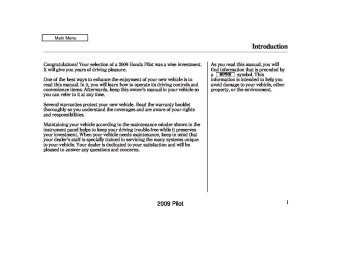- 2009 Honda Pilot Owners Manuals
- Honda Pilot Owners Manuals
- 2008 Honda Pilot Owners Manuals
- Honda Pilot Owners Manuals
- 2011 Honda Pilot Owners Manuals
- Honda Pilot Owners Manuals
- 2013 Honda Pilot Owners Manuals
- Honda Pilot Owners Manuals
- 2010 Honda Pilot Owners Manuals
- Honda Pilot Owners Manuals
- 2012 Honda Pilot Owners Manuals
- Honda Pilot Owners Manuals
- Download PDF Manual
-
Use the tune, skip, scan, or RDS function to tune the radio to a desired station.
Pick a preset button (1
hold it until you hear a beep.−
6), and
Repeat steps 1 through 3 to store a total of six stations on AM and twelve stations on FM.
−
If you are
AUTO SELECT traveling far from home and can no longer receive your preset stations, you can use the auto select feature to find stations in the local area.
Press the A. SEL button. You will see A. SEL flashing in the display, and the system goes into scan mode for several seconds. It stores the frequencies of six AM, and twelve FM stations in the preset buttons.
You will see a ‘‘0’’ displayed after pressing a preset button if auto select cannot find a strong station for every preset button.
If you do not like the stations auto select has stored, you can store other frequencies on the preset buttons as previously described.
, press the
Toturnoffautoselect A. SEL (auto select) button. This restores the presets you originally set.
For information on FM/AM radio frequencies and reception, see page 306
210
2009 Pilot 08/03/10 17:56:02 31SZA600 0216
Playing the FM/AM Radio (LX model)
To switch the function between on and off, press and release the TITLE button. With the system on, you will see the ‘‘PS NAME ON’’ message on the display. If the station you are listening to is an RDS station, the displayed frequency switches to the station name.
If the station you are listening to is not an RDS station, the display continues to show the frequency with the PS name display function on.
When you turn off this function by pressing the TITLE button, the display shows ‘‘PS NAME OFF.’’
Radio Data System (RDS) On the FM band, you can select a favorite station and display the program service name according to the information provided by the radio data system (RDS).
ProgramService(PS)NameDisplay The program service name display function shows the name of the station you are listening to. With the audio system on and the FM band selected, you can turn this function on or off.
CONTINUED
211
2009 Pilot 08/03/10 17:56:14 31SZA600 0217
Playing the FM/AM Radio (LX model)
RadioDataSystem(RDS)Category On the FM band selected, you can select the program category provided by the RDS. Press either side of the FOLDER bar ( − + to display and select an RDS category. The principal RDS categories are shown as follows;
or
ALL: All RDS category stations ROCK: Rock, classic rock and soft rock music COUNTRY: Country music
SOFT: Adult hits and soft music TOP 40: Top 40 hits OLDIES: Nostalgia music and oldies R & B: Rhythm and blues, and soft rhythm and blues RELIGION: Religious music and religious talk CLASSIC: Classical music JAZZ: Jazz INFO: News, information, sports, talk, foreign language, personality, public, college, and weather TRAFFIC: Traffic information
Press either side of the FOLDER bar to select an RDS category. The display shows the selected RDS category name for a few seconds. You can use the search or scan function to find radio stations on the selected RDS category. If you do nothing while the RDS category name is displayed, the selected category is canceled.
RDSProgramSearch This function searches up and down a frequency for the strongest signal from the frequencies that carry the selected RDS category information. This can help you to find a station in your favorite category. To activate it, press and release either of the SKIP buttons ( ). You will see the selected RDS category name blinking while searching it. When the system finds a station, the selected RDS category name will be displayed again for about 10 seconds.
or
If the system does not find a station, ‘‘NOTHING’’ will be blinking for about 5 seconds, then the system goes back to the last selected station.
212
2009 Pilot 08/03/10 17:56:20 31SZA600 0218
RDSProgramSCAN The scan function samples all stations with strong signals on the selected RDS category. To activate it, press and release the SCAN button. You will see SCAN in the display. The system will scan for a station with a strong signal in the selected RDS category. You will also see the selected RDS category name blinking while searching it. When it finds one, it will stop and play that station for about 10 seconds.
If you do nothing, the system will scan for the next strong station and play it for 10 seconds. When it plays a station that you want to listen to, press the SCAN button again.
If the system does not find a station, ‘‘NOTHING’’ will be blinking for about 5 seconds, then the system goes back to the last selected station.
Playing the FM/AM Radio (LX model)
You can use the RDS program search or scan function even if the PS name display function is off. In this case, the display shows a frequency in place of a PS name.
213
2009 Pilot 08/03/10 17:56:29 31SZA600 0219
Playing the FM/AM Radio (LX model)
−
SVC based on the vehicle speed.
Adjusts the volume level
Each mode is shown in the display as it changes. Turn the TUNE knob to adjust the setting to your liking.
ExceptSVCadjustment When the level reaches the center, you will see ‘‘C’’ in the display.
The system will return to the audio display about 10 seconds after you stop adjusting a mode.
Speed-sensitiveVolume Compensation(SVC) The SVC mode controls the volume based on vehicle speed. The faster you go, the louder the audio volume becomes. As you slow down, the audio volume decreases.
The SVC has four modes; SVC OFF, SVC LOW, SVC MID, and SVC HIGH. Turn the TUNE knob to adjust the setting to your liking. If you feel the sound is too loud, choose low. If you feel the sound is too quiet, choose high.
Adjusting the Sound Press the TUNE (SOUND) knob repeatedly to display the BASS, TREBLE, FADER, BALANCE, SUBWOOFER, and SVC (speed- sensitive volume compensation) settings.
BASS
−
Adjusts the bass.
TREBLE
−
Adjusts the treble.
FADER strength of the sound.
−
Adjusts the front-to-back
BALANCE side strength of the sound.
Adjusts the side-to-
−
SUBWOOFER strength of sound from the subwoofer speaker.
−
Adjusts the
214
2009 Pilot 08/03/10 17:56:33 31SZA600 0220
Playing the FM/AM Radio (LX model)
This function is set to MID as the default setting when the vehicle leaves the factory.
Audio System Lighting You can use the instrument panel brightness control knob to adjust the illumination of the audio system (see page illuminates when the parking lights are on, even if the radio is turned off.
). The audio system
129
215
2009 Pilot 08/03/10 17:56:38 31SZA600 0221
Playing a Disc (LX model)
EJECT BUTTON
CD BUTTON
POWER/VOLUME KNOB SCAN BUTTON
FOLDER BAR
LOAD INDICATOR
TITLE BUTTON
A.SEL (AUTO SELECT) BUTTON RPT/RDM (REPEAT/RANDOM) BAR TUNE/SOUND KNOB
SKIP BUTTONS
216
2009 Pilot 08/03/10 17:56:47 31SZA600 0222
Playing a Disc (LX model)
To Play a Disc To load or play a disc, the ignition switch must be in the ACCESSORY (I) or ON (II) position.
You operate the disc player with the same controls used for the radio. To select the disc player, press the CD button. You will see ‘‘CD’’ in the display.
Do not use discs with adhesive labels. The label can curl up and cause the disc to jam in the unit.
This audio system can also play CD-Rs and CD-RWs compressed in MP3 or WMA formats. When playing a disc in MP3, you will see ‘‘MP3’’ in the display. In WMA format, ‘‘WMA’’ will appear in the display. You can select up to 99
folders, or up to 255 tracks/files.If you have a disc that is a combination of CD-DA tracks and MP3/WMA files, you can choose the format to listen by pressing and holding CD button until you hear a beep.
NOTE: If a file on an MP3 or WMA disc is protected by digital rights management (DRM), the audio unit displays UNSUPPORTED, and then skips to the next file.
Video CDs and DVD discs do not work in this unit.
The specifications for compatible MP3 files are: −
Sampling frequency: 32/44.1/48 kHz (MPEG1) 16/22.05/24 kHz (MPEG2) Bitrate: 32/40/48/56/64/80/96/112/128/ 160/192/224/256/320 kbps (MPEG1) 8/16/24/32/40/48/56/64/80/96/ 112/128/160 kbps (MPEG2) Compatible with variable bit rate and multi-session Maximum layers (including ROOT): 8 layers
−
−
−
CONTINUED
217
2009 Pilot 08/03/10 17:56:55 31SZA600 0223
Playing a Disc (LX model)
−
The specifications for compatible WMA files are: −
Sampling frequency: 32/44.1/48 kHz Bit rate: 48/64/80/96/128/160/192 kbps Compatible with variable bit rate and multi-session. Maximum layers (including ROOT): 8 layers
−
−
ToLoadaDisc Insert a disc about halfway into the disc slot. The drive will pull the disc in the rest of the way to play it. You operate the disc player with the same controls used for the radio. The number of the current track is shown in the display. When playing a disc in MP3 or WMA, the numbers of the current folder and file are shown. The system will continuously play a disc until you change modes.
You cannot load and play 3-inch (8-cm) discs in this system.
For information on how to handle and protect compact discs, see page 283
TextDataDisplayFunction Each time you press the TITLE button, the display shows you the text data on a disc, if the disc was recorded with text data.
You can see the album, artist, and track name in the display. If a disc is recorded in MP3 or WMA, you can see the folder and file name, and the artist, album, and track tag.
When you press and release the TITLE button while a disc without text data is playing, you will see ‘‘NO INFO’’ on the display.
218
2009 Pilot 08/03/10 17:57:04 31SZA600 0224
The display shows up to about 14
characters of selected text data (the folder name, file name, etc.). If the text data has more than 14
characters, you will see the first 14
characters and the indicator in the display. Press and hold the TITLE button until the next 14
characters are shown.If any letter is not available, it is replaced with ‘‘ . ’’ (dot) in the display. When the disc has no text data, you will see ‘‘NO INFO’’ on the display.
You will also see some text data under these conditions:
When a new folder, file, or track is selected.
When you change the audio mode to play a disc with text data or in MP3 or WMA.
When you insert a disc, and the system begins to play.
When playing a CD-DA with text data, the album and track name are shown in the display. With a disc in MP3 or WMA, the display shows the folder and file name.
Playing a Disc (LX model)
ToChangeorSelectTracks/Files You can use the SKIP buttons while a disc is playing to select passages and change tracks (files in MP3/ WMA mode).
−
Each time you press and SKIP button, the
SKIP release the player skips forward to the beginning of the next track (file in MP3 or WMA mode). Press and release the the beginning of the current track. Press it again to skip to the beginning of the previous track.
to skip backward to
To move rapidly within a track, press and hold the button.
SKIP
or
219
2009 Pilot 08/03/10 17:57:10 31SZA600 0225
Playing a Disc (LX model)
−
RANDOM (Random within a This feature plays the disc) tracks within a disc (the files in MP3
or WMA mode) in random order. To activate random play, press and release the RDM side of the RPT/ RDM bar. In MP3 or WMA mode, press the RDM side of the bar repeatedly to select RDM (within a disc random play). You will see RDM in the display. Press the RDM side of the bar for 2 seconds to return to normal play.−
This feature,
InMP3orWMAmode FOLDER-REPEAT when activated, replays all files on the selected folder in the order they are compressed. To activate folder repeat, press the RPT side of the RPT/RDM bar twice. You will see F-RPT in the display. The system continuously replays the current folder. Press the RPT side of the bar again to turn it off. Pressing the RDM side of the bar, or selecting a different folder with the FOLDER bar also turns off the repeat feature.
Each time you press and release the RPT side of the bar, the mode changes from file repeat to folder repeat, then to normal playing.
−
To
InMP3orWMAmode FOLDER SELECTION select a different folder, press either side of the FOLDER bar. Press the side of the bar to skip to the next + folder, and the side of the bar to skip to the beginning of the previous folder.
−
−
REPEAT (TRACK/FILE REPEAT) To continuously replay a track (files in MP3 or WMA mode), press and release the RPT side of the RPT/RDM bar. You will see RPT in the display. Press and hold the RPT side for 2 seconds to turn it off.
220
2009 Pilot 08/03/10 17:57:19 31SZA600 0226
−
This
InMP3orWMAmode FOLDER-RANDOM feature, when activated, plays all files on the selected folder in random order. To activate folder random, press the RDM side of the RPT/ RDM bar. You will see F-RDM in the display. The system will then select and play files randomly. This continues until you deactivate folder random by pressing and holding the RDM side of the bar again, or by selecting a different folder with the FOLDER bar.
Each time you press and release the RDM side of the bar, the mode changes from folder random play to random play (within a disc random play), then to normal playing.
−
SCAN (TRACK/FILE SCAN) The scan function samples all tracks (files in MP3 or WMA) on the disc in the order they are recorded on the disc. To activate scan, press and release the SCAN button. You will see SCAN in the display. You will get a 10 second sampling of each track/ file on the disc. Press and hold the SCAN button until you hear a beep to get out of scan mode and play the last track/file sampled.
Pressing either of the SKIP buttons also turns off the scan feature.
Playing a Disc (LX model)
InMP3orWMAmode This F-SCAN (FOLDER SCAN) feature, when activated, samples the first file of each folder on the disc. To activate folder scan, press the SCAN button twice. You will see F-SCAN in the display.
−
The system plays the first file in the first folder for about 10 seconds. If you do nothing, the system will then play the first files in the remaining folders for 10 seconds each. After playing the first file of the last folder, the system plays normally.
Pressing either of the SKIP buttons, selecting a different folder with the FOLDER bar, or pressing the SCAN button, also turns off the folder scan.
Each time you press and release the SCAN button, the mode changes from file scan to folder scan, then to normal playing.
221
2009 Pilot 08/03/10 17:57:25 31SZA600 0227
Playing a Disc (LX model)
To Stop Playing a Disc Press the eject button ( remove the disc. If you eject the disc, but do not remove it from the slot, the system will automatically reload the disc after 10 seconds and begin playing.
) to
If you turn the system off while a disc is playing, either with the power/volume knob or by turning off the ignition switch, the disc will stay in the drive. When you turn the system back on, the disc will begin playing where it left off.
You can also eject the disc when the ignition switch is off.
To play the radio when a disc is playing, press the AM or FM button. Press the CD button again to switch back to the disc player.
Protecting Discs For information on how to handle and protect compact discs, see page 283
222
2009 Pilot 08/03/10 17:57:33 31SZA600 0228
Disc Player Error Messages (LX model)
Error Message
Cause
Solution
Track/File format not supported
Mechanical Error
UNSUPPORTED
BAD DISC
PLEASE CHECK
OWNER’S
MANUAL PUSH
EJECT
BAD DISC
PLEASE CHECK
Servo Error
OWNER’S MANUAL
Current track will be skipped. The next supported track or file plays automatically. Press the eject button and pull out the disc. Check the disc for serious damage, signs of deformation, excessive scratches, and/or dirt (see page 284). Insert the disc again. If the code does not disappear, or the disc cannot be removed, consult your dealer. Do not try to force the disc out of the player.
The ejected disc will not be reloaded automatically.
The chart on the right explains the error messages you may see in the display while playing a disc.
If you see an error message in the display while playing a disc, press the eject button. After ejecting the disc, check it for damage or deformation. If there is no damage, insert the disc again. For additional information on damaged discs, see page 284
The audio system will try to play the disc. If there is still a problem, the error message will reappear. Press the eject button, and pull out the disc. Insert a different disc. If the new disc plays, there is a problem with the first disc. If the error message cycle repeats and you cannot clear it, take your vehicle to a dealer.
223
2009 Pilot 08/03/10 17:57:40 31SZA600 0229
Audio System (EX and EX-L models)
The knob turns left and right. Use it to scroll through lists, to make selections or adjustments to a list or menu item on the display. When you make a selection, push the center of the selector (ENTER) to go to that selection.
When the audio system is in XM satellite radio mode or playing discs, pushing the selector (ENTER) knob switches the display between the normal display and the extended display. The extended display has three segments to display the detailed information.
Menu Display To select any setting such as the clock, sound adjusting, or the compass, press the MENU button. To use any audio system function, the ignition switch must be in the ACCESSORY (I) or ON (II) position. You can select the item by turning the selector knob. To go back to the previous display, press the RETURN button.
Pressing the MENU button again will also cancel the menu display mode.
Selector Knob
RETURN MENU BUTTON BUTTON Without rear entertainment system
SELECTOR KNOB
Most audio system functions can be controlled by standard buttons, bars, and knobs. In addition, you can access some functions by using the selector knob on the audio system.
224
2009 Pilot 08/03/10 17:57:48 31SZA600 0230
Playing the FM/AM Radio (EX and EX-L models)
EX models without rear entertainment system
EX-L models with rear entertainment system
PRESET BUTTONS
PRESET BUTTONS
FM BUTTON
AM BUTTON SCAN BUTTON
U.S. model is shown.
POWER/ VOLUME KNOB
AM/FM BUTTON
SCAN BUTTON
POWER/VOLUME KNOB
SELECTOR KNOB
A.SEL (AUTO SELECT) BUTTON
SELECTOR KNOB
225
2009 Pilot −
The skip function searches
SKIP up and down from the current frequency to find a station with a strong signal. To activate it, press and hold the side of the SKIP bar until you hear a beep, then release it.
or
08/03/10 17:57:55 31SZA600 0231
Playing the FM/AM Radio (EX and EX-L models)
To Select a Station You can use any of five methods to find radio stations on the selected band: tune, seek, scan, the preset buttons, and auto select.
On the FM band, you can also use the features provided by the radio data system (RDS). For more information on the RDS, see page 228
−
Use the selector knob to
TUNE tune the radio to a desired frequency. Turn the knob right to tune to a higher frequency, or left to tune to a lower frequency.
To Play the Radio The ignition switch must be in the ACCESSORY (I) or ON (II) position. Turn the system on by pushing the PWR/VOL knob. Adjust the volume by turning the same knob.
The band and frequency that the radio was last tuned to are displayed. To change bands, press the AM or FM button, or AM/FM button. On the FM band, ST will be displayed if the station is broadcasting in stereo. Stereo reproduction in AM is not available.
On the AM band, AM noise reduction turns on automatically.
226
2009 Pilot 08/03/10 17:58:04 31SZA600 0232
Playing the FM/AM Radio (EX and EX-L models)
−
SCAN The scan function samples all stations with strong signals on the selected band. To activate it, press the SCAN button, then release it. You will see SCAN in the display. The system will scan for a station with a strong signal. When it finds one, it will stop and play that station for about 10 seconds.
If you do nothing, the system will scan for the next strong station and play it for 10 seconds. When it plays a station that you want to listen to, press the SCAN button again.
−
Each preset button can
Preset store one frequency on AM and two frequencies on FM.
1.
Select the desired band, AM or FM. FM1 and FM2 let you store two frequencies with each preset button.
2.
Use the tune, skip, scan, or RDS function to tune the radio to a desired station.
3.
Pick a preset button, and hold it until you hear a beep.
4.
Repeat steps 1 through 3 to store a total of six stations on AM and twelve stations on FM.
Onvehicleswithoutrearentertainment system AUTO SELECT traveling far from home and can no longer receive your preset stations, you can use the auto select feature to find stations in the local area.
If you are
−
Press the A. SEL button. ‘‘A. SEL’’ flashes in the display, and the system goes into scan mode for several seconds. It stores the frequencies of six AM and twelve FM stations in the preset buttons.
You will see a ‘‘0’’ displayed after pressing a preset button if auto select cannot find a strong station for that preset button.
If you do not like the stations auto select has stored, you can store other frequencies on the preset buttons as previously described.
227
2009 Pilot 08/03/10 17:58:10 31SZA600 0233
Playing the FM/AM Radio (EX and EX-L models)
, press the
Toturnoffautoselect A. SEL (auto select) button. This restores the presets you originally set.
For information on FM/AM radio frequencies and reception, see page 306
To switch the function between on and off, press and release the TITLE button. With the system on, you will see the ‘‘PS NAME ON’’ message on the display. If the station you are listening to is an RDS station, the displayed frequency switches to the station name.
Radio Data System (RDS) On the FM band, you can select a favorite station and display the program service name according to the information provided by the radio data system (RDS).
ProgramService(PS)NameDisplay The program service name display function shows the name of the station you are listening to. With the audio system on and the FM band selected, you can turn this function on or off.
228
2009 Pilot 08/03/10 17:58:22 31SZA600 0234
Playing the FM/AM Radio (EX and EX-L models)
If the station you are listening to is not an RDS station, the display continues to show the frequency with the PS name display function on.
When you turn off this function by pressing the TITLE button, the display shows ‘‘PS NAME OFF.’’
RadioDataSystem(RDS)Category On the FM band selected, you can select the program category provided by the RDS. Press either side ( ) of the CATEGORY bar to display and select an RDS category. The principal RDS categories are shown as follows;
− +
or
ALL: All RDS category stations ROCK: Rock, classic rock and soft rock music COUNTRY: Country music SOFT: Adult hits and soft music TOP 40: Top 40 hits OLDIES: Nostalgia music and oldies R & B: Rhythm and blues, and soft rhythm and blues RELIGION: Religious music and religious talk
CLASSIC: Classical music JAZZ: Jazz INFO: News, information, sports, talk, foreign language, personality, public, college, and weather TRAFFIC: Traffic information
Press either side of the CATEGORY bar to select an RDS category. The display shows the selected RDS category name for about 10 seconds. You can use the search or scan function to find radio stations on the selected RDS category. If you do nothing while the RDS category name is displayed, the selected category is canceled.
229
2009 Pilot 08/03/10 17:58:29 31SZA600 0235
Playing the FM/AM Radio (EX and EX-L models)
RDSProgramSearch This function searches up and down a frequency for the strongest signal from the frequencies that carry the selected RDS category information. This can help you to find a station in your favorite category. To activate it, press and release either side will see the selected RDS category name blinking while searching it. When the system finds a station, the selected RDS category name will be displayed again for about 10 seconds.
) of the SKIP bar. You
or
If the system does not find a station, ‘‘NOTHING’’ will be blinking for about 5 seconds, then the system goes back to the last selected station.
230
You can use the RDS program search or scan function even if the PS name display function is off. In this case, the display shows a frequency in place of a PS name.
RDSProgramSCAN The scan function samples all stations with strong signals on the selected RDS category. To activate it, press and release the SCAN button. You will see SCAN in the display. The system will scan for a station with a strong signal in the selected RDS category. You will also see the selected RDS category name blinking while searching it. When it finds one, it will stop and play that station for about 10 seconds.
If you do nothing, the system will scan for the next strong station and play it for 10 seconds. When it plays a station that you want to listen to, press the SCAN button again.
If the system does not find a station, ‘‘NOTHING’’ will be blinking for about 5 seconds, then the system goes back to the last selected station.
2009 Pilot 08/03/10 17:58:38 31SZA600 0236
Playing the FM/AM Radio (EX and EX-L models)
Adjusting the Sound Press the MENU button to display the sound settings. Turn the selector knob to select an appropriate setting: BASS, TREBLE, FADER, BALANCE, SUBW (subwoofer), CENTER , Dolby PL (Prologic) II , and SVC (speed-sensitive volume compensation). Press the selector (ENTER) knob to enter the setting, then turn the selector knob to adjust the setting.
*
*
*
If equipped
BASS
−
Adjusts the bass.
TREBLE
−
Adjusts the treble.
FADER strength of the sound.
−
Adjusts the front-to-back
BALANCE side strength of the sound.
Adjusts the side-to-
−
SUBWOOFER strength of sound from the subwoofer speaker.
−
Adjusts the
Ifequipped CENTER sound from the center speaker.
Adjusts the strength of
−
−
SVC based on the vehicle speed.
Adjusts the volume level
Each mode is shown in the display as it changes. Turn the selector knob to adjust the setting to your liking.
ExceptSVCadjustment When the level reaches the center, you will see ‘‘C’’ in the display.
To return to the normal playing, push the RETURN or MENU button after you stop adjusting a mode.
231
2009 Pilot 09/02/13 14:45:36 31SZA600 0237
Playing the FM/AM Radio (EX and EX-L models)
−
Ifequipped Dolby PL (ProLogic) II Dolby PL (ProLogic) II signal processing creates multi-channel surround sound from 2 channel stereo audio sources. Dolby ProLogic II can only be activated when listening to DISC (CD-DA, MP3/WMA), XM Radio, and AUX. When ProLogic II is active, ‘‘PL II’’ is shown in the audio display.
Manufactured under license from Dolby Laboratories. ‘‘Dolby’’, ‘‘ProLogic’’, and the double-D symbol are trademarks of Dolby Laboratories.
Speed-sensitiveVolume Compensation(SVC) The SVC mode controls the volume based on vehicle speed. The faster you go, the louder the audio volume becomes. As you slow down, the audio volume decreases.
The SVC has four modes: SVC OFF, SVC LOW, SVC MID, and SVC HIGH. Turn the selector knob to adjust the setting to your liking. If you feel the sound is too loud, choose low. If you feel the sound is too quiet, choose high.
This function is set to MID as the default setting when the vehicle leaves the factory.
232
2009 Pilot 08/03/10 17:58:47 31SZA600 0238
Playing the FM/AM Radio (EX and EX-L models)
Audio System Lighting You can use the instrument panel brightness control knob to adjust the illumination of the audio system (see page illuminates when the parking lights are on, even if the radio is turned off.
). The audio system
129
233
2009 Pilot 08/03/10 17:58:55 31SZA600 0239
Playing the XM Satellite Radio (EX-L and U.S. EX models)
EX and EX-L models without rear entertainment system
EX-L models with rear entertainment system
PRESET BUTTONS
PRESET BUTTONS
XM RADIO BUTTON
POWER/ VOLUME KNOB
CATEGORY BAR
SCAN BUTTON
POWER/ VOLUME KNOB
SELECTOR KNOB
A.SEL (AUTO SELECT) BUTTON
SELECTOR KNOB
XM RADIO BUTTON
SCAN BUTTON
CATEGORY BAR
U.S. model is shown.
234
2009 Pilot 09/02/13 14:45:45 31SZA600 0240
Playing the XM Radio (EX-L and U.S. EX models)
Your vehicle is capable of receiving XM Radio anywhere in the United States, and Canada, except Hawaii and Alaska. XM is a registered trademark of XM Satellite Radio , Inc.
XM Radio receives signals from two satellites to produce clear, high- quality digital reception. It offers many channels in several categories. Along with a large selection of different types of music, XM Radio allows you to view channel and category selections in the display.
Operating the XM Satellite Radio To listen to XM Radio, turn the ignition switch to the ACCESSORY (I) or ON (II) position, and press the button. The last channel you
listened to will show in the display. Adjust the volume by turning the power/volume knob.
−
To switch between
MODE channel mode and category mode, press and hold the TITLE button until the mode changes.
In the channel mode, you can select all of the available channels. In the category mode, such as Jazz, Rock, Classical, etc., you can select all of the channels within that category.
Each time you press and release the TITLE button, the display changes in the following sequence: name, title, and category.
You may experience periods when XM Radio does not transmit the artist’s name and song title information. If this happens, there is nothing wrong with your system.
235
2009 Pilot 08/03/10 17:59:07 31SZA600 0241
Playing the XM Satellite Radio (EX-L and U.S. EX models)
CATEGORY ( either side of the CATEGORY bar to select another category.
− + −
Press
or
−
SCAN The SCAN function gives you a sampling of all channels while in the channel mode. In the category mode, only the stations within that category are scanned. To activate scan, press the SCAN button. The system plays each channel in numerical order for a few seconds, then selects the next channel. When you hear a channel you want to continue listening to, press the button again.
−
TUNE Turn the selector knob to change channel selections. Turn the knob right for higher numbered channels and left for lower numbered channels. In the category mode, you can only select channels within that category.
You can also select a channel or category from the list by using the selector knob. Push the selector knob (ENTER) to switch the display to the list displayed with three segments, then turn the knob to select a channel or category. Press the selector knob (ENTER) to set your selection.
236
2009 Pilot 08/03/10 17:59:19 31SZA600 0242
−
You can store up to 12
Preset preset channels using the six preset buttons. Each button stores one channel from the XM1 band and one channel from the XM2 band.
To store a channel: 1.
Press the XM button. Either XM1
or XM2 will show in the display.2.
Use the selector knob, CATEGORY bar, or SCAN button to tune to a desired channel.
In category mode, only channels within that category can be selected. In channel mode, all channels can be selected.
3.
Pick the preset button you want for that channel. Press and hold the button until you hear a beep.
Playing the XM Satellite Radio (EX-L and U.S. EX models)
4.
Repeat steps 2 and 3 to store the first six channels.
XM Satellite Radio Display Messages
5.
Press the XM button again. The other XM band will show. Store the next six channels using steps 2
and 3.Once a channel is stored, simply press and release the proper preset button to tune to it.
The presets may be lost if your vehicle’s battery goes dead, is disconnected, or the radio fuse is removed.
‘‘LOADING’’ audio or program information.
XM is loading the
−
−
‘‘OFF AIR’’ currently selected is no longer broadcasting.
The channel
−
The encryption
‘‘UPDATING’’ code is being updated. Wait until the encryption code is fully updated. Channels 0 and 1 should still work normally.
CONTINUED
237
2009 Pilot 08/03/10 17:59:26 31SZA600 0243
Playing the XM Satellite Radio (EX-L and U.S. EX models)
−
The signal is
‘‘NO SIGNAL’’ currently too weak. Move the vehicle to an area away from tall buildings, and with an unobstructed view of the southern horizon.
−
The selected channel
‘‘ - - - - ’’ number does not exist, or is not part of your subscription, or this channel has no artist or title information at this time.
‘‘ANTENNA’’ There is a problem with the XM antenna. Please consult your dealer.
−
The XM satellites are in orbit over the equator; therefore, objects south of the vehicle may cause satellite reception interruptions. To help compensate for this, ground-based repeaters are placed in major metropolitan areas.
238
Signal may be blocked by mountains or large obstacles to the south.
Signal weaker in these areas.
SATELLITE
Satellite signals are more likely to be blocked by tall buildings and mountains the farther north you travel from the equator. Carrying large items on a roof rack can also block the signal.
GROUND REPEATER
Depending on where you drive, you may experience reception problems. Interference can be caused by any of these conditions:
2009 Pilot 08/03/10 17:59:37 31SZA600 0244
Playing the XM Satellite Radio (EX-L and U.S. EX models)
Driving on the north side of an east/west mountain road. Driving on the north side of a large commercial truck on an east/west road. Driving in tunnels. Driving on a road beside a vertical wall, steep cliff, or hill to the south of you. Driving on the lower level of a multi-tiered road. Driving on a single lane road alongside dense trees taller than 50 ft. (15 m) to the south of you. Large items carried on a roof rack.
There may be other geographic situations that could affect XM Satellite Radio reception.
AsrequiredbytheFCC: Changesormodificationsnotexpressly approvedbythepartyresponsiblefor compliancecouldvoidtheuser’s authoritytooperatetheequipment.
Receiving Satellite Radio Service If your XM Radio service has expired or you purchased your vehicle from a previous owner, you can listen to a sampling of the broadcasts available on XM Satellite Radio. With the ignition switch in the ACCESSORY (I) or the ON (II) position, push the power/volume knob to turn on the audio system, and press the
button. A variety of music
types and styles will play.
, or at
www.xmradio.com
If you decide to purchase XM Satellite Radio service, contact XM Radio at 1-800-852-9696. In Canada, contact , or call 1-877-438- www.xmradio.ca 9677. You will need to give them your radio I.D. number and your credit card number. To get your radio I.D. number, press the button, then turn the
selector knob until ‘‘CH 000’’ appears in the display. Your I.D. will appear in the display.
After you’ve registered with XM Radio, keep your audio system in the XM Satellite Radio mode while you wait for activation. This should take about 30 minutes.
While waiting for activation, make sure your vehicle remains in an open area with good reception. Once your audio system is activated, ‘‘CATEGORY’’ or ‘‘CH’’ will appear in the display, and you’ll be able to listen to XM Radio broadcasts. XM Radio will continue to send an activation signal to your vehicle for at least 12 hours from the activation request. If the service has not been activated after 36 hours, contact XM Radio.
239
2009 Pilot 08/04/14 18:18:10 31SZA600 0245
Playing Discs (EX and EX-L models)
EX and EX-L models without rear entertainment system
EX-L models with rear entertainment system
MP3/WMA INDICATOR
MP3/WMA INDICATOR
EJECT BUTTON POWER/ VOLUME KNOB SKIP BAR
DISC SLOT
DISC LOAD BUTTON
CATEGORY BAR
SCAN BUTTON EJECT BUTTON
POWER/ VOLUME KNOB
SKIP BAR
SELECTOR KNOB
SELECTOR KNOB
DISC SLOT
DISC LOAD BUTTON
SCAN BUTTON CATEGORY BAR
U.S. model is shown.
240
2009 Pilot 08/03/10 17:59:55 31SZA600 0246
Playing Discs (EX and EX-L models)
To Play a Disc To load or play discs, the ignition switch must be in the ACCESSORY (I) or ON (II) position.
You operate the disc changer with the same controls used for the radio. To select the disc changer, press the CD/AUX or CD button. You will see ‘‘CD’’ in the display. The disc and track numbers, and the elapsed time are shown in the display. You can also select the displayed information with the TITLE button (see page ). The system will continuously 243
play a disc until you change modes.Do not use discs with adhesive labels. The label can curl up and cause the disc to jam in the unit.
This audio system can also play CD-Rs and CD-RWs compressed in MP3 or WMA formats. When playing a disc in MP3, you will see ‘‘MP3’’ in the display. In WMA format, ‘‘WMA’’ will appear in the display. The disc, folder and track numbers are displayed. You can select up to 255 folders or tracks.
If you have a disc that is a combination of CD-DA tracks and MP3/WMA files, you can choose the format to listen by pressing and holding CD/AUX or CD button until you hear a beep.
Video CDs and DVD discs do not work in this unit.
The specifications for compatible MP3 files are: −
Sampling frequency: 32/44.1/48 kHz (MPEG1), 16/ 22.05/24 kHz (MPEG2) Bit rate: 32/40/48/56/64/80/96/112/128/ 160/192/224/256/320 kbps (MPEG1), 8/16/24/32/40/48/56/ 64/80/96/112/128/160 kbps (MPEG2) Compatible with variable bit rate and multi-session. Maximum layers (including ROOT): 8 layers
−
−
−
CONTINUED
241
2009 Pilot 08/03/10 18:00:06 31SZA600 0247
Playing Discs (EX and EX-L models)
LoadingDiscs Your vehicle’s in-dash disc changer holds up to six discs.
1.
To load more than one disc, press the LOAD button until you hear a beep and see ‘‘LOAD’’ in the display. To load only one disc, press and release the LOAD button.
2.
The disc number for an empty position begins blinking.
3.
Insert the disc into the disc slot when the green disc load indicator comes on. Insert it only about halfway; the drive will pull it in the rest of the way. You will see ‘‘BUSY’’ in the display while the disc load indicator turns red and blinks as the disc is loaded.
You cannot load and play 3-inch (8-cm) discs in this unit.
4.
When the disc load indicator turns green and ‘‘LOAD’’ appears in the display again, insert the next disc in the slot. Do not try to insert a disc until ‘‘LOAD’’ appears. You could damage the audio unit.
5.
Repeat this until all six positions are loaded. If you are not loading all six positions, the system begins playing the last disc loaded.
You can also load a disc into an empty position while a disc is playing by pressing the appropriate preset button. The system stops playing the current disc and starts the loading sequence. It then plays the disc just loaded.
−
The specifications for compatible WMA files are: −
Sampling frequency: 22.05/32/44.1/48 kHz Bitrate: 48/64/80/96/128/160/192 kbps Compatible with variable bit rate and multi-session Maximum layers (including ROOT): 8 layers
−
−
NOTE: If a file on an MP3 or WMA disc is protected by digital rights management (DRM), the audio unit displays UNSUPPORTED, and then skips to the next file.
242
2009 Pilot 08/03/10 18:00:17 31SZA600 0248
Playing Discs (EX and EX-L models)
TextDataDisplayFunction Each time you press the TITLE button, the display shows you the text data on a disc, if the disc was recorded with text data.
You can see the album, artist, and track name in the display. If a disc is recorded in MP3 or WMA, you can see the folder and file name, and the album, artist, and track tag.
With the folder name, you will see the FOLDER indicator in the display. The TRACK indicator is shown with the file or track name.
When you press and release the TITLE button while a disc without text data is playing, you will see ‘‘NO INFO’’ on the display.
The display shows up to about 16
characters of selected text data (the folder name, file name, etc.).If the text data has more than 16
characters, you will see the first 16
characters and the indicator in the display. Press and hold the TITLE button until the next 16
characters are shown. You can see up to about 32 characters of the text data.If you press and hold the TITLE button again, the display shows the first 16 characters again.
If any letter is not available, it is replaced with ‘‘ . ’’ (dot) in the display. When the disc has no text data, you will see ‘‘NO INFO’’ on the display.
You will also see some text data under these conditions:
When a new folder, file, or track is selected.
When you change the audio mode to play a disc with text data or in MP3 or WMA.
When you insert a disc, and the system begins to play.
When playing a CD-DA with text data, the album and track name are shown in the display. With a disc in MP3 or WMA, the display shows the folder and file name.
When you turn on the audio system next time, the system keeps your selection with the TITLE button.
CONTINUED
243
2009 Pilot 08/03/10 18:00:24 31SZA600 0249
Playing Discs (EX and EX-L models)
ToChangeorSelectTracks/Files Use the SKIP bar while a disc is playing to select passages and change tracks (files in MP3 or WMA mode).
In MP3 or WMA mode, use the CATEGORY bar to select folders in the disc and use either side of the SKIP bar to change files.
To select a different disc, use the appropriate preset buttons (1
through 6). If you select an empty position, the system will go into the loading sequence (see page242
).
In MP3 or WMA mode, you can also select a folder or track/file from the list by using the selector knob. Push the selector knob (ENTER) to switch the display to the list displayed with three segments, then turn the knob to select a folder. Press the selector knob (ENTER) to change the display to the track/file list, then turn the same knob to select a track/file. Press the selector knob (ENTER) to set your selection.
244
−
side of the SKIP bar,
Each time you press and
SKIP release the the player skips forward to the beginning of the next track (file in MP3 or WMA mode). Press and release the side of the bar to skip backward to the beginning of the current track. Press it again to skip to the beginning of the previous track.
To move rapidly within a track or file, press and hold either side (
or
) of the SKIP bar.
2009 Pilot 08/03/10 18:00:30 31SZA600 0250
Playing Discs (EX and EX-L models)
−
To
InMP3orWMAmode FOLDER SELECTION select a different folder, press either side ( ) of the CATEGORY − + bar. Press the side to skip to the + next folder, and press the side to skip to the beginning of the previous folder.
−
or
−
REPEAT (Track Repeat) To continuously replay a track (file in MP3 or WMA mode), select the track repeat mode from the menu items. You will see REPEAT in the display. Select the normal play mode to turn it off.
Pressing either side of the SKIP bar also turns off the repeat feature.
−
This feature,
InMP3orWMAmode FOLDER REPEAT when activated, replays all the files on the selected folder in the order they are compressed in MP3 or WMA. To activate folder repeat mode, select the folder repeat mode from the menu items. You will see F- REPEAT in the display. The system continuously replays the current folder. Select the normal play mode to turn it off. Selecting a different folder with the CATEGORY bar also turns off repeat feature.
−
This feature
DISC REPEAT continuously replays the current disc. To active disc repeat, select the disc repeat mode from the menu items. You will see D-REPEAT in the display. Select the normal play mode to turn it off.
−
RANDOM (Random within a disc) This feature plays the tracks within a disc (the files in MP3
or WMA mode) in random order. To activate random play, select the disc random play from the menu items. You will see RANDOM in the display. Select the normal play mode to return to normal play.245
2009 Pilot 08/03/10 18:00:35 31SZA600 0251
Playing Discs (EX and EX-L models)
−
This
InMP3orWMAmode FOLDER RANDOM feature, when activated, plays the files within the current folder in random order, rather than in the order they are compressed in MP3
or WMA. To activate folder random play, select the folder random mode from the menu items. You will see F-RANDOM in the display. The system will then select and play files randomly. This continues until you deactivate folder random play by selecting the normal play mode, or you select a different folder with the CATEGORY bar.−
The SCAN function
SCAN samples all the tracks on the disc in the order they are recorded on the disc (all files in the selected folder in MP3 or WMA mode). To activate the scan feature, press and release the SCAN button. You will see SCAN in the display. You will get a 10 second sampling of each track/file in the disc/folder. Press and hold the SCAN button until you hear a beep to get out of scan mode and play the last track sampled.
−
This feature, when
InMP3orWMAmode F-SCAN activated, samples the first file in each folder on the disc in the order they are recorded. To activate the folder scan feature, press and release the SCAN button repeatedly. You will see F-SCAN in the display. The system will then play the first file in the main folders for about 10
seconds. If you do nothing, the system will then play the following first files for 10 seconds each. When it plays a file that you want to continue listening to, press and hold the SCAN button.Pressing either side of the SKIP bar, or selecting a different disc (using the preset buttons) or folder (using the CATEGORY bar) turns off the SCAN or F-SCAN feature.
246
2009 Pilot 08/03/10 18:00:42 31SZA600 0252
−
This feature, when
D-SCAN activated, samples the first track in each disc in order (the first file in the main folder on each disc in MP3
or WMA mode). To activate the disc scan feature, press and release the SCAN button repeatedly until D-SCAN shows in the display. The system will then play the first track/ file in the first main folder in the first disc for about 10 seconds. If you do nothing, the system will then play the following first track/file for 10
seconds each. When it plays a track/ file that you want to continue listening to, press and hold the SCAN button again.Playing Discs (EX and EX-L models)
When the first track in the last disc, or the first file in the last main folder in the last disc begins to play, the disc scan mode will be canceled. Pressing either side of the SKIP bar or selecting a different folder with the CATEGORY bar also turns off the scan feature.
Each time you press and release the SCAN button, the mode changes from scan, disc scan, then to normal playing.
InMP3orWMAmode Each time you press and release the SCAN button, the mode changes from file scan, folder scan, disc scan, then to normal playing.
To Stop Playing a Disc