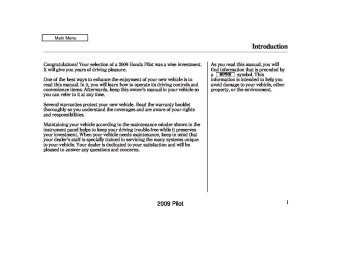- 2009 Honda Pilot Owners Manuals
- Honda Pilot Owners Manuals
- 2008 Honda Pilot Owners Manuals
- Honda Pilot Owners Manuals
- 2011 Honda Pilot Owners Manuals
- Honda Pilot Owners Manuals
- 2013 Honda Pilot Owners Manuals
- Honda Pilot Owners Manuals
- 2010 Honda Pilot Owners Manuals
- Honda Pilot Owners Manuals
- 2012 Honda Pilot Owners Manuals
- Honda Pilot Owners Manuals
- Download PDF Manual
-
*
Use the latest firmware.
Use only compatible iPods with the latest firmware. iPods that are not compatible will not work in this audio unit.
CONTINUED
287
2009 Pilot 08/03/10 18:06:09 31SZA600 0293
Playing an iPod (Models with navigation system)
In AAC format, DRM (digital rights management) files cannot be played. If the system finds a DRM file, the audio unit displays UNPLAYABLE, and then skips to the next file.
ConnectinganiPod
USB ADAPTER CABLE
1.
USB CONNECTOR Unclip the USB connector by pivoting it, and pull out the USB adapter cable in the console compartment.
NOTE:
Do not connect your iPod using a HUB.
Do not keep the iPod in the vehicle. Direct sunlight and high heat will damage it.
Do not use an extension cable between the USB adapter cable equipped with your vehicle and your dock connector.
We recommend backing up your data before playing it.
288
2009 Pilot 08/03/10 18:06:17 31SZA600 0294
USB ADAPTER CABLE
DOCK CONNECTOR
2.
Connect your dock connector to the iPod correctly and securely.
3.
Install the dock connector to the USB adapter cable securely.
Playing an iPod (Models with navigation system)
Sample Display
OK to disconnect.
When the iPod is connected and the iPod mode is selected on the audio system, the iPod indicator is shown in the center display. If you selected the audio control display by pressing the AUDIO button, you will see the iPod and USB icons on the screen. After loading, you will see the Honda mark on the iPod. That means you can only operate your iPod using the vehicle’s audio unit.
*
*
It may take a few minutes for the Honda mark to display on the iPod. If the display does not change, this function is not supported on your iPod model or firmware.
If the iPod indicator does not appear in the audio display, check the connections, and try to reconnect the iPod a few times.
If the audio system still does not recognize the iPod, the iPod may need to be reset. Follow the instructions that came with your iPod, or you can find reset instructions online at ipod.
www.apple.com/
The current file number and total of the selected playable files are displayed in the center display. Pressing the AUDIO button displays the artist, album and track (file) names on the navigation screen.
289
2009 Pilot 08/03/10 18:06:25 31SZA600 0295
Playing an iPod (Models with navigation system)
ToChangeorSelectFiles Use the SKIP bar or button while an iPod is playing to select passages and change files.
ToSelectaFilefromiPodMenu
−
Each time you press and
SKIP release the side of the SKIP bar or button, the system skips forward to the beginning of the next file. Press and release the side of the bar or button, to skip backward to the beginning of the current file. Press it again to skip to the beginning of the previous file.
To move rapidly within a file, press and hold either side ( of the SKIP bar or button.
or
290
You can also change files with the interface dial. Press the AUDIO button to show the audio control display on the navigation screen. Push the selector to the right side to skip forward and to the left side to skip backward.
You can also select a file from any of the iPod menus: playlists, artists, albums and songs, by using the interface dial. Press the AUDIO button to display the audio control display on the navigation screen. Push up the interface selector to display the iPod menu. Turn the knob on the interface dial to select a desired list.
2009 Pilot 08/03/10 18:06:32 31SZA600 0296
Playing an iPod (Models with navigation system)
If you select ‘‘ALL’’ on either the artists or albums list, all available files on the selected list are played.
Press the AUDIO button to go back to the normal audio playing display. Pressing the CANCEL button goes back to the previous screen, and pressing the MAP/GUIDE button cancels the audio control display on the screen.
ToSelectRepeatorRandomMode:
Push down the selector.
You can select any type of repeat and random mode on the audio menu. Press the AUDIO button to display the audio control screen, then push down the selector to display the audio menu. Turn the knob on the interface dial to select an audio mode: repeat, album random, and track random. Press ENTER to set your selection.
CONTINUED
291
Push ENTER on the selector to display the items on that list, then turn the knob on the interface dial to select a desired list. Pushing the selector up or down moves a selection to the top or bottom of the screen items. Press ENTER to set your selection.
2009 Pilot 08/03/10 18:06:38 31SZA600 0297
Playing an iPod (Models with navigation system)
To cancel the selected mode, press ENTER again while the highlighted mode is selected on the audio control display.
−
This feature
TRACK RANDOM plays all available files from the selected items in the iPod menu list (playlists, artists, albums or songs) in random order. You will see TRACK RANDOM on the screen.
To turn it off, have this mode highlighted and press ENTER again.
−
REPEAT This feature continuously plays a file. To turn it off, press ENTER again.
Pressing either side of the SKIP bar or button changes the file while keeping the repeat feature.
292
2009 Pilot 08/03/10 18:06:45 31SZA600 0298
Playing an iPod (Models with navigation system)
To turn it off, have this mode highlighted and press ENTER again.
You can also select another list from the iPod menu while keeping the random function.
NOTE: Available operating function varies on models or versions. Some functions may not be available on the vehicle’s audio system.
To Stop Playing Your iPod To play the radio, press the AM, FM, or XM button. Press the CD or CD/ AUX button to switch to the disc mode (if a disc is loaded).
−
This feature
ALBUM RANDOM plays all available albums from the selected items in the iPod menu list (playlists, artists, albums or songs) in random order. The files in each album are played in the recorded order. You will see ALBUM RANDOM on the screen.
CONTINUED
293
2009 Pilot iPod Error Messages If you see an error message in the center display, see page
295
08/03/10 18:06:52 31SZA600 0299
Playing an iPod (Models with navigation system)
If you reconnect the same iPod, the system may begin playing where it left off, depending on what mode the iPod is in when it is reconnected.
*
DisconnectinganiPod You can disconnect the iPod at any time when you see ‘‘OK to Disconnect’’ message in the iPod display. Always make sure you see ‘‘OK to Disconnect’’ message in the iPod display before you disconnect it. Make sure to follow the iPod’s instructions on how to disconnect the dock connector from the USB adapter cable.
*
The displayed message may vary on models or versions. On some models, there is no message to disconnect.
When you disconnect the iPod while it is playing, the center display and the audio screen (if selected) show NO DATA.
294
2009 Pilot 08/03/10 18:06:56 31SZA600 0300
iPod Error Messages (Models with navigation system)
If you see an error message in the center display while playing an iPod, find the solution in the chart to the right. If you cannot clear the error message, take your vehicle to your dealer.
Error Message
Solution
FILE ERROR
MEDIA ERROR
The system cannot read the file(s). Check the files in the iPod. There is a possibility that the files have been damaged. Appears when an unsupported iPod is inserted.
295
2009 Pilot 08/03/10 18:07:02 31SZA600 0301
Playing a USB Flash Memory Device (Models with navigation system)
With rear entertainment system
USB INDICATOR
CATEGORY BAR
MAP/GUIDE BUTTON CANCEL BUTTON AUDIO BUTTON
296
AUDIO CONTROL DISPLAY
CENTER DISPLAY
CD/AUX BUTTON
SCAN BUTTON
SKIP BAR
INTERFACE DIAL
2009 Pilot 08/03/10 18:07:13 31SZA600 0302
Playing a USB Flash Memory Device (Models with navigation system)
To Play a USB Flash Memory Device This audio system can operate the audio files on a USB flash memory device with the same controls used for the in-dash disc changer. To play a USB flash memory device, connect it to the USB adapter cable in the console compartment, then press the AUX button. The ignition switch must be in the ACCESSORY (I) or ON (II) position.
*
The audio system reads and plays the audio files on the USB flash memory device in MP3, WMA or AAC formats. Depending on the format, the display shows MP3, WMA or AAC when a USB flash memory device is playing. The USB flash memory device limit is up to 700 folders or up to 65535 files.
*
Only AAC format files recorded with iTunes are playable on this audio unit.
The recommended USB flash memory devices are 256 Mbyte or higher USB flash memory devices. Some digital audio players may be compatible as well.
Some USB flash memory device (such as devices with security lock- out features, etc.) will not work in this audio unit.
NOTE:
Do not use a device such as a card reader or hard drive as the device or your files may be damaged.
Do not connect your USB flash memory device using a HUB.
Do not use an extension cable to the USB adapter cable equipped with your vehicle.
Do not keep the USB flash memory device in the vehicle. Direct sunlight and high heat will damage it.
We recommend backing up your data before playing a USB flash memory device.
Depending on the type and number of files, it may take some time before they begin to play.
Depending on the software the files were made with, it may not be possible to play some files, or display some text data.
VoiceControlSystem You can select the AUX mode by using the navigation system voice control buttons, but cannot operate the play mode functions.
CONTINUED
297
2009 Pilot 08/03/10 18:07:28 31SZA600 0303
Playing a USB Flash Memory Device (Models with navigation system)
The specifications for compatible MP3 files are: −
Sampling frequency: 32/44.1/48 kHz (MPEG1) 16/22.05/24 kHz (MPEG2) Bit rate: 32/40/48/56/64/80/96/112/128/ 160/192/224/256/320/VBR kbps (MPEG1) Supported standards: MPEG1 Audio Layer3
MPEG2 Audio Layer3
Partition: Top partition only Maximum layers: 8−
−
−
−
The specifications for compatible WMA files are: −
Sampling frequency: 32/44.1/48 kHz Bit rate: 48 320/VBR kbps (Max 384) Supported standards: WMA version 7/8/9
−
−
−
298
In WMA or AAC format, DRM (digital rights management) files cannot be played. If the system finds a DRM file, the audio unit displays UNPLAYABLE FILE, and then skips to the next file.
−
−
Partition: Top partition only Maximum layers: 8
The specifications for compatible AAC files are: −
Sampling frequency: 8/11.025/12/16/22.05/24/32/ 44.1/48 kHz Bit rate: 48
Supported standards: MPEG4/AAC LC MPEG2/AAC LC Partition: Top partition only Maximum layers: 8−
−
−
−
320 kbps
−
Even if recorded in MP3, WMA or AAC format, a file with unsupported version cannot be played. If the system finds it, the audio unit displays UNSUPPORTED, and then skips to the next file.
2009 Pilot 08/03/10 18:07:35 31SZA600 0304
Playing a USB Flash Memory Device (Models with navigation system)
ConnectingaUSBFlashMemory Device
USB ADAPTER CABLE
USB CONNECTOR
1.
Unclip the USB connector by pivoting it, and pull out the USB adapter cable in the console compartment.
USB ADAPTER CABLE
2.
Connect the USB flash memory device to the USB adapter cable correctly and securely.
When the USB device is connected and the USB mode is selected on the audio system, the USB indicator is shown in the center display. It also shows the folder and file numbers. Pressing the AUDIO button displays the folder and file names, and the elapsed time in the navigation screen.
299
2009 Pilot 08/03/10 18:07:42 31SZA600 0305
Playing a USB Flash Memory Device (Models with navigation system)
−
To select a
Folder Selection different folder, press and release either side of the CATEGORY bar. side to skip to the next Press the folder, and press the side to skip to the beginning of the previous folder.
+
−
ToChangeorSelectFiles Use the SKIP bar or button while a USB flash memory device is playing to select passages and change files.
−
Each time you press and
SKIP release the side of the SKIP bar or button, the system skips forward to the beginning of the next file. Press and release the side of the bar or button, to skip backward to the beginning of the current file. Press it again to skip to the beginning of the previous file.
To move rapidly within a file, press and hold either side ( of the SKIP bar or button.
or
300
SKIP DIRECTION
SKIP DIRECTION
You can also change files with the interface dial. Press the AUDIO button to show the audio control display on the navigation screen. Push the selector knob to the right to skip to the beginning to the next file, and to the left to skip to the beginning of the current file. Pushing it to the left again skips to the beginning of the previous file.
2009 Pilot 08/03/10 18:07:49 31SZA600 0306
Playing a USB Flash Memory Device (Models with navigation system)
ToSelectaFilefromFolderandFile Lists
You can also select a folder or file from the list by using the interface dial. Press the AUDIO button to show the audio control display on the navigation screen.
Push up the selector on the interface dial to switch the display to the folder list, then turn the knob on the interface dial to select a folder.
Press ENTER to change the display to the file list, then turn the knob on the interface dial to select a file. Press ENTER to set your selection.
To go back to the normal playing display, press the AUDIO button. Pressing the CANCEL button goes back to the previous screen and pressing the MAP/GUIDE button cancels the audio mode display.
301
2009 Pilot 08/03/10 18:07:58 31SZA600 0307
Playing a USB Flash Memory Device (Models with navigation system)
ToSelectRepeat,RandomorScan Mode:
highlighted play mode, then press ENTER to turn off that selected mode.
−
This feature
FOLDER REPEAT replays all the files in the selected folder in the order they are stored. Pressing either side of the CATEGORY bar also turns off this feature.
You can select any type of repeat, random and scan modes on the audio menu screen. Press the AUDIO button to show the audio control display on the navigation screen. Push down the selector on the interface dial to display the audio menu items.
Turn the knob on the interface dial to select a play mode: folder random, track random, folder repeat, track repeat. Press ENTER to set your selection.
To cancel the selected mode, push down the selector to display the audio menu on the audio control display. Turn the knob on the interface dial to select the
302
−
TRACK REPEAT This feature continuously plays a file. Pressing either side of the SKIP bar or button also turns off this feature.
FOLDER RANDOM feature plays the files in the selected folder in random order.
This
−
TRACK RANDOM plays all the files in random order.
This feature
−
2009 Pilot 08/03/10 18:08:04 31SZA600 0308
Playing a USB Flash Memory Device (Models with navigation system)
−
This function
TRACK SCAN samples all files in the selected folder in the order they are stored. To activate the scan feature, push the selector to the right. You will see TRACK SCAN on the screen. You will also see SCAN on the center display and the file number blinking. You will get a 10 second sampling of each file in the folder. Push the selector to the right repeatedly to get out of the scan mode. The system plays the last file sampled.
You can also select the scan feature with the SCAN button on the control panel. Press and release the SCAN button. Press and hold the SCAN button to get out of the scan mode and play the last file sampled.
−
This function
FOLDER SCAN samples the first file in each folder in the order they are stored. To activate the folder scan feature, push the selector to the right repeatedly. You will see FOLDER SCAN on the screen. You will also see SCAN on the center display and the folder number blinking. You will get a 10
second sampling of each first file in the folder(s). Push the selector to the right to get out of the scan mode. The system plays the last file sampled.You can also select the folder scan feature with the SCAN button on the control panel. Press and release the SCAN button repeatedly. Press and hold the SCAN button to get out of the folder scan mode and play the last file sampled.
Pressing either side of the CATEGORY or SKIP bar or button also turns off the feature.
303
2009 Pilot 08/03/10 18:08:11 31SZA600 0309
Playing a USB Flash Memory Device (Models with navigation system)
USB Flash Memory Device Error Messages If you see an error message in the center display, see page
305
To Stop Playing a USB Flash Memory Device To play the radio, press the AM, FM, or XM button. Press the CD or CD/ AUX button to switch to the disc mode (if a disc is loaded).
If you reconnect the same USB flash memory device, the system will begin playing where it left off.
DisconnectingaUSBFlashMemory Device You can disconnect the USB flash memory device of any time even if the USB mode is selected on the audio system. Make sure to follow the USB flash memory device’s instructions when you remove it.
When you disconnect the USB flash memory device while it is playing, the center display and the audio screen (if selected) show NO DATA.
304
2009 Pilot 08/03/10 18:08:15 31SZA600 0310
USB Flash Memory Device Error Messages (Models with navigation system)
If you see an error message in the center display while playing a USB flash memory device, find the solution in the chart to the right. If you cannot clear the error message, take your vehicle to your dealer.
Error Message
Solution
FILE ERROR
MEDIA ERROR
The system cannot read the file(s). Check the files in the USB flash memory device. There is a possibility that the files have been damaged. Appears when the unsupported USB flash memory device is inserted.
305
2009 Pilot 08/03/10 18:08:23 31SZA600 0311
FM/AM Radio Reception
Radio Frequencies The radio can receive the complete AM and FM bands. Those bands cover these frequen- cies:
AM band: 530 to 1,710 kHz FM band: 87.7 to 107.9 MHz
Radio stations on the AM band are assigned frequencies at least 10 kHz apart (530, 540, 550). Stations on the FM band are assigned frequencies at least 0.2 MHz apart (87.9, 88.1, 88.3).
Stations must use these exact frequencies. It is fairly common for stations to round-off the frequency in their advertising, so your radio could display a frequency of 100.9 even though the announcer may identify the station as ‘‘FM101.’’
306
Radio Reception How well the radio receives stations is dependent on many factors, such as the distance from the station’s transmitter, nearby large objects, and atmospheric conditions.
A radio station’s signal gets weaker as you get farther away from its transmitter. If you are listening to an AM station, you will notice the sound volume becoming weaker, and the station drifting in and out. If you are listening to an FM station, you will see the stereo indicator flickering off and on as the signal weakens. Eventually, the stereo indicator will go off and the sound will fade completely as you get out of range of the station’s signal.
Driving very near the transmitter of a station that is broadcasting on a frequency close to the frequency of the station you are listening to can also affect your radio’s reception. You may temporarily hear both stations, or hear only the station you are close to.
2009 Pilot 08/03/10 18:08:29 31SZA600 0312
FM/AM Radio Reception
AsrequiredbytheFCC: Changesormodificationsnotexpressly approvedbythepartyresponsiblefor compliancecouldvoidtheuser’s authoritytooperatetheequipment.
307
Radio signals, especially on the FM band, are deflected by large objects such as buildings and hills. Your radio then receives both the direct signal from the station’s transmitter, and the deflected signal. This causes the sound to distort or flutter. This is a main cause of poor radio reception in city driving.
Radio reception can be affected by atmospheric conditions such as thunderstorms, high humidity, and even sunspots. You may be able to receive a distant radio station one day and not receive it the next day because of a change in conditions.
Electrical interference from passing vehicles and stationary sources can cause temporary reception problems.
2009 Pilot 08/03/10 18:08:35 31SZA600 0313
Auxiliary Input Jack
Onvehicleswithrearentertainment system
Touring model is shown
The auxiliary input jack is inside the front console compartment. The system will accept auxiliary input from standard audio accessories.
When a compatible audio unit is connected to the jack, press the AUX or CD/AUX button to select it.
Auxiliary input jacks and headphone connectors for the rear entertainment system are on the back of the center console compartment.
For more information, see page
345
308
2009 Pilot 08/03/10 18:08:43 31SZA600 0314
Remote Audio Controls
ExceptLXmodels
MODE BUTTON
The MODE button changes the mode. Pressing the button repeatedly selects FM1, FM2, AM, XM1, XM2 (if equipped), CD (if a disc is loaded), DVD video (if equipped), USB (if a USB memory device is connected), AUX-Audio or AUX-Video (if equipped).
VOL BUTTON CH BUTTON
Three controls for the audio system are mounted in the steering wheel hub. These let you control basic functions without removing your hand from the wheel.
▲
) or down (
The VOL button adjusts the volume up ( ). Press the top or bottom of the button, hold it until the desired volume is reached, then release it.
▼
If you are listening to the radio, use the CH button to change stations. Each time you press the top ( ) of the button, the system goes to the next preset station on the band you are listening to. Press the bottom − station.
) to go back to the previous
+
To search up and down from the current frequency and find a station with a strong signal, press the top + 1 second.
) of the button for
) or bottom (
−
If you are playing a disc, the system skips to the beginning of the next track each time you press the top ) of the CH button. Press the + bottom ( beginning of the current track. Press it again to return to the previous track. You will see the disc and track numbers in the upper display.
) to return to the
−
−
) for 1 second
) of the button for 1 second.
To go to the next disc, press the top + Press the bottom ( to go back to the previous disc. When you play an MP3/WMA disc, press the top ( ) of the button for 1
second to go to the next folder. Press the bottom ( back to the previous folder.) for 1 second to go
+
−
CONTINUED
309
2009 Pilot 08/03/10 18:08:47 31SZA600 0315
Remote Audio Controls
+
If you are listening to XM Satellite Radio, use the CH button to change channels. Each time you press the top ( ) of the button, the system goes to the next preset channel. Press the bottom ( the previous preset channel. To go to the next channel of the category you are listening to, press the top ( second. Press the bottom ( second to go back to the previous channel.
) of the button for 1
−) to go back to
) for 1
−
+
Onvehicleswithrearentertainment system If you are playing a DVD video, use the channel button to change chapters. Each time you press the top ( ) of the button, the system goes to the next chapter. Press the bottom ( beginning of the current chapter. Press it again to return to the previous chapter.
) to return to the
+
−
310
2009 Pilot 08/03/10 18:08:54 31SZA600 0316
Your vehicle’s audio system may disable itself if it is disconnected from electrical power for any reason. To make it work again, you must enter a specific five-digit code with the preset buttons. Because there are hundreds of number combinations possible from the five digits, making the system work without knowing the exact code is nearly impossible.
You should have received a card that lists your audio system code number and serial number. It is best to store this card in a safe place at home. In addition, you should write the audio system’s serial number in this owner’s manual.
If you lose the card, you must obtain the code number from your dealer. To do this, you will need the audio system’s serial number.
’’ in the audio
If your vehicle’s battery is discon- nected or goes dead, or the radio fuse is removed, the audio system will disable itself. If this happens, you will see ‘‘ display the next time you turn on the system. Use the preset buttons to enter the five-digit code. The code is located on the radio code card included in your owner’s manual kit. When it is entered correctly, the radio will start playing.
If you make a mistake entering the code, do not start over; complete the five-digit sequence, then enter the correct code. You have ten tries to enter the correct code. If you are unsuccessful in ten attempts, you must then leave the system on for 1
hour before trying again.Radio Theft Protection
The system will retain your AM and FM presets even if power is disconnected.
311
2009 Pilot 08/03/10 18:09:06 31SZA600 0317
Setting the Clock
LX models
EX and EX-L models
RESET BUTTON (PRESET 6)
RESET BUTTON (PRESET 6)
HOUR BUTTON (PRESET 4)
CLOCK BUTTON
SELECTOR KNOB
MINUTE BUTTON (PRESET 5)
CLOCK BUTTON
MENU BUTTON
HOUR BUTTON (PRESET 4)
MINUTE BUTTON (PRESET 5)
ExceptTouringmodels If your vehicle’s battery is disconnected or goes dead, you may need to set the clock.
To set the time, press the CLOCK button until you hear a beep. The displayed time begins to blink.
312
EX-L model with rear entertainment system is shown.
Change the hours by pressing the H (hour) button until the numbers advance to the desired time. Change the minutes by pressing the M (minute) button until the numbers advance to the desired time.
Press the CLOCK button again to enter the set time.
You can quickly set the time to the nearest hour. If the displayed time is before the half hour, press and hold the CLOCK button, then press the R (reset) button to set the time back to the previous hour. If the displayed time is after the half hour, the same procedure sets the time forward to the beginning of the next hour.
For example: 1:06 will reset to 1:00
1:52 will reset to 2:00OnTouringmodels The navigation system receives signals from the global positioning system (GPS), and the displayed time is updated automatically by the GPS. Refer to the navigation system manual for how to adjust the time.
2009 Pilot 08/03/10 18:09:15 31SZA600 0318
OnEXandEX-Lmodels AdjustingtheClockwithMENU Button You can also adjust the clock and switch the clock display between 24- hours and 12-hours in the menu mode.
To adjust the clock setting:
1.
Press and release the MENU button. The display shows you the menu items.
You can adjust the clock setting with the ignition switch in the ACCESSORY (I) or ON (II) position.
Setting the Clock
2.
Turn the selector knob to select ‘‘CLOCK ADJUST.’’
4.
3.
Press the selector knob (ENTER) to enter your selection. The display changes to the clock adjusting display.
Turn the selector knob to select the item which you want to adjust. Turning the selector knob will change the selected item between the clock display setting, hours, minutes, and SET. The selected item is indicated with in the display.
△
CONTINUED
313
2009 Pilot 08/03/10 18:09:26 31SZA600 0319
Setting the Clock
While setting the clock, pressing the RETURN button will go back to the previous display. Pressing the MENU button again will cancel this setting mode.
MINUTE SETTING
7.
To set the time, turn the selector knob and select the hours or the minutes, then press the knob to enter your selection. The display changes to the setting display.
8.
Turn the selector knob up or down to count the numbers up or down.
9.
Press the selector knob (ENTER) to enter your selection. The display will return to the clock adjusting display.
5.
Turn the selector knob to change the setting between 12H and 24H.
6.
Press the selector knob (ENTER) to enter your selection. The display will return to the clock adjusting display.
314
10.
To enter the clock setting, turn the selector knob to select ‘‘SET,’’ then press the knob. The display will return to the menu item display.
11.
Press either the RETURN or MENU button to go back to the normal display.
2009 Pilot 08/03/10 18:09:34 31SZA600 0320
Onvehicleswithrearentertainment system Your vehicle is equipped with a rear entertainment system that includes a DVD player for the enjoyment of the rear passengers.
With this system, the rear passengers can enjoy a different entertainment source (radio, disc changer, DVD player, XM Radio, or optional CD changer/tape player) than the front seat occupants. The audio is broadcast through the supplied wireless headphones.
The ignition switch must be in the ACCESSORY (I) or the ON (II) position to operate the rear entertainment system.
To Turn On the System Press the REAR PWR button. The indicator on the REAR PWR button will come on. The rear seat passengers can then operate the rear system from the control panel in the ceiling. The rear control panel can also be detached and used as a remote control, by pushing the RELEASE button, and pulling the remote toward you.
Pressing the REAR CTRL OFF button disables rear control. The indicator in the button comes on and your passengers can no longer operate the system with the rear control panel. When the button is pressed, the ‘‘CTRL OFF’’ message appears in the overhead screen to let your passengers know that the control panel is disabled. The rear system selects the source it was last set to. If that source has been removed (the DVD has been ejected from the player, for example),
Rear Entertainment System
you will see ‘‘DVD EJECT’’ in the display. You should select another source or insert a DVD.
Rear Speakers When you turn on the system, the rear speakers are automatically turned off if the rear system selects a different entertainment source than the front system. You will see the Rear Speakers Off icon in the audio display. The sound for the rear system is sent to the wireless headphones.
If you want to turn the rear speakers on again, press and hold the REAR PWR button until the Rear Speakers Off icon goes off.
The rear speakers are
NOTE: connected to the front system, so they will always play the source that the front system is set to.
CONTINUED
315
2009 Pilot 08/03/10 18:09:39 31SZA600 0321
Rear Entertainment System
Onvehicleswithnavigationsystem
REAR PWR BUTTON
FRONT SOURCE BUTTON
316
Overhead Screen Unit
REAR CTRL OFF BUTTON
REAR SOURCE BUTTON
2009 Pilot 08/03/10 18:09:48 31SZA600 0322
If discs are loaded in the disc changer of the upper part, select the CD/AUX button. If a disc is loaded in the lower player, select the DVD button.
Operating the DVD Player from the Front Control Panel The DVD player in your rear entertainment system can play DVD video discs, audio CDs, video CDs, MP3/WMA discs and DTS CDs.
To Select Rear Entertainment from the Front Control Panel To operate the rear entertainment system from the front panel, press the REAR SOURCE button. You will hear two beeps and the indicator in the button comes on to show that the control panel is enabled.
The media that the rear passengers are listening to will then be heard from the front speakers.
If you do not operate the rear entertainment system from the front panel within 10 seconds, the indicator goes off and the FRONT SOURCE indicator comes on automatically.
To play the radio, the buttons for the front entertainment system have the same functions.
Rear Entertainment System
REAR CONTROL PANEL
OPEN BUTTON
OVERHEAD SCREEN
Open the overhead screen by pushing the OPEN button. The screen will swing down part-way. Pivot the screen the rest of the way. If you pivot the screen too far forward, past the second detent, the display will turn off. Pivot the screen back to the second or first detent to turn the display back on. To close the screen, pivot it up until it latches.
CONTINUED
317
2009 Pilot 08/03/10 18:09:57 31SZA600 0323
Rear Entertainment System
Onvehicleswithnavigationsystem
Insert a DVD into the lower DVD/ CD slot in the audio unit.
Push the DVD in halfway, the drive will pull it in the rest of the way.
−
Press the
PLAY the DVD does not start playing automatically.
button if
PLAY/PAUSE BUTTON
EJECT BUTTON
SKIP BAR
318
button to
−
Press the
PAUSE pause the DVD. Press the button again or press PLAY to resume. Pause works only with the DVD player.
When the DVD menu is displayed, ‘‘DVD MENU’’ and ‘‘Push to start’’ appears. Press play the DVD.
button to
2009 Pilot 08/03/10 18:10:03 31SZA600 0324
−
SEEK/SKIP
Press and hold the side of the SKIP bar to move
side of the SKIP bar to
forward; you will see the time elapsed shown in the overhead screen advances rapidly. Press and hold the move backward; you will see the time elapsed shown in the overhead screen decreases. Release the bar when the system reaches the point you want.
side of
Each time you press the the SKIP bar and release it, the system skips forward to the beginning of the next track or chapter. Press and release the
side of the SKIP bar to skip backward to the beginning of the current track. Press and release it again to skip to the beginning of the previous track or chapter.
EJECT remove the DVD from the drive.
Press the eject button to
−
To Return to Front Audio Controls To return front panel control to the front audio system, press the FRONT SOURCE button. You will hear a beep and the indicator in the button comes on. The indicator also comes on automatically when you do not operate the rear entertainment system for 10 seconds.
Rear Entertainment System
Using the Rear Control Panel To turn on the rear entertainment system from the rear control panel, press the PWR button. Use the AM/ FM button, XM RADIO button, CD button, or DVD/AUX button to select the entertainment source. The selected source will be shown in the display. Make sure the rear control operation has not been disabled with the REAR CTRL button on the front panel. When the audio system is off or the front side rear power is off, the rear control panel cannot be turned on.
319
2009 Pilot 08/03/10 18:10:12 31SZA600 0325
Rear Entertainment System
To Play the Radio from the Rear Control Panel Use the
▲ ▼
, or
button to highlight SEEK,
TUNE, AUTO SELECT, SCAN, or one of the preset radio stations on the overhead screen. You can enter the highlighted function by pressing the ENT button. These functions have the same features as those of the front audio system. You can also use the buttons to seek up/down and up/down.
to tune
or
or
320
REAR CONTROL PANEL
To Play the XM Radio from the Rear Control Panel You can also use the
or
buttons to change categories
or
up/down and to change channels up/down within a category (in CATEGORY mode) or up/down for all channels (in CH mode).
change category or channel mode), SCAN, or one of the preset channels on the overhead screen. You can enter the highlighted function by pressing the ENT button. These functions have the same features as those of the front audio system.
Use the
▲ ▼
, or
button to highlight CATE (to
change categories), CHAN (to change channels), MODE (to
2009 Pilot 08/03/10 18:10:22 31SZA600 0326
While the overhead screen is closed, you can see the XM radio information in the subsidiary display in the ceiling. Pressing the DISP MODE button repeatedly changes the subsidiary display from the channel number, to the category name, to the music title, to the artist name, and to the channel name, and then back to the channel number.
To change mode, press and hold the DISP MODE button for 5 seconds.
To Play a Disc in the 6-Disc Changer from the Rear Control Panel If discs are loaded in the disc changer, select them by pressing the CD button.
Use the
▲
▼
, or
button to highlight REPEAT,
Rear Entertainment System
To Play an iPod or USB Flash Memory Device from the Rear Control Panel If an iPod or USB flash memory device is connected to the USB adapter cable in the console compartment, you can select files to play.
RANDOM, SCAN,
(skip), (cue) on the overhead
For an iPod , use the
button to highlight
▼▲
, or
, or
screen. You can enter the highlighted function by pressing the ENT button. These functions have the same features as those of the front audio system.
To change the disc currently playing, use the
, or button to highlight your
selected disc icon, and press ENT.
▲
▼
REPEAT, RANDOM, , or the overhead screen.
(skip),
(cue) on
For a USB flash memory device, use the
▲ ▼ button to highlight REPEAT,
, or
RANDOM, SCAN,
(skip), (cue) on the overhead
, or
screen.
If CDs are loaded in the CD changer and the overhead screen is not open, pressing the button changes the discs.
▲ ▼
or
321
2009 Pilot 08/03/10 18:10:32 31SZA600 0327
Rear Entertainment System
To Play a DVD from the Rear Control Panel The video screen is for use by rear seat passengers only. The driver and front seat passenger should not try to view the screen while driving.
Open the overhead screen by pushing the OPEN button. The screen will swing down part-way. Pivot the screen the rest of the way. If you pivot the screen too far forward, past the second detent, the display will turn off. Pivot the screen back to the second or first detent to turn the display back on. To close the screen, pivot it up until it latches.
Press the want to pause the DVD. Press this button again to go back to PLAY.
button when you
Press the button to skip to the beginning of the next chapter. Press the beginning of the current chapter.
button to return to the
322
REAR CONTROL PANEL
OPEN BUTTON
OVERHEAD SCREEN
Press the to go to the previous chapter.
button again quickly
To move rapidly within a chapter, press and hold the
or
button. The system will continue to move through the chapter. Press the move forward, or the button to move backward. Release the button when the system reaches the point you want.
button to
To select the menu on the DVD, press the MENU/SCROLL button. Use the
, and
buttons to move to the desired menu selection, then press the ENT button to enter your selection.
2009 Pilot 08/03/10 18:10:41 31SZA600 0328
DISP MODE Button
MENU SCROLL Button
Top Menu
Rear Entertainment System
When you press the DISP MODE button while a DVD is playing, the current status of title, chapter, elapsed time, angle, subtitle, audio, and sound characteristics, with the personal surround logo are displayed. To return to the DVD video screen, press the DISP MODE button again.
When you press the MENU SCROLL button while a DVD is playing, the DVD Menu appears. The menu options are TOP MENU, MENU, PLAY MODE, SEARCH, and NumInput.
To go to your selected menu, use the button to highlight the
or
icon and press the ENT button. To return to the DVD video screen, select EXIT.
When you select ‘‘TOP MENU’’, the screen changes to the DVD’s title menu. This menu also appears when you press the MENU SCROLL button while a DVD is not playing. To go back to play, press the RETURN button.
CONTINUED
323
2009 Pilot 08/03/10 18:10:50 31SZA600 0329
Rear Entertainment System
Menu
Play Mode
‘‘Audio’’
When you select ‘‘MENU’’ with the
button, the screen changes to the DVD’s title menu.
or
When you select ‘‘PLAY MODE’’ with the button, you can change the DVD’s Audio, Subtitle or Angle setting.
or
324
To change the Audio setting, highlight ‘‘Audio’’ from the play mode menu with the
or
▼
▲
button. A submenu of dubbed
languages appears. You can select another language by pressing the button. The sound
or
characteristics (Dolby Digital, LPCM, MPEG Audio, dts) recorded with the selected language is also displayed next to the language.
2009 Pilot 08/03/10 18:10:57 31SZA600 0330
The selectable languages vary from DVD to DVD, and this feature may not be available on some DVDs.
‘‘Subtitle’’
Press the RETURN button or cursor back with the button to go back to the top of the Play Mode menu. Press the RETURN button again to exit completely.
▼
▲
or
To change the DVD’s subtitle, highlight ‘‘Subtitle’’ from the play mode menu with the
or button. You can see the
▼
▲
available subtitles with the
or
button.
Rear Entertainment System
After selecting your desired subtitle, press the RETURN button or cursor back with the button to go back to the top of the Play Mode menu. Press the RETURN button again to exit completely.
▼
▲
or
CONTINUED
325
2009 Pilot 08/03/10 18:11:05 31SZA600 0331
Rear Entertainment System
‘‘Angle’’
If there are no multiple angles available on the DVD, you cannot change from ‘‘Angle 1’’.
Search
Press the RETURN button or cursor back with the button to go back to the top of the Play Mode menu.
▼
▲
or
Press the RETURN button again to exit completely.
or
When you highlight ‘‘Search’’ with the button, the ‘‘Jump to chapter and title number input’’ message appears. To select ‘‘Chapter’’ or ‘‘Title’’ search, press the ENT button.
To change the view angle, highlight ‘‘Angle’’ from the play mode menu with the button. You can see the available angle options with the
button.
▲
▼
or
or
326
2009 Pilot 08/03/10 18:11:13 31SZA600 0332
‘‘Title/ChapterSearch’’
Num Input
Rear Entertainment System
With ‘‘Title’’ highlighted, use the
or
button to jump to your
desired title and press the ENT button. When ‘‘Chapter’’ is highlighted, follow the same procedure for the chapter search.
A numerical command can be issued to a DVD by inputting a two digit number, and a button number can be selected on the screen.
or
When you highlight, ‘‘NumInput’’ with the button, the ‘‘Jump to keypad’’ message appears. Press the ENT button to go to the NumInput selection screen.
Select the first digit number using the
▲▼ button, and enter it by pressing
, or
the ENT button. If you want to change the number, select ‘‘DEL,’’