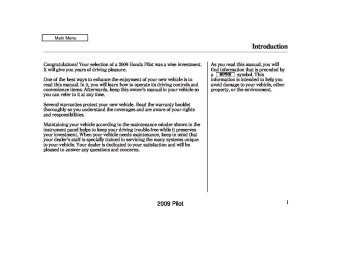- 2009 Honda Pilot Owners Manuals
- Honda Pilot Owners Manuals
- 2008 Honda Pilot Owners Manuals
- Honda Pilot Owners Manuals
- 2011 Honda Pilot Owners Manuals
- Honda Pilot Owners Manuals
- 2013 Honda Pilot Owners Manuals
- Honda Pilot Owners Manuals
- 2010 Honda Pilot Owners Manuals
- Honda Pilot Owners Manuals
- 2012 Honda Pilot Owners Manuals
- Honda Pilot Owners Manuals
- Download PDF Manual
-
Press the eject button ( remove the disc. If you eject the disc, but do not remove it from the slot, the system will automatically reload the disc after 10 seconds and begin playing.
) to
You can also eject the disc when the ignition switch is off.
To play the radio when a disc is playing, press the AM, FM, AM/FM, or XM (if equipped) button. Press the CD (CD/AUX on models with XM satellite radio) button again to switch back to the disc changer.
CONTINUED
247
2009 Pilot 08/03/10 18:00:48 31SZA600 0253
Playing Discs (EX and EX-L models)
If you turn the system off while a disc is playing, either with the power/volume knob or by turning off the ignition switch, the disc will stay in the drive. When you turn the system back on, the disc will begin playing where it left off.
To remove a different disc from the changer, first select it with the appropriate preset button. When that disc begins playing, press the eject button. Continue pressing the eject button to remove all the discs from the changer.
RemovingDiscsfromtheIn-dash DiscChanger To remove the disc currently in play, press the eject button. When a disc is removed from a slot, the system automatically begins the load sequence so you can load another disc in that position. If you do not remove the disc from the changer within 10 seconds, the disc will reload into the slot. Then the system returns to the previous mode (AM, FM, or XM).
You can also eject discs when the ignition switch is off. The disc that was last selected is ejected first.
Protecting Discs For information on how to handle and protect compact discs, see page 283
248
2009 Pilot 08/04/14 18:18:18 31SZA600 0254
Disc Changer Error Messages (EX and EX-L models)
Error Message
Cause
Solution
HEAT ERROR
High temperature
Track/File format not supported
Mechanical Error
UNSUPPORTED
BAD DISC
PLEASE CHECK
OWNER’S
MANUAL PUSH
EJECT
BAD DISC
PLEASE CHECK
Servo Error
OWNER’S MANUAL
Will disappear when the temperature returns to normal. Current track will be skipped. The next supported track or file plays automatically. Press the EJECT button and pull out the disc(s). Check the disc for serious damage, signs of deformation, excessive scratches, and/or dirt (see page 284). Insert the disc again. If the code does not disappear, or the disc(s) cannot be removed, consult your dealer. Do not try to force the disc out of the player.
The chart on the right explains the error messages you may see in the display while playing a disc.
If you see an error message in the display while playing a disc, press the eject button. After ejecting the disc, check it for damage or deformation. If there is no damage, insert the disc again.
For additional information on damaged discs, see page 284
The audio system will try to play the disc. If there is still a problem, the error message will reappear. Press the eject button, and pull out the disc. Insert a different disc. If the new disc plays, there is a problem with the first disc. If the error message cycle repeats and you cannot clear it, take your vehicle to a dealer.
249
2009 Pilot 08/03/10 18:01:03 31SZA600 0255
Audio System (Models with navigation system)
Interface Dial Onmodelswithnavigationsystem Most audio system functions can still be controlled by standard buttons, dials, and knobs, but some functions can only be accessed using the interface dial. The interface dial has two parts, a knob and a selector.
ENTER
The knob turns left and right. Use it to make selections or adjustments to a list or menu on the screen.
The selector can be pushed left, right, up, down, and in. Use the selector to scroll through lists, to select menus, and to highlight menu items. When you make a selection, push the center of the selector (ENTER) to go to that selection.
Voice Control System The audio system can also be operated by voice control. See the Navi section in your quick start guide for an overview of this system, and the navigation system manual for complete details.
SELECTOR
KNOB
250
2009 Pilot 08/03/10 18:01:12 31SZA600 0256
Playing the FM/AM Radio (Models with navigation system)
Without rear entertainment system
With rear entertainment system
AUDIO DISPLAY
PRESET BUTTONS
AUDIO DISPLAY
PRESET BUTTONS
FM BUTTON AM BUTTON SCAN BUTTON
TUNE KNOB
AUDIO BUTTON
POWER/ VOLUME KNOB
A.SEL (AUTO SELECT) BUTTON
FM BUTTON
AM BUTTON
AUDIO BUTTON
INTERFACE DIAL
INTERFACE DIAL
SCAN BUTTON POWER/ VOLUME KNOB
TUNE KNOB
251
2009 Pilot 08/03/10 18:01:20 31SZA600 0257
Playing the FM/AM Radio (Models with navigation system)
To Play the FM/AM Radio
STEREO ICON
BAND
The band and frequency that the radio was last tuned to are shown on the display. To change bands, press the AM or FM button. You can also change bands by pushing the interface selector up. Each time you push it up, the band will change to FM1, FM2, or AM. On the FM bands, STEREO will be shown on the navigation screen and ST on the audio display, if the station is broadcasting in stereo. Stereo reproduction on AM is not available.
The ignition switch must be in the ACCESSORY (I) or the ON (II) position. Press the AUDIO button to view the audio control display. Turn the system on by pressing the power/volume knob, the AM, or FM button. Adjust the volume by turning the power/volume knob.
On the AM band, AM noise reduction turns on automatically.
To Select a Station You can use any of five methods to find radio stations on the selected band: tune, skip (seek), scan, the preset buttons, and auto select.
252
TUNE ICON
− Use the TUNE knob to
TUNE tune the radio to a desired frequency. Turn the knob right to tune to a higher frequency, or left to tune to a lower frequency. To tune with the interface dial, push the selector down, and turn the knob to TUNE. Then press ENTER on the selector, and turn the knob to the desired frequency. To exit the TUNE mode, press ENTER on the selector.
2009 Pilot 08/03/10 18:01:26 31SZA600 0258
Playing the FM/AM Radio (Models with navigation system)
−
SKIP (SEEK) The SKIP (SEEK) function searches up and down from the current frequency to find a station with a strong signal. To activate it, press either side (
or
) of the SKIP bar or button,
then release it. You can also activate the SKIP function (SEEK is displayed on the screen) by pushing the interface selector to the right or left.
SCAN ICON
−
The SCAN function
SCAN samples all stations with strong signals on the selected band. To activate it, press the SCAN button, then release it.
To scan with the interface dial, push the selector down, and then push it to the right. You will see SCAN flashing on the screen.
The system will scan for a station with a strong signal. When it finds one, it will stop and play that station for about 10 seconds. If you do nothing, the system will then scan for the next strong station and play it for 10 seconds. When it plays a station that you want to listen to, press the scan button again, or push the interface selector to the right again.
CONTINUED
253
2009 Pilot 08/03/10 18:01:36 31SZA600 0259
Playing the FM/AM Radio (Models with navigation system)
−
Each preset button or
Preset preset icon can store one frequency on AM and two frequencies on FM.
A.SEL ICON
3.
2.
Tostoreapresetmemorylocation: Select the desired band, AM or 1. FM. FM1 and FM2 let you store two sets of FM frequencies with the preset buttons (on-screen icons). Use the tune, seek, or scan function to tune the radio to a desired station. Press the preset button, and hold it until you hear a beep. You can also store frequencies with the interface dial. Select the preset icon you want to store the frequency on, then press ENTER on the interface selector, and hold it for more than 2 seconds. Repeat steps 1 through 3 to store a total of six stations on AM and twelve stations on FM.
4.
254
−
If you are
AUTO SELECT traveling far from home and can no longer receive your preset stations, you can use the auto select feature to find stations in the local area.
Push the interface selector down to scroll down the screen, highlight A.SEL, then press ENTER on the interface selector. You will see A.SEL on the screen, and the system goes into scan mode for several seconds.
Onvehicleswithoutrearentertainment system You can also press the A.SEL button. You will see A.SEL on the screen, and the system goes into scan mode for several seconds. The system stores the frequencies of six AM and twelve FM stations in the preset buttons.
You will see ‘‘0’’ displayed if auto select cannot find a strong station for every preset button. If you do not like the stations auto select has stored, you can store other frequencies on the preset buttons (icons) as previously described.
To turn off auto select, press ENTER on the interface selector or press the A.SEL button again. This restores the presets you originally set.
2009 Pilot 08/03/10 18:01:43 31SZA600 0260
For information on FM/AM radio frequencies and reception, see page 306
Playing the FM/AM Radio (Models with navigation system)
Radio Data System (RDS) On the FM band, you can select a favorite station and display the program service name according to the information provided by the radio data system (RDS).
ProgramService(PS)NameDisplay The program service name display function shows the name of the station you are listening to. With the audio system on and the FM band selected, you can turn this function on or off.
To switch the function between on and off, press and release the TITLE button. With the system on, you will see the ‘‘PS NAME ON’’ message on the center display. If the station you are listening to is an RDS station, the displayed frequency switches to the station name.
CONTINUED
255
2009 Pilot 08/03/10 18:01:55 31SZA600 0261
Playing the FM/AM Radio (Models with navigation system)
RadioDataSystem(RDS)Category
If the station you are listening to is not an RDS station, the audio screen and the center display continue to show the frequency with the PS name display function on.
When you turn off this function by pressing the TITLE button, the center display shows ‘‘PS NAME OFF.’’
RDS SEARCH ICON
On the FM band selected, you can select the program type provided by the RDS. Press the AUDIO button to display the radio information on the screen. Push down the selector on the interface dial, then turn the knob to select RDS SEARCH icon. Press ENTER to set your selection. The principal RDS categories are shown as follows;
256
ALL: All RDS category stations ROCK: Rock, classic rock and soft rock music COUNTRY: Country music SOFT: Adult hits and soft music TOP 40: Top 40 hits OLDIES: Nostalgia music and oldies R & B: Rhythm and blues, and soft rhythm and blues RELIGION: Religious music and religious talk CLASSIC: Classical music JAZZ: Jazz INFO: News, information, sports, talk, foreign language, personality, public, college, and weather TRAFFIC: Traffic information
2009 Pilot 08/03/10 18:02:01 31SZA600 0262
Playing the FM/AM Radio (Models with navigation system)
RDS CATEGORY
Turn the selector to select an RDS category. You can use search or scan function to find radio stations on the selected RDS category by pressing the selector to the right repeatedly. Press ENTER to set your selection. If you do nothing while the RDS category is selected, the selected category is cancelled.
− +
You can also select an RDS category with the CATEGORY bar. Press either side ( CATEGORY bar to display an RDS category in the center display. Select a category by pressing either side of the bar.
) of the
or
RDSProgramSearch This function searches up and down a frequency for the strongest signal from the frequencies that carry the selected RDS category information. This can help you to find a station in your favorite category. To activate it, press and release either side button. You will also see the selected RDS category name blinking in the center display while searching it. When the system finds a station, the selected RDS category name will be displayed again for about 10 seconds in the center display.
) of the SKIP bar or
or
If the system does not find a station, ‘‘NOTHING’’ will be blinking for about 5 seconds, then the system goes back to the last selected station.
CONTINUED
257
2009 Pilot 08/03/10 18:02:09 31SZA600 0263
Playing the FM/AM Radio (Models with navigation system)
SEEK ICON
Turn the knob to the desired RDS category.
While the RDS category is selected, move the selector knob to the right to select SEEK in the upper right corner of the screen. Then press ENTER to activate the seek function.
RDS CATEGORY LIST
SEEK is selected.
To activate RDS program search with the interface dial, push the AUDIO button to display the FM radio information on the screen. Push the selector down, and turn the knob to select RDS SEARCH icon. Press ENTER on the selector. The screen shows you the RDS category list.
258
RDSProgramSCAN The scan function samples all stations with strong signals on the selected RDS category. To activate it, press and release the SCAN button. You will see SCAN in the display. The system will scan for a station with a strong signal in the selected RDS category. You will also see the selected RDS category name blinking while searching it. When it finds one, it will stop and play that station for about 10 seconds.
2009 Pilot 08/03/10 18:02:16 31SZA600 0264
If you do nothing, the system will scan for the next strong station and play it for 10 seconds. When it plays a station that you want to listen to, press the SCAN button again.
If the system does not find a station, ‘‘NOTHING’’ will be blinking for about 5 seconds, then the system goes back to the last selected station.
Playing the FM/AM Radio (Models with navigation system)
Turn the knob to the desired RDS category.
While the RDS category is selected, move the selector knob to the right to select SCAN in the upper right corner of the screen. Then press ENTER to activate the scan function.
You can use the RDS program search or scan function even if the PS name display function is off. In this case, the display shows a frequency in place of a PS name.
SEEK ICON
RDS CATEGORY LIST
SCAN is selected.
To activate RDS program scan with the interface dial, push the AUDIO button to display the FM radio information on the screen. Push the selector down, and turn the knob to select RDS SEARCH icon. Press ENTER on the selector. The screen shows you the RDS category list.
CONTINUED
259
2009 Pilot 08/03/10 18:02:23 31SZA600 0265
Playing the FM/AM Radio (Models with navigation system)
RadioTextDisplay This function displays the radio text information of the selected RDS station.
If the selected RDS station has the radio text information, you will see the text indicator on the screen.
TEXT INDICATOR
The text is displayed according to the information from RDS.
RADIO TEXT ICON
To activate radio text display, use the interface dial. Push the selector down, and turn the knob to select the RADIO TEXT icon. Press ENTER on the selector to enter the setting.
The display shows up to about 64
characters of text data on the selected RDS station.260
2009 Pilot 08/03/10 18:02:31 31SZA600 0266
Playing the FM/AM Radio (Models with navigation system)
Adjusting the Sound BASS, TREBLE, BALANCE, and FADER are each adjustable. You can also adjust the strength of the sound coming from the center and subwoofer speakers. In addition, you can set the Dolby PL (ProLogic) II and Speed-sensitive volume compensation (SVC).
These adjustments can be made by the SOUND button or the interface dial.
SOUND ICON
To adjust them, press the AUDIO button, push the interface selector down, and turn the interface knob to SOUND. Then press ENTER on the selector.
Select the mode you want to adjust by turning the interface dial.
You can also adjust the sound by pushing the SOUND button repeatedly. Each mode is shown in the audio display as it changes. Turn the TUNE knob to adjust the setting to your liking.
CONTINUED
261
2009 Pilot −
To
CENTER/SUBWOOFER adjust the strength of the sound from the center or subwoofer speaker, select it and press ENTER on the interface selector. Turn the interface knob to the desired level, and enter your selection by pressing ENTER on the interface selector.
08/03/10 18:02:35 31SZA600 0267
Playing the FM/AM Radio (Models with navigation system)
−
BASS/TREBLE To adjust bass and treble, select BASS or TREBLE, and press ENTER on the interface selector. The current setting is shown on the display. Turn the interface knob to the desired level, and enter your selection by pressing ENTER on the interface selector.
−
FADER/BALANCE These modes adjust the strength of the sound coming from each speaker. Fader adjusts the front-to-back strength, while balance adjusts the side-to-side strength. To adjust fader and balance, select FADER or BALANCE, then press ENTER on the interface selector. The current setting is shown on the screen. Turn the interface knob to the desired level, and enter your selection by pressing ENTER on the interface selector. To equalize the fader or balance, turn the interface knob until the marks on the sound grid come to the center of the adjustment bar.
262
2009 Pilot 09/02/13 14:45:53 31SZA600 0268
Playing the FM/AM Radio (Models with navigation system)
Dolby PL (ProLogic) II − Dolby PL (ProLogic) II signal processing creates multi-channel surround sound from 2 channel stereo audio sources. Dolby ProLogic II can only be activated when listening to DISC (CD-DA, MP3/WMA), XM Radio, and AUX. When ProLogic II is active, ‘‘PL II’’ is shown in the audio display.
To set this feature on or off, select Dolby PL II, and press ENTER on the interface selector. Rotate the interface dial to ON or OFF, and press ENTER.
Manufactured under license from Dolby Laboratories. ‘‘Dolby’’, ‘‘ProLogic’’, and the double-D symbol are trademarks of Dolby Laboratories.
Speed-sensitiveVolume Compensation(SVC) The SVC mode controls the volume based on vehicle speed. The faster you go, the louder the audio volume becomes. As you slow down, the audio volume decreases.
The SVC has four modes: SVC OFF, SVC LOW, SVC MID, and SVC HIGH. The default setting is MID. To change the SVC mode, select SVC, then press ENTER on the interface selector. The current setting is shown on the screen. Turn the interface knob to the desired level, and enter your selection by pressing ENTER on the interface selector. If you feel the sound is too loud, choose low. If you feel the sound is too quiet, choose high.
263
2009 Pilot 08/03/10 18:02:50 31SZA600 0269
Playing the XM Satellite Radio (Models with navigation system)
Without rear entertainment system
With rear entertainment system
AUDIO DISPLAY
PRESET BUTTONS
AUDIO DISPLAY
PRESET BUTTONS
TITLE BUTTON POWER/ VOLUME KNOB
XM BUTTON POWER/ VOLUME KNOB
CATEGORY BAR
AUDIO BUTTON
TITLE BUTTON
SCAN BUTTON
TUNE KNOB
INTERFACE DIAL
INTERFACE DIAL
XM BUTTON
SCAN BUTTON CATEGORY BAR
TUNE KNOB
AUDIO BUTTON
264
2009 Pilot 08/03/10 18:02:57 31SZA600 0270
Playing the XM Satellite Radio (Models with navigation system)
Your vehicle is capable of receiving XM Satellite Radio anywhere in the United States, and Canada, except Hawaii and Alaska. XM is a registered trademark of XM Satellite Radio, Inc.
XM Satellite Radio receives signals from two satellites to produce clear, high-quality digital reception. It offers many channels in several categories. Along with a large selection of different types of music, XM Satellite Radio also allows you to view channel and category selections in the audio display.
Operating the XM Radio
Push the AUDIO button to display XM information on the screen. You can operate the XM Satellite Radio system with the interface dial.
To listen to XM satellite radio, turn the ignition switch to the ACCESSORY (I) or ON (II) position. Push the power/volume knob to turn on the audio system, and press the
button. The last channel you
listened to will show in the display. Adjust the volume by turning the power/volume knob.
CONTINUED
265
2009 Pilot 08/03/10 18:03:02 31SZA600 0271
Playing the XM Satellite Radio (Models with navigation system)
−
Turn the TUNE knob to
TUNE change channel selections. Turn the knob right for higher numbered channels and left for lower numbered channels. You can also change channels with the interface selector, push down the interface selector to choose TUNE and press ENTER on the selector. Turn the interface knob to the same directions. In the category mode, you can only select channels within that category.
−
MODE To switch between the category mode and channel mode, press and hold the TITLE button until the mode changes. The CATEGORY or CHANNEL mode is displayed on the screen. To switch the mode with the interface dial, push down the interface selector to select AUDIO MENU, then turn the knob to select MODE, and press ENTER on the selector repeatedly.
In the category mode, such as Jazz, Rock, Classical, etc., you can navigate through all of the channels within that category. In the channel mode, you can select all of the available channels.
Each time you press and release the TITLE button, the center display changes in the following sequence: NAME (artist name), TITLE (music title), and CHANNEL NAME (channel name).
On the screen, you will see the selected CHANNEL (number), CATEGORY, NAME (artist name), and TITLE (music title).
266
2009 Pilot 08/03/10 18:03:07 31SZA600 0272
Playing the XM Satellite Radio (Models with navigation system)
CATEGORY the bar ( or category.
− − +
Press either side of ) to select another
−
The scan function gives
SCAN you a sampling of all channels while in the channel mode. In the category mode, only the channels within that category are scanned. To activate SCAN, press the SCAN button. To scan with the interface dial, scroll down, and push interface selector to the right. You will see SCAN on the screen and audio display.
The system plays each channel in numerical order for a few seconds, then selects the next channel. When you hear a channel you want to continue listening to, push the interface selector to the right again or press the SCAN button to cancel.
CONTINUED
267
2009 Pilot 08/03/10 18:03:17 31SZA600 0273
Playing the XM Satellite Radio (Models with navigation system)
XM BAND
− You can store up to 12
Preset preset channels using the six preset buttons. Each button stores one channel from the XM1 band and one channel from the XM2 band.
2.
Use the tune or scan function to tune to a desired channel.
In category mode, only channels within that category can be selected. In channel mode, all channels can be selected.
3.
Pick the preset button you want for that channel. Press and hold the preset button until you hear a beep. You can also pick the number with the interface dial. Select your desired number and press and hold ENTER on the interface selector.
4.
Repeat steps 2 and 3 to store the first six channels.
5.
Press the button or scroll up again. The other XM band will be shown. Store the next six channels using steps 2 and 3.
Once a channel is stored, press and release the proper preset button to tune to it.
To store a channel: 1.
button or scroll
Press the up by pushing the interface selector up. Either XM1 or XM2
will be shown on the display.268
2009 Pilot 08/03/10 18:03:24 31SZA600 0274
Playing the XM Satellite Radio (Models with navigation system)
XM Satellite Radio Display Messages
‘‘LOADING’’
−
XM is loading the audio or program information.
‘‘OFF AIR’’
−
The channel currently selected is no longer broadcasting.
‘‘UPDATING’’
−
The encryption code is being updated. Wait until the encryption code is fully updated. Channels 0 and 1
should still work normally.‘‘NO SIGNAL’’
−
The signal is currently too weak. Move the vehicle to an area away from tall buildings, and with an unobstructed view of the southern horizon.
‘‘ - - - - ’’
−
The selected channel number does not exist, or is not part of your subscription, or this channel has no artist or title information at this time.
‘‘ANTENNA’’
There is a problem
− with the XM antenna. Please consult your dealer.
CONTINUED
269
2009 Pilot 08/03/10 18:03:28 31SZA600 0275
Playing the XM Satellite Radio (Models with navigation system)
The XM satellites are in orbit over the equator; therefore, objects south of the vehicle may cause satellite reception interruptions. To help compensate for this, ground-based repeaters are placed in major metropolitan areas. Satellite signals are more likely to be blocked by tall buildings and mountains the farther north you travel from the equator.
Signal may be blocked by mountains or large obstacles to the south.
Signal weaker in these areas.
SATELLITE
270
GROUND REPEATER
2009 Pilot 08/03/10 18:03:39 31SZA600 0276
Playing the XM Satellite Radio (Models with navigation system)
Depending on where you drive, you may experience reception problems. Interference can be caused by any of these conditions:
Driving on the north side of an east/west mountain road. Driving on the north side of a large commercial truck on an east/west road. Driving in tunnels. Driving on a road beside a vertical wall, steep cliff, or hill to the south of you. Driving on the lower level of a multi-tiered road. Driving on a single lane road alongside dense trees taller than 50 ft. (15 m) to the south of you.
There may be other geographic situations that could affect XM Satellite Radio reception.
AsrequiredbytheFCC: Changesormodificationsnotexpressly approvedbythepartyresponsiblefor compliancecouldvoidtheuser’s authoritytooperatetheequipment.
them your radio I.D. number and your credit card number. To get your radio I.D. number, turn the TUNE knob until ‘‘0’’ appears in the display. Your I.D. will appear in the display.
Receiving XM Satellite Radio Service If your XM Radio service has expired or you purchased your vehicle from a previous owner, you can listen to a sampling of the broadcasts available on XM Satellite Radio. With the ignition switch in the ACCESSORY (I) or the ON (II) position, push the power/volume knob to turn on the audio system, and press the
button. A variety of music
types and styles will play.
If you decide to purchase XM satellite radio service, contact XM Radio at 1-800-852-9696. In Canada, contact , or at XM Canada at 1-877-438-9677. You will need to give
www.xmradio.com
www.xmradio.ca
, or at
After you’ve registered with XM Radio, keep your audio system in the XM Satellite Radio mode while you wait for activation. This should take about 30 minutes.
While waiting for activation, make sure your vehicle remains in an open area with good reception. Once your audio system is activated, ‘‘CATEGORY’’ or ‘‘CH’’ will appear in the display, and you’ll be able to listen to XM Radio broadcasts. XM Radio will continue to send an activation signal to your vehicle for at least 12 hours from the activation request. If the service has not been activated after 36 hours, contact XM Radio.
CONTINUED
271
2009 Pilot 08/03/10 18:03:48 31SZA600 0277
Playing Discs (Models with navigation system)
Without rear entertainment system
With rear entertainment system
AUDIO DISPLAY
PRESET BUTTONS
AUDIO DISPLAY
PRESET BUTTONS
LOAD BUTTON
CD BUTTON
SCAN BUTTON CATEGORY BAR
AUDIO BUTTON
272
EJECT BUTTON TITLE BUTTON POWER/ VOLUME KNOB TUNE KNOB
LOAD BUTTON POWER/ VOLUME KNOB
CATEGORY BAR
AUDIO BUTTON
SKIP BUTTONS
CD/AUX BUTTON EJECT BUTTON SCAN BUTTON TITLE BUTTON
SKIP BAR
TUNE KNOB
INTERFACE DIAL
INTERFACE DIAL
2009 Pilot 08/03/10 18:04:01 31SZA600 0278
Playing Discs (Models with navigation system)
Your vehicle’s audio system has an in-dash disc changer with the same controls used for the radio. To operate the disc changer, the ignition switch must be in the ACCESSORY (I) or the ON (II) position.
The disc changer can play these disc formats:
CD (CD-DA) CD-R/RW MP3/WMA
If you have a disc that is a combination of CD-DA tracks and MP3/WMA files, you can choose the format to listen by pressing and holding CD/AUX or CD button until you hear a beep.
The disc packages or jackets should have one of these marks.
The changer can also play MP3 or WMA format (see page
278
).
When playing a disc in MP3, you will see ‘‘MP3’’ in the display. In WMA format, ‘‘WMA’’ will appear in the display.
NOTE: If a file on an MP3 or WMA disc is protected by digital rights management (DRM), the audio system displays UNSUPPORTED in the center display, and then skips to the next file.
Video CDs and DVD discs will not work in this unit.
Some CD-DA and CD-ROM mixed discs are not playable.
You cannot load and play 3-inch (8-cm) discs in this system.
Do not use discs with adhesive labels. The label can curl up and cause the disc to jam in the unit.
273
2009 Pilot 08/03/10 18:04:12 31SZA600 0279
Playing Discs (Models with navigation system)
Loading Discs in the Changer To load multiple discs in one operation:
1.
2.
3.
With the ignition in the ACCESSORY (I) or the ON (II) position, press and hold the LOAD button until you hear a beep and see ‘‘LOAD’’ in the upper display, then release the button.
Insert a disc into the slot. Insert it only about halfway; the drive will pull it in the rest of the way. You will see ‘‘BUSY’’ in audio display.
When ‘‘LOAD’’ appears in the audio display again, insert the next disc into the slot. Do not try to insert a disc until ‘‘LOAD’’ appears. You could damage the audio unit.
4.
Repeat this until all six positions are loaded. If you are not loading all six positions, the system will then begin playing the last disc loaded.
If you stop loading discs before all six positions are filled, the system will wait for 10 seconds, stop the load operation, and begin playing the last disc loaded.
To load a single disc: 1.
Press and release the LOAD button.
2.
‘‘NO DISC’’ is shown on the screen for an empty position in the changer. When the green load indicator comes on and you see the ‘‘LOAD’’ in the audio display, insert the disc into the slot. Insert it only about halfway; the drive will pull it in the rest of the way.
274
Do not try to insert a disc until ‘‘LOAD’’ appears. You could damage the audio unit.
You can select the position to load a disc. Turn the interface knob or press a preset button to select the position, then press ENTER on the selector. This starts the loading sequence. If you do not select the position, the system loads the disc to the first empty position in numerical order.
If you press the LOAD button while a disc is playing, the system will stop playing that disc and start the loading sequence. It will then play the disc just loaded.
2009 Pilot 08/03/10 18:04:20 31SZA600 0280
Playing Discs (Models with navigation system)
To Play a Disc
CURRENT DISC
Select the changer by pressing the CD or CD/AUX button. The system will begin playing the last selected disc in the disc changer. You will see the current disc position highlighted.
To select a different disc, press the corresponding number on the preset buttons, or turn the interface knob to highlight the desired disc, then press ENTER on the interface selector.
The player can play CD-TEXT, MP3, and WMA formats.
When you play CD-TEXT, you will see the track name, artist name, and album name on the screen. When you play MP3/WMA discs, you will see the track name and folder name on the screen. If the disc was not recorded with this information, it will not be displayed.
Each time you press the TITLE button, the center display changes from album name, to track name, to artist name, and then to normal display that shows the track number and the elapsed time. When playing a disc in MP3/WMA, the display mode changes from folder name, to file name, to artist tag, to album tag, to track tag, and then to normal display.
If the disc does not carry album, track, or artist name, pressing the TITLE button shows ‘‘NO INFO.’’
To Change Tracks Each time you press and release the side of the SKIP bar, button, or
side of the
push the interface selector to the right, the player skips forward to the beginning of the next track. Press and release the SKIP bar, button, or push the interface selector to the left to skip backward to the beginning of the current track. Press the side or push the interface selector to the left again to skip to the previous track. To move rapidly within a track, press and hold either side of the SKIP bar or button.
275
2009 Pilot 08/03/10 18:04:28 31SZA600 0281
Playing Discs (Models with navigation system)
To exit the track list display, press the AUDIO button, or push the interface selector to the left.
Track Scan When you press the SCAN button or scroll down and push the interface selector to the left, the next track of the current track plays for about 10
seconds. You will see SCAN next to TRACK on the screen and audio display. To listen to the rest of the track, press and hold the SCAN button until you hear a beep or push the interface selector to the left again within 10 seconds.If you don’t, the system advances to the next track, plays about 10
seconds of it, and continues through the rest of the tracks the same way.Disc Scan When you press the SCAN button repeatedly until you see D-SCAN in the audio display, or push down the interface selector to the right, the first track of the current disc plays for about 10 seconds. You will see SCAN next to DISC on the screen and D-SCAN in the audio display. To listen to the rest of the disc, press and hold the SCAN button until you hear a beep, or push down the interface selector to the right again within 10 seconds.
If you don’t, the system advances to the next disc, plays about 10 seconds of its first track, and continues through the rest of the discs the same way. When the system reaches the last disc, DISC SCAN is canceled, and that disc continues to play.
To Choose a Track
CURRENT TRACK
You can also choose a track directly from a track list. Press ENTER on the interface selector, and the track list screen will be shown. If there are no track names, track numbers are displayed. You will see the current track is highlighted. Turn the interface knob to select the desired track, then press ENTER on the interface selector.
276
2009 Pilot 08/03/10 18:04:34 31SZA600 0282
Playing Discs (Models with navigation system)
Track Repeat To replay the current track continuously, press and release the RPT button, or use the interface selector to scroll down, select TRACK REPEAT, and press ENTER on the interface selector. As a reminder, you will see REPEAT next to TRACK on the screen and RPT in the audio display. To turn this feature off, press and hold the RPT button until you hear a beep, or highlight TRACK REPEAT (if not already highlighted), and press ENTER on the interface selector again.
Disc Repeat To replay the current disc continuously, press the RPT button repeatedly until you see D-RPT in the audio display, or use the interface selector to scroll down, select DISC REPEAT, and press ENTER on the interface selector. As a reminder, you will see REPEAT next to DISC on the screen and D-RPT in the audio display. To turn this feature off, press and hold the RPT button until you hear a beep, or highlight DISC REPEAT (if not already highlighted), and press ENTER on the interface selector again.
Random Play To play the tracks of the current disc in random order, press and release the RDM button, or use the interface selector to scroll down, select TRACK RANDOM, and press ENTER on the interface selector. As a reminder, you will see RANDOM next to TRACK on the screen and RDM in the audio display. To turn this feature off, press and hold the RDM button until you hear a beep, or highlight TRACK RANDOM (if not already highlighted), and press ENTER on the interface selector again.
277
2009 Pilot 08/03/10 18:04:46 31SZA600 0283
Playing Discs (Models with navigation system)
To Stop Playing a Disc To take the system out of disc mode, press the AM or FM button, the
button, AUX button, or CD/ AUX button. To return to disc mode, press the CD button or CD/AUX button.
If you turn the system off while a disc is playing, either with the power/volume knob or the ignition switch, play will continue at the same point when you turn it back on.
Playing an MP3/WMA Disc The CD changer can play CD-Rs and CD-RWs compressed in MP3 and WMA format. When playing a disc in MP3 or WMA, you will see ‘‘MP3’’ or ‘‘WMA’’ on the center display. A disc can support more than 99 folders, and each folder can hold up to 255
playable files.When there are more than 99 folders in a disc, the center display only shows two digits.
−
The specifications for compatible MP3 files are: −
Sampling frequency: 32/44.1/48 kHz (MPEG1), 16/ 22.05/24 kHz (MPEG2) Bit rate: 32/40/48/56/64/80/96/112/128/ 160/192/224/256/320 kbps (MPEG1), 8/16/24/32/40/48/56/ 64/80/96/112/128/160 kbps (MPEG2) Compatible with variable bit rate
−
278
−
and multi-session. Maximum layers (including ROOT): 8 layers
−
The specifications for compatible WMA files are: −
Sampling frequency: 22.05/32/44.1/48 kHz Bitrate: 48/64/80/96/128/160/192 kbps Compatible with variable bit rate and multi-session Maximum layers (including ROOT): 8 layers
−
−
To play an MP3/WMA disc, use the disc controls previously described, along with the following information.
2009 Pilot 08/03/10 18:04:53 31SZA600 0284
Playing Discs (Models with navigation system)
ChangingandSelectingtheFolders/ Files
Changing the Folders While playing an MP3/WMA disc, you can select a folder within the disc by pressing either side of the category bar. Each time you press either side of the bar, the folder title and its first file’s information appear in the center display in recorded order.
MP3/WMA INDICATOR
CURRENT FOLDER
Using the interface selector, you can see the list of all the files and folders within a disc. While playing a MP3/ WMA disc, press the AUDIO button. The currently playing folder and file information comes on the screen.
Push the selector to show the folder list. Turn the selector knob, highlight the folder you want to see the information within, and press ENTER.
CONTINUED
279
2009 Pilot 08/03/10 18:05:00 31SZA600 0285
Playing Discs (Models with navigation system)
Folder Scan This feature, when activated, samples the first file of each folder for 10 seconds. To scan a folder, press the SCAN button repeatedly until you see F-SCAN in the audio display. You will see SCAN next to FOLDER and F-SCAN in the audio display.
To listen to the rest of the folder, press and hold the SCAN button until you hear a beep. If you do not, the system advances to the next folder, plays 10 seconds of it, and continues throughout the rest of the folder same way. When the system samples the first file of all folders, folder scan is canceled, and the last file played comes back.
Folder Repeat This feature, when activated, replays all files on the selected folder. To activate folder repeat mode, press the RPT button repeatedly until you see F-RPT in the audio display, or use the interface selector to scroll down, select FOLDER REPEAT by interface knob, and press ENTER on the interface selector. You will see REPEAT next to FOLDER on the screen and F-RPT in the audio display. To turn this feature off, press and hold the PRT button until you hear a beep, or highlight FOLDER REPEAT (if not already highlighted), and press ENTER on the interface selector again.
CURRENT TRACK
You can see the list of all the files in the selected folder. Turn the selector knob, then press ENTER to set your selection.
If the main folder has some additional folders in the lower layer, you can also see each lower folder listed on the screen.
280
2009 Pilot 08/03/10 18:05:07 31SZA600 0286
Playing Discs (Models with navigation system)
Folder Random This feature, when activated, plays in the current folder in random order. To activate folder random play, press the RDM button; or use the interface selector to scroll down, select FOLDER RANDOM by interface knob, and press ENTER on the interface selector. You will see RANDOM next to FOLDER on the screen and F-RDM in the audio display. To turn this feature off, press and hold the RDM button until you hear a beep, or highlight FOLDER RANDOM (if not already highlighted), and press ENTER on the interface selector again.
Removing Discs from the Changer To remove the disc that is currently playing, press the eject button. You will see ‘‘EJECT’’ in the audio display. When you remove the disc from the slot, the system begins the load sequence so you can load another disc. If you do not load another disc, the load sequence is canceled, and the system continues playing in the previous mode.
If you do not remove the disc from the slot, the system will reload the disc after 10 seconds.
To remove a different disc from the changer, first select it by pressing the corresponding number on the preset button or turning the interface knob, and pressing ENTER on the interface selector. When that disc begins playing, press the eject button.
When you press the eject button while listening to the radio, or with the audio system turned off, the disc that was last selected is ejected. After that disc is ejected, pressing the eject button again will eject the next disc in numerical order. By doing this six times, you can remove all the discs from the changer.
You can also eject discs when the ignition switch is off: To eject one disc, press and release the eject button. To eject all discs, press and hold the eject button.
281
2009 Pilot 08/03/10 18:05:14 31SZA600 0287
Error Message
Cause
Solution
HEAT ERROR
High Temperature
Track/File format not supported
Mechanical Error
UNSUPPORTED
BAD DISC
PLEASE CHECK
OWNER’S
MANUAL PUSH
EJECT
BAD DISC
PLEASE CHECK
Servo Error
OWNER’S MANUAL
Will disappear when the temperature returns to normal. Current track will be skipped. The next supported track or file plays automatically. Press the EJECT button and pull out the disc(s). Check the disc for serious damage, signs of deformation, excessive scratches, and/or dirt (see page 284). Insert the disc again. If the code does not disappear, or the disc(s) cannot be removed, consult your dealer. Do not try to force the disc out of the player.
Disc Changer Error Messages
The chart on the right explains the error messages you may see in the display while playing a disc.
If you see an error message in the display while playing a disc, press the eject button. After ejecting the disc, check it for damage or deformation. If there is no damage, insert the disc again.
For additional information on damaged discs, see page 284
The audio system will try to play the disc. If there is still a problem, the error message will reappear. Press the eject button, and pull out the disc. Insert a different disc. If the new disc plays, there is a problem with the first disc. If the error message cycle repeats and you cannot clear it, take your vehicle to a dealer.
282
2009 Pilot 08/03/10 18:05:24 31SZA600 0288
General Information
When using CD-R or CD-RW discs, use only high quality discs labeled for audio use.
When recording a CD-R or CD-RW, the recording must be closed for it to be used by the disc changer.
Play only standard, round, 5-inch (12 cm) discs. Smaller or odd- shaped discs may jam in the drive or cause other problems.
Handle your discs properly to prevent damage and skipping.
Do not use discs with adhesive labels. The label can curl up and cause the disc to jam in the unit.
Protecting Discs When a disc is not being played, store it in its case to protect it from dust and other contamination. To prevent warpage, keep discs out of direct sunlight and extreme heat.
To clean a disc, use a clean soft cloth. Wipe across the disc from the center to the outside edge.
A new disc may be rough on the inner and outer edges. The small plastic pieces causing this roughness can flake off and fall on the recording surface of the disc, causing skipping or other problems. Remove these pieces by rubbing the inner and outer edges with the side of a pencil or pen.
Never try to insert foreign objects in the disc changer.
Protecting Your Discs
Handle a disc by its edges; never touch either surface. Do not place stabilizer rings or labels on the disc. These, along with contamination from finger prints, liquids, and felt- tip pens, can cause the disc to not play properly, or possibly jam in the drive.
283
2009 Pilot 08/03/10 18:05:35 31SZA600 0289
Protecting Your Discs
Additional Information on Recommended Discs The in-dash disc player/changer has a sophisticated and delicate mechanism. If you insert a damaged disc as indicated in this section, it may become stuck inside and damage the audio unit.
Examples of these discs are shown to the right:
1.
Bubbled, wrinkled, labelled, and excessively thick discs
Bubbled/ Wrinkled
With Label/ Sticker
Using Printer Label Kit
Sealed
With Plastic Ring
2.
Damaged discs
3.
Poor quality discs
Chipped/ Cracked
Warped
Burrs
284
2009 Pilot 08/03/10 18:05:46 31SZA600 0290
4.
Small, irregular shaped discs
5.
Discs with scratches, dirty discs
Protecting Your Discs
Recommended discs are printed with the following logo. For the rear entertainment system, see page
342
3-inch (8-cm) CD
Triangle Shape
Fingerprints, scratches, etc.
CD-R or CD-RW may not play due to the recording conditions.
Scratches and fingerprints on the discs may cause the sound to skip.
Audio unit may not play the following formats.
Can Shape
Arrow Shape
This audio unit cannot play a Dual- disc .
285
2009 Pilot 08/03/10 18:05:52 31SZA600 0291
Playing an iPod (Models with navigation system)
With rear entertainment system
USB ICON
CATEGORY BAR
MAP/GUIDE BUTTON CANCEL BUTTON AUDIO BUTTON
286
iPod ICON
CENTER DISPLAY
CD/AUX BUTTON
SKIP BAR
INTERFACE DIAL
2009 Pilot 08/03/10 18:06:01 31SZA600 0292
Playing an iPod (Models with navigation system)
To Play an iPod This audio system can operate the audio files on the iPod with the same controls used for the in-dash disc changer. To play an iPod, connect it to the USB adapter cable in the console compartment by using your dock connector, then press the AUX button. The ignition switch must be in the ACCESSORY (I) or ON (II) position. The iPod will also be recharged with the ignition switch in these positions.
The audio system reads and plays sound files to be playable on the iPod. The system cannot operate an iPod as a mass storage device. The system will only play songs stored on the iPod with iTunes.
iPod and iTunes are registered trademarks owned by Apple Inc.
VoiceControlSystem You can select the AUX mode by using the navigation system voice control buttons, but cannot operate the play mode functions.
iPods that are compatible with your audio system are listed below.
Model
iPod 5G iPod classic iPod nano iPod nano 2nd generation iPod nano 3rd generation iPod touch iPhone
Firmware
*
Ver. 1.2 or more Ver. 1.0 or more Ver. 1.2 or more Ver. 1.1.2 or more
Ver. 1.0 or more
Ver. 1.0 or more Ver. 1.1.1 or more