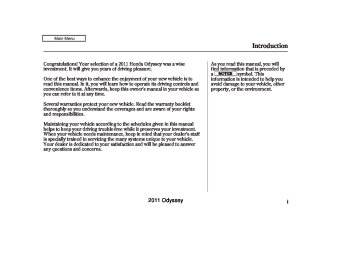- 1996 Honda Odyssey Owners Manuals
- Honda Odyssey Owners Manuals
- 2012 Honda Odyssey Owners Manuals
- Honda Odyssey Owners Manuals
- 2010 Honda Odyssey Owners Manuals
- Honda Odyssey Owners Manuals
- 2005 Honda Odyssey Owners Manuals
- Honda Odyssey Owners Manuals
- 1995 Honda Odyssey Owners Manuals
- Honda Odyssey Owners Manuals
- 2001 Honda Odyssey Owners Manuals
- Honda Odyssey Owners Manuals
- 2013 Honda Odyssey Owners Manuals
- Honda Odyssey Owners Manuals
- 2000 Honda Odyssey Owners Manuals
- Honda Odyssey Owners Manuals
- 1997 Honda Odyssey Owners Manuals
- Honda Odyssey Owners Manuals
- 2011 Honda Odyssey Owners Manuals
- Honda Odyssey Owners Manuals
- 1999 Honda Odyssey Owners Manuals
- Honda Odyssey Owners Manuals
- 1998 Honda Odyssey Owners Manuals
- Honda Odyssey Owners Manuals
- 2009 Honda Odyssey Owners Manuals
- Honda Odyssey Owners Manuals
- 2008 Honda Odyssey Owners Manuals
- Honda Odyssey Owners Manuals
- Download PDF Manual
-
. 312
. 315
. 317. 318
. 319
. 332Features
................................ ....... ..................
Playing a Disc Disc Player Error Messages Protecting Your Discs Playing Hard Disc Drive (HDD) Audio Playing an iPod ............................ iPod Error Messages ................. Playing a USB Flash Memory Device USB Flash Memory Device Error Messages Audio System ............. Bluetooth FM/AM Radio Reception ............ Remote Audio Controls ................ Auxiliary Input Jack ...................... Radio Theft Protection ................. Rear Entertainment System ........ Ultrawide Rear Entertainment
. 339
. 351
. 352
..... 355
. 383
. 391
.. 392
.. 403
. 404
. 409
. 411
. 412
. 413
. 414........................................ ......................................... ............................ ...............................
System Compass Security System Cruise Control HomeLink Universal Transceiver Parking Sensor System Reaview Camera and Monitor Bluetooth
................ ....
HandsFreeLink
. 442
. 475
. 479
. 480
...... 483
. 486
. 493(Models without navigation system)
..... 495
Bluetooth
HandsFreeLink
(Models with navigation system)
.... 516
217
2011 Odyssey 10/07/17 10:03:11 31TK8600_223
Vents, Heating, and A/C
LX models
REAR TEMPERATURE CONTROL BUTTONS
FRONT CONTROL DISPLAY
WINDSHIELD DEFROSTER BUTTON
REAR CONTROL DISPLAY
RECIRCULATION BUTTON
FAN CONTROL DIAL
ON/OFF BUTTON
MAX A/C BUTTON
AIR CONDITIONING (A/C) BUTTON
MODE CONTROL BUTTON
REAR FAN CONTROL BUTTONS
TEMPERATURE CONTROL DIAL
REAR WINDOW DEFOGGER BUTTON
REAR WINDOW DEFOGGER/HEATED MIRROR BUTTON
*
REAR ON/OFF BUTTON
REAR MODE CONTROL BUTTON
*
Canadian models
218
2011 Odyssey 10/07/17 10:03:19 31TK8600_224
Fan Control Turn the dial clockwise to increase the fan speed and airflow. Turn the dial counterclockwise to decrease them.
Air Conditioning (A/C) Button This button turns the air conditioning on and off. The indicator in the button is on when the A/C is on.
Temperature Control Turning this dial clockwise increases the temperature of the airflow.
Vents, Heating, and A/C
Recirculation Button When the indicator in the button is on, air from the vehicle’s interior is sent throughout the system again. When the indicator is off, air is brought in from the outside of the vehicle (fresh air mode).
The outside air intakes for the heating and cooling system are at the base of the windshield. Keep this area clear of leaves and other debris.
The system should be left in fresh air mode under almost all conditions. Keeping the system in recirculation mode, particularly with the A/C off, can cause the windows to fog up.
Switch to recirculation mode when driving through dusty or smoky conditions, then return to fresh air mode.
219
2011 Odyssey 10/07/17 10:03:34 31TK8600_225
Vents, Heating, and A/C
Rear Window Defogger Button This button turns the rear window defogger on and off (see page 142
).
Air flows from the floor
vents. When you select system automatically switches to fresh air mode.
, the
Ifequipped Pushing this button also turns the power mirror heaters on and off.
Airflow is divided between
the floor vents and defroster vents at the base of the windshield.
Mode Control Use the mode control buttons to select the vents air flows from. Some air will flow from the dashboard corner vents in all modes.
Air flows from the center and corner vents in the dashboard.
Airflow is divided between the vents in the dashboard and the floor vents.
Air flows from the defroster vents at the base of the windshield.
WindshieldDefrosterButton This button directs the main airflow to the windshield for faster defrosting. It also overrides any mode selection you may have made.
220
When you select , the system automatically switches to fresh air mode and turns on the A/C. For faster defrosting, manually set the fan speed to high. You can also increase airflow to the windshield by closing the corner vents on the dashboard.
When you turn off by pressing the button again, the system returns to its former settings.
For your safety, make sure you have a clear view through all the windows before driving.
or
When you select the system automatically switches to Fresh Air mode and turns on the A/C. In these modes, the A/C stays on with the indicator off.
2011 Odyssey 10/07/17 10:03:49 31TK8600_226
Vents, Heating, and A/C
MAXA/CButton The system automatically turns on the A/C and switches to recirculation mode (see page to use this setting). Air flows from the center and side vents in the dashboard. Pressing the MAX A/C button, or the mode control button cancels MAX A/C, but the A/C stays on.
, the
222
Ventilation The ventilation system draws in outside air, circulates it through the interior, then exhausts it through vents near the rear side panels. 1.
Set the temperature to the lower limit. Make sure the A/C is off. Select Set the fan to the desired speed.
and fresh air mode.
2. 3. 4.
Using the Heater The heater uses engine coolant to warm the air. If the engine is cold, it will be several minutes before you feel warm air coming from the system. Select 1. Set the fan to the desired speed. 2. Adjust the warmth of the air with 3. the temperature control dial.
and fresh air mode.
). If it moves near the red mark,
Using the A/C Air conditioning places an extra load on the engine. Watch the engine coolant temperature gauge (see page 77
turn off the A/C until the gauge reads normally. 1.Pressing the A/C button turns the air conditioning ON and OFF. The indicator in the button comes on when the A/C is ON. Make sure the temperature is set to the lower limit. Select If the outside air is humid, select recirculation mode. If the outside air is dry, select fresh air mode. Set the fan to the desired speed. you can
5. Iftheinteriorisverywarm, cool it down more rapidly by partially opening the windows, turning on the air conditioning, and setting the fan to maximum speed in fresh air mode. CONTINUED
2.
3. 4.
221
2011 Odyssey 10/07/17 10:04:00 31TK8600_227
Vents, Heating, and A/C
TocooltheinteriorwithMAXA/C: Set the fan to the desired speed. 1. Select the MAX A/C mode. 2. The system automatically turns on 3. the A/C, selects switches to recirculation mode. Make sure the temperature is set to maximum cool.
and
4.
Dehumidify the Interior Air conditioning, as it cools, removes moisture from the air. When used in combination with the heater, it makes the interior warm and dry. 1. 2. 3. 4.
Switch the fan on. Turn on the air conditioning. Select Adjust the temperature to your preference.
and fresh air mode.
This setting is suitable for all driving conditions whenever the outside temperature is above 32°F (0°C).
3.
4.
. The system
To Defog and Defrost To remove fog from the inside of the windows: 1. 2.
Set the fan to high. Select automatically switches to the fresh air mode and turns on the A/C. The indicator in the A/C button will not come on (LX and Canadian DX models), or the A/C ON indicator will not come on (EX, EX-L, Touring, and Canadian SE models), if the A/C was off to start with. Adjust the temperature so the airflow feels warm. Select rear window.
to help clear the
When you switch to another mode , the A/C turns off. But from if it was on to start with, it stays on.
222
2011 Odyssey 10/07/17 10:04:07 31TK8600_228
To Remove Exterior Frost or Ice From the Windows 1.
. The system
Select automatically switches to fresh air mode and turns on the A/C. The indicator in the A/C button will not come on (LX and Canadian DX models), or the A/C ON indicator will not come on (EX, EX-L, Touring, and Canadian SE models), if the A/C was off to start with. Select Set the fan and temperature controls to maximum level.
2. 3.
Vents, Heating, and A/C
To clear the windows faster, you can close the dashboard corner vents by rotating the wheel next to each vent. This sends more warm air to the windshield defroster vents. Once the windshield is clear, select fresh air mode to avoid fogging the windows. For your safety, make sure you have a clear view through all the windows before driving.
To Turn Everything Off To turn the system completely off, press the ON/OFF button.
Keep the system completely off for short periods only. To keep stale air and mustiness from collecting, you should have the fan running at all times.
CONTINUED
223
2011 Odyssey 10/07/17 10:04:16 31TK8600_229
Vents, Heating, and A/C
REAR A/C Controls To control the rear A/C, press the REAR ON/OFF button. The rear control display will come on. You can adjust the temperature, the mode, the fan speed and airflow of the rear passenger compartment on the front control panel.
224
▲
temperature control
TemperatureControl Press the button to increase the temperature of airflow, and the decrease it. The temperature you adjust is shown in the system display.
button to
▼
FanControl Press the fan control button to ▲ increase the fan speed and airflow, and the button to decrease it. The fan speed you adjust is shown in the system display.
▼
ModeControl Each time you press the MODE button, the display shows the mode selected.
When from the rear ceiling vents.
is selected, air flows
When from the rear floor vents.
is selected, air flows
When is selected, airflow is divided between the rear floor vents and rear ceiling vents.
2011 Odyssey 10/07/17 10:04:23 31TK8600_230
Climate Control System
Except LX models FRONTCONTROLPANEL
REAR TEMPERATURE CONTROL BUTTONS
AUTO BUTTON
WINDSHIELD DEFROSTER BUTTON
RECIRCULATION BUTTON
DRIVER’S SIDE TEMPERATURE CONTROL DIAL
REAR LOCK BUTTON SYNC BUTTON
REARCONTROLPANEL
ON/OFF BUTTON
MODE BUTTON
FAN CONTROL BUTTONS
PASSENGER’S SIDE TEMPERATURE CONTROL DIAL
REAR WINDOW DEFOGGER/ HEATED MIRROR BUTTON
AIR CONDITIONING (A/C) BUTTON
REAR PASSENGER COMPARTMENT TEMPERATURE CONTROL BUTTONS
FAN CONTROL BUTTONS
AUTO BUTTON
ON/OFF BUTTON
MODE BUTTON
225
2011 Odyssey 10/07/17 10:04:32 31TK8600_231
Climate Control System
Voice Control System Onvehicleswithnavigationsystem The climate control system for your vehicle can also be operated using the voice control system. See the navigation system manual for complete details.
226
Using Automatic Climate Control The automatic climate control system in your vehicle maintains the interior temperature you select. The system also adjusts the fan speed and airflow levels.
1.
Press the AUTO button.
2.
Set the desired temperature with the temperature control dial.
3.
You can set the driver’s side temperature, the passenger’s side temperature, and the temperature of the rear passenger compartment separately.
The system automatically selects the proper mix of conditioned and/or heated air that will, as quickly as possible, raise or lower the interior temperature to your preference. The system also dehumidifies the interior.
TemperatureControl The driver’s side temperature, the passenger’s side temperature and the rear passenger compartment temperature can be set separately. Turning each temperature control dial on the front control panel clockwise will increase the temperature of airflow. On the rear control panel, press the button to increase the temperature of airflow. Press the Each set temperature is shown in the display. The rear set temperature is shown in the display on the ceiling above the second row seat outer position.
button to decrease it.
▲
▼
2011 Odyssey 10/07/17 10:04:38 31TK8600_232
When you set the temperature to its lower limit ( ) or its upper limit cooling or heating only. It does not regulate the interior temperature.
), the system runs at full
When you press a fan control button, the fan is taken out of AUTO mode.
Climate Control System
SYNCButton When you press this button, the indicator in the button comes on, and the passenger’s side temperature and the rear passenger compartment is synchronized to the driver’s side set temperature. Changing the passenger’s side temperature or pressing any control button for the rear passenger compartment makes the indicator go off, and takes the system out of SYNC mode.
Onvehicleswithnavigationsystem In the Auto mode, the vehicle’s interior temperature is independently regulated for the driver, front passenger, and rear passengers according to each adjusted temperature. The system also regulates each temperature based on the information of the sunlight sensor and the sun’s position which is updated automatically by the navigation’s global positioning system (GPS). For example, if the driver’s side of the vehicle is getting too much sun, the system will adjust to a lower temperature.
227
2011 Odyssey 10/07/17 10:04:50 31TK8600_233
Climate Control System
To Turn Everything Off To turn the system completely off, press the ON/OFF button.
Keep the system completely off for short periods only. To keep stale air and mustiness from collecting, you should have the fan running at all times.
Semi-automatic Operation You can manually select various functions of the climate control system when it is in fully automatic mode. All other features remain automatically controlled. Making any manual selection causes the word AUTO in the display to go out.
Fan Control Press the button to increase the fan speed and airflow. Press the
▲
▼
button to decrease it.
AirConditioning(A/C)Button This button turns the air conditioning on and off. You will see A/C ON or A/C OFF in the display.
When you turn the A/C off, the system cannot regulate the inside temperature if you set the temperature control below the outside temperature.
228
RecirculationButton When the indicator in the button is on, air from the vehicle’s interior is sent through the system again. When the indicator is off, air is brought in from the outside of the vehicle (fresh air mode).
The outside air intakes for the climate control system are at the base of the windshield. Keep this area clear of leaves and other debris.
The system should be left in fresh air mode under almost all conditions. Keeping the system in recirculation mode, particularly with the A/C off, can cause the windows to fog up.
Switch to recirculation mode when driving through dusty or smoky conditions, then return to fresh air mode.
2011 Odyssey 10/07/17 10:05:04 31TK8600_234
RearWindowDefoggerButton This button turns the rear window defogger off and on (see page 142
).
Pushing this button also turns the power mirror heaters on and off.
ModeControl Use the mode control button to select the vents the air flows from. Some air will flow from the dashboard vents in all modes.
Airflow is divided between the floor and corner vents and the defroster vents at the base of the windshield.
Air flows from the floor
vents.
Airflow is divided between the vents in the dashboard and the floor vents.
Air flows from the center and corner vents in the dashboard.
WindshieldDefrosterButton This button directs the main airflow to the windshield for faster defrosting. It also overrides any mode selection you may have made.
When you select , the system automatically switches to fresh air mode and turns on the A/C. For faster defrosting, manually set the fan speed to high. You can also increase airflow to the windshield by closing the corner vents on the dashboard.
When you turn off by pressing the button again, the system returns to its former settings.
Climate Control System
For your safety, make sure you have a clear view through all the windows before driving.
When the indicator in the button is on, the front passenger’s temperature cannot be set separately from the driver’s.
229
2011 Odyssey 10/07/17 10:05:11 31TK8600_235
Climate Control System
Rear Climate Controls
REAR LOCK BUTTON
RearLockButton When this button is on, you will see LOCK on the system display. The rear climate controls can only be controlled by the front control panel. The rear system automatically changes to AUTO mode and adjusts the fan speed and airflow levels to maintain the selected temperature of the rear passenger compartment. AUTO LOCK will be displayed on the rear control panel.
230
REARCONTROLPANEL
REAR PASSENGER COMPARTMENT TEMPERATURE CONTROL BUTTONS
FAN CONTROL BUTTONS
AUTO BUTTON
ON/OFF BUTTON
MODE BUTTON
When this button is on while the system is in SYNC mode, the rear climate control system will be kept in SYNC mode and the rear control panel will be disabled. AUTO LOCK SYNC will be displayed on the rear control panel.
2011 Odyssey 10/07/17 10:05:22 31TK8600_236
▲
temperature control
TemperatureControl Press the button to increase the temperature of airflow, and the decrease it. The temperature you adjust is shown in the system display.
button to
▼
▲
FanControl Press the fan control button to increase the fan speed and airflow. Press the decrease it. The level of the fan speed is shown in the display.
button to
▼
ModeControl Each time you press the MODE button, the display shows the mode selected.
When from the rear floor vents.
is selected, air flows
When is selected, airflow is divided between the rear floor vents and rear ceiling vents.
When from the rear ceiling vents.
is selected, air flows
AutomaticOperation Pressing the AUTO button puts the system in automatic operation mode. The rear system automatically adjusts the fan speed and airflow levels to maintain the selected temperature of the rear passenger compartment. You will see AUTO in the display.
Climate Control System
To turn the rear system completely off, press the ON/OFF button on the rear control panel or press and hold the REAR LOCK button on the front control panel for more than 2
seconds.231
2011 Odyssey 10/07/17 10:05:28 31TK8600_237
Climate Control System
Triple Zone Temperature Control The temperatures of the driver’s side and the front passenger’s side are controlled independently.
When the REAR LOCK button is off, the temperature of the rear passenger compartment can be controlled independently.
Driver’s side
Passenger’s side
When you set each temperature to its lower limit or its upper limit, it will be displayed as ‘‘
’’ or ‘‘
’’.
Rear passenger compartment
232
2011 Odyssey 10/07/17 10:05:34 31TK8600_238
Sunlight and Temperature Sensors
SUNLIGHT SENSOR
TEMPERATURE/HUMIDITY SENSOR
Climate Control System
The climate control system has two sensors: a sunlight sensor on top of the dashboard, and a temperature and humidity sensor next to the steering column. Do not cover the sensors or spill any liquid on them.
233
2011 Odyssey 10/07/19 14:29:27 31TK8600_239
Audio System
An audio system is standard on all models. Read the appropriate pages (as shown below) to use your vehicle’s audio system.
WithoutNavigationsystem
LX models
For LX models, see pages 236
through
250
For vehicles without navigation through system, see pages
251
308
For vehicles with navigation system, see pages
through
318
408
U.S. EX models
U.S. EX-L models and Canadian EX models
EX-L and Canadian EX models with Rear Entertainment System
For vehicles with rear entertainment system, see pages
through
414
474
234
U.S. models are shown.
2011 Odyssey 10/07/17 10:05:53 31TK8600_240
WithNavigationsystem
U.S. EX-L models
Touring models
Audio System
235
2011 Odyssey 10/07/17 10:05:59 31TK8600_241
Playing the FM/AM Radio (LX model)
FM BUTTON
AM BUTTON
TITLE BUTTON PRESET BUTTON
SCAN BUTTON
A.SEL (AUTO SELECT) BUTTON
236
SKIP BUTTONS
DISPLAY
PRESET BUTTONS
/VOL (POWER/VOLUME) KNOB
FOLDER BAR
TUNE/
(SOUND) KNOB
2011 Odyssey 10/07/17 10:06:10 31TK8600_242
To Play the Radio The ignition switch must be in the ACCESSORY (I) or ON (II) position. Turn the system on by pushing the power/volume knob or the AM or FM button. Adjust the volume by turning the power/volume knob.
The band and frequency that the radio was last tuned to are displayed. To change bands, press the AM or FM button. On the FM band, ST will be displayed if the station is broadcasting in stereo. Stereo reproduction in AM is not available.
On the AM band, AM noise reduction turns on automatically.
Playing the FM/AM Radio (LX model)
To Select a Station You can use any of five methods to find radio stations on the selected band: tune, skip, scan, the preset buttons, and auto select.
On the FM band, you can also use the features provided by the radio data system (RDS). For more information on the RDS, see page 239
−
Use the TUNE knob to
TUNE tune the radio to a desired frequency. Turn the knob right to tune to a higher frequency, or left to tune to a lower frequency.
−
The skip function searches
SKIP up and down from the current frequency to find a station with a strong signal. To activate it, press either of the SKIP buttons (
or
), then release it.
Each time you press and release either of the SKIP buttons (
or ), the radio frequency changes
in small increments.
−
SCAN The scan function samples all stations with strong signals on the selected band. To activate it, press the SCAN button, then release it. You will see SCAN in the display. When the system finds a strong signal, it will stop and play that station for about 10 seconds.
If you do nothing, the system will scan for the next strong station and play it for 10 seconds. When it plays a station that you want to listen to, press the SCAN button again.
CONTINUED
237
2011 Odyssey , press the
Toturnoffautoselect A. SEL (auto select) button. This restores the presets you originally set.
For information on FM/AM radio frequencies and reception, see page 409
10/07/17 10:06:18 31TK8600_243
Playing the FM/AM Radio (LX model)
−
If you are
AUTO SELECT traveling and can no longer receive your preset stations, you can use the auto select feature to find stations in the local area.
Press the A. SEL button. ‘‘A-SEL’’ flashes in the display, and the system goes into scan mode for several seconds. It stores the frequencies of six AM and twelve FM stations in the preset buttons.
You will see a ‘‘0’’ displayed after pressing a preset button if auto select cannot find a strong station for that preset button.
If you do not like the stations auto select has stored, you can store other frequencies on the preset buttons as previously described.
−
Each preset button can
Preset store one frequency on AM and two frequencies on FM.
1.
2.
Select the desired band, AM or FM. FM1 and FM2 let you store six stations each.
Use the tune, skip, scan, or RDS function to tune the radio to a desired station.
3.
Pick a preset button, and hold it until you hear a beep.
4.
Repeat steps 1 through 3 to store a total of six stations on AM and twelve stations on FM.
238
2011 Odyssey 10/07/17 10:06:26 31TK8600_244
Playing the FM/AM Radio (LX model)
Radio Data System (RDS) On the FM band, you can select a favorite station and display the program service name provided by the radio data system (RDS).
ProgramService(PS)NameDisplay The program service name display function shows the name of the station you are listening to. You can turn this function on or off.
To switch the function between on and off, press and release the TITLE button. With the system on, you will see the ‘‘RDS INFO ON’’ message on the display. If the station you are listening to is an RDS station, the displayed frequency switches to the station name and the RDS icon will appear.
If the station you are listening to is not an RDS station, the display continues to show the frequency with the PS name display function on.
When you turn off this function by pressing the TITLE button, the display shows ‘‘RDS INFO OFF.’’
CONTINUED
239
2011 Odyssey 10/07/17 10:06:38 31TK8600_245
Playing the FM/AM Radio (LX model)
RadioDataSystem(RDS)Category On the FM band selected, you can select the program category provided by the RDS. Press either side of the FOLDER bar ( + − to display and select an RDS category. The principal RDS categories are shown as follows;
or
ALL: All RDS category stations ROCK: Rock, classic rock and soft rock music COUNTRY: Country music SOFT: Adult hits and soft music TOP 40: Top 40 hits OLDIES: Nostalgia music and oldies R & B: Rhythm and blues, and soft rhythm and blues RELIGION: Programs concerned with religion
CLASSIC: Classical music JAZZ: Jazz INFO: News, information, sports, talk shows, foreign language, personality, public, college, and weather TRAFFIC: Traffic information
Press either side of the FOLDER bar to select an RDS category. The display shows the selected RDS category name for about 10 seconds. You can use the search or scan function to find radio stations on the selected RDS category. If you do nothing while the RDS category name is displayed, the selected category is canceled.
240
RDSProgramSearch This function searches up and down a frequency for the strongest signal from the frequencies that carry the selected RDS category information. This can help you to find a station in your favorite category. To activate it, first press either side of the FOLDER bar to select an RDS category, then press and release either of the SKIP buttons (
or
). You will see the selected
RDS category name blinking while searching it. When the system finds a station, the selected RDS category name will be displayed again for about 10 seconds.
If the system does not find a station, ‘‘NOTHING’’ will be blinking for about 5 seconds, then the system goes back to the last selected station.
2011 Odyssey 10/07/17 10:06:43 31TK8600_246
Playing the FM/AM Radio (LX model)
RDSProgramSCAN The scan function samples all stations with strong signals on the selected RDS category. To activate it, first press either side of the FOLDER bar to select an RDS category, then press and release the SCAN button. You will see SCAN in the display. The system will scan for a station with a strong signal in the selected RDS category. You will also see the selected RDS category name blinking while searching it. When it finds a strong signal, it will stop and play that station for about 10 seconds.
If you do nothing, the system will scan for the next strong station and play it for 10 seconds. When it plays a station that you want to listen to, press the SCAN button again.
If the system does not find a station, ‘‘NOTHING’’ will be blinking for about 5 seconds, then the system goes back to the last selected station.
You can use the RDS program search or scan function even if the RDS information display function is off. In this case, the display shows a frequency in place of a RDS station name.
241
2011 Odyssey 10/07/17 10:06:55 31TK8600_247
Playing the FM/AM Radio (LX model)
(SOUND)
Adjusting the Sound Press the TUNE/ knob repeatedly to display the BASS, TREBLE, FADER, BALANCE, SUBW (subwoofer), and SVC (speed-sensitive volume compensation) settings.
BASS
−
Adjusts the bass.
TREBLE
−
Adjusts the treble.
FADER strength of the sound.
−
Adjusts the front-to-back
BALANCE side strength of the sound.
Adjusts the side-to-
−
SUBWOOFER strength of sound from the subwoofer speaker.
−
Adjusts the
242
−
SVC based on the vehicle speed.
Adjusts the volume level
Each mode is shown in the display as it changes. Turn the TUNE/
(SOUND) knob to adjust the
setting to your liking.
ExceptSVCadjustment When the level reaches the center, you will see ‘‘C’’ in the display.
The system will return to the audio display about 10 seconds after you stop adjusting a mode.
Speed-sensitiveVolume Compensation(SVC) The SVC mode controls the volume based on vehicle speed. The faster you go, the louder the audio volume becomes. As you slow down, the audio volume decreases.
The SVC has four modes: SVC OFF, SVC LOW, SVC MID, and SVC
HIGH. Turn the TUNE/
(SOUND) knob to adjust the setting to your liking. If you feel the sound is too loud, choose low. If you feel the sound is too quiet, choose high.
Audio System Lighting You can use the instrument panel brightness control knob to adjust the illumination of the audio system (see page illuminates when the parking lights are on, even if the radio is turned off.
). The audio system
140
2011 Odyssey 10/07/17 10:07:01 31TK8600_248
TITLE BUTTON
SCAN BUTTON
RPT/RDM (REPEAT/RANDOM) BAR
Playing a Disc (LX model)
DISPLAY
CD BUTTON
DISC EJECT BUTTON
DISC SLOT
/VOL (POWER/VOLUME) KNOB
FOLDER BAR
TUNE/
(SOUND) KNOB
SKIP BUTTONS
243
2011 Odyssey 10/07/17 10:07:08 31TK8600_249
Playing a Disc (LX model)
To Play a Disc To load or play a disc, the ignition switch must be in the ACCESSORY (I) or ON (II) position.
You operate the disc player with the same controls used for the radio. To select the disc player, press the CD button. You will see ‘‘CD’’ in the display.
Do not use discs with adhesive labels. The label can curl up and cause the disc to jam in the unit.
The CD player can play CD-Rs and CD-RWs compressed in MP3, WMA or AAC formats. When playing a disc in MP3, WMA or AAC, you will see ‘‘MP3,’’ ‘‘WMA’’ or ‘‘AAC’’ on the display. A disc can support more than 99 folders, and each folder can hold up to 255 playable files.
If you have a disc that is a combination of CD-DA tracks and MP3/WMA files, you can choose the format to listen by pressing and holding CD button until you hear a beep.
NOTE: If a file on an MP3 or WMA disc is protected by digital rights management (DRM), the audio unit displays UNSUPPORTED, and then skips to the next file.
Video CDs and DVDs do not work in this unit.
244
2011 Odyssey 10/07/17 10:07:15 31TK8600_250
Depending on the software the files were made with, it may not be possible to play some files, or display some text data.
Playing a Disc (LX model)
TextDataDisplayFunction Each time you press the TITLE button, the display shows you the text, if the disc was recorded with text data.
You can see the album, artist, and track name in the display. If a disc is recorded in MP3, WMA or AAC you can see the folder and file name, and the artist, album, and track tag.
When you press and release the TITLE button while a disc without text data is playing, you will see ‘‘NO INFO’’ on the display.
ToLoadaDisc Insert a disc about halfway into the disc slot. The drive will pull the disc in the rest of the way to play it. You operate the disc player with the same controls used for the radio. The number of the current track is shown in the display. When playing a disc in MP3, WMA or AAC, the numbers of the current folder and file are shown. The system will continuously play a disc until you change modes.
You cannot load and play 3-inch (8-cm) discs in this system.
For information on how to handle and protect compact discs, see page 352
CONTINUED
245
2011 Odyssey 10/07/17 10:07:24 31TK8600_251
Playing a Disc (LX model)
The display shows up to about 14
characters of selected text data (the folder name, file name, etc.). If the text data has more than 14
characters, you will see the first 14
characters and the indicator in the display. Press and hold the TITLE button until the next 14
characters are shown.If any letter is not available, it is replaced with ‘‘ . ’’ (dot) in the display. When the disc has no text data, you will see ‘‘NO INFO’’ on the display.
You will also see some text data under these conditions:
When a new folder, file, or track is selected.
When you change the audio mode to play a disc with text data or in MP3, WMA or AAC.
When you insert a disc, and the system begins to play.
When playing a CD-DA with text data, the album and track name are shown in the display. With a disc in MP3, WMA or AAC the display shows the folder and file name.
246
ToChangeorSelectTracks/Files You can use the SKIP buttons while a disc is playing to select passages and change tracks (files in MP3, WMA or AAC mode).
−
Each time you press and SKIP button, the
SKIP release the player skips forward to the beginning of the next track (file in MP3, WMA or AAC mode). Press and release the backward to the beginning of the current track. Press it again to skip to the beginning of the previous track.
to skip
To move rapidly within a track, press and hold the button.
SKIP
or
2011 Odyssey 10/07/17 10:07:31 31TK8600_252
−
To
InMP3orWMAmode FOLDER SELECTION select a different folder, press either side of the FOLDER bar. Press the side of the bar to skip to the next + folder, and the side of the bar to skip to the beginning of the previous folder.
−
−
REPEAT (TRACK/FILE REPEAT) To continuously replay a track (files in MP3 or WMA mode), press and release the RPT side of the RPT/RDM bar. You will see RPT in the display. Press and hold the RPT side for 2 seconds to turn it off.
−
This feature,
InMP3orWMAmode FOLDER-REPEAT when activated, replays all files in the selected folder in the order they are compressed. To activate folder repeat, press the RPT side of the RPT/RDM bar twice. You will see F-RPT in the display. The system continuously replays the current folder. Press the RPT side of the bar again to turn it off. Pressing the RDM side of the bar, or selecting a different folder with the FOLDER bar also turns off the repeat feature.
Each time you press and release the RPT side of the bar, the mode changes from file repeat to folder repeat, then to normal play.
Playing a Disc (LX model)
−
RANDOM (Random within a disc) This feature plays the tracks within a disc (the files in MP3
or WMA mode) in random order. To activate random play, press and release the RDM side of the RPT/ RDM bar. In MP3 or WMA mode, press the RDM side of the bar repeatedly to select RDM (within a disc random play). You will see RDM in the display. Press the RDM side of the bar for 2 seconds to return to normal play.CONTINUED
247
2011 Odyssey 10/07/17 10:07:39 31TK8600_253
Playing a Disc (LX model)
−
This
InMP3orWMAmode FOLDER-RANDOM feature, when activated, plays all files in the selected folder in random order. To activate folder random, press the RDM side of the RPT/ RDM bar. You will see F-RDM in the display. The system will then select and play files randomly. This continues until you deactivate folder random by pressing and holding the RDM side of the bar again, or by selecting a different folder with the FOLDER bar.
Each time you press and release the RDM side of the bar, the mode changes from folder random play to random play (within a disc random play), then to normal play.
248
−
SCAN (TRACK/FILE SCAN) The scan function samples all tracks (files in MP3 or WMA) on the disc in the order they are recorded on the disc. To activate scan, press and release the SCAN button. You will see SCAN in the display. You will get a 10 second sampling of each track/ file on the disc. Press and hold the SCAN button until you hear a beep to get out of scan mode and play the last track/file sampled.
Pressing either of the SKIP buttons also turns off the scan feature.
InMP3orWMAmode This F-SCAN (FOLDER SCAN) feature, when activated, samples the first file in each folder on the disc. To activate folder scan, press the SCAN button twice. You will see F-SCAN in the display.
−
The system plays the first file in the first folder for about 10 seconds. If you do nothing, the system will then play the first files in the next folders for 10 seconds. After playing the first file in the last folder, the system plays normally.
Pressing either of the SKIP buttons, selecting a different folder with the FOLDER bar, or pressing the SCAN button, also turns off the folder scan.
Each time you press and release the SCAN button, the mode changes from file scan to folder scan, then to normal play.
2011 Odyssey 10/07/17 10:07:45 31TK8600_254
Playing a Disc (LX model)
To Stop Playing a Disc Press the eject button ( remove the disc. If you eject the disc, but do not remove it from the slot, the system will automatically reload the disc after 10 seconds and begin playing.
) to
If you turn the system off while a disc is playing, either with the power/volume knob or by turning off the ignition switch, the disc will stay in the drive. When you turn the system back on, the disc will begin playing where it left off.
You can also eject the disc when the ignition switch is off.
To play the radio when a disc is playing, press the AM or FM button. Press the CD button again to switch back to the disc player.
Protecting Discs For information on how to handle and protect compact discs, see page 352
249
2011 Odyssey 10/07/17 10:07:52 31TK8600_255
Disc Player Error Messages (LX model)
Error Message
Cause
Solution
Track/File format not supported
Mechanical Error
UNSUPPORTED
BAD DISC
PLEASE CHECK
OWNER’S
MANUAL PUSH
EJECT
BAD DISC
PLEASE CHECK
Servo Error
OWNER’S MANUAL
Current track will be skipped. The next supported track or file plays automatically. Press the eject button and pull out the disc. Check the disc for serious damage, signs of deformation, excessive scratches, and/or dirt (see page 353). Insert the disc again. If the code does not disappear, or the disc cannot be removed, consult your dealer. Do not try to force the disc out of the player.
The ejected disc will not be reloaded automatically.
The chart on the right explains the error messages you may see in the display while playing a disc.
If you see an error message in the display while playing a disc, press the eject button. After ejecting the disc, check it for damage or deformation. If there is no damage, insert the disc again. For additional information on damaged discs, see page 353
The audio system will try to play the disc. If there is still a problem, the error message will reappear. Press the eject button, and pull out the disc. Insert a different disc. If the new disc plays, there is a problem with the first disc. If the error message cycle repeats and you cannot clear it, take your vehicle to a dealer.
250
2011 Odyssey 10/07/17 10:08:00 31TK8600_256
Selector Knob
SETUP BUTTON
RETURN BUTTON
SELECTOR KNOB
Most audio system functions can be controlled by standard buttons, bars, and knobs. In addition, you can access some functions by using the selector knob on the audio system.
Audio System (EX, EX-L models without navigation system)
The knob turns left and right. Use it to scroll through lists, or to make selections or adjustments to a list or menu item on the display. When you make a selection, push the center of the selector to go to that selection.
When the audio system is in XM Radio mode or playing discs, pushing the selector knob switches the display between the normal display and the extended display.
SETUP Display To select any setting such as the clock or sound adjusting, press the SETUP button. To use any audio system function, the ignition switch must be in the ACCESSORY (I) or ON (II) position. You can select the item by turning the selector knob. To go back to the previous display, press the RETURN button.
Pressing the SETUP button again will also cancel the setup display mode.
251
2011 Odyssey 10/07/17 10:08:07 31TK8600_257
Playing the FM/AM Radio (EX, EX-L models without navigation system)
U.S. EX models
U.S. EX-L models Canadian EX and EX-L models
Withoutrearentertainmentsystem
Withrearentertainmentsystem
AM/FM BUTTON
PRESET BUTTONS
AM/FM BUTTON
PRESET BUTTONS
TITLE BUTTON
SCAN BUTTON
SKIP BAR
RETURN BUTTON
252
TITLE BUTTON
SKIP BAR
SCAN BUTTON
RETURN BUTTON
POWER/ VOLUME KNOB CATEGORY BAR (FOLDER BAR) SETUP BUTTON
CATEGORY BAR
POWER/ VOLUME KNOB
SETUP BUTTON
SELECTOR KNOB
SELECTOR KNOB
2011 Odyssey 10/07/17 10:08:15 31TK8600_258
Playing the FM/AM Radio (EX, EX-L models without navigation system)
To Play the Radio The ignition switch must be in the ACCESSORY (I) or ON (II) position. Turn the system on by pushing the power/volume knob. Adjust the volume by turning the same knob.
The band and frequency that the radio was last tuned to are displayed. To change bands, press the AM or FM button, or AM/FM button. On the FM band, ST will be displayed if the station is broadcasting in stereo. Stereo reproduction in AM is not available.
On the AM band, AM noise reduction turns on automatically.
To Select a Station You can use any of five methods to find radio stations on the selected band: tune, seek, scan, the preset buttons, and auto select.
On the FM band, you can also use the features provided by the radio data system (RDS). For more information on the RDS, see page 255
−
Use the selector knob to
TUNE tune the radio to a desired frequency. Turn the knob right to tune to a higher frequency, or left to tune to a lower frequency.
−
The skip function searches
SKIP up and down from the current frequency to find a station with a strong signal. To activate it, press and hold the side of the SKIP bar until you hear a beep, then release it.
or
CONTINUED
253
2011 Odyssey 10/07/17 10:08:23 31TK8600_259
Playing the FM/AM Radio (EX, EX-L models without navigation system)
−
Each preset button can
Preset store one frequency on AM and two frequencies on FM.
1.
Select the desired band, AM or FM. You can store one frequency on FM1, and one frequency on FM2 with each preset button.
2.
Use the tune, skip, scan, or RDS function to tune the radio to a desired station.
3.
Pick a preset button, and hold it until you hear a beep.
4.
Repeat steps 1 through 3 to store a total of six stations on AM and twelve stations on FM.
−
SCAN The scan function samples all stations with strong signals on the selected band. To activate it, press the SCAN button, then release it. You will see SCAN in the display. When the system finds a strong signal, it will stop and play that station for about 10 seconds.
If you do nothing, the system will scan for the next strong station and play it for 10 seconds. When it plays a station that you want to listen to, press the SCAN button again.
254
−
If you are
AUTO SELECT traveling and can no longer receive your preset stations, you can use the auto select feature to find stations in the local area.
Push the SETUP button to display the setup MENU. Turn the selector knob to select Auto Select, then press the selector knob. The display changes to the auto select mode. Select ‘‘PUSH TO START’’ or ‘‘ON,’’ then press the selector knob. You will see Auto Select on the display, and the system goes into the auto select mode for several seconds.
If you do not like the stations auto select has stored, you can store other frequencies on the preset buttons as previously described.
2011 Odyssey 10/07/17 10:08:32 31TK8600_260