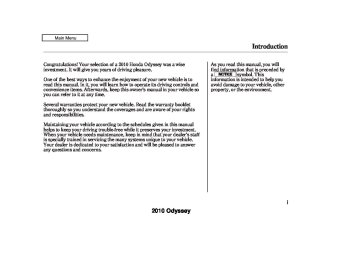- 1996 Honda Odyssey Owners Manuals
- Honda Odyssey Owners Manuals
- 2012 Honda Odyssey Owners Manuals
- Honda Odyssey Owners Manuals
- 2010 Honda Odyssey Owners Manuals
- Honda Odyssey Owners Manuals
- 2005 Honda Odyssey Owners Manuals
- Honda Odyssey Owners Manuals
- 1995 Honda Odyssey Owners Manuals
- Honda Odyssey Owners Manuals
- 2001 Honda Odyssey Owners Manuals
- Honda Odyssey Owners Manuals
- 2013 Honda Odyssey Owners Manuals
- Honda Odyssey Owners Manuals
- 2000 Honda Odyssey Owners Manuals
- Honda Odyssey Owners Manuals
- 1997 Honda Odyssey Owners Manuals
- Honda Odyssey Owners Manuals
- 2011 Honda Odyssey Owners Manuals
- Honda Odyssey Owners Manuals
- 1999 Honda Odyssey Owners Manuals
- Honda Odyssey Owners Manuals
- 1998 Honda Odyssey Owners Manuals
- Honda Odyssey Owners Manuals
- 2009 Honda Odyssey Owners Manuals
- Honda Odyssey Owners Manuals
- 2008 Honda Odyssey Owners Manuals
- Honda Odyssey Owners Manuals
- Download PDF Manual
-
CD-Rs and CD-RWs compressed in MP3 or WMA formats. When playing a disc in MP3, you will see ‘‘MP3’’ in the display. In WMA format, ‘‘WMA’’ will appear in the display. You can select up to 99
folders, or up to 255 tracks/files.−
The specifications for compatible MP3 files are: −
Sampling frequency: 32/44.1/48 kHz (MPEG1) 24/22.05/16 kHz (MPEG2) Bitrate: 32/40/48/56/64/80/96/112/128/ 160/192/224/256/320 kbps (MPEG1) 8/16/24/32/40/48/56/64/80/96/ 112/128/160 kbps (MPEG2) Compatible with variable bitrate and multi-session Maximum layers (including ROOT): 8 layers
−
−
−
The specifications for compatible WMA files are: −
Sampling frequency: 32/44.1/48 kHz Bitrate: 48/64/80/96/128/160/192 kbps Compatible with variable bitrate and multi-session Maximum layers (including ROOT): 8 layers
−
−
LoadingCDsintheChanger To load multiple discs in one operation:
1.
2.
Press and hold the LOAD button beside the CD slot until you see ‘‘LOAD’’ in the display, then release the button.
On the upper right side of the display, the disc number for an empty position will begin blinking, and the green CD load indicator will come on.
CONTINUED
245
2010 Odyssey 09/04/10 16:32:13 31SHJ650 0251
Playing Discs (EX and EX-L models without navigation system)
To load a single disc:
1.
Press and release the LOAD button.
2.
When the disc number for an empty position starts to blink and the green CD load indicator comes on, you will see LOAD in the display. Insert the disc into the CD slot. Insert it only about halfway, the drive will pull it in the rest of the way.
3.
The system will load the disc and begin playing it.
If you press the LOAD button while a disc is playing, the system will stop playing that disc and start the loading sequence. It will then play the disc just loaded.
You can also load a disc into an empty position while a disc is playing by pressing the appropriate preset button. Select an empty position (the disc number indicator is off), and press the preset button for that position (1 to 6). The system will stop playing the current disc and start the loading sequence. It will then play the disc just loaded.
You cannot load and play 3-inch (8-cm) discs in this system.
3.
4.
5.
Insert the disc into the CD slot. Insert it only about halfway; the drive will pull it in the rest of the way. You will see ‘‘BUSY’’ in the display. The CD loaded indicator turns red and blinks as the disc is loaded.
When ‘‘LOAD’’ appears again in the display, insert the next disc into the CD slot.
Repeat this until all six positions are loaded. The system will then begin playing the last disc loaded.
If you are not loading discs into all six positions, press the LOAD button again after the last disc has loaded. The system will begin playing the last disc loaded. If you stop loading discs before all six positions are filled, the system will wait for 10 seconds, stop the load operation, and begin playing the last disc loaded.
246
2010 Odyssey 09/04/10 16:32:25 31SHJ650 0252
Playing Discs (EX and EX-L models without navigation system)
TextDataDisplayFunction Each time you press the DISP button, the display shows you the text data on a disc, if the disc was recorded with text data.
You can see the album, artist, and track name in the display. If a disc is recorded in MP3 or WMA, you can see the folder and file name, and the album, artist, and track tag.
With the folder name, you will see the FOLDER indicator in the display. The TRACK indicator is shown with the file or track name.
When you press and release the DISP button while a disc without text data is playing, you will see ‘‘NO INFO’’ on the display.
The display shows up to 16
characters of selected text data (the folder name, file name, etc.).>
If the text data has more than 16
characters, you will see the first 15
characters and the indicator in the display. Press and hold the DISP button until the next 16 characters are shown. You can see up to 31
characters of the text data. If you press and hold the DISP button again, the display shows the first 16 characters again.If any letter is not available, it is replaced with ‘‘ . ’’ (dot) in the display. When the disc has no text data, you will see ‘‘NO INFO’’ on the display.
You will also see some text data under these conditions:
When a new folder, file, or track is selected. When you change the audio mode to play a disc with text data or in MP3 or WMA. When you insert a disc, and the system begins to play.
When playing a CD-DA with text data, the album and track name are shown in the display. With a disc in MP3 or WMA, the display shows the folder and file name. When you turn on the audio system next time, the system keeps your selection with the DISP button.
ToChangeorSelectTracks/Files You can use the SKIP bar while a disc is playing to select passages and change tracks (files in MP3/WMA mode).
+
−
Each time you press and SKIP bar, the player
SKIP release the skips forward to the beginning of the next track (file in MP3 or WMA mode). Press and release the − SKIP bar to skip backward to the beginning of the current track. Press it again to skip to the beginning of the previous track. To move rapidly within a track, press SKIP bar. and hold the
or
247
2010 Odyssey 09/04/10 16:32:32 31SHJ650 0253
Playing Discs (EX and EX-L models without navigation system)
−
InMP3orWMAmode F-SCAN (FOLDER SCAN) This feature, when activated, samples the first file of each folder on the disc. To activate folder scan, press and hold the SCAN/RPT button to select SCAN, then press and release the button again to select folder scan. You will see F-SCAN in the display.
The system plays the first file in the first folder for about 10 seconds. If you do nothing, the system will then play the first files in the next folders for 10 seconds. After playing the first file of the last folder, the system plays normally.
Press and hold the SCAN/RPT button for 2 seconds to get out of scan mode and play the last file sampled.
−
InMP3orWMAmode FOLDER SELECTION To select a different folder, turn the TUNE knob to move to the beginning of the next folder. Turn the knob to the right until it clicks once to skip to the next folder, and to the left to move to the beginning of the current folder. Turn it again to skip to the beginning of the previous folder. Turning the TUNE knob more than two clicks skips several folders.
−
SCAN (TRACK/FILE SCAN) The scan function samples all tracks (files in MP3 or WMA) on the disc in the order they are recorded on the disc. To activate scan, press and hold the SCAN/RPT button. You will see SCAN in the display. You will get a 10 second sampling of each track/ file on the disc. Press and hold the SCAN/RPT button for about 2
seconds to get out of scan mode and play the last track/file sampled.248
−
This feature, when
DISC SCAN activated, samples the first track (file in MP3 or WMA) in each disc. To activate the DISC SCAN feature, press and hold the SCAN/RPT button to select SCAN, then press and release the button twice to select disc scan. You will see D-SCAN in the display. The system will then play the first track/file in the disc for about 10 seconds. If you do nothing, the system will then play the first track/file in the remaining discs for 10 seconds each. After playing the first track/file of the last disc, the system plays normally.
Each time you press and release the SCAN/RPT button, the mode changes from scan, to folder scan, to disc scan, then to normal playing.
2010 Odyssey 09/04/10 16:32:39 31SHJ650 0254
Playing Discs (EX and EX-L models without navigation system)
−
REPEAT (TRACK/FILE REPEAT) To continuously replay a track (file in MP3 or WMA mode), press and release the SCAN/RPT button. You will see RPT in the display. Press and hold the SCAN/ RPT button for 2 seconds to turn it off.
−
DISC REPEAT To activate the DISC REPEAT feature, press the SCAN/RPT button three times. You will see ‘‘D-RPT’’ in the display as a reminder. The system continuously replays the current disc. Press the SCAN/RPT button again to turn it off.
−
This feature,
InMP3orWMAmode FOLDER-REPEAT when activated, replays all files on the selected folder in the order they are compressed. To activate folder repeat, press the SCAN/RPT button twice. You will see F-RPT in the display. The system continuously replays the current folder. Press and hold the SCAN/RPT button for 2
seconds to turn it off.Each time you press and release the SCAN/RPT button, the mode changes from file repeat, to folder repeat, to disc repeat, then to normal playing.
−
RANDOM (Random within a disc) This feature plays the tracks (the files in MP3 or WMA mode) within a disc in random order. To activate random play, press and release the RDM button. In MP3 or WMA mode, press the RDM button twice to select RDM (within a disc random play). You will see RDM in the display. Press the RDM button again to turn it off.
−
This
InMP3orWMAmode FOLDER-RANDOM feature, when activated, plays all files on the selected folder in random order. To activate folder random, press the RDM button. You will see F-RDM in the display. The system will then select and play files randomly. This continues until you deactivate folder random by pressing and holding the RDM button for 2
seconds.Each time you press and release the RDM button, the mode changes from folder random play to random play (within a disc random play), then to normal play.
249
2010 Odyssey 09/04/10 16:32:46 31SHJ650 0255
Playing Discs (EX and EX-L models without navigation system)
Protecting Compact Discs For information on how to handle and protect compact discs, see page 272
If you press the eject button while listening to the radio, or with the audio system turned off, the disc that was last selected is ejected. After that disc is ejected, pressing the eject button again will eject the next disc in numerical order. By doing this six times, you can remove all the CDs from the changer.
In any mode, if you press the eject button and hold it until you hear a beep, the system will eject all of the discs in the changer.
You can also eject discs when the ignition switch is off. The disc that was last selected is ejected first. You can eject up to six discs, one at a time.
RemovingDiscsfromtheIn-dash DiscChanger To remove the disc that is currently playing, press the eject button. You will see ‘‘EJECT’’ in the display. When you remove the disc from the slot, the system automatically begins the load sequence so you can load another disc in that position. If you do not load another disc after 15
seconds, the system selects the previous mode (AM, FM, or XM).If you do not remove the disc from the slot, the system will reload the disc after 10 seconds, and select the previous mode (AM, FM, or XM). To begin playing the disc, press the CD button.
To remove a different disc from the changer, first select it with the appropriate preset button. When that disc begins playing, press the eject button.
250
2010 Odyssey 09/04/10 16:32:53 31SHJ650 0256
Disc Changer Error Messages (EX and EX-L models without navigation system)
The chart on the right explains the error messages you may see in the display while playing a disc.
If you see an error message in the display while playing a disc, press the eject button. After ejecting the disc, check it for damage or deformation. If there is no damage, insert the disc again. For additional information on damaged discs, see page 273
The audio system will try to play the disc. If there is still a problem, the error message will reappear. Press the eject button, and pull out the disc. Insert a different disc. If the new disc plays, there is a problem with the first disc. If the error message cycle repeats and you cannot clear it, take your vehicle to a dealer.
Error Message
Cause
Solution
HEAT ERROR
High temperature
Track/File format not supported
Mechanical Error
UNSUPPORTED
FORMAT BAD DISC
PLEASE CHECK
OWNER’S
MANUAL PUSH
EJECT
BAD DISC
PLEASE CHECK
Servo Error
OWNER’S MANUAL
Will disappear when the temperature returns to normal. Current track will be skipped. The next supported track or file plays automatically. Press the EJECT button and pull out the disc(s). Check the disc for serious damage, signs of deformation, excessive scratches, and/or dirt (see page 273 ). Insert the disc again. If the code does not disappear, or the disc(s) cannot be removed, consult your dealer. Do not try to force the disc out of the player.
251
2010 Odyssey 09/04/10 16:32:59 31SHJ650 0257
Playing the AM/FM Radio (Models with navigation system)
Voice Control System The audio system for your vehicle can also be operated by voice control. See the navigation system manual for complete details.
SCAN BUTTON
AUTO SELECT BUTTON
AM/FM BUTTON
SEEK BAR
XM BUTTON
PRESET BUTTONS
PWR/VOL KNOB
TUNE/SOUND KNOB
252
2010 Odyssey 09/04/10 16:33:11 31SHJ650 0258
Playing the AM/FM Radio (Models with navigation system)
To Play the AM/FM Radio The ignition switch must be in the ACCESSORY (I) or ON (II) position. Turn the system on by pushing the PWR/VOL knob. Adjust the volume by turning the same knob.
You can also operate the audio system using the control icons on the audio screen.
The band and frequency that the radio was last tuned to is displayed. To change bands, press the AM/FM button. On the FM band, ST will be displayed if the station is broadcasting in stereo. Stereo reproduction in AM is not available.
To Select a Station You can use any of five methods to find radio stations on the selected band: tune, seek, scan, the preset buttons, and auto select.
−
Use the TUNE knob to
TUNE tune the radio to a desired frequency. Turn the knob right to tune to a higher frequency, or left to tune to a lower frequency.
−
The SEEK function
SEEK searches up and down from the current frequency to find a station with a strong signal. To activate it press the side of the bar, or then release it.
+ −
−
SCAN The scan function samples all stations with strong signals on the selected band. To activate it, press the SCAN button, then release it. You will see SCAN in the display. When the system finds a strong signal, it will stop and play that station for about 10 seconds.
If you do nothing, the system will scan for the next strong station and play it for 10 seconds. When it plays a station that you want to listen to, press the SCAN button again.
−
Each preset button can
Preset store one frequency on AM and two frequencies on FM.
1.
Select the desired band, AM or FM. FM1 and FM2 let you store two frequencies with each preset button (icon).
2.
Use the tune, seek, or scan function to tune the radio to a desired station.
3.
Pick a preset button (icon), and hold it until you hear a beep.
4.
Repeat steps 1 through 3 to store a total of six stations on AM and twelve stations on FM.
CONTINUED
253
2010 Odyssey 09/04/10 16:33:20 31SHJ650 0259
Playing the AM/FM Radio (Models with navigation system)
−
If you are
AUTO SELECT traveling and can no longer receive your preset stations, you can use the auto select feature to find stations in the local area.
Press the A. SEL button. ‘‘A. SEL’’ appears in the display, and the system goes into scan mode for several seconds. It stores the frequencies of six AM and twelve FM stations in the preset buttons.
You will see a ‘‘0’’ displayed after pressing a preset button if auto select cannot find a strong station for that preset button.
If you do not like the stations auto select has stored, you can store other frequencies on the preset buttons (icons) as previously described.
254
press the
Toturnoffautoselect, A.SEL button or touch the AUTO SELECT icon. This restores the presets you originally set.
For information on AM/FM radio frequencies and reception, see page 275
Adjusting the Sound Press the SOUND (TUNE) knob repeatedly to display the bass, treble, balance, and fader settings.
Each mode is shown in the display as it changes. Turn the SOUND (TUNE) knob to adjust the setting to your liking. When the level reaches the center, you will see ‘‘C’’ in the display. The system will automatically return the display to the selected audio mode about 5
seconds after you stop adjusting a mode.Treble/Bass modes to adjust the tone to your liking.
Use the TRE/BAS
−
−
These two
Balance/Fader modes adjust the strength of the sound coming from each speaker. BAL adjusts the side-to-side strength, while FAD adjusts the front-to-back strength.
2010 Odyssey 09/04/10 16:33:27 31SHJ650 0260
Playing the AM/FM Radio (Models with navigation system)
Operating the Radio on the Navigation System Screen
AUDIO BUTTON
While you are listening to the radio, you can change to another band by pressing the AUDIO button next to the navigation system screen, and then touching the desired band icon (FM1, FM2, or AM).
AUTO SELECT, SCAN, and SEEK are adjustable from the navigation screen. For an explanation of these functions, see pages
and
253
254
Onmodelswithnavigationsystem In addition to the knobs and buttons on the radio control panel, you can operate some of the radio controls on the navigation system screen.
−
Touch the
AUTO SELECT AUTO SELECT icon to activate the auto select function. You will see AUTO SEL in the upper display.
−
SCAN Touch the SCAN icon to activate the scan function. You will see SCAN on the display. Touch the icon again to deactivate it.
CONTINUED
255
2010 Odyssey Audio System Lighting You can use the instrument panel brightness control knob to adjust the illumination of the audio system (see page illuminates when the parking lights are on, even if the system is turned off.
). The audio system
139
09/04/10 16:33:35 31SHJ650 0261
Playing the AM/FM Radio (Models with navigation system)
Treble/Bass To adjust the treble − and bass, touch on each + side of the treble or bass adjustment bar. The adjustment bar shows you the current setting.
−
or
−
These modes adjust
Left/Right Balance and Front/ Rear Fader the strength of the sound coming from each speaker. Left/Right balance adjusts the side-to-side strength, while Front/Rear fader adjust the front-to-back strength. To adjust the left/right balance, touch the ‘‘L’’ or ‘‘R’’ icon.
To adjust the front/rear fader, touch the ‘‘FR’’ or ‘‘RR’’ icon.
To see the audio display when you are finished adjusting the sound, wait 5 seconds.
AdjustingtheSound
You can also adjust the sound from the navigation screen.
To adjust the sound, push the AUDIO button, then enter the sound grid by touching the SOUND icon on the display.
256
2010 Odyssey 09/04/10 16:33:40 31SHJ650 0262
Playing the XM Radio (Models with navigation system)
SCAN/RPT BUTTON
DISP/MODE BUTTON
AUTO SELECT BUTTON
AM/FM BUTTON
SEEK BAR
XM BUTTON
PWR/VOL KNOB
TUNE KNOB
PRESET BUTTONS
CONTINUED 257
2010 Odyssey 09/04/10 16:33:50 31SHJ650 0263
Playing the XM Radio (Models with navigation system)
Your vehicle is capable of receiving XM Radio anywhere in the United States, and Canada, except Hawaii and Alaska. XM is a registered trademark of Sirius XM Radio , Inc. and, XM CANADA is a registered business name of Canadian Satellite Radio Inc.
XM Radio receives signals from two satellites to produce clear, high- quality digital reception. It offers many channels in several categories. Along with a large selection of different types of music, XM Radio allows you to view channel and category selections in the display. The navigation system screen also shows all XM information when the AUDIO button is pressed.
258
Operating the XM Radio To listen to XM Radio, turn the ignition switch to the ACCESSORY (I) or ON (II) position. Push the PWR/VOL knob to turn on the audio system, and press the button. Adjust the volume by turning the PWR/VOL knob. The last channel you listened to will show in the display. You can also change to the XM Radio while you are listening to an FM station, AM station, CD, etc. by touching the XM1 or XM2 icon on the audio display (navigation system screen).
−
To switch between
MODE channel mode and category mode, press and hold the DISP/MODE button until the mode changes. In channel mode, you can select all of the available channels. In category mode, such as Jazz, Rock, Classical, etc., you can select all of the channels within that category.
Each time you press and release the DISP/MODE button, the display changes in the following sequence: channel name, channel number, category, artist name, and music title.
On the audio display, you will see the selected CHANNEL (number), CATEGORY, NAME (artist name), and TITLE (music title).
You may experience periods when XM Radio does not transmit the artist’s name and song title information. If this happens, there is nothing wrong with your system.
2010 Odyssey 09/04/10 16:34:01 31SHJ650 0264
Playing the XM Radio (Models with navigation system)
On models with a rear entertainment system and a navigation system, you cannot listen to XM Radio and a disc at the same time. For example, when XM Radio is playing on the front speakers, you cannot listen to a disc on the wireless headphones, or vice versa.
−
Turn the tune knob left or
TUNE right to select channels. In the category mode, you can only select channels within that category.
channel in numerical order for a few seconds, then selects the next channel. When you hear a channel you want to continue listening to, press the button or touch the icon again.
−
You can store up to 12
Preset preset channels using the six preset buttons or preset icons on the audio display. Each button stores one channel from the XM1 band and one channel from the XM2 band.
CATEGORY the bar ( or category.
− − +
Press either side of ) to select another
2.
−
The scan function gives
SCAN you a sampling of all channels while in the channel mode. In the category mode, only the channels within that category are scanned. To activate scan, press the SCAN/RPT button or touch the SCAN icon on the audio display. The system plays each
To store a channel: 1.
button. Either
Press the XM1 or XM2 will show in the display. Use the TUNE knob, the CATEGORY bar, or the SCAN button to tune to a desired channel. You can also touch the SCAN icon on the audio display.
In category mode, only channels within that category can be selected. In channel mode, all channels can be selected.
3.
4.
5.
Pick the preset button (icon) you want for that channel. Press and hold the button (icon) until you hear a beep. Repeat steps 2 and 3 to store the first six channels. Press the button again or touch the other XM icon (XM1 or XM2) on the audio display. Store the next six channels using steps 2
and 3.Once a channel is stored, press and release the proper preset button (icon) to tune to it.
259
2010 Odyssey ‘‘CHECK ANTENNA’’ a problem with the XM antenna. Please consult your dealer.
−
There is
09/04/10 16:34:07 31SHJ650 0265
Playing the XM Radio (Models with navigation system)
‘‘NO SIGNAL’’
−
The signal is currently too weak. Move the vehicle to an area away from tall buildings, and with an unobstructed view of the southern horizon.
‘‘ - - - - ’’
−
The selected channel number does not exist, or is not part of your subscription, or this channel has no artist or title information at this time.
‘‘NO INFO’’
−
This channel has no artist or title information at this time.
XM Radio Display Messages ‘‘LOADING’’
XM is loading the
− audio or program information.
‘‘OFF AIR’’
−
The channel currently selected is no longer broadcasting.
‘‘UPDATING’’
−
The encryption code is being updated. Wait until the encryption code is fully updated. Channels 0 and 1
should still work normally.260
2010 Odyssey 09/04/10 16:34:16 31SHJ650 0266
Playing the XM Radio (Models with navigation system)
Signal may be blocked by mountains or large obstacles to the south.
Signal weaker in these areas.
SATELLITE
The XM satellites are in orbit over the equator; therefore, objects south of the vehicle may cause satellite reception interruptions. To help compensate for this, ground-based repeaters are placed in major metropolitan areas. Satellite signals are more likely to be blocked by tall buildings and
GROUND REPEATER
mountains the farther north you travel from the equator.
Depending on where you drive, you may experience reception problems. Interference can be caused by any of these conditions:
Driving on the north side of an east/west mountain road. Driving on the north side of a large commercial truck on an east/west road. Driving in tunnels. Driving on a road beside a vertical wall, steep cliff, or hill to the south of you. Driving on the lower level of a multi-tiered road. Driving on a single lane road alongside dense trees taller than 50 ft. (15 m) to the south of you.
CONTINUED
261
2010 Odyssey 09/04/10 16:34:22 31SHJ650 0267
Playing the XM Radio (Models with navigation system)
There may also be other geographic situations or structures that could affect satellite radio reception.
AsrequiredbytheFCC: Changesormodificationsnotexpressly approvedbythepartyresponsiblefor compliancecouldvoidtheuser’s authoritytooperatetheequipment.
Receiving XM Radio Service If your XM Radio service has expired or you purchased your vehicle from a previous owner, you can listen to a sampling of the broadcasts available on XM Radio. With the ignition switch in the ACCESSORY (I) or the ON (II) position, push the PWR/ VOL knob to turn on the audio system and press the XM RADIO button. A variety of music types and styles will play.
, or at
If you decide to purchase XM Radio service, contact XM Radio at www.xmradio.com 1-800-852-9696. In Canada, contact XM CANADA at www.xmradio.ca at 1-877-209-0079. You will need to give them your radio I.D. number and your credit card number. To get your radio I.D. number, turn the TUNE knob until ‘‘0’’ appears in the display. Your I.D. will appear in the display.
, or
262
After you’ve registered with XM Radio, keep your audio system in the satellite radio mode while you wait for activation. This should take about 30 minutes.
While waiting for activation, make sure your vehicle remains in an open area with good reception. Once your audio system is activated, ‘‘CATEGORY’’ or ‘‘CH’’ will appear in the display, and you’ll be able to listen to XM Radio broadcasts. XM Radio will continue to send an activation signal to your vehicle for at least 12 hours from the activation request. If the service has not been activated after 36 hours, contact XM Radio. In Canada, contact XM CANADA .
2010 Odyssey 09/04/10 16:34:27 31SHJ650 0268
Playing Discs (Models with navigation system)
LOAD BUTTON
CD SLOT
LOAD INDICATOR
EJECT BUTTON
RDM BUTTON
CD BUTTON
DISP BUTTON
SCAN/RPT BUTTON
SKIP BAR
DISC
−
BUTTON DISC
+
BUTTON
CONTINUED 263
2010 Odyssey 09/04/10 16:34:39 31SHJ650 0269
Playing Discs (Models with navigation system)
Operating the CD Changer Your vehicle’s audio system has an in-dash disc changer that holds up to six discs. You operate this disc changer with the same controls used for the radio. To operate the disc changer, the ignition switch must be in the ACCESSORY (I) or ON (II) position.
Do not use discs with adhesive labels. The label can curl up and cause the disc to jam in the unit.
This audio system can also play CD-Rs and CD-RWs compressed in MP3 or WMA formats. When playing a disc in MP3, you will see ‘‘MP3’’ in the display. In WMA format, ‘‘WMA’’ will appear in the display. You can select up to 99
folders, or up to 255 tracks/files.NOTE: If a file on an MP3 or WMA disc is protected by digital rights management (DRM), the audio unit displays UNSUPPORTED FORMAT, and then skips to the next file.
Video CDs and DVDs do not work in this unit.
264
−
The specifications for compatible MP3 files are: −
Sampling frequency: 32/44.1/48 kHz (MPEG1) 24/22.05/16 kHz (MPEG2) Bitrate: 32/40/48/56/64/80/96/112/128/ 160/192/224/256/320 kbps (MPEG1) 8/16/24/32/40/48/56/64/80/96/ 112/128/160 kbps (MPEG2) Compatible with variable bitrate and multi-session Maximum layers (including ROOT): 8 layers
−
−
−
The specifications for compatible WMA files are: −
Sampling frequency: 32/44.1/48 kHz Bitrate: 48/64/80/96/128/160/192 kbps Compatible with variable bitrate and multi-session Maximum layers (including ROOT): 8 layers
−
−
2010 Odyssey 09/04/10 16:34:49 31SHJ650 0270
Playing Discs (Models with navigation system)
The CD changer is behind the navigation system screen. To use the CD changer, press the OPEN button beside the screen. The screen folds back, and the CD changer appears.
LoadingDiscsintheIn-dashDisc Changer
LOAD BUTTON
LOAD INDICATOR
OPEN BUTTON
To load multiple discs in one operation:
To return the screen to the upright position, press the OPEN button again. Do not use the folded screen as a tray. If you put a cup, for example, on the screen, the liquid inside the cup may spill on the screen when you go over a bump.
1.
Press and hold the LOAD button beside the CD slot until you see ‘‘LOAD’’ in the display, then release the button.
2.
3.
4.
5.
The indicators above the disc buttons of the empty positions will blink, and the green load indicator above the CD slot comes on.
Insert a disc into the CD slot. Insert it only about halfway; the drive will pull it in the rest of the way. You will see ‘‘BUSY’’ in the display. The CD load indicator turns red and blinks as the disc is loaded.
When ‘‘LOAD’’ appears again in the display, insert the next disc into the CD slot.
Repeat this until all six positions are loaded. The system will then begin playing the first disc loaded.
If you stop loading discs before all six positions are filled, the system will wait for 10 seconds, then stop the load operation and begin playing the last disc loaded.
CONTINUED
265
2010 Odyssey 09/04/10 16:34:59 31SHJ650 0271
Playing Discs (Models with navigation system)
To load a single disc:
1.
Press and release the LOAD button.
2.
The indicators above the Disc buttons of the empty positions will blink, and the green CD load indicator comes on. When you see ‘‘LOAD’’ in the display, insert the disc into the CD slot. Insert it only about halfway; the drive will pull it in the rest of the way.
3.
The system will load the disc and begin playing it.
If you press the LOAD button while a disc is playing, the system will stop playing that disc and start the loading sequence. It will then play the disc just loaded.
TextDataDisplayFunction Each time you press the DISP button, the display shows you the text data on a disc, if the disc was recorded with text data.
You can also load a disc into an empty position while a disc is playing by pressing the appropriate disc button. Select an empty disc button (the indicator above the button is off), and press the button. The system will stop playing the current disc and start the loading sequence. It will then play the disc just loaded.
You cannot load and play 3-inch (8-cm) discs in this system.
You can see the album, artist, and track name in the display. If a disc is recorded in MP3 or WMA, you can see the folder and file name, and the album, artist, and track tag.
With the folder name, you will see the FOLDER indicator in the display. The TRACK indicator is shown with the file or track name.
When you press and release the DISP button while a disc without text data is playing, you will see ‘‘NO INFO’’ on the display.
The display shows up to 16
characters of selected text data (the folder name, file name, etc.).266
2010 Odyssey 09/04/10 16:35:08 31SHJ650 0272
Playing Discs (Models with navigation system)
When you insert a disc, and the system begins to play.
When playing a CD-DA with text data, the album and track name are shown in the display. With a disc in MP3 or WMA, the display shows the folder and file name.
When you turn on the audio system next time, the system keeps your selection with the DISP button.
If the text data has more than 16
characters, you will see the first 15
characters and the indicator in the display. Press and hold the DISP button until the next 16 characters are shown. You can see up to 31
characters of the text data.>
If you press and hold the DISP button again, the display shows the first 16 characters again.
If any letter is not available, it is replaced with ‘‘ . ’’ (dot) in the display. When the disc has no text data, you will see ‘‘NO INFO’’ on the display.
You will also see some text data under these conditions:
When a new folder, file, or track is selected.
When you change the audio mode to play a disc with text data or in MP3 or WMA.
ToChangeorSelectTracks/Files You can use the SKIP bar while a disc is playing to select passages and change tracks (files in MP3/WMA mode).
+
−
Each time you press and SKIP bar, the player
SKIP release the skips forward to the beginning of the next track (file in MP3 or WMA mode). Press and release the − SKIP bar to skip backward to the beginning of the current track. Press it again to skip to the beginning of the previous track.
To move rapidly within a track, press and hold the SKIP bar.
or
267
2010 Odyssey 09/04/10 16:35:15 31SHJ650 0273
Playing Discs (Models with navigation system)
−
InMP3orWMAmode F-SCAN (FOLDER SCAN) This feature, when activated, samples the first file of each folder on the disc. To activate folder scan, press and hold the SCAN/RPT button to select SCAN, then press and release the button again to select folder scan. You will see F-SCAN in the display.
The system plays the first file in the first folder for about 10 seconds. If you do nothing, the system will then play the first files in the next folders for 10 seconds. After playing the first file of the last folder, the system plays normally.
Press and hold the SCAN/RPT button for 2 seconds to get out of scan mode and play the last file sampled.
−
InMP3orWMAmode FOLDER SELECTION To select a different folder, turn the TUNE knob to move to the beginning of the next folder. Turn the knob to the right until it clicks once to skip to the next folder, and to the left to move to the beginning of the current folder. Turn it again to skip to the beginning of the previous folder. Turning the TUNE knob more than two clicks skips several folders.
−
SCAN (TRACK/FILE SCAN) The scan function samples all tracks (files in MP3 or WMA) on the disc in the order they are recorded on the disc. To activate scan, press and hold the SCAN/RPT button. You will see SCAN in the display. You will get a 10 second sampling of each track/ file on the disc. Press and hold the SCAN/RPT button for about 2
seconds to get out of scan mode and play the last track/file sampled.268
−
This feature, when
DISC SCAN activated, samples the first track (file in MP3 or WMA) in each disc. To activate the DISC SCAN feature, press and hold the SCAN/RPT button to select SCAN, then press and release the button twice to select disc scan. You will see D-SCAN in the display. The system will then play the first track/file in the disc for about 10 seconds. If you do nothing, the system will then play the first track/file in the remaining discs for 10 seconds each. After playing the first track/file of the last disc, the system plays normally.
Each time you press and release the SCAN/RPT button, the mode changes from scan, to folder scan, to disc scan, then to normal playing.
2010 Odyssey 09/04/10 16:35:22 31SHJ650 0274
Playing Discs (Models with navigation system)
−
REPEAT (TRACK/FILE REPEAT) To continuously replay a track (file in MP3 or WMA mode), press and release the SCAN/RPT button. You will see RPT in the display. Press and hold the SCAN/ RPT button for 2 seconds to turn it off.
−
DISC REPEAT To activate the DISC REPEAT feature, press the SCAN/RPT button three times. You will see ‘‘D-RPT’’ in the display as a reminder. The system continuously replays the current disc. Press the SCAN/RPT button again to turn it off.
−
This feature,
InMP3orWMAmode FOLDER-REPEAT when activated, replays all files on the selected folder in the order they are compressed. To activate folder repeat, press the SCAN/RPT button twice. You will see F-RPT in the display. The system continuously replays the current folder. Press and hold the SCAN/RPT button for 2
seconds to turn it off.Each time you press and release the SCAN/RPT button, the mode changes from file repeat, to folder repeat, to disc repeat, then to normal playing.
−
RANDOM (Random within a disc) This feature plays the tracks (the files in MP3 or WMA mode) within a disc in random order. To activate random play, press and release the RDM button. In MP3 or WMA mode, press the RDM button twice to select RDM (within a disc random play). You will see RDM in the display. Press the RDM button again to turn it off.
−
This
InMP3orWMAmode FOLDER-RANDOM feature, when activated, plays all files on the selected folder in random order. To activate folder random, press the RDM button. You will see F-RDM in the display. The system will then select and play files randomly. This continues until you deactivate folder random by pressing and holding the RDM button for 2
seconds.Each time you press and release the RDM button, the mode changes from folder random play to random play (within a disc random play), then to normal play.
269
2010 Odyssey Protecting Compact Discs For information on how to handle and protect compact discs, see page 272
09/04/10 16:35:30 31SHJ650 0275
Playing Discs (Models with navigation system)
If you press the eject button while listening to the radio, or with the audio system turned off, the disc that was last selected is ejected. After that disc is ejected, pressing the eject button again will eject the next disc in numerical order. By doing this six times, you can remove all the CDs from the changer.
In any mode, if you press the eject button and hold it until you hear a beep, the system will eject all of the discs in the changer.
You can also eject discs when the ignition switch is off. The disc that was last selected is ejected first. You can eject up to six discs, one at a time.
RemovingDiscsfromtheIn-dash DiscChanger To remove the disc that is currently playing, press the eject button. You will see ‘‘EJECT’’ in the display. When you remove the disc from the slot, the system automatically begins the load sequence so you can load another disc in that position. If you do not load another disc after 15
seconds, the system selects the previous mode (AM, FM, or XM).If you do not remove the disc from the slot, the system will reload the disc after 10 seconds, and select the previous mode (AM, FM, or XM). To begin playing the disc, press the CD button.
To remove a different disc from the changer, first select it with the appropriate preset button. When that disc begins playing, press the eject button.
270
2010 Odyssey 09/04/10 16:35:37 31SHJ650 0276
Disc Changer Error Messages (Models with navigation system)
The chart on the right explains the error messages you may see in the display while playing a disc.
If you see an error message in the display while playing a disc, press the eject button. After ejecting the disc, check it for damage or deformation. If there is no damage, insert the disc again. For additional information on damaged discs, see page 273
The audio system will try to play the disc. If there is still a problem, the error message will reappear. Press the eject button, and pull out the disc. Insert a different disc. If the new disc plays, there is a problem with the first disc. If the error message cycle repeats and you cannot clear it, take your vehicle to a dealer.
Error Message
Cause
Solution
HEAT ERROR
High temperature
Track/File format not supported
Mechanical Error
UNSUPPORTED
FORMAT BAD DISC
PLEASE CHECK
OWNER’S
MANUAL PUSH
EJECT
BAD DISC
PLEASE CHECK
Servo Error
OWNER’S MANUAL
Will disappear when the temperature returns to normal. Current track will be skipped. The next supported track or file plays automatically. Press the EJECT button and pull out the disc(s). Check the disc for serious damage, signs of deformation, excessive scratches, and/or dirt (see page 273 ). Insert the disc again. If the code does not disappear, or the disc(s) cannot be removed, consult your dealer. Do not try to force the disc out of the player.
271
2010 Odyssey 09/04/10 16:35:46 31SHJ650 0277
Protecting Your Discs
General Information
When using CD-R discs, use only high quality discs labeled for audio use.
When recording a CD-R, the recording must be closed for it to be used.
CD-RW discs will not work in this unit.
Play only standard round discs. Odd-shaped CDs may jam in the drive or cause other problems.
Handle your discs properly to prevent damage and skipping.
272
Protecting Discs When a disc is not being played, store it in its case to protect it from dust and other contamination. To prevent warpage, keep discs out of direct sunlight and extreme heat.
To clean a disc, use a clean soft cloth. Wipe across the disc from the center to the outside edge.
A new disc may be rough on the inner and outer edges. The small plastic pieces causing this roughness can flake off and fall on the recording surface of the disc, causing skipping or other problems. Remove these pieces by rubbing the inner and outer edges with the side of a pencil or pen.
Never try to insert foreign objects in the disc player or the disc changer.
Handle a disc by its edges; never touch either surface. Do not place stabilizer rings or labels on the disc. These, along with contamination from fingerprints, liquids, and felt-tip pens, can cause the disc to not play properly, or possibly jam in the drive.
2010 Odyssey 09/04/10 16:35:57 31SHJ650 0278
Additional Information on Recommended Discs The in-dash disc player/changer has a sophisticated and delicate mechanism. If you insert a damaged disc as indicated in this section, it may become stuck inside and damage the audio unit.
Examples of these discs are shown to the right:
Protecting Your Discs
1.
Bubbled, wrinkled, labeled, and excessively thick discs
Bubbled/ Wrinkled
With Label/ Sticker
Using Printer Label Kit
Sealed
With Plastic Ring
2.
Damaged discs
3.
Poor quality discs
Chipped/ Cracked
Warped
Burrs
CONTINUED
273
2010 Odyssey 09/04/10 16:36:08 31SHJ650 0279
Protecting Your Discs
4.
Small, irregular shaped discs
5.
Discs with scratches, dirty discs
Recommended discs are printed with the following logo.
3-inch (8-cm) CD
Triangle Shape
Can Shape
Arrow Shape
274
Audio unit may not play the following formats.
Fingerprints, scratches, etc.
CD-R or CD-RW may not play due to the recording conditions.
Scratches and fingerprints on the discs may cause the sound to skip.
This audio unit cannot play a Dual- disc .
2010 Odyssey 09/04/10 16:36:17 31SHJ650 0280
Radio Frequencies The radio can receive the complete AM and FM bands. Those bands cover these frequen- cies:
AM band: 530 to 1,710 kHz FM band: 87.7 to 107.9 MHz
Radio stations on the AM band are assigned frequencies at least 10 kHz apart (530, 540, 550). Stations on the FM band are assigned frequencies at least 0.2 MHz apart (87.9, 88.1, 88.3).
Stations must use these exact frequencies. It is fairly common for stations to round-off the frequency in their advertising, so your radio could display a frequency of 100.9 even though the announcer may identify the station as ‘‘FM101.’’
Radio Reception How well the radio receives stations is dependent on many factors, such as the distance from the station’s transmitter, nearby large objects, and atmospheric conditions.
A radio station’s signal gets weaker as you get farther away from its transmitter. If you are listening to an AM station, you will notice the sound volume becoming weaker, and the station drifting in and out. If you are listening to an FM station, you will see the stereo indicator flickering off and on as the signal weakens. Eventually, the stereo indicator will go off and the sound will fade completely as you get out of range of the station’s signal.
AM/FM Radio Reception
Driving very near the transmitter of a station that is broadcasting on a frequency close to the frequency of the station you are listening to can also affect your radio’s reception. You may temporarily hear both stations, or hear only the station you are close to.
CONTINUED
275
2010 Odyssey 09/04/10 16:36:22 31SHJ650 0281
AM/FM Radio Reception
AsrequiredbytheFCC: Changesormodificationsnotexpressly approvedbythepartyresponsiblefor compliancecouldvoidtheuser’s authoritytooperatetheequipment.
Radio signals, especially on the FM band, are deflected by large objects such as buildings and hills. Your radio then receives both the direct signal from the station’s transmitter, and the deflected signal. This causes the sound to distort or flutter. This is a main cause of poor radio reception in city driving.
Radio reception can be affected by atmospheric conditions such as thunderstorms, high humidity, and even sunspots. You may be able to receive a distant radio station one day and not receive it the next day because of a change in conditions.
Electrical interference from passing vehicles and stationary sources (such as garages or parking structures) can cause temporary reception problems.
276
2010 Odyssey 09/04/10 16:36:29 31SHJ650 0282
LX and Canadian DX models
EX and EX-L models without Rear Entertainment System
Playing a Tape (Optional)
DOLBY NR BUTTON
REW BUTTON
PLAY/PROG BUTTON
SKIP BAR
FF BUTTON
RPT BUTTON
DOLBY NR BUTTON REW BUTTON
PLAY/PROG BUTTON
SKIP BAR
FF BUTTON
RPT BUTTON
U.S. EX-L model is shown.
CONTINUED 277
2010 Odyssey 09/04/10 16:36:35 31SHJ650 0283
Playing a Tape (Optional)
EX and EX-L models with Rear Entertainment System without Navigation System
EX-L and Touring models with Rear Entertainment System and Navigation System
SKIP BAR
DOLBY NR BUTTON
REW BUTTON
SKIP BAR
PLAY/PROG BUTTON
FF BUTTON REPEAT BUTTON
REW BUTTON
PLAY/PROG BUTTON
DOLBY NR BUTTON
FF BUTTON
278
2010 Odyssey 09/04/10 16:36:43 31SHJ650 0284
To Play a Tape Optionalonsomemodels The ignition switch must be in the ACCESSORY (I) or the ON (II) position. Make sure the open side of the tape is facing right, then insert the tape most of the way into the slot. The system will pull the tape in the rest of the way and begin to play it.
▲
The tape direction indicator will come on to show you which side of the tape is playing. The indicates the side you inserted upward is now playing. If you want to play the other side, press the PLAY/PROG button. When the player reaches the end of the tape, it will automatically reverse direction and play the other side.
*
Dolby noise reduction turns on when you insert a tape. The
indicator will come on in the