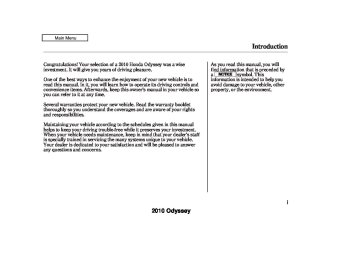- 1996 Honda Odyssey Owners Manuals
- Honda Odyssey Owners Manuals
- 2012 Honda Odyssey Owners Manuals
- Honda Odyssey Owners Manuals
- 2010 Honda Odyssey Owners Manuals
- Honda Odyssey Owners Manuals
- 2005 Honda Odyssey Owners Manuals
- Honda Odyssey Owners Manuals
- 1995 Honda Odyssey Owners Manuals
- Honda Odyssey Owners Manuals
- 2001 Honda Odyssey Owners Manuals
- Honda Odyssey Owners Manuals
- 2013 Honda Odyssey Owners Manuals
- Honda Odyssey Owners Manuals
- 2000 Honda Odyssey Owners Manuals
- Honda Odyssey Owners Manuals
- 1997 Honda Odyssey Owners Manuals
- Honda Odyssey Owners Manuals
- 2011 Honda Odyssey Owners Manuals
- Honda Odyssey Owners Manuals
- 1999 Honda Odyssey Owners Manuals
- Honda Odyssey Owners Manuals
- 1998 Honda Odyssey Owners Manuals
- Honda Odyssey Owners Manuals
- 2009 Honda Odyssey Owners Manuals
- Honda Odyssey Owners Manuals
- 2008 Honda Odyssey Owners Manuals
- Honda Odyssey Owners Manuals
- Download PDF Manual
-
HomeLink is a registered trademark of Johnson Controls, Inc.
AsrequiredbytheFCC: ThisdevicecomplieswithPart15ofthe FCCrules.Operationissubjecttothe followingtwoconditions:(1)Thisdevice maynotcauseharmfulinterference,and (2)thisdevicemustacceptany interferencereceived,including interferencethatmaycauseundesired operation.
Changesormodificationsnotexpressly approvedbythepartyresponsiblefor compliancecouldvoidtheuser’s authoritytooperatetheequipment.
ThisdevicecomplieswithIndustry CanadaStandardRSS-210. Operationissubjecttothefollowingtwo conditions:(1)thisdevicemaynotcause interference,and(2)thisdevicemust acceptanyinterferencethatmaycause undesiredoperationofthedevice.
324
2010 Odyssey 09/04/10 16:42:20 31SHJ650 0330
Onmodelswithnavigationsystem Your vehicle is equipped with the HandsFreeLink (HFL). Bluetooth technology to HFL uses Bluetooth link your cell phone to your vehicle. With HFL, you can place and receive calls through your vehicle’s audio system, without the distraction of handling your cell phone. To use this feature, you need a Bluetooth- compatible cell phone with the Hands Free Profile. For more information, and a list of compatible cell phones, visit handsfreelink.honda. com Canada, visit (888) 9-HONDA-9.
, or call (888) 528-7876. In
www.honda.ca
, or call
The HFL is available in English on U.S. models, and in both English and French on Canadian models. To change the language, see page 359
The voice of HFL is set to female.Here are the main features of HFL. Instructions for using HFL begin on page
329
Voice Control HFL HFL recognizes simple voice commands, such as phone numbers and names. It uses these commands to automatically dial, receive, and store numbers. For more information on voice control, see 329
Using Voice Control on pageBluetooth
Bluetooth Wireless Technology name and logos are The registered trademarks owned by Bluetooth SIG, Inc. and any use of such marks by Honda Motor Co., Ltd. is under license. Other trademarks and trade names are those of their respective owners.
Bluetooth HandsFreeLink
Bluetooth is the wireless technology that links your phone to HFL. HFL uses a Class 2 Bluetooth, which means the maximum range between your phone and vehicle is 30 feet (10
meters).To use HFL, your phone must have approved Bluetooth capability along with the Hands Free Profile. This type of phone is available through many phone makers and cellular carriers. You can also find an approved phone by visiting handsfreelink.honda.com the HandsFreeLink consumer support at (888) 528-7876. In Canada, visit 9-HONDA-9.
, or by calling
, or call (888)
www.honda.ca
325
2010 Odyssey 09/04/10 16:42:28 31SHJ650 0331
Bluetooth HandsFreeLink
Incoming/Outgoing Calls With a linked phone, HFL allows you to send and receive calls in your vehicle without holding the phone.
Help Assistance The HFL system has a help function to provide instructions for pairing a phone, and give hints on how to operate HFL properly. If your response or command is not correct, or the system cannot recognize a command, the HFL system will give you an appropriate command or play the help prompt.
326
Phonebook HFL can store up to 50 names and phone numbers in its phonebook. With a linked phone, you can then automatically dial any name or number in the phonebook.
You can also store the desired number to the HFL phonebook directly from your cell phone using the receive contact function in HFL.
Your phone may not have NOTE: phonebook import function. Visit , or call the handsfreelink.honda.com HandsFreeLink consumer support at (888) 528-7876. In Canada, call (888) 9-HONDA-9. You can see your phone’s owner’s manual for information.
Your vehicle’s HFL system has the cellular phonebook import function. This allows you to import your cellular phonebook to HFL. Using the navigation system, you can make a call directly and store a desired number in HFL from the list shown on the navigation display. For more information on how to import the phonebook, see page 340
make a call, see page351
. To
2010 Odyssey 09/04/10 16:42:36 31SHJ650 0332
Audio System When HFL is in use, the sound comes through the vehicle’s front audio system speakers. If the audio system is in use while operating either of the HFL buttons or making a call, HFL overrides the audio system. To change the volume level, use the audio system volume knob or the steering wheel volume controls.
Microphone The HFL microphone is on the ceiling, between the front map lights and the HomeLink buttons. On models with navigation system, the microphone is shared with the navigation system.
HFL and the navigation system have separate voice recognition systems. When HFL is in use, a voice command for the navigation system will not be recognized even if you press the navigation Talk button. In this case, you will hear two short beeps, and the HFL system has no prompt.
Bluetooth HandsFreeLink
HFL Buttons
HFL TALK BUTTON
HFL BACK BUTTON
NAVI VOICE CONTROL BUTTONS
To operate HFL, use the HFL Talk and Back buttons on the left side of the steering wheel.
Ensure that you use the HFL
NOTE: buttons, not the NAVI buttons, to give HFL voice commands.
CONTINUED
327
2010 Odyssey 09/04/10 16:42:44 31SHJ650 0333
Information Display
You will also see ‘‘HANDS FREE LINK’’ on the audio display.
’’ indicator will be displayed on
‘‘ the audio display if your phone is linked to the cell phone.
compatible
Bluetooth
BLUETOOTH INDICATOR
When you are operating HFL, dialing or receiving calls with the audio system in use, you will see the above screen on the navigation display.
Bluetooth HandsFreeLink
The HFL buttons are used as follows:
HFL Talk: This button is used before you give a command, and to answer incoming calls.
Press and release the button, then wait for a beep before giving a command.
HFL Back: This button is used to end a call, go back to the previous voice control command, and to cancel an operation.
328
2010 Odyssey 09/04/10 16:42:55 31SHJ650 0334
How to Use HFL HFL is operated by the HFL Talk and Back buttons on the left side of the steering wheel. The next few pages provide instructions for all basic features of HFL.
All phones may not
NOTE: operate identically, and some may cause inconsistent operation of HFL.
Using Voice Control Here are some guidelines for using voice control:
Adjust the airflow from both the dashboard and side vents so they do not blow against the microphone on the ceiling.
Close the windows and the moonroof (if equipped).
To enter a command, press and release the HFL Talk button. After the beep, say your command in a clear, natural tone.
Lower the A/C fan speed during voice recognition operation.
If the microphone picks up voices other than yours, the system may not interpret your voice commands correctly.
If HFL does not recognize a command, its response is ‘‘Pardon.’’ If it doesn’t recognize the command it plays an appropriate Help prompt. Response time may vary depending on the voice command.
To hear a list of available options at any time, press the HFL Talk button, wait for the beep, and say ‘‘Hands free help’’ or ‘‘Help.’’
Bluetooth HandsFreeLink
When you are at the main menu, you can hear general HFL information such as pairing or setting up the system. Press the HFL Talk button, wait for the beep, and say ‘‘Tutorial.’’
Many commands can be spoken together. For example, you can say, ‘‘Dial 123-456-7891.’’
To enter a string of numbers in a Call or Dial command, you can say them all at once, or you can separate them in blocks of 3, 4, 7, 10, and 11.
To skip a voice prompt, press the HFL Talk button while HFL is speaking. HFL will then begin listening for your next command.
CONTINUED
329
2010 Odyssey 09/04/10 16:43:04 31SHJ650 0335
Bluetooth HandsFreeLink
To go back one step in a command process, say ‘‘Go back,’’ or press the HFL Back button. If nothing is said while HFL is listening for a command, HFL will time out and stop its voice recognition, then prompt you with available options or help information. The next time you press the HFL Talk button, HFL begins listening from the point at which it timed out.
To end a command sequence at any time, press and hold the HFL Back button, or press and release the HFL Talk button, wait for the beep, and say ‘‘Cancel.’’ The next time you press the HFL Talk button, HFL begins from the main menu.
330
When you finish a command sequence, HFL returns to idle. For example, when you store the name ‘‘Eric,’’ the HFL system response is ‘‘Eric has been stored.’’ The next time you press the HFL Talk button, HFL begins from the main menu.
Bluetooth
compatible phone
Pairing Your Phone Your with Hands Free Profile must be paired to HFL before you can make and receive hands-free calls. To confirm that your phone is compatible, visit Bluetooth handsfreelink.honda.com 528-7876. In Canada, call (888) 9- HONDA-9. Your phone retailer should also be able to confirm that your phone is
Bluetooth
, or call (888)
compatible.
NOTE:
HFL does not allow you to pair your phone if the vehicle is moving.
For pairing, your phone must be in its discovery mode (searching for a Bluetooth related device).
Up to six phones can be paired to HFL.
Your phone’s battery may drain faster when it is paired to HFL.
The following procedure works for most phones. If you cannot pair your phone to HFL with this procedure, refer to your phone’s operating manual, visit handsfreelink.honda.com HandsFreeLink consumer support at (888) 528-7876, or call your phone retailer. In Canada, call (888) 9-HONDA-9.
, call the
2010 Odyssey 09/04/10 16:43:13 31SHJ650 0336
Bluetooth HandsFreeLink
During the pairing process, turn off any previously paired phones before pairing a new phone.
Each time a phone is paired with HFL, the system selects a pairing code randomly or sequentially. You can switch this setting between random mode and fixed mode. To select a pairing code setting between Random and Fixed, refer to page
336
If after three minutes your phone is not ready to pair or a phone is not found, the system will time out and return to idle.
2.
Topairyourfirstphone,followthe promptsontheHFLsystem: 1.
Park your vehicle. With your phone on and the ignition switch in the ACCESSORY (I) or ON (II) position, press and release the Talk button. HFL prompts ‘‘Welcome to Bluetooth HandsFreeLink. This system enables hands-free usage of a mobile phone. Before using this system, a phone needs to be paired or connected with HandsFreeLink. Would you like to pair a phone now? Press the Bluetooth HandsFreeLink Talk button, and after the beep, say Yes, to begin the pairing process, or No, to continue.’’
Press and release the Talk button. After the beep, say ‘‘Yes.’’ HFL responds ‘‘Entering phone set up: pair menu. The pairing process requires operation of your Bluetooth phone. For safety, only perform this function while the vehicle is stopped.’’ HFL responds ‘‘For proper system function a compatible Bluetooth phone is required. Please visit the HandsFreeLink website, listed in the owner’s manual, for a list of approved phones and other system information. HandsFreeLink is waiting to pair with a Bluetooth phone. From your phone, search for Bluetooth devices and select HandsFreeLink.’’ HFL responds ‘‘When prompted by your mobile phone, enter the pairing code: *
< For example
1234
>
.’’
*
Go to Step 4.
CONTINUED
331
2010 Odyssey 09/04/10 16:43:21 31SHJ650 0337
6.
4.
5.
Follow the prompts on your phone to get it into its discovery mode. The phone will search for HFL. When it comes up, select HandsFreeLink from the list of options displayed on your phone.
When asked by the phone, enter the four-digit code from step 3 into your phone. HFL responds ‘‘HandsFreeLink has connected to a new phone. A name is needed to identify this phone. Press the Talk button and say a name. For example, John’s phone.’’
Bluetooth HandsFreeLink
Steps 4 and 5 show a
NOTE: common way to get your phone into its discovery mode (searching for a Bluetooth related device). If these steps do not work on your phone, refer to the phone’s operating manual.
3.
Press and release the Talk button. After the beep, if you say No, HFL responds ‘‘Would you like to hear the Bluetooth HandsFreeLink tutorial now? Press the Talk button and after the beep, say yes to begin the tutorial, or say No to exit HandsFreeLink.’’
If you say Yes, HFL will begin the tutorial. Follow the prompts on HFL.
332
<
Press and release the Talk button. After the beep, say the name you want to use. For example, say ‘‘John’s phone.’’ HFL responds ‘‘ John’s phone has been successfully paired.’’ HFL responds ‘‘Would you like to hear the Bluetooth HandsFreeLink tutorial now? Press the Talk button and after the beep, say Yes to begin the tutorial, or say No to exit HandsFreeLink.’’
>
If you press and release the Talk button and say ‘‘Yes,’’ HFL begins Tutorial. If you say ‘‘No,’’ HFL returns to idle.
2010 Odyssey 09/04/10 16:43:32 31SHJ650 0338
Bluetooth HandsFreeLink
Topairanotherphone,dothis: 1.
With your phone on and the ignition switch in the ACCESSORY (I) or ON (II) position, press and release the Talk button. After the beep, say ‘‘Phone setup.’’ HFL responds ‘‘Phone setup options are pair, edit, delete, list, status, next phone, and set pairing code. Press the Talk button and say a command.’’
2.
Press and release the Talk button. After the beep, say ‘‘Pair.’’
Torenameapairedphone,dothis: 1.
Press and release the Talk button. After the beep, say ‘‘Phone setup.’’ HFL responds ‘‘Phone setup options are pair, edit, delete, list, status, next phone, and set pairing code. Press the Talk button and say a command.’’
2.
Press and release the Talk button. After the beep, say ‘‘Edit.’’ HFL responds ‘‘Which phone would like to edit? Press the Talk button, and say a name, or say List, to hear the names of the paired phones’’
3.
4.
Press and release the Talk button. After the beep, say the name of the phone you want to rename. For example, say ‘‘John’s phone.’’ HFL responds ‘‘What is the new name for John’s phone? Press the Talk button and say a name.’’
Press and release the Talk button. After the beep, say the new name of the phone. For example, say ‘‘Lisa’s phone.’’ HFL responds ‘‘The name has been changed.’’
3.
Repeat steps 2 through 6 on pages 331
and
332
<
John’s phone
With only one paired phone, for example, , HFL responds ‘‘What is the new name for < step 4.
John’s phone
?’’ Then go to
>
>
CONTINUED
333
2010 Odyssey 09/04/10 16:43:44 31SHJ650 0339
Bluetooth HandsFreeLink
Todeleteapairedphone,dothis: 1.
Press and release the Talk button. After the beep, say ‘‘Phone setup.’’ HFL responds ‘‘Phone setup options are pair, edit, delete, list, status, next phone, and set pairing code. Press the Talk button and say a command.’’
2.
Press and release the Talk button. After the beep, say ‘‘Delete.’’ HFL responds ‘‘Which phone would like to delete? Press the Talk button and say a name, or say list, to hear the names of the paired phone.’’
<
John’s phone
With only one paired phone, for example, , HFL responds ‘‘Would you like to delete < step 4.
John’s phone ?’’ Then go to
>
>
334
Tolistallpairedphones,dothis: 1.
Press and release the Talk button. After the beep, say ‘‘Phone setup.’’ HFL responds ‘‘Phone setup options are pair, edit, delete, list, status, next phone, and set pairing code. Press the Talk button and say a command.’’
2.
Press and release the Talk button. After the beep, say ‘‘List.’’ HFL responds by listing the name of each paired phone. When all phones paired to the system have been read, HFL responds ‘‘The entire list has been read.’’
3.
4.
5.
Press and release the Talk button. After the beep, say the name of the phone you want to delete. For example, say ‘‘John’s phone.’’ HFL responds ‘‘Would you like to delete John’s phone? Press the Talk button and say Yes or No.’’
Press and release the Talk button. After the beep, say ‘‘Yes.’’ HFL responds ‘‘Preparing to delete John’s phone. Press the Talk button and say Continue; otherwise say Go Back or Cancel.’’
Press and release the Talk button. After the beep, if you say ‘‘Continue.’’ HFL responds ‘‘The phone has been deleted.’’ ‘‘Go back’’ or ‘‘Cancel’’ does not delete the phone.
2010 Odyssey 09/04/10 16:43:53 31SHJ650 0340
Bluetooth HandsFreeLink
Tofindoutthestatusofthephonebeing used,dothis: 1.
Press and release the Talk button. After the beep, say ‘‘Phone setup.’’ HFL responds ‘‘Phone setup options are pair, edit, delete, list, status, next phone, and set pairing code. Press the Talk button and say a command.’’
Tochangefromthecurrentlylinked phonetoanotherpairedphone,dothis: Press and release the Talk button. 1. After the beep, say ‘‘Phone setup.’’ HFL responds ‘‘Phone setup options are pair, edit, delete, list, status, next phone, and set pairing code. Press the Talk button and say a command.’’
2.
Press and release the Talk button. After the beep, say ‘‘Status.’’ For example, HFL responds ‘‘John’s phone is linked. Battery strength is three bars. Signal strength is five bars, and the phone is roaming.’’
Some Phones may not send the status information to the HFL system.
2.
Press and release the Talk button. After the beep, say ‘‘Next phone.’’ HFL responds ‘‘Searching for the next phone.’’ The system then disconnects the linked phone and searches for another paired phone. If the system finds it, for example, HFL responds ‘‘Paul’s phone is linked.’’
If no other phones are found or paired, the first phone remains linked. For example, HFL responds ‘‘No other paired phones were found/have been paired. Returning to >
John’s phone .’’
<
CONTINUED
335
2010 Odyssey 09/04/10 16:44:04 31SHJ650 0341
Bluetooth HandsFreeLink
SettingaPairingCode When you pair your phone to HFL, the HFL system will automatically select a pairing code at random or in order. You can customize this setting mode between Random and Fixed. If you select the fixed mode, the HFL system will select a pairing code sequentially.
Tochangethesettingmode,dothis: 1.
Press and release the Talk button. After the beep, say ‘‘Phone setup.’’ HFL responds ‘‘Phone setup options are pair, edit, delete, list, status, next phone, and set pairing code. Press the Talk button and say a command.’’
336
2.
Press and release the Talk button. After the beep, say ‘‘Set Pairing Code.’’ HFL responds ‘‘Each time a phone is paired with HandsFreeLink, a pairing code is used for security. This code can be randomly generated by HandsFreeLink, or fixed, which is needed for some Bluetooth devices with a preset pairing code. Would you like to set the pairing code as Random or Fixed?’’
3.
Press and release the Talk button. After the beep, to select the fixed mode, say ‘‘Fixed.’’ HFL responds ‘‘What is the four digit number you would like to set as the pairing code? Press the Talk button and say the number.’’
4.
5.
Press and release the Talk button. After the beep, say a desired four- digit number. For example, say ‘‘1000.’’ HFL responds ‘‘1000. Is this correct? Press the Talk button and say Yes or No.’’
Press and release the Talk button. After the beep, if the number is correct, say ‘‘Yes.’’ HFL responds ‘‘HandsFreeLink will use this code when pairing to a Bluetooth device.’’
6.
If the number is not correct, say ‘‘No.’’ HFL goes back to step 3.
2010 Odyssey 09/04/10 16:44:16 31SHJ650 0342
Setting Up the System You can select or change some settings for the HFL system. Here are the settings you can select or change. To do this, make sure your vehicle is parked safely, with your phone on and the ignition switch in the ACCESSORY (I) or ON (II) position.
Setting a security passcode You can set a four-digit security passcode to lock the HFL system for security purposes.
If you forget your passcode, you cannot activate HFL. Consult your dealer to cancel the passcode. You can also select a ‘‘System Clear’’ command to reset HFL (see page
358
).
Changing a security passcode You can change the security passcode.
Bluetooth HandsFreeLink
3.
Press and release the Talk button. After the beep, say ‘‘Yes.’’ HFL responds ‘‘What is the four- digit number you would like to set as your security passcode? Press the Talk button and say the number.’’
If you say ‘‘No,’’ HFL returns to idle.
4.
Press and release the Talk button. After the beep, say the four-digit passcode you want to use. For example, say ‘‘1, 2, 3, 4.’’ HFL responds ‘‘1, 2, 3, 4. Is this correct? Press the Talk button and say Yes or No.’’
Selecting the incoming notification The incoming notification can be set to a ring tone, a prompt, or no notification. The default setting is a prompt.
Tosetasecuritypasscode,dothis: 1.
Press and release the Talk button. After the beep, say ‘‘System setup.’’ HFL responds ‘‘System setup options are security, change passcode, call notification, auto transfer, and clear. Press the Talk button and say a command.’’
2.
Press and release the Talk button. After the beep, say ‘‘Security.’’ HFL responds ‘‘Security is disabled. Would you like to enable security? Press the Talk button and say Yes or No.’’
CONTINUED
337
2010 Odyssey 09/04/10 16:44:27 31SHJ650 0343
Bluetooth HandsFreeLink
5.
Press and release the Talk button. After the beep, say ‘‘Yes.’’ HFL responds ‘‘Security is on. Each time the vehicle is turned on, the passcode will be required to use the system. If you forget this passcode, you must either go to the dealer to have it reset, or clear the entire system using the System Clear command.’’
Toenteryourpasscode,dothis; 1.
Press and release the Talk button. After the beep, HFL prompts ‘‘The system is locked. What is the four- digit passcode?’’
2.
Press and release the Talk button. After the beep, say your four-digit passcode. For example, say ‘‘1, 2, 3, 4.’’
Once a passcode is set, HFL will prompt you for your passcode each time the ignition switch is turned to the ON (II) position and you press the Talk button. You will only be asked for the passcode once per ignition cycle.
3.
If the passcode is correct, HFL responds ‘‘System is unlocked.’’
If the passcode is not correct, please try again according to the HFL’s guidance.
You can also select a ‘‘System Clear’’ command to reset HFL (see page 358
).
Tochangeyoursecuritypasscode,do this: 1.
Press and release the Talk button. After the beep, say ‘‘System setup.’’ HFL responds ‘‘System setup options are security, change passcode, call notification, auto transfer, and clear. Press the Talk button and say a command.’’
2.
Press and release the Talk button. After the beep, say ‘‘Change passcode.’’ HFL responds ‘‘What is the four digit number you would like to set as your security passcode? Press the Talk button and say the number.’’
3.
Press and release the Talk button. After the beep, say your four digit passcode, for example, say ‘‘1, 2, 3, 4.’’
338
2010 Odyssey 09/04/10 16:44:37 31SHJ650 0344
4.
5.
HFL responds ‘‘1, 2, 3, 4. Is this correct? Press the Talk button and say Yes or No.’’
Press and release the Talk button. After the beep, say ‘‘Yes.’’ HFL responds ‘‘Security passcode has been changed.’’
Tosettheincomingnotification,dothis: Press and release the Talk button. 1. After the beep, say ‘‘System setup.’’ HFL responds ‘‘System setup options are security, change passcode, call notification, auto transfer, and clear. Press the Talk button and say a command.’’
2.
3.
Press and release the Talk button. After the beep, say ‘‘Call notification.’’ HFL responds: ‘‘Would you like the incoming call notification to be a ring tone, a prompt, or off?’’
Press and release the Talk button. After the beep, for example, say ‘‘Ring tone.’’ HFL responds ‘‘A ring tone will be used.’’ You will hear a ring tone through the audio speakers to announce an incoming call.
Bluetooth HandsFreeLink
If you say, ‘‘Prompt.’’ HFL responds ‘‘An incoming call prompt will be used.’’ You will hear a ‘‘You have an incoming call.’’ prompt when receiving an incoming call.
If you say, ‘‘Off,’’ no audible notification of an incoming call will be selected. During an incoming call, there is no ring tone or prompt playback. The audio system will still mute, and the HFL message will be displayed.
339
2010 Odyssey 09/04/10 16:44:46 31SHJ650 0345
Bluetooth HandsFreeLink
Making a Call You can make calls using any phone number, or by using a name in the HFL phonebook. You can also redial the last number called. During a call, HFL allows you to talk up to 30
minutes after you remove the key from the ignition switch. Continuing a call without running the engine may discharge and weaken the vehicle’s battery.340
3.
Press and release the Talk button. After the beep, say ‘‘Call’’ or ‘‘Dial.’’ HFL responds ‘‘Calling’’ or ‘‘Dialing.’’ Once connected, you will hear the person you called through the audio speakers. To change the volume, use the audio system volume knob or the steering wheel volume controls.
4.
To end the call, press the Back button.
Tomakeacallusingaphonenumber, dothis: 1.
With your phone on and the ignition switch in the ACCESSORY (I) or ON (II) position, press and release the Talk button. After the beep, say ‘‘Call’’ or ‘‘Dial.’’ HFL responds ‘‘What name or number would you like to call/ dial? Press the Talk button and say a name, a number, or say list to hear the phonebook entries.’’
2.
Press and release the Talk button. After the beep, say the number you want to call. For example, say ‘‘123 456 7891.’’ HFL responds ‘‘123 456 7891. Press the Talk button and continue to add numbers, or say Call or Dial to place a call.’’
2010 Odyssey 09/04/10 16:44:56 31SHJ650 0346
Tomakeacallfromthelistshownon thenavigationdisplay,dothis:
1.
Press the INFO button to show the information screen, then select a ‘‘Cellular Phonebook’’ icon.
2.
The screen is changed as shown above.
4.
5.
Select a desired phonebook (see page
352
).
Select a name from the list on the screen. The ‘‘Select a number to call’’ screen is displayed.
3.
Select a ‘‘Search Imported Phonebook’’ icon.
6.
Select the desired number from the list to store it in HFL.
Bluetooth HandsFreeLink
7.
The ‘‘Select a number to store’’ screen is displayed. Select a desired number to call.
CONTINUED
341
2010 Odyssey 09/04/10 16:45:06 31SHJ650 0347
Bluetooth HandsFreeLink
8.
Press and release the Talk button. After the beep, say ‘‘Call.’’ HFL responds ‘‘Dialing the number received from the navigation system. To end the call, please press the Bluetooth HandsFreeLink Back button on the steering wheel.’’
TomakeacallusinganameintheHFL phonebook,dothis: 1.
With your phone on and the ignition switch in the ACCESSORY (I) or ON (II) position, press and release the Talk button. After the beep, say ‘‘Call’’ or ‘‘Dial.’’ HFL responds ‘‘What name or number would you like to call/ dial? Press the Talk button and say a name, a number, or say list to hear the phonebook entries.’’
342
Toredialthelastnumbercalledbythe phone,dothis: Press and release the Talk button. After the beep, say ‘‘Redial.’’ HFL responds ‘‘Redialing.’’ Once connected, you will hear the person you called through the audio speakers. To change the volume, use the audio system volume knob or the steering wheel volume controls.
2.
3.
Press and release the Talk button. After the beep, say the name you want to call. For example, say ‘‘John.’’ HFL responds ‘‘Would you like to call John? Press the Talk button and say Yes or No.’’
Press and release the Talk button. After the beep, say ‘‘Yes.’’ HFL responds ‘‘Calling’’ or ‘‘Dialing.’’ Once connected, you will hear the person you called through the audio speakers. To change the volume, use the audio system volume knob or the steering wheel volume controls.
4.
To end the call, press the Back button.
2010 Odyssey 09/04/10 16:45:17 31SHJ650 0348
Bluetooth HandsFreeLink
Sending Numbers or Names During a Call HFL allows you to send numbers or names during a call. This is useful when you call a menu-driven phone system. You can also program account numbers into the HFL phonebook for easy retrieval during menu-driven calls.
Tosendanumberduringacall,dothis: Tosendanameduringacall,dothis: 1.
1.
Press and release the Talk button. After the beep, say ‘‘Send.’’ HFL responds ‘‘What name or number would you like to send?’’
Press and release the Talk button. After the beep, say ‘‘Send.’’ HFL responds ‘‘What name or number would you like to send?’’
2.
Press and release the Talk button. After the beep, say the number you want to send. For example, say ‘‘1, 2, 3.’’ HFL responds ‘‘1, 2, 3. Press the Talk button and continue to add numbers or say send.’’
2.
Press and release the Talk button. After the beep, say the name you want to send. For example, say ‘‘Account number.’’ HFL responds ‘‘Would you like to send account number? Press the Talk button and say Yes or No.’’
To send a pound (
NOTE: ‘‘pound.’’ To send a star (*), say ‘‘star.’’
#
), say
3.
Press and release the Talk button. After the beep, say ‘‘Send.’’ The dial tones will be sent, and the call will continue.
3.
Press and release the Talk button. After the beep, say ‘‘Yes.’’ The dial tones will be sent, and the call will continue.
343
2010 Odyssey 09/04/10 16:45:25 31SHJ650 0349
Transferring a Call You can transfer a call from HFL to your phone, or from your phone to HFL.
To transfer a call from HFL to your phone, or from your phone to HFL, do this: Press and release the Talk button. After the beep, say ‘‘Transfer.’’ The audio switches between HFL and the phone.
Automatic Transferring This function allows you to transfer a call automatically to the HFL system. If you get into the vehicle while you are on the phone, a call will be transferred automatically to the HFL system when you turn the ignition switch to the ACCESSORY (I) position.
With this function activated, you can also make a call by dialing with the number keys on the phone which has been paired to the HFL system.
The automatic transferring function can be set to on or off.
Bluetooth HandsFreeLink
Receiving a Call If you receive a call when you are not on the phone, HFL interrupts the audio system (if it is on), and plays the incoming call notification, if activated. To answer the call, press the Talk button and begin speaking. If you don’t want to answer the call, press the Back button.
If your phone has call waiting, and you receive a call when you are on the phone, press and release the Talk button to answer it. When you do this, the original call is placed on hold. To return to the original call, press the Talk button again. If you don’t want to answer the new call, disregard it, and continue with your original call. If you want to hang up the original call and answer the new call, press the Back button.
344
2010 Odyssey 09/04/10 16:45:38 31SHJ650 0350
Toactivatethisfunction,dothis: 1.
Press and release the Talk button. After the beep, say ‘‘System setup.’’ HFL responds ‘‘System setup options are security, change passcode, call notification, auto transfer, and clear. Press the Talk button and say a command.’’
2.
Press and release the Talk button. After the beep, say ‘‘Auto transfer.’’ If this feature is set to off, HFL responds ‘‘Auto transfer is disabled. Calls dialed on the phone do not automatically transfer to Bluetooth HandsFreeLink. Would you like to enable Auto Transfer? Press the Talk button and say Yes or No.’’
Press the Talk button and say Yes or No.’’
3.
If the setting changes from off to on, press and release the Talk button. After the beep, say ‘‘Yes.’’ HFL responds ‘‘Auto transfer is enabled.’’
When you make a call directly from the phone with the auto transfer on, make sure to stop your vehicle safely.
To end the call, press the Back button.
Never try to dial from your
NOTE: phone directly if the vehicle is moving.
If this feature is set to on, HFL responds ‘‘Auto-transfer is enabled. Calls dialed on the phone will be automatically transferred to Bluetooth HandsFreeLink. Would you like to disable Auto Transfer?
If the setting changes from on to off, HFL responds ‘‘Auto transfer is disabled. Use the Transfer command at the HandsFree main menu to manually transfer calls dialed on the phone.’’
Bluetooth HandsFreeLink
Muting a Call During a call, you can mute or unmute your voice to the person you are talking to.
Tomuteyourvoice,dothis: Press and release the Talk button. After the beep, say ‘‘Mute.’’ HFL responds ‘‘Mute is active.’’
Tounmuteyourvoice,dothis: Press and release the Talk button. After the beep, say ‘‘Mute.’’ HFL responds ‘‘Mute is canceled.’’
345
2010 Odyssey 09/04/10 16:45:51 31SHJ650 0351
Bluetooth HandsFreeLink
Setting Up the Phonebook The HFL phonebook can store up to 50 names with their associated numbers. These can be any types of numbers. For example, you can store a phone number and use it to make a call, or you can store an account number and use it during a call to a menu-driven phone system.
Toaddaname,dothis: 1.
Press and release the Talk button. After the beep, say ‘‘Phonebook.’’ HFL responds ‘‘Phonebook options are store, edit, delete, receive contact, and list. Press the Talk button and say a command.’’
2.
Press and release the Talk button. After the beep, say ‘‘Store.’’ HFL responds ‘‘What name would you like to store? Press the Talk button and say a name.’’
346
3.
>
<
John Smith .’’
Press and release the Talk button. After the beep, say the name you would like to store. For example, say ‘‘ HFL responds ‘‘What is the number for > the Talk button and say the number.’’ You can also say an account number instead of
John Smith ? Press
John Smith . >
<
<
4.
Press and release the Talk button. After the beep, say the number. For example, say ‘‘123 456 7891.’’ HFL responds ‘‘123 456 7891. Press the Talk button and continue to add numbers or say Enter.’’
5.
NOTE:
Avoid using duplicate name entries.
Avoid using ‘‘home’’ as a name entry.
HFL will be able to better recognize multisyllabic name entries (‘‘Peter’’ instead of ‘‘Pete’’), or a longer name (‘‘John Smith’’ instead of ‘‘John’’).
Use a consistent, even tone and reduce background noise when storing names, as the HFL voice recognition can be sensitive.
Press and release the Talk button. After the beep, say ‘‘Enter.’’ HFL responds ‘‘ < has been stored.’’
John Smith
>
2010 Odyssey 09/04/10 16:46:06 31SHJ650 0352
Toeditthenumberofaname,dothis: Press and release the Talk button. 1. After the beep, say ‘‘Phonebook.’’ HFL responds ‘‘Phonebook options are store, edit, delete, receive contact, and list. Press the Talk button and say a command.’’
2.
Press and release the Talk button. After the beep, say ‘‘Edit.’’ HFL responds ‘‘What name would you like to edit? Press the Talk button and say a name or say list to hear the phonebook entries.’’
If only one number is stored, HFL responds ‘‘What is the new number for Eric?’’ Then go to step 4.
3.
4.
Press and release the Talk button. After the beep, say the name you would like to edit. For example, say ‘‘Eric.’’ HFL responds ‘‘What is the new number for Eric? Press the Talk button and say the number.’’
Press and release the Talk button. After the beep, say the new number for Eric. For example, say ‘‘987 654 3219.’’ HFL responds ‘‘987 654 3219. Press the Talk button and continue to add numbers or say enter.’’
5.
Press and release the Talk button. After the beep, say ‘‘Enter.’’ HFL responds ‘‘The number has been changed.’’
Bluetooth HandsFreeLink
Todeleteaname,dothis: 1.
Press and release the Talk button. After the beep, say ‘‘Phonebook.’’ HFL responds ‘‘Phonebook options are store, edit, delete, receive contact, and list. Press the Talk button and say a command.’’
2.
3.
Press and release the Talk button. After the beep, say ‘‘Delete.’’ HFL responds ‘‘What name would you like to delete? Press the Talk button and say a name or say list to hear the phonebook entries.’’
Press and release the Talk button. After the beep, say the name you would like to delete. For example, say ‘‘Eric.’’ HFL responds ‘‘Would you like to delete Eric? Press the Talk button and say Yes or No.’’
CONTINUED
347
2010 Odyssey 09/04/10 16:46:16 31SHJ650 0353
Bluetooth HandsFreeLink
4.
Press and release the Talk button. After the beep, say ‘‘Yes.’’ HFL responds ‘‘The name has been deleted.’’
Tolistallnamesinthephonebook,do this: 1.
Press and release the Talk button. After the beep, say ‘‘Phonebook.’’ HFL responds ‘‘Phonebook options are store, edit, delete, receive contact, and list. Press the Talk button and say a command.’’
2.
Press and release the Talk button. After the beep, say ‘‘List.’’
HFL responds by listing the names in the phonebook in the order which they were stored. After all names are listed, HFL responds ‘‘The entire list has been read.’’
348
3.
Press and release the Talk button. After the beep, say ‘‘Yes.’’ HFL responds ‘‘Calling.’’
Once connected, you will hear the person you called through the audio speakers. To change the volume, use the audio system volume knob or the steering wheel volume controls.
Tocallanamefromthephonebooklist, dothis: 1.
Press and release the Talk button. After the beep, say ‘‘Phonebook.’’ HFL responds ‘‘Phonebook options are store, edit, delete, receive contact, and list. Press the Talk button and say a command.’’
2.
Press and release the Talk button. After the beep, say ‘‘List.’’ HFL responds by listing the names in the phonebook. When it says the name you want to call, for example, Eric release the Talk button. After the beep, say ‘‘Call.’’ HFL responds ‘‘Would you like to call Eric < > Press the Talk button and say Yes or No.’’
, press and
< >
2010 Odyssey 09/04/10 16:46:27 31SHJ650 0354
2.
3.
Storing a Phone Number Directly from Your Phone You can store the desired number to the HFL phonebook directly from your cell phone.
Your phone may not have NOTE: phonebook import function. Visit , or call the handsfreelink.honda.com HandsFreeLink consumer support at (888) 528-7876. In Canada, call (888) 9-HONDA-9. You can see your phone’s owner’s manual for information.
1.
With your phone on and the ignition switch in the ACCESSORY (I) or ON (II) position, press and release the Talk button. After the beep, say ‘‘Phonebook.’’ HFL responds ‘‘Phonebook options are store, edit, delete, receive contact, and list. Press the Talk button and say a command.’’
Press and release the Talk button. After the beep, say ‘‘Receive contact.’’ HFL responds ‘‘The receive process requires operation of your Bluetooth device. For safety, only perform this function while the vehicle is stopped. HandsFreeLink is now waiting to receive a contact from a Bluetooth device.’’
Select a desired number from the list on your phone, and send it via Bluetooth (steps will vary for phone types, follow your phone’s operating manual). HFL responds, for example ‘‘ 2
phone numbers have been received for this contact. What name would you like to store for the mobile number < button and say a name or say Discard, to discard this number.’’? Press the Talk
1234567891
>
< >
Bluetooth HandsFreeLink
4.
5.
Press and release the Talk button. After the beep, say the name you would like to store. For example, say ‘‘Neil at work.’’ HFL responds ‘‘Neil at work will be stored. Is this correct? Press the Talk button and say Yes or No.’’
Press and release the Talk button. After the beep, if you say ‘‘Yes.’’ HFL responds ‘‘Neil at work has been stored. Would you like HandsFreeLink to receive another contact? Press the Talk button and say Yes or No.’’
Go to step 6.
If you say ‘‘No,’’ HFL returns to idle.
CONTINUED
349
2010 Odyssey 09/04/10 16:46:36 31SHJ650 0355
Bluetooth HandsFreeLink
6.
If you want to continue to store any other numbers, press and release the Talk button. After the beep, say ‘‘Yes.’’ HFL responds ‘‘HandsFreeLink is now waiting to receive a contact from a Bluetooth device.’’
Go back to step 3.
Cellular Phonebook The cellular phonebook option allows you to store up to 1,000 names and 10,000 phone numbers in the phonebook of HandsFreeLink from your cellular phonebook. The maximum names and numbers to be stored varies on the data size. With HFL, you can then automatically dial any name or number in the phonebook.
Bluetooth
Your phone may not have NOTE: phonebook import function. Visit , or call the handsfreelink.honda.com HandsFreeLink consumer support at (888) 528-7876. In Canada, call (888) 9-HONDA-9. You can see your phone’s owner’s manual for information.
350
To use the cellular phonebook with HFL, select a ‘‘Cellular Phonebook’’ icon from the information screen. The navigation display will change as shown above.
If any phonebook is not stored and your phone is not linked to HFL, Cellular Phonebook icon is grayed out.
2010 Odyssey 09/04/10 16:46:43 31SHJ650 0356
Before selling or discarding
NOTE: your vehicle, make sure to delete the imported phonebook data.
PIN Number: This option allows you to add, change, or remove a PIN number for any phonebook that has been imported.
Search Imported Phonebook: This option allows you to search the phone numbers stored in HFL. When you enter a person’s first name or last name, the system will find the number you want and let you make calls.
Import Cellular Phonebook: This option allows you to store the phonebook of your cellular phone in HFL. When you link your phone to HFL and select this option, the system will start importing and loading the phonebook.
Delete Imported Phonebook: This option allows you to delete the stored phonebook from HFL. When you link your phone to HFL and select this option, the system will automatically delete the phonebook of the linked phone from HFL (see page
355
).
Bluetooth HandsFreeLink
Toimportthecellularphonebook
You can import the phonebook of your cellular phone into HFL. Link your phone to HFL, and select ‘‘Cellular Phonebook’’ from the information screen, then select ‘‘Import Cellular Phonebook’’ from the ‘‘Select an option’’ screen. When the message ‘‘The import was successful’’ is displayed, touch the screen to select ‘‘OK.’’
CONTINUED
351
2010 Odyssey 09/04/10 16:46:51 31SHJ650 0357
Bluetooth HandsFreeLink
Tosearchtheimportedphonebook
IMPORTED PHONEBOOK PIN ICON
Select a phonebook from the displayed list. If the phonebook you select has a PIN icon, you will need the four-digit PIN number to access the phonebook. The following screen will appear.
NOTE: HFL does not allow you to import your phone if your phone is not paired to HFL. For more information on pairing your cell phone to HFL, see page 330
IMPORTED DATE
You can search the stored number by entering keywords to make calls by using HFL.
Select ‘‘Cellular Phonebook’’ from the information screen, then select ‘‘Search Imported Phonebook’’ from the ‘‘Select an option’’ screen. The display will change as shown above.
352
2010 Odyssey 09/04/10 16:46:57 31SHJ650 0358
Enter the PIN number. You cannot access a PIN protected phonebook if you do not use the correct PIN number.
List ICON
Enter the person’s first name or last name, using the ENT button or touching an appropriate icon. If the system does not find an exact match, say or select ‘‘LIST’’ when you finish entering the keyword.
Bluetooth HandsFreeLink
The system will display a list of person’s names, with the closest match to the name you entered at the top of the list.
CONTINUED
353
2010 Odyssey 09/04/10 16:47:08 31SHJ650 0359
Bluetooth HandsFreeLink
The following category icons will appear:
Fax
Car
Voice
Other
Preference
Home
Mobile
Work
Pager
Up to three category icons are displayed in the left side of the list. These category icons indicate how many numbers are stored for the person. If a name has more than three category icons, ‘‘…’’ is displayed.
After selecting a person, the system will display a list of the person’s phone numbers.
Select the desired number from the list to make a call.
TostoreanumberintheBluetooth HandsFreeLink
Select ‘‘Store in HandsFreeLink’’ from the ‘‘Select a number to call’’ screen. The screen shown above will appear.
Select the desired number from the list to store it in HFL.
354
2010 Odyssey 09/04/10 16:47:17 31SHJ650 0360
Bluetooth HandsFreeLink
Todeletetheimportedphonebook
Select a phonebook from the displayed list. If the phonebook you select has a PIN icon, you will need the four-digit PIN number to access the phonebook. The following screen will appear.
After you enter the correct PIN number, or if the phonebook you select is not PIN protected, the following screen appears.
You can delete the stored phonebook from HFL. Link your phone to HFL and select ‘‘Cellular Phonebook’’ from the information screen, then select ‘‘Delete Imported Phonebook’’ from the ‘‘Select an option’’ screen. The display will change as shown above.
Enter the PIN number. You cannot access a PIN protected phonebook if you do not use the correct PIN number.
Select ‘‘Yes’’, and the message ‘‘The imported phonebook has been deleted.’’ will appear. Select ‘‘OK’’ to complete the deletion.
CONTINUED
355
2010 Odyssey 09/04/10 16:47:24 31SHJ650 0361
Bluetooth HandsFreeLink
Toadd,change,orremoveaPIN numberfromanyphonebook
ToaddaPINnumber
1.
Select the phonebook you wish to add the PIN number to. When you select the phonebook without a PIN icon, the display will change as shown above.
2.
Enter the four-digit PIN number. You will be asked to re-enter the PIN to verify.
You can add, change, or remove a PIN number from any phonebook. Select ‘‘Cellular Phonebook’’ from the information screen, then select ‘‘PIN Number’’ from the ‘‘Select an option’’ screen. The display will change as shown above.
356
2010 Odyssey 09/04/10 16:47:31 31SHJ650 0362
TochangeaPINnumber
Bluetooth HandsFreeLink
1.
Select the phonebook that you wish to change the PIN number for. The display will change as shown above.
2.
Enter your current PIN number.
3.
Enter your new four-digit PIN number. You will be asked to re- enter the PIN to verify.
357
2010 Odyssey 09/04/10 16:47:39 31SHJ650 0363
Bluetooth HandsFreeLink
Clearing the System This operation clears the HFL of your passcode, your paired phones, all names in the HFL phonebook, and all imported phonebooks. Clearing is recommended before you sell your vehicle.
Toclearthesystem,dothis: 1.
Press and release the Talk button. After the beep, say ‘‘System setup.’’ HFL responds ‘‘System setup options are security, change passcode, call notification, auto transfer, and clear. Press the Talk button and say a command.’’
3.
Press and release the Talk button.