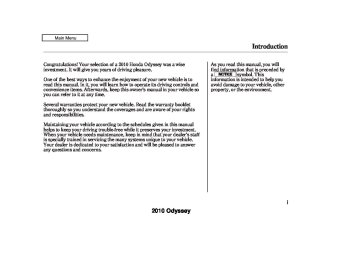- 1996 Honda Odyssey Owners Manuals
- Honda Odyssey Owners Manuals
- 2012 Honda Odyssey Owners Manuals
- Honda Odyssey Owners Manuals
- 2010 Honda Odyssey Owners Manuals
- Honda Odyssey Owners Manuals
- 2005 Honda Odyssey Owners Manuals
- Honda Odyssey Owners Manuals
- 1995 Honda Odyssey Owners Manuals
- Honda Odyssey Owners Manuals
- 2001 Honda Odyssey Owners Manuals
- Honda Odyssey Owners Manuals
- 2013 Honda Odyssey Owners Manuals
- Honda Odyssey Owners Manuals
- 2000 Honda Odyssey Owners Manuals
- Honda Odyssey Owners Manuals
- 1997 Honda Odyssey Owners Manuals
- Honda Odyssey Owners Manuals
- 2011 Honda Odyssey Owners Manuals
- Honda Odyssey Owners Manuals
- 1999 Honda Odyssey Owners Manuals
- Honda Odyssey Owners Manuals
- 1998 Honda Odyssey Owners Manuals
- Honda Odyssey Owners Manuals
- 2009 Honda Odyssey Owners Manuals
- Honda Odyssey Owners Manuals
- 2008 Honda Odyssey Owners Manuals
- Honda Odyssey Owners Manuals
- Download PDF Manual
-
display. If the tape was not recorded in Dolby, turn it off by pressing the NR button. Dolby remains off until you press the NR button again.
*
Dolby noise reduction is manufactured under
license from Dolby Laboratories Licensing Corporation. ‘‘DOLBY’’ and the double-D symbol
are trademarks of Dolby Laboratories
Licensing Corporation.
To Stop Playing a Tape To remove the tape, press the EJECT button. If you want to turn the player off, press the PWR/VOL knob or turn off the ignition. The tape will remain in the drive. When you turn the system back on, the tape will begin playing where it left off.
Playing a Tape (Optional)
To switch to the radio or CD player while a tape is playing, press the AM or FM button or AM/FM button, or CD button. To change back to the tape player, press the AUX button.
−
To rewind the tape,
Tape Search Functions FF/REW push the REW button. You will see REW in the display. To fast forward the tape, push the FF button. You will see FF displayed. Press the FF, REW, or PLAY/PROG button to take the system out of rewind or fast forward.
CONTINUED
279
2010 Odyssey 09/04/10 16:36:51 31SHJ650 0285
Playing a Tape (Optional)
Caring for the Tape and Player The tape player picks up dirt and oxides from the tape. This contamination builds up over time and causes the sound quality to degrade. To prevent this, you should clean the player after every 30 hours of use.
If you do not clean the tape player regularly, it may eventually become impossible to remove the contamination with a normal cleaning kit. Your dealer has a cleaning kit available.
Use 100-minute or shorter tapes. Tapes longer than that may break or jam in the drive.
If the tape is loose, tighten it by turning the hub with a pencil or your finger. If the label is peeling off, remove it or it could cause the tape to jam in the player. Never try to insert a warped or damaged tape in the player.
Store tapes in their cases to protect them from dust and moisture. Never place tapes where they will be exposed to direct sunlight, high heat, or high humidity. If a tape is exposed to extreme heat or cold, let it reach a moderate temperature before inserting it into the player.
Never try to insert foreign objects into the tape player.
−
−
Press the
side of the
SKIP SKIP bar to find the beginning of the current song or passage. Press the side of the SKIP bar to find the + beginning of a song or passage. When the system reaches the beginning of a song or passage, it begins to play it.
−
Press the RPT button
REPEAT to continuously play a song or passage. You will see RPT displayed. The track will repeat until you press the RPT button again.
The skip and repeat
NOTE: functions use silent periods on the tape to find the end of a song or passage. These features may not work if there is almost no gap between selections, a high noise level, or a silent period in the middle of a selection.
280
2010 Odyssey 09/04/10 16:37:01 31SHJ650 0286
LX and Canadian DX models
CLOCK BUTTON
EX and EX-L models
CLOCK BUTTON
Setting the Clock
H BUTTON
R BUTTON
M BUTTON
H BUTTON
M BUTTON
R BUTTON
U.S. EX-L model is shown.
Onmodelswithoutnavigationsystem If your vehicle’s battery is disconnected or goes dead, you may need to set the clock.
Press and hold the CLOCK button until the clock flashes. Change the hours by pressing the H button until the numbers advance to the desired time. Change the minutes by pressing the M button until the numbers advance to the desired time.
When you are finished, press the CLOCK button again.
For example: 1:06 will reset to 1:00
1:52 will reset to 2:00Onmodelswithnavigationsystem Refer to the navigation system manual for how to adjust the time.
You can quickly set the time to the nearest hour. If the displayed time is before the half hour, pressing and holding the CLOCK button, then pressing the R (RESET) button sets the clock back to the previous hour. If the displayed time is after the half hour, the clock sets forward to the beginning of the next hour.
281
2010 Odyssey 09/04/10 16:37:07 31SHJ650 0287
Remote Audio Controls
VOL BUTTON
MODE BUTTON
CH BUTTON
OnEX,EX-LandTouringmodels Three controls for the audio system are mounted in the steering wheel hub. They let you control basic functions without removing your hand from the steering wheel.
282
If you are playing a disc, the system skips to the beginning of the next track (file in MP3 or WMA format) each time you press the top ( ) of + the CH button. Press the bottom − current track/file. Press it twice to return to the previous track/file.
) to return to the beginning of the
You will see the track/file number and the elapsed time. If the disc has text data or is compressed in MP3 or WMA, you can also see any other information (track title, file name, folder name, etc.).
▲
) or down (
The VOL button adjusts the volume up ( ). Press the top or bottom of the button and hold it until the desired volume is reached, then release it.
▼
The MODE button changes the mode. Pressing the button repeatedly selects FM1, FM2, AM, CD (if a CD is loaded), or a tape (if equipped). On models with satellite radio system, you can also select XM1 and XM2.
If you are listening to the radio, use the CH button to change stations. Each time you press the top ( ) of the button, the system goes to the next preset station on the band you are listening to. Press the bottom − station.
) to go back to the previous
+
2010 Odyssey 09/04/10 16:37:11 31SHJ650 0288
Auxiliary Input Jack
The auxiliary input jack is on the dashboard next to the accessory power socket. The system will accept auxiliary input from standard audio accessories.
When a compatible audio unit is connected to the jack, press the AUX button to select it.
283
2010 Odyssey If you make a mistake entering the code, do not start over; complete the five-digit sequence, then enter the correct code. You have ten tries to enter the correct code. If you are unsuccessful in ten attempts, you must then leave the system on for 1
hour before trying again.09/04/10 16:37:16 31SHJ650 0289
Radio Theft Protection
OnEX,EX-LandTouringmodels Your vehicle’s audio system may disable itself if it is disconnected from electrical power for any reason. To make it work again, you must enter a specific five-digit code with the preset buttons. Because there are hundreds of number combinations possible from the five digits, making the system work without knowing the exact code is nearly impossible.
You should have received a card that lists your audio system code number and serial number. It is best to store this card in a safe place at home. In addition, you should write the audio system’s serial number in this owner’s manual.
If you lose the card, you must obtain the code number from your dealer. To do this, you will need the audio system’s serial number.
If your vehicle’s battery is disconnected or goes dead, or the radio fuse is removed, the audio system will disable itself. If this happens, you will see CODE in the frequency display the next time you turn on the system. Use the preset buttons to enter the five-digit code. The code is on the radio code card included in your owner’s manual kit. When it is entered correctly, the radio will start playing.
284
2010 Odyssey 09/04/10 16:37:23 31SHJ650 0290
Rear Entertainment System
Models with Navigation System
Overhead Screen Unit
REAR PWR BUTTON
REAR CTRL KNOB
Models without Navigation System
REAR PWR BUTTON
REAR CTRL KNOB
DVD Player
CONTINUED 285
2010 Odyssey 09/04/10 16:37:31 31SHJ650 0291
Rear Entertainment System
Ifequipped Your vehicle is equipped with a rear entertainment system that includes a DVD player for the enjoyment of the rear passengers.
With this system, the rear passengers can enjoy a different entertainment source (AM/FM radio, XM Radio, CD changer, DVD player or AUX) than the front seat occupants. The audio is broadcast through the supplied wireless headphones.
On models with navigation system, you cannot listen to XM Radio and a disc at the same time. For example, when XM Radio is playing on the front speakers, you cannot listen to a disc on the wireless headphones, or vice versa. The ignition switch must be in the ACCESSORY (I) or the ON (II) position to operate the rear entertainment system.
286
To Turn On the System Press the REAR PWR button. To turn on the rear controls (ceiling panel/remote control), press the RR CTRL knob. The system’s icon shows in the upper display. Your passengers can then operate the rear system with the control panel in the ceiling. The rear control panel can be used as a remote control when it is detached from the ceiling unit. Press the RR CTRL knob again to turn the rear controls off. You will see the Rear Controls Off icon in the upper display.
The rear system selects the source it was last set to. If that source has been removed (the DVD has been ejected from the player, for example), you will see ‘‘DVD EJECT’’ in the display. You should select another source or insert a DVD.
Rear Speakers When you turn on the system, the rear speakers are automatically turned off if the rear system selects a different entertainment source than the front system. You will see the Rear Speakers Off icon in the upper display. The sound for the rear system is sent to the wireless headphones.
If you want to turn the rear speakers on again, press and hold the REAR PWR button until the Rear Speakers Off icon goes off.
The rear speakers are
NOTE: connected to the front system, so they will always play the source that the front system is set to.
2010 Odyssey 09/04/10 16:37:38 31SHJ650 0292
Operating the DVD Player from the Front Control Panel The DVD player in your rear entertainment system can play DVD video discs and CDs.
To Select Rear Entertainment from the Front Control Panel To operate the rear entertainment system from the front panel, turn the RR CTRL knob counterclockwise. The amber RR LED comes on to show that the control panel is enabled.
When you turn the RR CTRL knob counterclockwise, the front entertainment system audio controls can also be used to operate the rear entertainment system .
If CDs are loaded in the CD changer, select CD. If a CD is loaded in the lower player, select DVD/AUX.
Rear Entertainment System
REAR CONTROL PANEL
OPEN BUTTON
OVERHEAD SCREEN
Open the overhead screen by pushing the OPEN button. The screen will swing down part-way. Pivot the screen the rest of the way. If you pivot the screen too far forward, past the second detent, the display will turn off. Pivot the screen back to the second or first detent to turn the display back on. To close the screen, pivot it up until it latches.
CONTINUED
287
2010 Odyssey 09/04/10 16:37:45 31SHJ650 0293
Rear Entertainment System
Models with Navigation System
REAR CTRL KNOB
SEEK/SKIP BAR
PLAY BUTTON
PAUSE BUTTON
Models without Navigation System
REAR CTRL KNOB
PLAY BUTTON PAUSE
BUTTON
SEEK/SKIP BAR
288
EJECT BUTTON
2010 Odyssey 09/04/10 16:37:53 31SHJ650 0294
Rear Entertainment System
Turn the Rear CTRL knob clockwise. The amber Rear LED comes on to show that the control panel is now enabled.
Insert a DVD into the DVD/CD player below the front panel.
Push the DVD in halfway, the drive will pull it in the rest of the way.
−
Press the PLAY button if
PLAY the DVD does not start playing automatically.
−
PAUSE Press the PAUSE button to pause the DVD. Press the button again or press PLAY to resume. Pause works only with the DVD player.
−
SEEK/SKIP Press and hold the side to move forward; you will see + ‘‘CUE’’ in the display. Press and hold the will see ‘‘REV’’ in the display. Release the bar when the system reaches the point you want.
side to move backward; you
−
Each time you press and release the side of the SEEK/SKIP bar, the + system skips forward to the beginning of the next track or chapter. Press and release the side of the bar to skip backward to the beginning of the current track or chapter. Press it again to skip to the beginning of the previous track or chapter.
−
EJECT remove the DVD from the drive.
Press the eject button to
−
To Return to Front Audio Controls To return front panel control to the front audio system, turn the REAR CTRL knob counterclockwise.
289
2010 Odyssey 09/04/10 16:38:00 31SHJ650 0295
Rear Entertainment System
Using the Rear Control Panel To turn on the rear entertainment system from the rear control panel, press the PWR button. Use the AM/ FM button, XM button, CD button, DVD/AUX button to select the entertainment source. The selected source will be shown in the display. Make sure the rear control operation has not been disabled with the REAR CTRL knob on the front panel.
▼
▲
▲
buttons to select a
To Play the Radio from the Rear Control Panel Use the and station from the preset buttons. Press the to a higher frequency, or press the ▼ frequency. Pressing the
button to tune to a lower
button to tune the radio
button causes the system to search up or down the band for a station with a strong signal. You will see SEEK in the display.
or
290
AM/FM BUTTON
DISP BUTTON
PWR BUTTON
DVD/AUX BUTTON
XM BUTTON
CD BUTTON
when the radio is in the category mode.
▼
▲
and
buttons to select a
To Play the XM Radio from the Rear Control Panel Use the station from the preset buttons. Press the button to search up the channels in the channel mode. The system will search up the channels within the category when the radio is in the category mode. Press the down the channels in the channel mode. The system will search down the channels within the category
button to search
2010 Odyssey 09/04/10 16:38:09 31SHJ650 0296
Rear Entertainment System
Press the select another category.
or
button to
Pressing and holding the DISP button for more than 5 seconds will change the search mode between Channel Search and Category Search. Each time you press and release the DISP button, the display above the rear control panel changes in the following sequence: Channel Number, Category Name, Music Name, Artist Name, Channel Name, and back to Channel Number.
To Play a CD from the Rear Control Panel If CDs are loaded in the CD changer, select them by pressing the CD button. If a CD is loaded in the DVD player, press the DVD/AUX button. Press the button to skip to the beginning of the next track. Press the button to return to the beginning of the current track.
To move rapidly within a track, press and hold the button. The system will continue to move through the track. Press the
or
button to move forward, or the button to move backward.
Release the button when the system reaches the point you want.
If CDs are loaded in the CD changer and the overhead screen is not open, pressing the button changes the discs.
▲ ▼
or
To Play the Optional Tape Player from the Rear Control Panel To rewind the tape, push the
button. You will see REW in
the display. To fast forward the tape, push the FF displayed.
button. You will see
Press the button to find the beginning of the current song or passage. Press the button to find the beginning of the next song or passage.
Press the tape direction.
button to change the
291
2010 Odyssey 09/04/10 16:38:19 31SHJ650 0297
Rear Entertainment System
To Play a DVD from the Rear Control Panel The video screen is for use by rear seat passengers only. The driver and front seat passenger should not try to view the screen while driving.
Open the overhead screen by pushing the OPEN button. The screen will swing down part-way. Pivot the screen the rest of the way. If you pivot the screen too far forward, past the second detent, the display will turn off. Pivot the screen back to the second or first detent to turn the display back on. To close the screen, pivot it up until it latches.
Press the want to pause the DVD. Press this button again to go back to PLAY.
button when you
Press the button to skip to the beginning of the next chapter. Press the beginning of the current chapter.
button to return to the
292
REAR CONTROL PANEL
DISP BUTTON
OPEN BUTTON
ENT BUTTON
OVERHEAD SCREEN
MENU/SCROLL BUTTON
To select the menu on the DVD, press the MENU/SCROLL button. Use the
, and
buttons to move to the desired menu selection, then press the ENT button to enter your selection.
Press the to go to the previous chapter.
button again quickly
To move rapidly within a chapter, press and hold the
or
button. The system will continue to move through the chapter. Press the move forward, or the button to move backward. Release the button when the system reaches the point you want.
button to
2010 Odyssey 09/04/10 16:38:25 31SHJ650 0298
DISP Button
Rear Entertainment System
When you press the DISP button while a DVD is playing, the title, chapter, elapsed time, and personal surround logo are displayed (STATUS 1).
When you press the DISP button again, the subtitle, audio, angle, sound characteristics, and personal surround logo are displayed (STATUS 2).
To go back to play, press the DISP button.
293
2010 Odyssey 09/04/10 16:38:32 31SHJ650 0299
Rear Entertainment System
MENU Button
System Messages
PlayMode
When you press the MENU button while a DVD is playing, the DVD’s main menu is displayed. To go back to play, press the RETURN button.
294
When you press the SETUP button while a DVD is playing, the DVD’s setup menu is displayed at the bottom of the screen. You can then change various settings of play mode, personal surround, and display. To go back to play without changing any setting, press the RETURN or SETUP button, or select ‘‘Close’’ by pressing the then press the ENT button.
button,
or
When you select ‘‘Play Mode’’ by pressing the play mode setup menu is displayed above the ‘‘Play Mode’’ icon.
button, the
or
2010 Odyssey 09/04/10 16:38:40 31SHJ650 0300
Top Menu
Audio
or
▼ ▲
When you select ‘‘TOP MENU’’ using the button, the DVD’s title menu is displayed. This menu is also displayed when you press the MENU button while a DVD is not playing.
To go back to play, press the return button.
When you select ‘‘Audio’’ from the play mode setup menu by pressing the button, you will see a submenu of the dubbed language.
▼ ▲
or
or
▼ ▲
button. The
Select the desired language by pressing the sound characteristics (Dolby Digital, LPCM, MPEG Audio, dts) recorded with the selected language are also displayed next to the language.
Rear Entertainment System
The selectable languages vary from DVD to DVD, and this feature may not be available on some DVDs.
Press the RETURN or ENT button to go back to the play mode setup menu.
CONTINUED
295
2010 Odyssey 09/04/10 16:38:49 31SHJ650 0301
Rear Entertainment System
Subtitle
Angle
To turn the subtitle on and off, select ‘‘Subtitle’’ from the setup menu by pressing the button. You will see submenu ‘‘OFF’’ or ‘‘ON.’’ Select ‘‘OFF’’ or ‘‘ON’’ by pressing the or ▲
▼ ▲
button.
▼
or
If more than one subtitle language is available, you will see the language currently selected when you select ‘‘ON’’ in the previous step. Select the desired subtitle language by pressing the Press the RETURN or ENT button to go back to the play mode setup menu.
▼ ▲
button.
or
On some DVDs, the scenes are recorded by more than one camera, giving different viewpoints of the same scene. To change the angle, select ‘‘Angle’’ from the setup menu. You will see a submenu if there are different angles available. Select the number on the submenu by pressing the Press the RETURN or ENT button to go back to the play mode setup menu.
▼ ▲
button.
or
296
2010 Odyssey 09/04/10 16:38:56 31SHJ650 0302
Search
Rear Entertainment System
When you select ‘‘Search’’ from the play mode setup menu, you will see the submenu shown above. In the left submenu, you can select between ‘‘Title’’ and ‘‘Chapter.’’ The right submenu displays the current title or chapter number and the total number of titles or chapters.
or
▼ ▲
▼ ▲
To do a title search, select ‘‘Title’’ by pressing the button. Change the number on the right submenu by pressing the press the ENT button to begin the title search. If you press the RETURN button, the display returns to the play mode setup menu without doing the search.
button, and
or
or
or button, and press the ENT button
To do a chapter search, select ‘‘Chapter’’ by pressing the ▼ ▲ button. Change the number on the right submenu by pressing the ▼ ▲ to begin the chapter search. If you press the RETURN button, the display returns to the play mode setup menu without doing the search.
CONTINUED
297
2010 Odyssey 09/04/10 16:39:04 31SHJ650 0303
Rear Entertainment System
Num Input
A numerical command can be issued to a DVD by inputting a two digit number, and a button number can be selected on the screen.
Select the ‘‘Num Input’’ from the play mode setup menu. The screen will change as shown above. If you select the ‘‘Move Key’’ using the
button, and
, or
press the ENT button, the Num Input display on the screen will
298
change from the left side to right side or right to left.
Select the first digit number using the
, or
button, and enter it by pressing
the ENT button. If you want to change the number, select ‘‘DEL,’’ and press the ENT button, then select and enter the new number.
Select and enter the second digit number the same way. The cursor will automatically move to the ‘‘ENT’’ icon when you press the ENT button. Press the ENT button to enter the number command. To go back to the DVD screen, press the RETURN button.
2010 Odyssey 09/04/10 16:39:13 31SHJ650 0304
Rear Entertainment System
PersonalSurround
Selecting one of the sound effects, Cinema, Music, or Voice, from the personal surround menu allows you to change the sound in your headphones to match the disc you are playing.
Display
or
▼ ▲
Select ‘‘Cinema,’’ ‘‘Music,’’ or ‘‘Voice’’ by pressing the button, and enter your selection by pressing the ENT button. The ‘‘PERSONAL SURROUND’’ logo is displayed in the upper right corner of the screen.
If you select ‘‘Off,’’ the logo disappears, and there will be no special sound effect.
When you select ‘‘PERSONAL SURROUND’’ by pressing the
or
button, the personal surround setup menu is displayed above the ‘‘PERSONAL SURROUND’’ icon.
or
To adjust the display, select ‘‘Display’’ by pressing the
button, and enter your
selection by pressing the ENT button. The display changes as shown above. You can adjust these display settings:
Back Light Contrast Brightness Tint Color
CONTINUED
299
2010 Odyssey 09/04/10 16:39:18 31SHJ650 0305
Rear Entertainment System
or
▼ ▲
Select the quality you want to adjust by pressing the button, and then pressing the ENT button. The adjustment bar is displayed next to the selected item. Adjust the setting by pressing the button. When you are finished with your adjustment, press the ENT button.
or
If you want to set the display to the default setting, select ‘‘Reset’’ by pressing the button, and, then pressing the ENT button.
▼ ▲
or
The display changes as shown above.
Select ‘‘Yes,’’ and press the ENT button. You will see the message ‘‘Default display settings applied’’ on the display for 5 seconds.
300
2010 Odyssey 09/04/10 16:39:24 31SHJ650 0306
Rear Entertainment System
Screen Mode You can set the screen mode to these settings:
Normal Wide Zoom Full
Normal
Wide
Zoom
Full
CONTINUED
301
2010 Odyssey 09/04/10 16:39:29 31SHJ650 0307
Rear Entertainment System
The selected setting will be highlighted in blue for one second, and the screen returns to the play mode in the selected setting.
Select the ‘‘Aspect Ratio’’ by pressing the the ENT button.
button, then press
or
The selectable setting menu is displayed, and the current setting is highlighted in blue.
Select the desired setting by pressing the press the ENT button.
▼ ▲
or
button, then
302
2010 Odyssey 09/04/10 16:39:38 31SHJ650 0308
INITIALSETTINGSMenu
INITIALSETTINGS(Language)
Menu Language
Rear Entertainment System
When you press the SETUP button on the rear control panel when a DVD is not playing, the ‘‘INITIAL SETTINGS’’ menu is displayed.
There are two selectable menus: ‘‘Language’’ and ‘‘Others.’’
When you select ‘‘Language’’ with the button, the menu shown above appears.
or
To return to the stop or prestop screen, select ‘‘Close’’ using the
or
button, and then press
the ENT, or the SETUP button.
To select the language used in the DISC menus, select ‘‘Menu Lang’’ by pressing the button. You will see the submenu next to ‘‘Menu Lang.’’
▼ ▲
or
CONTINUED
303
2010 Odyssey 09/04/10 16:39:43 31SHJ650 0309
Rear Entertainment System
If you want another language than those listed, you need to enter the code number of the desired language. Select ‘‘other,’’ and press the ENT button. The display changes as shown in the next column.
If you select ‘‘No,’’ and press the ENT button, the display returns to the initial screen of the ‘‘Language’’ menu.
Select the desired language by pressing the then pressing the ENT button.
▼ ▲
button, and
or
The selectable languages are, English, French, Spanish, German, Italian, Dutch, and Japanese.
304
2010 Odyssey 09/04/10 16:39:53 31SHJ650 0310
Rear Entertainment System
Audio Language
If you select ‘‘Yes,’’ the display changes to the language code input mode. Select the first number digit using the
, or button, and press the ENT
button to enter it. Repeat this until all four digits are filled. When the fourth digit is entered, the cursor automatically moves to ‘‘ENT’’ on the display. Press the ENT button on the control panel to enter the new language code.
If you made a mistake entering a number digit, select ‘‘DEL’’ on the display with the or button, and press the ENT button on the control panel. Then select and enter the correct number digit as described. The display returns to the initial ‘‘Language’’ menu screen.
You can select the dubbed language before playing DVDs. Select ‘‘Audio Language’’ by pressing the button. You will see the submenu next to ‘‘Audio Language.’’
▼ ▲
or
Follow the same instructions you used to set the menu language.
CONTINUED
305
2010 Odyssey 09/04/10 16:40:00 31SHJ650 0311
Rear Entertainment System
Subtitle Language
INITIALSETTINGS(Others)
Dynamic Range
You can select the subtitle language before playing DVDs. Select ‘‘Subtitle Language’’ by pressing the see the submenu next to the ‘‘Subtitle Language.’’
button. You will
▼ ▲
or
When you select ‘‘Others’’ at the bottom of the ‘‘INITIAL SETTINGS’’ screen, the above menu appears on the screen.
‘‘Dynamic Range’’ reduces the differences between the loud and quiet sound levels throughout the disc. When this is on, the louder sounds are lowered, and quieter sounds are increased.
Follow the same instructions you used to set the menu language.
306
2010 Odyssey 09/04/10 16:40:08 31SHJ650 0312
Rear Entertainment System
Angle Mark
ANGLE MARK
When you select the ‘‘Dynamic Range’’ by pressing the ▼ ▲ button, you will see the submenu next to the ‘‘Dynamic Range’’ as shown above.
or
To turn ‘‘Dynamic Range’’ on or off, select ‘‘ON’’ or ‘‘OFF’’ by pressing the button, and then press the ENT button.
or
When you switch to another angle while playing a DVD, the angle mark is displayed in the upper right corner of the screen.
You can set the system to display or not display this angle mark.
or
Select ‘‘Angle Mark’’ by pressing the button. The above submenu ▼ ▲ appears. If you want the angle mark to be displayed, select ‘‘ON’’ with the button, and then press the ENT button. The display returns to the ‘‘Others’’ menu.
or
CONTINUED
307
2010 Odyssey 09/04/10 16:40:15 31SHJ650 0313
Rear Entertainment System
Parental Control Level
or
▼ ▲
Select ‘‘Parental Level’’ by pressing the button. You will see the submenu shown above. If you select ‘‘No,’’ and press the ENT button, the display returns to the ‘‘Others’’ menu.
You can place an auditory restriction by changing the parental control level. The higher the level number, the lower the restriction.
308
When you select and enter ‘‘Yes,’’ the display changes as shown above. To change the level, you need to enter your four digit password. Select the number for the first digit by pressing the
, or button, and enter it by pressing the ENT button. Repeat this until all four digits are filled. When you enter the fourth number, the cursor automatically moves to ‘‘ENT’’ on the display. Press the ENT button on the control panel.
2010 Odyssey 09/04/10 16:40:22 31SHJ650 0314
If the system does not recognize the password you entered, you will see the above display. Repeat the parental control level steps until you enter the correct password.
If you enter the password correctly, you can then change the parental control level.
Once you correctly enter the button password, press the ▼ ▲ to change the level, and then press the ENT button to enter your selection.
or
Rear Entertainment System
Changing the Password
The password was set to ‘‘1111’’ when the vehicle left the factory.
CONTINUED
309
2010 Odyssey 09/04/10 16:40:29 31SHJ650 0315
Rear Entertainment System
Select the first digit by pressing the button,
, or
and enter it by pressing the ENT button. Repeat this until all four digits are entered. When you enter the fourth number, the cursor automatically moves to ‘‘ENT’’ on the display. Press the ENT button on the control panel.
If the system does not recognize the password you entered, you will see the above display. Repeat the password setting steps until you enter the correct password.
To change the password, select ‘‘Password.’’ You will see the above menu displayed. Select ‘‘Yes’’ by pressing the button, then press the ENT button.
or
If you select ‘‘No,’’ and press the ENT button, the display returns to the ‘‘Others’’ menu.
310
2010 Odyssey 09/04/10 16:40:34 31SHJ650 0316
Rear Entertainment System
If you forget the password, select ‘‘Password,’’ and press the 10 times.
▲
button
The display changes as shown above. If you want to use the default password (1111), select ‘‘Yes,’’ and press the ENT button.
The message ‘‘Default password setting applied’’ is displayed for 5 seconds.
311
2010 Odyssey 09/04/10 16:40:41 31SHJ650 0317
Rear Entertainment System
Remote Control
RELEASE BUTTON
Replacing the Remote Control Batteries
COVER
An improperly disposed of battery can hurt the environment. Always confirm local regulations for battery disposal.
The rear control panel can be detached from the ceiling unit and used as a remote control. To remove it from the ceiling unit, press the release button. The control panel will swing down partway. Pivot it down further past the detent until it detaches from the hinge. To reinstall it, reverse the procedure.
If it takes several pushes on the button to operate the rear entertainment system, have your dealer replace the batteries as soon as possible.
Battery type: BR3032
312
2010 Odyssey 09/04/10 16:40:49 31SHJ650 0318
AsrequiredbytheFCC:Thisdevice complieswithPart15oftheFCCrules. Operationissubjecttothefollowingtwo conditions:(1)Thisdevicemaynot causeharmfulinterference,and(2)this devicemustacceptanyinterference received,includinginterferencethat maycauseundesiredoperation.
Changesormodificationsnotexpressly approvedbythepartyresponsiblefor compliancecouldvoidtheuser’s authoritytooperatetheequipment.
ThisdevicecomplieswithIndustry CanadaStandardRSS-210.Operationis subjecttothefollowingtwoconditions: (1)thisdevicemaynotcause interference,and(2)thisdevicemust acceptanyinterferencethatmaycause undesiredoperationofthedevice.
Playable DVDs
There are various types of DVDs available. Some of them are not compatible with your system.
The DVD player in your rear entertainment system can play DVDs and CDs bearing the above marks on their packages or jackets.
Rear Entertainment System
Those packages or jackets should also bear the designation of ‘‘1’’ or ‘‘ALL’’ region. DVD-ROMs cannot be played in this system.
Protecting DVDs The tips on how to handle and protect DVDs are basically the same as those for compact discs. Refer to ‘‘Protecting Your CDs’’ on page 272
313
2010 Odyssey 09/04/10 16:40:56 31SHJ650 0319
Message
ERROR F0
ERROR F2
Invalid region code Invalid discParental control active. Change level to view.
Solution
Eject the disc and reinsert it.
Use a disc with the regional designation of ‘‘1’’ or ‘‘All’’. The disc is not playable in this unit. Eject the disc, and insert a disc compatible with this system. Reinsert the disc, and increase the parental control level (see pages 308 and 309 ).
Rear Entertainment System
DVD Player Error Messages The chart on the right explains the error messages you may see in the display while playing a disc.
If you see an error message in the display while playing a disc, press the eject button. After ejecting the disc, check it for damage or deformation. If there is no damage, insert the disc again. For additional information on damaged discs, see page 273
The audio system will try to play the disc. If there is still a problem, the error message will reappear. Press the eject button, and pull out the disc.
Insert a different disc. If the new disc plays, there is a problem with the first disc. If the error message cycle repeats and you cannot clear it, take your vehicle to a dealer.
314
2010 Odyssey 09/04/10 16:41:02 31SHJ650 0320
Wireless Headphones
VOLUME DIAL
Some state and local government agencies prohibit the use of headphones by the driver of a motor vehicle. Always obey applicable laws and regulations.
The audio for the rear entertainment system is sent to the wireless headphones that come with the system. When using the headphones, make sure you wear them correctly: L (left) and R (right) are marked on the sides of the frame. Wearing the headphones backwards may affect audio reception, limiting the sound quality and range.
Rear Entertainment System
To use the headphones, pivot the earpieces outward. This turns them on. To adjust the volume, turn the dial on the bottom of the right earpiece. When you remove the headphones, the earpieces automatically pivot inward, and the headphones turn off. When not in use, store the headphones in the pocket of either front seat.
315
2010 Odyssey 09/04/10 16:41:09 31SHJ650 0321
Rear Entertainment System
ReplacingBatteries
Auxiliary Input Jacks
COVER
ARMREST
LEVER
COIN
BATTERY
Each headphone uses one AAA battery. The battery is under the cover on the left earpiece. To remove the cover, insert a coin in the slot and twist it slightly to pry the cover away from the earpiece. Pull the cover outward, and pivot it out of the way.
Remove the battery. Install the new battery in the earpiece as shown in the diagram next to the battery slot. Slide the cover back into place on the earpiece, then press down on the back edge to lock it in place.
An improperly disposed of battery can hurt the environment. Always confirm local regulations for battery disposal.
Auxiliary input jacks and headphone connectors for the rear entertainment system are under the third row seat armrest on the driver’s side. To access these connectors, open the cover by pulling up on the lever.
316
2010 Odyssey 09/04/10 16:41:15 31SHJ650 0322
Rear Entertainment System
AUXILIARY INPUT JACKS
VOLUME DIALS
HEADPHONE CONNECTORS
There are two headphone connectors for the third row seat passengers. Each connector has its own volume control.
The system will accept auxiliary inputs from standard video games and video equipment. Some video game power supplies may cause poor picture quality.
V = Video jack L = Left audio jack R = Right audio jack
317
2010 Odyssey 09/04/10 16:41:22 31SHJ650 0323
Security System
OnEX,EX-LandTouringmodels The security system helps to protect your vehicle and valuables from theft. The horn sounds and a combination of headlights, parking lights, side marker lights, and taillights flashes if someone attempts to break into your vehicle or remove the radio. This alarm continues for 2 minutes, then the system resets. To reset an activated system before the 2
minutes have elapsed, unlock the driver’s door with the key or the remote transmitter.The security system automatically sets 15 seconds after you lock the doors, hood, and the tailgate. For the system to activate, you must lock the doors and the tailgate from the outside with the key, driver’s lock tab, door lock master switch, or remote transmitter. The security system indicator on the instrument panel starts blinking immediately to show you the system is setting itself.
318
The alarm will also be activated if a passenger inside the locked vehicle turns the ignition switch on.
The security system will not set if the hood, tailgate, or any door is not fully closed. Before you leave the vehicle, make sure the doors, tailgate, and hood are securely closed.
To see if the system is set
NOTE: after you exit the vehicle, press the LOCK button on the remote transmitter within 5 seconds. If the system is set, the horn will beep once.
Do not attempt to alter this system or add other devices to it.
SECURITY SYSTEM INDICATOR
Once the security system is set, opening any door, the tailgate, or the hood without using the key or the remote transmitter, will cause it to alarm. It also alarms if the audio unit is removed from the dashboard or the wiring is cut.
2010 Odyssey 09/04/10 16:41:29 31SHJ650 0324
Cruise control allows you to maintain a set speed above 25 mph (40 km/h) without keeping your foot on the accelerator pedal. It should be used for cruising on straight, open highways. It is not recommended for city driving, winding roads, slippery roads, heavy rain, or bad weather.
Improper use of the cruise control can lead to a crash.
Use the cruise control only when traveling on open highways in good weather.
Using Cruise Control
CRUISE BUTTON
CANCEL BUTTON
SET/DECEL BUTTON
RES/ACCEL BUTTON
1.
Push the CRUISE button on the steering wheel. The CRUISE MAIN indicator on the instrument panel comes on.
2.
Accelerate to the desired cruising speed above 25 mph (40 km/h).
Cruise Control
3.
Press and release the SET/ DECEL button on the steering wheel. The CRUISE CONTROL indicator on the instrument panel comes on to show the system is now activated.
Cruise control may not hold the set speed when you are going up and down hills. If your vehicle speed increases going down a hill, use the brakes to slow down. This will cancel the cruise control. To resume the set speed, press the RES/ACCEL button. The CRUISE CONTROL indicator on the instrument panel will come back on.
319
2010 Odyssey 09/04/10 16:41:37 31SHJ650 0325
Cruise Control
Changing the Set Speed You can increase the set speed in any of these ways:
Press and hold the RES/ACCEL button. When you reach the desired speed, release the button.
Push on the accelerator pedal. Accelerate to the desired cruising speed, then press the SET/ DECEL button.
To increase the speed in very small amounts, tap the RES/ ACCEL button. Each time you do this, your vehicle will speed up about 1 mph (1.6 km/h).
You can decrease the set speed in any of these ways:
Press and hold the SET/DECEL button. Release the button when you reach the desired speed.
To slow down in very small amounts, tap the SET/DECEL button. Each time you do this, your vehicle will slow down about 1 mph (1.6 km/h).
Tap the brake pedal lightly with your foot. The CRUISE CONTROL indicator on the instrument panel will go out. When the vehicle slows to the desired speed, press the SET/ DECEL button.
320
Even with cruise control turned on, you can still use the accelerator pedal to speed up for passing. After completing the pass, take your foot off the accelerator pedal. The vehicle will return to the set speed.
Resting your foot on the brake pedal causes cruise control to cancel.
2010 Odyssey 09/04/10 16:41:45 31SHJ650 0326
The cruise control will be canceled when the vehicle speed reaches about 25 mph (40 km/h) or less.
Resuming the Set Speed When you push the CANCEL button or tap the brake pedal, the system remembers the previously set speed. To return to that speed, accelerate to above 25 mph (40 km/h), then press and release the RES/ACCEL button. The CRUISE CONTROL indicator comes on. The vehicle accelerates to the same speed as before.
Pressing the CRUISE button turns the system completely off and erases the previous set speed.
Canceling Cruise Control
CRUISE BUTTON
CANCEL BUTTON
You can cancel cruise control in any of these ways:
Tap the brake pedal.
Push the CANCEL button on the steering wheel.
Push the CRUISE button on the steering wheel.
Cruise Control
321
2010 Odyssey 09/04/10 16:41:54 31SHJ650 0327
HomeLink Universal Transceiver
OnEX,EX-LandTouringmodels The HomeLink Universal Transceiver built into your vehicle can be programmed to operate up to three remote controlled devices around your home, such as garage doors, lighting, or home security systems.
General Information Before programming your HomeLink to operate a garage door opener, confirm that the opener has an external entrapment protection system, such as an ‘‘electronic eye,’’ or other safety and reverse stop features.
If your garage door was manufactured before April 1, 1982, you may not be able to program HomeLink to operate it. These units do not have safety features that cause the motor to stop and reverse it if an obstacle is detected during closing, increasing the risk of injury.
322
Do not use HomeLink with any garage door opener that lacks safety stop and reverse features.
Units manufactured between April 1, 1982 and January 1, 1993 may be equipped with safety stop and reverse features. If your unit does not have an external entrapment protection system, an easy test to confirm the function and performance of the safety stop and reverse feature is to lay a 2
under the closing door. The door should stop and reverse upon contacting the piece of wood. As an additional safety feature, garage door openers manufactured after January 1, 1993 are required to have external entrapment protection systems, such as an electronic eye, which detect an object obstructing the door.×
Important Safety Precautions Refer to the safety information that
came with your garage door opener to test that the safety features are functioning properly. If you do not have this information, contact the manufacturer of the equipment. Before programming HomeLink to a garage door or gate opener, make sure that people and objects are out of the way of the device to prevent potential injury or damage. When programming a garage door opener, park just outside the garage.
−
If you just
Training HomeLink Beforeyoubegin received your vehicle and have not trained any of the buttons in HomeLink before, you should erase any previously learned codes before training the first button. To do this, press and hold the two outside buttons on the HomeLink transceiver for about 20 seconds, until the red indicator flashes. Release the buttons, then proceed to step 1.
2010 Odyssey 09/04/10 16:42:08 31SHJ650 0328
If you are training the second or third buttons, go directly to step 1.
HomeLink Universal Transceiver
CONTINUED 323
2010 Odyssey 09/04/10 16:42:12 31SHJ650 0329
HomeLink Universal Transceiver