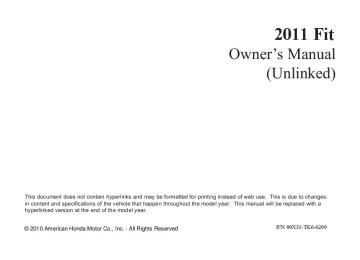- 2012 Honda Fit Owners Manuals
- Honda Fit Owners Manuals
- 2013 Honda Fit Owners Manuals
- Honda Fit Owners Manuals
- 2011 Honda Fit Owners Manuals
- Honda Fit Owners Manuals
- 2008 Honda Fit Owners Manuals
- Honda Fit Owners Manuals
- 2010 Honda Fit Owners Manuals
- Honda Fit Owners Manuals
- 2009 Honda Fit Owners Manuals
- Honda Fit Owners Manuals
- Download PDF Manual
-
replacement head restraints.
Seats
ActiveHeadRestraints
The driver's and front passenger's seats have active head restraints. If the vehicle is struck severely from the rear, the occupant properly secured with the seat belt will be pushed against the seat-back and the head restraint will automatically move forward. This reduces the distance between the restraint and the occupant's head. It also helps protect the occupants against the likelihood of whiplash and injuries to the neck and upper spine.
96
10/08/06 13:54:35 11 FIT MMC North America Owner's Manual 50 31TK6620 enu
Folding the Rear Seat Up The left and right rear seat cushions can be lifted up separately to make room for cargo. Remove any items from the seat before you fold up the seat cushion.
Seats
LEG
Pull up the rear seat cushion, and fold the seat leg down. Push the seat cushion firmly against the seat-back to lock it.
LOOP (CUSHION RUBBER BAND) Make sure the seat belt buckles are on the seat. Do not take them out of their loops (cushion rubber band).
LATCH
FLOOR GUIDE
To return the seat cushion to its original position, first make sure there are no items or seat belts on the floor, then pull up the seat leg fully, and push down the seat cushion slowly while holding it with your hands. Set the seat leg in the floor guide. A latch comes out when the leg is set properly.
CONTINUED 97
10/08/06 13:54:35 11 FIT MMC North America Owner's Manual 50 31TK6620 enu
Seats
Folding the Rear Seat Down The rear seat-backs can be folded down for more cargo room. Each side folds down separately, so you can still carry a passenger in the rear outer seating position. Remove any items from the seat before folding down the seat-back. Make sure the seat belt buckles are on the seat (see page 97). Make sure there are no items or seat belts on the floor before folding down the seats.
98
LATCH PLATE
When you fold down the driver's side rear seat, use the latch plate to release the center seat belt from the detachable anchor (see page 99). Allow the seat belt to retract into the holder on the ceiling, and store the buckles in it.
RELEASE LEVER 1. Remove all items from the driver's
seat-back pocket.
2. Completely lower all rear head
restraints to prevent contact with, or possible damage to the pocket.
3. Pull up the release lever on the
outside of the seat-back.
4. Fold the seat-back forward.
10/08/06 13:54:35 11 FIT MMC North America Owner's Manual 50 31TK6620 enu
Seats
Do not put any heavy items on the seat-back when it is folded down. While lifting the seat-back, the seat cushion may come up with it. To secure the seat cushion, see page 97. Make sure the seat-back and seat cushion are locked securely and all rear shoulder belts are positioned in front of the rear seat-backs. In the center seating position of the rear seat, be sure the detachable anchor is latched securely before using the seat belt (see page 99). Make sure all items in the cargo area are secured. Loose items can fly forward and cause injury if you have to brake hard (See Carrying Cargo on page 210).
LATCH PLATE
Detachable Anchor The seat belt in the rear center seat is equipped with a detachable anchor. This allows the center seat belt to be unlatched when the driver's side rear seat is folded.
Using a seat belt with the detachable anchor unlatched increases the chance of serious injury or death in a crash.
Before using the seat belt, make sure the detachable anchor is correctly latched.
SMALL LATCH PLATE Pull out the small latch plate and the latch plate from each holding slot in the ceiling, and pull out the seat belt to extend it.
CONTINUED 99
10/08/06 13:54:35 11 FIT MMC North America Owner's Manual 50 31TK6620 enu
Seats, Power Windows
SMALL LATCH PLATE
ANCHOR BUCKLE
Power Windows
DRIVER'S WINDOW SWITCH
ANCHOR BUCKLE
TRIANGLE MARKS
LATCH PLATE
Line up the triangle marks on the small latch plate and anchor buckle when reattaching the belt and buckle. Tug on the seat belt to verify that the detachable anchor is securely latched. Make sure the seat belt is not twisted.
To unlatch the detachable anchor, insert the latch plate into the slot on the side of the anchor buckle. Store the detachable anchor and seat belt latch plates in the retractor housing.
100
MAIN SWITCH Turn the ignition switch to the ON (II) position to raise or lower any window. To open a window, push the switch down and hold it. Release the switch when you want the window to stop. Pull back on the switch and hold it to close the window. The windows will operate for up to 10
minutes after you turn off the ignition switch. Opening either front door cancels this function.10/08/06 13:54:35 11 FIT MMC North America Owner's Manual 50 31TK6620 enu
Closing a power window on someone's hands or fingers can cause serious injury.
Make sure your passengers are away from the windows before closing them.
When you push the MAIN switch in, the switch is off, and the passenger windows cannot be raised or lowered. To cancel this feature, push on the switch again to get it to pop out. Keep the MAIN switch off when you have children in the vehicle so they do not injure themselves by operating the windows unintentionally.
AUTO - To open or close the driver's window, push or pull the window switch firmly down or up to the second detent, and release it. The window will automatically go down or up all the way. To stop the window, pull or push the window switch briefly. AUTO REVERSE - If the driver's window senses any obstacle while it is closing automatically, it will reverse direction, and then stop. To close the window, remove the obstacle, then use the window switch again. Auto reverse stops sensing when the window is almost closed. You should always check that all passengers and objects are away from the window before closing it.
Power Windows, Mirrors
Mirrors
TAB
Keep the inside and outside mirrors clean and adjusted for best visibility. Be sure to adjust the mirrors before you start driving. The inside mirror has day and night positions. The night position reduces glare from headlights behind you. Flip the tab on the bottom edge of the mirror to select the day or night position.
CONTINUED 101
10/08/06 13:54:35 11 FIT MMC North America Owner's Manual 50 31TK6620 enu
Mirrors
AdjustingthePowerMirrors
SELECTOR SWITCH
ADJUSTMENT SWITCH
1. Turn the ignition switch to the ON
(II) position.
2. Move the selector switch to L
(driver's side) or R (passenger's side).
102
HeatedMirrors
3. Push the appropriate edge of the
adjustment switch to move the mirror right, left, up, or down.
4. When you finish, move the
selector switch to the center (off) position. This turns the adjustment switch off to keep your settings.
HEATED MIRROR BUTTON
OnCanadianSportandLXmodels The outside mirrors are heated to remove fog and frost. With the ignition switch in the ON (II) position, turn on the heaters by pressing the button. The indicator in the button comes on as a reminder. Press the button again to turn the heaters off. Pressing this button also turns the rear window defogger on and off.
10/08/06 13:54:35 11 FIT MMC North America Owner's Manual 50 31TK6620 enu
Driving the vehicle with the parking brake applied can damage the rear brakes and axles. A beeper will sound if the vehicle is driven with the parking brake on.
PARKING BRAKE LEVER
To apply the parking brake, pull the lever up fully. To release it, pull up slightly, push the button, and lower the lever. The parking brake indicator on the instrument panel should go out when the parking brake is fully released (see page 60).
Parking Brake
103
10/08/06 13:54:35 11 FIT MMC North America Owner's Manual 50 31TK6620 enu
Interior Convenience Items
COAT HOOK
VANITY MIRRORS
SEAT-BACK POCKETꭧ1
FRONT DOOR POCKET
SUN VISOR
REAR SIDE POCKET (RIGHT SIDE)
ACCESSORY POWER SOCKET
UPPER GLOVE BOX
BEVERAGE HOLDER
LOWER GLOVE BOX
CARGO FLOOR BOXꭧ2
SEAT UNDER BOX
ꭧ1: If equipped ꭧ2: All Canadian models with automatic transmission
BEVERAGE HOLDERS
PASSENGER'S TRAY
CENTER POCKET
104
10/08/06 13:54:35 11 FIT MMC North America Owner's Manual 50 31TK6620 enu
Lower Glove Box
Upper Glove Box
Interior Convenience Items
An open glove box can cause serious injury to your passenger in a crash, even if the passenger is wearing the seat belt.
Always keep the glove box closed while driving.
Open the lower glove box by pulling the bottom of the handle. Close it with a firm push.
Open the upper glove box by pulling up on the lever. Close it with a firm push.
105
10/08/06 13:54:35 11 FIT MMC North America Owner's Manual 50 31TK6620 enu
Interior Convenience Items
Beverage Holders
Seat Under Box
KNOB
SEAT UNDER BOX
MARKS Pull up the driver's side rear seat cushion (see page 97). Open the seat under box by turning the knob. To close the seat under box, turn the knob and align the marks.
Be careful when you are using the beverage holders. A spilled liquid that is very hot can scald you or your passengers. Liquid can also spill from the door pocket beverage holders when you open or close the doors. Use only resealable containers in the door pockets. Spilled liquids can damage the upholstery, carpeting, and electrical components in the interior.
106
Accessory Power Socket This socket is intended to supply power for 12 volt DC accessories that are rated 120 watts or less (10 amps). To use the accessory power socket, pull up the cover. The ignition switch must be in the ACCESSORY (I) or ON (II) position. It will not power an automotive type cigarette lighter element. Sun Visor To use the sun visor, pull it down. When using the sun visor for the side window, remove the support rod from the clip, and swing it out. Make sure you put the sun visor back in place when you are getting into or out of the vehicle.
10/08/06 13:54:35 11 FIT MMC North America Owner's Manual 50 31TK6620 enu
After all doors are closed tightly, the light fades out in about 30 seconds. The ceiling light (with the switch in the door activated position) comes on when you remove the key from the ignition switch. If you do not open a door, the light fades out in about 30
seconds. If you leave any door open without the key in the ignition switch, the ceiling light will go off after 15
minutes.Ceiling Light
DOOR ACTIVATED
ON
OFF
The ceiling light has a three-position switch: ON, Door Activated, and OFF. In the Door Activated (center) position, the light comes on when you: ● Open any door. ● Unlock the doors and the tailgate
with the key or the remote transmitter (if equipped).
Interior Lights
107
10/08/06 13:54:35 11 FIT MMC North America Owner's Manual 50 31TK6620 enu
108
10/08/06 13:54:35 11 FIT MMC North America Owner's Manual 50 31TK6620 enu
Features
The heating and air conditioning system in your vehicle provides a comfortable driving environment in all weather conditions. The standard audio system has many features. This section describes those features and how to use them. Your vehicle has an anti-theft audio system that requires a code number to enable it. The security system helps to discourage vandalism and theft of your vehicle.
Vents, Heating, and A/C............. 110
Playing the FM/AM Radio(Models without navigation
system) ............................... 115
Playing a Disc (Models without
navigation system).................. 122
Playing a PC card (Models with
navigation system).................. 158
Disc Player Error Messages
(Models without navigation
system) ............................... 128
Playing an iPod® (Models without
navigation system).................. 129
iPod® Error Messages (Models
without navigation system) ..... 135
Playing a USB Flash Memory
Device (Models without
navigation system) .............. 136
USB Flash Memory Device Error
Messages (Models without
navigation system) .............. 142
Playing the AM/FM Radio (Models with navigation
system) ............................... 143
Playing a Disc (Models with
navigation system).................. 149
Disc Player Error Messages (Models with navigation
system) ............................... 157
PC Card Error Messages
(Models with navigation
system) ............................... 170
Playing an iPod® (Models with
navigation system).................. 171
iPod® Error Messages (Models
with navigation system) .......... 177
Playing a USB Flash Memory
Device (Models with
navigation system) .............. 178
USB Flash Memory Device Error
Messages (Models with
navigation system) .............. 184
FM/AM Radio Reception............ 185
Protecting Your Discs ................. 187
Remote Audio Controls............... 190
Auxiliary Input Jack .................... 191
Radio Theft Protection ................ 192
Setting the Clock......................... 193
Security System .......................... 194
Cruise Control ............................ 195109
10/08/06 13:54:35 11 FIT MMC North America Owner's Manual 50 31TK6620 enu
Vents, Heating, and A/C
FAN CONTROL DIAL
TEMPERATURE CONTROL DIAL
AIR CONDITIONING BUTTONꭧ
REAR WINDOW DEFOGGER BUTTON
REAR WINDOW DEFOGGER/ HEATED MIRRORS BUTTONꭧ
MODE CONTROL DIAL
FRESH AIR/RECIRCULATION LEVER
ꭧ: If equipped
110
10/08/06 13:54:35 11 FIT MMC North America Owner's Manual 50 31TK6620 enu
Airflow Controls Fan Control Dial Turn this dial to increase or decrease the fan speed and airflow. Temperature Control Dial Turning this dial clockwise increases the temperature of the airflow. Air Conditioning (A/C) Button Ifequipped This button turns the air conditioning on and off. The indicator in the button is on when the A/C is on. Fresh Air/Recirculation Lever This lever controls the source of the air going into the system. When you side, air is slide the lever to the brought in from outside the vehicle (fresh air mode). When you select side, air from the vehicle's the interior is sent through the system again (recirculation mode).
The outside air intakes for the heating and cooling system are at the base of the windshield. Keep this area clear of leaves and other debris. The system should be left in fresh air mode under almost all conditions. Keeping the system in recirculation mode, particularly with the A/C off, can cause the windows to fog up. Switch to recirculation mode when driving through dusty or smoky conditions, then return to fresh air mode. Rear Window Defogger Button This button turns the rear window defogger on and off (see page 76). On some models, this button also operates the heated outside mirrors (see page 102).
Vents, Heating, and A/C
Mode Control Dial Use the mode control dial to select the vents the air flows from. Some air will flow from the dashboard corner vents in all modes.
Air flows from the center and
corner vents in the dashboard.
Airflow is divided between the
vents in the dashboard and the floor vents.
Air flows from the floor vents. Airflow is divided between the
floor vents and defroster vents at the base of the windshield.
Air flows from the defroster
vents at the base of the windshield.
CONTINUED 111
10/08/06 13:54:35 11 FIT MMC North America Owner's Manual 50 31TK6620 enu
Vents, Heating, and A/C
or
When you select , the system automatically turns on the A/C (if equipped). You cannot turn the A/C off in this mode. Ventilation The flow-through ventilation system draws in outside air, circulates it through the interior, then discharges it through vents near the tailgate. 1. Set the temperature to the lower
limit.
2. Make sure the A/C is off. 3. Select 4. Set the fan to the desired speed.
and
Using the Heater The heater uses engine coolant to warm the air. If the engine is cold, it will be several minutes before you feel warm air coming from the system. 1. Select 2. Set the fan to the desired speed. 3. Adjust the warmth of the air with
and
the temperature control dial.
Using the A/C Ifequipped Air conditioning places an extra load on the engine. Check the high temperature indicator (see page 63). If the indicator begins to blink, turn off the A/C until the indicator goes off. 1. Turn on the A/C by pressing the
button. The indicator in the button comes on when a fan speed is selected.
2. Make sure the temperature is set
to maximum cool.
3. Select 4. If the outside air is humid, select recirculation mode. If the outside air is dry, select
5. Set the fan to the desired speed.
112
10/08/06 13:54:35 11 FIT MMC North America Owner's Manual 50 31TK6620 enu
Iftheinteriorisverywarm,you can cool it down more rapidly by partially opening the windows, turning on the A/C, and setting the fan to maximum speed in Dehumidify the Interior Air conditioning, as it cools, removes moisture from the air. When used in combination with the heater, it makes the interior warm and dry and can prevent the windows from fogging up. 1. Turn the fan on. 2. If the A/C is off, turn it on (if
equipped).
3. Select
and
Adjust the temperature to your preference.
This setting is suitable for all driving conditions whenever the outside temperature is above 32°F (0°C).
To Defog and Defrost To remove fog from the inside of the windows: 1. Set the fan to the desired speed or
high for faster defrosting.
2. Select 3. Select
by sliding the lever. . The system
automatically turns on the A/C (if equipped). The A/C indicator will not come on if it was previously off.
4. Adjust the temperature so the
airflow feels warm.
5. Select
rear window.
to help clear the
6. To increase airflow to the
windshield, close the corner vents.
Vents, Heating, and A/C
or
When you select , the system automatically turns on the A/C. This helps to dehumidify the air and to defog the windshield. In either mode, you cannot turn off the A/C. When you switch to another mode, the A/C returns to its original setting, either on or off, as indicated by the A/C indicator.
CONTINUED 113
10/08/06 13:54:35 11 FIT MMC North America Owner's Manual 50 31TK6620 enu
To Turn Everything Off Turning the fan speed control dial all the way to the left shuts the system off. ● Keep the system off for short
periods only.
● To keep stale air and mustiness from collecting, you should have the fan running at all times.
Vents, Heating, and A/C
To Remove Exterior Frost or Ice From the Windows 1. Set the fan and temperature controls to maximum level.
2. Select
. The system
automatically turns on the A/C (if equipped). The A/C indicator does not come on if it was previously off.
3. Select To clear the windows faster, you can close the dashboard corner vents by rotating each vent. This sends more warm air to the windshield defroster vents. Once the windshield is clear, select fresh air mode to avoid fogging the windows. For your safety, make sure you have a clear view through all the windows before driving.
114
10/08/06 13:54:35 11 FIT MMC North America Owner's Manual 50 31TK6620 enu
Playing the FM/AM Radio (Models without navigation system)
DISPLAY
ꂹ ꂾ BUTTON
POWER ( ꂻ ) BUTTON PRESET BUTTONS
FM/AM BUTTON
TUNE/SEEK ( ꀾ SEEK) BUTTON
TITLE BUTTON
SOUND ( ꂼ/ꂽ ) BUTTON
SCAN BUTTON
ꂺ PLAY BUTTON
VOL/SELECT KNOB
AUTO SELECT BUTTON TUNE/SEEK ( ꀽ SEEK) BUTTON
CONTINUED 115
10/08/06 13:54:35 11 FIT MMC North America Owner's Manual 50 31TK6620 enu
Playing the FM/AM Radio (Models without navigation system)
TUNE - Use the TUNE/SEEK button to tune to a desired button to frequency. Press the tune to a higher frequency, and the
button to tune to a lower
frequency. You can also operate the tune function by using the VOL/SELECT knob. Press the VOL/ SELECT knob and you will see ‘‘SEL’’ in the display. Turn the knob right to tune to a higher frequency, or left to tune to a lower frequency. To turn it off, press the VOL/ SELECT knob or PLAY button.
button, or
The system will return to the normal display about 10 seconds after you stop adjusting the tune mode.
or
SEEK - The SEEK function searches up and down from the current frequency to find a station with a strong signal. To activate it, side of press and hold the the TUNE/SEEK button until you hear a beep, then release it. SCAN - The scan function samples all stations with strong signals on the selected band. To activate it, press the SCAN button, then release it. You will see SCAN in the display. The system will scan for a station with a strong signal. When it finds one, it will stop and play that station for about 10 seconds. If you do nothing, the system will then scan for the next strong station and play it for 10 seconds. When it plays a station you want to listen to, press the SCAN button again.
To Play the FM/AM Radio The ignition switch must be in the ACCESSORY (I) or ON (II) position. Turn the system on by pushing the FM/AM button. Adjust the volume by turning the VOL/SELECT knob. The band and frequency that the radio was last tuned to are displayed. To change bands, press the FM/AM button. On the FM band, ST will be displayed if the station is broadcasting in stereo. Stereo reproduction in AM is not available. To Select a Station You can use any of five methods to find radio stations on the selected band: tune, seek, scan, the preset buttons, and auto select.
116
10/08/06 13:54:35 11 FIT MMC North America Owner's Manual 50 31TK6620 enu
Playing the FM/AM Radio (Models without navigation system)
PRESET - Each preset button (1- 6) can store one frequency on AM, and two frequencies on FM. 1. Select the desired band, AM or FM. FM1 and FM2 let you store two frequencies with each preset button.
2. Use the tune, seek, or scan
function to tune the radio to a desired station.
3. Pick a preset number (1-6), and
hold it until you hear a beep.
4. Repeat steps 1 through 3 to store a
total of six stations on AM and twelve stations on FM.
AUTO SELECT - If you are traveling far from home and can no longer receive your preset stations, you can use the auto select feature to find stations in the local area. Press the A.SEL button. ‘‘A.SEL’’ flashes in the display, and the system goes into scan mode for several seconds. It stores the frequencies of six AM and twelve FM stations in the preset buttons.
You will see a ‘‘0’’ displayed after pressing a preset button if auto select cannot find a strong station for that preset button. If you do not like the stations auto select has stored, you can store other frequencies on the preset buttons as previously described. Toturnoffautoselect, press the A.SEL (auto select) button. This restores the presets you originally set. For information on FM/AM radio frequencies and reception, see page 185.
CONTINUED 117
10/08/06 13:54:35 11 FIT MMC North America Owner's Manual 50 31TK6620 enu
Playing the FM/AM Radio (Models without navigation system)
If the station you are listening to is not an RDS station, the display continues to show the frequency with the PS name display function on. When you turn off this function by pressing the TITLE button, the display shows ‘‘RDS INFO OFF.’’
Radio Data System (RDS) On the FM band, you can select a favorite station and display the program service name according to the information provided by the radio data system (RDS). ProgramService(PS)NameDisplay The program service name display function shows the name of the station you are listening to. With the audio system on and the FM band selected, you can turn this function on or off.
118
PROGRAM SERVICE NAME DISPLAY ON
To switch the function between on and off, press and release the TITLE button. With the system on, you will see the ‘‘RDS INFO ON’’ message on the display. If the station you are listening to is an RDS station, the displayed frequency switches to the station name.
10/08/06 13:54:35 11 FIT MMC North America Owner's Manual 50 31TK6620 enu
Playing the FM/AM Radio (Models without navigation system)
RadioDataSystem(RDS)Category
RDS CATEGORY
On the FM band selected, you can select the program category provided PLAY by the RDS. Press button to display and select an RDS category. The principal RDS categories are shown as follows;
or
ALL: All RDS category stations ROCK: Rock, classic rock and soft rock music COUNTRY: Country music SOFT: Adult hits and soft music TOP 40: Top 40 hits OLDIES: Nostalgia music and oldies R & B: Rhythm and blues, and soft rhythm and blues RELIGION: Religious music and religious talk CLASSIC: Classical music JAZZ: Jazz INFO: News, information, sports, talk, foreign language, personality, public, college, and weather TRAFFIC: Traffic information
or
PLAY button to
Press select an RDS category. The display shows the selected RDS category name for about 10 seconds. You can use the search or scan function to find radio stations in the selected RDS category. If you do nothing while the RDS category name is displayed, the selected category is canceled. RDSProgramSearch This function searches up and down a frequency for the strongest signal from the frequencies that carry the selected RDS category information. This can help you to find a station in your favorite category. To activate it, press the TUNE/SEEK button. You will see the selected RDS category name blinking while searching it. When the system finds a station, the selected RDS category name will be displayed again for about 5 seconds.
side of the
or
CONTINUED 119
10/08/06 13:54:35 11 FIT MMC North America Owner's Manual 50 31TK6620 enu
Playing the FM/AM Radio (Models without navigation system)
If the system does not find a station, ‘‘NOTHING’’ will be blinking for about 5 seconds, then the system goes back to the last selected station.
You can use the RDS program search or scan function even if the PS name display function is off. In this case, the display shows a frequency in place of a PS name.
RDSProgramSCAN The scan function samples all stations with strong signals on the selected RDS category. To activate it, press the SCAN button. You will see ‘‘SCAN’’ in the display. The system will scan for a station with a strong signal in the selected RDS category. You will also see the selected RDS category name blinking while searching it. When it finds one, it will stop and play that station for about 10
seconds. If you do nothing, the system will scan for the next strong station and play it for 10 seconds. When it plays a station that you want to listen to, press the SCAN button again. If the system does not find a station, ‘‘NOTHING’’ will be blinking for about 5 seconds, then the system goes back to the last selected station.120
10/08/06 13:54:35 11 FIT MMC North America Owner's Manual 50 31TK6620 enu
Playing the FM/AM Radio (Models without navigation system)
Adjusting the Sound ) button to Press the SOUND ( select an appropriate setting: bass, treble, fader, balance, and SVC (speed-sensitive volume compensation). Turn the VOL/ SELECT knob to adjust the setting. BASS - Adjusts the bass. TREBLE - Adjusts the treble. FADER - Adjusts the front-to-back strength of the sound. BALANCE - Adjusts the side-to- side strength of the sound. Each mode is shown in the display as it changes. Turn the VOL/SELECT knob to adjust the setting to your liking. When the level reaches the center, you will see ‘‘C’’ in the display.
SVC - Adjusts the volume level based on the vehicle speed. The system will return to the audio display about 10 seconds after you stop adjusting a mode. Speed-sensitiveVolume Compensation(SVC) The SVC mode controls the volume based on vehicle speed. The faster you go, the louder the audio volume becomes. As you slow down, the audio volume decreases. The SVC has four modes: SVC OFF, SVC LOW, SVC MID, and SVC HIGH. Turn the VOL/SELECT knob to adjust the setting to your liking. If you feel the sound is too loud, choose low. If you feel the sound is too quiet, choose high.
Audio System Lighting You can use the instrument panel brightness control knob to adjust the illumination of the audio system (see page 76). The audio system illuminates when the parking lights are on, even if the system is turned off.
121
10/08/06 13:54:35 11 FIT MMC North America Owner's Manual 50 31TK6620 enu
Playing a Disc (Models without navigation system)
CD BUTTON
ꂹ ꂾ BUTTON
DISC SLOT
DISC EJECT ( ꁎ ) BUTTON
RANDOM BUTTON SEEK/SKIP ( ꀽ SEEK) BUTTON
SEEK/SKIP ( ꀾ SEEK) BUTTON
122
TITLE BUTTON
VOL/SELECT KNOB
ꂺ PLAY BUTTON
REPEAT BUTTON
SCAN BUTTON
10/08/06 13:54:35 11 FIT MMC North America Owner's Manual 50 31TK6620 enu
Playing a Disc (Models without navigation system)
The in-dash disc player can also play CD-Rs and CD-RWs compressed in CD-TEXT, MP3, and WMA formats. When playing a disc in MP3 or WMA, you will see ‘‘MP3’’ or ‘‘WMA’’ in the display. You can see up to 99
folders, and select up to 999 tracks/ files.To Play a Disc To load or play discs, the ignition switch must be in the ACCESSORY (I) or ON (II) position. You operate the in-dash disc player with the same controls used for the radio. To select the disc player, press the CD button. You will see ‘‘CD’’ in the display. The folder or track numbers are shown in the display. You can also select the displayed information with the TITLE button (see page 124). The system will continuously play a disc until you change modes.
Do not use discs with adhesive labels. The label can curl up and cause the disc to jam in the unit.
NOTE: If a file on an MP3 or WMA disc is protected by digital rights management (DRM), the audio unit displays UNSUPPORTED, and then skips to the next file. Depending on the software the files were made with, it may not be possible to play some files, or display some text data. If you have a disc that is a combination of CD-DA tracks and MP3/WMA files, you can choose the format to listen by pressing the CD button. Video CDs and DVDs will not work in this unit. A disc compressed in AAC format cannot be played in this audio system.
CONTINUED 123
10/08/06 13:54:35 11 FIT MMC North America Owner's Manual 50 31TK6620 enu
Playing a Disc (Models without navigation system)
ToLoadaDisc Insert a disc about halfway into the disc slot. The drive will pull the disc in the rest of the way to play it. You operate the disc player with the same controls used for the radio. The number of the current track is shown in the display. When playing a disc in MP3 or WMA, the numbers of the current folder and file are shown. The system will continuously play a disc until you change modes. You cannot load and play 3-inch (8-cm) discs in this unit. For information on how to handle and protect compact discs, see page 187.
TextDataDisplayFunction Each time you press the TITLE button, the display shows you the text data on a disc, if the disc was recorded with text data. You can see the album, artist, and track name in the display. If a disc is recorded in MP3 or WMA, you can see the folder and file name, and the artist, album, and track tag. With the folder name, you will see the FOLDER indicator in the display. The TRACK indicator is shown with the file or track name. When you press the TITLE button while a disc without text data is playing, you will see ‘‘NO INFO’’ on the display. The display shows up to about 16
characters of selected text data (the folder name, file name, etc.).124
indicator on the
If the text data has more than 16
characters, you will see the first 15
characters and the display. Press and hold the TITLE button until the next 16 characters are shown. You can see up to about 31 characters of the text data. If you press and hold the TITLE button again, the display shows the first 15 characters again. If any letter is not available, it is replaced with ‘‘ . ’’ (dot) in the display. When the disc has no text data, you will see ‘‘NO INFO’’ on the display.10/08/06 13:54:35 11 FIT MMC North America Owner's Manual 50 31TK6620 enu
Playing a Disc (Models without navigation system)
ToChangeorSelectTracks/Files You can use the SEEK/SKIP button while a disc is playing to select passages and change tracks (files in MP3/WMA mode). In MP3/WMA mode, use the or on the disc, and use the SEEK/SKIP button to change files.
PLAY button to select folders
You will also see some text data under these conditions: ● When a new folder, file, or track is
selected.
● When you change the audio mode
to play a disc with text data or in MP3 or WMA.
● When you insert a disc, and the
system begins to play.
When playing a CD-DA with text data, the album and track name are shown in the display. With a disc in MP3 or WMA, the display shows the folder and file name.
button to skip
button, the player skips
SEEK/SKIP - Each time you press the forward to the beginning of the next track (files in MP3/WMA mode). Press the backward to the beginning of the current track. Press it again to skip to the beginning of the previous track. To move rapidly within a track, press button. and hold the You can also operate the track selection by using the VOL/SELECT knob. Press the VOL/SELECT knob and you will see ‘‘SEL’’ in the display. Turn the knob to switch the track number. Press the VOL/SELECT PLAY button to set your knob or selection. To turn it off, press the
or
button.
CONTINUED 125
10/08/06 13:54:35 11 FIT MMC North America Owner's Manual 50 31TK6620 enu
Playing a Disc (Models without navigation system)
InMP3/WMAmode FOLDER SELECTION - To select or a different folder, press the PLAY button. Press the
PLAY button to skip to the
button to skip to the next folder, and the previous folder. You can also operate the folder and file selection by using the VOL/ SELECT knob. Press the VOL/ SELECT knob and you will see ‘‘SEL’’ in the display. Turn the knob to switch the folder number and press the knob to set your selection. Turn the knob to switch the file number and press the knob to your selection. To turn it off, press the
button repeatedly.
REPEAT (TRACK/FILE REPEAT) - To continuously replay a track (file in MP3/WMA mode), press the RPT button. You will see ‘‘RPT’’ in the display. Press and hold the RPT button to turn it off.
126
InMP3/WMAmode FOLDER-RANDOM - This feature, when activated, plays the files in the current folder in random order, rather than in the order they are compressed in MP3/WMA. To activate folder random play, press the RDM button. You will see ‘‘F-RDM’’ in the display. The system will then select and play files randomly. This continues until you deactivate folder random play by pressing and holding the RDM button. Each time you press the RDM button, the mode changes from folder random play, to within a disc random play, then to normal play.
InMP3/WMAmode FOLDER-REPEAT - This feature, when activated, replays all the files in the selected folder in the order they are compressed in MP3/WMA. To activate folder repeat mode, press the RPT button repeatedly until you see ‘‘F-RPT’’ in the display. The system continuously replays the current folder. Press and hold the RPT button to turn it off. Each time you press the RPT button, the mode changes from file repeat to folder repeat, then to normal play. RANDOM (Random within a disc) - This feature plays the tracks within a disc in random order. In MP3/WMA mode, all files in all folders are played in random order. To activate random mode, press the RDM button repeatedly until you see ‘‘RDM’’ in the display. Press and hold the RDM button to turn it off.
10/08/06 13:54:35 11 FIT MMC North America Owner's Manual 50 31TK6620 enu
SCAN - The scan function samples all the tracks on the disc in the order they are recorded on the disc (all files in the selected folder in MP3 or WMA mode). To activate the scan feature, press the SCAN button. You will see ‘‘SCAN’’ in the display. You will get a 10 second sampling of each track/file on the disc/folder. Press and hold the SCAN button to get out of scan mode and play the last track sampled.
Playing a Disc (Models without navigation system)
InMP3/WMAmode FOLDER-SCAN - This feature, when activated, samples the first file in each folder on the disc in the order they are recorded. To activate the folder scan feature, press the SCAN button repeatedly. You will see ‘‘F-SCAN’’ in the display. The system will then play the first file in the main folders for about 10
seconds. If you do nothing, the system will then play the following first files for 10 seconds each. When the system samples the first file in all folders, F-SCAN is cancelled, and the system plays normally. Each time you press the SCAN button, the mode changes from track/file scan to folder scan, then to normal play.) to
To Stop Playing a Disc Press the eject button ( remove the disc. If you eject the disc, but do not remove it from the slot, the system will automatically reload it after 10 seconds and put it in pause mode. To begin playing, press the CD button. Press the FM/AM button to switch to the radio while a disc is playing. Press the CD button to play the disc. If you turn the system off while a disc is playing, either with the power ( button or by turning off the ignition switch, the disc will stay in the drive. When you turn the system back on, the disc will begin playing where it left off. Protecting Discs For information on how to handle and protect compact discs, see page 187.
127
10/08/06 13:54:35 11 FIT MMC North America Owner's Manual 50 31TK6620 enu
Disc Player Error Messages (Models without navigation system)
Error Message
Cause
Solution
HEAT ERROR
UNSUPPORTED
High Temperature Track/File format not supported
BAD DISC
PLEASE CHECK
OWNERS
MANUAL PUSH
EJECT
BAD DISC
PLEASE CHECK
OWNERS MANUAL BAD DISC
OWNERS MANUAL
PLEASE CHECK
Mechanical Error
Servo Error
DISC Error
Will disappear when the temperature returns to normal. Current track will be skipped. The next supported track or file plays automatically. Press the EJECT button and pull out the disc. Check the disc for serious damage, signs of deformation, excessive scratches, and/or dirt (see page 188). Insert the disc again. If the code does not disappear, or the disc cannot be removed, consult your dealer. Do not try to force the disc out of the player.
Check the disc for serious damage, signs of deformation, excessive scratches, and/or dirt (see page 188).
The chart on the right explains the error messages you may see in the display while playing a disc. If you see an error message in the display while playing a disc, press the eject button. After ejecting the disc, check it for damage or deformation. If there is no damage, insert the disc again. For the additional information on damaged discs, see page 188. The audio system will try to play the disc. If there is still a problem, the error message will reappear. Press the eject button, and pull out the disc. Insert a different disc. If the new disc plays, there is a problem with the first disc. If the error message cycle repeats and you cannot clear it, take your vehicle to a dealer.
128
10/08/06 13:54:35 11 FIT MMC North America Owner's Manual 50 31TK6620 enu
Playing an iPod® (Models without navigation system)
All models except Canadian DX, DX-A, and LX models
USB INDICATOR
iPod INDICATOR
ꂹ ꂾ BUTTON
AUX BUTTON
POWER ( ꂻ ) BUTTON
ꀾ SEEK (SKIP -) BUTTON
TITLE BUTTON
VOL/SELECT KNOB
ꂺ PLAY BUTTON
REPEAT BUTTON
RANDOM BUTTON ꀽ SEEK (SKIP +) BUTTON
CONTINUED 129
10/08/06 13:54:35 11 FIT MMC North America Owner's Manual 50 31TK6620 enu
Playing an iPod® (Models without navigation system)
Model iPod classic (80/160 G) iPod classic (120 G) iPod with video (iPod 5th generation) iPod nano iPod nano 2nd generation iPod nano 3rd generation iPod nano 4th generation iPod nano 5th generation iPod touch iPod touch 2nd generation
This system may not work with all software versions of these devices.
NOTE: ● Do not connect your iPod using a
HUB.
● Do not keep the iPod in the
vehicle. Direct sunlight and high heat will damage it.
● Do not use an extension cable between the USB adapter cable equipped with your vehicle and your dock connector.
● We recommend backing up your
data before playing it.
● Some devices cannot be powered or charged via the USB adapter. If this is the case, use the accessory adapter to supply power to your device.
To Play an iPodꭂ This audio system can operate the audio files on the iPodꭂ with the same controls used for the in-dash disc player. To play an iPod, connect it to the USB adapter cable in the upper glove box by using your dock connector, then press the AUX button. The ignition switch must be in the ACCESSORY (I) or ON (II) position. The iPod will also be recharged with the ignition switch in these positions. The audio system reads and plays sound files to be playable on the iPod. The system cannot operate an iPod as a mass storage device. The system will only play songs stored on the iPod with iTunes. iPod and iTunes are registered trademarks owned by Apple Inc. iPod models confirmed to be compatible with your audio system using the USB adapter cable are:
130
10/08/06 13:54:35 11 FIT MMC North America Owner's Manual 50 31TK6620 enu
Playing an iPod® (Models without navigation system)
ConnectinganiPod
DOCK CONNECTOR
USB CONNECTOR
USB ADAPTER CABLE 1. Open the upper glove box, and pull
out the USB adapter cable.
USB CONNECTOR
2. Connect your dock connector to the iPod correctly and securely. 3. Install the dock connector to the
USB connector securely.
TextDataDisplayFunction Each time you press the TITLE button the display mode switches between the album name, the song name, the artist name, or name off (which turns off the text display).
CONTINUED 131
10/08/06 13:54:35 11 FIT MMC North America Owner's Manual 50 31TK6620 enu
Playing an iPod® (Models without navigation system)
The display shows up to about 16
characters of the selected data. If the text data has more than 16
characters, you will see the first 15
characters and the display. Press and hold the TITLE button until the next 16 characters are shown.indicator in the
ToChangeorSelectFiles Use the SKIP button while an iPod is playing to select passages and change files.
SKIP - Each time you press the (SKIP +) button, the system skips forward to the beginning of the next (SKIP -) button, file. Press the to skip backward to the beginning of the current file. Press it again to skip to the beginning of the previous file. To move rapidly within a file, press ) of and hold either side ( the SKIP button.
or
132
10/08/06 13:54:35 11 FIT MMC North America Owner's Manual 50 31TK6620 enu
Playing an iPod® (Models without navigation system)
The display shows items on the selected list. Turn the VOL/SELECT knob to select an item, then press the VOL/SELECT knob to set your selection. If you select ‘‘ALL,’’ all available files on the selected list are played. button goes back Pressing the to the previous display and pressing the TITLE button cancels this setting mode.
ToSelectRepeatorShuffleMode: You can select any type of repeat and shuffle mode by using the RPT button or the RDM button. REPEAT - This feature continuously plays a file. To activate the repeat feature, press the RPT button. You will see ‘‘RPT’’ in the display. To turn it off, press the RPT button again. SHUFFLE ALL - This feature plays all available files in a selected list (playlists, artists, albums or songs) in random order. To activate the shuffle all feature, press the RDM button. You will see ‘‘RDM’’ in the display. To turn it off, press and hold the RDM button.
Press the VOL/SELECT knob.
You can also select a file from any list on the iPod menu: playlists, artists, albums and songs, by using the VOL/SELECT knob. Push the VOL/ SELECT knob to switch the display to an iPod menu, then turn the VOL/ SELECT knob to select a desired list. Press the VOL/SELECT knob to set your selection.
CONTINUED 133
When you disconnect the iPod while it is playing, the display shows ‘‘USB NO DATA.’’ iPod Error Messages If you see an error message in the display, see page 135.
10/08/06 13:54:35 11 FIT MMC North America Owner's Manual 50 31TK6620 enu
Playing an iPod® (Models without navigation system)
SHUFFLE ALBUM - This feature plays all available albums in a selected list (playlists, artists, albums or songs) in random order. The files in each album are played in the recorded order. To activate the shuffle album feature, press the RDM button repeatedly. You will see ‘‘F-RDM’’ in the display. To turn it off, press and hold the RDM button. Each time you press the RDM button, the mode changes from shuffle all play to shuffle album play, then to normal play.
To Stop Playing Your iPod To play the radio when an iPod is playing, press the FM/AM button. If a disc is in the audio unit, press the CD button to play the disc. DisconnectinganiPod You can disconnect the iPod at any time when you see the ‘‘OK to Disconnect’’ messageꭧ in the iPod display. Always make sure you see ‘‘OK to Disconnect’’ message in the iPod display before you disconnect it. Make sure to follow the iPod's instructions on how to disconnect the dock connector from the USB adapter cable. ꭧ: The displayed message may vary on models or versions. On some models, there is no message to disconnect. If you reconnect the same iPod, the system may begin playing where it left off, depending on what mode the iPod is in when it is reconnected.
134
10/08/06 13:54:35 11 FIT MMC North America Owner's Manual 50 31TK6620 enu
If you see an error message on the audio display while playing an iPod, find the solution in the chart to the right. If you cannot clear the error message, take your vehicle to your dealer.
iPod® Error Messages (Models without navigation system)
Error Message
Cause
Solution
USB ERROR
USB ROM Error
PLEASE CHECK
BAD USB DEVICE
OWNERS MANUAL
Abnormal power source
iPod NO SONG
No files in iPod
UNSUPPORTED
VER.
Use of unsupported iPod
CONNECT
RETRY
Recognition failure of iPod
There is a problem with the USB adapter unit. Appears when the overcurrent protection feature of the system stops supplying power to USB because an incompatible device is connected. Disconnect the device. Then, turn the audio system off, and turn it on again. Do not reconnect the device that caused the error. Appears when the iPod is empty. Store some files in the iPod. Appears when an unsupported iPod is connected. See page 130 for the specification information for iPods. If it appears when a supported iPod is connected, update the iPod software to the newer version. Appears when the system does not acknowledge the iPod. Reconnect the iPod.
135
10/08/06 13:54:35 11 FIT MMC North America Owner's Manual 50 31TK6620 enu
Playing a USB Flash Memory Device (Models without navigation system)
All models except Canadian DX, DX-A, and LX models
USB INDICATOR
ꂹ ꂾ BUTTON
AUX BUTTON
POWER ( ꂻ ) BUTTON
ꀾ SEEK (SKIP -) BUTTON
136
RANDOM BUTTON ꀽ SEEK (SKIP +) BUTTON
TITLE BUTTON
VOL/SELECT KNOB
ꂺ PLAY BUTTON
REPEAT BUTTON
10/08/06 13:54:35 11 FIT MMC North America Owner's Manual 50 31TK6620 enu
Playing a USB Flash Memory Device (Models without navigation system)
To Play a USB Flash Memory Device This audio system can operate the audio files on a USB flash memory device with the same controls used for the in-dash disc player. To play a USB flash memory device, connect it to the USB adapter cable in the upper glove box, then press the AUX button. The ignition switch must be in the ACCESSORY (I) or ON (II) position. The audio system reads and plays the audio files on the USB flash memory device in MP3, WMA or AACꭧ formats. Depending on the format, the display shows MP3, WMA or AAC when a USB flash memory device is playing. The USB flash memory device limit is up to 700 folders or up to 65535 files. ꭧ: Only AAC format files recorded with iTunes are playable on this audio unit.
The recommended USB flash memory devices are 256 Mbyte or higher, and formatted with the FAT file system. Some digital audio players may be compatible as well. Some USB flash memory devices (such as devices with security lockout features, etc.) will not work in this audio unit. NOTE: ● Do not use a device such as a card reader or hard drive as the device or your files may be damaged. ● Do not connect your USB flash
memory device using a HUB.
● Do not use an extension cable to the USB adapter cable equipped with your vehicle.
● Do not keep the USB flash
memory device in the vehicle. Direct sunlight and high heat will damage it.
● We recommend backing up your