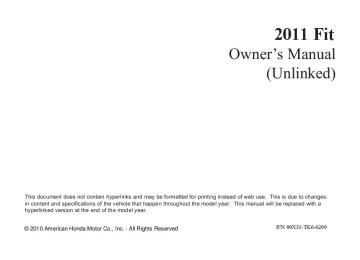- 2012 Honda Fit Owners Manuals
- Honda Fit Owners Manuals
- 2013 Honda Fit Owners Manuals
- Honda Fit Owners Manuals
- 2011 Honda Fit Owners Manuals
- Honda Fit Owners Manuals
- 2008 Honda Fit Owners Manuals
- Honda Fit Owners Manuals
- 2010 Honda Fit Owners Manuals
- Honda Fit Owners Manuals
- 2009 Honda Fit Owners Manuals
- Honda Fit Owners Manuals
- Download PDF Manual
-
selected track/file. With a disc in MP3 or WMA, touch the folder icon on the upper left of the screen to move to the root folder. The current folder is highlighted in blue.
When playing a CD recorded with text data, each track name is shown on the audio display. With a disc recorded in MP3 or WMA, the folder number and the location are also displayed. If the disc was not recorded with text data, only the track number is shown. To scroll through the display, touch icon on the side of the the screen. To go back to the previous display, touch the Return icon on the screen.
or
To Stop Playing a Disc To play the radio when a disc is playing, press the AM/FM button or touch the FM1, FM2, or AM icon. If a PC card is in the audio unit, touch the CARD icon to play the PC card. Press the CD/AUX button again or touch the CD icon to switch back to the in-dash disc player. If you turn the system off while a disc is playing, either with the power/ volume knob or by turning off the ignition switch, the disc will stay in the drive. When you turn the system back on, the disc will begin playing where it left off.
CONTINUED 155
10/08/06 13:54:35 11 FIT MMC North America Owner's Manual 50 31TK6620 enu
Playing a Disc (Models with navigation system)
Protecting Discs For information on how to handle and protect discs, see page 187.
RemovingaDisc To remove a disc from the audio unit, fold back the screen by pressing the OPEN button (see page 151). Press ) to remove the disc eject button ( the disc. If you eject the disc, but do not remove it from the slot, the system will automatically reload it after 10 seconds and put it in pause mode. To begin playing, press the CD/AUX button. To return the screen to the upright position, press the CLOSE button. You cannot close the screen if a disc is partially inserted into its slot. You can also eject the disc when the ignition switch is off.
156
10/08/06 13:54:35 11 FIT MMC North America Owner's Manual 50 31TK6620 enu
Disc Player Error Messages (Models with navigation system)
If you see an error message in the display while playing a disc, find the cause in the chart to the right. If you cannot clear the error message, take your vehicle to your dealer. The chart on the right explains the error messages you may see in the display while playing a disc. If you see an error message in the display while playing a disc, press the eject button. After ejecting the disc, check it for damage or deformation. If there is no damage, insert the disc again. The audio system will try to play the disc. If there is still a problem, the error message will reappear. Press the eject button, and pull out the disc. Insert a different disc. If the new disc plays, there is a problem with the first disc. If the error message cycle repeats and you cannot clear it, take your vehicle to a dealer.
Error Message
Cause
Solution
CHECK DISC
FOCUS Error
MECH ERROR
Mechanical Error
CHECK DISC
Disc Format Error
HEAT ERROR
High Temperature
Press the eject button, and pull out the disc. Make sure it is inserted correctly in the disc player. Make sure the disc is not scratched or damaged. Press the eject button, and pull out the disc. Check the disc for damage or deformation. If the disc cannot be pulled out, or the error message does not disappear after the disc is ejected, see your dealer. Press the eject button, and pull out the disc. Check the disc for damage or deformation. Will disappear when the temperature returns to normal.
157
10/08/06 13:54:35 11 FIT MMC North America Owner's Manual 50 31TK6620 enu
Playing a PC card (Models with navigation system)
POWER/VOLUME KNOB
PC CARD ICON
TRACK LIST ICON
JOYSTICK
PLAY MODE ICON
OPEN BUTTON
CD/AUX BUTTON AUDIO BUTTON
SCAN BUTTON
TUNE FOLDER BAR
158
REPEAT BUTTON
REWIND BUTTON
SKIP - BUTTON
RANDOM BUTTON
FAST FORWARD BUTTON
SKIP + BUTTON
10/08/06 13:54:35 11 FIT MMC North America Owner's Manual 50 31TK6620 enu
Playing a PC card (Models with navigation system)
To Play a PC card You operate the PC card player with the same controls used for the radio and the in-dash disc player. To load or play a card, the ignition switch must be in the ACCESSORY (I) or ON (II) position. The PC card player reads and plays cards in MP3 or WMA formats. Depending on the format, the screen will indicate ‘‘MP3’’ or ‘‘WMA’’ when a card is playing. The card limit of the player is 255 folders and 999
tracks. If the card has a complex structure, it takes some time for the system to begin playing it. Based on PCMCIA 2.1/JEIDA 4.2, the recommended PC cards for the PC card reader are: CompactFlash Flash ATA SD memory cardAlways use the recommended memory card with the appropriate adapter (if an adapter is needed). Some memory cards will not work in this unit. NOTE: ● When you insert a PC card into the
slot, make sure you put it in straight. If you cannot insert it, remove it, and insert again. ● Do not keep PC cards in the
vehicle. Direct sunlight and high heat will damage them.
● To avoid damaging the card
reader, do not insert hard disc drive cards into the PC card slot.
● You cannot close the screen (move it to the upright position) until the PC card is inserted all the way into its slot or removed.
● Never insert foreign objects into
the PC card slot.
● Depending on the type of
encoding and writing software used, there may be causes where character information does not display properly.
CONTINUED 159
10/08/06 13:54:35 11 FIT MMC North America Owner's Manual 50 31TK6620 enu
Playing a PC card (Models with navigation system)
In WMA format, DRM (digital rights management) files cannot be played. If the system finds a DRM file, it skips that file and plays the next available folder or file.
LoadingaPCCard
PC CARD SLOT
The PC card slot is behind the navigation screen. To use the PC card player, press the OPEN button beside the screen. The screen folds back, and the PC card slot appears.
Insert a PC card straight into the slot. The drive will read the PC card and begin to play it. Return the screen to the upright position by pressing the CLOSE button on the edge of the screen panel. Press the AUDIO button beside the screen to show the audio display and operate the PC card player. You can also operate the audio system without using the control icons on the audio screen. Press any of the appropriate control buttons. The status bar appears on the bottom of the screen. On the navigation screen, you can see the audio information whenever you touch the AUDIO INFO icon on the screen.
160
10/08/06 13:54:35 11 FIT MMC North America Owner's Manual 50 31TK6620 enu
Playing a PC card (Models with navigation system)
ToSelectaPlayMode
PLAY MODE ICON
FOLDER MODE
MODE INDICATOR
PLAY MODE ICON
PLAY MODE ICON
ARTIST MODE
ALBUM MODE
There are three play modes: Folder, Artist, and Album. Touch the PLAY MODE icon, then choose one of the modes by touching its icon. When a mode is selected, it is highlighted in blue. ● Folder mode plays tracks in the
order they were added to the card.
● Artist mode plays tracks in
alphabetical order, by artist and song title.
● Album mode plays albums
(folders) in alphabetical order. If play mode information was not included in the tracks/files when they were added to the card, it will not be displayed on the screen.
MODE INDICATOR
MODE INDICATOR
CONTINUED 161
10/08/06 13:54:35 11 FIT MMC North America Owner's Manual 50 31TK6620 enu
Playing a PC card (Models with navigation system)
PLAY MODE ICON
To select a play mode, push the AUDIO button to show the audio display, then touch the PLAY MODE icon on the display.
Select the desired mode by touching the appropriate icon, or move the joystick, then press the ENT.
After you select the play mode, the display changes to the selectable playing menu. If you select ‘‘Continue playing the current song,’’ the system goes into the selected play mode after playing the current file.
162
10/08/06 13:54:35 11 FIT MMC North America Owner's Manual 50 31TK6620 enu
If you select ‘‘Play a new track list,’’ the system goes into the selected play mode immediately and begins to play the new track list. To go back to the previous screen, press the CANCEL button on the right side of the screen. To exit the play mode screens, press the AUDIO button.
Playing a PC card (Models with navigation system)
ToChangeorSelectTracks/Files
PRESET BUTTON'S FUNCTION
Icons on the screen can also be selected with the joystick. Move the joystick left or right and up or down until the icon is highlighted, then press the ENT on the top of the joystick to select the icon.
PRESET BUTTONS
You can use the preset buttons while a card is playing to select or change files. Each preset button's function is shown on the bottom of the screen.
CONTINUED 163
10/08/06 13:54:35 11 FIT MMC North America Owner's Manual 50 31TK6620 enu
Playing a PC card (Models with navigation system)
(preset 5), to skip
SKIP - Each time you press (preset 6), the player skips forward to the beginning of the next file. Press backward to the beginning of the current file. Press it again to skip to the beginning of the previous file. FF/REW - To move rapidly within (preset 4) a file, press and hold or FOLDER SELECTION - To select a different folder, press either side of the TUNE FOLDER bar to move to the beginning of the next folder. Press the FOLDER bar to skip to the next side to move to folder, and to the the beginning of the current folder. Press it again to skip to the beginning of the previous folder.
side of the TUNE
(preset 3).
TRACK REPEAT (FILE REPEAT) - To continuously replay a file, press the RPT button (preset 1). You will see ‘‘TRACK REPEAT’’ in the display. Press the RPT button again to turn it off. FOLDER/ARTIST/ALBUM REPEAT - This feature, when activated, replays all the files in the selected folder/artist/album in the order they are recorded or listed. To activate each repeat mode, press and hold the RPT button (preset 1) for 2
seconds. You will see ‘‘FOLDER REPEAT, ARTIST REPEAT or ALBUM REPEAT’’ in the display. The system continuously replays the current folder/artist/album. Press and hold the RPT button again to turn it off. Pressing the RDM button, or selecting a different folder/artist/ album with the TUNE FOLDER bar also turns off the repeat feature.TRACK RANDOM (Random within a folder) - This feature plays the files within a folder in random order. To activate random play, press the RDM button (preset 2). You will see ‘‘TRACK RANDOM’’ in the display. Press the RDM button again to return to normal play. FOLDER/ARTIST/ALBUM RANDOM - This feature, when activated, plays all files in each folder/artist/album in random order, rather than in the order they are recorded or listed. To activate each random play, push and hold the RDM button (preset 2) for 2 seconds. You will see ‘‘FOLDER RANDOM, ARTIST RANDOM or ALBUM RANDOM’’ in the display.
164
10/08/06 13:54:35 11 FIT MMC North America Owner's Manual 50 31TK6620 enu
Playing a PC card (Models with navigation system)
The system then selects and plays files randomly. This continues until you deactivate each random play by pressing the RDM button again. SCAN - The SCAN function samples all the files on the PC card in the order they are recorded. To activate the scan feature, press the SCAN button. You will see ‘‘TRACK SCAN’’ in the display. You will get a 10 second sampling of each file on the PC card. Press the SCAN button again to get out of scan mode and play the last file sampled. Pressing either of the SKIP buttons (preset 5 or 6) also turns off the scan feature.
FOLDER/ARTIST/ALBUM SCAN - This feature, when activated, samples the first file in each folder/ artist/album on the PC card in order. To activate each scan feature, press and hold the SCAN button. You will see ‘‘FOLDER SCAN, ARTIST SCAN or ALBUM SCAN’’ in the display. The system plays the first file in the folder for about 10 seconds. If you do nothing, the system plays the first file in each folder, in order, for 10
seconds each. After playing the first file of the last folder/artist/album, the system returns to normal play.Pressing either of the SKIP buttons (preset 5 or 6), selecting a different folder/artist/album with the TUNE FOLDER bar, or pressing the SCAN button, also turns off the scan feature.
CONTINUED 165
10/08/06 13:54:35 11 FIT MMC North America Owner's Manual 50 31TK6620 enu
Playing a PC card (Models with navigation system)
UsingaTrackList
FOLDER ICON
ARTIST NAME
TRACK LIST ICON
You can also select a file directly from a track list on the audio display. Press the AUDIO button to show the audio display, then touch the Track List icon. The track list menu appears on the display.
or
RETURN ICON To scroll through the display, touch icon on the side of the the screen. To go back to the previous display, touch the Return icon. To play a file, touch its icon on the screen. In folder mode, touch the folder icon on the upper left of the screen to move to the root folder. The current folder is highlighted in blue.
In artist mode, the artist name is also displayed on the right side of each selectable icon. Select the desired file.
166
10/08/06 13:54:35 11 FIT MMC North America Owner's Manual 50 31TK6620 enu
Playing a PC card (Models with navigation system)
ALBUM NAME
SongSearchFunction
TITLE BY KEYWORD ICON
SONG SEARCH ICON
In album mode, the album name is also displayed on the right side of each selectable icon. Select the desired file.
RETURN ICON
Folder mode is shown. When you select ‘‘Song Search’’ from the track list display, the song search menu appears.
ARTIST ICON
ALBUM ICON
You can then select any of three modes to search a file: Title by keyword, Artist, and Album.
CONTINUED 167
10/08/06 13:54:35 11 FIT MMC North America Owner's Manual 50 31TK6620 enu
Playing a PC card (Models with navigation system)
SearchingforaSongTitlebykeyword
FILE LIST
SearchingforaSongbyArtistName
MORE ICON
ARTIST LIST
After the system searches for a song, a file list is displayed. To scroll or through the list, touch the icon on the side of the screen. Select the desired file by touching the appropriate icon, or moving the joystick and pressing the ENT.
Select the Artist icon, and the artist list appears. Select the desired artist, and the artist's file list is displayed.
LIST ICON DELETE ICON In Title by keyword mode, enter the title name, or any keyword, by touching the letter icons on the screen. Press the List icon to begin the song search. If you press the CANCEL button on the control panel, the display returns to the mode menu without doing a search. To cancel the selected letter, touch the Delete icon. To select more characters, touch the More icon. The other character list will be shown.
168
10/08/06 13:54:35 11 FIT MMC North America Owner's Manual 50 31TK6620 enu
SearchingforaSongbyAlbumName
ALBUM LIST
Select the Album icon, and the album list appears. Select the desired album, and its song list is displayed. You can then select the desired song from the list.
Playing a PC card (Models with navigation system)
To Stop Playing a PC card To play the radio when a PC card is playing, press the AM/FM button or touch the FM1, FM2, or AM icon. If a disc is in the audio unit, press the CD/AUX button or touch the CD icon to play the disc. Touch the CARD icon to switch back to the PC card player. If you turn the system off while a PC card is playing, either with the power/volume knob or by turning off the ignition switch, the card will stay in the drive. When you turn the system back on, the card will begin playing where it left off. When you leave the vehicle, always remove the PC card from the audio unit.
) to
RemovingaPCCard To remove a PC card from the audio unit, fold back the screen by pressing the OPEN button (see page 151). Press the eject button ( remove the card. If you do not remove it from the slot, you cannot return the screen to the upright position. To return the screen to the upright position, press the CLOSE button. You can also eject a card when the ignition switch is off. PC Card Player Malfunction If there is a problem with the PC card player, see your dealer.
169
10/08/06 13:54:35 11 FIT MMC North America Owner's Manual 50 31TK6620 enu
PC Card Error Messages (Models with navigation system)
If you see an error message in the display while playing a PC card, find the solution in the chart to the right. If you cannot clear the error message, take your vehicle to your dealer.
Error Message
Solution
FILE ERROR
NO MUSIC
MEDIA ERROR
The system cannot read the file(s). Check the files in the disc. There is a possibility that the files have been damaged It appears when the PC card is empty or there are no MP3 or WMA files in the PC card. Save the MP3 or WMA files in the PC card. It appears when an unsupported PC card is inserted. The system supports CF card, Flash ATA card, and SanDisk 6-in-1 Card Adapter.
170
10/08/06 13:54:35 11 FIT MMC North America Owner's Manual 50 31TK6620 enu
Playing an iPod® (Models with navigation system)
POWER/VOLUME KNOB
AUX ICON
iPod INDICATOR
CD/AUX BUTTON AUDIO BUTTON
SCAN BUTTON
REPEAT BUTTON
SKIP - BUTTON
RANDOM BUTTON
SKIP + BUTTON
JOYSTICK
CONTINUED 171
10/08/06 13:54:35 11 FIT MMC North America Owner's Manual 50 31TK6620 enu
Playing an iPod® (Models with navigation system)
To Play an iPodꭂ This audio system can operate the audio files on the iPodꭂ with the same controls used for the in-dash disc player. To play an iPod, connect it to the USB adapter cable in the upper glove box by using your dock connector, then press the CD/AUX button. The ignition switch must be in the ACCESSORY (I) or ON (II) position. The iPod will also be recharged with the ignition switch in these positions. The audio system reads and plays sound files to be playable on the iPod. The system cannot operate an iPod as a mass storage device. The system will only play songs stored on the iPod with iTunes. iPod and iTunes are registered trademarks owned by Apple Inc.
VoiceControlSystem You can select the AUX mode by using the navigation system voice control buttons, but cannot operate the play mode functions. iPod models confirmed to be compatible with your audio system using the USB adapter cable are:
Model iPod classic (80/160 G) iPod classic (120 G) iPod with video (iPod 5th generation) iPod nano iPod nano 2nd generation iPod nano 3rd generation iPod nano 4th generation iPod nano 5th generation iPod touch iPod touch 2nd generation
This system may not work with all software versions of these devices. NOTE: ● Do not connect your iPod using a
HUB.
● Do not keep the iPod in the
vehicle. Direct sunlight and high heat will damage it.
● Do not use an extension cable between the USB adapter cable equipped with your vehicle and your dock connector.
● We recommend backing up your
data before playing it.
● Some devices cannot be powered or charged via the USB adapter. If this is the case, use the accessory adapter to supply power to your device.
172
10/08/06 13:54:35 11 FIT MMC North America Owner's Manual 50 31TK6620 enu
Playing an iPod® (Models with navigation system)
ConnectinganiPod
DOCK CONNECTOR
USB CONNECTOR
USB ADAPTER CABLE 1. Open the upper glove box, and pull
out the USB adapter cable.
USB CONNECTOR
2. Connect your dock connector to the iPod correctly and securely. 3. Install the dock connector to the
USB connector securely.
If the audio system still does not recognize the iPod, the iPod may need to be reset. Follow the instructions that came with your iPod, or you can find reset instructions online at www.apple.com/ ipod. The current file number and total of the selected playable files are displayed on the screen. It also shows the artist, album and track (file) names on the screen.
CONTINUED 173
10/08/06 13:54:35 11 FIT MMC North America Owner's Manual 50 31TK6620 enu
Playing an iPod® (Models with navigation system)
ToChangeorSelectFiles Use the SKIP button while an iPod is playing to select passages and change files. SKIP - Each time you press the SKIP + button (Preset 6), the system skips forward to the beginning of the next file. Press the SKIP - button (Preset 5), to skip backward to the beginning of the current file. Press it again to skip to the beginning of the previous file.
174
ToSelectaFilefromiPodMenu
You can also select a file from any list on the iPod menu: playlists, artists, albums and songs. Press the AUDIO button to display the screen, then touch the iPod MENU icon.
Select the desired mode by touching the appropriate icon, or move the joystick, then press the ENT. If you select ‘‘ALL’’ on either the artists or albums list, all available files on the selected list are played. Press the AUDIO button to go back to the normal audio playing display. Pressing the CANCEL button goes back to the previous screen, and pressing the MAP button cancels the audio control display on the screen.
10/08/06 13:54:35 11 FIT MMC North America Owner's Manual 50 31TK6620 enu
UsingaTrackList
Playing an iPod® (Models with navigation system)
TRACK LIST ICON
You can also select a file directly from a track list on the audio display. Press the AUDIO button to show the audio display, then touch the Track List icon. The track list menu appears on the display.
or
RETURN ICON To scroll through the display, touch icon on the side of the the screen. To go back to the previous display, touch the Return icon. To play a file, touch its icon on the screen. The current folder is highlighted in blue. ToSelectRepeatorRandomMode: You can select any type of repeat and random mode by using the RPT button or RDM button.
REPEAT - This feature continuously plays a file. To activate the repeat feature, press the RPT button (Preset 1). You will see ‘‘REPEAT’’ in the display. To turn it off, press the RPT button (Preset 1) again. TRACK RANDOM- This feature plays all available files from the selected items in the iPod menu list (playlists, artists, albums or songs) in random order. To activate the track random feature, press the RDM button (Preset 2). You will see ‘‘TRACK RANDOM’’ in the display. To turn it off, press the RDM button (Preset 2).
CONTINUED 175
10/08/06 13:54:35 11 FIT MMC North America Owner's Manual 50 31TK6620 enu
Playing an iPod® (Models with navigation system)
ALBUM RANDOM- This feature plays all available albums from the selected items in the iPod menu list (playlists, artists, albums or songs) in random order. The files in each album are played in the recorded order. To activate the album random feature, press and hold the RDM button (Preset 2). You will see ‘‘ALBUM RANDOM’’ in the display. To turn it off, press and hold the RDM button (Preset 2). You can also select another list from the iPod menu while keeping the random function. NOTE: Available operating function varies on models or versions. Some functions may not be available on the vehicle's audio system.
To Stop Playing Your iPod To play the radio when an iPod is playing, press the AM/FM button or touch the FM1, FM2, or AM icon. If a disc is in the audio unit, press the CD/AUX button or touch the CD icon to play the disc. If a PC card is in the audio unit, Press the CD/AUX button or touch the CARD icon to play a PC card. Press the CD/AUX button again or touch the AUX icon to switch back to the iPod. DisconnectinganiPod You can disconnect the iPod at any time when you see the ‘‘OK to Disconnect’’ messageꭧ in the iPod display. Always make sure you see ‘‘OK to Disconnect’’ message in the iPod display before you disconnect it. Make sure to follow the iPod's instructions on how to disconnect the dock connector from the USB adapter cable.
176
ꭧ: The displayed message may vary on models or versions. On some models, there is no message to disconnect. When you disconnect the iPod while it is playing, the navigation screen shows ‘‘NO DATA.’’ If you reconnect the same iPod, the system may begin playing where it left off, depending on what mode the iPod is in when it is reconnected. iPod Error Messages If you see an error message on the screen, see page 177.
10/08/06 13:54:35 11 FIT MMC North America Owner's Manual 50 31TK6620 enu
If you see an error message on the screen while playing an iPod, find the solution in the chart to the right. If you cannot clear the error message, take your vehicle to your dealer.
iPod® Error Messages (Models with navigation system)
Error Message
Cause
Solution
USB ERROR
USB ROM Error
PLEASE CHECK
BAD USB DEVICE
OWNERS MANUAL
Abnormal power source
iPod NO SONG
No files in iPod
UNSUPPORTED
VER.
Use of unsupported iPod
CONNECT
RETRY
Recognition failure of iPod
There is a problem with the USB adapter unit. Appears when the overcurrent protection feature of the system stops supplying power to USB because an incompatible device is connected. Disconnect the device. Then, turn the audio system off, and turn it on again. Do not reconnect the device that caused the error. Appears when the iPod is empty. Store some files in the iPod. Appears when an unsupported iPod is connected. See page 172 for the specification information for iPods. If it appears when a supported iPod is connected, update the iPod software to the newer version. Appears when the system does not acknowledge the iPod. Reconnect the iPod.
177
10/08/06 13:54:35 11 FIT MMC North America Owner's Manual 50 31TK6620 enu
Playing a USB Flash Memory Device (Models with navigation system)
POWER/VOLUME KNOB
AUX ICON
WMA/MP3 INDICATOR
JOYSTICK
CD/AUX BUTTON AUDIO BUTTON
SCAN BUTTON
TUNE FOLDER BAR
178
REPEAT BUTTON
SKIP - BUTTON
RANDOM BUTTON
SKIP + BUTTON
10/08/06 13:54:35 11 FIT MMC North America Owner's Manual 50 31TK6620 enu
Playing a USB Flash Memory Device (Models with navigation system)
To Play a USB Flash Memory Device This audio system can operate the audio files on a USB flash memory device with the same controls used for the in-dash disc player. To play a USB flash memory device, connect it to the USB adapter cable in the upper glove box, then press the CD/ AUX button. The ignition switch must be in the ACCESSORY (I) or ON (II) position. The audio system reads and plays the audio files on the USB flash memory device in MP3, WMA or AACꭧ formats. Depending on the format, the display shows MP3, WMA or AAC when a USB flash memory device is playing. The USB flash memory device limit is up to 700 folders or up to 65535 files. ꭧ: Only AAC format files recorded with iTunes are playable on this audio unit.
The recommended USB flash memory devices are 256 Mbyte or higher, and formatted with the FAT file system. Some digital audio players may be compatible as well. Some USB flash memory devices (such as devices with security lockout features, etc.) will not work in this audio unit. NOTE: ● Do not use a device such as a card reader or hard drive as the device or your files may be damaged. ● Do not connect your USB flash
memory device using a HUB.
● Do not use an extension cable to the USB adapter cable equipped with your vehicle.
● Do not keep the USB flash
memory device in the vehicle. Direct sunlight and high heat will damage it.
● We recommend backing up your
data before playing a USB flash memory device.
● Depending on the type and
number of files, it may take some time before they begin to play. ● Depending on the software the
files were made with, it may not be possible to play some files, or display some text data.
● Some devices cannot be powered or charged via the USB adapter. If this is the case, use the accessory adapter to supply power to your device.
● Depending on the type of
encoding and writing software used, there may be cases where character information does not display properly.
CONTINUED 179
10/08/06 13:54:35 11 FIT MMC North America Owner's Manual 50 31TK6620 enu
Playing a USB Flash Memory Device (Models with navigation system)
VoiceControlSystem You can select the AUX mode by using the navigation system voice control buttons, but cannot operate the play mode functions.
Even if recorded in MP3, WMA or AAC format, a file with unsupported version cannot be played. If the system finds it, the audio unit displays UNSUPPORTED, and then skips to the next file. In WMA or AAC format, DRM (digital rights management) files cannot be played. If the system finds a DRM file, the audio unit displays UNPLAYABLE FILE, and then skips to the next file.
ConnectingaUSBFlashMemory Device
USB CONNECTOR
USB ADAPTER CABLE 1. Open the upper glove box, and pull
out the USB adapter cable.
180
10/08/06 13:54:35 11 FIT MMC North America Owner's Manual 50 31TK6620 enu
Playing a USB Flash Memory Device (Models with navigation system)
USB CONNECTOR
2. Connect the USB flash memory
device to the USB connector correctly and securely.
When the USB flash memory device is connected and the USB mode is selected on the audio system, the WMA or MP3 indicator is shown on the navigation screen. It also shows the folder and file numbers, and the elapsed time on the screen.
ToChangeorSelectFiles Use the SKIP button while a USB flash memory device is playing to select passages and change files. SKIP - Each time you press the SKIP + button (Preset 6), the system skips forward to the beginning of the next file. Press the SKIP - button (Preset 5), to skip backward to the beginning of the current file. Press it again to skip to the beginning of the previous file. FOLDER SELECTION - To select a different folder, press either side of the TUNE FOLDER bar. Press the side to skip to the next folder, and press the beginning of the previous folder.
side to skip to the
UsingaTrackList
TRACK LIST ICON
You can also select a file directly from a track list on the audio display. Press the AUDIO button to show the audio display, then touch the Track List icon. The track list menu appears on the display.
CONTINUED 181
10/08/06 13:54:35 11 FIT MMC North America Owner's Manual 50 31TK6620 enu
Playing a USB Flash Memory Device (Models with navigation system)
FOLDER ICON
or
RETURN ICON To scroll through the display, touch icon on the side of the the screen. To go back to the previous display, touch the Return icon. To play a file, touch its icon on the screen. The current folder is highlighted in blue. ToSelectRepeat,RandomorScan Mode: You can select any type of repeat, random and scan modes by using the RPT button or RDM button, or SCAN button.
182
TRACK REPEAT - This feature continuously plays a file. To activate the track repeat feature, press the RPT button (Preset 1). You will see ‘‘TRACK REPEAT’’ in the display. To turn it off, press the RPT button (Preset 1). FOLDER REPEAT- This feature replays all the files in the selected folder in the order they are stored. To activate the folder repeat feature, press and hold the RPT button (Preset 1). You will see ‘‘FOLDER REPEAT’’ in the display. To turn it off, press and hold the RPT button (Preset 1). TRACK RANDOM - This feature plays all the files in random order. To activate the track random feature, press the RDM button (Preset 2). You will see ‘‘TRACK RANDOM’’ in the display. To turn it off, press the RDM button (Preset 2).
FOLDER RANDOM- This feature plays the files in the selected folder in random order. To activate the folder random feature, press and hold the RDM button (Preset 2). You will see ‘‘FOLDER RANDOM’’ in the display. To turn it off, press and hold the RDM button (Preset 2). TRACK SCAN - This feature samples all files in the selected folder in the order they are stored. To activate the scan feature, press the SCAN button. You will see ‘‘TRACK SCAN’’ in the display. You will also see the file number blinking. You will get a 10 second sampling of each file in the folder. Press the SCAN button to get out of the scan mode. The system plays the last file sampled.
10/08/06 13:54:35 11 FIT MMC North America Owner's Manual 50 31TK6620 enu
Playing a USB Flash Memory Device (Models with navigation system)
FOLDER SCAN- This feature samples the first file in each folder in the order they are stored. To activate the folder scan feature, press and hold the SCAN button. You will see ‘‘FOLDER SCAN’’ in the display. You will also see the folder number blinking. You will get a 10 second sampling of each first file in the folder(s). Press the SCAN button to get out of the scan mode. The system plays the last file sampled.
To Stop Playing a USB Flash Memory Device To play the radio when a USB flash memory device is playing, press the AM/FM button or touch the FM1, FM2, or AM icon. If a disc is in the audio unit, press the CD/AUX button or touch the CD icon to play the disc. If a PC card is in the audio unit, press the CD/AUX button or touch the CARD icon to play a PC card. Press the CD/AUX button again or touch the AUX icon to switch back to the USB flash memory device.
DisconnectingaUSBFlashMemory Device You can disconnect the USB flash memory device in any time even if the USB mode is selected on the audio system. Always follow the USB flash memory device's instructions when you remove it. When you disconnect the USB flash memory device while it is playing, the navigation screen shows ‘‘NO DATA.’’ If you reconnect the same USB flash memory device, the system will begin playing where it left off. USB Flash Memory Device Error Messages If you see an error message on the screen, see page 184.
183
10/08/06 13:54:35 11 FIT MMC North America Owner's Manual 50 31TK6620 enu
USB Flash Memory Device Error Messages (Models with navigation system)
Error Message
Cause
Solution
USB ERROR
USB ROM Error
PLEASE CHECK
BAD USB DEVICE
OWNERS MANUAL
Abnormal power source
UNPLAYABLE
FILE
Use of unsupported files
USB NO SONG
No files in USB flash memory device
UNSUPPORTED
Use of unsupported USB flash memory device
There is a problem with the USB adapter unit. Appears when the overcurrent protection feature of the system stops supplying power to USB because an incompatible device is connected. Disconnect the device. Then, turn the audio system off, and turn it on again. Do not reconnect the device that caused the error. Appears when the files in the USB flash memory device are DRM or an unsupported format. This error message appears for about 3 seconds, then plays the next song. Appears when the USB flash memory device is empty or there are no MP3, WMA, or AAC files in the USB flash memory device. Save some MP3, WMA, or AAC files in the USB flash memory device. Appears when an unsupported device is connected. See page 179 for the specification information for the USB flash memory device. If it appears when a supported device is connected, reconnect the device.
If you see an error message on the screen while playing a USB flash memory device, find the solution in the chart to the right. If you cannot clear the error message, take your vehicle to your dealer.
184
10/08/06 13:54:35 11 FIT MMC North America Owner's Manual 50 31TK6620 enu
Radio Frequencies The radio can receive the complete AM and FM bands. Those bands cover these frequencies: AM band: 530 to 1,710 kHz FM band: 87.7 to 107.9 MHz Radio stations on the AM band are assigned frequencies at least 10 kHz apart (530, 540, 550). Stations on the FM band are assigned frequencies at least 0.2 MHz apart (87.9, 88.1, 88.3). Stations must use these exact frequencies. It is fairly common for stations to round-off the frequency in their advertising, so your radio could display a frequency of 100.9 even though the announcer may identify the station as ‘‘FM101.’’
Radio Reception How well the radio receives stations is dependent on many factors, such as the distance from the station's transmitter, nearby large objects, and atmospheric conditions. A radio station's signal gets weaker as you get farther away from its transmitter. If you are listening to an AM station, you will notice the sound volume becoming weaker, and the station drifting in and out. If you are listening to an FM station, you will see the stereo indicator flickering off and on as the signal weakens. Eventually, the stereo indicator will go off and the sound will fade completely as you get out of range of the station's signal.
FM/AM Radio Reception
Driving very near the transmitter of a station that is broadcasting on a frequency close to the frequency of the station you are listening to can also affect your radio's reception. You may temporarily hear both stations, or hear only the station you are close to.
CONTINUED 185
Electrical interference from passing vehicles and stationary sources can cause temporary reception problems. AsrequiredbytheFCC: Changesormodificationsnotexpressly approvedbythepartyresponsiblefor compliancecouldvoidtheuser's authoritytooperatetheequipment.
10/08/06 13:54:35 11 FIT MMC North America Owner's Manual 50 31TK6620 enu
FM/AM Radio Reception
Radio signals, especially on the FM band, are deflected by large objects such as buildings and hills. Your radio then receives both the direct signal from the station's transmitter, and the deflected signal. This causes the sound to distort or flutter. This is a main cause of poor radio reception in city driving.
Radio reception can be affected by atmospheric conditions such as thunderstorms, high humidity, and even sunspots. You may be able to receive a distant radio station one day and not receive it the next day because of a change in conditions.
186
10/08/06 13:54:35 11 FIT MMC North America Owner's Manual 50 31TK6620 enu
General Information ● When using CD-R or CD-RW
discs, use only high quality discs labeled for audio use.
● When recording a CD-R or
CD-RW, the recording must be closed for it to be used by the system.
● Play only standard round discs.
Odd-shaped discs may jam in the drive or cause other problems. ● Handle your discs properly to prevent damage and skipping.
Do not use discs with adhesive labels. The label can curl up and cause the disc to jam in the unit.
Protecting Discs When a disc is not being played, store it in its case to protect it from dust and other contamination. To prevent warpage, keep discs out of direct sunlight and extreme heat. To clean a disc, use a clean soft cloth. Wipe across the disc from the center to the outside edge. A new disc may be rough on the inner and outer edges. The small plastic pieces causing this roughness can flake off and fall on the recording surface of the disc, causing skipping or other problems. Remove these pieces by rubbing the inner and outer edges with the side of a pencil or pen. Never try to insert foreign objects in the disc player.
Protecting Your Discs
Handle a disc by its edges; never touch either surface. Do not place stabilizer rings or labels on the disc. These, along with contamination from finger prints, liquids, and felt-tip pens, can cause the disc to not play properly, or possibly jam in the drive.
CONTINUED 187
10/08/06 13:54:35 11 FIT MMC North America Owner's Manual 50 31TK6620 enu
Protecting Your Discs
Additional Information of Recommended Discs The in-dash disc player has a sophisticated and delicate mechanism. If you insert a damaged disc as indicated in this section, it may become stuck inside and damage the audio unit. Examples of these discs are shown to the right:
1. Bubbled, wrinkled, labeled, and excessively thick discs
Bubbled/ Wrinkled
With Label/ Sticker
Using Printer Label Kit
Sealed
With Plastic Ring
2. Damaged discs
3. Poor quality discs
Chipped/ Cracked
Warped
Burrs
188
10/08/06 13:54:35 11 FIT MMC North America Owner's Manual 50 31TK6620 enu
4. Small, irregular shaped discs
5. Discs with scratches, dirty discs
● Recommended discs are printed
with the following logo.
Protecting Your Discs
3-inch (8-cm) CD
Triangle Shape
Fingerprints, scratches, etc.
● CD-R or CD-RW may not play due
to the recording conditions.
● Scratches and fingerprints on the discs may cause the sound to skip.
● Audio unit may not play the
following formats.
Can Shape
Arrow Shape
189
10/08/06 13:54:35 11 FIT MMC North America Owner's Manual 50 31TK6620 enu
Remote Audio Controls
MODE BUTTON
CH BUTTON
VOL BUTTON
Onvehicleswithnavigationsystem Three controls for the audio system are mounted in the steering wheel hub. These let you control basic functions without removing your hand from the wheel.
190
If you are playing a disc, iPod or USB flash memory device, the system skips to the beginning of the next track (file in MP3, WMA or AAC format) each time you press the top (+) of the CH button. Press the bottom (-) to return to the beginning of the current track/file. Press it twice to return to the previous track/file. You will see the track/file number and the elapsed time. If the disc has text data or is compressed in MP3 or WMA, you can also see any other information (track title, file name, folder name, etc.).
) or down (
The VOL button adjusts the volume ). Press the top or up ( bottom of the button and hold it until the desired volume is reached, then release it. The MODE button changes the mode. Pressing the button repeatedly selects FM1, FM2, AM, disc or a PC card (if a disc or a PC card is loaded), or an audio unit connected to the auxiliary input jack or the USB adapter cable. If you are listening to the radio, use the CH button to change stations. Each time you press the top (+) of the button, the system goes to the next preset station on the band you are listening to. Press the bottom (-) to go back to the previous station. If you press and hold the CH button (+) or (-), the system goes into the seek mode. It finds a station with a strong signal.
10/08/06 13:54:35 11 FIT MMC North America Owner's Manual 50 31TK6620 enu
In MP3 or WMA mode, you can use the skip function to select folders. Press and hold the top (+) of the CH button until you hear a beep, to skip forward to the first file of the next folder. Press the bottom (-) to skip backward to the previous folder. If you are playing a PC card, press the top (+) of the CH button to advance to the next file. Press the bottom (-) to go back to the previous file.
Remote Audio Controls, Auxiliary Input Jack
Auxiliary Input Jack
On vehicles with navigation system Your vehicle has the auxiliary input jack on the front panel. The system will accept auxiliary input from standard audio accessories. When a compatible audio unit is connected to the jack, press the CD/ AUX (On vehicles with navigation system) or AUX (On vehicles without navigation system) button to select it.
On vehicles without navigation system
191
10/08/06 13:54:35 11 FIT MMC North America Owner's Manual 50 31TK6620 enu
Radio Theft Protection
Your vehicle's audio system will disable itself if it is disconnected from electrical power for any reason. To make it work again, you must enter a specific digit code using the preset buttons. Because there are hundreds of number combinations possible from specific digits, making the system work without knowing the exact code is nearly impossible. You should have received a card that lists your audio system's code and serial numbers. It is best to store this card in a safe place at home. In addition, you should write the audio system's serial number in this owner's manual. If you lose the card, you must obtain the code number from a dealer. To do this, you will need the system's serial number.
192
If your vehicle's battery is disconnected or goes dead, the audio system will disable itself. If this happens, you will see ‘‘ENTER CODE’’ in the frequency display the next time you turn on the system. Use the preset buttons to enter the code. On vehicles with navigation system, touch the Done icon to set the code. The code is on the radio code card included in your owner's manual kit. When it is entered correctly, the radio will start playing. If you make a mistake entering the code, do not start over; complete the sequence, then enter the correct code. You have 10 tries to enter the correct code. If you are unsuccessful in 10 attempts, you must then leave the system on for 1 hour before trying again.
10/08/06 13:54:35 11 FIT MMC North America Owner's Manual 50 31TK6620 enu
Onvehicleswithoutnavigationsystem Press and hold the FM/AM (CLOCK) button until the displayed time begins to blink, then release the button. Change the hours by pressing the 1 (H) button until the numbers advance to the desired time. Change the minutes by pressing the 2 (M) button until the numbers advance to the desired time. Press the FM/AM (CLOCK) button again to enter the set time. You can quickly set the time to the nearest hour. If the displayed time is before the half hour, press the FM/ AM (CLOCK) button until you hear a beep, then press the 3 (R) button to set the clock back to the previous hour. If the displayed time is after the half hour, the clock sets forward to the beginning of the next hour.
Setting the Clock
1 (H) BUTTON
3 (R) BUTTON
FM/AM (CLOCK) BUTTON
2 (M) BUTTON
For example: 1:06 will reset to 1:00
1:53 will reset to 2:00CLOCK
Onvehicleswithnavigationsystem The navigation system receives signals from the global positioning system (GPS), and the displayed time is updated automatically by the GPS. Refer to the navigation system manual for how to adjust the time.
193
10/08/06 13:54:35 11 FIT MMC North America Owner's Manual 50 31TK6620 enu
Security System
OnSportmodel The security system helps to protect your vehicle and valuables from theft. The horn sounds and a combination of headlights, parking/ side marker lights and taillights flashes if someone attempts to break into your vehicle or remove the audio unit. This alarm continues for 2
minutes, then the system resets. To reset an activated system before the 2 minutes have elapsed, unlock the driver's door with the key or the remote transmitter. The security system automatically sets 15 seconds after you lock the doors, hood, and the tailgate. For the system to activate, you must lock the doors and the tailgate from the outside with the key, driver's lock tab, door lock master switch, or remote transmitter. The security system indicator on the instrument panel starts blinking immediately to show you the system is setting itself.194
The security system will not set if the hood, tailgate, or any door is not fully closed. If the system will not set, check the door and tailgate open indicator on the instrument panel (see page 62) to see if the doors and tailgate are fully closed. Since it is not part of the monitor display, manually check the hood. NOTE: To see if the system is set after you exit the vehicle, press the LOCK button on the remote transmitter within 5 seconds. If the system is set, the horn will beep once. Do not attempt to alter this system or add other devices to it.
SECURITY SYSTEM INDICATOR Once the security system is set, opening any door, the tailgate, or the hood without using the key or the remote transmitter, will cause the alarm to activate. It also activates if the audio unit is removed from the dashboard or the wiring is cut. The alarm will also activate if a passenger inside the locked vehicle turns the ignition switch on.
10/08/06 13:54:35 11 FIT MMC North America Owner's Manual 50 31TK6620 enu
AllmodelsexceptCanadianDXand DX-Amodels Cruise control allows you to maintain a set speed above 25 mph (40 km/h) without keeping your foot on the accelerator pedal. It should be used for cruising on straight, open highways. It is not recommended for city driving, winding roads, slippery roads, heavy rain, or bad weather.
Improper use of the cruise control can lead to a crash.
Use the cruise control only when traveling on open highways in good weather.
Using the Cruise Control CRUISE BUTTON
RES/ACCEL BUTTON
CANCEL SET/DECEL BUTTON BUTTON 1. Press the CRUISE button on the
steering wheel. The CRUISE MAIN indicator on the instrument panel comes on.
NOTE: The main switch can be left on, even when the system is not in use. 2. Accelerate to the desired cruising
speed above 25 mph (40 km/h).
Cruise Control
3. Press the SET/DECEL button on the steering wheel. The CRUISE CONTROL indicator on the instrument panel comes on to show the system is now activated. Cruise control may not hold the set speed when you are going up and down hills. If your speed increases going down a hill, use the brakes to slow down. This will cancel cruise control. To resume the set speed, press the RES/ACCEL button. The indicator on the instrument panel will come back on.
CONTINUED 195
10/08/06 13:54:35 11 FIT MMC North America Owner's Manual 50 31TK6620 enu
Cruise Control
Changing the Set Speed You can increase the set cruising speed in any of these ways: ● Press and hold the RES/ACCEL
button. When you reach the desired cruising speed, release the button.
● To increase your speed in very
small amounts, tap the RES/ ACCEL button. Each time you do this, the vehicle will speed up about 1 mph (1.6 km/h).
● Push on the accelerator pedal.
Accelerate to the desired cruising speed, then press the SET/ DECEL button.
You can decrease the set cruising speed in any of these ways: ● Press and hold the SET/DECEL button. Release the button when you reach the desired speed.
● To slow down in very small
amounts, tap the SET/DECEL button. Each time you do this, your vehicle will slow down about 1 mph (1.6 km/h).
● Tap the brake or clutch pedal
lightly with your foot. The CRUISE CONTROL indicator on the instrument panel goes out. When the vehicle slows to the desired speed, press the SET/DECEL button.
Even with the cruise control turned on, you can still use the accelerator pedal to speed up for passing. After completing the pass, take your foot off the accelerator pedal. The vehicle will return to the set cruising speed. Resting your foot on the brake or clutch pedal causes the cruise control to cancel.
196
10/08/06 13:54:35 11 FIT MMC North America Owner's Manual 50 31TK6620 enu
Canceling Cruise Control
CRUISE BUTTON
Tapping either of the paddle shifters shifts the gear up or down, but does not cancel the cruise control. For more information on driving with paddle shifters, see page 226.
CANCEL BUTTON You can cancel cruise control in any of these ways: ● Tap the brake or clutch pedal. ● Press the CANCEL button on the
steering wheel.
● Press the CRUISE button on the
steering wheel.
Cruise Control
Resuming the Set Speed When you push the CANCEL button, or tap the brake or clutch pedal, the system will remember the previously set cruising speed. To return to that speed, accelerate to above 25 mph (40 km/h), and then press the RES/ ACCEL button. The CRUISE CONTROL indicator comes on. The vehicle will accelerate to the same cruising speed as before. Pressing the CRUISE button turns the system off and erases the previous cruising speed.
197
10/08/06 13:54:35 11 FIT MMC North America Owner's Manual 50 31TK6620 enu
198
10/08/06 13:54:35 11 FIT MMC North America Owner's Manual 50 31TK6620 enu
Before Driving
Before you begin driving your vehicle, you should know what gasoline to use and how to check the levels of important fluids. You also need to know how to properly store luggage or packages. The information in this section will help you. If you plan to add any accessories to your vehicle, please read the information in this section first.
Break-in Period........................... 200
Fuel Recommendation ................ 200
Service Station Procedures ......... 201
Refueling................................. 201
Opening and Closing theHood................................... 203
Oil Check................................ 204
Engine Coolant Check ............ 204
Fuel Economy............................. 205
Accessories andModifications .......................... 208
Carrying Cargo ........................... 210199
10/08/06 13:54:35 11 FIT MMC North America Owner's Manual 50 31TK6620 enu
Break-in Period, Fuel Recommendation
Break-in Period Help assure your vehicle's future reliability and performance by paying extra attention to how you drive during the first 600 miles (1,000 km). During this period: ● Avoid full-throttle starts and rapid
acceleration.
● Avoid hard braking for the first 200
miles (300 km).
● Do not change the oil until the scheduled maintenance time.
You should also follow these recommendations with an overhauled or exchanged engine, or when the brakes are replaced.
Fuel Recommendation Your vehicle is designed to operate on unleaded gasoline with a pump octane number of 87 or higher. Use of a lower octane gasoline can cause a persistent, heavy metallic rapping noise that can lead to engine damage. We recommend using quality gasoline containing detergent additives that help prevent fuel system and engine deposits: In addition, in order to maintain good performance, fuel economy, and emissions control, we strongly recommend the use of gasoline that does NOT contain harmful manganese-based fuel additives such as MMT, if such gasoline is available.
Use of gasoline with these additives may adversely affect performance, and cause the malfunction indicator lamp on your instrument panel to come on. If this happens, contact your authorized dealer for service. Some gasoline today is blended with oxygenates such as ethanol. Your vehicle is designed to operate on oxygenated gasoline containing up to 10% ethanol by volume. Do not use gasoline containing methanol. If you notice any undesirable operating symptoms, try another service station or switch to another brand of gasoline.
200
10/08/06 13:54:35 11 FIT MMC North America Owner's Manual 50 31TK6620 enu
Because the level of detergency and additives in gasoline vary in the market, Honda endorses the use of ‘‘TOP TIER Detergent Gasoline’’ where available to help maintain the performance and reliability of your vehicle. TOP TIER Detergent Gasoline meets a new gasoline standard jointly established by leading automotive manufacturers to meet the needs of today's advanced engines. Qualifying gasoline retailers will, in most cases, identify their gasoline as having met ‘‘TOP TIER Detergent Gasoline’’ standards at the retail location. This fuel is guaranteed to contain the proper level of detergent additives and be free of metallic additives. The proper level of detergent additives, and absence of harmful metallic additives in gasoline, help avoid build-up of deposits in your engine and emission control system.