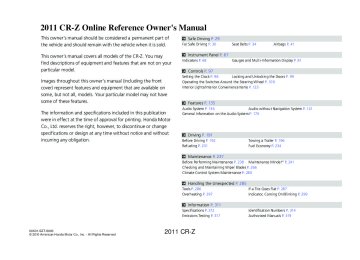- Download PDF Manual
-
continued
129
2010/04/28 13:42:10
2011 CR-Z Interior Lights/Interior Convenience Items
Interior Convenience Items
â– To Store: The housing unit can be stored on the cargo area floor to make more space available.
Push one end of the unit into the hole on one side panel, then insert the other end into the hole on the other side.
After storing the unit, rock it up and down to make sure it is securely placed.
Reverse this procedure to install the housing unit in place.
â– To Separate the Cargo Area into two: 1.
Pull out the tonneau cover from its housing while it is stored on the cargo area floor. Clip the mounting rods in the hooks at both sides of the hatch opening.
2.
130
31SZT600book.indb 130
2010/04/28 13:42:12
2011 CR-Z Climate Control System
Using Automatic Climate Control The automatic climate control system maintains the interior temperature you select. The system also selects the proper mix of heated or cooled air that will as quickly as possible, raise or lower the interior temperature to your preference.
(Windshield Defroster) Button
MODE Button
A/C (Air Conditioning) Button
AUTO Button
Temperature Control Dial
(On/Off) Button
(Fan Control) Button
Floor and defroster vents
Floor vents
Dashboard and floor vents
Dashboard vents
(Recirculation) Button
Use the system when the engine is running. 1. 2. 3.
Press the AUTO button. Adjust the interior temperature using the temperature control dial. Press the
button to cancel.
Switching Between the Recirculation and Fresh Air Modes
button and switch the mode depending on environmental
■Press the conditions. Recirculation Mode (indicator on): Recirculates air from the vehicle’s interior through the system. Fresh Air Mode (indicator off): Maintains outside ventilation. Keep the system in fresh air mode in normal situations.
31SZT600book.indb 131
Using Automatic Climate Control If any buttons are pressed while using the climate control system in AUTO, the function of the button that was pressed will take priority. The AUTO indicator will go off, but functions unrelated to the button that was pressed will be controlled automatically.
During the auto idle stop, the air conditioning system will be turned off. If the ECON mode is selected, the fan may also be turned off.
To prevent cold air from blowing in from outside, the fan may not start immediately when the AUTO button is pressed.
Once you have set the desired temperature, do not use the temperature control dial more than necessary. Doing so may delay the time it takes to reach the set temperature.
If the interior is very warm, you can cool it down more rapidly by partially opening the windows, turning the system on AUTO, and setting the temperature to low.
When you set the temperature to the lower or upper limit, Lo or Hi is displayed.
button switches the climate Pressing the control system between on and off. The system selects your last selection.
131
2010/04/28 13:42:13
2011 CR-Z Climate Control System
Using Automatic Climate Control
â–
Defrosting the Windshield and Windows
button turns the air
Pressing the conditioning system on and automatically switches the system to fresh air mode.
Press the system returns to the previous settings.
button again to turn off, the
â–
To Rapidly Defrost the Windows
1. Press the Press the 2.
button.
button.
Defrosting the Windshield and Windows Do not set the temperature near the upper or lower limit. When cold air hits the windshield, the outside of the windshield may fog up.
If the side windows fog up, adjust the vents so that the air hits the side windows.
For your safety, make sure you have a clear view through all the windows before driving.
To Rapidly Defrost or Defog the Windows After defrosting or defogging the windows, switch over to fresh air mode. If you keep the system in recirculation mode, the windows may fog up from humidity. This impedes visibility.
On automatic transmission (CVT) model Pressing the automatically during the auto idle stop.
button restarts the engine
On manual transmission model To defog during the auto idle stop, restart the engine as follows. 1. 2. 3.
Make sure the shift lever is in Depress the clutch pedal fully. Press the
button.
132
31SZT600book.indb 132
2010/04/28 13:42:15
2011 CR-Z Climate Control System
Automatic Climate Control Sensors
Automatic Climate Control Sensors
Sunlight Sensor
The automatic climate control system is equipped with a sunlight sensor and an interior temperature/humidity sensor. Do not cover or spill any liquid on them.
Temperature/ Humidity Sensor
31SZT600book.indb 133
133
2010/04/28 13:42:16
2011 CR-Z 134
31SZT600book.indb 134
2010/04/28 13:42:16
2011 CR-Z Features
This chapter describes how to operate the audio system and other technology features.
Audio System
About Your Audio System ...................... 136
Compatible iPod and USB Flash Memory Devices .................................................. 137
USB Adapter Cable ................................. 138
Auxiliary Input Jack ................................. 139
Audio System Theft Protection ............... 140Audio with Navigation System
Audio System Basic Operation ................ 151
Playing the AM/FM Radio ....................... 154
Playing a Disc ......................................... 156
Playing a PC Card ................................... 158
Playing an iPod® ..................................... 162
Playing a USB Flash Memory Device ........ 165Audio without Navigation System
Audio Error Messages
Audio System Basic Operation ................ 141
Playing the AM/FM Radio ....................... 143
Playing a CD ........................................... 145
Playing an iPod® ..................................... 147
Playing a USB Flash Memory Device ........ 149Disc Player .............................................. 167
iPod®/USB Flash Memory Device ............. 168
Audio Remote Controls .......................... 169General Information on the Audio System Recommended Discs .............................. 170
Recommended USB Flash Memory Devices .................................................. 172
Bluetooth® HandsFreeLink® .................... 173
Using HFL ............................................... 173
HFL Menus ............................................. 175
Phone Setup ........................................... 177
Making a Call ......................................... 179
HFL Phonebook ...................................... 183
Cellular Phonebook ................................ 185
System Setup ......................................... 18831SZT600book.indb 135
135
2010/04/28 13:42:17
2011 CR-Z Audio System
About Your Audio System The audio system features AM/FM radio. It can also play audio discs, WMA/MP3/ AAC files, iPods, and USB flash memory devices.
The audio system is operable from the buttons and switches on the panel, icons on the navigation screen, or the remote controls on the steering wheel.
The radio theft protection feature is activated if the audio system is disconnected from electric power. You need to enter an audio security code that comes with your vehicle to reactivate the disabled system.
About Your Audio System Video CDs, DVDs, and 3-inch (8-cm) mini discs are not supported.
iPod is a registered trademark owned by Apple Inc.
Models with navigation system You can operate the audio system by voice commands. See the navigation system manual for full details.
USB Adapter Cable
iPod
USB Flash Memory Device
Models with navigation system
Auxiliary Input Jack
Audio Remote Controls
Models without navigation system
136
31SZT600book.indb 136
2010/04/28 13:42:18
2011 CR-Z Audio System
Compatible iPod and USB Flash Memory Devices
Compatible iPod and USB Flash Memory Devices â–
iPod Model Compatibility
Model
iPod classic (80/160G)
iPod classic (120G)
iPod with video (iPod 5th generation)
iPod nano
iPod nano 2nd generation iPod nano 3rd generation iPod nano 4th generation iPod nano 5th generation
iPod touch
iPod touch 2nd generation
â–
USB Flash Memory Devices
Software
Ver. 1.1.2 or more Ver. 2.0.1 or more Ver. 1.3.0 or more Ver. 1.3.1 or more Ver. 1.1.3 or more Ver. 1.1.3 or more Ver. 1.0.3 or more Ver. 1.0.1 or more Ver. 1.1.5 or more Ver. 2.2.1 or more
Use a recommended USB flash memory device of 256 MB or higher. Some digital audio players may not be compatible. Some USB flash memory devices (e.g., a device with security lockout) may not work. Some software files may not allow for audio play or text data display. Some versions of MP3, WMA, or AAC formats may be unsupported. If an unsupported file is found, the audio unit displays UNSUPPORTED, and then skips to the next file.
USB Flash Memory Devices Files on the USB flash memory device are played in their stored order. This order may be different from the order displayed on your PC or device.
31SZT600book.indb 137
137
2010/04/28 13:42:18
2011 CR-Z Audio System
USB Adapter Cable
USB Adapter Cable
USB Adapter Cable
1. Pull up the center pocket lid. 2. 3.
Unclip the USB connector and loosen the adapter cable. Install the iPod dock connector or the USB flash memory device to the USB connector.
•
•
•
•
•
USB Adapter Cable •
Do not leave the iPod or USB flash memory device in the vehicle. Direct sunlight and high temperatures may damage it. Do not use an extension cable with the USB adapter cable. Do not connect your iPod or USB flash memory device using a hub. Do not use a device such as a card reader or hard disk drive, as the device or your files may be damaged. We recommend backing up your data before using the device in your vehicle. Displayed messages may vary depending on the device model and software version.
If the audio system does not recognize your iPod, try reconnecting it a few times or reboot the device. To reboot, follow the manufacturer's instructions provided with your iPod or visit www.apple.com/ ipod.
138
31SZT600book.indb 138
2010/04/28 13:42:19
2011 CR-Z Auxiliary Input Jack Use the jack on the front panel to connect standard audio devices. Models without navigation system
1. Open the AUX cover. 2.
Cover
Connect a standard audio device to the input jack using a 1/8 inch (3.5 mm) stereo miniplug.
The audio system automatically
switches to the AUX mode.
Models with navigation system
Cover
31SZT600book.indb 139
Audio System
Auxiliary Input Jack
Auxiliary Input Jack To switch the mode, press either FM/AM, or the CD button. You can return to the AUX mode by pressing the AUX button.
Models with navigation system Press either the AM/FM button or the CD/AUX button, or touch the icon to switch the mode.
You cannot use the auxiliary input jack if you replace the audio system.
139
2010/04/28 13:42:19
2011 CR-Z Audio System
Audio System Theft Protection
Audio System Theft Protection The audio system is disabled when it is disconnected from the power source, such as when the 12 volt battery is disconnected or goes dead.
Entering the Audio Security Code
■“ENTER CODE†appears on the display when the power is reconnected.
1. 2.
Turn on the audio system. Enter the security code using the preset buttons. Models with navigation system Touch the icon to enter the code, then touch the Done icon to set it. If you enter an incorrect digit, continue to the last digit, then try again. If you do not enter the code correctly after 10 tries, you need to visit a dealer to have the system reset.
Audio System Theft Protection Find the audio system's security code and serial number on the radio code card. Do not store the card in your vehicle. If you lose the radio code card, you must obtain the information from a dealer.
140
31SZT600book.indb 140
2010/04/28 13:42:19
2011 CR-Z Audio without Navigation System
Audio System Basic Operation To use the audio system function, the ignition switch must be in ACCESSORY I or ON II .
Button
Use the VOL/SELECT knob to access some audio functions.
VOL/SELECT knob: Turns left and right to select the items. Press
to set your selection.
VOL/SELECT (Volume/Select) Knob
button: Press to go back to the previous
display.
31SZT600book.indb 141
Audio System Basic Operation These indications are used to show how to move the VOL/SELECT knob. to select. Rotate Press
to ENTER.
141
2010/04/28 13:42:21
2011 CR-Z Audio without Navigation System
Audio System Basic Operation
â–
Adjusting the Sound
VOL/SELECT Knob
Press the the setting.
button, and rotate
to adjust
Each time you press the mode switches as follows.
button, a sound
Adjusting the Sound When the adjustment level reaches the center, you will see "C" in the display.
The SVC has four modes: OFF, LOW, MID, and HIGH. SVC adjusts the volume level based on the vehicle speed. The faster you go, the audio volume increases. As you slow down, the audio volume decreases.
(Sound)
Button
BASS
TREBLE
FADER
BALANCE
SUBW
Subwoofer*
SVC
Speed-sensitive Volume Compensation
142
*Not available on all models
31SZT600book.indb 142
2010/04/28 13:42:22
2011 CR-Z Playing the AM/FM Radio
Audio without Navigation System
Playing the AM/FM Radio
Press to display and select an RDS category.
Button
(Power) Button
Press to turn the audio system ON and OFF.
VOL/SELECT Knob Turn to adjust the volume. Turn to tune the radio frequency.
SEEK Buttons • Press to change a station. • Press and hold to search up and
down the selected band for a station with a strong signal.
31SZT600book.indb 143
FM/AM Button Press to select a band.
SCAN Button Press to sample the strongest stations on the selected band for 10 seconds each. To turn off scan, press the button again.
Preset Buttons (1-6) To store the station: 1. Tune to the selected station. 2. Pick a preset button and hold it
until you hear a beep.
To listen to a stored station, select a band, then press the preset button.
TITLE Button Press to switch the RDS name on and off.
A.SEL (Auto Select) Button Press to scan both bands and store the strongest station in each preset. To turn off auto select, press the button again. This restores the presets you originally set.
143
2010/04/28 13:42:22
2011 CR-Z Audio without Navigation System
Playing the AM/FM Radio
Radio Data System (RDS)
â– Provides text data information related to your selected RDS capable FM station.
RDS INFO ON
■Press the TITLE button while listening to an RDS capable station. “RDS INFO ON†appears, and the station name is displayed.
â–
To Find an RDS Station from Your Selected Program Category
1. Press the
button to
display and select an RDS category.
2.
Use the SEEK an RDS station.
or SCAN function to select
RDS Category
Playing the AM/FM Radio A stereo indicator (ST) comes on the display for stereo FM broadcasts. Stereo reproduction in AM is not available.
Switching the Audio Mode Press the MODE button on the steering wheel.
Audio Remote Controls P.169
You can store six AM stations and twelve FM stations in the preset buttons. FM1 and FM2 let you store six stations each.
A.SEL function scans and stores up to six AM stations and twelve FM stations with a strong signal in the preset buttons.
If you do not like the stations auto select has stored, you can store other frequencies on the preset buttons manually.
Radio Data System (RDS) The display shows up to 31 characters of text data. Press and hold the TITLE button to see additional characters. continues. The display goes back to the previous screen if you press and hold the button again.
indicates that the text data
144
31SZT600book.indb 144
2010/04/28 13:42:22
2011 CR-Z Playing a CD Your audio system supports audio CDs, CD-Rs, and CD-RWs in either MP3 or WMA format. With the disc loaded, press the CD button.
Audio without Navigation System
Playing a CD
Press the to skip to the beginning of the previous folder in MP3 or WMA.
Button button to skip to the next folder, and the
button
VOL/SELECT (Volume/Select) Knob Turn to change tracks/files. Turn to select an item, then press the VOL/SELECT knob to set your selection.
(Disc Eject) Button
Press to eject a disc.
(Power) Button
Press to turn the audio system ON and OFF.
SEEK Buttons Press to change tracks (files in MP3 or WMA).
or
SCAN Button You will get a 10-seconds sampling of each song. • Press to sample all tracks on the disc (all files in the
current folder in MP3 or WMA).
• Press two times to sample the first file in each of the
main folders (MP3 or WMA).
• To turn off scan, press and hold the button.
31SZT600book.indb 145
Disc Slot Insert a CD about halfway into the disc slot.
CD Button Press to play a CD.
TITLE Button Press to display the text data on a CD (if it was recorded with text data).
RDM (Random) Button • Press to play all tracks/files on a
disc in random order.
• Press two times to play all files in the current folder (MP3 or WMA) in random order.
• To turn off random, press and hold
the button.
RPT (Repeat) Button • Press to replay a track/file continuously. • Press two times to replay all files in the current
folder.
• To turn off repeat, press and hold the button.
145
2010/04/28 13:42:23
2011 CR-Z Audio without Navigation System
Playing a CD
â–
1.
How to Select a File from a Folder with the VOL/SELECT Knob (MP3/WMA) Press
to switch the display to a folder list.
2.
Rotate
to select a folder.
Press the
button to play the first file on the selected folder.
Press
to change the display to a file list of that folder.
Rotate
to select a file, then press
3.
4.
146
Playing a CD NOTICE Do not use CDs with adhesive labels. The label can cause the CD to jam in the unit.
WMA files protected by digital rights management (DRM) cannot be played. The audio system displays UNSUPPORTED, then skips to the next file.
Text data appears on the display under the following circumstances: • • •
When you select a new folder, file, or track. When you change the audio mode to CD. When you insert a CD.
The display shows up to 31 characters of text data. Press and hold the TITLE button to see additional characters. continues. The display goes back to the previous screen if you press and hold the button again.
indicates that the text data
If you eject the CD but do not remove it from the slot, the system reloads the CD automatically after several seconds.
31SZT600book.indb 146
2010/04/28 13:42:23
2011 CR-Z Playing an iPod® Connect your iPod using your dock connector to the USB adapter cable, then press the AUX button.
Connecting an iPod/USB Flash Memory Device P.138
Audio without Navigation System
Playing an iPod®
Button
Press to go back to the previous display.
VOL/SELECT (Volume/Select) Knob Turn to select a song, file, menu item, or play mode. Press the VOL/SELECT knob to set.
(Power) Button
Press to turn the audio system ON and OFF.
SEEK Buttons Press songs.
or
to change
Press to set your selection.
Button
AUX Button Press to select iPod® (if connected).
TITLE Button Press to display the text data.
RDM (Random) Button • Press to play all available files in a
selected list (playlists, artists, albums or songs) in random order.
• Press two times to play all available
RPT (Repeat) Button • Press to replay a file continuously. • To turn off repeat, press the button again.
albums in a selected list (playlists, artists, albums or songs) in random order.
• To turn off shuffle mode, press and
hold the button.
31SZT600book.indb 147
147
2010/04/28 13:42:23
2011 CR-Z Audio without Navigation System
Playing an iPod®
â–
How to Select a File from iPod Menu
1.
Press
to display the iPod menu.
2.
Rotate
to select a menu.
3.
4.
Press
to display the items on that menu.
Rotate
to select an item, then press
Playing an iPod® Use only compatible iPods with the latest software. This audio system cannot operate an iPod as a mass storage device.
General Information P.137
Available operating functions vary on models or versions. Some functions may not be available on the vehicle’s audio system.
If there is a problem, you may see an error message on the audio display.
iPod® Error Messages P.168
148
31SZT600book.indb 148
2010/04/28 13:42:23
2011 CR-Z Audio without Navigation System
Playing a USB Flash Memory Device
Playing a USB Flash Memory Device Your audio system reads and plays sound files on a USB flash memory device in either MP3, WMA or AAC*1 format. Connect your USB flash memory device to the USB adapter cable, then press the AUX button.
Connecting an iPod/USB Flash Memory Device P.138
Button button to skip to the next
Press the folder, and the beginning of the previous folder.
button to skip to the
VOL/SELECT (Volume/Select) Knob Turn to select a file, then press the VOL/SELECT knob to play.
(Power) Button
Press to turn the audio system ON and OFF.
SEEK Buttons Press
or
to change files.
AUX Button Press to select USB flash memory device (if connected).
TITLE Button Press to display the text data.
RDM (Random) Button • Press to play all files in random
order.
• Press two times to play all files in the current folder in random order.
• To turn off random, press and
hold the button.
SCAN Button You will get a 10-second sampling of each file. • Press to sample all files in the current folder. • Press two times to sample the first file in each of the
main folders.
• To turn off scan, press and hold the button.
RPT (Repeat) Button • Press to replay a file continuously. • Press two times to replay all files in the current folder. • To turn off repeat, press and hold the button.
*1: Only AAC format files recorded with iTunes® are playable on this audio unit.
31SZT600book.indb 149
149
2010/04/28 13:42:24
2011 CR-Z Audio without Navigation System
Playing a USB Flash Memory Device
â–
How to Select a File form a Folder with the VOL/SELECT Knob
1. 2.
Press Rotate
to switch the display to a folder list.
to select a folder.
Press the
button to play the first file on the selected folder.
3.
Press
to change the display to a file list of that folder.
Press the
button to go back to the previous display.
4.
Rotate
to select a file, then press
Playing a USB Flash Memory Device Use the recommended USB flash memory devices.
General Information P.137
Files in WMA format protected by digital rights management (DRM) cannot be played. The audio system displays UNPLAYABLE FILE, and then skips to the next file.
If there is a problem, you may see an error message on the audio display.
USB Flash Memory Device Error Messages
P.168
150
31SZT600book.indb 150
2010/04/28 13:42:24
2011 CR-Z Audio with Navigation System
Audio System Basic Operation To use the audio system, the ignition switch must be in ACCESSORY I or ON II .
â–
Operation with the Control Icons
Audio System Basic Operation Voice Control System The audio system is voice operable. See the navigation system manual for details.
To operate the audio system, press the control buttons on the side of the screen or touch the control icons on the audio screen.
Operation with the Control Icons
Press the AUDIO button to show the audio screen.
To select any function, touch the appropriate icon on the screen.
AUDIO Button
â–
How to Access the Disc Slot or PC Card Slot
Press the OPEN button.
The screen folds back, and the disc and PC card slots appears.
AUDIO INFO Icon
On the navigation screen, touch the AUDIO INFO icon to see the selected audio information. Press any of the audio buttons to display the audio status bar at the bottom of the screen.
31SZT600book.indb 151
continued
151
2010/04/28 13:42:25
2011 CR-Z Audio with Navigation System
Audio System Basic Operation
PC Card Slot
(Disc Eject) Button
Press to eject a disc.
Push the CLOSE button to return the screen to the upright position.
Disc Slot
CLOSE Button
(PC Card Eject) Button
Press to eject a PC card.
â–
Adjusting the Sound
Sound Mode
Sound Icon Speaker Setting
Press the AUDIO button, then touch the Sound icon.
Adjustable Settings:
BASS
TREBLE
FADER
BALANCE
SUBWOOFER
Bass/Treble Setting
SVC
Speed-sensitive Volume Compensation
To adjust each setting, touch any setting icon such as FR or RR on the fader setting.
152
Operation with the Control Icons If you eject the disc but do not remove it from the slot, the system reloads the disc automatically after several seconds.
Do not use the folded down screen as a tray.
Adjusting the Sound When the adjustment level reaches the center, you will see "C" in the display.
The SVC has four modes: OFF, LOW, MID, and HIGH. SVC adjusts the volume level based on the vehicle speed. The faster you go, the audio volume increases. As you slow down, the audio volume decreases. If you feel the sound is too loud, choose low.
The system automatically returns to the selected audio mode several seconds after you stop adjusting a setting.
31SZT600book.indb 152
2010/04/28 13:42:26
2011 CR-Z Audio with Navigation System
Audio System Basic Operation
Selecting the Background
â– There are three backgrounds to choose from when displaying sound levels: Level: The sound level is shown with the vertical bars.
Spectrum Analysis: The sound level appears as ripples of water.
Off
Each time you touch the Background icon, the screen changes.
â–
Operation with the Joystick
Joystick
Use the joystick to select an icon on the screen and access some audio functions.
Push left, right, up, or down to select an item.
Press to set your selection.
31SZT600book.indb 153
153
2010/04/28 13:42:26
2011 CR-Z Audio with Navigation System
Playing the AM/FM Radio
Playing the AM/FM Radio
VOL/PWR (Volume/Power) Knob Press to turn the audio system ON and OFF. Turn to adjust the volume.
FM1/FM2/AM Icon Touch to select the band.
Navigation Display
Joystick
AUTO SEL (Auto Select) Icon Touch to scan both bands and store the strongest station in each preset. To turn off auto select, touch it again. This restores the presets you originally set.
TUNE Bar • Press either side to select a station. • Press and hold to search for a station
with a strong signal up and down the selected band.
Preset Buttons (1-6) To store the station: 1. Tune to the selected station. 2. Pick a preset button and hold it until
you hear a beep.
To listen to a stored station, select a band, then press the preset button.
AM/FM Button Press to change the band. AUDIO Button Press to display the audio mode on the navigation screen.
SCAN Button Press to sample the strongest stations on the selected band for 10 seconds each. To turn off scan, press it again.
154
31SZT600book.indb 154
2010/04/28 13:42:26
2011 CR-Z Audio with Navigation System
Playing the AM/FM Radio
Playing the AM/FM Radio A stereo indicator (STEREO) comes on the display for stereo FM broadcasts. Stereo reproduction in AM is not available.
Switching the Audio Mode Press the MODE button on the steering wheel.
Audio Remote Controls P.169
You can store six AM stations and twelve FM stations in the preset buttons. FM1 and FM2 let you store six stations each. AUTO SEL scans and stores up to six AM stations and twelve FM stations with a strong signal in the preset buttons.
If you do not like the stations auto select has stored, you can store other frequencies on the preset buttons manually.
31SZT600book.indb 155
155
2010/04/28 13:42:26
2011 CR-Z Audio with Navigation System
Playing a Disc
Playing a Disc Your audio system supports audio CDs, CD-Rs, and CD-RWs in either MP3 or WMA format. With the disc loaded, press the CD/AUX button or touch the CD icon.
VOL/PWR (Volume/Power) Knob Press to turn the audio system ON and OFF. Turn to adjust the volume.
CD/AUX Button Press to play the disc.
AUDIO Button Press to display the audio mode on the navigation screen.
SCAN Button You will get a 10-second sampling of each song. • Press to sample all tracks on
the disc (all files in the current folder in MP3 or WMA).
• Press two times to sample the first file in each folder on the disc (MP3 or WMA).
• To turn off scan, press and
hold the button.
156
CD Icon Touch to play the disc.
Navigation Display
Joystick
(Fast Forward/
Rewind) Buttons Press and hold to move rapidly within a track/file.
(Skip) Buttons or
Press to change tracks (files in MP3 or WMA).
FOLDER Bar Press â–² to skip to the next folder, and â–¼ to skip to the beginning of the previous folder in MP3 or WMA.
RPT (Repeat) Button • Press to replay a track/file
RDM (Random) Button • Press to play all tracks/files in
continuously.
random order.
• Press and hold to replay all
files in the current folder (MP3 or WMA).
• To turn off repeat, press the
• Press and hold to play all files in the current folder (MP3 or WMA) in random order.
• To turn off random, press the
button again.
button again.
31SZT600book.indb 156
2010/04/28 13:42:26
2011 CR-Z â–
How to Select a File from a List (MP3/WMA)
1. Touch the Track List icon to display a folder
list.
Track List Icon Track List Icon
Folder List Folder List
2.
Touch the list, and touch an icon to select a folder.
â–² or â–¼ icon to scroll through the
Folder Icon Folder Icon
3.
Scroll through the list and touch an icon to select a file.
Touch the Return icon to go back to
the previous screen.
Touch the folder icon on the upper left
to move to the parent folder.
Return Icon Return Icon
•
•
•
Any songs not in a folder will automatically be added to the “Root†folder, which is then displayed at the top of the Folder List. If the root folder has some additional folders in the lower layer, they will be listed on the screen. To exit the list, press the AUDIO button.
31SZT600book.indb 157
Audio with Navigation System
Playing a Disc
Playing a Disc NOTICE Do not use discs with adhesive labels. The label can curl up and cause the disc to jam in the unit.
WMA files protected by digital rights management (DRM) cannot be played. The audio system displays FILE ERROR, then skips to the next file.
157
2010/04/28 13:42:26
2011 CR-Z Audio with Navigation System
Playing a PC Card
Playing a PC Card Your audio system reads and plays audio files on a PC card in either MP3 or WMA format. Insert a PC card into the PC card slot, then press the CD/AUX button, or touch the AUX icon.
How to Access the Disc Slot or PC Card Slot P.151
VOL/PWR (Volume/Power) Knob Press to turn the audio system ON and OFF. Turn to adjust the volume.
Navigation Display
CD/AUX Button Press to play the PC card.
AUDIO Button Press to display the audio mode on the navigation screen.
SCAN Button You will get a 10-second sampling of each song. • Press to sample all files. • Press and hold to sample the
first file in each folder/artist/album.
• To turn off scan, press the
button again.
158
AUX Icon Touch to play the PC card.
PLAY MODE Icon Touch to select any of three modes (folder, artist, album).
Joystick
(Fast Forward/
Rewind) Buttons Press and hold to move rapidly within a file.
(Skip) Buttons or
to change
Press files.
RDM (Random) Button • Press to play all files in the
current folder in random order.
• Press and hold to play all files in each folder/artist/album in random order.
• To turn off random, press the
button again.
FOLDER Bar Press â–² to skip to the next folder, and â–¼ to skip to the beginning of the previous folder.
RPT (Repeat) Button • Press to replay a file continu-
ously.
• Press and hold to replay all
files in the current folder.
• To turn off repeat, press the
button again.
31SZT600book.indb 158
2010/04/28 13:42:26
2011 CR-Z â–
How to Select a Play Mode
PLAY MODE Icon
1. Touch the PLAY MODE icon.
There are three play modes: Folder mode: Plays files in the order they are recorded to the PC card. Artist mode: Plays files in alphabetical order, by artist and song title. Album mode: Plays albums (folders) in alphabetical order.
2.
Touch the play mode icon.
3.
Touch either playing menu.
“Continue playing the current songâ€
goes into the selected play mode after playing the current file.
Folder Mode Folder Mode is shown is shown
31SZT600book.indb 159
Audio with Navigation System
Playing a PC Card
How to Select a Play Mode Pressing the CANCEL button goes back to the previous screen. To exit the play mode screen, press the AUDIO button.
WMA format protected by digital rights management (DRM) cannot be played. The audio system skips to the next file.
If there is a problem with the PC card player, see a dealer.
159
2010/04/28 13:42:26
2011 CR-Z Audio with Navigation System
Playing a PC Card
â–
How to Select a File from a List
1. Touch the Track List icon.
How to Select a File from a List In artist mode, artist name list is shown.
Track List Icon
Folder Mode Folder Mode is shown is shown
In album mode, album name list is shown.
2.
Touch an icon to select a file.
Touch the Return icon to go back to
the previous screen. In folder mode, touch the folder icon on the upper left to move to the parent folder.
Touch the
or through the list.
icon to scroll
160
31SZT600book.indb 160
2010/04/28 13:42:27
2011 CR-Z Audio with Navigation System
Playing a PC Card
â– Song Search You can search for a file with any of three modes: Title by Keyword, Artist, and Album. 1.
Touch the Song Search icon.
Song Search •
Touch the Return icon to go back to the previous screen. In folder mode, touch the folder icon on the upper left to move to the parent folder. Touch the list.
icon to scroll through the
or
•
•
2.
3.
Touch any icon from the three song search items. Select a song from the list, then touch an icon.
In Title by Keyword mode, touch the letter icons to enter the title name or any keyword. Touch the List icon to begin the song search.
Delete icon: Touch to cancel the selected letter. More icon: Touch to show the other character list.
Press the CANCEL button to exit the song search mode.
Song Search Icon Folder mode is shown.
Return Icon
31SZT600book.indb 161
161
2010/04/28 13:42:27
2011 CR-Z Audio with Navigation System
Playing an iPod®
Playing an iPod® Connect your iPod using your dock connector to the USB adapter cable, then press the CD/AUX button or touch the USB icon.
Connecting an iPod/USB Flash Memory Device P.138
VOL/PWR (Volume/Power) Knob Press to turn the audio system ON and OFF. Turn to adjust the volume.
CD/AUX Button Press to play an iPod®.
AUDIO Button Press to display the audio mode on the navigation screen. The display shows the current file number and total of playable files.
162
USB Icon Touch to play an iPod®.
Joystick
Navigation Display
(Skip) Buttons or
to change
Press files.
RPT (Repeat) Button • Press to replay a file
continuously.
• To turn off repeat, press
the button again.
RDM (Random) Button • Press to play all available files in a selected list (playlists,
artists, albums or songs) in random order.
• Press and hold to play all available albums in a selected list (playlists, artists, albums or songs) in random order.
• To turn off shuffle mode, press the button again.
31SZT600book.indb 162
2010/04/28 13:42:27
2011 CR-Z â–
How to Select a File from the iPod Menu
1. Touch the iPod MENU icon.
2.
Touch any of the mode icons (playlists, artists, albums, and songs).
3.
Touch an item on the displayed list.
Touch the Return icon to go back to
the previous screen.
Touch the â–² or â–¼ icon to scroll through
the list.
Audio with Navigation System
Playing an iPod®
Playing an iPod® Use only compatible iPods with the latest software. This audio system cannot operate an iPod as a mass storage device.
General Information P.137
Available operating functions vary on models or versions. Some functions may not be available on the vehicle’s audio system. If there is a problem, you may see an error message on the display.
iPod® Error Messages P.168
Voice Control System You can select the AUX mode by using the navigation system voice control buttons, but you cannot operate the play mode functions by voice.
Pressing the CANCEL button goes back to the previous screen. To exit the play mode screen, press the AUDIO button.
31SZT600book.indb 163
163
2010/04/28 13:42:27
2011 CR-Z Audio with Navigation System
Playing an iPod®
â–
How to Select a File from a Track List
1. Touch the Track List icon.
2.
Touch an item on the displayed list.
Touch the Return icon to go back to
the previous screen.
Touch the â–² or â–¼ icon to scroll through
the list.
164
31SZT600book.indb 164
2010/04/28 13:42:27
2011 CR-Z Audio with Navigation System
Playing a USB Flash Memory Device
Playing a USB Flash Memory Device Your audio system reads and plays audio files on a USB flash memory device in either MP3, WMA or AAC*1 format. Connect your USB flash memory device to the USB adapter cable, then press the CD/AUX button or touch the USB icon.
Connecting an iPod/USB Flash Memory Device P.138
VOL/PWR (Volume/Power) Knob Press to turn the audio system ON and OFF. Turn to adjust the volume.
CD/AUX Button Press to play a USB flash memory device. AUDIO Button Press to display the audio mode on the navigation screen.
SCAN Button You will get a 10-second sampling of each song. • Press to sample all files in the
current folder.
• Press to sample first file in the
main folder.
• To turn off scan, press the button
again.
USB Icon Touch to play a USB flash memory device.
Joystick
Navigation Display
(Skip) Buttons or
to change
Press files.
FOLDER Bar Press â–² to skip to the next folder, and â–¼ to skip to the beginning of the previous folder.
RPT (Repeat) Button • Press to replay a file
continuously.
• Press and hold to replay all
files in the current folder.
• To turn off repeat, press the
button again.
RDM (Random) Button • Press to play all files in random
order.
• Press and hold to play all files
in the current folder in random order.
• To turn off random, press the
button again.
*1: Only AAC format files recorded with iTunes® are playable on this audio unit.
31SZT600book.indb 165
165
2010/04/28 13:42:27
2011 CR-Z Playing a USB Flash Memory Device Use the recommended USB flash memory devices.
General Information P.137
WMA format protected by digital rights management (DRM) cannot played. The audio system displays UNPLAYABLE FILE, and then skips to the next file.
Some versions of MP3, WMA or AAC format may not be supported. The audio system displays UNSUPPORTED, and then skips to the next file.