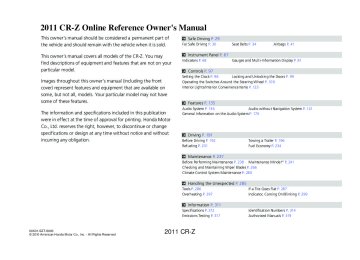- Download PDF Manual
-
If there is a problem, you may see an error message on the display.
USB Flash Memory Device Error Messages
P.168
Audio with Navigation System
Playing a USB Flash Memory Device
■
How to Select a File from a Folder
1. Touch the Track List icon.
Folder List Folder List
File List File List
2.
▲ or ▼ icon to scroll through
Touch the the list, and touch an icon to select a folder.
3.
Scroll through the list and touch an icon to select a file.
Touch the Return icon to go back to
the previous screen.
Touch the folder icon on the upper left
to move to the parent folder.
Return Icon
•
•
•
If a song is not in a folder, it automatically goes to a “Root” folder, which is at the top of the Folder List. If the root folder has additional folders in the lower layer, they will be listed on the screen. To exit the list, press the AUDIO button.
166
31SZT600book.indb 166
2010/04/28 13:42:27
2011 CR-Z Audio Error Messages
Disc Player If a disc error occurs, you may see the following error messages.
Error Message
Cause
Solution
HEAT ERROR
High temperature
UNSUPPORTED
Track/file format not supported
•
Turn the audio system off and allow the player to cool down until the error message is cleared.
•
Current track/file will be skipped. The next supported track/file plays automatically.
Mechanical error
BAD DISC PLEASE CHECK OWNERS MANUAL PUSH EJECT
MECH ERROR
CHECK DISC
Disc error
•
•
•
•
•
•
(eject) button and remove the disc, and check
Press the that the error message is cleared. Check that the disc is not damaged or deformed, and insert the disc again.
Protecting Discs P.171
button, and pull
If the error message reappears, press the out the disc. Insert a different disc. If the new disc plays, there is a problem with the first disc. If the error message repeats, or the disc cannot be removed, contact your dealer. Do not try to force the disc out of the player.
Check that the disc is not damaged or deformed.
Protecting Discs P.171
31SZT600book.indb 167
167
2010/04/28 13:42:28
2011 CR-Z Audio Error Messages
iPod®/USB Flash Memory Device
iPod®/USB Flash Memory Device If an error occurs while playing an iPod or USB flash memory device, you may see the following error messages. If you cannot clear the error message, contact your dealer.
Error Message
Solution
USB ERROR
There is a problem with the USB adapter unit.
BAD USB DEVICE PLEASE CHECK OWNERS MANUAL
An incompatible device is connected. Disconnect the device. Then turn the audio system off, and turn it on again. Do not reconnect the device that caused the error.
iPod NO SONG
Appears when the iPod is empty.
UNSUPPORTED VER.
Appears when an unsupported iPod is connected. If it appears when a supported iPod is connected, update the iPod software to the newer version.
CONNECT RETRY
Appears when the system does not acknowledge the iPod. Reconnect the iPod.
UNPLAYABLE FILE
Appears when the files in the USB flash memory device are DRM or an unsupported format. This error message appears for about 3 seconds, then plays the next song.
USB NO SONG
UNSUPPORTED
Appears when the USB flash memory device is empty or there are no MP3, WMA, or AAC files in the USB flash memory device.
Appears when an unsupported device is connected. If it appears when the supported device is connected, reconnect the device.
168
31SZT600book.indb 168
2010/04/28 13:42:28
2011 CR-Z Audio Remote Controls
Allows you to operate the audio system while driving.
MODE Button
CH (Channel) Button VOL (Volume) Button
MODE Button
Cycles through the audio modes as follows:
Models without navigation system
FM1 ➔ FM2 ➔ AM ➔ Disc ➔ AUX
Models with navigation system FM1 ➔ FM2 ➔ AM ➔ Disc ➔ PC Card ➔ AUX
VOL Button
Press Press
: Increases the volume : Decreases the volume
CH Button
•
•
When listening to the radio Press Press
: Selects the next preset radio station. : Selects the previous preset radio station.
When listening to a disc, PC Card, USB flash memory device or iPod Press Press
: Skips to the next song. : Goes back to the beginning of the current or previous song.
31SZT600book.indb 169
Audio Remote Controls When in the AUX mode, the following is operable from the remote controls: •
iPod/USB flash memory device connected to the USB adapter cable
169
2010/04/28 13:42:29
2011 CR-Z General Information on the Audio System
Recommended Discs • • •
Use only high-quality CD-R or CD-RW discs labeled for audio use. Use only CD-R or CD-RW discs on which the recordings are closed. Play only standard round shaped discs.
The disc packages or jackets should have one of these marks.
Recommended Discs A dual-disc cannot play on this audio unit. If recorded under certain conditions, a CD-R or CD- RW may not play either.
170
31SZT600book.indb 170
2010/04/28 13:42:30
2011 CR-Z General Information on the Audio System
Recommended Discs
Protecting Discs
■ Follow these precautions when handling or storing discs. • • • • • • •
Store a disc in its case when it is not being played. When wiping a disc, use a soft clean cloth from the center to the outside edge. Handle a disc by its edge. Never touch either surface. Never insert foreign objects into the disc player. Keep discs out of direct sunlight and extreme heat. Do not place stabilizer rings or labels on the disc. Avoid fingerprints, liquids, and felt-tip pens on the disc.
31SZT600book.indb 171
Protecting Discs NOTICE Do not insert a damaged disc. It may become stuck inside and damage the audio unit. Examples: • Bubbled, wrinkled, labeled, and excessively
thick discs
Bubbled/ Wrinkled
With Label/ Sticker
Using Printer Label Kit
Sealed
With Plastic Ring
• Damaged discs
• Poor quality
discs
Warped
Burrs
Chipped/ Cracked • Small discs
3-inch (8-cm) CD
The following formats may not be compatible with the audio system:
171
2010/04/28 13:42:30
2011 CR-Z General Information on the Audio System
Recommended USB Flash Memory Devices
Recommended USB Flash Memory Devices Use a recommended USB flash memory device of 256 MB or higher.
Recommended PC Card Based on PCMCIA 2.1/JEIDA 4.2: CompactFlash Flash ATA SD memory card
Always use the recommended memory card with the appropriate adapter (if an adapter is needed). Some memory cards will not work in this unit.
■ •
• • •
• •
Protecting PC Cards Do not leave the PC card in the vehicle. Direct sunlight and high temperatures may damage it. Make sure to put a PC card straight into the slot. Do not insert anything other than a PC card into the slot. Do not close the screen (move it to the upright position) until the PC card is inserted all the way into its slot or is removed. We recommend backing up your data before using the device in your vehicle. Never insert foreign objects into the PC card slot.
172
31SZT600book.indb 172
2010/04/28 13:42:30
2011 CR-Z Bluetooth® HandsFreeLink®*
Bluetooth® HandsFreeLink® (HFL) allows you to place and receive phone calls using your vehicle’s audio system, without handling your cell phone.
Using HFL
■
HFL Buttons
(HFL Talk) Button
Microphone
(HFL Back) Button
Navi Voice Control Buttons
•
•
•
•
•
Button: Press to give a command or answer a call.
Button: Press to end a call, go back to the previous command, or cancel a
command.
Bluetooth® HandsFreeLink® (HFL) To use HFL, you need a Bluetooth-compatible cell phone. For a list of compatible phones, pairing procedures, and special feature capabilities: •
www.handsfreelink.honda.com, or call
www.honda.ca, or call (888)
U.S.: Visit (888) 528-7876. Canada: Visit 9-HONDA-9.
•
Voice Control Tips: •
Adjust or close the vents and all windows, as noise coming from them may interfere with the microphone. button before giving Press and release the a command. Speak clearly and naturally after a beep. If the microphone picks up voices other than yours, the command may be misinterpreted. A command that consists of several words can be spoken together. For example, say "Call 123- 456-7890" at once. When HFL is in use, navigation voice commands cannot be recognized. To change the volume level, use the audio system's volume knob or the remote audio controls.
*Not available on all models
31SZT600book.indb 173
173
2010/04/28 13:42:32
2011 CR-Z Bluetooth® HandsFreeLink® (HFL) Bluetooth® Wireless Technology Bluetooth® name and logos are registered trademarks owned by Bluetooth SIG, Inc., and any use of such marks by Honda Motors Co., Ltd., is under license. Other trademarks and trade names are those of their respective owners.
Multi-Information Display The information that appears on the multi- information display varies between phone models.
Bluetooth® HandsFreeLink®
Using HFL
■ • •
■
Help Features To hear general HFL information and help, say “Tutorial.” Say “Hands-free help” or “Help” any time to get help or hear a list of commands. Multi-Information Display
Signal Strength
HFL Mode
Battery Level Status
The multi-information display notifies you when there is an incoming call.
Roam Status
Phone Dialing
174
31SZT600book.indb 174
2010/04/28 13:42:33
2011 CR-Z HFL Menus The ignition switch must be in ACCESSORY I or ON II to use HFL.
Press the button each time you give a command
Bluetooth® HandsFreeLink®
HFL Menus
HFL Menus To use HFL, you must first pair your Bluetooth- compatible cell phone to the system while the vehicle is parked.
"Phone setup"
"Pair"
"Edit"
"Delete"
"List"
"Status"
Pair a phone to the system.
Edit the name of a paired phone.
Delete a paired phone from the system.
Hear a list of all phones paired to the system.
Hear which paired phone is linked, and its remaining battery life.
"Next phone"
"Set pairing code"
Search for another phone that has been paired.
Set the pairing code to either "Fixed" or "Random."
"Call"/"Dial"
e.g.: "123-456-####"
Say a phone number.
e.g.: "Jim Smith"
Say a name after a phonebook entry is stored.
"Redial"
"Transfer"
"Mute"
"Send"
Redial the last number called.
Transfer a call from HFL to your phone or from your phone to HFL.
Mute your voice to the person at the other end of the call.
Send numbers or names during a call.
continued
175
31SZT600book.indb 175
2010/04/28 13:42:33
2011 CR-Z Bluetooth® HandsFreeLink®
HFL Menus
"Phonebook"
"Store"
"Edit"
"Delete"
"List"
Store a phonebook entry.
Edit the number of an existing phonebook entry.
Delete a phonebook entry.
Hear a list of all stored phonebook entries.
"Receive contact"*
Transfer contacts from your phone to HFL.
"System setup"
"Security"
Apply a security passcode to the system that must be input at each key cycle to access the system.
"Change passcode"
Change your security passcode.
"Call noti(cid:31)cation"
"Auto transfer"
Set how you want to be notified of an incoming call.
Set to automatically transfer calls from your phone to HFL when you enter the vehicle.
"Clear"
Clear the system of all paired phones, phonebook entries, and security passcode.
"Change language"*
Switch the system language between English and French.
"Tutorial"
Hear a tutorial for general rules on using the system.
"Hands-free help"
Hear a list of available commands and additional information describing each command.
176
*Not available on all models
31SZT600book.indb 176
2010/04/28 13:42:34
2011 CR-Z Bluetooth® HandsFreeLink®
HFL Menus
Phone Setup Press the giving a command.
button and wait for a beep before
Your Bluetooth-compatible phone must be paired to HFL before you can make and receive hands-free calls.
Phone Pairing Tips: •
You cannot pair your phone while the vehicle is moving. Your phone must be in the discovery or search mode when pairing the phone. Refer to your phone's manual. Up to six phones can be paired. Your phone's battery may drain faster when it is paired to HFL. If your phone is not ready for pairing or not found by the system within three minutes, the system times out and returns to idle.
■ ■ 1.
2.
Phone Setup To Pair a Cell Phone If no phone has been paired to the system before, HFL gives you information about how to pair the first phone. If a phone has already been paired: say “Phone Setup” and “Pair” after the HFL prompts. Follow the HFL prompts and put your phone in discovery or search mode. HFL gives you a four-digit code and begins searching for your phone.
3.
4.
When your phone finds a enter the four-digit code. Follow the HFL prompts and name the newly paired phone.
Bluetooth® device, select HFL from the options and
■ 1. 2. 3.
To Rename a Paired Phone Say “Phone Setup.” Say “Edit” after the prompts. Follow the HFL prompts and rename the phone.
If there is more than one phone paired to the system, HFL asks you which phone’s name you want to change.
•
• •
•
■ 1. 2. 3.
To Delete a Paired Phone Say “Phone Setup.” Say “Delete” after the prompts. Follow the HFL prompts.
HFL asks you which phone you want to delete.
31SZT600book.indb 177
continued
177
2010/04/28 13:42:34
2011 CR-Z Bluetooth® HandsFreeLink®
HFL Menus
■ 1. 2. 3.
To Hear the Name of All Paired Phones Say “Phone Setup.” Say “List” after the prompts. HFL reads out all the paired phones’ names.
■ 1. 2. 3.
To Hear Which Paired Phone Is Currently Linked Say “Phone Setup.” Say “Status” after the prompts. HFL tells you which phone is linked with the system.
■ 1. 2. 3. 4.
To Change the Currently Linked Phone Say “Phone Setup.” Say “Next Phone” after the prompts. HFL disconnects the current phone, and searches for another paired phone. Once another phone is found, it is connected to the system. HFL informs you which phone is now linked.
Phone Setup If no other phones are found or paired when trying to switch to another phone, HFL informs you that the original phone is linked again.
■ 1. 2. 3.
4.
To Change the Pairing Code Setting Say “Phone Setup.” Say “Set Pairing Code” after the prompts. If you want HFL to create a random code each time you pair a phone, say “Random.” If you want to create your own four-digit code, say “Fixed.” Follow the HFL prompts.
178
31SZT600book.indb 178
2010/04/28 13:42:34
2011 CR-Z Bluetooth® HandsFreeLink®
HFL Menus
Making a Call Press the giving a command.
button and wait for a beep before
The maximum range between your phone and vehicle is 30 feet (10 meters).
HFL allows you to talk up to 30 minutes after you remove the key from the ignition switch. However, this may weaken the vehicle's 12 volt battery.
Once a call is connected, you can hear the voice of the person you are calling through the audio speakers.
Making a Call
■ You can make calls using any phone number or a name in the HFL phonebook, and redial the last number called.
Models with navigation system You can make calls using the Cellular Phonebook (if your phone is compatible with this feature), or entering the phone number on the screen.
■ 1. 2. 3.
Direct Dialing a Phone Number Say “Call” or “Dial.” Say the number you want to dial after the prompts. Say “Call” or “Dial” after the prompts.
■ 1. 2. 3.
From the HFL Phonebook Say “Call” or “Dial.” Say the name stored in the HFL phonebook after the prompts. Follow the HFL prompts.
To Redial the Last Number Called by HFL
■ Say “Redial.”
To End a Call
■ Press the
button.
31SZT600book.indb 179
continued
179
2010/04/28 13:42:35
2011 CR-Z Bluetooth® HandsFreeLink®
HFL Menus
■
From the Cellular Phonebook*
1. Press the INFO button, then select Cellular
Phonebook.
2.
Select
Search Imported Phonebook.
Making a Call You need to enter the PIN first if the phonebook is PIN-protected. PIN P.187
3. Select a phonebook.
4. Enter the keyword (the first letter) for
either the first or last name to search for a specific name in the phonebook, or touch the List icon to list all entries.
List Icon
180
*Not available on all models
31SZT600book.indb 180
2010/04/28 13:42:36
2011 CR-Z Bluetooth® HandsFreeLink®
HFL Menus
5. Select a person from the search result list,
and select the phone number.
If you have stored more than one phone number for that person on your cell phone, select the phone number you want to call from the category icons displayed next to the person’s name.
Making a Call Once you select the phone number, the system starts dialing it.
If you choose Store In HandsFreeLink, you can add the number to the HFL phonebook. The number stored in HFL can be dialed by a voice tag.
Store a Number in HFL P.186
■
Using a Phone Number (Navigation Screen)
1. Press the INFO button, then select Cellular
Phonebook.
2. Select Dial. 3. 4.
Enter a phone number. Select
CALL to make the call.
31SZT600book.indb 181
181
2010/04/28 13:42:37
2011 CR-Z Receiving a Call Call Waiting Press the to answer the incoming call.
button to put the original call on hold
Press the call.
button again to return to the original
Ignore the incoming call if you do not want to answer it.
Press the original and answer the incoming call.
button if you want to hang up the
Bluetooth® HandsFreeLink®
HFL Menus
Receiving a Call
■ Press the an incoming call, a call notification (if activated) sounds and a message appears on the display.
button to answer the call, or the
button to hang up. When there is
■
Transferring a Call
You can transfer a call from HFL to your phone, or from your phone to HFL. Press the
button and say “Transfer.”
■
Muting a Call
To mute or unmute your voice during a call, press and release the say “Mute.”
button and
182
31SZT600book.indb 182
2010/04/28 13:42:37
2011 CR-Z Bluetooth® HandsFreeLink®
HFL Menus
Sending Numbers or Names During a Call Press the button before a command.
To send a "Star."
, say "Pound." To send a
, say
HFL Phonebook • • •
Avoid using duplicate name entries. Avoid using "home" as a name entry. It is easier for HFL to recognize a multisyllabic or longer name. For example, use "Peter" instead of "Pete," or "John Smith" instead of "John."
Sending Numbers or Names During a Call
■ You can send numbers and names during a call. This is useful when calling a menu- driven phone system.
To Send a Number or Name During a Call Say “Send.” Say the number or name you want to send after the prompts. Follow the HFL prompts. HFL Phonebook
■ 1. 2. 3. ■ You can store up to 50 names with their associated numbers in HFL. The numbers you store can be account numbers or passwords. These numbers can be sent to a menu-driven call.
■ 1. 2. 3. 4. 5.
To Store a Phonebook Entry Say “Phonebook.” Say “Store” after the prompts. Say a name you want to list as your phonebook entry. Say the number you want to store for the name entry. Follow the HFL prompts and say “Enter” to store the entry.
■ 1. 2. 3. 4.
To Edit the Number Stored for a Name Say “Phonebook.” Say “Edit” after the prompts. Say a name you want to edit. When asked, say the new number for that name. Follow the HFL prompts and say “Enter” to store the entry.
31SZT600book.indb 183
continued
183
2010/04/28 13:42:37
2011 CR-Z Bluetooth® HandsFreeLink®
HFL Menus
■ 1. 2. 3. 4.
To Delete a Name Say “Phonebook.” Say “Delete” after the prompts. Say a name you want to delete. Say “Yes,” and follow the HFL prompts.
■ 1. 2. 3. 4.
To List All Names in the Phonebook Say “Phonebook.” Say “List” after the prompts. HFL begins reading the names in the order they were stored. When you hear a name you want to call, say “Call.”
■
1. 2. 3.
To Store a Specific Phone Number from Your Cell Phone Directly to the HFL Phonebook* Say “Phonebook.” Say “Receive Contact” after the prompts. Follow the HFL prompts, select a number from your cell phone, and send it to HFL.
If it is not the number you want to store, say “Discard.”
4. 5.
Say the name for that number. Follow the HFL prompts to continue.
184
*Not available on all models
31SZT600book.indb 184
2010/04/28 13:42:37
2011 CR-Z * Cellular Phonebook Option
■ The cellular phonebook can store around 1,000 names and 10,000 phone numbers imported from a paired cell phone’s phonebook. The amount of names and numbers that can be stored varies by data size.
Press the INFO button, and select Cellular Phonebook. There are five options.
Import Cellular Phonebook
■ Once you select this option, the system begins importing the phonebook from the paired cell phone. Select OK after the import is completed.
Imported Phonebook
Pin Icon
■ Search Imported Phonebook You can search the phone numbers by the person’s name.
Imported Date
1.
2.
Search Imported Phonebook, and
Select a list of imported phonebooks appears. Select a phonebook you want to search.
If the phonebook is PIN-protected, enter the PIN. PIN P.187
*Not available on all models
continued
31SZT600book.indb 185
Bluetooth® HandsFreeLink®
HFL Menus
HFL Phonebook For a list of cell phones that are compatible with this feature: U.S.: Visit • (888) 528-7876. Canada: Visit 9-HONDA-9.
www.honda.ca/, or call (888)
www.handsfreelink.honda.com, or call
•
185
2010/04/28 13:42:38
2011 CR-Z Bluetooth® HandsFreeLink®
HFL Menus
3. Enter the keyword (the first letter) for the
first or last name.
Touch the List icon to list all entries.
4.
Select the person’s name you want to call and then press the
button.
Cellular Phonebook Option When you select a person from the list in the cellular phonebook, you may see up to three category icons. The icons indicate what types of numbers are stored for that name.
List Icon
■ STORE IN HandsFreeLink Numbers in the Cellular Phonebook can be stored in the HFL phonebook with a voice tag.
1. 2.
3.
Select STORE IN HandsFreeLink. Select a number you want to store in the HFL phonebook. Follow the prompts.
Preference
Home
Mobile
Work
Pager
Fax
Car
Voice
Other
If a name has more than four numbers, "..." appears instead of category icons.
■ 1.
2.
Delete Imported Phonebook Select appears. Select a phonebook you want to delete.
Delete Imported Phonebook, and a list of imported phonebooks
If the phonebook is PIN-protected, enter the PIN. PIN P.187
3.
After making a selection, the confirmation screen appears. Select to complete the deletion.
Yes, then OK
186
31SZT600book.indb 186
2010/04/28 13:42:38
2011 CR-Z PIN Number
■ Each Cellular Phonebook can be PIN-protected. Select PIN Number to set, change, or delete a PIN.
Bluetooth® HandsFreeLink®
HFL Menus
To Set a PIN: 1.
Select a phonebook that is not PIN protected. The “Enter your new PIN screen” appears. Enter a four-digit PIN. You will have to re-enter it for confirmation.
2.
To change the PIN to a new PIN 1.
Select a phonebook you want to change the PIN for. Enter the current PIN. Enter the new PIN. You will have to re-enter it for confirmation.
2. 3.
To remove the PIN: 1.
Select a phonebook you want to remove the PIN for. Enter the current PIN. Select
DO NOT USE PIN.
2. 3.
31SZT600book.indb 187
187
2010/04/28 13:42:39
2011 CR-Z Bluetooth® HandsFreeLink®
HFL Menus
System Setup
■ This command group allows you to change or customize HFL basic settings.
■ 1. 2. 3. 4.
To Set a Four-digit Passcode to Lock the HFL System for Security Say “System Setup.” Say “Security.” Follow the HFL prompts and say the four-digit number of your choice. Follow the HFL prompts and confirm the number.
■ 1. 2. 3. 4.
To Change the Security Passcode Say “System Setup.” Say “Change Passcode” after the prompts. Say the new four-digit passcode after the HFL prompts. Follow the HFL prompts.
■ 1. 2. 3.
To Select a Ring Tone or a Prompt as the Incoming Call Notification Say “System Setup.” Say “Call Notification” after the prompts. Say “Ring Tone” or “Prompt” after the prompts. For no audible notification, say “Off.”
System Setup Press the
button before a command.
Once a passcode is set, you are required to enter the passcode with every new key cycle to use HFL. If you forget the code, go to your dealer to have the passcode reset. You can also cancel the passcode by clearing all the data stored in the HFL system.
To Clear the System P.189
The default setting of the incoming notification is a prompt.
188
31SZT600book.indb 188
2010/04/28 13:42:39
2011 CR-Z Bluetooth® HandsFreeLink®
HFL Menus
To Activate or Deactivate the Auto Transfer Function
■ The call on your cell phone can be automatically transferred to HFL when you get into the vehicle and turn on the ignition.
1. 2. 3.
Say “System Setup.” Say “Auto Transfer” after the prompts. HFL lets you know the current status. Follow the HFL prompts to change the setting.
System Setup Press the
button before a command.
You can clear the system if you forget the passcode and cannot access HFL. When HFL asks you for the passcode, say “System Clear.”
To Clear the System
■ Paired phones, all stored or imported phonebook data, and any passcodes are erased. 1. 2. 3.
Say “System Setup.” Say “Clear” after the prompts. Follow the HFL prompts.
■
Change Language
Say “Change Language.” Follow the HFL prompts.
You can set the system language to French or English. 1. 2. If you have not named your paired phone in the selected language, HFL will ask you to name it in that language.
Change Language Quick Language Selection If you want to change the language, to French for example, say "Français" and follow the prompt.
*Not available on all models
31SZT600book.indb 189
189
2010/04/28 13:42:39
2011 CR-Z 190
31SZT600book.indb 190
2010/04/28 13:42:39
2011 CR-Z This chapter describes driving, refueling, and information on items such as accessories.
Driving
Before Driving
Driving Preparation ................................. 192
Maximum Load Limit .............................. 194Towing a Trailer
Towing Your Vehicle .............................. 196
When Driving
Starting the Engine ................................. 197
Precautions While Driving ....................... 200
Automatic Transmission (CVT) ................ 201
Shifting (Automatic Transmission - CVT) .202
Shifting (Manual Transmission) ............... 207
3-Mode Drive System ............................. 210
Cruise Control ........................................ 211VSA® (Vehicle Stability Assist), aka ESC (Electronic Stability Control), System ....... 214
TPMS (Tire Pressure Monitoring System) .216
Tire Pressure Monitoring System (TPMS) - Required Federal Explanation .................. 217Braking
Brake System .......................................... 219
ABS (Anti-lock Brake System) .................. 221
Brake Assist System ................................ 222Parking Your Vehicle
When Stopped ....................................... 223
Auto Idle Stop (Automatic Transmission - CVT) ....................................................... 224Auto Idle Stop (Manual Transmission) ..... 227
Parking ................................................... 230Refueling
Fuel Information ..................................... 231
How to Refuel ........................................ 232Fuel Economy
Improving Fuel Economy ........................ 234
Accessories and Modifications
Accessories ............................................. 235
Modifications ......................................... 23531SZT600book.indb 191
191
2010/04/28 13:42:40
2011 CR-Z Before Driving
Driving Preparation Check the following items before you start driving.
■
Check Items Before Getting In the Vehicle
•
Make sure there is no obstruction on the windows, door mirrors, exterior lights, or other parts of the vehicle.
Remove any frost, snow, or ice. Remove any snow on the roof, as this can slip down and obstruct your field of vision while driving. When frozen hard, remove ice once it has softened. When removing ice from around the wheels, be sure not to damage the wheel or wheel components.
•
Make sure the hood is securely closed.
If the hood opens while driving, your front view will be blocked.
•
Make sure the tires are in good condition.
Check air pressures, and check for damage and excessive wear.
Checking and Maintaining Tires P.269
•
Make sure there is no person or object behind or around the vehicle.
There are blind spots from the inside. Check Items in the Compartment Store or secure all items on board properly.
■ •
Carrying too much cargo, or improperly storing it, can affect your vehicle’s handling, stability, stopping distance, and tires, and make it unsafe.
Maximum Load Limit P.194
•
Do not pile items higher than the seat height.
They can block your view and may be thrown forward in the event of sudden braking.
192
Check Items Before Getting On the Vehicle NOTICE If the doors are frozen shut, use warm water around the door edges to melt any ice. Do not try to force them open, as this can damage the rubber trim around the doors. When done, wipe dry to avoid further freezing.
Do not pour warm water into the key cylinder. You will be unable to insert key if the hole freezes.
Check Items in the Compartment The headlight aim is set by the factory, and typically does not need to be adjusted. However, if you regularly carry heavy items in the cargo area, have the aiming readjusted at your dealer or by a qualified technician.
31SZT600book.indb 192
2010/04/28 13:42:41
2011 CR-Z •
Do not place anything in the seat footwells. Make sure to secure the floor mats.
An object or unsecured floor mat can interfere with your brake and accelerator pedal operation while driving.
•
If you have any animals on board, do not let them move around in the vehicle.
They may interfere with driving and a crash could occur.
•
Securely close and lock both doors and the hatch.
Locking and Unlocking the Doors from Inside P.102
•
Adjust your seating position properly.
Adjusting the Seats P.119
•
Adjust the mirrors and steering wheel properly for your driving.
Adjust them while sitting in the proper driving position.
Adjusting the Mirrors P.118
Steering Wheel Adjustments P.117•
Be sure items placed on the floor behind the driver’s and passenger’s seats cannot roll under the seats.
They can interfere with the driver’s ability to operate the pedals, the operation of the seats, or the operation of the sensors under the seats.
•
Everyone in the vehicle must fasten their seat belt.
Fastening a Seat Belt P.37
•
Make sure that the indicators in the instrument panel come on when you start the vehicle, and go off soon after.
Always have a dealer check the vehicle if any of the indicators indicate a problem.
Indicators P.68
31SZT600book.indb 193
Before Driving
Driving Preparation
193
2010/04/28 13:42:41
2011 CR-Z Before Driving
Maximum Load Limit
Maximum Load Limit The maximum load for your vehicle is 400 lbs (181 kg). See Tire and Loading Information label attached to the driver’s doorjamb.
Label Example
This figure includes the total weight of all occupants, cargo, and accessories, and the tongue load if you are towing a trailer. Steps for Determining Correct Load Limit -
(1) Locate the statement “The combined weight of occupants and cargo
should never exceed XXX kg or XXX lbs.” on your vehicle’s placard.
(2) Determine the combined weight of the driver and passengers that will
(3) Subtract the combined weight of the driver and passengers from XXX
be riding in your vehicle.
kg or XXX lbs.
(4) The resulting figure equals the available amount of cargo and luggage load capacity. For example, if the “XXX” amount equals 1,400 lbs. and there will be five 150 lb. passengers in your vehicle, the amount of available cargo and luggage load capacity is 650 lbs. (1,400 - 750 (5 x 150) = 650 lbs.)
Maximum Load Limit
WARNING
Overloading or improper loading can affect handling and stability and cause a crash in which you can be hurt or killed.
Follow all load limits and other loading guidelines in this manual.
Gross Vehicle Weight Rating (GVWR): The maximum allowable weight of the vehicle, all occupants, all accessories, and all cargo.
Specifications P.312
Gross Axle Weight Rating (GAWR): The maximum allowable weight of the vehicle axle.
Specifications P.312
194
31SZT600book.indb 194
2010/04/28 13:42:42
2011 CR-Z Before Driving
Maximum Load Limit
(5) Determine the combined weight of luggage and cargo being loaded on the vehicle. That weight may not safely exceed the available cargo and luggage load capacity calculated in step 4.
(6) If your vehicle will be towing a trailer, load from your trailer will be
transferred to your vehicle. Consult this manual to determine how this reduces the available cargo and luggage load capacity of your vehicle.
In addition, the total weight of the vehicle, all occupants, accessories, cargo, and trailer tongue load must not exceed the Gross Vehicle Weight Rating (GVWR) or the Gross Axle Weight Rating (GAWR). Both are on a label on the driver’s doorjamb.
Load Limits Example
Example 1
Max Load
400 lbs (181 kg)
Passenger Weight 150 lbs x 1 = 150 lbs (68 kg x 1 = 68 kg)
Cargo Weight
250 lbs (113 kg)
Example 2
Max Load
400 lbs (181 kg)
Passenger Weight 150 lbs x 2 = 300 lbs (68 kg x 2 = 136 kg)
Cargo Weight
100 lbs (45 kg)
31SZT600book.indb 195
195
2010/04/28 13:42:43
2011 CR-Z Towing a Trailer
Your vehicle is not designed to tow a trailer. Attempting to do so can void your warranties.
Towing Your Vehicle Your vehicle is not designed to be towed behind a motor home. If your vehicle needs to be towed in an emergency, refer to the emergency towing information.
Emergency Towing P.308
196
31SZT600book.indb 196
2010/04/28 13:42:43
2011 CR-Z When Driving
Starting the Engine
1. Make sure the parking brake is applied.
Brake Pedal
Clutch Pedal
Brake Pedal
31SZT600book.indb 197
Automatic transmission (CVT) model 2.
Check that the shift lever is in depress the brake pedal.
P , then
Although it is possible to start the vehicle in N , it is safer to start it in P .
Manual transmission model 2.
N . Then Check that the shift lever is in depress the brake pedal with your right foot, and the clutch pedal with your left foot.
The clutch pedal must be fully depressed to start the engine.
continued
Starting the Engine Keep your foot firmly on the brake pedal when starting the engine.
The engine is harder to start in cold weather and in thinner air found at altitudes above 8,000 feet (2,400 meters).
When starting the engine in cold weather, turn off all electrical accessories such as the lights, climate control system, and rear defogger in order to reduce battery drain.
If the exhaust sounds abnormal or if you can smell exhaust gas inside the vehicle, have your vehicle checked by a dealer. There may be a problem with the engine or exhaust system.
197
2010/04/28 13:42:45
2011 CR-Z for more than 15
Starting the Engine Do not hold the key in START seconds. •
•
If the engine does not start right away, wait for at least 10 seconds before trying again. If the engine starts, but then immediately stops, wait at least 10 seconds before repeating step 3 while gently depressing the accelerator pedal. Release the accelerator pedal once the engine starts.
The immobilizer system protects your vehicle from theft. If an improperly coded key (or other device) is used, the engine's fuel system is disabled.
Immobilizer System P.105
When Driving
Starting the Engine
3. Turn the ignition switch to START
without depressing the accelerator pedal.
■
Starting to Drive
Automatic transmission (CVT) model 1.
Keeping your right foot on the brake pedal, release the parking brake. Check that the brake system indicator has gone off.
Parking Brake P.219
2. 3.
Put the shift lever in Gradually release the brake pedal and gently depress the accelerator pedal to pull away.
D . Select R when reversing.
198
31SZT600book.indb 198
2010/04/28 13:42:49
2011 CR-Z Creep Aid System
■ Automatic transmission (CVT) model With the shift lever in D or N , this feature applies brake pressure briefly as you release the brake pedal to prevent the vehicle from moving unexpectedly.
Hill Start Assist System ■ Manual transmission model
Hill start assist feature helps to prevent the vehicle from rolling on inclines as you move your foot from the brake pedal to the accelerator.
Depress the clutch pedal, and shift to 1 when facing uphill, or R when facing downhill, then release the brake pedal.
The brakes remain engaged briefly as you release the brake pedal.
When Driving
Starting the Engine
Hill Start Assist System Hill start assist may not prevent the vehicle from rolling downhill on a very steep or slippery slope, and will not operate on small inclines.
Hill start assist is not a replacement for the parking brake.
Hill start assist will still operate even when VSA® is switched off.
31SZT600book.indb 199
199
2010/04/28 13:42:49
2011 CR-Z When Driving
Precautions While Driving
In Rain
Precautions While Driving ■ Avoid driving in deep water and on flooded roads. This can damage the engine or cause electrical component failure.
■
Other Precautions
If there is a strong impact with something under the vehicle, stop in a safe location. Check the underside of the vehicle for damage and fuel or brake fluid leaks.
Precautions While Driving NOTICE Do not operate the shift lever while pressing the accelerator pedal. You could damage the transmission.
If the ignition switch is turned to ACCESSORY or LOCK while driving, the engine will shut down and all steering and brake power assist functions will stop, making it difficult to control the vehicle.
Do not drive with the shift lever in lose engine braking (and acceleration) performance.
, as you will
During the first 600 miles (1,000 km) of operation, avoid sudden acceleration or full throttle operation so as to not damage the engine or powertrain.
Avoid hard braking for the first 200 miles (300 km). You should also follow this when the brakes are replaced.
200
31SZT600book.indb 200
2010/04/28 13:42:50
2011 CR-Z Creeping
Automatic Transmission (CVT) ■ The following conditions cause the engine to run at high revolutions, and increase creeping: • • Keep the brake pedal firmly depressed.
Immediately after the engine starts. When the climate control system is in use.
■
Kickdown
Depressing the accelerator pedal while driving uphill may cause the transmission to drop to a lower ratio, unexpectedly increasing vehicle speed. Depress the accelerator pedal carefully, especially on slippery roads and curves.
31SZT600book.indb 201
When Driving
Automatic Transmission (CVT)
201
2010/04/28 13:42:50
2011 CR-Z When Driving
Shifting
Shifting Automatic transmission (CVT) model Change the shift position in accordance with your driving need.
■
Names and Functions of Shift Lever Positions
Park Used when parking or starting the engine.
Reverse Used when backing up.
Neutral Used when idling
Drive Used for: ・ Normal driving ・ Temporarily driving in the 7-speed manual
shift mode (when driving in ECON or NORMAL mode)
・ Driving in the 7-speed manual shift mode
(when driving in SPORT mode)
・ Driving in L mode
Shifting You cannot turn the ignition switch to LOCK and remove the key unless the shift lever is in