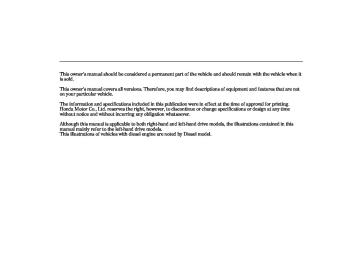- 2010 Honda CR V Owners Manuals
- Honda CR V Owners Manuals
- 2007 Honda CR V Owners Manuals
- Honda CR V Owners Manuals
- 1998 Honda CR V Owners Manuals
- Honda CR V Owners Manuals
- 2009 Honda CR V Owners Manuals
- Honda CR V Owners Manuals
- 2001 Honda CR V Owners Manuals
- Honda CR V Owners Manuals
- 1999 Honda CR V Owners Manuals
- Honda CR V Owners Manuals
- 2011 Honda CR V Owners Manuals
- Honda CR V Owners Manuals
- 2004 Honda CR V Owners Manuals
- Honda CR V Owners Manuals
- 2003 Honda CR V Owners Manuals
- Honda CR V Owners Manuals
- 2008 Honda CR V Owners Manuals
- Honda CR V Owners Manuals
- 2000 Honda CR V Owners Manuals
- Honda CR V Owners Manuals
- 2005 Honda CR V Owners Manuals
- Honda CR V Owners Manuals
- 2013 Honda CR V Owners Manuals
- Honda CR V Owners Manuals
- 1997 Honda CR V Owners Manuals
- Honda CR V Owners Manuals
- 2006 Honda CR V Owners Manuals
- Honda CR V Owners Manuals
- 2012 Honda CR V Owners Manuals
- Honda CR V Owners Manuals
- 2002 Honda CR V Owners Manuals
- Honda CR V Owners Manuals
- Download PDF Manual
-
display a symbol or a message on the multi-information display to warn you of vehicles going slower than 20 km/h (13 mph) or vehicles that are parked. In these cases, it is up to you to maintain a safe distance by using the brake pedal.
ACC may not recognize motorcycles or other small vehicles ahead of your vehicle.
290
Features
06/09/13 17:32:07 32SWA600_296
Adaptive Cruise Control (ACC) Indicator (Amber)
ACC INDICATOR
When you turn the ignition switch to the ON (II) position, the ACC indicator comes on amber for several seconds.
Adaptive Cruise Control (For some types)
’’
This indicator comes on when there is a problem with the ACC system. You will also see the symbol ‘‘ or the symbol with a ‘‘CHECK SYSTEM’’ message on the multi- information display. If this happens, take the vehicle to your dealer to have it checked. The ACC system cannot be used while this indicator is on.
Always keep the emblem clean. If it gets dirty, clean it with water or a mild detergent. Never use chemical solvents or polishing powder.
Do not allow anything to impact the radar sensor or the emblem. If the front grille ever needs to be repaired, consult a dealer first.
If the emblem is covered with mud, dirt, wet snow, etc., or if a sticker is on the emblem, the radar sensor of the ACC will be deactivated and the ACC will not work. In this case, the ACC indicator will come on amber and you will also see the symbol ‘‘ with a ‘‘CHECK SYSTEM’’ message on the multi-information display. If this happens, the CMBS indicator will also comes on, and the CMBS system warning symbol/message will be displayed on the multi- information display.
,’’ or the symbol
’’ and ‘‘
Features
291
06/09/13 17:32:15 32SWA600_297
Adaptive Cruise Control (For some types)
Using the ACC
ACC BUTTON
3.
Press and release the SET/ DECEL button on the steering wheel.
If you press the SET/DECEL button when the vehicle speed is below approximately 30 km/h (20 mph), you will hear three beeps. This means ACC is not activated, and you cannot set your speed.
SET/DECEL BUTTON
1.
Push the ACC button on the steering wheel. The ACC indicator on the instrument panel comes on green, and you will see the symbol ‘‘ ’’ or the symbol with an ‘‘ACC’’ message on the multi- information display.
2.
Accelerate to the desired speed above 30 km/h (20 mph).
292
Features
When your speed reaches 30 km/h (20 mph), ACC goes into wait mode, and you will see a symbol as shown above or ‘‘ACC STANDBY’’ message on the multi-information display.
06/09/13 17:32:23 32SWA600_298
Adaptive Cruise Control (For some types)
SET VEHICLE DISTANCE
SET VEHICLE SPEED
PREVIOUSLY SET SPEED
Left-hand drive type is shown.
Left-hand drive type is shown.
Left-hand drive type is shown.
INITIAL SPEED UNIT MEASUREMENT
When the speed is set, it is shown along with a vehicle icon and distance bars on the multi- information display.
296
for how to set and
Refer to page change the set distance between your vehicle and the vehicle ahead of you.
If you change the speed unit measurement from the factory default setting, the initial speed unit measurement is shown under the current unit.
If you cancel ACC by pressing the CANCEL button or by tapping the brake pedal, the previously set cruising speed is shown on the multi- information display. To store this speed as your new cruising speed, press and release the RES/ACCEL button.
To change the speed unit measurement, see page
142
Features 293
06/09/13 17:32:32 32SWA600_299
Adaptive Cruise Control (For some types)
Press and hold the RES/ACCEL button. The vehicle will accelerate. When you reach the speed you want, release the button.
To increase your speed in small amounts, tap the RES/ACCEL button repeatedly. Each time you do this, the setting speed increases by 5
km/h (2 mph).While the vehicle accelerates to the set speed, the set speed on the multi- information display will flash.
If a vehicle ahead of you is driving at a slower speed than the speed you want to set, your vehicle will not accelerate; it will keep some distance between your vehicles.
To increase the set speed with the accelerator pedal, press the accelerator pedal to increase to the speed you want, then press the SET/ DECEL button. The set speed will be shown on the multi-information display.
If you do not press the SET/DECEL button, your vehicle will return to the previously set speed. The ACC beeper will not sound while you press the accelerator pedal, no matter how close you get to the vehicle ahead of you.
Increasing the Set Speed
RES/ACCEL BUTTON
The set speed can be increased using the RES/ACCEL button or the accelerator pedal.
To increase the set speed with the RES/ACCEL button, do this:
294
Features
06/09/13 17:32:42 32SWA600_300
Decreasing the Set Speed
RES/ACCEL BUTTON
SET/DECEL BUTTON
The set speed can be decreased using the SET/DECEL button or the brake pedal.
To decrease the set speed with the SET/DECEL button, do this:
Press and hold the SET/DECEL button. Release the button when you reach the speed you want.
Adaptive Cruise Control (For some types)
To slow down in small amounts, tap the SET/DECEL button repeatedly. Each time you do this, the setting speed decreases by 5 km/h (2 mph).
The set cruising speed will be shown on the multi-information display.
On a steep downhill, the vehicle speed may exceed the set cruising speed.
To decrease the set speed with the brake pedal, do this:
Tap the brake pedal. When the vehicle slows down to the speed you want, press the SET/DECEL button. The set speed will be shown on the multi-information display. If you use the brake pedal to decrease speed, and then press the RES/ACCEL button, your vehicle will return to the previously set speed.
Onvehicleswithmanualtransmission When the ACC is activated, shifting to a lower gear does not slow down the vehicle speed. To slow down, always press the brake pedal.
Features 295
06/09/13 17:32:50 32SWA600_301
Adaptive Cruise Control (For some types)
Detecting a Vehicle Ahead of You
SOLID-LINE VEHICLE ICON
DOTTED-LINE VEHICLE ICON
Changing Vehicle Distance
DISTANCE BUTTON
Left-hand drive type is shown.
Left-hand drive type is shown.
If there is no vehicle ahead of you within ACC range, a dotted-line vehicle icon will be on the multi- information display.
You can customize the ‘‘Pre-Running Car Detect Beep’’ setting (see pages 140
and
141
).
With ACC on, the distance between your vehicle and the vehicle ahead of you is controlled and maintained. You can change this distance to one of three ranges: long, middle, or short.
When the system detects a vehicle ahead of you, a solid-line vehicle icon appears.
To set the pre-running detect beeper on when the system detects a vehicle, see page . On the default setting, the pre-running detect beeper is set to off.
141
296
Features
06/09/13 17:32:59 32SWA600_302
To change the range, press the DISTANCE button. Each time you press the button, the range changes from Long, to Middle, and then to Short.
The higher your vehicle speed is, the longer the distance between the vehicle in front will be set as shown below.
Long
Middle
Short
80 km/h (50 mph) 47 metres (154 feet) (2.1 sec) 34 metres (111 feet) (1.5 sec) 26 metres (85 feet) (1.2 sec)
104 km/h (65 mph) 61 metres (200 feet) (2.1 sec) 42 metres (138 feet) (1.5 sec) 31 metres (101 feet) (1.1 sec)
Adaptive Cruise Control (For some types)
The driver must in all circumstances preserve a sufficient braking distance from the vehicle which precedes it and be aware that minimum distances or times of spacing can be provided by the provisions of the Motorway Code locally applicable and that it is the driver’s responsibility to respect those laws.
The distance you select is also shown on the multi-information display.
LONG RANGE
Three horizontal bars MIDDLE RANGE
Two horizontal bars SHORT RANGE
One horizontal bar Left-hand drive type is shown.
Features 297
06/09/13 17:33:08 32SWA600_303
Adaptive Cruise Control (For some types)
Automatic ACC Cancellation When ACC is automatically cancelled, the beeper sounds three times, and an ACC OFF message appears on the multi-information display for 3 seconds.
When you push the CANCEL button or tap the brake pedal to cancel ACC, the set cruising speed stays in memory. When you turn on ACC again, the speed is shown on the multi-information display. To return to that speed, accelerate to over 30
km/h (20 mph), then press the RES/ ACCEL button.If you cancel ACC by pressing the ACC button, the previously set cruising speed is erased from memory.
Cancelling the ACC
CANCEL BUTTON
ACC is cancelled whenever you do any of these actions:
Push the CANCEL button on the steering wheel.
Tap the brake pedal.
Press the ACC button. The ACC indicator (green) on the instrument panel goes off.
298
Features
06/09/13 17:33:21 32SWA600_304
Adaptive Cruise Control (For some types)
If ACC is cancelled by any of these conditions, wait until the condition improves, then press the RES/ ACCEL button to restore ACC. When you do this, the vehicle will resume its set cruising speed.
If you turn the ignition switch to the ACCESSORY (I) or LOCK (0) position after ACC was automatically cancelled, the set speed is erased, and you must enter it again (see page
292
).
Any of these conditions may cause ACC to cancel:
When the trailer stability assist function is activated.
The vehicle speed decreases to below approximately 25 km/h (17
mph).Poor weather (rain, fog, snow, etc.)
When the radar sensor in the front grille gets dirty.
When the ABS or VSA indicator comes on.
Onvehicleswithmanualtransmission Ignoring either shift up or down indication on the multi-information display will cancel the ACC after about 10 seconds.
The vehicle ahead of you cannot be detected.
The engine speed goes into the tachometer’s red zone.
An abnormal tyre condition is detected or the tyres are skidding.
The engine speed goes to below 1000 rpm.
Driving on a mountainous road, or driving off road for extended periods.
Abrupt steering wheel movement.
When the ABS or VSA is activated.
Press and hold the clutch pedal for a while at shifting.
Shift into a higher or lower gear through shifting into neutral position temporarily.
Features 299
06/09/13 17:33:28 32SWA600_305
Adaptive Cruise Control (For some types)
Symbols on the Multi-information Display The multi-information display shows various symbols related to ACC. For a description of each ACC symbol you may see, refer to the charts as follows.
Symbol/Message
Description
ACC is on.
ACC is suspended.
A cruising speed can be set by pressing the SET/DECEL button.
ACC is standby, and the previously set cruising speed is in memory. The previously set speed can be resumed by pressing the RES/ACCEL button.
Left-hand drive type shown
300
Features
06/09/13 17:33:38 32SWA600_306
Adaptive Cruise Control (For some types)
Symbol/Message
Description
Symbol/Message
Description
Left-hand drive type shown
Left-hand drive type shown
ACC detects a vehicle ahead of you.
ACC does not detect a vehicle ahead of you.
ACC has been automatically cancelled because its radar sensor in the front grille is dirty.
ACC has been automatically cancelled because of poor weather or other conditions (see page 299 ).
You will hear three beeps.
Apply the brakes immediately. Your vehicle is too close to the vehicle ahead of it.
You will hear a continuous beep.
ACC needs to be checked.
Have your vehicle checked by a dealer.
CONTINUED
Features 301
(EU models) EC Directives This radar sensor system complies with the R & TTE (Radio equipment and Telecommunications Terminal Equipment and the mutual recognition of their conformity) Directives.
06/09/13 17:33:44 32SWA600_307
Adaptive Cruise Control (For some types)
Symbol/Message
Description
On vehicle with manual transmission
On vehicle with manual transmission
Shift up.
Shift down.
302
Features
06/09/13 17:33:52 32SWA600_308
Your vehicle has a parking sensor system. The system lets you know the approximate distance between your vehicle and most obstacles while you are parking. When the system is on and your vehicle is nearing an obstacle, you will hear a beeping and see parking sensor indicators on the multi-information display or the information display, depending on models.
Parking Sensor System (For some types)
PARKING SENSOR SYSTEM BUTTON
To activate the system, push the button on the dashboard with the ignition switch in the ON (II) position. The indicator in the button comes on when the system is on. You will hear a beep. To turn the system off, push the button again.
All obstacles may not always be sensed. Even when the system is on, you should look for obstacles near your vehicle to make sure it is safe to park.
INFORMATION DISPLAY
MULTI- INFORMATION DISPLAY
The system has two front corner sensors, two rear corner sensors, and a rear centre sensor. The rear centre sensors work when the shift lever is in reverse (R), and the vehicle speed is less than 8 km/h (5 mph).
CONTINUED
Features 303
06/09/13 17:34:01 32SWA600_309
Parking Sensor System (For some types)
The corner sensors work only when the shift lever is in any position (except for Park on vehicles with automatic transmission) and the vehicle speed is less than 8 km/h (5
mph).Indicators and Beeper Operation on the Multi-information Display/ Information Display When you turn the system on, a beeper sounds once.
When the system senses an obstacle, the appropriate indicator comes on, and a beeper sounds as shown in the following tables.
304
Features
CornerSensorOperation Example shown: Obstacle is at the left front of the vehicle
About 40-50 cm (16-20 in)
About 30-40 cm (12-16 in)
About 30 cm (12 in) or less
Distance
Indicator
Upper left indicator stays on
INFORMATION DISPLAY MULTI-INFORMATION DISPLAY
Beeper
Short beeps
Very short beeps
Continuous beep
06/09/13 17:34:09 32SWA600_310
Parking Sensor System (For some types)
RearCentreSensorOperation
About 1-1.8 m (40-70 in)
About 0.6-1 m (24-40 in)
About 0.6 m (24 in) or less
Distance
Indicator
Bottom indicator stays on
INFORMATION DISPLAY
MULTI-INFORMATION DISPLAY
Beeper
Short beeps
Very short beeps
Continuous beeps
Onvehicleswithmulti-information display If the system develops a problem, you will see all indicators or the indicators with a ‘‘CHECK SYSTEM’’ message on the multi-information display, and a beeper sounds continuously.
CONTINUED
Features
305
06/09/13 17:34:15 32SWA600_311
Parking Sensor System (For some types)
Very often, a sensor covered with mud, ice, snow, etc. is the cause of this display. Check the sensors first. If the indicators stay on or the beeper does not stop, have the system checked by your dealer.
Within about 50 cm (20 in)
The range of the corner sensors and the rear centre sensor are limited. Each corner sensor is capable of sensing an obstacle only when your vehicle is 50 cm (20 in) or closer.
Onvehicleswithinformationdisplay If the system develops a problem, you will see all parking sensor indicators in the information display, and a beeper sounds continuously. Very often, a sensor covered with mud, ice, snow, etc. is the cause of this indication. Check the sensors first. If the indicators stays on or the beeper does not stop, have the system checked by your dealer.
306
Features
06/09/13 17:34:24 32SWA600_312
Parking Sensor System (For some types)
The system may not sense thin or low objects, or sonic-absorptive materials such as snow, cotton, or sponge.
The system cannot sense objects directly under the bumper.
The system may not function properly under these conditions:
The sensors are covered with snow, ice, mud, etc.
When the vehicle is on a rough road, on grass, or on a hill.
After the vehicle has been sitting out in hot or cold weather.
When the system is affected by some electrical equipment or devices generating an ultrasonic wave.
Within about 1.8 m (70 in)
The rear centre sensor senses an obstacle that is behind your vehicle 1.8 m (70 in) or closer.
Do not put any accessories on or around the sensors.
When operating the vehicle in bad weather.
Features 307
06/09/13 17:34:31 32SWA600_313
Rearview Camera and Monitor (For some types)
When in reverse, the touch screen and navigation system ‘‘hard’’ buttons are locked out, except the ‘‘ZOOM’’ button. Touching the ‘‘ ▼ or ‘‘ ’’ button allows you to adjust the brightness of the rearview camera image.
▲
’’
The camera brightness cannot be adjusted by voice control.
Since the rearview camera display area is limited, you should always back up slowly and carefully, and look behind you for obstacles.
Onvehicleswithnavigationsystem
REARVIEW CAMERA
Whenever you shift to reverse (R) with the ignition switch in the ON (II) position, the rear view is shown on the navigation system screen.
For the best picture, always keep the rearview camera clean, and do not cover the camera lens. To avoid scratching the lens when you clean it, use a moist, soft cloth.
308
Features
06/09/13 17:34:40 32SWA600_314
Optionalonvehicleswithnavigation system Your vehicle is equipped with the Hands-Free Telephone (HFT) system. HFT system uses Bluetooth technology as a wireless link between it and your Bluetooth compatible mobile phone. When you are in your vehicle and your phone is linked to the HFT system, you’ll enjoy hands-free phone use. The HFT system is available in any of the five languages; English, French, Italian, German, and Spanish. To change the language, see page
326
The available language is set to English as the default setting when your vehicle leaves the factory. The voice of the HFT system is set to female.
Here are the main features of the HFT system. Instructions for using the HFT system begin on page 312
Hands-Free Telephone (HFT) System (For some types)
To use the HFT system, your phone must have approved Bluetooth capability along with the Hands Free Profile. This type of phone is available through many phone makers and network operators.
Incoming/Outgoing Calls With a linked phone, the HFT system allows you to send and receive calls in your vehicle without holding the phone.
Voice Control HFT system recognizes simple voice commands, such as phone numbers and names. It uses these commands to automatically dial, receive, and store numbers. For more information on voice control, see Using Voice Control on page 312
Bluetooth Wireless Technology Bluetooth is a registered trademark of Bluetooth SIG, Inc. Bluetooth is the wireless technology that links your phone to the HFT system. The HFT system uses a Class 2 Bluetooth, which means the maximum range between your phone and vehicle is 10 meters (30
feet).Features 309
06/09/13 17:34:50 32SWA600_315
Hands-Free Telephone (HFT) System (For some types)
Here is the function of each HFT button:
HFT Talk: This button is used before you give a command, to answer incoming calls, and to confirm system information.
HFT Back: This button is used to end a call, go back to the previous voice control command, and to cancel an operation.
HFT Buttons
HFT TALK BUTTON
HFT BACK BUTTON
To operate the HFT, use the HFT Talk and Back buttons on the left side of the steering wheel. Below the HFT buttons is another set of voice control buttons for the navigation, climate control, and audio systems.
Phonebook The HFT system can store up to 50
names and phone numbers in its phonebook. With a linked phone, you can then automatically dial any name or number in the phonebook.Here are the main components of the HFT system:
Microphone The HFT system microphone is on the ceiling console. The microphone is shared with the navigation system.
Audio System When the HFT system is in use, the sound comes through the vehicle’s front audio system speakers. If the audio system is in use while operating either of HFT buttons or making a call, the HFT system over- rides the audio system. To change the volume level, use the audio system volume knob.
310
Features
06/09/13 17:34:56 32SWA600_316
Information Display
Hands-Free Telephone (HFT) System (For some types)
When you are operating the HFT you are dialing and receiving calls, you will see ‘‘TEL’’ on the navigation display.
‘‘ ’’ indicator will be displayed if your phone is linked to the Bluetooth compatible cell phone.
When you are operating the HFT, dialing or receiving calls with the audio system in use, you will see the symbol and ‘‘TEL’’ on the navigation display.
Features 311
06/09/13 17:35:05 32SWA600_317
Hands-Free Telephone (HFT) System (For some types)
How to Use the HFT System The HFT system is operated by the HFT Talk and Back buttons on the left side of the steering wheel. The next few pages provide instructions for all basic features of the HFT system.
All phones may not operate
NOTE: identically, and some may cause inconsistent operation of the HFT system.
Using Voice Control Here are some guidelines for using voice control:
To enter a command, press the Talk button. Then, after the beep, say your command in a clear, natural tone.
For best system operation, set the climate control fan speed to low, and direct the centre vents away from the microphone in the ceiling.
If the HFT system does not recognize a command, its response is, ‘‘Pardon.’’ If it doesn’t recognize the command a second time, its response is, ‘‘Please repeat.’’ If it doesn’t recognize the command a third time, it plays the Help prompt.
To hear a list of available options at any time, press the Talk button, wait for the beep, and say, ‘‘Hands free link help.’’
Many commands can be spoken together. For example, you can say, ‘‘Dial 123-456-7891.’’
To enter a string of numbers in a Call or Dial command, you can say them all at once, or you can separate them in blocks of 3, 4, 7, 10, or 11.
To skip a voice prompt, press the Talk button while the HFT system is speaking. The HFT system will then begin listening for your next command.
312
Features
06/09/13 17:35:13 32SWA600_318
Hands-Free Telephone (HFT) System (For some types)
When you finish a command sequence, the HFT system goes back to its main menu. For example, when you store the name, ‘‘Eric,’’ the HFT system response is, ‘‘Eric has been stored.’’ The next time you press the Talk button, you will be at the main menu.
Setting Up the System The incoming notification of the HFT system can be set to a ring tone, a prompt, or no notification.
Tosetupthesystem,dothis: 1.
Press and release the Talk button. After the beep, say ‘‘System.’’ The HFT system response is, ‘‘System options are setup and clear.’’
2.
Press and release the Talk button. After the beep, say ‘‘Setup.’’ The HFT system response is ‘‘Would you like an audible notification of an incoming call?’’
To go back one step in a command process, say, ‘‘Go back,’’ or press the Back button. If nothing is said while the HFT system is listening for a command, the HFT system will time out and stop its voice recognition. The next time you press the Talk button, the HFT system begins listening from the point at which it timed out.
To end a command sequence at any time, press and hold the Back button, or press the Talk button, wait for the beep, and say, ‘‘Cancel.’’ The next time you press the Talk button, the HFT system begins from its main menu.
CONTINUED
Features 313
If you say ‘‘Yes,’’ you can set your password. Refer to the setting procedure in the next column.
06/09/13 17:35:20 32SWA600_319
Hands-Free Telephone (HFT) System (For some types)
3.
Press and release the Talk button. If you say ‘‘Yes’’ after the beep, the HFT system response is, ‘‘Would you like the notification to be a ring tone or a prompt?’’ If you say ‘‘No’’ after the beep, the HFT system returns to its main menu. Saying ‘‘No’’ will result in no ring tone or prompt playback during an incoming call. The audio system will be mute, and a message will be displayed.
4.
Press and release the Talk button. After the beep, say ‘‘Ring tone’’ or ‘‘Prompt.’’ The HFT system response is ‘‘A ring tone will be used.’’ or ‘‘An incoming call prompt will be used.’’
If you choose ‘‘Ring tone,’’ you will hear a ring tone through the audio speakers to announce an incoming call. If you choose ‘‘Prompt,’’ you will hear this message to announce an incoming call: ‘‘You have an incoming call.’’
5.
The HFT system response continues ‘‘A security option is available to lock the hands free system. Each time the vehicle is turned on, a password would be required to use this system. Would you like this security option turned on?’’
6.
Press and release the Talk button. If you say ‘‘No’’ after the beep, the HFT system response is, ‘‘Security will not be used. The system setup is complete.’’
314
Features
06/09/13 17:35:31 32SWA600_320
Hands-Free Telephone (HFT) System (For some types)
Setting Your Password The HFT system will accept a numeric, four-digit password that you can use for security purposes.
Tosetyourpassword,dothis: Follow the system setup 1. procedure from the step 1 through the step 5 as described previously.
2.
Press and release the Talk button. After the beep, say ‘‘Yes.’’
3.
4.
The HFT system response is ‘‘What is the four digit number you would like to set as your password?’’
Press and release the Talk button. After the beep, say the four-digit password you want to use. For example, say ‘‘1, 2, 3, 4.’’ The HFT system response is ‘‘1, 2, 3, 4. Is this correct?’’
5.
Press and release the Talk button. After the beep, say ‘‘Yes.’’ The HFT system response is ‘‘The system is now locked. Each time the vehicle is turned on, the password will be required to use the system. The system setup is complete. Returning to the main menu.’’
Toenteryourpassword,dothis: Once a password is set, you can lock the HFT system so it only operates after the password is entered.
1.
The HFT system will prompt you for your password each time the ignition switch is turned to the ON (II) position and you press the Talk button. You will only be asked for the password once per ignition cycle. If the password is set, its response is ‘‘The system is locked. What is the four-digit password?’’
2.
Press and release the Talk button. After the beep, say your four-digit password. For example, say ‘‘1, 2, 3, 4.’’
3.
If the password is correct, the HFT system response is ‘‘Main menu.’’
If the password is not correct, the HFT system response is ‘‘1, 2, 3, 4 is incorrect. Please try again.’’ Go back to the step 2.
If you forget your password and you cannot activate the HFT system, consult your dealer to cancel the password.
Features 315
06/09/13 17:35:39 32SWA600_321
Hands-Free Telephone (HFT) System (For some types)
Pairing Your Phone Your Bluetooth compatible phone with HandsFree Profile must be paired to the HFT system before you can make and receive hands-free calls.
NOTE:
HFT system does not allow you to pair your phone if the vehicle is moving.
For pairing, your phone must be in its Discovery mode.
Up to six phones can be paired to the HFT system.
The following procedure works for most phones. If you cannot pair your phone to the HFT system with this procedure, refer to your phone’s operating manual, or talk to your phone retailer.
During the pairing process, turn off any previously paired phones before pairing a new phone.
1.
2.
With your phone on and the ignition switch in the ACCESSORY (I) or ON (II) position, press and release the Talk button. After the beep, say ‘‘Phone set up.’’ The HFT system response is ‘‘Phone set up options are status, pair, edit, delete, and list.’’
Press and release the Talk button. After the beep, say ‘‘Pair.’’ The HFT system response is ‘‘The pairing process requires operation of your mobile phone. For safety, only perform this function while the vehicle is stopped. State a four- digit code for pairing. Note this code. It will be requested by the phone.’’
316
Features
06/09/13 17:35:47 32SWA600_322
Hands-Free Telephone (HFT) System (For some types)
8.
If you want to pair another phone, repeat steps 1 through 7.
3.
4.
Press and release the Talk button. After the beep, say the four-digit code you want to use. For example, say ‘‘1, 2, 3, 4.’’ The HFT system response is, ‘‘1, 2, 3, 4. Is this correct?’’
Press and release the Talk button. After the beep, say ‘‘Yes.’’ The HFT system response is ‘‘Searching for a Bluetooth phone. Make sure the phone you are trying to pair is in discovery mode.’’
Steps 5 and 6 show a
NOTE: common way to get your phone into its Discovery mode. If these steps do not work on your phone, refer to the phone’s operating manual.
5.
6.
7.
Follow the prompts on your phone to get it into its Search mode. The phone will search for the HFT system. When it comes up, select Hands-Free Telephone System from the list of options displayed on your phone.
When asked by the phone, enter the four-digit code from step 3 into your phone. The HFT system response is ‘‘A new phone has been found. What would you like to name this phone?’’
Press and release the Talk button. After the beep, say the name you want to use. For example, say ‘‘Eric’s phone.’’ The HFT system response is ‘‘Eric’s phone has been successfully paired. Returning to the main menu.’’
CONTINUED
Features
317
06/09/13 17:35:56 32SWA600_323
Hands-Free Telephone (HFT) System (For some types)
Torenameapairedphone,dothis: 1.
Press and release the Talk button. After the beep, say ‘‘Phone setup.’’ The HFT system response is ‘‘Phone setup options are status, pair, edit, delete, and list.’’
2.
3.
Press and release the Talk button. After the beep, say ‘‘Edit.’’ The HFT system response is ‘‘Which phone would you like to edit?’’
Press and release the Talk button. After the beep, say the name of the phone you want to rename. For example, say ‘‘Eric’s phone.’’ The HFT system response is ‘‘What is the new name for Eric’s phone?’’
4.
Press and release the Talk button. After the beep, say the new name of the phone. For example, say ‘‘Lisa’s phone.’’ The HFT system response is, ‘‘The name has been changed. Returning to the main menu.’’
Todeleteapairedphone,dothis: 1.
Press and release the Talk button. After the beep, say ‘‘Phone setup.’’ The HFT system response is, ‘‘Phone setup options are status, pair, edit, delete, and list.’’
2.
Press and release the Talk button. After the beep, say ‘‘Delete.’’ The HFT system response is, ‘‘Which phone would you like to delete?’’
3.
4.
5.
Press and release the Talk button. After the beep, say the name of the phone you want to delete. For example say ‘‘Eric’s phone.’’ The HFT system response is ‘‘Would you like to delete Eric’s phone?’’
Press and release the Talk button. After the beep, say ‘‘Yes.’’ The HFT system response is ‘‘Preparing to delete Eric’s phone.’’ Say ‘‘OK’’ to continue. Otherwise, say ‘‘Go back,’’ or ‘‘Cancel.’’
Press and release the Talk button. If you say ‘‘OK’’ after the beep, the HFT system response is ‘‘The phone has been deleted. Returning to the main menu.’’ If you say ‘‘Go back,’’ or ‘‘Cancel,’’ the phone will not be deleted.
318
Features
06/09/13 17:36:04 32SWA600_324
Hands-Free Telephone (HFT) System (For some types)
Tolistallpairedphones,dothis: 1.
Press and release the Talk button. After the beep, say ‘‘Phone setup.’’ The HFT system response is ‘‘Phone setup options are status, pair, edit, delete, and list.’’
2.
Press and release the Talk button. After the beep, say ‘‘List.’’ The HFT system responds by listing the name of each paired phone. When all phones paired to the system have been read, the HFT system response is ‘‘The entire list has been read. Returning to the main menu.’’
Tofindoutthestatusofthephonebeing used,dothis: 1.
Press and release the Talk button. After the beep, say ‘‘Phone setup.’’ The HFT system response is ‘‘Phone setup options are status, pair, edit, delete, and list.’’
2.
Press and release the Talk button. After the beep, say ‘‘Status.’’ An example of the HFT system response is, ‘‘Eric’s phone is linked. Battery strength is three bars. Signal strength is five bars, and the phone is roaming. Returning to the main menu.’’
Some phones do not send the status information to the HFT system.
Tochangefromthecurrentlylinked phonetoanotherpairedphone,dothis: Press and release the Talk button. 1. After the beep, say ‘‘Next phone.’’ The HFT system response is ‘‘Searching for the next phone.’’ The HFT system then disconnects the linked phone and searches for another paired phone. If no other phones are found, the first phone remains linked.
Features
319
06/09/13 17:36:13 32SWA600_325
Hands-Free Telephone (HFT) System (For some types)
Making a Call You can make calls using any phone number, or by using a name in the HFT system phonebook. You can also redial the last number called. During a call, the HFT system allows you to talk up to 30 minutes after you remove the key from the ignition switch.
Tomakeacallusingaphonenumber, dothis: 1.
With your phone on and the ignition switch in the ACCESSORY (I) or ON (II) position, press and release the Talk button. After the beep, say ‘‘Call’’ or ‘‘Dial.’’ The HFT system response is, ‘‘What name or number would you like to call/ dial?’’
2.
3.
Press and release the Talk button. After the beep, say the number you want to call. For example, say ‘‘123 456 7891.’’ The HFT system response is ‘‘123 456 7891. Say call, dial, or continue to add numbers.’’
Press and release the Talk button. After the beep, say ‘‘Call’’ or ‘‘Dial.’’ The HFT system response is ‘‘Calling’’ or ‘‘Dialing.’’ Once connected, you will hear the person you called through the audio speakers. To change the volume, use the audio system volume knob.
4.
To end the call, press the Back button.
320
Features
TomakeacallusinganameintheHFT systemphonebook,dothis: 1.
With your phone on and the ignition switch in the ACCESSORY (I) or ON (II) position, press and release the Talk button. After the beep, say ‘‘Call’’ or ‘‘Dial.’’ The HFT system response is, ‘‘What name or number would you like to call/ dial?’’
2.
3.
Press and release the Talk button. After the beep, say the name you want to call. For example, say ‘‘Eric.’’ The HFT system response is ‘‘Would you like to call Eric?’’
Press and release the Talk button. After the beep, say ‘‘Yes.’’ The HFT system response is ‘‘Calling’’ or ‘‘Dialing.’’ Once connected, you will hear the person you called through the audio speakers. To change the volume, use the audio system volume knob.
06/09/13 17:36:23 32SWA600_326
4.
To end the call, press the Back button.
To redial the last number called by the phone, press and release the Talk button. After the beep, say ‘‘Redial.’’ The HFT system response is, ‘‘Redialing.’’ Once connected, you will hear the person you called through the audio speakers. To change the volume, use the audio system volume knob.
Hands-Free Telephone (HFT) System (For some types)
Sending Numbers or Names During a Call The HFT system allow you to send numbers or names during a call. This is useful when you call a menu- driven phone system. You can also program account numbers into the HFT system phonebook for easy retrieval during menu-driven calls.
Tosendanumberduringacall,dothis: Press and release the Talk button. 1. After the beep, say ‘‘Send.’’ The HFT system response is, ‘‘What name or number would you like to send?’’
2.
Press and release the Talk button. After the beep, say the number you want to send. For example, say ‘‘1, 2, 3.’’ The HFT system response is ‘‘1, 2, 3. Say send, or continue to add numbers.’’
3.
Press and release the Talk button. After the beep, say ‘‘Send.’’ The dial tones will be sent, and the call will continue.
Tosendanameduringacall,dothis: 1.
Press and release the Talk button. After the beep, say ‘‘Send.’’ The HFT system response is, ‘‘What name or number would you like to send?’’
2.
Press and release the Talk button. After the beep, say the name you want to send. For example, say ‘‘Account number.’’ The HFT system response is ‘‘Would you like to send account number?’’
3.
Press and release the Talk button. After the beep, say ‘‘Send.’’ The dial tones will be sent, and the call will continue.
Features
321
06/09/13 17:36:31 32SWA600_327
Hands-Free Telephone (HFT) System (For some types)
Transferring a Call During a call, you can transfer it from the HFT system to your phone, or from your phone to the HFT system.
TotransferacallfromtheHFTsystem toyourphone,dothis: 1.
Press and release the Talk button. After the beep, say ‘‘Transfer.’’ The audio switches from the HFT system to the phone.
Totransferacallfromyourphonetothe HFTsystem,dothis: 2.
Press and release the Talk button. After the beep, say ‘‘Transfer.’’ The audio switches from your phone to the HFT system.
Receiving a Call If you receive a call when you are not on the phone, the HFT system interrupts the audio system (if it is on), and plays the incoming call notification, if activated. To answer the call, press the Talk button and begin speaking. If you don’t want to answer the call, press the Back button.
If your phone has Call Waiting, and you receive a call when you are on the phone, press and release the Talk button to answer it. When you do this, the original call is placed on hold. To return to the original call, press the Talk button again. If you don’t want to answer the new call, disregard it, and continue with your original call. If you want to hang up the original call and answer the new call, press the Back button.
322
Features
06/09/13 17:36:42 32SWA600_328
Hands-Free Telephone (HFT) System (For some types)
Setting up the Phonebook The HFT system phonebook can store up to 50 names with their associated numbers. These can be any types of numbers. For example, you can store a phone number and use it to make a call, or you can store a name tag and use it to call.
Muting a Call During a call, you can mute or unmute your voice to the person you are talking to.
Tomuteyourvoice,dothis: 1.
Press and release the Talk button. After the beep, say ‘‘Mute.’’ The HFT system response is, ‘‘Mute is active.’’
Tounmuteyourvoice,dothis: 2.
Press and release the Talk button. After the beep, say ‘‘Mute.’’ The HFT system response is, ‘‘Mute is cancelled.’’
Toaddaname,dothis: 1.
Press and release the Talk button. After the beep, say ‘‘Phonebook.’’ The HFT system response is ‘‘Phonebook options are store, edit, delete, and list.’’
2.
3.
Press and release the Talk button. After the beep, say ‘‘Store.’’ The HFT system response is, ‘‘What name would you like to store?’’
Press and release the Talk button. After the beep, say the name you would like to store. For example, say ‘‘Eric’’. The HFT system response is ‘‘What is the number for Eric?’’
4.
Press and release the Talk button. After the beep, say the number. For example, say ‘‘123 456 7891.’’ The HFT system response is ‘‘123
456 7891.’’CONTINUED
Features
323
06/09/13 17:36:52 32SWA600_329
Hands-Free Telephone (HFT) System (For some types)
5.
Press and release the Talk button. After the beep, say ‘‘Enter.’’ The HFT system response is ‘‘Eric has been stored. Returning to the main menu.’’
Toeditthenumberofaname,dothis: Press and release the Talk button. 1. After the beep, say ‘‘Phonebook.’’ The HFT system response is ‘‘Phonebook options are store, edit, delete, and list.’’
2.
3.
Press and release the Talk button. After the beep, say ‘‘Edit.’’ The HFT system response is, ‘‘What name would you like to edit?’’
Press and release the Talk button. After the beep, say the name you would like to edit. For example, say ‘‘Eric.’’ The HFT system response is ‘‘What is the new number for Eric?’’
4.
5.
Press and release the Talk button. After the beep, say the new number for Eric. For example, say ‘‘987 654 3219.’’ The HFT system response is, ‘‘987 654 3219.’’
Press and release the Talk button. After the beep, say ‘‘Enter.’’ The HFT system response is ‘‘The number has been changed. Returning to the main menu.’’
Todeleteaname,dothis: 1.
Press and release the Talk button. After the beep, say ‘‘Phonebook.’’ The HFT system response is, ‘‘Phonebook options are store, edit, delete, and list.’’
2.
Press and release the Talk button. After the beep, say ‘‘Delete.’’ The HFT system response is, ‘‘What name would you like to delete?’’
324
Features
3.
Press and release the Talk button. After the beep, say the name you would like to delete. For example, say ‘‘Eric.’’ The HFT system response is ‘‘Would you like to delete Eric?’’
4.
Press and release the Talk button. After the beep, say ‘‘Yes.’’ The HFT system response is, ‘‘The name has been deleted. Returning to the main menu.’’
Tolistallnamesinthephonebook,do this: 1.
Press and release the Talk button. After the beep, say ‘‘Phonebook.’’ The HFT system response is, ‘‘The Phonebook options are store, edit, delete, and list.’’
06/09/13 17:44:22 32SWA600_330
2.
Press and release the Talk button. After the beep, say ‘‘List.’’ The HFT system responds by listing the names in the phonebook. When the end of the list is reached, the HFT system response is, ‘‘The entire list has been read. Returning to the main menu.’’
Hands-Free Telephone (HFT) System (For some types)
Tocallanamefromthephonebooklist, dothis: 1.
Press and release the Talk button. After the beep, say ‘‘Phonebook.’’ The HFT system response is ‘‘Phonebook options are store, edit, delete, and list.’’
Clearing the System This operation clears the HFT system of your password, your paired phones, and all names in the HFT system phonebook. Clearing is recommended before you sell your vehicle.
2.
3.
Press and release the Talk button. After the beep, say ‘‘List.’’ The HFT system responds by listing the names in the phonebook. When it says the name you want to call, for example, Eric, press the Talk button, and then say ‘‘Call.’’ The HFT system response is, ‘‘Would you like to call Eric?’’
Press and release the Talk button. After the beep, say ‘‘Yes.’’ The HFT system response is ‘‘Calling.’’ Once connected, you will hear the person you called through the audio speakers. To change the volume, use the audio system volume knob.
Toclearthesystem,dothis: 1.
Press and release the Talk button. After the beep, say ‘‘System.’’ The HFT system response is, ‘‘System options are setup and clear.’’
2.
Press and release the Talk button. After the beep, say ‘‘Clear.’’ The HFT system response is, ‘‘This process will clear all paired phones, clear all entries in the phonebook, and clear the password and restore the defaults in the system setup. Is this what you would like to do?’’
CONTINUED
Features
325
06/09/13 17:44:31 32SWA600_331
Hands-Free Telephone (HFT) System (For some types)
3.
Press and release the Talk button. After the beep, say ‘‘Yes.’’ The HFT system response is ‘‘Preparing to clear all paired phones, all phonebook entries, and the password, and restore the defaults in the system setup. This may take up to 2 minutes to complete.’’ Say ‘‘OK’’ to proceed, otherwise say ‘‘Go back’’ or ‘‘Cancel.’’
4.
If you said ‘‘OK,’’ after a short period of time, the HFT system response is, ‘‘System has been cleared. Returning to the main menu.’’
326
Features
Changing Language Toselectanyofthefivelanguages; English,French,Italian,German,and Spanish,dothis:
3.
For example, change from English to French.
1.
2.
Press and release the Talk button. After the beep, say ‘‘Change language.’’ The HFT system response is English, French, Italian, German, or Spanish ?
Press and release the Talk button. After the beep, say ‘‘French.’’ The HFT system response in the new selecting language is ‘‘You have selected French. Name tags that were stored while in another language will not be accessible in French mode. Would you like to continue repeats the response in the currently selected language.
’’, then the system
?
Press and release the Talk button. After the beep, say ‘‘Yes’’ in the selected language (in French in this example). If there are no paired phones without French name tags, the HFT system response in the selected language is ‘‘The language has been changed,’’ then ‘‘Returning to the main menu.’’ After this response, the system recognizes your commands in the selected language only.
If there are paired phones without French name tags, the HFT system response in the selected language is ‘‘For the system to identify phones that were paired while in another language, the phone names need to be re- recorded.’’
If there are paired phones
NOTE: without French name tags, the following prompts will continue.
06/09/13 17:44:39 32SWA600_332
Hands-Free Telephone (HFT) System (For some types)
4.
>
The HFT system response in the selected language is, for example, ‘‘What is the French name for Paul’s phone ?’’ Press and < release the Talk button. After the beep, say ‘‘Paul’s phone’’ in the selected language. The HFT system response is, ‘‘What is the French name for phone ?’’ Press and release the Talk button. Say ‘‘Pat’s phone.’’ After all paired phones missing a French name tag are re-recorded, the HFT system will prompt in the selected language, ‘‘Returning to the main menu.’’
Pat’s
<
>
TochangefromFrenchtoEnglish,do this:
3.
1.
2.
Press and release the Talk button. After the beep, say ‘‘Change language’’ in the currently selected language. The HFT system response in the currently selected language is, ‘‘English, French, German, Italian, or Spanish ’’ ?
Press and release the Talk button. After the beep, say ‘‘English’’ in the currently selected language. The HFT system response in the new selecting language is, ‘‘You have selected English. Name tags that were stored while in French mode will not be accessible in English mode. Would you like to continue repeats the response in the currently selected language.
’’, then the system
?
Press and release the Talk button. After the beep, say ‘‘Yes’’ in the selected language. If there are no paired phones without English name tags, the HFT system response is ‘‘The language has been changed. Returning to the main menu.’’ in the selected language.
If there are paired phones without English name tags, the HFT system response is ‘‘The language has been changed. For the system to identify phones that were paired while in another language, the phone names need to be re-recorded.’’
If there are paired phones
NOTE: without English name tags, the following prompts will continue.
CONTINUED
Features 327
06/09/13 17:44:46 32SWA600_333
Hands-Free Telephone (HFT) System (For some types)
4.
>
<
The HFT system says, for example, ‘‘What is the English name for Paul’s phone ?’’ Press and release the Talk button. After the beep, say ‘‘Paul’s phone’’ in the selected language. The HFT system response is ‘‘What is the English name for phone ?’’ Press and release the Talk button. After the beep, say ‘‘Pat’s phone.’’ After all paired phones missing an English name tag are re-recorded, the HFT system will say ‘‘Returning to the main menu.’’
Pat’s
<
>
QuickLanguageSelection Toselectalanguagequickly,dothe following. For example, change from English to French. 1.
Press and release the Talk button. After the beep, say ‘‘French’’ in the selecting language. In this case, say in French.
2.
3.
The HFT system response in the new selecting language is ‘‘You have selected French. Name tags that were stored while in another language will not be accessible in French mode. Would you like to continue ’’ The system also repeats the response in the currently selected language.
?
If you want to continue, follow steps 3 and 4 in page
326
328
Features
06/09/19 17:13:35 32SWA600_334
HFT System Limitations When using voice control, the HFT system call is placed on hold, or the HFT system stops its voice recognition. The HFT system call will continue when voice control command is ended. To operate the HFT system again, press the Talk button. Then after the beep, say the appropriate command.
Hands-Free Telephone (HFT) System (For some types)
ForinformationofDoC(Declarationof Conformance)
JohnsonControlsAutomotive,
EUmodels Hereby, declares that this TelephoneSystem with the essential requirements and other relevant provisions of Directive 1999/5/EC.
Hands-Free is in compliance
In addition, you cannot use the HFT system while receiving a PTY alarm.
www.jciblueconnect.com/faq/EU_ DoC.pdf
ExceptEUmodels For additional conformance information: www.jciblueconnect. com/faq
Features 329
06/09/13 17:44:57 32SWA600_335
330
06/09/13 17:45:01 32SWA600_336
Before Driving
Before you begin driving your vehicle, you should know what fuel to use and how to check the levels of important fluids. You also need to know how to properly store luggage or packages. The information in this section will help you. If you plan to add any accessories to your vehicle, please read the information in this section first.
Break-in Period Fuel Recommendation
Petrol models Diesel models
............................. ................. ............................ ............................ ......... ....................................
. 332
. 332
. 332
. 332
. 333
. 333Service Station Procedures