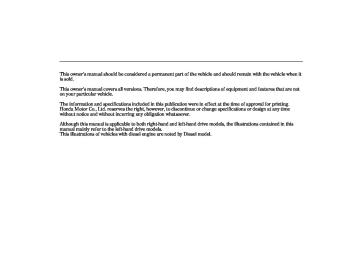- 2010 Honda CR V Owners Manuals
- Honda CR V Owners Manuals
- 2007 Honda CR V Owners Manuals
- Honda CR V Owners Manuals
- 1998 Honda CR V Owners Manuals
- Honda CR V Owners Manuals
- 2009 Honda CR V Owners Manuals
- Honda CR V Owners Manuals
- 2001 Honda CR V Owners Manuals
- Honda CR V Owners Manuals
- 1999 Honda CR V Owners Manuals
- Honda CR V Owners Manuals
- 2011 Honda CR V Owners Manuals
- Honda CR V Owners Manuals
- 2004 Honda CR V Owners Manuals
- Honda CR V Owners Manuals
- 2003 Honda CR V Owners Manuals
- Honda CR V Owners Manuals
- 2008 Honda CR V Owners Manuals
- Honda CR V Owners Manuals
- 2000 Honda CR V Owners Manuals
- Honda CR V Owners Manuals
- 2005 Honda CR V Owners Manuals
- Honda CR V Owners Manuals
- 2013 Honda CR V Owners Manuals
- Honda CR V Owners Manuals
- 1997 Honda CR V Owners Manuals
- Honda CR V Owners Manuals
- 2006 Honda CR V Owners Manuals
- Honda CR V Owners Manuals
- 2012 Honda CR V Owners Manuals
- Honda CR V Owners Manuals
- 2002 Honda CR V Owners Manuals
- Honda CR V Owners Manuals
- Download PDF Manual
-
−
Preset 2: REG ON/OFF Regional program on or off
−
Preset 3: PS DISP ON/ OFF or off
−
Program service function on
Preset 4: AUTO TP ON/OFF − Automatic traffic program on or off
Preset 5: NEWS ON/OFF News program on or off
−
Preset 6: CLOCK 24H/12H
06/09/13 17:26:42 32SWA600_256
Playing the Radio
To turn on the RDS, select 1 AF ON by pressing the preset 1. To turn off the RDS, select 1 AF OFF. Press the power/volume knob again to store the setting.
AF (Alternative Frequency) This function automatically selects a frequency with the same program in the RDS network area.
−
REG (Regional Program) This function keeps the regional program and does not change the frequency even if the signal becomes too weak.
−
PS DISP (Program Service Display) radio station name which you are listening to.
This function shows the
−
AUTO TP (Automatic Traffic Information Program) This function automatically tunes to the radio station which is broadcasting the traffic information.
−
NEWS (News Program) This function automatically tunes to the radio station which is broadcasting the newscast.
−
−
With this function, you
CLOCK can switch the clock display between 24-hours and 12-hours.
When the signals of the RDS station become so weak that the system can no longer follow the station, the system will hold the last tuned frequency and the display will change from the station name to the frequency.
In some countries, you cannot utilize features provided by RDS as the RDS function is not provided for all stations.
CONTINUED
Features 251
06/09/13 17:26:50 32SWA600_257
Playing the Radio
ProgramServiceNameDisplay If the station you are listening to is an RDS station, the frequency display will disappear and the station name or PTY information will be displayed. Press the TA/PTY button for more than 2 seconds to switch the display between the name of network/station and the PTY information. For more information on the PTY, see page
253
252
Features
TA(TrafficAnnouncement)Standby Function When you press and release the TA/ PTY button, TA comes on in the display and the system stands by for traffic announcements.
When the automatic traffic information program (AUTO TP ON) is selected, TP will come on in the display. This indicates that the traffic reports can be received from the traffic information broadcasting station.
AUTO TP cross-references other program services that broadcast traffic information, and the traffic reports can be received through another program service in the RDS network area.
You can receive traffic information while you are listening to a disc or tape (if equipped). If the system is tuned to a TP station before playing a disc or tape, the system will stand by for traffic announcements with the TA/PTY button pressed (TA indicator is on) and the system will switch from disc or tape to the traffic announcement when it begins. You will see TA-INFO in the display. The system will return to the disc or tape mode when the traffic information is finished.
You can also switch to the normal audio mode while you are listening to the traffic information by pressing the TA/PTY button. It does not cancel the TA standby function.
06/09/13 17:26:58 32SWA600_258
To adjust the volume of the traffic announcement, turn the power/ volume knob while the announcement is broadcasting. The adjusted volume level will be stored, then that level will be used on the next time traffic announcement. If you adjust the volume below the minimum level, the default level (level 9) will be used on the next time. The volume of the PTY NEWS or the PTY ALARM function can also be adjusted (see page ).
255
If your vehicle’s battery goes dead, or is disconnected, the traffic announcement volume level will be reset to the default setting (level 9).
To turn off the TA function, press the TA/PTY button again. TA will go out from the display.
Pressing the TA/PTY button will not turn off the TA function while you are listening to the traffic information. It will just switch to the selected audio playing mode.
If you use seek or auto select with the TA function on, the system searches only TP stations.
Playing the Radio
PTY(ProgramType)Display Function When the TA/PTY button is pressed for more than 2 seconds until you hear a beep, the PTY display function comes on. This function shows you the program type of the selected RDS station. For example, if the station is broadcasting drama, DRAMA is shown in the display. If it is a station of scientific programs, SCIENCE is shown. The principal PTYs are shown as follows.
NEWS: Short accounts of facts, events, publicly expressed views, reportage, etc. CURRENT AFFAIRS: Topical programs expanding upon the news.
CONTINUED
Features 253
NATION MUSIC: National music. OLDIES M: Oldies music, ‘‘Golden age’’ based programs. FOLK MUSIC: Folk music. DOCUMENTARY: Documentary programs.
06/09/13 17:27:15 32SWA600_259
Playing the Radio
INFORMATION: General information and advice. SPORT: Programs concerned with any aspect of sports. EDUCATION: Educational programs. DRAMA: All radio plays and serials. CULTURE: Programs concerned with any aspect of national or regional culture. SCIENCE: Programs about nature, science, and technology. VARIED SPEECH: Light entertainment programs. POP MUSIC: Commercial music of popular appeal. ROCK MUSIC: Contemporary modern music. EASY LISTENING: Light music.
254
Features
LIGHT CLASSICS M: Light classics; classical music for non-specialist appreciation. SERIOUS CLASSICS: Traditional classics. OTHER MUSIC: Other types of music, such as R & B, Reggae. WEATHER/METR: Weather information. FINANCE: Programs concerned with economy. CHILDREN’S PROGS: Programs for children. RELIGION: Programs concerned with religion. SOCIAL AFFAIRS: Social affairs programs. PHONE IN: Programs consisting of listener’s message TRAVEL/TOURING: Programs concerned with travel. LEISURE/HOBBY: Programs about hobbies and recreational activities. JAZZ MUSIC: Jazz music. COUNTRY MUSIC: Country music.
06/09/13 17:27:25 32SWA600_260
When you turn the TUNE knob, the display will show different PTYs (see the PTYs list on the previous page).
After you select the desired program type, the system will search for a station with the same PTY code as the selected program type. When you use this function for the first time, NEWS will appear as it was preset at the factory.
After your desired PTY is displayed, press either side of the SEEK/SKIP bar within 5 seconds. The system will go into the PTY search mode and search for a station of the selected PTY. If there is no station available in the selected PTY, NO PTY is displayed for about 5 seconds and the PTY search mode is cancelled.
If the selected RDS station does not transmit PTY data, NO PTY is displayed. When the selected station is not an RDS station, NO RDS is displayed for about 5 seconds.
The PTY setting mode is cancelled if no further steps are taken within 5
seconds after selecting the desired PTY with the TUNE knob.Some stations may broadcast the programs with different contents from their PTY code.
In the PTY search mode, the tuning step is set to 50 kHz while searching on the FM band. This step changes to 100 kHz when the AF or TA function is activated.
Playing the Radio
PTY/NewsInterruptFunction To activate this function, press the TA/PTY button for more than 2
seconds and select NEWS. The system will hold the last tuned FM station/network PTY while you are listening to the disc. With this function on, playing disc is interrupted and the system switches from disc mode to the FM newscast when the newscast is broadcasting from the FM station.You can change the volume level of the interrupted newscast. Refer to page volume level.
for how to adjust the
253
When the program is changed to another program or the frequency cannot be received for 10 seconds due to a weak signal, the system will return to the disc mode automatically.
CONTINUED
Features 255
06/09/13 17:27:29 32SWA600_261
Playing the Radio
Your audio system has another interrupt function (including TA function). The first activated interrupt function has priority over the others and the indication of the other interrupt function goes out. To activate the other interrupt function, turn off the current interrupt function.
PTYAlarm PTY code ‘‘ALARM’’ is used for emergency announcements, such as natural disasters. When this code is received, ‘‘ALARM’’ comes on the display and the volume is changed. When the alarm is cancelled, the system will return to the normal operation mode.
256
Features
06/09/13 17:27:42 32SWA600_262
Adjusting the Sound Press the TUNE ( ) knob repeatedly to display the BASS, TREBLE, FADER, BALANCE, SUBWOOFER (if equipped) and SVC (speed-sensitive volume compensation) settings.
BASS
−
Adjusts the bass.
TREBLE
−
Adjusts the treble.
FADER strength of the sound.
−
Adjusts the front-to-back
BALANCE Adjusts the balance, or side-to-side strength of the sound.
−
Ifequipped SUBWOOFER strength of sound from the subwoofer speaker.
−
Adjusts the
−
SVC according to the vehicle speed.
Adjusts the volume level
Each mode is shown in the display as it changes. Turn the TUNE to your liking. When the level reaches centre, you will see a ‘‘C’’ in the display.
) knob to adjust the setting
The system will return to the audio display about 5 seconds after you stop adjusting a mode.
Speed-sensitiveVolume Compensation(SVC) The SVC mode controls the volume based on vehicle speed. The faster you go, the louder the audio volume becomes. As you slow down, the audio volume decreases.
The SVC has four modes; SVC OFF, SVC LOW, SVC MID, and SVC HIGH. Turn the TUNE ( knob to adjust the setting to your liking. If you feel the sound is too loud, choose low. If you feel the sound is too quiet, choose high.
Playing the Radio
This function is set to MID as the default setting when the vehicle leaves the factory.
Audio System Lighting You can use the instrument panel brightness control knob to adjust the illumination of the audio system (see page illuminates when the position lights are on, even if the radio is off.
). The audio system
170
Features
257
06/09/13 17:27:51 32SWA600_263
Playing a Disc
Audio System with In-dash Disc Player
Audio System with In-dash Disc Changer
REPEAT BUTTON
CD/AUX BUTTON
DISPLAY BUTTON
LOAD INDICATOR CD/AUX BUTTON
DISC SLOT
LOAD INDICATOR
DISC SLOT
REPEAT BUTTON
DISPLAY BUTTON EJECT BUTTON
EJECT BUTTON
LOAD BUTTON
SCAN BUTTON
POWER/VOLUME KNOB
SEEK/SKIP BAR RANDOM BUTTON TUNE (FOLDER)
KNOB
SCAN BUTTON
SEEK/SKIP BAR
RANDOM BUTTON
POWER/VOLUME KNOB
TUNE (FOLDER) KNOB
258
Features
06/09/13 17:28:04 32SWA600_264
To Play a Disc To load or play discs, the ignition switch must be in the ACCESSORY (I) or ON (II) position.
You operate the disc player/changer with the same controls used for the radio. To select the disc player/ changer, press the CD/AUX button. You will see ‘‘CD’’ in the display. The number of the track playing and the elapsed time are shown in the display. On the in-dash disc changer, the disc number is also displayed. You can also select the displayed information with the DISP button (see page ). The system will continuously play a disc until you change modes.
261
Do not use discs with adhesive labels. The label can curl up and cause the disc to jam in the unit.
This audio system can also play CD-Rs and CD-RWs compressed in MP3 or WMA standard. When playing a disc in MP3, you will see ‘‘MP3’’ in the display. In WMA format, ‘‘WMA’’ will appear in the display. You can select up to 99
folders, or up to 255 tracks/files.Video CDs and DVD discs do not work in this unit.
−
The specifications of the compatible MP3 file are: −
Sampling frequency: 32/44.1/48 kHz (MPEG1) 24/22.05/16 kHz (MPEG2) Bit rate: 32/40/48/56/64/80/96/112/128/ 160/192/224/256/320 kbps (MPEG1) 8/16/24/32/40/48/56/64/80/96/ 112/128/144/160 kbps (MPEG2) Compatible with variable bit rate and multi-session
−
Playing a Disc
−
Maximum layers (including ROOT): 8 layers
The specifications of the compatible WMA file are: −
Sampling frequency: 32/44.1/48 kHz Bit rate: 32/40/48/64/80/96/128/
−
160/192 kbps
−
−
Compatible with variable bit rate and multi-session Maximum layers (including ROOT): 8 layers
NOTE: If a file on an MP3 or WMA disc is protected by digital rights management (DRM), the audio unit displays FORMAT, and then skips to the next file.
CONTINUED
Features 259
06/09/13 17:28:14 32SWA600_265
Playing a Disc
ToLoadaDiscintheIn-dashDisc Player Insert a disc about halfway into the disc slot. The drive will pull the disc in the rest of the way and begin to play it. The number of the track playing is shown in the display. The system will continuously play a disc until you change modes.
You cannot load and play 8-cm (3-inch) discs in this unit.
260
Features
LoadingDiscsintheIn-dashDisc Changer Your vehicle’s in-dash disc changer holds up to six discs.
1. 1.
2.
3.
Press the LOAD button until you hear a beep and see ‘‘LOAD’’ in the display. To load only one disc, press and release the LOAD button.
The disc number for an empty position is highlighted and the red disc load indicator starts blinking.
Insert the disc into the disc slot when the green disc load indicator comes on. Insert it only about halfway; the drive will pull it in the rest of the way. You will see ‘‘BUSY’’ in the display while the disc load indicator turns red and blinks as the disc is loaded.
You cannot load and play 8-cm (3-inch) discs in this unit.
4.
When the disc load indicator turns green and ‘‘LOAD’’ appears in the display again, insert the next disc in the slot. Do not try to insert a disc until ‘‘LOAD’’ appears. You could damage the audio unit.
5.
Repeat this until all six positions are loaded. If you are not loading all six positions, the system begins playing the last disc loaded.
You can also load a disc into an empty position while a disc is playing by pressing the appropriate preset button. The system stops playing the current disc and starts the loading sequence. It then plays the disc just loaded.
06/09/13 17:28:22 32SWA600_266
TextDataDisplayFunction Each time you press the DISP button, the display shows you the text data on a disc, if the disc was recorded with text data.
You can see the album, artist, and track name in the display. If a disc is recorded in MP3 or WMA, you can see the folder and file name, and the artist, album, and track tag.
With the folder name, you will see the FOLDER indicator in the display. The TRACK indicator is shown with the file or track name.
The display shows up to about 16
characters of selected text data (the folder name, file name, etc.). If the text data has more than 16
characters, you will see the first 15
characters and the indicator in the display. Press and hold the DISP button until the next 16 characters are shown.>
You will also see some text data under these conditions:
When a new folder, file, or track is selected.
When you change the audio mode to play a disc with text data or in MP3 or WMA.
When you insert a disc, and the system begins to play.
Playing a Disc
When playing a CD-DA with text data, the album and track name are shown in the display. With a disc in MP3 or WMA, the display shows the folder and file name.
CONTINUED
Features
261
−
side of
Each time you
SEEK/SKIP press and release the the SEEK/SKIP bar, the player skips forward to the beginning of the next track (file in MP3 or WMA mode). Press and release the side to skip backward to the beginning of the current track. Press it again to skip to the beginning of the previous track.
To move rapidly within a track or file, press and hold the side of the SEEK/SKIP bar.
or
−
InMP3orWMAmode FOLDER SELECTION To select a different folder, turn the TUNE knob to move to the beginning of the next folder. Turn the knob to the right until it clicks once to skip to the next folder, and to the left to move to the beginning of the previous folder. Turning the TUNE knob more than two clicks skips several folders.
06/09/13 17:28:29 32SWA600_267
Playing a Disc
ToChangeorSelectTracks/Files You can use the SEEK/SKIP bar while a disc is playing to select passages and change tracks (files in MP3/WMA mode).
In MP3 or WMA mode, use the TUNE knob to select folders in the disc and use the SEEK/SKIP bar to change files.
In-dashDiscChanger To select a different disc, use the appropriate preset buttons (1
through 6). If you select an empty position, the system will go into the loading sequence (see page260
).
262
Features
06/09/13 17:28:37 32SWA600_268
−
REPEAT (TRACK/FILE REPEAT) To continuously replay a track (files in MP3 or WMA mode), press and release the RPT button. You will see RPT in the display. Press and hold the RPT button for 2
seconds to turn it off.−
This feature,
InMP3orWMAmode FOLDER-REPEAT when activated, replays all files on the selected folder in the order they are compressed. To activate folder repeat, press and release the RPT button repeatedly until you see F- RPT in the display. The system continuously replays the current folder. Press and hold the RPT button for 2 seconds to turn it off. Selecting a different folder with the TUNE knob also turns off the repeat feature.
Playing a Disc
−
RANDOM (Random within a disc) This feature plays the tracks within a disc (the files within a disc in MP3 or WMA mode) in random order. To activate random play, press and release the RDM button. In MP3 or WMA mode, press the RDM button repeatedly to select RDM (within a disc random play). You will see RDM in the display. Press the RDM button for 2 seconds to return to normal play.
In-dashDiscPlayer Each time you press and release the RPT button, the mode changes from file repeat to folder repeat, then to normal playing.
To continuously
In-dashDiscChanger DISC-REPEAT − replay the current disc, press and release the RPT button repeatedly until you see D-RPT in the display. Press and hold the RPT button for 2
seconds again to turn it off.Each time you press and release the RPT button, the mode changes from file repeat to folder repeat, to disc repeat then to normal playing.
CONTINUED
Features
263
06/09/13 17:28:45 32SWA600_269
Playing a Disc
−
This
InMP3orWMAmode FOLDER-RANDOM feature, when activated, plays all files on the selected folder in random order. To activate folder random, press and release the RDM button. You will see F-RDM in the display. The system will then select and play files randomly. This continues until you deactivate folder random by pressing and holding the RDM button for 2 seconds, or by selecting a different folder with the TUNE knob.
Each time you press and release the RDM button, the mode changes from folder random play to random play (within a disc random play), then to normal playing.
264
Features
−
SCAN (TRACK/FILE SCAN) The scan function samples all tracks (files in MP3 or WMA) on the disc in the order they are recorded on the disc. To activate scan, press the SCAN button. In MP3 or WMA mode, press the SCAN button repeatedly to select SCAN. You will see SCAN in the display. You will get a 10 second sampling of each track/ file on the disc. Press and hold the SCAN button for about 2 seconds to get out of scan mode and play the last track/file sampled.
Pressing either side of the SEEK/ SKIP bar also turns off the scan feature.
InMP3orWMAmode F-SCAN (FOLDER SCAN) This feature, when activated, samples the first file of each folder on the disc. To activate folder scan, press the SCAN button twice. You will see F-SCAN in the display.
−
The system plays the first file in the first folder for about 10 seconds. If you do nothing, the system will then play the first files in the remaining folders for 10 seconds each. After playing the first file of the last folder, the system plays normally.
Pressing either side of the SEEK/ SKIP bar, or selecting a different folder with the TUNE knob also turns off the scan feature.
In-dashDiscPlayer Each time you press and release the SCAN button, the mode changes from file scan to folder scan, then to normal playing.
06/09/13 17:28:52 32SWA600_270
−
This function
In-dashDiscChanger DISC-SCAN samples each first track of all the discs in the in-dash disc changer in the order they are stored. To activate disc scan, press the SCAN button repeatedly until you will see D-SCAN in the display. The system will then play the first track/file of the first disc for approximately 10
seconds. After playing the first track/file of the last disc, the system plays normally.Each time you press and release the SCAN button, the mode changes from scan to folder scan, disc scan then to normal playing.
) to
To Stop Playing a Disc Press the eject button ( remove the disc. If you eject the disc, but do not remove it from the slot, the system will automatically reload the disc after 10 seconds and put it in pause mode. To begin playing, press the CD/AUX button.
You can also eject the disc when the ignition switch is off.
To play the radio when a disc is playing, press the AM or FM button. Press the CD/AUX button again to switch back to the disc player or disc changer.
To play the tape when a disc is playing, insert a tape in the player (optional). If a tape is in the player, press the CD/AUX button. Press the CD/AUX button again to switch back to the disc player.
Playing a Disc
If you turn the system off while a disc is playing, either with the power/volume knob or by turning off the ignition switch, the disc will stay in the drive. When you turn the system back on, the disc will begin playing where it left off.
Features
265
06/09/13 17:29:00 32SWA600_271
Playing a Disc
Removing Discs from the In-dash Disc Changer To remove the disc currently in play, press the eject ( ) button. When a disc is removed from a slot, the system automatically begins the load sequence so you can load another disc in that position. If you do not remove the disc from the changer within 10 seconds, the system returns to the previous mode (AM or FM). The disc will reload into the system and will remain there in a pause mode.
To remove a different disc from the changer, first select it with the appropriate preset button. When that disc begins playing, press the eject button. Continue pressing the eject button to remove all the discs from the changer.
You can also eject discs when the ignition switch is off. The disc that was last selected is ejected first.
266
Features
If you select an empty slot in the magazine, the changer will search for the next available disc to load and play.
Operating the Optional Disc Changer An optional six disc changer is available for your vehicle. This disc changer uses the same controls used for the in-dash disc player/changer or the radio.
Load the desired discs in the magazine, and load the magazine in the changer according to the instructions that came with the unit.
To select the disc changer, press the CD/AUX button. The disc and track numbers will be displayed. To select a different disc, use the preset 5
(DISC ) button or the preset 6
(DISC ) button. To select the previous disc, press the preset 5
(DISC ), or the preset 6 (DISC ) + to select the next disc in sequence.− +
−
06/09/13 17:29:04 32SWA600_272
Operating the Optional MD Player/Changer (For some types) An MD player or changer is available for your vehicle as optional equipment. This MD player/changer uses the same controls used for the in-dash disc player/changer or the radio. Follow the instructions that came with the unit.
Playing a Disc
Features
267
06/09/13 17:29:14 32SWA600_273
Protecting Your Discs
General Information
When using CD-R or CD-RW discs, use only high quality discs labelled for audio use.
When recording a CD-R or CD-RW, the recording must be closed for it to be used by the system.
Play only standard round discs. Odd-shaped discs may jam in the drive or cause other problems.
Handle your discs properly to prevent damage and skipping.
Do not use discs with adhesive labels. The label can curl up and cause the disc to jam in the unit.
268
Features
Protecting Discs When a disc is not being played, store it in its case to protect it from dust and other contamination. To prevent warpage, keep discs out of direct sunlight and extreme heat.
To clean a disc, use a clean soft cloth. Wipe across the disc from the centre to the outside edge.
A new disc may be rough on the inner and outer edges. The small plastic pieces causing this roughness can flake off and fall on the recording surface of the disc, causing skipping or other problems. Remove these pieces by rubbing the inner and outer edges with the side of a pencil or pen.
Never try to insert foreign objects in the disc player.
Handle a disc by its edges; never touch either surface. Do not place stabilizer rings or labels on the disc. These, along with contamination from fingerprints, liquids, and felt-tip pens, can cause the disc to not play properly, or possibly jam in the drive.
06/09/13 17:29:22 32SWA600_274
If you see an error message in the display while playing a disc, find the cause in the chart to the right. If you cannot clear the error message, take your vehicle to your dealer.
The chart on the right explains the error messages you may see in the display while playing a disc.
If you see an error message in the display while playing a disc, press the eject button. After ejecting the disc, check it for damage or deformation. If there is no damage, insert the disc again.
The audio system will try to play the disc. If there is still a problem, the error message will reappear. Press the eject button, and pull out the disc. Insert a different disc. If the new disc plays, there is a problem with the first disc. If the error message cycle repeats and you cannot clear it, take your vehicle to a dealer.
Disc Player/Changer Error Messages
Cause
Track/File format not supported
Mechanical Error
Error
Message
UNSUPPORTED
FORMAT BAD DISC
−
PLEASE CHECK
OWNERS MANUAL
PUSH EJECT BAD DISC −
PLEASE CHECK
Servo Error
OWNERS MANUAL
Solution
Current track will skipped. The next supported track or file plays automatically. Press the eject button and pull out the disc(s). Check the disc for serious damage, signs of deformation, excessive scratches, and/or dirt. Insert the disc again. If the code does not disappear, or the disc(s) cannot be removed, consult your dealer. Do not try to force the disc out of the player.
The ejected disc will not be reloaded automatically.
Features 269
06/09/13 17:29:28 32SWA600_275
Optional Disc Changer Error Messages
Error
Message
Cause
Solution
DISC ERROR
FOCUS error
MECH ERROR
Mechanical error
Press the magazine eject button and pull it out. If the message does not disappear or the magazine cannot be pulled out, see your dealer. Press the magazine eject button and pull it out. Check for an error message, and insert the magazine again. If the message does not disappear or the magazine cannot be pulled out, see your dealer.
The chart on the right explains the error messages you may see in the display while playing a disc.
If you see an error message in the display while playing a disc, press the eject button. After ejecting the disc, check it for damage or deformation. If there is no damage, insert the disc again.
If there is still a problem, the error message will appear again. Press the eject button, and pull out the disc.
Insert a different disc. If the new disc plays, there is a problem with the first disc. If the error message cycle repeats and you cannot clear it, take your vehicle to a dealer.
270
Features
06/09/13 17:29:36 32SWA600_276
Playing a Tape (Optional for some types)
Audio System with In-dash Disc Player
Audio System with In-dash Disc Changer
CD/AUX BUTTON
CD/AUX BUTTON
REPEAT BUTTON
SEEK BAR
REPEAT BUTTON
SEEK BAR
POWER/VOLUME KNOB
PRESET BUTTONS
TUNE KNOB
POWER/VOLUME KNOB
PRESET BUTTONS
TUNE KNOB
Features 271
06/09/13 17:29:45 32SWA600_277
Playing a Tape (Optional for some types)
To Play a Tape (Optional for some types) The ignition switch must be in the ACCESSORY (I) or ON (II) position. Make sure the open side of the tape is facing right, then insert the tape most of the way into the slot. The system will pull the tape in the rest of the way, and begin to play it.
△
indicates the
The tape direction indicator comes on to show you which side of the tape is playing. The side you inserted upward is now playing. If you want to play the other side, press the preset 2 button. When the player reaches the end of the tape, it will automatically reverse direction and play the other side.
272
Features
*
Dolby noise reduction turns on when you insert a tape. The
indicator will come on in the
display. If the tape was not recorded in Dolby, turn it off by pressing the preset 4 button. Dolby remains off until you press the preset 4 button again.
*
Dolby noise reduction is manufactured under
license from Dolby Laboratories Licensing Corporation. ‘‘DOLBY’’ and the double-D symbol
are trademarks of Dolby Laboratories
Licensing Corporation.
To Stop Playing a Tape To remove the tape, press the eject button on the tape player. If you want to turn the player off, press the power/volume knob or turn off the ignition switch. The tape will remain in the drive. When you turn the system back on, the tape player will be in pause mode. Press the preset 2
button to resume play.To switch to the radio or disc player while a tape is playing, press the AM, FM or CD/AUX button. To change back to the tape player, press the CD/AUX button.
You can remove the tape with the ignition switch in any position, even if the audio system is off.
−
Tape Search Functions FF/REW To rewind the tape, push the preset 1 button. You will see REW in the display. To fast forward the tape, push the preset 3
button. You will see FF displayed. Press the preset 1, 2, or 3 button to take the system out of rewind or fast forward.06/09/13 17:29:53 32SWA600_278
−
Press the
side of the
SKIP SEEK/SKIP bar to find the beginning of the current song or passage. Press the the beginning of the next song or passage. When the system reaches the beginning of a song or passage, it begins to play it.
side to find
−
Press the RPT button
REPEAT to continuously play a song or passage. You will see RPT displayed. The track will repeat until you press the RPT button again.
The skip and repeat
NOTE: functions use silent periods on the tape to find the end of a song or passage. These features may not work if there is almost no gap between selections, a high noise level, or a silent period in the middle of a selection.
Playing a Tape (Optional for some types)
Caring for the Tape Player The tape player picks up dirt and oxides from the tape. This contamination builds up over time and causes the sound quality to degrade. To prevent this, you should clean the player after every 30 hours of use.
Store tapes in their cases to protect them from dust and moisture. Never place tapes where they will be exposed to direct sunlight, high heat, or high humidity. If a tape is exposed to extreme heat or cold, let it reach a moderate temperature before inserting it into the player.
Never try to insert a foreign object into the tape player.
If you do not clean the tape player regularly, it may eventually become impossible to remove the contamination with a normal cleaning kit.
Use 100-minute or shorter tapes. Tapes longer than that may break or jam in the drive.
If the tape is loose, tighten it by turning the hub with a pencil or your finger. If the label is peeling off, remove it or it could cause the tape to jam in the player. Never try to insert a warped or damaged tape in the player.
Features
273
06/09/13 17:30:01 32SWA600_279
Remote Audio Controls (For some types)
MODE BUTTON
The MODE button changes the mode. Pressing the button repeatedly selects FM, AM (MW), LW, disc (if a disc is loaded), or a tape (if equipped). You can select FM1 and FM2 when the auto select feature is not used.
+
) of the button, the system
If you are listening to the radio, use the CH button to change stations. Each time you press and release the top ( goes to the next preset station on the band you are listening to. Press and release the bottom ( ) to go back to the previous station.
−
+
To activate the seek function, press and hold the top ( ) or bottom ( − of the CH button until you hear a beep. The system searches up or down from the current frequency to find a station with a strong signal.
VOL BUTTON
CH BUTTON
Three controls for the audio system are mounted in the steering wheel hub. These let you control basic functions without removing your hand from the wheel.
▲
) or down (
The VOL button adjusts the volume up ( ). Press the top or bottom of the button, hold it until the desired volume is reached, then release it.
▼
274
Features
If you are playing a disc, the system skips to the beginning of the next track (file in MP3 or WMA format) each time you press the top ( ) of + the CH button. Press the bottom ) to return to the beginning of the − current track or file. Press it twice to return to the previous track or file. You will see the track/file number and the elapsed time. If the disc has text data or is compressed in MP3 or WMA, you can also see any other information (track title, file name, folder name, etc.).
In MP3 or WMA mode, you can use the seek function to select folders. Press and hold the top ( ) of the CH button until you hear a beep, to skip forward to the first file of the next folder. Press the bottom ( ) to − skip backward to the previous folder.
+
06/09/13 17:30:07 32SWA600_280
Remote Audio Controls, Auxiliary Input Jack
If you are playing a tape in the optional tape player, press the top ) of the CH button to advance to + the next selection. Press the bottom − selection. The system senses a silent period, then resumes playing.
) to go back to the previous
Auxiliary Input Jack (For some types)
AUXILIARY INPUT JACK
The auxiliary input jack is in the console compartment. The system will accept auxiliary input from standard audio accessories.
When a compatible audio unit is connected to the jack, press the CD/ AUX button to select it.
Features
275
06/09/13 17:30:13 32SWA600_281
Radio Theft Protection
Onvehicleswithstandardaudiosystem Your vehicle’s audio system will disable itself if it is disconnected from electrical power for any reason. To make it work again, you must enter a specific digit code using the preset buttons (icon on vehicle with navigation system). Because there are hundreds of number combinations possible from specific digits, making the system work without knowing the exact code is nearly impossible.
You should have received a card that lists your audio system’s code and serial numbers. It is best to store this card in a safe place at home. In addition, you should write the audio system’s serial number in this owner’s manual.
If you lose the card, you must obtain the code number from a dealer. To do this, you will need the system’s serial number.
276
Features
If your vehicle’s battery is disconnected or goes dead, or the radio fuse is removed, the audio system will disable itself. If this happens, you will see ‘‘ENTER CODE’’ in the frequency display the next time you turn on the system. Use the preset buttons to enter the code. On vehicles with navigation system, touch the icon to enter the code number, then touch the Done icon to set the code. The code is on the radio code card included in your owner’s manual kit. When it is entered correctly, the radio will start playing.
If you make a mistake entering the code, do not start over; complete the sequence, then enter the correct code. You have ten tries to enter the correct code. If you are unsuccessful in ten attempts, you must then leave the system on for 1 hour before trying again.
06/09/13 17:30:20 32SWA600_282
Onvehicleswithaudiosystem (withoutnavigationsystem) To set the time, press the CLOCK (AM) button until you hear a beep. The displayed time begins to blink.
Change the hour by pressing the H (preset 1) button until the numbers advance to the desired time. Change the minute by pressing the M (preset 2) button until the numbers advance to the desired time.
Press the CLOCK button again to enter the set time.
Setting the Clock
CLOCK BUTTON (AM)
HOUR BUTTON (PRESET 1)
RESET BUTTON (PRESET 3)
MINUTE BUTTON (PRESET 2)
Audio system with in-dash disc changer is shown.
CONTINUED
Features
277
06/09/13 17:30:25 32SWA600_283
Setting the Clock
You can quickly set the time to the nearest hour. If the displayed time is before the half hour, pressing the CLOCK button until you hear a beep, then pressing the R (preset 3) button sets the clock back to the previous hour. If the displayed time is after the half hour, the clock sets forward to the beginning of the next hour.
For example: 1:06 will reset to 1:00
1:53 will reset to 2:00Onvehicleswithnavigationsystem The navigation system receives signals from the global positioning system (GPS), and the displayed time is updated automatically by the GPS. Refer to the navigation system manual for how to adjust the time.
278
Features
06/09/13 17:30:32 32SWA600_284
The security system helps to protect your vehicle and valuables from theft. The horn sounds (the beeping alarm on vehicles with ultrasonic sensor) and the turn signal lights flash if someone attempts to break into your vehicle or remove the audio unit. This alarm continues for 30 seconds, then the system resets.
To turn off an alarming system before 30 seconds have elapsed, unlock the driver’s door with the ignition key or the remote transmitter.
Security System (For some types)
SECURITY SYSTEM INDICATOR
On vehicles with the ultrasonic sensor, only the remote transmitter can turn off the security system. Unlocking the driver’s door with the key cannot turn off the security system and activates the alarm.
The security system sets automatically 15 seconds (25
seconds on vehicles equipped with the ultrasonic sensor activated) after you lock the doors, bonnet, and tailgate. For the system to activate, you must lock the doors and the tailgate from the outside with the key or remote transmitter. The security system indicator on the instrument panel starts blinking immediately to show you the system is setting itself.To set the ultrasonic sensor along with the security system, you should lock the doors and the tailgate with the key or the remote transmitter.
CONTINUED
Features 279
06/09/13 17:30:39 32SWA600_285
Security System (For some types)
When you lock the doors and the tailgate with the key or the remote transmitter, all outside turn signals and both indicators in the instrument panel flash three times to verify the doors and the tailgate are locked and the security system has set. When you unlock them, these lights flash once.
The security system also sets after you lock the doors and the tailgate with the lock tab or master door lock switch on the driver’s door while pulling the outside door handle.
Once the security system is set, opening any door or tailgate (without using the key or the remote transmitter), or the bonnet, will cause it to alarm. It also alarms if the audio unit is removed from the dashboard or the wiring is cut.
The alarm will also be activated if the passenger inside the locked vehicle turns the ignition switch on.
Onvehicleswithsuperlockingsystem When you set the super locking along with the security system, the alarm is not activated if someone tries to open a door with the lock tabs or the master door lock switch.
280
Features
The security system will not set if the bonnet, tailgate, or any door is not fully closed. If the system will not set, check the door and tailgate open monitor on the multi-information display (see page doors and tailgate are fully closed. On vehicles with information display, the door and tailgate open monitor is in the information display (see page 95
monitor display, manually check the bonnet.). Since it is not part of the
), to see if the
116
Do not attempt to alter this system or add other devices to it.
06/09/13 17:30:45 32SWA600_286
Ultrasonic Sensor (For some types)
ULTRASONIC SENSORS
The ultrasonic sensor is only activated when the security system is set by the key or the remote transmitter. It monitors the interior of the vehicle and activates the alarm if someone intrudes into the passenger compartment through a window, or moves in the compartment. With the security system set, only the ultrasonic sensor may activate.
Security System (For some types)
Whether the ultrasonic sensor is activated or not, the security system can only be turned off by the remote transmitter, not the key.
If you set the security system with the windows open, the ultrasonic sensor may activate the alarm unexpectedly when the system senses strong vibrations on the vehicle or loud sound.
You can set the security system without activating the ultrasonic sensor. Pull the driver’s outside door handle and pull the lock tab rearward. Release the handle, then close the door. The security system indicator on the instrument panel comes on for 3 seconds, then starts blinking.
Features
281
06/09/13 17:30:54 32SWA600_287
Cruise Control (For some types)
Cruise control allows you to maintain a set speed above 40 km/h (25 mph) without keeping your foot on the accelerator pedal. It should be used for cruising on straight, open motorways. It is not recommended for city driving, winding roads, slippery roads, heavy rain, or bad weather.
Using Cruise Control
RES/ACCEL
CRUISE BUTTON
Improper use of the cruise control can lead to a crash.
Use the cruise control only when travelling on open motorways in good weather.
CANCEL
SET/DECEL
1.
Push in the CRUISE button on the steering wheel. The CRUISE MAIN indicator on the instrument panel comes on.
2.
Accelerate to the desired cruising speed above 40 km/h (25 mph).
3.
Press and release the SET/ DECEL button on the steering wheel. The CRUISE CONTROL indicator on the instrument panel comes on to show the system is now activated.
Cruise control may not hold the set speed when you are going up and down hills. If your vehicle speed increases going down a hill, use the brakes to slow down. This will cancel the cruise control. To resume the set speed, press the RES/ACCEL button. The CRUISE CONTROL indicator on the instrument panel will come back on.
When climbing a steep hill, the automatic transmission may downshift to hold the set speed.
282
Features
06/09/13 17:31:03 32SWA600_288
Changing the Set Speed You can increase the set cruising speed in any of these ways:
Press and hold the RES/ACCEL button. When you reach the desired cruising speed, release the button.
Push on the accelerator pedal. Accelerate to the desired cruising speed, then press the SET/ DECEL button.
To increase the speed in very small amounts, tap the RES/ ACCEL button. Each time you do this, your vehicle will speed up about 1.6 km/h (1 mph).
Cruise Control (For some types)
You can decrease the set cruising speed in any of these ways:
If you need to decrease your NOTE: speed quickly, use the brakes as you normally would.
Even with cruise control turned on, you can still use the accelerator pedal to speed up for passing. After completing the pass, take your foot off the accelerator pedal. The vehicle will return to the set cruising speed.
Press and hold the SET/DECEL button. Release the button when you reach the desired speed.
Resting your foot on the brake or clutch pedal causes cruise control to cancel.
To slow down in very small amounts, tap the SET/DECEL button. Each time you do this, your vehicle will slow down about 1.6 km/h (1 mph).
Tap the brake or clutch pedal lightly with your foot. The CRUISE CONTROL indicator on the instrument panel will go out. When the vehicle slows to the desired speed, press the SET/ DECEL button.
Features 283
06/09/13 17:31:10 32SWA600_289
Cruise Control (For some types)
Cancelling Cruise Control You can cancel cruise control in any of these ways:
Tap the brake or clutch pedal.
Push the CANCEL button on the steering wheel.
Push the CRUISE button on the steering wheel.
Resuming the Set Speed When you push the CANCEL button, or tap the brake or clutch pedal, the system will remember the previously-set cruising speed. To return to that speed, accelerate to above 40 km/h (25 mph), then press and release the RES/ACCEL button. The CRUISE CONTROL indicator comes on, and the vehicle will accelerate to the same cruising speed as before.
Pressing the CRUISE button turns the system off and erases the previous cruising speed.
284
Features
06/09/13 17:31:17 32SWA600_290
ACC Components Adaptive cruise control (ACC) consists of a radar sensor in the front grille, the ACC buttons on the steering wheel, and the ACC functions of the multi-information display.
The radar sensor for ACC is shared with the collision mitigation brake system (CMBS). For more information on the radar sensor, see page . For more information on CMBS, see page
369
368
Adaptive Cruise Control (For some types)
MULTI-INFORMATION DISPLAY
ACC INDICATOR (Amber) ACC INDICATOR (Green)
RES/ACCEL BUTTON
ACC BUTTON
SET/DECEL BUTTON
DISTANCE BUTTON
CANCEL BUTTON
Features 285
06/09/13 17:31:28 32SWA600_291
Adaptive Cruise Control (For some types)
Overview Adaptive cruise control (ACC) allows you to maintain a set speed and keep the vehicle ahead of you and your vehicle at a safe distance without having to use the accelerator pedal or the brake pedal.
When the vehicle ahead of you slows down or speeds up, ACC senses the change in distance and compensates by accelerating or braking your vehicle to reach the cruising speed you previously set. The distance between vehicles is based on your speed: the faster you go, the longer the distance will be; the slower you go, the shorter it will be.
If the vehicle ahead of you slows down suddenly or another vehicle cuts in front of your vehicle, ACC alerts you by sounding a beeper and displaying a symbol ‘‘ ‘‘BRAKE’’ message depending on the customize setting) on the multi- information display.
’’ (a
The ACC radar sensor in the front grille can detect and monitor the distance of a vehicle up to 100
meters (328 feet) ahead of your vehicle.Important Safety Precautions As with any system, there are limits to ACC. Inappropriate use of ACC can result in a serious accident. Use the brake pedal whenever necessary, and always keep a safe distance between your vehicle and other vehicles.
Do not use ACC under these conditions:
In poor visibility.
In heavy traffic.
When you must slow down and speed up repeatedly.
On winding roads.
On steep downhills.
When you enter a toll gate, interchange, service area, parking area, etc. In these areas, there is no vehicle ahead of you, but ACC would still try to accelerate to your set speed.
286
Features
06/09/13 17:31:37 32SWA600_292
In bad weather (rain, fog, snow, etc.)
On slippery roads (for example, roads covered with ice or snow).
Improper use of ACC can lead to a crash.
Use ACC only when travelling on open motorways in good weather.
Adaptive Cruise Control (For some types)
Operating Characteristics
Whenthereisnovehicleaheadwithin ACCrange Your vehicle will maintain a set cruising speed.
WhenavehicleaheadiswithinACC rangeandgoingslowerthanyourset speed If the vehicle ahead of you is going slower than your set speed, your vehicle will slow down to the speed of that vehicle. Your vehicle will then follow at a constant distance until the vehicle ahead changes speed again.
CONTINUED
Features 287
06/09/13 17:31:45 32SWA600_293
Adaptive Cruise Control (For some types)
If the vehicle ahead of you slows down abruptly, or if another vehicle cuts in front of you, a beeper sounds and a symbol ‘‘ ‘‘BRAKE’’ message appears on the multi-information display to warn you.
’’ or a
In the case, decelerate your vehicle by pressing the brake pedal, and keep an appropriate distance from the vehicle ahead.
WhenavehicleaheadiswithinACC rangeandgoingatasteadyspeed Your vehicle follows the vehicle ahead of it, keeping a constant distance. ACC will not keep your vehicle at a constant distance if the vehicle ahead of you goes out of range of your set speed: above 180
km/h (112 mph) or below 30 km/h (20 mph).If the vehicle ahead of you changes lanes, ACC no longer tracks it. Your vehicle will then return to your set speed.
When the brakes are automatically applied, the system may make some noise. However, it is not a malfunction.
288
Features
06/09/13 17:31:53 32SWA600_294
Shift Up/Shift Down Indications
Shift Down
Shift Up
Onvehicleswithmanualtransmission With the adaptive cruise control system on, either shift up or shift down indication comes on to show you the appropriate time to shift to a higher or lower gear.
Adaptive Cruise Control (For some types)
To protect the engine from damage, never drive with the tachometer reading in the red zone.
If you ignore either shift up or shift down indication, the ACC will be cancelled after about 10 seconds. For the information of the automatic ACC cancellation and resuming the ACC, see page
298
This indicates that the shifting point of the engine performance limit corresponding to the gear which you select. Shifting up or down when prompted by the shift up or down indication allows the engine to run and accelerate smoothly. This helps to keep the ACC operation.
The shift up indication will be displayed when the engine speed reaches about 5,500 rpm on petrol models, and about 4,200 rpm on diesel models. At 6,000 rpm on petrol models, and 4,500 rpm on diesel models, the ACC will be deactivated. The ACC will be cancelled when the engine speed goes into the tachometer’s red zone. The shift down indication will be displayed appropriately according to the deceleration. If the engine speed goes to below 1,000 rpm, the ACC will also be cancelled.
Features
289
06/09/13 17:31:58 32SWA600_295
Adaptive Cruise Control (For some types)
ACC may react to vehicles beside you or even buildings beside you by momentarily applying the brakes or sounding a beeper under some conditions like the sudden curve, the narrow lane, the abrupt operation of the steering wheel, or the position of your vehicle in the lane.
Limitations
ACC does not work below 25
km/h (17 mph). It cannot bring your vehicle to a complete stop.ACC will not sound a beeper or