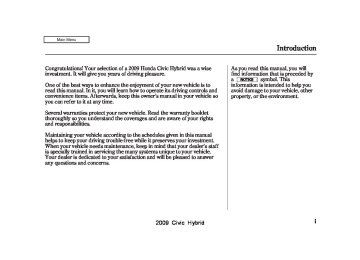- 2012 Honda Civic Hybrid Owners Manuals
- Honda Civic Hybrid Owners Manuals
- 2008 Honda Civic Hybrid Owners Manuals
- Honda Civic Hybrid Owners Manuals
- 2010 Honda Civic Hybrid Owners Manuals
- Honda Civic Hybrid Owners Manuals
- 2013 Honda Civic Hybrid Owners Manuals
- Honda Civic Hybrid Owners Manuals
- 2006 Honda Civic Hybrid Owners Manuals
- Honda Civic Hybrid Owners Manuals
- 2007 Honda Civic Hybrid Owners Manuals
- Honda Civic Hybrid Owners Manuals
- 2011 Honda Civic Hybrid Owners Manuals
- Honda Civic Hybrid Owners Manuals
- 2009 Honda Civic Hybrid Owners Manuals
- Honda Civic Hybrid Owners Manuals
- 2005 Honda Civic Hybrid Owners Manuals
- Honda Civic Hybrid Owners Manuals
- 2004 Honda Civic Hybrid Owners Manuals
- Honda Civic Hybrid Owners Manuals
- 2003 Honda Civic Hybrid Owners Manuals
- Honda Civic Hybrid Owners Manuals
- Download PDF Manual
-
Playing a Disc (Models with navigation system)
Protecting Discs For information on how to handle and protect discs, see page
206
Operating the Optional Disc Changer An optional six or eight disc changer is available for your vehicle. This disc changer uses the same controls used for the in-dash disc player or the radio.
Load the desired discs in the magazine, and load the magazine in the changer according to the instructions that came with the unit.
To select the disc changer, press the CD button. The disc and track numbers will be displayed. To select a different disc, use either side of the TUNE bar. To select the previous disc, press the next disc, press the
side. To select the
side.
▲
▼
If you select an empty slot in the magazine, the changer will search for the next available disc to load and play.
168
2009 Civic Hybrid Table Of ContentsMain Menu 08/07/19 09:48:40 31SNC630 0174
Disc Player Error Messages (Models with navigation system)
The chart on the right explains the error messages you may see in the display while playing a disc.
If you see an error message in the display while playing a disc, press the eject button. After ejecting the disc, check it for damage or deformation. If there is no damage, insert the disc again.
If there is still a problem, the error message will appear again. Press the eject button, and pull out the disc.
Insert a different disc. If the new disc plays, there is a problem with the first disc. If the error message cycle repeats and you cannot clear it, take your vehicle to a dealer.
Error
Message
Cause
Solution
FOCUS Error
Mechanical Error
TOC Error
High Temperature
Press the eject button, and pull out the disc. Check if it is inserted correctly in the disc player. Make sure the disc is not scratched or damaged. For more information, see page 207. Press the eject button, and pull out the disc. Check the disc for damage or deformation. For more information, see page 207. If the disc cannot be pulled out, or the error message does not disappear after the disc is ejected, see your dealer. Press the eject button, and pull out the disc. Check the disc for damage or deformation. Will disappear when the temperature returns to normal.
169
2009 Civic Hybrid Table Of ContentsMain Menu 08/07/19 09:48:44 31SNC630 0175
Playing a PC Card (Models with navigation system)
TRACK LIST ICON
PC CARD ICON
JOYSTICK
PLAY MODE ICON
RANDOM BUTTON
FAST FORWARD BUTTON
SKIP
+
BUTTON
REPEAT BUTTON
REWIND BUTTON
SKIP
−
BUTTON
POWER/VOLUME KNOB
OPEN BUTTON
CD/XM BUTTON
AUDIO BUTTON
SCAN BUTTON
TUNE BAR
170
2009 Civic Hybrid Table Of ContentsMain Menu 08/07/19 09:48:56 31SNC630 0176
Playing a PC Card (Models with navigation system)
To Play a PC Card You operate the PC card player with the same controls used for the radio and the disc player. To load or play a card, the ignition switch must be in the ACCESSORY (I) or ON (II) position.
The PC card player reads and plays cards in MP3 or WMA formats. Depending on the format, the screen will indicate ‘‘MP3’’ or ‘‘WMA’’ when a card is playing. The card limit of the player is 99 folders and 999
tracks. If the card has a complex structure, it takes some time for the system to begin playing it.Based on PCMCIA 2.1/JEIDA 4.2, the recommended PC cards for the PC card reader are:
CompactFlash Flash ATA SD memory card
Always use the recommended memory card with the appropriate adapter (if an adapter is needed). Some memory cards will not work in this unit.
NOTE:
When you insert a PC card into the slot, make sure you put it in straight. If you cannot insert it, remove it, and insert again.
Do not keep PC cards in the vehicle. Direct sunlight and high heat will damage them.
To avoid damaging the card reader, do not insert hard disc drive cards into the PC card slot.
You cannot close the screen (move it to the upright position) until the PC card is inserted all the way into its slot or removed.
Never insert foreign objects into the PC card slot.
−
The specifications for compatible MP3 files are: −
Sampling frequency: 32/44.1/48 kHz (MPEG1) 16/22.05/24 kHz (MPEG2) Bitrate: 32/40/48/56/64/80/96/112/128/ 160/192/224/256/320 kbps (MPEG1) 8/16/24/32/40/48/56/64/80/96/ 112/128/160 kbps (MPEG2) Compatible with variable bitrate and multi-session Maximum layers (including ROOT): 8 layers
−
−
CONTINUED
171
2009 Civic Hybrid Table Of ContentsMain Menu 08/07/19 09:49:06 31SNC630 0177
Playing a PC Card (Models with navigation system)
LoadingaPCCard
PC CARD SLOT
The specifications for compatible WMA files are: −
Sampling frequency: 32/44.1/48 kHz Bitrate: 48/64/80/96/128/160/192 kbps Compatible with variable bitrate and multi-session −Maximum layers
−
−
(including ROOT): 8 layers
In WMA format, DRM (digital rights management) files cannot be played. If the system finds a DRM file, it skips that file and plays the next available folder or file.
The PC card slot is behind the navigation screen. To use the PC card player, press the OPEN button beside the screen. The screen folds back, and the PC card slot appears.
172
Insert a PC card straight into the slot. The drive will read the PC card and begin to play it.
Return the screen to the upright position by pressing the CLOSE button on the edge of the screen panel.
Push the AUDIO button beside the screen to show the audio display and operate the PC card player.
You can also operate the audio system without using the control icons on the audio screen. Press any of the appropriate control buttons. The status bar appears on the bottom of the screen. On the navigation screen, you can see the audio information whenever you touch the AUDIO INFO icon on the screen.
2009 Civic Hybrid Table Of ContentsMain Menu 08/07/19 09:49:17 31SNC630 0178
ToSelectaPlayMode There are three play modes: Folder, Artist, and Album. Touch the PLAY MODE icon, then choose one of the modes by touching its icon. When a mode is selected, it is highlighted in blue.
Folder mode plays tracks in the order they were added to the card. Artist mode plays tracks in alphabetical order, by artist and song title. Album mode plays albums (folders) in alphabetical order.
If play mode information was not included in the tracks when they were added to the card, it will not be displayed on the screen.
To select a play mode, push the AUDIO button to show the audio display, then touch the PLAY MODE icon on the display.
Playing a PC Card (Models with navigation system)
FOLDER MODE
PLAY MODE ICON
MODE INDICATOR
ARTIST MODE
PLAY MODE ICON
ALBUM MODE
PLAY MODE ICON
MODE INDICATOR
MODE INDICATOR
CONTINUED
173
2009 Civic Hybrid Table Of ContentsMain Menu 08/07/19 09:49:23 31SNC630 0179
Playing a PC Card (Models with navigation system)
If you select ‘‘Play a New Track List,’’ the system goes into the selected play mode immediately and begins to play the files in order to the new list.
To go back to the previous screen, press the CANCEL button on the right side of the screen. To exit the play mode screens, press the AUDIO button.
Select the desired mode by touching the appropriate icon, or move the joystick, then press the ENT.
After you select the play mode, the display changes to the selectable playing menu. If you select ‘‘Continue playing the Current Song,’’ the system goes into the selected play mode after playing the current file.
174
2009 Civic Hybrid Table Of ContentsMain Menu 08/07/19 09:49:32 31SNC630 0180
Playing a PC Card (Models with navigation system)
ToChangeorSelectTracks/Files
PRESET BUTTON’S FUNCTION
PRESET BUTTONS
U.S. model is shown.
You can use the preset buttons while a card is playing to select or change files. Each preset button’s function is shown on the bottom of the screen.
Icons on the screen can also be selected with the joystick. Move the joystick left or right and up or down until the icon is highlighted, then press the ENT on the top of the joystick to select the icon.
−
Each time you press and (preset 6), the player
SKIP release skips forward to the beginning of the next file. Press and release
(preset 5), to skip backward to
the beginning of the current file. Press it again to skip to the beginning of the previous file.
−
FF/REW a file, press and hold or
(preset 3).
To move rapidly within (preset 4)
−
To
FOLDER SELECTION select a different folder, press either side of the TUNE bar to move the beginning of the next folder. Press the side of the TUNE bar to skip the next folder, and to the side to move the beginning of the current folder. Press it again to skip to the beginning of the previous folder.
▲
▼
−
To continuously replay
TRACK REPEAT (FILE REPEAT) a file, press and release the RPT button (preset 1). You will see TRACK REPEAT in the display. Press the RPT button again to turn it off.
−
This feature, when
FOLDER/ARTIST/ALBUM REPEAT activated, replays all the files in the selected folder/artist/album in the order they are recorded or listed. To activate each repeat mode, press and hold the RPT button (preset 1) for 2
seconds. You will see FOLDER REPEAT, ARTIST REPEAT or ALBUM REPEAT in the display. The system continuously replays the current folder/artist/album. Press and hold the RPT button for 2
seconds again to turn it off. Pressing the RDM button, or selecting a different folder/artist/album with the TUNE bar also turns off the repeat feature.175
2009 Civic Hybrid Table Of ContentsMain Menu 08/07/19 09:49:39 31SNC630 0181
Playing a PC Card (Models with navigation system)
−
TRACK RANDOM (Random This feature within a folder) plays the files within a folder in random order. To activate track random, press and release the RDM button (preset 2). You will see TRACK RANDOM in the display. Press and hold the RDM button for 2
seconds to return to normal play.−
This feature, when
FOLDER/ARTIST/ALBUM RANDOM activated, plays all files in each folder/artist/album in random order, rather than in the order they are recorded or listed. To activate each random play, press the RDM button (preset 2) 2 times. You will see FOLDER RANDOM, ARTIST RANDOM or ALBUM RANDOM in the display.
The system then selects and plays files randomly. This continues until you deactivate each random play by pressing the RDM button again, or you select a different folder/artist/ album with the TUNE bar.
−
The scan function samples
SCAN all files on the PC card in the order they are recorded. To activate scan, press and release the SCAN button. You will see TRACK SCAN in the display. You will get a 10 second sampling of each file on the PC card. Press and hold the SCAN button for 2 seconds to get out of scan mode and play the last file sampled.
Pressing either of the SKIP buttons (preset 5 or 6) also turns off the scan feature.
−
This feature, when
FOLDER/ARTIST/ALBUM SCAN activated, samples the first file in each folder/artist/album on the PC card in order. To activate each scan feature, press and hold the SCAN button until you hear a beep. You will see FOLDER SCAN, ARTIST SCAN or ALBUM SCAN in the display.
The system plays the first file in the folder for about 10 seconds. If you do nothing, the system plays the first file in each folder, in order, for 10
seconds each. After playing the first file of the last folder/artist/album, the system returns to normal play.Pressing either of the SKIP buttons (preset 5 or 6), selecting a different folder/artist/album with the TUNE bar, or pressing the SCAN button, also turns off the scan feature.
176
2009 Civic Hybrid Table Of ContentsMain Menu 08/07/19 09:49:47 31SNC630 0182
Playing a PC Card (Models with navigation system)
UsingaTrackList
FOLDER ICON
TRACK LIST ICON
RETURN ICON
You can also select a file directly from the folder and track lists on the audio display. Press the AUDIO button to show the audio display, then touch the Track List icon. The folder list menu appears on the display.
or
▲ ▼
To scroll through the display, touch the icon on the side of the screen. To go back to the previous display, touch the Return icon.
To select a folder, touch its icon on the screen. The display changes to the file list. Then, select and touch a desired file. In folder mode, touch the folder icon on the upper left of the screen to move to the parent folder. The current folder is highlighted in blue.
CONTINUED
177
2009 Civic Hybrid Table Of ContentsMain Menu 08/07/19 09:49:54 31SNC630 0183
Playing a PC Card (Models with navigation system)
ARTIST NAME
ALBUM NAME
To select a desired icon with the joystick, move it in the appropriate direction, then press ENT.
Press the AUDIO button to go back to the normal audio playing display. Pressing the CANCEL button goes back to the previous screen, and pressing the MAP button cancels the audio control display on the screen.
In artist mode, the artist name is also displayed on the right side of each selectable icon. Select the desired file.
In album mode, the album name is also displayed on the right side of each selectable icon. Select the desired file.
178
2009 Civic Hybrid Table Of ContentsMain Menu 08/07/19 09:50:03 31SNC630 0184
Playing a PC Card (Models with navigation system)
SongSearchFunction
SearchingforaSongTitlebyKeyword
SONG SEARCH ICON
TITLE BY KEYWORD ICON
MORE ICON
Folder mode is shown.
RETURN ICON
ARTIST ICON
ALBUM ICON
When you select ‘‘Song Search’’ from the track list display, the song search menu appears.
You can then select any of three modes to search a file: Title by Keyword, Artist, and Album.
DELETE ICON
LIST ICON
In Title by Keyword mode, enter the title name, or any keyword, by touching the letter icons on the screen. Touch the List icon to begin the song search. If you press the CANCEL button on the screen, the display returns to the mode menu without doing a search.
CONTINUED
179
2009 Civic Hybrid Table Of ContentsMain Menu 08/07/19 09:50:11 31SNC630 0185
Playing a PC Card (Models with navigation system)
To cancel the selected letter, select the letter and touch the Delete icon. To select more characters, touch the More icon. The other character list will be shown.
FILE LIST
SearchingforaSongbyArtistName
SearchingforaSongbyAlbumName
ARTIST LIST
ALBUM LIST
Select the Artist icon, and the artist list appears. Select the desired artist, and the artist’s file list is displayed.
Select the Album icon, and the album list appears. Select the desired album, and its song list is displayed. You can then select the desired song from the list.
After the system searches for a song, a file list is displayed. To scroll through the list, touch the or icon on the side of the screen. Select the desired file by touching the appropriate icon, or moving the joystick and pressing the ENT.
▲ ▼
180
2009 Civic Hybrid Table Of ContentsMain Menu 08/07/19 09:50:20 31SNC630 0186
To Stop Playing a PC Card To play the radio when a PC card is playing, press the AM/FM button or touch the FM1, FM2, AM, XM1 , or XM2 icon. If a disc is in the audio unit, press the CD button or touch the CD icon to play the disc. Touch the CARD icon to switch back to the PC card player.
*
*
*
U.S. models only
To play an audio unit connected to the auxiliary input jack or the USB adapter cable when a PC card is playing, touch the AUX or USB icon.
If you turn the system off while a PC card is playing, either with the power/volume knob or by turning off the ignition switch, the card will stay in the drive. When you turn the system back on, the card will begin playing where it left off.
Playing a PC Card (Models with navigation system)
When you leave the vehicle, always remove the PC card from the audio unit.
PC Card Player Malfunction If there is a problem with the PC card player, see your dealer.
RemovingaPCCard To remove a PC card from the audio unit, fold back the screen by pressing the OPEN button (see page 162
to remove the card. If you do not remove it from the slot, you cannot return the screen to the upright position.). Press the eject button (
To return the screen to the upright position, press the CLOSE button.
You can also eject a card when the ignition switch is off.
181
2009 Civic Hybrid Table Of ContentsMain Menu 08/07/19 09:50:24 31SNC630 0187
PC Card Error Messages (Models with navigation system)
If you see an error message in the display while playing a PC card, find the solution in the chart to the right. If you cannot clear the error message, take your vehicle to your dealer.
Indication
FILE ERROR
NO MUSIC
MEDIA ERROR
Solution
The system cannot read the file(s). Check the files in the disc. There is a possibility that the files have been damaged. It appears when the PC card is empty or there are no MP3 or WMA files in the PC card. Save the MP3 or WMA files in the PC card. It appears when the unsupported PC card is inserted. The system supports CF card, Flash ATA card, and SanDisk 6-in-1 Card Adapter.
182
2009 Civic Hybrid Table Of ContentsMain Menu 08/07/19 09:50:28 31SNC630 0188
Playing an iPod (Models with navigation system)
USB ICON
POWER/VOLUME KNOB
iPod INDICATOR
CD/XM BUTTON
AUDIO BUTTON
RPT (REPEAT) BUTTON
RDM (RANDOM) BUTTON
FAST FORWARD BUTTON
SKIP
+
BUTTON
U.S. model is shown.
REWIND BUTTON
SKIP
−
BUTTON
JOYSTICK
AUDIO DISPLAY
MAP BUTTON
CANCEL BUTTON
183
2009 Civic Hybrid Table Of ContentsMain Menu 08/07/19 09:50:37 31SNC630 0189
Playing an iPod (Models with navigation system)
To Play an iPod This audio system can select and play the audio files on the iPod with the same controls used for the in- dash disc player. To play an iPod, connect it to the USB adapter cable in the console compartment by using your dock connector. Press the AUDIO button beside the screen to show the audio display and touch the AUX icon. The ignition switch must be in the ACCESSORY (I) or ON (II) position. The iPod will also be recharged with the ignition switch in these positions.
You can also select an icon by moving the joystick. Move it to left, right, up, or down to change the highlighting and scroll through lists, then press ENT on the top of the joystick to set your selection.
To select the USB mode without using the icon, press the CD/XM button repeatedly. The status bar appears on the bottom of the screen.
The audio system reads and plays sound files to be playable on the iPod. The system cannot operate an iPod as a mass storage device. The system will only play songs stored on the iPod with iTunes.
iPod and iTunes are registered trademarks owned by Apple Inc.
VoiceControlSystem You can select the AUX mode by using the navigation system voice control buttons, but cannot operate the play mode functions.
iPods that are compatible with your audio system are listed below.
Model
iPod 5G iPod classic iPod nano iPod nano 2nd generation iPod nano 3rd generation iPod touch iPhone
Firmware
*
Ver. 1.2 or more Ver. 1.0 or more Ver. 1.2 or more Ver. 1.1.2 or more
Ver. 1.0 or more
Ver. 1.1.1 or more Ver. 1.1.1 or more
*
Use the latest firmware.
Use only compatible iPods with the latest firmware. iPods that are not compatible will not work in this audio unit.
184
2009 Civic Hybrid Table Of ContentsMain Menu 08/07/19 09:50:47 31SNC630 0190
Playing an iPod (Models with navigation system)
ConnectinganiPod
USB CONNECTOR
CABLE
USB ADAPTER CABLE
1.
Pull out the USB connector from the holder and remove the cable from the clip in the console compartment.
DOCK CONNECTOR
2.
Connect your dock connector to the iPod correctly and securely.
3.
Install the dock connector to the USB adapter cable securely.
NOTE:
Do not connect your iPod using a hub.
Do not keep the iPod in the vehicle. Direct sunlight and high heat will damage it.
Do not use an extension cable between the USB adapter cable equipped with your vehicle and your dock connector.
We recommend backing up your data before playing it.
In AAC format, DRM (digital rights management) files cannot be played. If the system finds a DRM file, the audio unit displays UNPLAYABLE, and then skips to the next file.
CONTINUED
185
2009 Civic Hybrid Table Of ContentsMain Menu 08/07/19 09:50:54 31SNC630 0191
Playing an iPod (Models with navigation system)
Sample Display
OK to disconnect.
When the iPod is connected and the USB mode is selected on the audio display, ‘‘LOAD’’ is shown for a few seconds, then the iPod indicator is shown on the display. On the navigation map display, the ‘‘USB CONNECTED’’ message will be displayed for a few seconds in the lower part of the screen. After loading, you will see Honda mark on the iPod. That means you can only operate your iPod with the
*
186
vehicle’s audio unit.
*
It may take a few minutes for the Honda mark to display on the iPod. If the display does not change, this function is not supported on your iPod model or firmware.
If the iPod indicator does not appear in the audio display, check the connections, and try to reconnect the iPod a few times.
If the audio system still does not recognize the iPod, the iPod may need to be reset. Follow the instructions that came with your iPod, or you can find reset instructions online at ipod.
www.apple.com/
When the iPod is connected and the audio display is selected on the screen by pressing the AUDIO button, the AUX icon switches to the
USB icon. The display also shows the current file number and total of the selected playable files, the artist, album and track (file) names on the navigation screen.
AUDIO INFO ICON
On the map screen, you can see the audio information whenever you touch the AUDIO INFO icon on the lower part of the screen.
2009 Civic Hybrid Table Of ContentsMain Menu 08/07/19 09:51:03 31SNC630 0192
Playing an iPod (Models with navigation system)
−
Each time you press and (preset 6), the player
SKIP release skips forward to the beginning of the next file. Press and release
(preset 5), to skip backward to
the beginning of the current file. Press it again to skip to the beginning of the previous file.
−
FF/REW a file, press and hold or
(preset 3).
To move rapidly within (preset 4)
ToChangeorSelectFiles
PRESET BUTTONS
U.S. model is shown.
Use the preset buttons while an iPod is playing to select passages and change files. Each preset button’s function is shown on the bottom of the screen.
UsingaTrackList
AUDIO DISPLAY
TRACK LIST ICON
U.S. model is shown.
You can also select a file directly from a track list on the audio display. Press the AUDIO button to show the audio display, then touch the Track List icon. The track list menu appears on the display.
CONTINUED
187
2009 Civic Hybrid Table Of ContentsMain Menu 08/07/19 09:51:10 31SNC630 0193
Playing an iPod (Models with navigation system)
ToSelectaFilefromiPodMenu
iPod MENU ICON U.S. model is shown.
You can also select a file from the iPod menu: playlists, artists, albums and songs. Press the AUDIO button to display the audio display on the navigation screen. Touch the iPod MENU icon to display the iPod menu.
Select a desired list by touching the appropriate icon.
or
▲ ▼
To scroll through the display, touch the icon on the side of the screen. To go back to the previous display, touch the Return icon.
To select a desired icon with the joystick, move it in the appropriate direction, then press ENT.
188
2009 Civic Hybrid Table Of ContentsMain Menu 08/07/19 09:51:18 31SNC630 0194
Playing an iPod (Models with navigation system)
To select a desired icon with the joystick, move it in the appropriate direction, then press ENT.
If you select ‘‘ALL’’ on either the artists or albums list, all available files on the selected list are played.
ToSelectRepeatorRandomMode: You can select any type of repeat and random modes with the RPT and RDM buttons. To confirm the selected mode, press the AUDIO button to show the audio display on the navigation screen.
Press the AUDIO button to go back to the normal audio playing display. Pressing the CANCEL button goes back to the previous screen, and pressing the MAP button cancels the audio display on the screen.
The display shows the items on that list. Touch a desired file.
or
▲ ▼
To scroll through the display, touch the icon on the side of the screen. To go back to the previous display, touch the Return icon.
CONTINUED
189
2009 Civic Hybrid Table Of ContentsMain Menu 08/07/19 09:51:27 31SNC630 0195
Playing an iPod (Models with navigation system)
Pressing either SKIP button changes the file while keeping this feature.
−
This feature
ALBUM RANDOM plays all available albums from the selected items in the iPod menu list (playlists, artists, albums or songs) in random order. The files in each album are played in the recorded order. To activate the album random feature, press and hold the RDM button (Preset 2). You will see ‘‘ALBUM RANDOM’’ in the display. To turn it off, press and hold the RDM button (Preset 2).
U.S. model is shown.
−
TRACK RANDOM This feature plays all available tracks/files from the selected items in the iPod menu list (playlists, artists, albums or songs) in random order. To activate track random, press and release the RDM button (preset 2). You will see TRACK RANDOM on the screen.
You can also select another list from the iPod menu while keeping the random function.
NOTE: Available operating functions vary on models or versions. Some functions may not be available on the vehicle’s audio system.
U.S. model is shown.
−
TRACK REPEAT This feature continuously plays a track/file. To activate track repeat, press and release the RPT button (preset 1). You will see REPEAT in the display. To turn it off, press and release the RPT button again.
Each time you press and release the RPT button, the mode changes between track repeat and normal play.
190
2009 Civic Hybrid Table Of ContentsMain Menu 08/07/19 09:51:36 31SNC630 0196
Playing an iPod (Models with navigation system)
*
*
To Stop Playing Your iPod To play the radio, press the AM/FM button or touch the FM1, FM2, AM, XM1 , or XM2 icon. Press the CD icon to switch to the disc mode (if a disc is loaded). Each time you press the CD/XM button, the audio mode switches between iPod, disc and XM radio .
*
*
U.S. models only
If a PC card is in the audio unit, touch the CARD icon to play the PC card.
*
DisconnectinganiPod You can disconnect the iPod at any time when you see the ‘‘OK to disconnect’’ message in the iPod display. Always make sure you see the ‘‘OK to disconnect’’ message in the iPod display before you disconnect it. Make sure to follow the iPod’s instructions on how to disconnect the dock connector from the USB adapter cable.
*
The displayed message may vary on models or versions. On some models, there is no message to disconnect.
When you disconnect the iPod while it is playing, the audio screen (if selected) shows NO DATA.
If you reconnect the same iPod, the system may begin playing where it left off, depending on what mode the iPod is in when it is reconnected.
iPod Error Messages If you see an error message in the screen, see page
192
191
2009 Civic Hybrid Table Of ContentsMain Menu 08/07/19 09:51:40 31SNC630 0197
iPod Error Messages (Models with navigation system)
If you see an error message on the screen while playing an iPod, find the solution in the chart to the right. If you cannot clear the error message, take your vehicle to your dealer.
Error Message
Solution
UNSUPPORTED
NO SONG
Appears when an unsupported iPod is inserted. There is no music information.
192
2009 Civic Hybrid Table Of ContentsMain Menu 08/07/19 09:51:45 31SNC630 0198
Playing a USB Flash Memory Device (Models with navigation system)
USB ICON
POWER/VOLUME KNOB
MP3 INDICATOR
AUDIO BUTTON
SCAN BUTTON
TUNE BAR
RPT (REPEAT) BUTTON
RDM (RANDOM) BUTTON
FAST FORWARD BUTTON
SKIP
+
BUTTON
U. S. model is shown.
REWIND BUTTON TUNE BAR
SKIP
−
BUTTON
JOYSTICK
TRACK LIST ICON
SOUND ICON
193
2009 Civic Hybrid Table Of ContentsMain Menu 08/07/19 09:51:52 31SNC630 0199
Playing a USB Flash Memory Device (Models with navigation system)
To select the USB mode without using the icon, press the CD/XM button repeatedly. The status bar appears on the bottom of the screen.
The recommended USB flash memory devices are 256 Mbyte or higher. Some digital audio players may be compatible as well.
Some USB flash memory devices (such as devices with security lock- out features, etc.) will not work in this audio unit.
*
The audio system reads and plays the audio files on the USB flash memory device in MP3, WMA or AAC formats. Depending on the format, the display shows MP3, WMA or AAC when a USB flash memory device is playing. The USB flash memory device limit is up to 700 folders or up to 65535 files.
*
Only AAC format files recorded with iTunes are playable on this audio unit.
To Play a USB Flash Memory Device This audio system can select and play the audio files from a USB flash memory device with the same controls used for the in-dash disc player. To play a USB flash memory device, connect it to the USB adapter cable in the console compartment. The ignition switch must be in the ACCESSORY (I) or ON (II) position. Press the AUDIO button beside the screen to show the audio display and touch the AUX icon.
You can also select an icon by moving the joystick. Move it to left, right, up, or down to change the highlighting and scroll through lists, then press ENT on the top of the joystick to set your selection.
194
2009 Civic Hybrid Table Of ContentsMain Menu 08/07/19 09:52:04 31SNC630 0200
Playing a USB Flash Memory Device (Models with navigation system)
Depending on the type and number of files, it may take some time before they begin to play.
Depending on the software the files were made with, it may not be possible to play some files, or display some text data.
VoiceControlSystem You can select the AUX mode by using the navigation system voice control buttons, but cannot operate the play mode functions.
NOTE:
Do not use a device such as a card reader or hard drive as the device or your files may be damaged.
Do not connect your USB flash memory device using a hub.
Do not use an extension cable to the USB adapter cable equipped with your vehicle.
Do not keep a USB flash memory device in the vehicle. Direct sunlight and high heat will damage it.
We recommend backing up your data before playing a USB flash memory device.
−
The specifications for compatible MP3 files are: −
Sampling frequency: 32/44.1/48 kHz (MPEG1) 16/22.05/24 kHz (MPEG2) Bitrate: 32/40/48/56/64/80/96/112/128/ 160/192/224/256/320/VBR kbps (MPEG1) Supported standards: MPEG1 Audio Layer3
MPEG2 Audio Layer3
Partition: Top partition only Maximum layers: 8− −
−
CONTINUED
195
2009 Civic Hybrid Table Of ContentsMain Menu 08/07/19 09:52:16 31SNC630 0201
Playing a USB Flash Memory Device (Models with navigation system)
Even if recorded in MP3, WMA or AAC format, a file with an unsupported version cannot be played. If the system finds an unsupported file, the screen displays UNSUPPORTED, and then skips to the next file.
In WMA or AAC format, DRM (digital rights management) files cannot be played. If the system finds a DRM file, the screen displays UNPLAYABLE FILE, and then skips to the next file.
ConnectingaUSBFlashMemory Device
USB CONNECTOR
CABLE
1.
Pull out the USB connector from the holder and remove the cable from the clip in the console compartment.
The specifications for compatible WMA files are: −
Sampling frequency: 32/44.1/48 kHz Bitrate: 48 320/VBR kbps (Max 384) Supported standards: WMA version 7/8/9
Partition: Top partition only Maximum layers: 8−
−
− −
−
The specifications for compatible AAC files are: −
Sampling frequency: 8/11.025/12/16/22.05/24/32/ 44.1/48 kHz Bitrate: 48
Supported standards: MPEG4/AAC LC MPEG2/AAC LC Partition: Top partition only Maximum layers: 8−
−
− −
320 kbps
−
196
2009 Civic Hybrid Table Of ContentsMain Menu 08/07/19 09:52:25 31SNC630 0202
Playing a USB Flash Memory Device (Models with navigation system)
ToChangeorSelectFiles
USB ADAPTER CABLE
2.
Connect the USB flash memory device to the USB adapter cable correctly and securely.
When the USB device is connected and the audio display is selected on the screen by pressing the AUDIO button, the AUX icon switches to the USB icon. The display also shows the folder and file numbers, and the elapsed time.
AUDIO INFO ICON
On the map screen, you can see the audio information whenever you touch the AUDIO INFO icon on the lower part of the screen.
PRESET BUTTONS
U.S. model is shown.
Use the preset buttons while a USB flash memory device is playing to select passages and change files. Each preset button’s function is shown on the bottom of the screen.
CONTINUED
197
2009 Civic Hybrid Table Of ContentsMain Menu 08/07/19 09:52:31 31SNC630 0203
Playing a USB Flash Memory Device (Models with navigation system)
−
To
FOLDER SELECTION select a different folder, press either side of the TUNE bar. Press the
side to skip to the next folder, side to skip to the
and press the beginning of the previous folder.
▲
▼
ToSelectaFilefromFolderandFile Lists
TRACK LIST ICON
U.S. model is shown.
You can also select a folder and file from the lists shown on the screen. Press the AUDIO button to show the audio display on the navigation screen.
−
Each time you press and (preset 6), the player
SKIP release skips forward to the beginning of the next file. Press and release
(preset 5), to skip backward to
the beginning of the current file. Press it again to skip to the beginning of the previous file.
−
FF/REW a file, press and hold or
(preset 3).
To move rapidly within (preset 4)
198
2009 Civic Hybrid Table Of ContentsMain Menu 08/07/19 09:52:40 31SNC630 0204
Playing a USB Flash Memory Device (Models with navigation system)
FOLDER ICON
FOLDER ICON
Touch the Track List icon to switch the display to the folder list, then select and touch a desired folder.
The display changes to the file list. Then, select and touch a desired file.
Touch the folder icon on the upper left of the screen to move to the parent folder.
or
▲ ▼
To scroll through the display, touch the icon on the side of the screen. To go back to the previous display, touch the Return icon.
To select a desired icon with the joystick, move it in the appropriate direction, then press ENT.
Press the AUDIO button to go back to the normal audio playing display. Pressing the CANCEL button goes back to the previous screen, and pressing the MAP button cancels the audio display on the screen.
CONTINUED
199
2009 Civic Hybrid Table Of ContentsMain Menu 08/07/19 09:52:46 31SNC630 0205
Playing a USB Flash Memory Device (Models with navigation system)
Press and hold the button until you hear a beep to turn off either repeat mode. Pressing either side of the TUNE bar also turns off this feature.
U.S. model is shown.
−
This feature
FOLDER REPEAT replays all the tracks/files in the selected folder in the order they are stored. To activate folder repeat, press and hold the RPT button (preset 1) until you see FOLDER REPEAT in the display.
ToSelectRepeat,RandomorScan Mode: You can select any type of repeat, random and scan modes with the RPT, RDM and SCAN buttons. To confirm the selected mode, press the AUDIO button to show the audio control display on the navigation screen.
−
TRACK REPEAT This feature continuously plays a track/file. To activate track repeat, press and release the RPT button (preset 1). You will see TRACK REPEAT in the display.
200
2009 Civic Hybrid Table Of ContentsMain Menu 08/07/19 09:52:52 31SNC630 0206
Playing a USB Flash Memory Device (Models with navigation system)
−
TRACK RANDOM This feature plays all the tracks/files in random order. To activate track random, press and release the RDM button (preset 2). You will see TRACK RANDOM in the display.
−
This
FOLDER RANDOM feature plays the tracks/files in the selected folder in random order. To activate folder random, press and hold the RDM button (preset 2) until you see FOLDER RANDOM in the display.
Press and hold the button until you hear a beep to turn off either random mode.
−
This feature
TRACK SCAN samples all tracks/files in the selected folder in the order they are stored. To activate track scan, press and release the SCAN button. You will see TRACK SCAN in the display. You will get a 10 second sampling of each track/file in the folder.
−
FOLDER-SCAN This feature samples the first track/file in each folder in the order they are stored. To activate folder scan, press and hold the SCAN button until you see FOLDER SCAN in the display. You will get a 10 second sampling of each first track/file in the folder(s).
Press and hold the button until you hear a beep to turn off either scan mode. Pressing either SKIP button also turns off this feature.
201
2009 Civic Hybrid Table Of ContentsMain Menu 08/07/19 09:52:59 31SNC630 0207
Playing a USB Flash Memory Device (Models with navigation system)
USB Flash Memory Device Error Messages If you see an error message in the screen, see page
203
DisconnectingaUSBFlashMemory Device You can disconnect the USB flash memory device at any time even if the USB mode is selected on the audio system. Make sure to follow the USB flash memory device’s instructions when you remove it.
When you disconnect the USB flash memory device while it is playing, the audio display (if selected) shows NO DATA.
If you reconnect the same USB flash memory device, the system will begin playing where it left off.
*
To Stop Playing a USB Flash Memory Device To play the radio, press the AM/FM button or touch the FM1, FM2, AM, XM1 , or XM2 icon. Press the CD icon to switch to the disc mode (if a disc is loaded). Each time you press the CD/XM button, the audio mode switches between the USB, disc and XM radio .
*
*
*
U.S. models only
If a PC card is in the audio unit, touch the CARD icon to play the PC card.
202
2009 Civic Hybrid Table Of ContentsMain Menu 08/07/19 09:53:03 31SNC630 0208
USB Flash Memory Device Error Messages (Models with navigation system)
If you see an error message on the screen while playing a USB flash memory device, find the solution in the chart to the right. If you cannot clear the error message, take your vehicle to your dealer.
Error Message
UNPLAYABLE FILE
UNSUPPORTED
NO SONG
Solution
The system cannot read the file(s). Check the files in the USB flash memory device. There is a possibility that the files have been damaged. Appears when the unsupported USB flash memory device is inserted. There is no music information.
203
2009 Civic Hybrid Table Of ContentsMain Menu 08/07/19 09:53:12 31SNC630 0209
AM/FM Radio Reception
Radio Frequencies The radio can receive the complete AM and FM bands. Those bands cover these frequen- cies:
AM band: 530 to 1,710 kHz FM band: 87.7 to 107.9 MHz
Radio stations on the AM band are assigned frequencies at least 10 kHz apart (530, 540, 550). Stations on the FM band are assigned frequencies at least 0.2 MHz apart (87.9, 88.1, 88.3).
Stations must use these exact frequencies. It is fairly common for stations to round-off the frequency in their advertising, so your radio could display a frequency of 100.9 even though the announcer may identify the station as ‘‘FM101.’’
204
Radio Reception How well the radio receives stations is dependent on many factors, such as the distance from the station’s transmitter, nearby large objects, and atmospheric conditions.
A radio station’s signal gets weaker as you get farther away from its transmitter. If you are listening to an AM station, you will notice the sound volume becoming weaker, and the station drifting in and out. If you are listening to an FM station, you will see the stereo indicator flickering off and on as the signal weakens. Eventually, the stereo indicator will go off and the sound will fade completely as you get out of range of the station’s signal.
Driving very near the transmitter of a station that is broadcasting on a frequency close to the frequency of the station you are listening to can also affect your radio’s reception. You may temporarily hear both stations, or hear only the station you are close to.
2009 Civic Hybrid Table Of ContentsMain Menu 08/07/19 09:53:18 31SNC630 0210
Radio signals, especially on the FM band, are deflected by large objects such as buildings and hills. Your radio then receives both the direct signal from the station’s transmitter, and the deflected signal. This causes the sound to distort or flutter. This is a main cause of poor radio reception in city driving.
Radio reception can be affected by atmospheric conditions such as thunderstorms, high humidity, and even sunspots. You may be able to receive a distant radio station one day and not receive it the next day because of a change in conditions.
AM/FM Radio Reception
Electrical interference from passing vehicles and stationary sources can cause temporary reception problems.
AsrequiredbytheFCC: Changesormodificationsnotexpressly approvedbythepartyresponsiblefor compliancecouldvoidtheuser’s authoritytooperatetheequipment.
205
2009 Civic Hybrid Table Of ContentsMain Menu 08/07/19 09:53:27 31SNC630 0211
Protecting Your Discs
General Information
When using CD-R or CD-RW discs, use only high quality discs labeled for audio use.
When recording a CD-R or CD-RW, the recording must be closed for it to be used by the system.
Play only standard round discs. Odd-shaped discs may jam in the drive or cause other problems.
Handle your discs properly to prevent damage and skipping.
Do not use discs with adhesive labels. The label can curl up and cause the disc to jam in the unit.
206
Protecting Discs When a disc is not being played, store it in its case to protect it from dust and other contamination. To prevent warpage, keep discs out of direct sunlight and extreme heat.
To clean a disc, use a clean soft cloth. Wipe across the disc from the center to the outside edge.
A new disc may be rough on the inner and outer edges. The small plastic pieces causing this roughness can flake off and fall on the recording surface of the disc, causing skipping or other problems. Remove these pieces by rubbing the inner and outer edges with the side of a pencil or pen.
Never try to insert foreign objects in the disc player.
Handle a disc by its edges; never touch either surface. Do not place stabilizer rings or labels on the disc. These, along with contamination from finger prints, liquids, and felt- tip pens, can cause the disc to not play properly, or possibly jam in the drive.
2009 Civic Hybrid Table Of ContentsMain Menu 08/07/19 09:53:38 31SNC630 0212
Additional Information on Recommended Discs The in-dash disc player/changer has a sophisticated and delicate mechanism. If you insert a damaged disc as indicated in this section, it may become stuck inside and damage the audio unit.
Examples of these discs are shown to the right:
Protecting Your Discs
1.
Bubbled, wrinkled, labeled, and excessively thick discs
Bubbled/ Wrinkled
With Label/ Sticker
Using Printer Label Kit
Sealed
With Plastic Ring
2.
Damaged discs
3.
Poor quality discs
Chipped/ Cracked
Warped
Burrs
CONTINUED
207
2009 Civic Hybrid Table Of ContentsMain Menu 08/07/19 09:53:49 31SNC630 0213
Protecting Your Discs
4.
Small, irregular shaped discs
5.
Discs with scratches, dirty discs
Recommended discs are printed with the following logo.
3-inch (8-cm) CD
Triangle Shape
Audio unit may not play the following formats.
Fingerprints, scratches, etc.
CD-R or CD-RW may not play due to the recording conditions.
Scratches and fingerprints on the discs may cause the sound to skip.
Can Shape
Arrow Shape
208
2009 Civic Hybrid Table Of ContentsMain Menu 08/07/19 09:53:54 31SNC630 0214
Your vehicle’s audio system will disable itself if it is disconnected from electrical power for any reason. To make it work again, you must enter a specific five-digit code (except for model with navigation system)/four-digit code (model with navigation system) in the preset buttons. Because there are hundreds of number combinations possible from five or four-digits, making the system work without knowing the exact code is nearly impossible.
You should have received a card that lists your audio system’s code and serial numbers. It is best to store this card in a safe place at home. In addition, you should write the audio system’s serial number in this owner’s manual.
If you lose the card, you must obtain the code number from a dealer. To do this, you will need the system’s serial number.
If your vehicle’s battery is disconnected or goes dead, or the radio fuse is removed, the audio system will disable itself. Use the preset buttons to enter the five-digit code (except for model with navigation system)/four-digit code (model with navigation system). The code is on the radio code card included in your owner’s manual kit. When it is entered correctly, the radio will start playing.
Radio Theft Protection
If you make a mistake entering the code, do not start over; complete the five-digit (except for model with