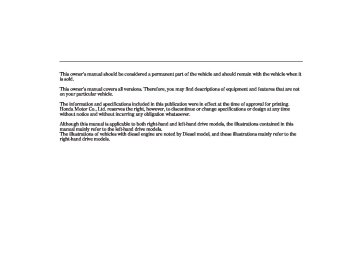- Download PDF Manual
-
This audio system has the speed sensitive volume compensation (SVC) system. There are four compensation levels; LOW, MID (medium), HIGH and OFF. The system monitors the vehicle speed and changes the volume level as the vehicle speed goes up. The faster you go, the louder the audio volume becomes. As you slow down, the
Audio System (on vehicles with navigation system)
Audio System Lighting You can use the instrument panel brightness control knob to adjust the illumination of the audio control panel (see page ). The audio system illuminates when you turn the ignition switch to the ON (II) position, even if the radio is off.
144
audio volume decreases.
If your vehicle’s battery is disconnected or goes dead, the SVC may be reset to the default setting ‘‘MID’’.
To select any of the four settings, turn the interface dial to select SVC, then press the ENT on the dial. The current setting is shown on the display. Turn the interface dial to the right or the left to select the setting, then press the ENT to enter it.
The system will return to the audio display about 5 seconds after you stop adjusting a mode.
Features
253
06/12/06 11:02:40 32SMR600_257
Audio System (on vehicles with navigation system)
Playing a Disc
SIDE DISPLAY
AUDIO DISPLAY
EJECT BUTTON
DISC SLOT
To select REPEAT, RANDOM, SCAN, SOUND
CD BUTTON
POWER/VOLUME KNOB
SEEK/SKIP BAR
Left-hand drive model is shown.
INTERFACE DIAL
254
Features
DISP BUTTON REPEAT BUTTON TUNE BAR SCAN BUTTON
AUDIO BUTTON
06/12/06 11:02:51 32SMR600_258
To Play a Disc You operate the disc player with the same controls used for the radio. To load or play discs, the ignition switch must be in the ACCESSORY (I) or ON (II) position.
Do not use discs with adhesive labels. The label can curl up and cause the disc to jam in the unit.
This audio system can also play CD-Rs and CD-RWs compressed in MP3 or WMA standard. When playing a disc in MP3, you will see ‘‘MP3’’ on the audio display and the side display. In WMA format, ‘‘WMA’’ will appear on each display. You can select a folder up to 99 and play a track up to 255. If the disc has a complex structure, it will be a while to read the disc before the system begins to play it.
Audio System (on vehicles with navigation system)
Video CDs and DVD discs will not work in this unit.
The specifications of the compatible MP3 file are: −
Sampling frequency: 32/44.1/48 kHz
−
−
−
Bit rate: 32/40/48/56/64/80/96/ 112/128/160/192/224/ 256/320 kbps
Compatible with variable bit rate and multi-session Maximum layers (including ROOT): 8 layers
The specifications of the compatible WMA file are: −
Sampling frequency: 32/44.1/48
kHz Bit rate: 48/64/80/96/−
128/160/192 kbps
−
−
Compatible with variable bit rate and multi-session. Maximum layers (including ROOT): 8 layers
In a disc compressed in WMA standard, the DRM (digital rights management) file cannot be played. If the system finds the DRM file in a disc, you will see ‘‘CD FORMAT’’ in the display for a few seconds. The system searches the next available folder or file and plays it.
CONTINUED
Features
255
06/12/06 11:03:01 32SMR600_259
Audio System (on vehicles with navigation system)
ToLoadaDisc Insert a disc about halfway into the disc slot. The drive will pull the disc in the rest of the way and begin to play it.
You cannot load and play 8-cm (3-inch) discs in this system.
When playing a CD with data text, the track and album titles are also shown. When playing a disc in MP3
or WMA, the album name, the file number and name, the folder number and name, and the elapsed time are shown. The system will continuously play a disc until you change modes. If the disc was not recorded with this information, it will not be displayed.When Playing a CD without data text, the number of the track playing and the elapsed time are shown in the display.
256
Features
You can operate the audio system with the control buttons on the audio panel without displaying the audio control display on the navigation screen. The audio setting will be shown in the side display. When the navigation system is activated, you will also see the audio setting on the side display.
Press the AUDIO button on the control panel to show the audio display of the navigation screen. You can scroll the display and enter the setting with the interface dial. You will see the indicator
on the lower display. This indicates the direction to move the selector on the interface dial. For the information of how to use the interface dial, see page
, or
188
ToChangeorSelectTracks/Files You can use the SEEK/SKIP bar while a disc is playing to select passages and change tracks (files in MP3/WMA mode).
In MP3 or WMA mode, use the TUNE bar to select folders in the disc and use the SEEK/SKIP bar to change files.
−
side of
Each time you
SEEK/SKIP press and release the the SEEK/SKIP bar, the player skips forward to the beginning of the next track (file in MP3 or WMA mode). Press and release the side, to skip backward to the beginning of the current track. Press it again to skip to the beginning of the previous track.
To move rapidly within a track or file, press and hold the side of the SEEK/SKIP bar.
or
06/12/06 11:03:10 32SMR600_260
UsingaTrackList
You can also select a track from the track list on the audio display. Press the AUDIO button to view the audio display, then push the selector on the interface dial to the right to select the track list. The current track is highlighted. To select a track, turn the interface dial, then press the ENT on the dial to enter your selection.
Audio System (on vehicles with navigation system)
On the track list, a track name will not be displayed if the disc doesn’t have the text data. In this case, only the track number is displayed.
To exit the track list, press the AUDIO button or pushing the selector to the left.
−
To
InMP3orWMAmode FOLDER SELECTION select a different folder, press either side of the TUNE bar to move to the beginning of the next folder. Press to
to skip to the next folder, and to move to the beginning of the current folder. Press it again to skip to the beginning of the previous folder.
You can also select a folder on the audio display. Press the AUDIO button to view the audio display, then turn the interface dial to the right or the left to select the desired folder. The current folder is highlighted. To see other folders, change the display with the selector on the interface dial. Push it up to show the next display, and down to the previous display. Press the ENT on the dial to enter your selection.
Features
257
06/12/06 11:03:17 32SMR600_261
Audio System (on vehicles with navigation system)
−
REPEAT (TRACK/FILE REPEAT) To continuously replay a track (file in MP3 or WMA mode), press and release the RPT button. You will see RPT in the side display. Press the RPT button again to turn it off.
Pressing either side of the SEEK/ SKIP bar also turns off the repeat feature.
You can also select the repeat function on the audio display. Press the AUDIO button to view the audio display, then push down the selector on the interface dial. Turn the interface dial to select the track repeat. Press the ENT on the dial to enter your selection. You will see REPEAT on the display. To turn off this feature, select the track repeat as previously described, then press the ENT again. Pressing the RPT button on the control panel repeatedly also cancels this function.
258
Features
−
This feature,
InMP3orWMAmode FOLDER-REPEAT when activated, replays all the files on the selected folder in the order they are compressed in MP3 or WMA. To activate folder repeat mode, press the RPT button. You will see F-RPT in the side display. The system continuously replays the current folder. Press the RPT button again to turn it off. Selecting a different folder with the TUNE bar also turns off the repeat feature.
Each time you press and release the RPT button, the mode changes from file repeat to folder repeat, then to normal playing.
06/12/06 11:03:25 32SMR600_262
Audio System (on vehicles with navigation system)
repeatedly also cancels this function.
−
RANDOM (Random within a disc) This feature plays the tracks (all files in each holder in MP3 or WMA mode) within a disc in random order.
You can also select the folder repeat function on the audio display. Press the AUDIO button to view the audio display, then push down the selector on the interface dial. Turn the interface dial to select the folder repeat. Press the ENT on the dial to enter your selection. You will see FOLDER REPEAT on the display. To turn off this feature, select the folder repeat as previously described, then press the ENT again. Pressing the RPT button on the control panel
To activate Random Play, press the AUDIO button to view the audio display, then push down the selector on the interface dial. Turn the interface dial to select the track random. Press the ENT on the dial
to enter your selection. You will see RANDOM on the display. To turn off this feature, select the track random as previously described, then press the ENT again.
−
This
InMP3orWMAmode FOLDER-RANDOM feature, when activated, plays the files within a folder in random order, rather than in the order they are compressed in MP3 or WMA. To activate Folder Random play, press the AUDIO button to view the audio display, then push down the selector on the interface dial. Turn the interface dial to select the folder random. Press the ENT on the dial to enter your selection. You will see FOLDER RANDOM on the display. To turn off this feature, select the folder random as previously described, then press the ENT again.
CONTINUED
Features
259
06/12/06 11:03:34 32SMR600_263
Audio System (on vehicles with navigation system)
Selecting a different folder with the TUNE bar also deactivates this function.
−
The SCAN function
SCAN samples all tracks on the disc in the order they are recorded on the disc (all files in MP3 or WMA mode). To activate the scan feature, press and release the SCAN button. You will see SCAN in the side display. You will get a 10 second sampling of each track/file on the disc. Press the SCAN button again to get out of scan mode and play the last track sampled.
Pressing either side of the SEEK/ SKIP bar also turns off the scan feature.
260
Features
You can also select the scan feature on the audio display. Press the AUDIO button to view the audio display, then push down the selector on the interface dial. Push the selector to the right to select the scan feature. You will see SCAN blinking on the display. To turn off this feature, push the selector to the right again.
) to
To Stop Playing a Disc Press the eject button ( remove the disc. If you eject the disc, but do not remove it from the slot, the system will automatically reload the disc after 10 seconds and put it in pause mode. To begin playing, press the CD button.
You can also eject the disc when the ignition switch is off.
To play the radio when a disc is playing, press the AM/FM button. Press the CD button again to switch back to the disc player.
To play the tape when a disc is playing, insert a tape in the player (optional). If a tape is in the player, press the AUX button. Press the CD button again to switch back to the disc player.
06/12/06 11:03:40 32SMR600_264
If you turn the system off while a disc is playing, either with the power/volume knob or by turning off the ignition switch, the disc will stay in the drive. When you turn the system back on, the disc will begin playing where it left off.
Audio System (on vehicles with navigation system)
Operating the Optional Disc Changer An optional six disc changer is available for your vehicle. This disc changer uses the same controls used for the in-dash disc player or the radio.
You cannot select the controls on the audio display of the navigation system. The audio setting will be displayed only in the side display. The text data cannot be displayed in the side display, so you can see the disc and track/file numbers only.
Load the desired discs in the magazine, and load the magazine in the changer according to the instructions that came with the unit.
To select the disc changer, press the CD/AUX button. The disc and track/file numbers will be displayed. To select a different disc, use the preset 1 (DISC ) button or the
−
+
preset 2 (DISC ) button. To select the previous disc, press the preset 1
(DISC ), or the preset 2 (DISC ) + to select the next disc in sequence.−
If you select an empty slot in the magazine, the changer will search for the next available disc to load and play.
Features
261
06/12/06 11:03:46 32SMR600_265
Audio System (on vehicles with navigation system)
Protecting Discs For information on how to handle and protect compact discs, see page 268
Operating the Optional MD Player/Changer (For some types) An MD player or changer is available for your vehicle as optional equipment. This MD player/changer uses the same controls used for the in-dash disc player or the radio. Follow the instructions that came with the unit.
262
Features
06/12/06 11:03:55 32SMR600_266
Disc Player Error Messages The chart on the right explains the error messages you may see in the display while playing a disc.
If you see an error message in the display while playing a disc, press the eject button. After ejecting the disc, check it for damage or deformation. If there is no damage, insert the disc again.
If there is still a problem, the error message will appear again. Press the eject button, and pull out the disc.
Insert a different disc. If the new disc plays, there is a problem with the first disc. If the error message cycle repeats and you cannot clear it, take your vehicle to a dealer.
Audio System (on vehicles with navigation system)
Error
Message
Cause
Solution
FOCUS error
Mechanical error
Press the eject button, and pull out the disc. Check if it is inserted correctly in the disc player. Make sure the disc is not scratched or damaged. Press the eject button, and pull out the disc. Check the disc for damage or deformation. If the disc cannot be pulled out, or the error message does not disappear after the disc is ejected, see your dealer.
Features
263
06/12/06 11:04:03 32SMR600_267
Audio System (on vehicles with navigation system)
Error
Message
Cause
Solution
FOCUS error
Mechanical error
Press the eject button, and remove the disc(s). Check for an error message. Insert the disc(s) again. If the massage does not disappear or the disc(s) cannot be removed, consult your dealer. Press the eject button, and remove the disc(s). Check for an error message. Insert the disc(s) again. If massage does not disappear or the disc (s) cannot be removed, consult your dealer.
Optional Disc Changer Error Messages The chart on the right explains the error messages you may see in the display while playing a disc.
If you see an error message in the display while playing a disc, press the eject button. After ejecting the disc, check it for damage or deformation. If there is no damage, insert the disc again.
If there is still a problem, the error message will appear again. Press the eject button, and pull out the disc.
Insert a different disc. If the new disc plays, there is a problem with the first disc. If the error message cycle repeats and you cannot clear it, take your vehicle to a dealer.
264
Features
06/12/06 11:04:09 32SMR600_268
Playing a Tape (Optional for some types)
Audio System (on vehicles with navigation system)
The audio display is not available.
SIDE DISPLAY
PRESET BUTTONS
POWER/ VOLUME KNOB
CD/AUX BUTTON
Left-hand drive model is shown.
Features
265
06/12/06 11:04:18 32SMR600_269
Audio System (on vehicles with navigation system)
You cannot select the controls on the audio display of the navigation system. The audio setting will be displayed only in the side display. The text data cannot be displayed in the side display, so you can see the disc and track/file numbers only.
*
Dolby noise reduction turns on when you insert a tape. The
indicator will come on in the
display. If the tape was not recorded in Dolby, turn it off by pressing the NR button. Dolby remains off until you press the NR button again.
*
Dolby noise reduction is manufactured under
license from Dolby Laboratories Licensing Corporation. ‘‘DOLBY’’ and the double-D symbol
are trademarks of Dolby Laboratories
Licensing Corporation.
To Stop Playing a Tape To remove the tape, press the eject button on the tape player. If you want to turn the player off, press the power/volume knob or turn off the ignition switch. The tape will remain in the drive. When you turn the system back on, the tape player will be in pause mode. Press the preset 5
) button to resume play.
To switch to the radio or disc player while a tape is playing, press the AM/FM or CD/AUX button. To change back to the tape player, press the CD/AUX button again.
You can remove the tape with the ignition switch in any position, even if the audio system is off.
To Play a Tape (Optional for some types) The ignition switch must be in the ACCESSORY (I) or ON (II) position. Make sure the open side of the tape is facing right, then insert the tape most of the way into the slot. The system will pull the tape in the rest of the way, and begin to play it.
△
indicates the
The tape direction indicator comes on to show you which side of the tape is playing. The side you inserted upward is now playing. If you want to play the other side, press the preset 5 ( button. When the player reaches the end of the tape, it will automatically reverse direction and play the other side.
266
Features
06/12/06 11:04:24 32SMR600_270
Audio System (on vehicles with navigation system)
−
To rewind the tape, ) button.
Tape Search Functions FF/REW push the preset 4 ( You will see REW in the display. To fast forward the tape, push the preset 6 ( FF displayed. Press the preset 4, 5, or 6 button to take the system out of rewind or fast forward.
) button. You will see
−
Press the
side of the
SKIP SEEK/SKIP bar to find the beginning of the current song or passage. Press the the beginning of the next song or passage. When the system reaches the beginning of a song or passage, it begins to play it.
side to find
−
Press the RPT button
REPEAT to continuously play a song or passage. You will see RPT displayed. The track will repeat until you press the RPT button again.
Caring for the Tape Player Damaged tapes can jam inside the drive or cause other problems. See page player care and protection.
for information on tape
237
The skip and repeat
NOTE: functions use silent periods on the tape to find the end of a song or passage. These features may not work if there is almost no gap between selections, a high noise level, or a silent period in the middle of a selection.
Features
267
06/12/06 11:04:34 32SMR600_271
Protecting Your Discs
General Information
When using CD-R or CD-RW discs, use only high quality discs labelled for audio use.
When recording a CD-R or CD-RW, the recording must be closed for it to be used by the system.
Play only standard round discs. Odd-shaped discs may jam in the drive or cause other problems.
Handle your discs properly to prevent damage and skipping.
Do not use discs with adhesive labels. The label can curl up and cause the disc to jam in the unit.
268
Features
Protecting Discs When a disc is not being played, store it in its case to protect it from dust and other contamination. To prevent warpage, keep discs out of direct sunlight and extreme heat.
To clean a disc, use a clean soft cloth. Wipe across the disc from the centre to the outside edge.
A new disc may be rough on the inner and outer edges. The small plastic pieces causing this roughness can flake off and fall on the recording surface of the disc, causing skipping or other problems. Remove these pieces by rubbing the inner and outer edges with the side of a pencil or pen.
Never try to insert foreign objects in the disc player.
Handle a disc by its edges; never touch either surface. Do not place stabilizer rings or labels on the disc. These, along with contamination from fingerprints, liquids, and felt-tip pens, can cause the disc to not play properly, or possibly jam in the drive.
06/12/06 11:04:42 32SMR600_272
CH BUTTON
MODE BUTTON
VOL BUTTON
Three controls for the audio system are mounted in the steering wheel hub. These let you control basic functions without removing your hand from the wheel.
Remote Audio Controls (For some types)
▲
) or down (
The VOL button adjusts the volume up ( ). Press the top or bottom of the button, hold it until the desired volume is reached, then release it.
▼
The MODE button changes the mode. Pressing the button repeatedly selects FM, AM (MW), LW, disc (if a disc is loaded), or a tape (if equipped). You can select FM1 and FM2 when the auto select feature is not used.
+
) of the button, the system
If you are listening to the radio, use the CH button to change stations. Each time you press and release the top ( goes to the next preset station on the band you are listening to. Press and release the bottom ( ) to go back to the previous station.
−
To activate the seek function, press and hold the top ( ) or bottom ( − of the CH button until you hear a
+
beep. The system searches up or down from the current frequency to find a station with a strong signal.
) of
If you are playing a disc, the system skips to the beginning of the next track file in MP3 or WMA mode each time you press the top ( + the CH button. Press the bottom ) to return to the beginning of the − current track or file. Press it twice to return to the previous track or file. You will see the track number (file number in MP3 or WMA mode) and the elapsed time. On vehicles with navigation system, the information shows in the side display.
In MP3 or WMA mode, you can use the seek function to select folders. Press and hold the top ( ) of the CH button until you hear a beep, to skip forward to the first file of the next folder. Press the bottom ( ) to − skip backward to the previous folder. CONTINUED
+
Features
269
06/12/06 11:04:48 32SMR600_273
Remote Audio Controls, Setting the Clock
If you are playing a tape in the optional tape player, press the top ) of the CH button to advance to + the next selection. Press the bottom − selection. The system senses a silent period, then resumes playing.
) to go back to the previous
Setting the Clock Onvehicleswithaudiosystem (withoutnavigationsystem)
HOUR BUTTON
CLOCK BUTTON
RESET BUTTON
MINUTE BUTTON
Left-hand drive model is shown.
270
Features
06/12/06 11:04:56 32SMR600_274
You can quickly set the time to the nearest hour. If the displayed time is before the half hour, pressing the CLOCK button until you hear a beep, then pressing the R (preset 3) button sets the clock back to the previous hour. If the displayed time is after the half hour, the clock sets forward to the beginning of the next hour.
For example: 1:06 will reset to 1:00
1:53 will reset to 2:00If your vehicle’s battery is disconnected or goes dead, you may need to set the clock.
To set the time, press the CLOCK (AM/FM) button until the clock display begins to blink, then release the button. The displayed time begins to blink.
Change the hour by pressing the H (preset 1) button until the numbers advance to the desired time. Change the minute by pressing the M (preset 2) button until the numbers advance to the desired time.
Press the CLOCK button again to enter the set time.
Setting the Clock
Onvehicleswithnavigationsystem The navigation system receives signals from the global positioning system (GPS), and the displayed time is updated automatically by the GPS. Refer to the navigation system manual for how to adjust the time.
CONTINUED
Features 271
06/12/06 11:05:03 32SMR600_275
Setting the Clock
Onvehicleswithoutaudiosystem
numbers advance to the desired time.
You can quickly set the time to the nearest hour. If the displayed time is before the half hour, pressing the R button sets the clock back to the previous hour. If the displayed time is after the half hour, the clock sets forward to the beginning of the next hour.
For example: 1:06 will reset to 1:00
1:53 will reset to 2:00HOUR BUTTON
MINUTE BUTTON
RESET BUTTON
If your vehicle’s battery is disconnected or goes dead, you may need to set the clock.
To set the time, turn the ignition switch to the ON (II) position to display the time.
Change the hour by pressing the H button until the numbers advance to the desired time. Change the minute by pressing the M button until the
272
Features
06/12/06 11:05:10 32SMR600_276
The security system helps to protect your vehicle and valuables from theft. The horn sounds (the beeping alarm on vehicles with ultrasonic sensor) and the turn signal lights flash if someone attempts to break into your vehicle or remove the audio display unit. This alarm continues for 30
seconds, then the system resets.To turn off an alarming system before 30 seconds have elapsed, unlock the driver’s door with the ignition key or the remote transmitter.
Security System (For some types)
SECURITY SYSTEM INDICATOR On vehicles with the ultrasonic sensor, only the remote transmitter can turn off the security system. Unlocking the driver’s door with the key cannot turn off the security system and activates the alarm.
The security system sets automatically 15 seconds (25
seconds on vehicles equipped with the ultrasonic sensor activated) after you lock the doors, bonnet, and tailgate. For the system to activate, you must lock the doors and the tailgate from the outside with the key or remote transmitter. The security system indicator on the instrument panel starts blinking immediately to show you the system is setting itself.To set the ultrasonic sensor along with the security system, you should lock the doors and the tailgate with the key or the remote transmitter.
CONTINUED
Features 273
06/12/06 11:05:17 32SMR600_277
Security System (For some types)
When you lock the doors and the tailgate with the key or the remote transmitter, all outside turn signals and both indicators in the instrument panel flash three times to verify the doors and the tailgate are locked and the security system has set. When you unlock them, these lights flash once.
The security system also sets after you lock the doors and the tailgate with the lock tab or master door lock switch on the driver’s door while pulling the outside door handle.
Once the security system is set, opening either door or tailgate (without using the key or the remote transmitter), or the bonnet, will cause it to alarm. It also alarms if the audio unit is removed from the dashboard or the wiring is cut.
The alarm will also be activated if the passenger inside the locked vehicle turns the ignition switch on.
Onvehicleswithsuperlockingsystem When you set the super locking along with the security system, the alarm is not activated if someone tries to open a door with the lock tabs or the master door lock switch.
274
Features
The security system will not set if the bonnet, tailgate, or either door is not fully closed. If the system will not set, check the door and tailgate open monitor on the multi-information display (see page doors and tailgate are fully closed. Since it is not part of the monitor display, manually check the bonnet.
), to see if the
99
Do not attempt to alter this system or add other devices to it.
06/12/06 11:05:24 32SMR600_278
Ultrasonic Sensor (For some types)
ULTRASONIC SENSORS
The ultrasonic sensor is only activated when the security system is set by the key or the remote transmitter. It monitors the interior of the vehicle and activates the alarm if someone intrudes into the passenger compartment through a window, or moves in the compartment. With the security system set, only the ultrasonic sensor may activate.
Security System (For some types)
Whether the ultrasonic sensor is activated or not, the security system can only be turned off by the remote transmitter, not the key.
If you set the security system with the windows open, the ultrasonic sensor may activate the alarm unexpectedly when the system senses strong vibrations on the vehicle or loud sound.
You can set the security system without activating the ultrasonic sensor. Pull the driver’s outside door handle and push the lock tab in. Release the handle, then close the door. The security system indicator on the instrument panel comes on for 3 seconds, then starts blinking.
Features
275
06/12/06 11:05:32 32SMR600_279
Cruise Control (For some types)
Cruise control allows you to maintain a set speed above 40 km/h (25 mph) without keeping your foot on the accelerator pedal. It should be used for cruising on straight, open motorways. It is not recommended for city driving, winding roads, slippery roads, heavy rain, or bad weather.
Improper use of the cruise control can lead to a crash.
Use the cruise control only when travelling on open motorways in good weather.
Using Cruise Control
CRUISE BUTTON
RES/ACCEL BUTTON
SET/DECEL BUTTON
1.
CANCEL BUTTON Push in the CRUISE button on the steering wheel. The CRUISE MAIN indicator on the instrument panel comes on.
2.
Accelerate to the desired cruising speed above 40 km/h (25 mph).
3.
Press and release the SET/ DECEL button on the steering wheel. The CRUISE CONTROL indicator on the instrument panel comes on to show the system is now activated.
Cruise control may not hold the set speed when you are going up and down hills. If your vehicle speed increases going down a hill, use the brakes to slow down. This will cancel the cruise control. To resume the set speed, press the RES/ACCEL button. The CRUISE CONTROL indicator on the instrument panel will come back on.
276
Features
06/12/06 11:05:41 32SMR600_280
Cruise Control (For some types)
Changing the Set Speed You can increase the set cruising speed in any of these ways:
Press and hold the RES/ACCEL button. When you reach the desired cruising speed, release the button.
Push on the accelerator pedal until you reach the desired cruising speed, then press the SET/ DECEL button.
To increase the speed in very small amounts, tap the RES/ ACCEL button. Each time you do this, your vehicle will speed up about 1.6 km/h (1 mph).
You can decrease the set cruising speed in any of these ways:
Press and hold the SET/DECEL button. Release the button when you reach the desired speed.
To slow down in very small amounts, tap the SET/DECEL button. Each time you do this, your vehicle will slow down about 1.6 km/h (1 mph).
Tap the brake or clutch pedal lightly with your foot. The CRUISE CONTROL indicator on the instrument panel will go out. When the vehicle slows to the desired speed, press the SET/ DECEL button.
Even with cruise control turned on, you can still use the accelerator pedal to speed up for passing. After completing the pass, take your foot off the accelerator pedal. The vehicle will return to the set cruising speed.
Resting your foot on the brake or clutch pedal causes cruise control to cancel.
Features 277
06/12/06 11:05:48 32SMR600_281
Cruise Control (For some types)
Cancelling Cruise Control You can cancel cruise control in any of these ways:
Tap the brake or clutch pedal.
Push the CANCEL button on the steering wheel.
Push the CRUISE button on the steering wheel.
Resuming the Set Speed When you push the CANCEL button, or tap the brake or clutch pedal, the system will remember the previously-set cruising speed. To return to that speed, accelerate to above 40 km/h (25 mph), then press and release the RES/ACCEL button. The CRUISE CONTROL indicator comes on, and the vehicle will accelerate to the same cruising speed as before.
Pressing the CRUISE button turns the system off and erases the previous cruising speed.
278
Features
06/12/06 11:05:57 32SMR600_282
Optionalonvehicleswithnavigation system Your vehicle is equipped with the Hands-Free Telephone (HFT) system. HFT system uses Bluetooth technology as a wireless link between it and your Bluetooth compatible mobile phone. When you are in your vehicle and your phone is linked to the HFT system, you’ll enjoy hands-free phone use. The HFT system is available in any of the five languages; English, French, Italian, German, and Spanish. To change the language, see page
294
The available language is set to English as the default setting when your vehicle leaves the factory. The voice of the HFT system is set to female.
Here are the main features of the HFT system. Instructions for using the HFT system begin on page 281
Hands-Free Telephone (HFT) System (For some types)
To use the HFT system, your phone must have approved Bluetooth capability along with the Hands Free Profile. This type of phone is available through many phone makers and network operators.
Incoming/Outgoing Calls With a linked phone, the HFT system allows you to send and receive calls in your vehicle without holding the phone.
Voice Control HFT system recognizes simple voice commands, such as phone numbers and names. It uses these commands to automatically dial, receive, and store numbers. For more information on voice control, see Using Voice Control on page 281
Bluetooth Wireless Technology Bluetooth is a registered trademark of Bluetooth SIG, Inc. Bluetooth is the wireless technology that links your phone to the HFT system. The HFT system uses a Class 2 Bluetooth, which means the maximum range between your phone and vehicle is 10 meters (30
feet).Features 279
06/12/06 11:06:06 32SMR600_283
Hands-Free Telephone (HFT) System (For some types)
Here is the function of each HFT button:
HFT Talk: This button is used before you give a command, to answer incoming calls, and to confirm system information.
HFT Back: This button is used to end a call, go back to the previous voice control command, and to cancel an operation.
HFT Buttons
HFT TALK BUTTON
HFT BACK BUTTON
To operate the HFT, use the HFT Talk and Back buttons on the left side of the steering wheel. Below the HFT buttons is another set of voice control buttons for the navigation, climate control, and audio systems.
Phonebook The HFT system can store up to 50
names and phone numbers in its phonebook. With a linked phone, you can then automatically dial any name or number in the phonebook.Here are the main components of the HFT system:
Microphone The HFT system microphone is on the ceiling console. The microphone is shared with the navigation system.
Audio System When the HFT system is in use, the sound comes through the vehicle’s front audio system speakers. If the audio system is in use while operating either of HFT buttons or making a call, the HFT system over- rides the audio system. To change the volume level, use the audio system volume knob.
280
Features
06/12/06 11:06:16 32SMR600_284
Information Display
When you are operating the HFT you are dialing and receiving calls, you will see ‘‘TEL’’ on the side display.
‘‘ ’’ indicator will be displayed if your phone is linked to the Bluetooth compatible cell phone.
Hands-Free Telephone (HFT) System (For some types)
How to Use the HFT System The HFT system is operated by the HFT Talk and Back buttons on the left side of the steering wheel. The next few pages provide instructions for all basic features of the HFT system.
All phones may not operate
NOTE: identically, and some may cause inconsistent operation of the HFT system.
Using Voice Control Here are some guidelines for using voice control:
To enter a command, press the Talk button. Then, after the beep, say your command in a clear, natural tone.
For best system operation, set the climate control fan speed to low, and direct the centre vents away from the microphone in the ceiling.
If the HFT system does not recognize a command, its response is, ‘‘Pardon.’’ If it doesn’t recognize the command a second time, its response is, ‘‘Please repeat.’’ If it doesn’t recognize the command a third time, it plays the Help prompt.
CONTINUED
Features
281
06/12/06 11:06:26 32SMR600_285
Hands-Free Telephone (HFT) System (For some types)
To hear a list of available options at any time, press the Talk button, wait for the beep, and say, ‘‘Hands free link help.’’
Many commands can be spoken together. For example, you can say, ‘‘Dial 123-456-7891.’’
To enter a string of numbers in a Call or Dial command, you can say them all at once, or you can separate them in blocks of 3, 4, 7, 10, or 11.
To skip a voice prompt, press the Talk button while the HFT system is speaking. The HFT system will then begin listening for your next command.
To go back one step in a command process, say, ‘‘Go back,’’ or press the Back button. If nothing is said while the HFT system is listening for a command,
282
Features
the HFT system will time out and stop its voice recognition. The next time you press the Talk button, the HFT system begins listening from the point at which it timed out.
To end a command sequence at any time, press and hold the Back button, or press the Talk button, wait for the beep, and say, ‘‘Cancel.’’ The next time you press the Talk button, the HFT system begins from its main menu.
When you finish a command sequence, the HFT system goes back to its main menu. For example, when you store the name, ‘‘Eric,’’ the HFT system response is, ‘‘Eric has been stored.’’ The next time you press the Talk button, you will be at the main menu.
Setting Up the System The incoming notification of the HFT system can be set to a ring tone, a prompt, or no notification.
Tosetupthesystem,dothis: 1.
Press and release the Talk button. After the beep, say ‘‘System.’’ The HFT system response is, ‘‘System options are setup and clear.’’
2.
Press and release the Talk button. After the beep, say ‘‘Setup.’’ The HFT system response is ‘‘Would you like an audible notification of an incoming call?’’
06/12/06 11:06:37 32SMR600_286
Hands-Free Telephone (HFT) System (For some types)
have an incoming call.’’
5.
The HFT system response continues ‘‘A security option is available to lock the hands free system. Each time the vehicle is turned on, a password would be required to use this system. Would you like this security option turned on?’’
6.
Press and release the Talk button. If you say ‘‘No’’ after the beep, the HFT system response is, ‘‘Security will not be used. The system setup is complete.’’
If you say ‘‘Yes,’’ you can set your password. Refer to the setting procedure in the next column.
3.
Press and release the Talk button. If you say ‘‘Yes’’ after the beep, the HFT system response is, ‘‘Would you like the notification to be a ring tone or a prompt?’’ If you say ‘‘No’’ after the beep, the HFT system returns to its main menu. Saying ‘‘No’’ will result in no ring tone or prompt playback during an incoming call. The audio system will be mute, and a message will be displayed.
4.
Press and release the Talk button. After the beep, say ‘‘Ring tone’’ or ‘‘Prompt.’’ The HFT system response is ‘‘A ring tone will be used.’’ or ‘‘An incoming call prompt will be used.’’
If you choose ‘‘Ring tone,’’ you will hear a ring tone through the audio speakers to announce an incoming call. If you choose ‘‘Prompt,’’ you will hear this message to announce an incoming call: ‘‘You
Setting Your Password The HFT system will accept a numeric, four-digit password that you can use for security purposes.
Tosetyourpassword,dothis: Follow the system setup 1. procedure from the step 1 through the step 5 as described previously.
2.
Press and release the Talk button. After the beep, say ‘‘Yes.’’
3.
4.
The HFT system response is ‘‘What is the four digit number you would like to set as your password?’’
Press and release the Talk button. After the beep, say the four-digit password you want to use. For example, say ‘‘1, 2, 3, 4.’’ The HFT system response is ‘‘1, 2, 3, 4. Is this correct?’’
CONTINUED
Features
283
06/12/06 11:06:49 32SMR600_287
Hands-Free Telephone (HFT) System (For some types)
5.
Press and release the Talk button. After the beep, say ‘‘Yes.’’ The HFT system response is ‘‘The system is now locked. Each time the vehicle is turned on, the password will be required to use the system. The system setup is complete. Returning to the main menu.’’
Toenteryourpassword,dothis: Once a password is set, you can lock the HFT system so it only operates after the password is entered.
1.
The HFT system will prompt you for your password each time the ignition switch is turned to the ON (II) position and you press the Talk button. You will only be asked for the password once per ignition cycle. If the password is set, its response is ‘‘The system is locked. What is the four-digit password?’’
284
Features
2.
Press and release the Talk button. After the beep, say your four-digit password. For example, say ‘‘1, 2, 3, 4.’’
3.
If the password is correct, the HFT system response is ‘‘Main menu.’’
If the password is not correct, the HFT system response is ‘‘1, 2, 3, 4 is incorrect. Please try again.’’ Go back to the step 2.
If you forget your password and you cannot activate the HFT system, consult your dealer to cancel the password.
Pairing Your Phone Your Bluetooth compatible phone with HandsFree Profile must be paired to the HFT system before you can make and receive hands-free calls.
NOTE:
HFT system does not allow you to pair your phone if the vehicle is moving. For pairing, your phone must be in its Discovery mode. Up to six phones can be paired to the HFT system. The following procedure works for most phones. If you cannot pair your phone to the HFT system with this procedure, refer to your phone’s operating manual, or talk to your phone retailer. During the pairing process, turn off any previously paired phones before pairing a new phone.
06/12/06 11:06:58 32SMR600_288
Hands-Free Telephone (HFT) System (For some types)
1.
2.
With your phone on and the ignition switch in the ACCESSORY (I) or ON (II) position, press and release the Talk button. After the beep, say ‘‘Phone set up.’’ The HFT system response is ‘‘Phone set up options are status, pair, edit, delete, and list.’’
Press and release the Talk button. After the beep, say ‘‘Pair.’’ The HFT system response is ‘‘The pairing process requires operation of your mobile phone. For safety, only perform this function while the vehicle is stopped. State a four- digit code for pairing. Note this code. It will be requested by the phone.’’
3.
Press and release the Talk button. After the beep, say the four-digit code you want to use. For example, say ‘‘1, 2, 3, 4.’’ The HFT system response is, ‘‘1, 2, 3, 4. Is this
correct?’’
4.
Press and release the Talk button. After the beep, say ‘‘Yes.’’ The HFT system response is ‘‘Searching for a Bluetooth phone. Make sure the phone you are trying to pair is in discovery mode.’’
Steps 5 and 6 show a
NOTE: common way to get your phone into its Discovery mode. If these steps do not work on your phone, refer to the phone’s operating manual.
5.
Follow the prompts on your phone to get it into its Search mode. The phone will search for the HFT system. When it comes up, select Hands-Free Telephone System from the list of options displayed on your phone.
6.
7.
When asked by the phone, enter the four-digit code from step 3 into your phone. The HFT system response is ‘‘A new phone has been found. What would you like to name this phone?’’
Press and release the Talk button. After the beep, say the name you want to use. For example, say ‘‘Eric’s phone.’’ The HFT system response is ‘‘Eric’s phone has been successfully paired. Returning to the main menu.’’
8.
If you want to pair another phone, repeat steps 1 through 7.
CONTINUED
Features
285
06/12/06 11:07:07 32SMR600_289
Hands-Free Telephone (HFT) System (For some types)
Torenameapairedphone,dothis: 1.
Press and release the Talk button. After the beep, say ‘‘Phone setup.’’ The HFT system response is ‘‘Phone setup options are status, pair, edit, delete, and list.’’
2.
3.
Press and release the Talk button. After the beep, say ‘‘Edit.’’ The HFT system response is ‘‘Which phone would you like to edit?’’
Press and release the Talk button. After the beep, say the name of the phone you want to rename. For example, say ‘‘Eric’s phone.’’ The HFT system response is ‘‘What is the new name for Eric’s phone?’’
4.
Press and release the Talk button. After the beep, say the new name of the phone. For example, say ‘‘Lisa’s phone.’’ The HFT system response is, ‘‘The name has been changed. Returning to the main menu.’’
Todeleteapairedphone,dothis: 1.
Press and release the Talk button. After the beep, say ‘‘Phone setup.’’ The HFT system response is, ‘‘Phone setup options are status, pair, edit, delete, and list.’’
2.
Press and release the Talk button. After the beep, say ‘‘Delete.’’ The HFT system response is, ‘‘Which phone would you like to delete?’’
3.
4.
5.
Press and release the Talk button. After the beep, say the name of the phone you want to delete. For example say ‘‘Eric’s phone.’’ The HFT system response is ‘‘Would you like to delete Eric’s phone?’’
Press and release the Talk button. After the beep, say ‘‘Yes.’’ The HFT system response is ‘‘Preparing to delete Eric’s phone.’’ Say ‘‘OK’’ to continue. Otherwise, say ‘‘Go back,’’ or ‘‘Cancel.’’
Press and release the Talk button. If you say ‘‘OK’’ after the beep, the HFT system response is ‘‘The phone has been deleted. Returning to the main menu.’’ If you say ‘‘Go back,’’ or ‘‘Cancel,’’ the phone will not be deleted.
286
Features
06/12/06 11:07:15 32SMR600_290
Hands-Free Telephone (HFT) System (For some types)
Tolistallpairedphones,dothis: 1.
Press and release the Talk button. After the beep, say ‘‘Phone setup.’’ The HFT system response is ‘‘Phone setup options are status, pair, edit, delete, and list.’’
2.
Press and release the Talk button. After the beep, say ‘‘List.’’ The HFT system responds by listing the name of each paired phone. When all phones paired to the system have been read, the HFT system response is ‘‘The entire list has been read. Returning to the main menu.’’
Tofindoutthestatusofthephonebeing used,dothis: 1.
Press and release the Talk button. After the beep, say ‘‘Phone setup.’’ The HFT system response is ‘‘Phone setup options are status, pair, edit, delete, and list.’’
2.
Press and release the Talk button. After the beep, say ‘‘Status.’’ An example of the HFT system response is, ‘‘Eric’s phone is linked. Battery strength is three bars. Signal strength is five bars, and the phone is roaming. Returning to the main menu.’’
Some phones do not send the status information to the HFT system.
Tochangefromthecurrentlylinked phonetoanotherpairedphone,dothis: Press and release the Talk button. 1. After the beep, say ‘‘Next phone.’’ The HFT system response is ‘‘Searching for the next phone.’’ The HFT system then disconnects the linked phone and searches for another paired phone. If no other phones are found, the first phone remains linked.
Features
287
06/12/06 11:07:25 32SMR600_291
Hands-Free Telephone (HFT) System (For some types)
Making a Call You can make calls using any phone number, or by using a name in the HFT system phonebook. You can also redial the last number called. During a call, the HFT system allows you to talk up to 30 minutes after you remove the key from the ignition switch.
Tomakeacallusingaphonenumber, dothis: 1.
With your phone on and the ignition switch in the ACCESSORY (I) or ON (II) position, press and release the Talk button. After the beep, say ‘‘Call’’ or ‘‘Dial.’’ The HFT system response is, ‘‘What name or number would you like to call/ dial?’’
2.
3.
Press and release the Talk button. After the beep, say the number you want to call. For example, say ‘‘123 456 7891.’’ The HFT system response is ‘‘123 456 7891. Say call, dial, or continue to add numbers.’’
Press and release the Talk button. After the beep, say ‘‘Call’’ or ‘‘Dial.’’ The HFT system response is ‘‘Calling’’ or ‘‘Dialing.’’ Once connected, you will hear the person you called through the audio speakers. To change the volume, use the audio system volume knob.
4.
To end the call, press the Back button.
288
Features
TomakeacallusinganameintheHFT systemphonebook,dothis: 1.
With your phone on and the ignition switch in the ACCESSORY (I) or ON (II) position, press and release the Talk button. After the beep, say ‘‘Call’’ or ‘‘Dial.’’ The HFT system response is, ‘‘What name or number would you like to call/ dial?’’
2.
3.
Press and release the Talk button. After the beep, say the name you want to call. For example, say ‘‘Eric.’’ The HFT system response is ‘‘Would you like to call Eric?’’
Press and release the Talk button. After the beep, say ‘‘Yes.’’ The HFT system response is ‘‘Calling’’ or ‘‘Dialing.’’ Once connected, you will hear the person you called through the audio speakers. To change the volume, use the audio system volume knob.
06/12/06 11:07:34 32SMR600_292
4.
To end the call, press the Back button.
To redial the last number called by the phone, press and release the Talk button. After the beep, say ‘‘Redial.’’ The HFT system response is, ‘‘Redialing.’’ Once connected, you will hear the person you called through the audio speakers. To change the volume, use the audio system volume knob.
Hands-Free Telephone (HFT) System (For some types)
Sending Numbers or Names During a Call The HFT system allow you to send numbers or names during a call. This is useful when you call a menu- driven phone system. You can also program account numbers into the HFT system phonebook for easy retrieval during menu-driven calls.
Tosendanumberduringacall,dothis: Press and release the Talk button. 1. After the beep, say ‘‘Send.’’ The HFT system response is, ‘‘What name or number would you like to send?’’
2.
Press and release the Talk button. After the beep, say the number you want to send. For example, say ‘‘1, 2, 3.’’ The HFT system response is ‘‘1, 2, 3. Say send, or continue to add numbers.’’
3.
Press and release the Talk button. After the beep, say ‘‘Send.’’ The dial tones will be sent, and the call will continue.
Tosendanameduringacall,dothis: 1.
Press and release the Talk button. After the beep, say ‘‘Send.’’ The HFT system response is, ‘‘What name or number would you like to send?’’
2.
Press and release the Talk button. After the beep, say the name you want to send. For example, say ‘‘Account number.’’ The HFT system response is ‘‘Would you like to send account number?’’
3.
Press and release the Talk button. After the beep, say ‘‘Send.’’ The dial tones will be sent, and the call will continue.
Features
289
06/12/06 11:07:43 32SMR600_293
Hands-Free Telephone (HFT) System (For some types)
Transferring a Call During a call, you can transfer it from the HFT system to your phone, or from your phone to the HFT system.
TotransferacallfromtheHFTsystem toyourphone,dothis: 1.
Press and release the Talk button. After the beep, say ‘‘Transfer.’’ The audio switches from the HFT system to the phone.
Totransferacallfromyourphonetothe HFTsystem,dothis: 2.
Press and release the Talk button. After the beep, say ‘‘Transfer.’’ The audio switches from your phone to the HFT system.
Receiving a Call If you receive a call when you are not on the phone, the HFT system interrupts the audio system (if it is on), and plays the incoming call notification, if activated. To answer the call, press the Talk button and begin speaking. If you don’t want to answer the call, press the Back button.
If your phone has Call Waiting, and you receive a call when you are on the phone, press and release the Talk button to answer it. When you do this, the original call is placed on hold. To return to the original call, press the Talk button again. If you don’t want to answer the new call, disregard it, and continue with your original call. If you want to hang up the original call and answer the new call, press the Back button.
290
Features
06/12/06 11:07:54 32SMR600_294
Hands-Free Telephone (HFT) System (For some types)
Setting up the Phonebook The HFT system phonebook can store up to 50 names with their associated numbers. These can be any types of numbers. For example, you can store a phone number and use it to make a call, or you can store a name tag and use it to call.
Muting a Call During a call, you can mute or unmute your voice to the person you are talking to.
Tomuteyourvoice,dothis: 1.
Press and release the Talk button. After the beep, say ‘‘Mute.’’ The HFT system response is, ‘‘Mute is active.’’
Tounmuteyourvoice,dothis: 2.
Press and release the Talk button.