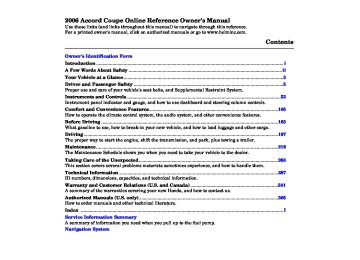- 2012 Honda Accord Coupe Owners Manuals
- Honda Accord Coupe Owners Manuals
- 1997 Honda Accord Coupe Owners Manuals
- Honda Accord Coupe Owners Manuals
- 2013 Honda Accord Coupe Owners Manuals
- Honda Accord Coupe Owners Manuals
- 1990 Honda Accord Coupe Owners Manuals
- Honda Accord Coupe Owners Manuals
- 2003 Honda Accord Coupe Owners Manuals
- Honda Accord Coupe Owners Manuals
- 2010 Honda Accord Coupe Owners Manuals
- Honda Accord Coupe Owners Manuals
- 2008 Honda Accord Coupe Owners Manuals
- Honda Accord Coupe Owners Manuals
- 1998 Honda Accord Coupe Owners Manuals
- Honda Accord Coupe Owners Manuals
- 1992 Honda Accord Coupe Owners Manuals
- Honda Accord Coupe Owners Manuals
- 2001 Honda Accord Coupe Owners Manuals
- Honda Accord Coupe Owners Manuals
- 2007 Honda Accord Coupe Owners Manuals
- Honda Accord Coupe Owners Manuals
- 2009 Honda Accord Coupe Owners Manuals
- Honda Accord Coupe Owners Manuals
- 1991 Honda Accord Coupe Owners Manuals
- Honda Accord Coupe Owners Manuals
- 2002 Honda Accord Coupe Owners Manuals
- Honda Accord Coupe Owners Manuals
- 2006 Honda Accord Coupe Owners Manuals
- Honda Accord Coupe Owners Manuals
- 2011 Honda Accord Coupe Owners Manuals
- Honda Accord Coupe Owners Manuals
- 1995 Honda Accord Coupe Owners Manuals
- Honda Accord Coupe Owners Manuals
- 2005 Honda Accord Coupe Owners Manuals
- Honda Accord Coupe Owners Manuals
- 1993 Honda Accord Coupe Owners Manuals
- Honda Accord Coupe Owners Manuals
- 1994 Honda Accord Coupe Owners Manuals
- Honda Accord Coupe Owners Manuals
- 1996 Honda Accord Coupe Owners Manuals
- Honda Accord Coupe Owners Manuals
- 2000 Honda Accord Coupe Owners Manuals
- Honda Accord Coupe Owners Manuals
- 1999 Honda Accord Coupe Owners Manuals
- Honda Accord Coupe Owners Manuals
- 2004 Honda Accord Coupe Owners Manuals
- Honda Accord Coupe Owners Manuals
- Download PDF Manual
-
SOUND BUTTON
PWR/VOL KNOB
NOTE: This illustration shows the U.S. EX-L and EX-V6 models. Other models are similar.
136
To Play the AM/FM Radio The ignition switch must be in the ACCESSORY (I) or ON (II) position. Turn the system on by pushing the PWR/VOL knob or the AM/FM button. Adjust the volume by turning the PWR/VOL knob.
The band and frequency that the radio was last tuned to is displayed. To change bands, press the AM/FM button. On the FM band, ST will be displayed if the station is broadcast- ing in stereo. Stereo reproduction in AM is not available.
A.SEL BUTTON
TUNE BAR
PRESET BARS
OnU.S.EX-LandEX-V6models For information on XM satellite radio, see page
139
Main MenuTable of Contentsst 05/07/28 13:38:06 31SDP630 0140
AM/FM/CD Changer
To Select a Station You can use any of five methods to find radio stations on the selected band: tune, seek, scan, the preset bars, and auto select.
−
Use the tune bar to tune
TUNE the radio to a desired frequency. Press the side of the bar to tune to a higher frequency, and press the
side to tune to a lower
frequency.
−
The seek function
SEEK searches up and down from the current frequency to find a station with a strong signal. To activate it, press the side of the bar, then release it.
or
−
SCAN The scan function samples all the stations with strong signals on the selected band. To activate it, press the SCAN button, then release it. You will see SCAN in the display. The system will scan for a station with a strong signal. When it finds one, it will stop and play that station for about 5 seconds. If you do nothing, the system will then scan for the next strong station and play it for 5 seconds. When it plays a station that you want to listen to, press the SCAN button again.
−
Preset Each side of the bars (1
6) can store one frequency on AM and two frequencies on FM.−
1.
2.
3.
Select the desired band, AM or FM. FM1 and FM2 let you store two frequencies with each side of the preset bar.
Use the tune, seek, or scan function to tune the radio to a desired station.
Pick a preset number (1
6), you want for that station. Press the left or right side of the bar, and hold it until you hear a beep.−
137
Main MenuTable of Contentsst 05/07/28 13:38:21 31SDP630 0141
AM/FM/CD Changer
4.
Repeat steps 1 through 3 to store a total of six stations on AM and twelve stations on FM.
The preset frequencies will be lost if your vehicle’s battery goes dead, is disconnected, or the radio fuse is removed.
−
If you are
AUTO SELECT traveling far from home and can no longer receive your preset stations, you can use the auto select feature to find stations in the local area.
Press the A. SEL button. ‘‘A.SEL’’ flashes in the display, and the system goes into scan mode for several seconds. It stores the frequencies of six AM, and twelve FM stations in the preset bars.
138
You will see a ‘‘0’’ displayed after pressing a preset bar if auto select cannot find a strong station for every preset bar.
If you do not like the stations auto select has stored, you can store other frequencies on the preset bars as previously described.
Toturnoffautoselect A. SEL button. This restores the presets you originally set.
, press the
Adjusting the Sound Press the SOUND button repeatedly to display the bass (BAS), treble (TRE), fader (FAD), and balance (BAL) settings.
BAS
−
Adjusts the bass.
TRE
−
Adjusts the treble.
−
FAD front-to-back strength of the sound.
Adjusts the fader, or the
−
BAL to-side strength of the sound.
Adjusts the balance, or side-
Each mode is shown in the display as it changes. Turn the PWR/VOL knob to adjust the setting to your liking. When the level reaches the center, you will see a ‘‘ display. The system will return to the audio display about 5 seconds after you stop adjusting a mode.
’’ in the
Main MenuTable of Contentsst 05/07/28 13:38:31 31SDP630 0142
U.S. EX-L and EX-V6 models
CATEGORY INDICATOR
CD/AUX/XM BUTTON
SEEK/SKIP BAR
SCAN BUTTON
PRESET BARS
PWR/VOL KNOB
AM/FM/CD Changer
Satellite Digital Radio U.S.EX-LandEX-V6models Your vehicle is capable of receiving XM Satellite Radio anywhere in the United States except Hawaii and Alaska. It is not available in Canada.
DISPLAY BUTTON
TUNE BAR
XM is a registered trademark of XM Satellite Radio, Inc. Satellite radio is available on U.S. models only.
To Play XM Satellite Radio The ignition switch must be in the ACCESSORY (I) or the ON (II) position. Turn the system on by pushing the PWR/VOL knob or the CD/AUX/ XM button.
Turn the PWR/VOL knob to adjust the volume.
139
Main MenuTable of Contentsst 05/07/28 13:38:46 31SDP630 0143
AM/FM/CD Changer
To Select a Channel When in the satellite radio mode, you can use any of four methods to find channels: tune, seek/skip (category), scan, and the preset bars.
−
TUNE Press the TUNE bar to change channel selections. Press higher numbered channels and
for
for lower numbered channels.
140
The
−
SEEK/SKIP (CATEGORY) seek/skip function selects the various categories in XM, such as Jazz/Blues, Rock, Classical, etc. Push the to change the category forward. Push the to change the category backward. To search for channels within a category, press the TUNE bar
−
The scan function samples
SCAN all channels for 5 seconds. To activate the function, push the SCAN button. Push it again to get out of the sequence.
−
Preset Each side of the preset bar can store one channel in XM1
and one in XM2.−
Press and release this
DISP button to change the display. The display changes in this sequence: channel name, channel number, category, artist name, and music title.
1.
Push the CD/AUX/XM button. (You will see XM1 or XM2.)
2.
Use the tune, seek, or scan function to tune the radio to a desired station.
3.
Pick a preset icon or number, and hold it until you hear a beep.
4.
Repeat steps 1 through 3 to store a total of six stations on XM1 and six on XM2.
Main MenuTable of Contentsst 05/07/28 13:38:57 31SDP630 0144
EX, EX-L and all V6 models without navigation system
CD/AUX BUTTON
CD/AUX/ XM BUTTON *
SEEK/SKIP BAR
AM/FM BUTTON
TRACK NUMBER
DISC NUMBER
REPEAT BUTTON
RANDOM BUTTON PRESET BARS
EJECT BUTTON
LOAD BUTTON
CD LOAD INDICATOR
CD SLOT
PWR/VOL KNOB
NOTE: This illustration shows the U.S. EX-L and EX-V6 models. Other models are similar.
*
On models with Satellite Radio
AM/FM/CD Changer
To Play a CD To load or play CDs, the ignition switch must be in the ACCESSORY (I) or the ON(II) position. You operate the CD changer with the same controls used for the radio. To select the CD changer, press the CD/AUX button (CD/AUX/XM button on models with satellite radio). The number of the track playing is shown in the display. With the in-dash CD changer, the disc and track numbers are displayed. The system will continuously play a CD until you change modes.
You cannot load and play 3-inch (8-cm) discs in this system.
CONTINUED
141
Main MenuTable of Contentsst 05/07/28 13:39:10 31SDP630 0145
AM/FM/CD Changer
To play the radio when a CD is playing, press the AM/FM button. Press the CD/AUX or CD/AUX/XM button again to switch back to the CD changer.
To play a tape when a CD is playing, insert a tape in the player (optional). If a tape is in the player, press the CD/AUX or CD/AUX/XM button. Press the CD/AUX or CD/AUX/XM button again to switch back to the CD changer.
OnmodelswithSatelliteRadio To listen to satellite radio when a CD is playing, press the CD/AUX/XM button.
If you turn the system off while a CD is playing, either with the PWR/VOL knob or by turning off the ignition, the disc will stay in the drive. When you turn the system back on, the CD will begin playing where it left off.
142
Do not use discs with adhesive labels. The label can curl up and cause the disc to jam in the unit.
LoadingCDsintheIn-dashCD Changer Your vehicle’s in-dash CD changer holds up to six discs.
1. 1.
Press the LOAD button until you hear a beep and see ‘‘LOAd’’ in the display.
To load only one CD, press and release the LOAD button.
2.
The disc number for an empty position is highlighted and the red CD load indicator starts blinking.
3.
Insert a disc into the CD slot when the green CD load indicator comes on. Insert it only about halfway; the drive will pull it in the rest of the way. You will see ‘‘BUSY’’ in the display as the CD load indicator turns red and blinks as the CD is loaded.
You cannot load and play 3-inch (8-cm) discs in this system.
4.
When the CD load indicator turns green and ‘‘LOAd’’ appears in the screen again, insert the next CD in the slot.
Do not try to insert a disc until ‘‘LOAd’’ appears. You could damage the audio unit.
5.
Repeat this until all six positions are loaded. If you are not loading all six positions, the system begins playing the last CD loaded.
Main MenuTable of Contentsst 05/07/28 13:39:20 31SDP630 0146
, the system
Each time you
To Change or Select Tracks SEEK/SKIP − press and release skips forward to the beginning of the next track. Press and release to skip backward to the beginning of the current track. Press it again to skip to the beginning of the previous track.
To move rapidly within a track, press and hold
or
You can also load a CD into an empty position while a CD is playing by pressing the appropriate side of a preset bar. The system stops playing the current CD and starts the loading sequence. It plays the CD just loaded.
You operate the CD changer with the same controls used for the radio. The numbers of the disc and track playing are shown in the display.
−
To select a different disc, press the appropriate side of a preset bar (1 6) or use the preset 5 (DISC ) − to select the previous disc or preset 6
(DISC ) to select the next disc in sequence.If you select a loaded position in the CD changer, the system will try to load the CD in the next available slot.+
AM/FM/CD Changer
−
The scan function samples SCAN all the tracks on the selected disc in the order they are recorded on the CD. To activate it, press and release the SCAN button. You will see SCAN in the display. You will get a 10
second sampling of each track on the selected CD. Press the SCAN button again to get out of the system.−
This function samples
D-SCAN the first track of each disc in the order they are loaded in the CD changer. To activate it, select D- SCAN by pressing and holding the SCAN button. You will see D-SCAN in the display. You will get a 10
second sampling of the first track on each CD. Press the SCAN button again to turn off D-SCAN.143
Main MenuTable of Contentsst 05/07/28 13:39:28 31SDP630 0147
AM/FM/CD Changer
To Stop Playing a CD Press the AM/FM button to switch to the AM/FM radio while a CD is playing. To play the CD, press the CD/AUX button.
OnmodelswithSatelliteRadio Press the AM/FM or CD/AUX/XM button to switch to the AM/FM radio or satellite radio while a CD is playing. To play the CD, press the CD/AUX/XM button again.
If a tape is in the optional tape player, press the CD/AUX or CD/AUX/XM button to switch to the tape while a CD is playing. Press the CD/AUX or CD/AUX/XM button again to switch back to the CD changer.
If you turn the system off while a CD is playing, either with the PWR/VOL knob or by turning off the ignition, the disc will stay in the drive. When you turn the system back on, the CD will begin playing where it left off.
−
To continuously replay
REPEAT a track, press and release the RPT button. You will see RPT in the display. Press it again to turn it off.
−
D-REPEAT To continuously replay the current disc, press and hold the RPT button. You will see D-RPT in the display. Press the RPT button again to turn it off.
−
Press and release the
RANDOM RDM button to play the tracks in random order. You will see RDM in the display. Press it again to return to normal play.
144
Main MenuTable of Contentsst 05/07/28 13:39:39 31SDP630 0148
AM/FM/CD Changer
Removing CDs from the In-dash CD Changer To remove the disc currently in play, press the eject ( ) button. When a disc is removed from a slot, the system automatically begins the load sequence so you can load another CD in that position. If you do not remove the disc from the changer within 15 seconds, the system returns to the previous mode (AM/ FM or satellite radio). The disc will reload into the system and will remain there in a pause mode.
To remove a different CD from the changer, first select it with the appropriate preset bar. When that CD begins playing, press the eject button. Continue pressing the eject button to remove all the discs from the changer.
You can also eject discs when the ignition switch is off. The disc that was last selected is ejected first.
Operating the Optional CD Changer An optional eight disc CD changer is available for your vehicle from your dealer.
This disc changer uses the same controls used for the in-dash CD changer or the radio.
Load the desired CDs into the magazine, and load the magazine into the changer according to the instructions that came with the unit.
To select the CD changer, press the CD/AUX or CD/AUX/XM button. The disc and track numbers will be displayed. To select a different disc, use the preset 5 (DISC ) side or preset 6 (DISC ) side of the preset bar. To select the previous disc, press the preset 5 (DISC ), or preset 6 (DISC ) to select the next + disc in sequence.
−
+
−
If you select an empty slot in the magazine, the changer will search for the next available CD to load and play.
145
Main MenuTable of Contentsst 05/07/28 13:39:48 31SDP630 0149
AM/FM/CD Changer
CD Changer Error Messages If you see an error message in the display while operating the CD changer, find the cause in the chart to the right. If you cannot clear the error message, take the vehicle to a Honda dealer.
Error Message
Cause
Solution
FOCUS Error
Mechanical Error
Press the CD eject button, and pull out the CDs. Check for an error message, and insert the CDs again. If the message does not disappear or the CDs cannot be pulled out, see your dealer. Press the CD eject button, and pull out the CDs. Check for an error message, and insert the CDs again. If the message does not disappear, or the CDs cannot be pulled out, see your dealer.
EX, LX-V6, Canadian EX-L, and Canadian EX-V6 models : U.S. EX-L and EX-V6 models
146
Main MenuTable of Contentsst 05/07/28 13:39:59 31SDP630 0150
EX, EX-L, and all V6 models without navigation system
AM/FM BUTTON
REPEAT INDICATOR
DOLBY INDICATOR
TAPE DIRECTION INDICATOR
CD/AUX BUTTON
CD/AUX (XM) BUTTON *
RPT BUTTON
SEEK/SKIP BAR
PRESET BARS
PWR/VOL KNOB
NOTE: This illustration shows the U.S. EX-L and EX-V6 models. Other models are similar.
*
On models with Satellite Radio
AM/FM/CD Changer
To Play a Tape Optional The ignition switch must be in the ACCESSORY (I) or the ON (II) position. Make sure the open side of the tape is facing right, then insert the tape most of the way into the slot. The system will pull the tape in the rest of the way and begin to play it.
▲
indicates the
The tape direction indicator comes on to show you which side of the tape is playing. The side you inserted upward is now playing. If you want to play the other side, press the preset 3 (PLAY/ PROG) side of the preset bar. When the player reaches the end of the tape, it will automatically reverse direction and play the other side.
CONTINUED
147
Main MenuTable of Contentsst 05/07/28 13:40:08 31SDP630 0151
AM/FM/CD Changer
To switch to the AM/FM radio, Satellite Radio (U.S. models), or CD changer while a tape is playing, press the AM/FM or CD/AUX button (CD/AUX/XM button on models with satellite radio). To change back to the tape player, push the CD/AUX or CD/AUX/XM button.
−
To rewind the tape,
Tape Search Functions FF/REW push the preset 1 (REW) side of the preset bar. You will see REW in the display. To fast forward the tape, push the preset 2 (FF) side of the preset bar. You will see FF displayed. Press the preset 1, 2, or 3 side of the bars to take the system out of rewind or fast forward.
−
Press the
SKIP side to find the beginning of the current song or passage. Press the side to find the beginning of the next song or passage. When the system reaches the beginning of a song or passage, it begins to play it.
−
Press the RPT button
REPEAT to continuously play a song or passage. You will see RPT displayed. The track will repeat until you press the RPT button again.
The skip and repeat
NOTE: functions use silent periods on the tape to find the end of a song or passage. These features may not work if there is almost no gap between selections, a high noise level, or a silent period in the middle of a selection.
*
Dolby noise reduction comes on when you insert a tape. The
indicator in the display also
comes on. If the tape was not recorded in Dolby, turn it off by pressing the preset 4 (NR) side of the preset bar. Dolby remains off until you press the preset bar again.
*
Dolby noise reduction is manufactured under
license from Dolby Laboratories Licensing Corporation. ‘‘DOLBY’’ and the double-D symbol
are trademarks of Dolby Laboratories
Licensing Corporation.
To Stop Playing a Tape To remove the tape, press the eject button on the tape player. If you want to turn the player off, press the PWR/VOL knob or turn off the ignition. The tape will remain in the drive. When you turn the system back on, the tape will be in pause mode. Press the preset 3 (PLAY/ PROG) side of the preset bar.
148
Main MenuTable of Contentsst 05/07/28 13:40:17 31SDP630 0152
Voice Control System The audio system for your vehicle can also be operated by voice control. See the navigation section in your quick start guide for an overview of this system, and the navigation system manual for complete details.
EX-L and EX-V6 models with navigation system
STEREO INDICATOR
AM/FM BUTTON SCAN BUTTON
SEEK BAR
PWR/VOL KNOB
AM/FM/CD Changer
UPPER DISPLAY
AUDIO DISPLAY BUTTON PRESET ICONS
TUNE/SOUND KNOB
AUTO SELECT ICON
SCAN ICON
SOUND ICON
149
Main MenuTable of Contentsst 05/07/28 13:40:28 31SDP630 0153
AM/FM/CD Changer
To Play the AM/FM Radio The ignition switch must be in the ACCESSORY (I) or ON (II) position. Turn the system on by pushing the PWR/VOL knob or the AM/FM button. Adjust the volume by turning the PWR/VOL knob.
Pushing the AUDIO DISPLAY button will also turn on the system.
The band and frequency that the radio was last tuned to is displayed. To change bands, press the AM/FM button. On the FM band, ST will be displayed if the station is broadcast- ing in stereo. Stereo reproduction in AM is not available.
To Select a Station You can use any of five methods to find radio stations on the selected band: tune, seek, scan, the preset icons, and auto select.
−
TUNE Use the TUNE/SOUND knob to tune the radio to a desired frequency. Turn the knob right to tune to a higher frequency, and turn the knob left to tune to a lower frequency.
For information on XM satellite radio, see page
153
150
−
The seek function
SEEK searches up and down from the current frequency to find a station with a strong signal. To activate it, press the side of the bar, then release it.
or
−
SCAN The scan function samples all stations with strong signals on the selected band. To activate it, touch the SCAN icon. You will see SCAN in the display. The system will scan for a station with a strong signal. When it finds one, it will stop and play that station for about 5 seconds.
If you do nothing, the system will scan for the next strong station and play it for 5 seconds. When it plays a station you want to listen to, touch the SCAN icon again.
Main MenuTable of Contentsst 05/07/28 13:40:40 31SDP630 0154
−
Each preset icon can store
Preset one frequency on AM, and two frequencies on FM.
1.
2.
3.
Push the AUDIO DISPLAY button to see the preset icons. Then select the desired band, AM or FM. FM1
and FM2 let you store two frequencies with each preset icon.Use the tune, seek, or scan function to tune the radio to a desired station.
Pick the preset icon you want for that station. Touch the icon, and hold it until you hear a beep.
4.
Repeat steps 1 through 3 to store a total of six stations on AM and twelve stations on FM.
The preset frequencies will be lost if your vehicle’s battery goes dead, is disconnected, or the radio fuse is removed.
−
If you are
AUTO SELECT traveling far from home and can no longer receive your preset stations, you can use the auto select feature to find stations in the local area.
Touch the AUTO SELECT icon. ‘‘A. SEL’’ flashes in the upper display, and the system goes into scan mode for several seconds. It stores the frequencies of six AM, and twelve FM stations in the preset icons.
AM/FM/CD Changer
You will see a ‘‘0’’ displayed after pressing a preset icon if auto select cannot find a strong station for every preset icon.
If you do not like the stations auto select has stored, you can store other frequencies on the preset icons as previously described.
To turn off auto select, touch the AUTO SELECT icon. This restores the presets you originally set.
151
Main MenuTable of Contentsst 05/07/28 13:40:50 31SDP630 0155
AM/FM/CD Changer
Adjusting the Sound Touch the SOUND icon or press the TUNE/SOUND knob.
If you want to adjust the sound while the radio/CD is playing, push the AUDIO DISPLAY button, then touch the SOUND icon in the display.
−
BAL to-side strength of the sound.
Adjusts the balance, or side-
−
FAD front-to-back strength of the sound.
Adjusts the fader, or the
TRE
−
Adjusts the treble.
BAS
−
Adjusts the bass.
152
FADER ADJUST ICONS
SOUND GRID
BASS ADJUST ICONS
TREBLE ADJUST ICONS
BALANCE ADJUST ICONS
RETURN ICON
Touch the arrows next to the BAS or TRE icons. The adjustment shows you the current setting. Touch the left or right bars on the sound grid. Balance is equalized when the vertical lines are centered on the grid. Touch the front or rear bars on the sound grid. The fader is equalized when the horizontal lines are centered on the grid.
The system will return to the audio display about 5 seconds after you stop adjusting a mode. Touch the Return icon to go back to the audio screen.
Main MenuTable of Contentsst 05/07/28 13:41:00 31SDP630 0156
U.S. EX-L and EX-V6 models with navigation system
CHANNEL INDICATOR
CD/AUX/XM BUTTON
SCAN BUTTON
SEEK/SKIP BAR
PWR/VOL KNOB
SCAN ICON MODE ICON
AM/FM/CD Changer
Satellite Digital Radio U.S.models Your vehicle is capable of receiving XM Satellite Radio anywhere in the United States except Hawaii and Alaska. It is not available in Canada.
XM is a registered trademark of XM Satellite Radio, Inc. Satellite radio is available on U.S. models only.
To Play XM Satellite Radio The ignition switch must be in the ACCESSORY (I) or the ON (II) position. Turn the system on by pushing the PWR/VOL knob, the CD/AUX/XM, button or the AUDIO DISPLAY button.
Turn the PWR/VOL knob to adjust the volume.
153
PRESET ICONS
AUDIO DISPLAY BUTTON
CH/DISC BAR
TUNE KNOB
Main MenuTable of Contentsst 05/07/28 13:41:13 31SDP630 0157
AM/FM/CD Changer
To Select a Channel When in the satellite radio mode, you can use any of four methods to find channels: tune, seek/skip (category), scan, and the preset icons.
−
TUNE Turn the TUNE knob to change channels. Turn the knob right for higher numbered channels and left for lower numbered channels.
154
The
−
SEEK/SKIP (CATEGORY) seek/skip function selects the various categories in XM, such as Jazz/Blues, Rock, Classical, etc. Push to change the category forward. Push to change the category backward. To search for channels within a category, turn the TUNE knob clockwise.
−
To switch between
MODE channel mode and category mode, touch the MODE icon.
−
The scan function samples
SCAN all channels for 5 seconds. To activate the function, push the SCAN button. Push it again to get out of scan.
Preset Each preset icon can store one channel in XM1 and one in XM2.
−
1.
2.
Push the CD/AUX/XM button. (You will see XM1 or XM2.)
Use the tune, seek, or scan function to tune the radio to a desired station.
3.
Pick a preset icon, and hold it until you hear a beep.
4.
Repeat steps 1 through 3 to store a total of six stations on XM1 and six on XM2.
Once your XM channels are preset, pressing either side of the CH/DISC bar will select your preset channels.
Main MenuTable of Contentsst 05/07/28 13:41:25 31SDP630 0158
EX-L and EX-V6 models with navigation system
UPPER DISPLAY
CD/AUX/XM BUTTON CD/AUX BUTTON *
SCAN BUTTON SEEK/ SKIP BAR
TRACK SCAN ICON
DISC SCAN ICON
TRACK REPEAT ICON
DISC REPEAT ICON PWR/VOL KNOB
DISC AND TRACK NUMBERS
DISC ICONS
AUDIO DISPLAY BUTTON CH/DISC BAR
CD SLOT
EJECT BUTTON
RANDOM ICON
U.S. model is shown.
LOAD BUTTON
CD LOAD INDICATOR
*
OnCanadianmodels
AM/FM/CD Changer
To Play a CD To load or play CDs, the ignition switch must be in the ACCESSORY (I) or the ON(II) position. You operate the CD changer with the same controls used for the radio. To select the CD changer, press the CD/AUX/XM button (CD/AUX button on Canadian models). The number of the track playing is shown in the display. With the in-dash CD changer, the disc and track numbers are displayed. The system will continuously play a CD until you change modes.
You cannot load and play 3-inch (8-cm) discs in this system.
CONTINUED
155
Main MenuTable of Contentsst 05/07/28 13:41:34 31SDP630 0159
If you turn the system off while a CD is playing, either with the PWR/VOL knob or by turning off the ignition, the disc will stay in the drive. When you turn the system back on, the CD will begin playing where it left off.
Do not use discs with adhesive labels. The label can curl up and cause the disc to jam in the unit.
LoadingCDsintheIn-dashCD Changer Your vehicle’s in-dash CD changer holds up to six discs.
1.
Press the LOAD button until you hear a beep and see ‘‘LOAd’’ in the upper display.
To load only one CD, press and release the LOAD button.
2.
The disc icon for an empty position is highlighted and the red CD load indicator starts blinking.
AM/FM/CD Changer
To play the radio when a CD is playing, press the AM/FM button. Press the CD/AUX/XM or CD/AUX button again to switch back to the CD changer.
To play the tape when a CD is playing, insert a tape in the player (optional). If a tape is in the player, press the CD/AUX/XM or CD/AUX button. Press the CD/AUX/XM or CD/AUX button again to switch back to the CD changer.
OnU.S.models To listen to satellite radio when a CD is playing, press the CD/AUX/XM button.
156
Main MenuTable of Contentsst 05/07/28 13:41:46 31SDP630 0160
3.
Insert a disc into the CD slot when the green CD load indicator comes on. Insert it only about halfway; the drive will pull it in the rest of the way. You will see ‘‘BUSY’’ in the upper display as the CD load indicator turns red and blinks as the CD is loaded.
You cannot load and play 3-inch (8-cm) discs in this system.
4.
When the CD load indicator turns green and ‘‘LOAd’’ appears in the screen again, insert the next CD in the slot.
Do not try to insert a disc until ‘‘LOAd’’ appears. You could damage the audio unit.
5.
Repeat this until all six positions are loaded. If you are not loading all six positions, the system begins playing the last CD loaded.
You can also load a CD into an empty position while a CD is playing by touching a disc icon. The system stops playing the current CD and starts the loading sequence. It plays the CD just loaded.
You operate the CD changer with the same controls used for the radio. The numbers of the disc and track playing are shown in the display. These numbers also appear in the upper display.
▼
To select a different disc, touch the appropriate disc icon or press the ▲ or side of the CH/DISC bar. If you select a loaded position in the CD changer, the system will try to load the CD in the next available slot.
AM/FM/CD Changer
To Change or Select Tracks To use the controls, press the AUDIO DISPLAY button.
−
When you touch
TRACK SCAN this icon on the audio display or press the SCAN button, you will get a 10 second sampling of each track on the current CD. You will see TRACK SCAN highlighted on the audio screen and SCAN in the upper display. Press the icon or button again to get out of track scan.
CONTINUED
157
Main MenuTable of Contentsst 05/07/28 13:41:57 31SDP630 0161
AM/FM/CD Changer
−
When you touch the
DISC SCAN DISC SCAN icon on the audio display, the system gives you a 10
second sampling of the first track on each disc in the in-dash CD changer. You will see DISC SCAN highlighted on the audio screen and D-SCAN in the upper display. Touch the icon again to get out of disc scan.−
When you touch the
RANDOM RANDOM icon on the audio display, the system plays the tracks on the current CD in random order. You will see RANDOM highlighted on the audio screen and RDM in the upper display. To turn this feature off, touch RANDOM again or select a different disc icon.
−
TRACK RPT When you touch the TRACK RPT icon, the system continuously plays the same track. You will see TRACK RPT highlighted on the audio screen and RPT in the upper display. Press the icon again to get out of track repeat.
−
DISC RPT When you touch the DISC RPT icon on the audio display, the system continuously replays the current CD. You will see DISC RPT highlighted on the audio screen and D-RPT in the upper display. Touch the icon to turn the feature off.
158
, the system
Each time you
SEEK/SKIP − press and release skips forward to the beginning of the next track. Press and release to skip backward to the beginning of the current track. Press it again to skip to the beginning of the previous track.
To move rapidly within a track, press and hold
or
CH/DISC ▲ ▼ select an icon and play the disc.
Press the
−
or
to
To Stop Playing a CD OnU.S.models Press the AM/FM or CD/AUX/XM button to switch to the AM/FM radio or satellite radio while a CD is playing. To play the CD, press the CD/AUX/XM button again. OnCanadianmodels Press the AM/FM button to switch to the AM/FM radio while a CD is playing. To play the CD, press the CD/AUX button.
If a tape is in the optional tape player, press the CD/AUX/XM or CD/AUX button to switch to the tape while a CD is playing. Press the CD/AUX/ XM or CD/AUX button again to switch back to the CD changer.
If you turn the system off while a CD is playing, either with the PWR/VOL knob or by turning off the ignition, the disc will stay in the drive. When you turn the system back on, the CD will begin playing where it left off.
Main MenuTable of Contentsst 05/07/28 13:42:07 31SDP630 0162
AM/FM/CD Changer
Removing CDs from the In-dash CD Changer To remove the disc currently in play, press the eject ( ) button. When you remove a disc is removed from a slot, the system automatically begins the load sequence so you can load another CD in that position. If you do not remove the disc from the changer within 15 seconds, the system returns to the previous mode (AM/FM or satellite radio). The disc will reload into the system and will remain there in a pause mode.
To remove a different CD from the changer, first select it with the appropriate icon or the CH/DISC bar. When that CD begins playing, press the eject button. Continue pressing the eject button to remove all the discs from the changer.
You can also eject discs when the ignition switch is off. The disc that was last selected is ejected first.
Operating the Optional CD Changer An optional eight disc CD changer is available for your vehicle from your dealer.
This disc changer uses the same controls used for the in-dash CD changer or the radio.
Load the desired CDs into the magazine, and load the magazine into the changer according to the instructions that came with the unit.
To select the CD changer, press the CD/AUX/XM or CD/AUX button. The disc and track numbers will be displayed. To select a different disc, use the CH/DISC bar. To select the previous disc, press the ▲ side to select the next disc in sequence.
side, or
▼
If you select an empty slot in the magazine, the changer will search for the next available CD to load and play.
159
Main MenuTable of Contentsst 05/07/28 13:42:14 31SDP630 0163
AM/FM/CD Changer
CD Changer Error Messages If you see an error message in the display while operating the CD changer, find the cause in the chart to the right. If you cannot clear the error message, take the vehicle to a Honda dealer.
Error Message
Cause
Solution
FOCUS Error
Mechanical Error
Press the CD eject button, and pull out the CDs. Check for an error message, and insert the CDs again. If the message does not disappear or the CDs cannot be pulled out, see your dealer. Press the CD eject button, and pull out the CDs. Check for an error message, and insert the CDs again. If the message does not disappear, or the CDs cannot be pulled out, see your dealer.
160
Main MenuTable of Contentsst 05/07/28 13:42:24 31SDP630 0164
EX-L and EX-V6 models with navigation system
REPEAT INDICATOR
TAPE DIRECTION INDICATOR
CD/AUX/XM BUTTON
CD/AUX BUTTON
*
SEEK/SKIP BAR
PWR/VOL KNOB
REWIND ICON
UPPER DISPLAY
AUDIO DISPLAY BUTTON
CH/DISC BAR
TUNE/SOUND KNOB
NOISE REDUCTION (NR) ICON
AM/FM/CD Changer
To Play a Tape Optional The ignition switch must be in the ACCESSORY (I) or the ON (II) position. Make sure the open side of the tape is facing right, then insert the tape most of the way into the slot. The system will pull the tape in the rest of the way and begin to play it.
▲
indicates the
The tape direction indicator comes on to show you which side of the tape is playing. The side you inserted upward is now playing. If you want to play the other side, touch the PLAY/PROG icon. When the player reaches the end of the tape, it will automatically reverse direction and play the other side.
PLAY/PROG ICON
REPEAT ICON
U.S. model is shown.
*
: OnCanadianmodels
FAST FORWARD ICON
161
Main MenuTable of Contentsst 05/07/28 13:42:32 31SDP630 0165
AM/FM/CD Changer
First push the AUDIO DISPLAY button before selecting any of the audio icons on the audio screen.
*
Dolby noise reduction comes on when you insert a tape. The NR indicator in the display also comes on. If the tape was not recorded in Dolby, turn it off by touching the NR icon. Dolby remains off until you touch the NR icon again.
*
Dolby noise reduction is manufactured under
license from Dolby Laboratories Licensing Corporation. ‘‘DOLBY’’ and the double-D symbol
are trademarks of Dolby Laboratories
Licensing Corporation.
To Stop Playing a Tape To remove the tape, press the eject button on the tape player. If you want to turn the player off, press the PWR/VOL knob or turn off the ignition. The tape will remain in the drive. When you turn the system back on, the tape will be in pause mode. Touch the PLAY/PROG icon.
To switch to the AM/FM radio, Satellite Radio (U.S. models), or CD changer while a tape is playing, press the AM/FM or CD/AUX/XM button (CD/AUX button on Canadian models). To change back to the tape player, push the CD/AUX/XM or CD/AUX button.
162
▲
−
To fast forward the
Tape Search Functions FF/REW tape, push the upper side ( ) of the CH/DISC bar. You will see FF in the upper display. To rewind the tape, push the lower side ( DISC bar. You will see REW displayed. Press either side of the CH/DISC bar or touch the FF, REW or PLAY/PROG icon to take the system out of rewind or fast forward.
) of the CH/
▼
Main MenuTable of Contentsst 05/07/28 13:42:37 31SDP630 0166
AM/FM/CD Changer
−
Press the
SKIP side to find the beginning of the current song or passage. Press the side to find the beginning of the next song or passage. When the system reaches the beginning of a song or passage, it begins to play it.
−
REPEAT Touch the RPT icon to continuously play a song or passage. You will see RPT displayed in the upper display. The track will repeat until you touch the RPT icon again.
The skip and repeat
NOTE: functions use silent periods on the tape to find the end of a song or passage. These features may not work if there is almost no gap between selections, a high noise level, or a silent period in the middle of a selection.
163
Main MenuTable of Contentsst 05/07/28 13:42:49 31SDP630 0167
AM/FM Radio Reception
AM/FM Radio Frequencies The radio can receive the complete AM and FM bands. Those bands cover these frequen- cies:
AM band: 530 to 1,710 kilohertz FM band: 87.7 to 107.9 megahertz
Radio stations on the AM band are assigned frequencies at least 10
kilohertz apart (530, 540, 550). Stations on the FM band are assigned frequencies at least 0.2
megahertz apart (87.9, 88.1, 88.3).Stations must use these exact frequencies. It is fairly common for stations to round-off the frequency in their advertising, so your radio could display a frequency of 100.9 even though the announcer may identify the station as ‘‘FM101.’’
164
Radio Reception How well the radio receives stations is dependent on many factors, such as the distance from the station’s transmitter, nearby large objects, and atmospheric conditions.
A radio station’s signal gets weaker as you get farther away from its transmitter. If you are listening to an AM station, you will notice the sound volume becoming weaker, and the station drifting in and out. If you are listening to an FM station, you will see the stereo indicator flickering off and on as the signal weakens. Eventually, the stereo indicator will go off and the sound will fade completely as you get out of range of the station’s signal.
Driving very near the transmitter of a station that is broadcasting on a frequency close to the frequency of the station you are listening to can also affect your radio’s reception. You may temporarily hear both stations, or hear only the station you are close to.
Main MenuTable of Contentsst 05/07/28 13:42:58 31SDP630 0168
AM/FM Radio Reception
AsrequiredbytheFCC: Changesormodificationsnotexpressly approvedbythepartyresponsiblefor compliancecouldvoidtheuser’s authoritytooperatetheequipment.
165
Radio signals, especially on the FM band, are deflected by large objects such as buildings and hills. Your radio then receives both the direct signal from the station’s transmitter, and the deflected signal. This causes the sound to distort or flutter. This is a main cause of poor radio reception in city driving.
Radio reception can be affected by atmospheric conditions such as thunderstorms, high humidity, and even sunspots. You may be able to receive a distant radio station one day and not receive it the next day because of a change in conditions.
Electrical interference from passing vehicles and stationary sources can cause temporary reception problems.
Main MenuTable of Contentsst 05/07/28 13:43:06 31SDP630 0169
XM Satellite Radio Reception
Signal is weaker in these areas.
Signal may be blocked by mountains or large obstacles to the south.
SATELLITE
166
GROUND REPEATER
Satellite Radio Signals AvailableonsomeU.S.models Satellite radio receives signals from two satellites to produce clear, high- quality digital reception. It offers many channels in several categories. Along with a large selection of different types of music, satellite radio also allows you to view channel and category selections in the audio display.
The XM satellites are in orbit over the equator; therefore, objects south of the vehicle may cause satellite reception interruptions. To help compensate for this, ground-based repeaters are placed in major metropolitan areas.
Satellite signals are more likely to be blocked by tall buildings and mountains the farther north you travel from the equator.
Main MenuTable of Contentsst 05/07/28 13:43:17 31SDP630 0170
AsrequiredbytheFCC: Changesormodificationsnotexpressly approvedbythepartyresponsiblefor compliancecouldvoidtheuser’s authoritytooperatetheequipment.
XM Satellite Radio Reception
Receiving Satellite Radio Service If your XM Radio service has expired or you purchased your vehicle from a previous owner, you can listen to a sampling of the broadcasts available on XM Satellite Radio. With the ignition switch in the ACCESSORY (I) or ON (II) position, push the PWR/VOL knob to turn on the audio system, and press the CD/AUX/XM button. A variety of music types and styles will play.
Depending on where you drive, you may experience reception problems. Interference can be caused by any of these conditions:
Driving on the south side of an east/west mountain road. Driving on the north side of a large commercial truck on an east/west road. Driving in tunnels. Driving on a road beside a vertical wall, steep cliff, or hill to the south of you. Driving on the lower level of a multi-tiered road. Driving on a single lane road alongside dense trees taller than 50 ft. (15 m) to the south of you.
There may also be other geographic situations that could affect satellite radio reception.
CONTINUED
167
Main MenuTable of Contentsst 05/07/28 13:43:24 31SDP630 0171
XM Satellite Radio Reception
After you’ve registered with XM Radio, keep your audio system in the Satellite Radio mode while you wait for activation. This should take about 30 minutes.
While waiting for activation, make sure your vehicle remains in an open area with good reception. Once your audio system is activated, ‘‘category’’ or ‘‘CH’’ will appear in the display, and you’ll be able to listen to XM Radio broadcasts. XM Radio will continue to send an activation signal to your vehicle for at least 12 hours from the activation request. If the service has not been activated after 36 hours, contact XM Radio.
www.xmradio.com
If you decide to purchase XM satellite radio service, contact XM Radio at 1-800-852-9696. You will need to give them your radio I.D. number and your credit card number. To get your radio I.D. number:
, or at
Turn the TUNE knob or press the TUNE bar until ‘‘0’’ appears in the display. Your I.D. will appear in the display.
168
Main MenuTable of Contentsst 05/07/28 13:43:37 31SDP630 0172
General Information
When using CD-R discs, use only high quality CDs labeled for audio use.
When recording a CD-R, the recording must be closed for it to be used by the system.
CD-RW discs will not work in this unit.
Play only standard round CDs. Odd-shaped CDs may jam in the drive or cause other problems.
Handle your CDs properly to prevent damage and skipping.
Protecting CDs When a CD is not being played, store it in its case to protect it from dust and other contamination. To prevent warpage, keep CDs out of direct sunlight and extreme heat.
To clean a CD, use a clean soft cloth. Wipe across the CD from the center to the outside edge.
A new CD may be rough on the inner and outer edges. The small plastic pieces causing this roughness can flake off and fall on the re- cording surface of the CD, causing skipping or other problems. Remove these pieces by rubbing the inner and outer edges with the side of a pencil or pen.
Do not use discs with adhesive labels. The label can curl up and cause the disc to jam in the unit.
Never try to insert foreign objects in the CD player/CD changer or the magazine.
Protecting Your CDs
Handle a CD by its edges; never touch either surface. Do not place stabilizer rings or labels on the CD. These, along with contamination from fingerprints, liquids, and felt-tip pens, can cause the CD to not play properly or possibly jam in the drive.
169
Main MenuTable of Contentsst 05/07/28 13:43:46 31SDP630 0173
Caring for the Tape Player
Optional The tape player picks up dirt and oxides from the tape. This contamination builds up over time and causes the sound quality to degrade. To prevent this, you should clean the player after every 30 hours of use.
If you do not clean the tape player regularly, it may eventually become impossible to remove the contamination with a normal cleaning kit. Your dealer has a cleaning kit available.
Use 100-minute or shorter tapes. Tapes longer than that may break or jam the drive.
If the tape is loose, tighten it by turning the hub with a pencil or your finger. If the label is peeling off, remove it or it could cause the tape to jam in the player. Never try to insert a warped or damaged tape in the player.
Store tapes in their cases to protect them from dust and moisture. Never place tapes where they will be exposed to direct sunlight, high heat, or high humidity. If a tape is exposed to extreme heat or cold, let it reach a moderate temperature before inserting it into the player.
Never try to insert foreign objects into the tape player.
’’ on the display (on the
If you see the error message ‘‘ upper display on models with navigation system), press the tape eject button to remove the tape from the unit. Make sure the tape is not damaged. If the tape will not eject or the error message stays on after the tape ejects, take the vehicle to your dealer.
170
Main MenuTable of Contentsst 05/07/28 13:43:55 31SDP630 0174
Remote Audio Controls
MODE BUTTON
VOL BUTTON
CH BUTTON