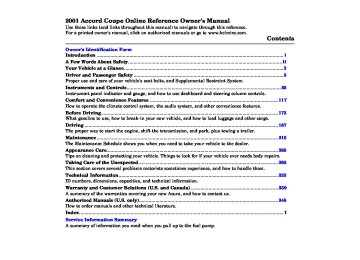- 2012 Honda Accord Coupe Owners Manuals
- Honda Accord Coupe Owners Manuals
- 1997 Honda Accord Coupe Owners Manuals
- Honda Accord Coupe Owners Manuals
- 2013 Honda Accord Coupe Owners Manuals
- Honda Accord Coupe Owners Manuals
- 1990 Honda Accord Coupe Owners Manuals
- Honda Accord Coupe Owners Manuals
- 2003 Honda Accord Coupe Owners Manuals
- Honda Accord Coupe Owners Manuals
- 2010 Honda Accord Coupe Owners Manuals
- Honda Accord Coupe Owners Manuals
- 2008 Honda Accord Coupe Owners Manuals
- Honda Accord Coupe Owners Manuals
- 1998 Honda Accord Coupe Owners Manuals
- Honda Accord Coupe Owners Manuals
- 1992 Honda Accord Coupe Owners Manuals
- Honda Accord Coupe Owners Manuals
- 2001 Honda Accord Coupe Owners Manuals
- Honda Accord Coupe Owners Manuals
- 2007 Honda Accord Coupe Owners Manuals
- Honda Accord Coupe Owners Manuals
- 2009 Honda Accord Coupe Owners Manuals
- Honda Accord Coupe Owners Manuals
- 1991 Honda Accord Coupe Owners Manuals
- Honda Accord Coupe Owners Manuals
- 2002 Honda Accord Coupe Owners Manuals
- Honda Accord Coupe Owners Manuals
- 2006 Honda Accord Coupe Owners Manuals
- Honda Accord Coupe Owners Manuals
- 2011 Honda Accord Coupe Owners Manuals
- Honda Accord Coupe Owners Manuals
- 1995 Honda Accord Coupe Owners Manuals
- Honda Accord Coupe Owners Manuals
- 2005 Honda Accord Coupe Owners Manuals
- Honda Accord Coupe Owners Manuals
- 1993 Honda Accord Coupe Owners Manuals
- Honda Accord Coupe Owners Manuals
- 1994 Honda Accord Coupe Owners Manuals
- Honda Accord Coupe Owners Manuals
- 1996 Honda Accord Coupe Owners Manuals
- Honda Accord Coupe Owners Manuals
- 2000 Honda Accord Coupe Owners Manuals
- Honda Accord Coupe Owners Manuals
- 1999 Honda Accord Coupe Owners Manuals
- Honda Accord Coupe Owners Manuals
- 2004 Honda Accord Coupe Owners Manuals
- Honda Accord Coupe Owners Manuals
- Download PDF Manual
-
DISPLAY
FAN CONTROL DIAL
Fully-automatic Operation To put the Automatic Climate Control in fully-automatic mode, press the AUTO button and set the fan control dial to AUTO, then set the desired temperature by turning the temperature control dial. You will see FULL AUTO in the system's display. The light above the
button also shows you which
mode, Recirculation or Fresh Air, is selected.
The system automatically selects the proper mix of conditioned and/or heated air that will, as quickly as possible, raise or lower the interior temperature from its current level to the set temperature.
When you set the temperature to its lower limit (60°F/18°C) or its upper limit (90°F/32°C), the system runs at full cooling or heating only. It does not regulate the interior temperature. When the temperature is set
AUTO BUTTON
OFF BUTTON
between the lower and upper limits, the system regulates the interior temperature to the set value.
In cold weather, the fan will not come on automatically until the car has been driven for a short time and the heater starts to develop warm air.
Pressing the OFF button shuts the climate control system completely off. Keep the system completely off only for short periods. To keep stale air and mustiness from collecting, you should have the fan running at all times.
Comfort and Convenience Features
Main MenuTable of Contentsst Climate Control System
Semi-automatic Operation You can manually select various functions of the Climate Control system when it is in FULL AUTO. All other features remain auto- matically controlled. Making any manual selection causes the word FULL to go out.
Air Conditioning (A/C) Button Press the A/C button to turn the air conditioning on and off. You will see A/C ON or A/C OFF in the display.
When you turn the A/C off, the sys- tem cannot regulate the inside tem- perature if you set the dial below the outside temperature. With the A/C on, use the temperature control dial to adjust the temperature of the air flow to a comfortable setting.
Comfort and Convenience Features
TEMPERATURE CONTROL DIAL
AIR CONDITIONING BUTTON
RECIRCULATION BUTTON
Recirculation Button This button controls the source of the air going into the system. When the indicator above this button is lit, air from the car's interior is sent through the system again (Recircula- tion mode). When the indicator is off, air is brought in from outside the car (Fresh Air mode).
You can, for example, manually put the system in recirculation mode when driving through an area of smoke or fumes.
Main MenuTable of Contentsst Fan Control Dial You can manually select the fan speed by turning the fan control dial. When you turn the dial clockwise, the fan is taken out of automatic mode and starts to run at its lowest speed. Turning the dial fully clockwise increases the fan's speed, which increases air flow.
Mode Button Use the MODE button to select the vents the air flows from. Some air will flow from the dashboard corner vents in all modes. Each time you press the MODE button, the display shows the mode selected. Press the button four times to see all the modes.
Climate Control System
MODE BUTTON
FAN CONTROL DIAL
CONTINUED
Comfort and Convenience Features
Main MenuTable of Contentsst Climate Control System
The main air flow is divided
between the floor vents and de- froster vents at the base of the wind- shield.
The main air flow comes
from the floor vents.
The main air flow is divided
between the dashboard vents and the floor vents.
The main air flow comes
from the dashboard vents.
Comfort and Convenience Features
Main MenuTable of Contentsst button directs the main The air flow to the windshield for faster defrosting. It also overrides any MODE selection you may have made.
the A/C
When you select turns on automatically and the system selects Fresh Air mode. For faster defrosting, manually set the fan speed to high. You can also increase air flow to the windshield by closing the side vents in the dashboard.
When you turn off by pressing the button again, the system returns to its former settings.
Rear Window Defogger Button This button turns the rear window defogger on and off (see page 72).
Climate Control System
REAR WINDOW DEFOGGER BUTTON
Comfort and Convenience Features
Main MenuTable of Contentsst Climate Control System
Sunlight Sensor/Temperature Sensor
SUNLIGHT SENSOR
TEMPERATURE SENSOR
The climate control system has two sensors. A sunlight sensor is located in the top of the dashboard and a temperature sensor is next to the steering column. Do not cover the sensors or spill any liquid on them.
Comfort and Convenience Features
Main MenuTable of Contentsst AM/FM/CD Audio System For LX and LX- V6 models Your Honda's audio system provides clear reception on both AM and FM bands, while the preset buttons allow you to easily select your favorite stations.
Audio System
Comfort and Convenience Features
Main MenuTable of Contentsst SEEK — The SEEK function searches the band for a station with a strong signal. To activate it, press the SEEK bar on either the or
side, then release it.
Depending on which side you press, the system scans upward or down- ward from the current frequency. It stops when it finds a station with a strong signal.
Audio System
Operating the Radio The ignition switch must be in ACCESSORY (I) or ON (II) to operate the audio system. Turn the system on by pushing the PWR/ VOL knob or the AM/FM button. Adjust the volume by turning the PWR/VOL knob.
The band and frequency that the radio was last tuned to is displayed. To change bands, press the AM/FM button. On the FM band, ST will be displayed if the station is broadcast- ing in stereo. Stereo reproduction on AM is not available.
You can use any of five methods to find radio stations on the selected band: TUNE, SEEK, SCAN, AUTO SELECT, and the Preset buttons.
TUNE — Use the TUNE knob to tune the radio to a desired frequency. Turn the TUNE knob to the right to tune to a higher frequency, or to the left to tune to a lower frequency. Turn the knob right or left until the display reaches the desired frequency.
Comfort and Convenience Features
Main MenuTable of Contentsst SCAN — The SCAN function samples all the stations with strong signals on the selected band. To activate it, press the SCAN button, then release it. When the system is in the SCAN mode, SCAN shows in the display. The system will scan up the band for a station with a strong signal. When it finds one, it will stop and play that station for approximately five seconds. If you do nothing, the system will then scan for the next strong station and play that for five seconds. When it plays a station that you want to continue listening to, press the SCAN button again.
Audio System
AM/FM BUTTON
STEREO INDICATOR
SCAN BUTTON
SCAN INDICATOR
SEEK BAR
PWR/VOL KNOB
PRESET BUTTONS
TUNE KNOB
CONTINUED
Comfort and Convenience Features
Main MenuTable of Contentsst Audio System
Preset — You can store the frequencies of your favorite radio stations in the six preset buttons. Each button will store one frequency on the AM band, and two frequencies on the FM band.
To store a frequency:
1. Select the desired band, AM or FM. FM1 and FM2 let you store two frequencies with each Preset button.
2. Use the TUNE, SEEK, or SCAN
function to tune the radio to a desired station.
3. Pick the Preset button you want for that station. Press the button and hold it until you hear a beep.
4. Repeat steps 1 to 3 to store a total
of six stations on AM and twelve on FM.
Comfort and Convenience Features
AM/FM BUTTON
AUTO SELECT INDICATOR
A. SEL BUTTON
SCAN BUTTON
PWR/VOL KNOB
SEEK BAR
PRESET BUTTONS
TUNE KNOB
Main MenuTable of Contentsst Once a station's frequency is stored, simply press and release the proper preset button to tune to it.
The preset frequencies will be lost if your car's battery goes dead, is disconnected, or the radio fuse is removed.
AUTO SELECT — If you are traveling far from home and can no longer receive the stations you preset, you can use the Auto Select feature to find stations in the local area.
To activate Auto Select, press the A. SEL button. A. SEL will flash in the display, and the system will go into scan mode for several seconds. It automatically scans both bands, looking for stations with strong signals. It stores the frequencies of six AM stations and twelve FM stations in the preset buttons. You can then use the preset buttons to select those stations.
If you are in a remote area, Auto Select may not find six strong AM stations or twelve strong FM stations. If this happens, you will see a "0" displayed when you press any preset button that does not have a station stored.
Audio System
If you do not like the stations Auto Select has stored, you can store other frequencies in the preset buttons. Use the TUNE, SEEK, or SCAN function to find the desired frequencies, then store them in the selected preset buttons as described previously.
Auto Select does not erase the frequencies that you preset pre- viously. When you return home, turn off Auto Select by pressing the A. SEL button. The preset buttons will then select the frequencies you originally set.
Comfort and Convenience Features
Main MenuTable of Contentsst Audio System
Adjusting the Sound Bass, Treble, Balance, and Fader are each adjustable. You select which of these you want to adjust by pressing the TUNE knob. The mode changes from BAS to TRE to FAD to BAL, and then back to the selected audio mode, each time you press the TUNE knob. Each mode is shown in the display as it changes.
Treble/Bass — Use these modes to adjust the tone to your liking. Select TRE or BAS by pressing the TUNE knob. Adjust the desired mode by turning the TUNE knob. The displayed number shows you the current setting. When the adjustment level reaches the center, you will see
Comfort and Convenience Features
Adjustment Level
TUNE KNOB
Main MenuTable of Contentsst Radio Frequencies and Reception For information, See page 154.
Audio System
Audio System Lighting You can use the instrument panel brightness control knob to adjust the illumination of the audio system (see page 69). The audio system illuminates when the parking lights are on, even if the radio is turned off.
Balance/Fader — These two modes adjust the strength of the sound coming from each speaker. BAL adjusts the side-to-side strength, while FAD adjusts the front-to-back strength.
Select BAL or FAD by pressing the TUNE knob. Adjust the Balance or Fader to your liking by turning the TUNE knob. The displayed number shows you the current setting. When the adjustment level reaches the center, you will see
The system will automatically return the display to the selected audio mode about five seconds after you stop adjusting a mode with the TUNE knob.
Comfort and Convenience Features
Main MenuTable of Contentsst Audio System
Operating the CD Player You operate the CD player with the same controls used for the radio.
With the ignition switch in ACCESSORY (I) or ON (II), insert the disc into the CD slot. Push the disc in halfway, the drive will pull it in the rest of the way and begin to play. The number of the track that is playing is shown in the display.
You can also play 3-inch (8-cm) discs without using an adapter ring. Play only standard round discs. Odd- shaped CDs may jam in the drive or cause other problems.
Do not play discs with disc accessories such as protective seals or rubbers. Using them may also cause the audio system to malfunction.
Comfort and Convenience Features
AM/FM BUTTON
REPEAT INDICATOR
EJECT BUTTON
CD/TAPE BUTTON
CD SLOT
RANDOM INDICATOR
RPT BUTTON
PWR/VOL KNOB
SEEK/SKIP BAR
A. SEL/RDM BUTTON
Main MenuTable of Contentsst When the system reaches the end of the disc, it will return to the begin- ning and play that disc again.
You can use the SEEK/SKIP bar while a disc is playing to select passages and change tracks.
You can switch to the radio while a CD is playing by pressing the A M/ FM button. Press the CD button to return to playing the CD. The CD will begin playing where it left off.
If you turn the system off while a CD is playing, either with the PWR/VOL knob or by turning off the ignition, the disc will stay in the drive. When you turn the system back on, the CD will begin playing where it left off.
Press the eject button to remove the disc from the drive.
If you eject the disc, but do not remove it from the slot, the system will automatically reload the disc after 15 seconds and put the CD player in pause mode. To begin playing the disc, press the CD button.
To move rapidly within a track, press and hold the SEEK/SKIP bar. Press the side to move forward. You will see CUE in the display. Press the
side to move backward. You
will see REW displayed. Release the bar when the system reaches the point you want.
Each time you press and release the
side of the SEEK/SKIP bar,
the system skips forward to the beginning of the next track. Press and release the side to skip backward to the beginning of the current track. Press it again to skip to the beginning of the previous track.
Audio System
REPEAT — To activate the Repeat feature, press and release the RPT button. You will see RPT in the display. The system continuously replays the current track. Press the RPT button again to turn it off.
RANDOM PLAY — This feature, when activated, plays the tracks on the CD in random order, rather than in the order they are recorded on the CD. To activate Random Play, press and release the A. SEL/RDM button. You will see RDM in the display. The system will then select and play tracks randomly. This continues until you deactivate Random Play by pressing A. SEL/RDM again.
Comfort and Convenience Features
Main MenuTable of Contentsst Audio System
Operating the CD Changer (Optional) A Compact Disc changer is available for your car. It holds up to six discs, providing several hours of continuous entertainment. You operate this CD changer with the same controls used for the in-dash CD player.
Load the desired CDs in the magazine and load the magazine in the changer according to the instructions that came with the unit. Play only standard round discs. Odd- shaped CDs may jam in the drive or cause other problems.
Do not play discs with disc accessories such as protective seals or rubbers. Using them may also cause the audio system to malfunction.
Comfort and Convenience Features
To select the CD changer, press the CD button. The disc and track numbers will be displayed.
To select a different disc, use the Preset 5 (DISC — ) or Preset 6
(DISC + ) button. Press the Preset 5
button to select the next disc in the magazine. Press the Preset 6 button to select the previous disc. If you select an empty slot in the magazine, the changer will, after finding that slot empty, try to load the CD in the next slot. This continues until it finds a CD to load and play.If you load a CD in the in-dash player while the changer is playing a CD, the system will stop the changer and begin playing the in-dash CD. To select the changer again, press the CD button. Play will begin where it left off. Use the CD button to switch between the player and the changer.
If you eject the in-dash CD while it is playing, the system will automatically switch to the CD changer and begin play where it left off. If there are no CDs in the changer, the display will flash. You will have to select another mode (AM or FM) with the button.
When you switch back to CD mode, the system selects the same unit (in- dash or changer) that was playing when you switched out of CD mode.
To use the SKIP, REPEAT, and RANDOM functions, refer to the in- dash player operating instructions.
Protecting Compact Discs For information on how to handle and protect compact discs, see page 168.
Main MenuTable of Contentsst CD Player Error Indications If you see an error indication in the display while operating the CD player, find the cause in the chart to the right. If you cannot clear the error indication, take the car to your Honda dealer.
Audio System
Comfort and Convenience Features
Main MenuTable of Contentsst Audio System
CD Changer Error Indications If you see an error indication in the display while operating the CD changer, find the cause in the chart to the right. If you cannot clear the error indication, take the car to your Honda dealer.
Comfort and Convenience Features
Main MenuTable of Contentsst Operating the Cassette Player (Optional) The cassette system features Dolby B* noise reduction, automatic sensing of chromium-dioxide (CrO tape, and autoreverse for continuous play.
To operate the cassette player, the ignition switch must be in ACCESSORY(I) or ON(II). Make sure the tape opening on the cassette is facing to the right, then insert the cassette most of the way into the slot. The system will pull it in the rest of the way, and begin to play.
* Dolby noise reduction manufactured under license from Dolby Laboratories Licensing Corpo- ration. "DOLBY" and the double-D symbol
are trademarks of Dolby Laboratories
Licensing Corporation.
Audio System
AM/FM BUTTON
TAPE DIRECTION INDICATOR
PWR/VOL KNOB
CD/TAPE BUTTON
REPEAT INDICATOR
REPEAT BUTTON
SEEK/SKIP BAR
PLAY/PROG BUTTON
NR BUTTON
REW BUTTON
FF BUTTON
CONTINUED
Comfort and Convenience Features
Main MenuTable of Contentsst If you turn the system off while a tape is playing, either with the PWR/ VOL knob or by turning off the ignition, the cassette will remain in the drive. When you turn the system back on, the cassette player will be in pause mode. To begin playing, press the PLAY/PROG button.
To switch to the radio or CD player while a tape is playing, press the AM/FM, or CD button. To change back to the cassette player, push the TAPE button.
Tape Search Functions With a cassette playing, you can use the FF, REW, SKIP, or REPEAT function to find a desired program.
FF/REW — Fast Forward and Re- wind move the tape rapidly. To re- wind the tape, push the REW button. You will see REW in the display. To fast forward the tape, push the FF button. You will see FF displayed. Press the FF, REW or PLAY/PROG button to take the system out of re wind or fast forward. When the sys- tem reaches the end of the tape, it reverses direction and begins to play.
Audio System
The tape direction indicator will light to show you which side of the cassette is playing. The indicates the side you inserted facing upward is now playing. If you want to play the other side, press the PLAY/ PROG button.
Dolby B noise reduction turns on when you insert a cassette. The
indicator will light in the dis- play. If the tape was not recorded with Dolby B noise reduction, turn it off by pressing the NR button.
Dolby remains off until you turn it on by pressing the button again.
When the system reaches the end of the tape, it will automatically reverse direction and play the other side. If you want to remove the cassette from the drive, press the EJECT button on the cassette player.
Comfort and Convenience Features
Main MenuTable of Contentsst SKIP — The Skip function allows you to find the beginning of a song or passage. To activate SKIP, press the SEEK/SKIP bar. Press the
side to advance to the
beginning of the next song or passage, or the side to return to the beginning of the current song or passage. FF or REW will flash in the display as the tape moves. When the system reaches the beginning of the next song or passage (FF), or the beginning of the current one (REW), it goes back to PLAY mode.
Audio System
REPEAT — The Repeat function continuously replays the current song or passage. Press the RPT button to activate it; you will see RPT displayed as a reminder. When the system reaches the end of the song or passage currently playing, it will automatically go into rewind. When it senses the beginning of the same song or passage, the system returns to PLAY mode. It will continue to repeat this same program until you deactivate REPEAT by pressing the button again.
The SKIP and REPEAT functions use silent periods on the tape to find the end of a song or passage. These features may not work to your satisfaction if there is almost no gap between selections, a high noise level between selections, or a silent period in the middle of a selection.
Caring for Cassettes Damaged cassettes can jam inside the drive or cause other problems. See page 160 for information on cassette care and protection.
Comfort and Convenience Features
Main MenuTable of Contentsst Audio System
AM/FM/Cassette/CD Changer Audio System For EX and EX-V6 models Your Honda's audio system provides clear reception on both AM and FM bands, while the preset buttons allow you to easily select your favorite stations.
The cassette system features Dolby B* noise reduction, automatic sensing of chromium-dioxide (CrO tape, and autoreverse for continuus play.
* Dolby noise reduction manufactured under license from Dolby Laboratories Licensing Corpo- ration. "DOLBY" and the double-D symbol are trademarks of Dolby Laboratories
Licensing Corporation.
The in-dash CD changer holds up to six discs. You operate the CD changer with the same controls used for the radio. See page 161 for CD changer operation.
Comfort and Convenience Features
PWR/VOL KNOB
AM BUTTON
TUNE KNOB
FM BUTTON
STEREO INDICATOR
SEEK BUTTONS
SCAN BUTTON
PRESET BUTTONS
Main MenuTable of Contentsst The anti-theft feature will disable the system if it is disconnected from the car's battery. To get the system working again, you must enter a code number (see page 171).
Operating the Radio The ignition switch must be in ACCESSORY (I) or ON (II) to operate the audio system. Turn the system on by pressing the PWR/ VOL knob or the AM or FM button. Adjust the volume by turning the knob.
The band and frequency that the radio was last tuned to is displayed. To change bands, press the AM or FM button. On the FM band, ST will be displayed if the station is broad- casting in stereo. Stereo reproduction on AM is not available.
Audio System
You can use any of five methods to find radio stations on the selected band: TUNE, SEEK, SCAN, AUTO SELECT, and the Preset buttons.
TUNE — Use the TUNE knob to tune the radio to a desired frequency. Turn the TUNE knob to the right to tune to a higher frequency, or to the left to tune to a lower frequency. Turn the knob right or left until the display reaches the desired frequency.
SEEK — The SEEK function searches the band for a station with a strong signal. To activate it, press either SEEK button ( or ), then release it. Depending on which SEEK button you press, the system scans upward or downward from the current frequency. It stops when it finds a station with a strong signal.
CONTINUED
Comfort and Convenience Features
Main MenuTable of Contentsst Once a station's frequency is stored, simply press and release the proper preset button to tune to it.
The preset frequencies will be lost if your car's battery goes dead, is disconnected, or the radio fuse is removed.
Audio System
SCAN — The SCAN function samples all the stations with strong signals on the selected band. To activate it, press the SCAN button, then release it. When the system is in the SCAN mode, SCAN shows in the display. The system will scan up the band for a station with a strong signal. When it finds one, it will stop and play that station for approximately five seconds. If you do nothing, the system will then scan for the next strong station and play that for five seconds. When it plays a station that you want to continue listening to, press the SCAN button again.
Comfort and Convenience Features
Preset — You can store the frequencies of your favorite radio stations in the six preset buttons. Each button will store one frequency on the AM band, and two frequencies on the FM band.
To store a frequency: 1. Select the desired band, AM or
FM. FM1 and FM2 let you store two frequencies with each Preset button.
2. Use the TUNE, SEEK, or SCAN
function to tune the radio to a desired station.
3. Pick the Preset button you want for that station. Press the button and hold it until you hear a beep.
4. Repeat steps 1 to 3 to store a total of six stations on AM and twelve on FM.
Main MenuTable of Contentsst AUTO SELECT — If you are traveling far from home and can no longer receive the stations you preset, you can use the Auto Select feature to find stations in the local area.
To activate Auto Select, press the A. SEL button. A. SEL will flash in the display, and the system will go into scan mode for several seconds. It automatically scans both bands, looking for stations with strong signals. It stores the frequencies of six AM stations and twelve FM stations in the preset buttons. You can then use the preset buttons to select those stations.
If you are in a remote area, Auto Select may not find six strong AM stations or twelve strong FM stations. If this happens, you will see a "0" displayed when you press any preset button that does not have a station stored.
Audio System
PWR/VOL KNOB
AM BUTTON
TUNE KNOB
FM BUTTON
A. SEL INDICATOR
A. SEL BUTTON
SCAN BUTTON
PRESET BUTTONS
SEEK BUTTONS
CONTINUED
Comfort and Convenience Features
Main MenuTable of Contentsst Audio System
If you do not like the stations Auto Select has stored, you can store other frequencies in the preset buttons. Use the TUNE. SEEK, or SCAN function to find the desired frequencies, then store them in the selected preset buttons as described previously.
Auto Select does not erase the frequencies that you preset pre- viously. When you return home, turn off Auto Select by pressing the A. SEL button. The preset buttons will then select the frequencies you originally set.
PWR/VOL KNOB
AM BUTTON
TUNE KNOB
FM BUTTON
A. SEL INDICATOR
A. SEL BUTTON
SEEK BUTTONS
SCAN BUTTON
PRESET BUTTONS
Comfort and Convenience Features
Main MenuTable of Contentsst Adjusting the Sound Bass, Treble, Balance, and Fader are each adjustable. You select which of these you want to adjust by pressing the TUNE knob. The mode changes from BAS to TRE to FAD to BAL, and then back to the selected audio mode, each time you press the TUNE knob.
Treble/Bass — Use these modes to adjust the tone to your liking. Select TRE or BAS by pressing the TUNE knob. Adjust the desired mode by turning the TUNE knob. The displayed number shows you the current setting. When the adjustment level reaches the center, you will see
Balance/Fader — These two modes adjust the strength of the sound coming from each speaker. BAL adjusts the side-to-side strength, while FAD adjusts the front-to-back strength.
Audio System
Adjustment Level
TUNE KNOB
Select BAL or FAD by pressing the TUNE knob. Adjust the Balance or Fader to your liking by turning the TUNE knob. The displayed number shows you the current setting. When the adjustment level reaches the center, you will see
The system will automatically return the display to the selected audio mode about five seconds after you stop adjusting a mode with the TUNE knob.
Comfort and Convenience Features
Main MenuTable of Contentsst Audio System
Audio System Lighting You can use the instrument panel brightness control knob to adjust the illumination of the audio system (see page 69). The audio system illuminates when the parking lights are on, even if the radio is turned off.
Stations must use these exact frequencies. It is fairly common for stations to round-off the frequency in their advertising, so your radio could display a frequency of 100.9 even though the announcer may identify the station as "FM101."
Radio Frequencies Your Honda's radio can receive the complete AM and FM bands. Those bands cover these frequen- cies:
AM band: 530 to 1,710 kilohertz FM band: 87.7 to 107.9 megahertz
Radio stations on the AM band are assigned frequencies at least ten kilohertz apart (530, 540, 550). Stations on the FM band are assigned frequencies at least 0.2
megahertz apart (87.9, 88.1, 88.3).Radio Reception How well your Honda's radio receives stations is dependent on many factors, such as the distance from the station's transmitter, nearby large objects, and atmos- pheric conditions.
A radio station's signal gets weaker as you get farther away from its transmitter. If you are listening to an AM station, you will notice the sound volume becoming weaker, and the station drifting in and out. If you are listening to an FM station, you will see the stereo indicator flickering off and on as the signal weakens. Eventually, the stereo indicator will
Comfort and Convenience Features
go off and the sound will fade completely as you get out of range of the station's signal.
Driving very near the transmitter of a station that is broadcasting on a frequency close to the frequency of the station you are listening to can also affect your radio's reception. You may temporarily hear both stations, or hear only the station you are close to.
Main MenuTable of Contentsst Audio System
As required by the FCC: Changes or modifications not expressly approved by the party responsible for compliance could void the user's authority to operate the equipment.
Radio signals, especially on the FM band, are deflected by large objects such as buildings and hills. Your radio then receives both the direct signal from the station's transmitter, and the deflected signal. This causes the sound to distort or flutter. This is a main cause of poor radio reception in city driving.
Radio reception can be affected by atmospheric conditions such as thunderstorms, high humidity, and even sunspots. You may be able to receive a distant radio station one day and not receive it the next day because of a change in conditions.
Electrical interference from passing vehicles and stationary sources can cause temporary reception problems.
Comfort and Convenience Features
Main MenuTable of Contentsst If you turn the system off while a tape is playing, either with the PWR/ VOL knob or by turning off the ignition, the cassette will remain in the drive. When you turn the system back on, the tape will begin playing where it left off.
To switch to the radio or CD changer while listening to a tape, press the AM, FM or CD button. To change back to the cassette player, press the TAPE button.
Dolby B noise reduction turns on when you insert a cassette. The
indicator will light in the dis- play. If the tape was not recorded with Dolby B noise reduction, turn it off by pressing the Dolby remains off until you turn it on by pressing the button again.
button.
When the system reaches the end of the tape, it will automatically reverse direction and play the other side. If you want to remove the cassette from the drive, press the EJECT button.
You can remove the cassette with the ignition switch in any position, even if the audio system is turned off.
Audio System
Operating the Cassette Player The ignition switch must be in ACCESSORY (I) or ON (II). Make sure the tape opening on the cassette is facing to the right, then insert the cassette most of the way into the slot. The system will pull it in the rest of the way, and begin to play.
The tape direction indicator will light to show you which side of the cassette is playing. The indicates the side you inserted facing upward is now playing. If you want to play the other side, press the PROG button.
Comfort and Convenience Features
Main MenuTable of Contentsst Tape Search Functions With a cassette playing, you can use the FF, REW, SKIP, or REPEAT function to find a desired program.
FF/REW — Fast Forward and Rewind move the tape rapidly. To rewind the tape, push the REW button. You will see REW in the display. To fast forward the tape, push the FF button. You will see FF displayed. Press the FF, REW or PLAY button to take the system out of rewind or fast forward. When the system reaches the end of the tape, it reverses direction and begins to play.
Audio System
PWR/VOL KNOB
TAPE DIRECTION INDICATOR
TAPE EJECT BUTTON
CASSETTE SLOT
DOLBY INDICATOR
PLAY BUTTON
PROG BUTTON
FM BUTTON
REW BUTTON
AM BUTTON
TAPE BUTTON
DOLBY BUTTON
FF BUTTON
CD BUTTON
CONTINUED
Comfort and Convenience Features
Main MenuTable of Contentsst Audio System
button. You will
SKIP — The SKIP function allows you to find the beginning of a song or passage. To skip to the beginning of a song or passage currently playing, push the see REW flashing in the display as the tape rewinds. To skip to the beginning of the next song, push the button. You will see FF flashing in the display as the tape fast forwards. When the system finds the begin- ning of a song or passage, it goes back to PLAY.
To stop the SKIP function before it finds the beginning of a song or passage, press either of the SKIP buttons ( or
).
Comfort and Convenience Features
REPEAT INDICATOR
RPT BUTTON
FF BUTTON
REW BUTTON
SKIP BUTTONS
Main MenuTable of Contentsst Audio System
The SKIP and REPEAT functions use silent periods on the tape to find the end of a song or passage. These features may not work to your satisfaction if there is almost no gap between selections, a high noise level between selections, or a silent period in the middle of a selection.
REPEAT — The Repeat function continuously replays the current song or passage. Press the RPT button to activate it; you will see RPT displayed as a reminder. When the system reaches the end of the song or passage currently playing, it will automatically go into rewind. When it senses the beginning of the same song or passage, the system returns to PLAY mode. It will continue to repeat this same program until you deactivate REPEAT by pressing the button again. Pressing the REW or FF button, or either of the SKIP buttons, also turns off REPEAT.
Comfort and Convenience Features
Main MenuTable of Contentsst Audio System
Caring for the Cassette Player The cassette player picks up dirt and oxides from the tape. This contami- nation builds up over time and causes the sound quality to degrade. To prevent this, you should clean the player after every 30 hours of use. Your dealer has a cleaning kit available.
Look at the cassette before you insert it. If the tape is loose, tighten it by turning a hub with a pencil or your finger. If the label is peeling off, remove it from the cassette or it could cause the cassette to jam in the player. Never try to insert a warped or damaged cassette in the player.
If you see the error indication
on the display, press the TAPE EJECT button to remove the cassette from the unit. Make sure the tape is not damaged. If the cassette will not eject or the error indication stays on after the cassette ejects, take the car to your Honda dealer.
If you do not clean the cassette player regularly, it may eventually become impossible to remove the contamination with a normal cleaning kit.
Use 100-minute or shorter cassettes. Cassettes longer than that use thinner tape that may break or jam the drive.
When they are not in use, store cassettes in their cases to protect them from dust and moisture. Never place cassettes where they will be exposed to direct sunlight, high heat, or high humidity. If a cassette is exposed to extreme heat or cold, let it reach a moderate temperature before inserting it in the player.
Never try to insert foreign objects into the cassette player.
Comfort and Convenience Features
Main MenuTable of Contentsst Operating the CD Changer Your Honda's audio system has an in-dash CD changer that holds up to six discs, providing several hours of continuous entertainment. You operate this CD changer with the same controls used for the radio and cassette player.
To load the CDs or operate the CD changer, the ignition switch must be in ACCESSORY (I) or ON (II).
Load and play only standard round discs. Odd-shaped CDs may jam in the drive or cause other problems. You cannot load and play 3-inch (8-cm) discs in this system. Do not play discs with disc accessories such as protective seals or rubbers. Using them may also cause the audio system to malfunction.
Audio System
LOAD BUTTON
CD SLOT
CD EJECT BUTTON
PWR/VOL KNOB
RDM BUTTON
CD BUTTON
SKIP BUTTONS
REPEAT BUTTON
CONTINUED
Comfort and Convenience Features
Main MenuTable of Contentsst Audio System
Loading CDs in the Changer To load multiple CDs in one operation:
5. Repeat this until all six positions are loaded. The system will then begin playing the last CD loaded.
If you are not loading CDs into all six positions, press the Load button again after the last CD has loaded. The system will begin playing the last CD loaded.
If you stop loading CDs before all six positions are filled, and you do not press the Load button, the system will wait for ten seconds, then stop the load operation and begin playing the last CD loaded.
1. Press and hold the Load button
until you hear a beep and see "LOAd" in the display, then release the button.
2. On the upper left side of the
display, the disc number for an empty position will begin blinking and the green CD Loaded indicator will come on.
3. Insert the disc into the CD slot. Insert it only about halfway, the drive will pull it in the rest of the way. You will see BUSY in the display. The CD loaded indicator turns red and blinks as the CD is loaded.
4. When LOAd appears again in the
display, insert the next disc into the CD slot.
Comfort and Convenience Features
To load a single CD:
1. Press and release the Load button.
2. When the disc number for an
empty position starts to blink and the green CD Loaded indicator comes on, you will see LOAd in the display, then insert the disc into the CD slot. Insert it only about halfway, the drive will pull it in the rest of the way.
3. The system will load the CD, and
begin playing it.
Main MenuTable of Contentsst If you press the Load button while a CD is playing, the system will stop playing that CD and start the loading sequence. It will then play the CD just loaded.
You can also load a CD into an empty position while a CD is playing by pressing the appropriate preset button. Select an empty position (the disc number indicator is off), and press the preset button for that position (1 to 6). The system will stop playing the current CD and start the loading sequence. It will then play the CD just loaded.
Audio System
LOAD BUTTON
DISC NUMBER
TAPE BUTTON
CD SLOT
CD LOADED INDICATOR
AM BUTTON
FM BUTTON
PRESET BUTTONS
CONTINUED
Comfort and Convenience Features
Main MenuTable of Contentsst Audio System
Operation Select the CD changer by pressing the CD button. You will see "Cd" in the display. The system will begin playing the last selected disc in the CD changer. You will see the disc and track numbers displayed.
When that disc ends, the next disc in the CD changer is loaded and played. After the last disc finishes, the system returns to disc 1.
To select a different disc, press the appropriate Preset button (1 — 6). If you select an empty position in the CD changer, the system will go into the loading sequence (see page 162).
You can use the SKIP buttons while a disc is playing to select passages and change tracks.
Comfort and Convenience Features
To move rapidly within a track, press and hold the appropriate SKIP button. You will hear a beep and the system will continue to move. Press the the Release the button when the system reaches the point you want.
button to move forward, or button to move backward.
button
Each time you press the and release it, the system skips forward to the beginning of the next track. Press and release the button to skip backward to the beginning of the current track. Press and release it again to skip to the beginning of the previous track.
REPEAT — To activate the Repeat feature, press and release the RPT button. You will see RPT in the display as a reminder. The system continuously replays the current track. Press the RPT button again to turn it off. Pressing either of the SKIP buttons also turns off the repeat feature.
RANDOM PLAY — This feature, when activated, plays the tracks within a CD in random order, rather than in the order they are recorded on the CD. To activate Random Play, press the RDM button. You will see RDM in the display. The system will then select and play tracks randomly. This continues until you deactivate Random Play by pressing the RDM button again, or you select a different CD with a preset button.
Main MenuTable of Contentsst To take the system out of CD mode, press the AM or FM button, or insert a cassette in the player. If a tape is already in the cassette player, press the TAPE button. When you return to CD mode by pressing the CD button, play will continue at the same point that it left off.
If you turn the system off while a CD is playing, either with the PWR/VOL knob or the ignition switch, play will continue at the same point when you turn it back on.
Audio System
PWR/VOL KNOB
RDM INDICATOR
RPT INDICATOR
FM BUTTON
AM BUTTON
CD BUTTON
TAPE BUTTON
RDM BUTTON
RPT BUTTON
PRESET BUTTONS
SKIP BUTTONS
CONTINUED
Comfort and Convenience Features
Main MenuTable of Contentsst Audio System
Removing CDs from the Changer To remove the disc that is currently playing, press the Eject button. You will see "EJEC" in the display. When you remove the disc from the slot, the system automatically begins the Load sequence so you can load another CD in that position. If you do not load another CD, after ten seconds the system begins playing the next disc in the changer. If the changer is empty, the system selects the previous mode (AM, FM, or Tape).
If you do not remove the disc from the slot, the system will reload the disc after 15 seconds and put the CD changer in pause mode. To begin playing the disc, press the CD button.
To remove a different CD from the changer, first select it with the appropriate preset button. When that CD begins playing, press the Eject button.
Comfort and Convenience Features
CD SLOT
CD EJECT BUTTON
CD BUTTON
Main MenuTable of Contentsst If you press the Eject button while listening to the radio or tape, or with the audio system turned off, the disc that was last selected is ejected. After that disc is ejected, pressing the Eject button again will eject the next disc in the numerical order. By doing this six times, you can remove all the CDs from the changer.
In any mode, if you press the Eject button and hold it until you hear a beep, the system will eject all of the discs in the changer.
You can also eject discs when the ignition switch is off. The disc that was last selected is ejected first. You can eject up to five discs, one at a time.
Audio System
Comfort and Convenience Features
Main MenuTable of Contentsst Audio System
Protecting Compact Discs
Handle a CD by its edges; never touch either surface. Contamination from fingerprints, liquids, felt-tip pens, and labels can cause the CD to not play properly, or possibly jam in the drive.
When a CD is not being played, store it in its case to protect it from dust and other contamination. To prevent warpage, keep CDs out of direct sunlight and extreme heat.
Comfort and Convenience Features
To clean a disc, use a clean soft cloth. Wipe across the disc from the center to the outside edge.
A new CD may be rough on the inner and outer edges. The small plastic pieces causing this roughness can flake off and fall on the re- cording surface of the disc, causing skipping or other problems. Remove these pieces by rubbing the inner and outer edges with the side of a pencil or pen.
Never try to insert foreign objects in the CD player or the magazine.
Main MenuTable of Contentsst CD Changer Error Indications If you see an error indication in the display while operating the CD changer, find the cause in the chart to the right. If you cannot clear the error indication, take the car to your Honda dealer.
Audio System
Comfort and Convenience Features
Main MenuTable of Contentsst Audio System
Remote Audio Controls
AUDIO/CH BUTTON
On EX and EX- V6 models Two controls for the audio system are mounted in the steering wheel hub. These let you control basic functions without removing your hand from the wheel.
Comfort and Convenience Features
If you are playing a cassette, use the AUDIO/CH button to advance to the next selection. You will see "FF" blinking in the display when you press the AUDIO/CH button. The system fast forwards until it senses a silent period, then goes back to PLAY.
If you are playing a CD, the system skips to the beginning of the next track each time you push the AUDIO/CH button. You will see the disc and track number in the display.
The top and bottom buttons adjust the volume up Press the proper button and hold it until the desired volume is reached, then release it.
or down
The AUDIO/CH button has three functions, depending on whether you are listening to the radio, or playing a cassette or CD.
If you are listening to the radio, use the AUDIO/CH button to change stations. Each time you press this button, the system advances to the next preset station on the band you are listening to. You will see the number of the selected Preset button in the display. To change bands, press the AM or FM button on the audio system's front panel.
Main MenuTable of Contentsst Theft Protection On EX and EX - V6 models Your car's audio system will disable itself if it is disconnected from electrical power for any reason. To make it work again, the user must enter a specific five-digit code in the Preset buttons. Because there are hundreds of number combinations possible from five digits, making the system work without knowing the exact code is nearly impossible.
You should have received a card that lists your audio system's code number and serial number. It is best to store this card in a safe place at home. In addition, you should write the audio system's serial number in this Owner's Manual. If you should happen to lose the card, you must obtain the code number from your Honda dealer. To do this, you will need the system's serial number.
If your car's battery is disconnected or goes dead, or the radio fuse is removed, the audio system will disable itself. If this happens, you will see display the next time you turn on the system. Use the Preset buttons to enter the five-digit code. If it is entered correctly, the radio will start playing.
in the frequency
If you make a mistake entering the code, do not start over or try to correct your mistake. Complete the five-digit sequence, then enter the correct code. You have ten tries to enter the correct code. If you are unsuccessful in ten attempts, you must then leave the system on for one hour before trying again.
You will have to store your favorite stations in the Preset buttons after the system begins working. Your original settings were lost when power was disconnected.
Audio System
Displaying Audio System's Serial Number When the audio system disabled itself, you can see the eight-digit audio system serial number on the display. To display the serial number: 1. Turn the ignition switch
ACCESSORY (I) or ON (II).
2. Push the PWR/VOL knob to turn
on the audio system while pressing the Preset 1 and 6
buttons at the same time.3. You will see the first 4-digit
number on the display for five seconds, then the next 4-digit number is shown for five seconds. You will see 8-digit serial number in total. This procedure is repeated once again.
After you have entered the audio system's code number correctly, the serial number will not be displayed.
Comfort and Convenience Features
Main MenuTable of Contentsst Security System
Standard on EX and EX- V6 models Optional on LX and LX-V6 models The security system helps to protect your car and valuables from theft. The horn sounds and a combination of headlights, parking lights, side marker lights and taillights flashes if someone attempts to break into your car or remove the radio. This alarm continues for two minutes, then the system resets. To reset an alarming system before the two minutes have elapsed, unlock either door with the key or the remote transmitter.
The security system sets auto- matically fifteen seconds after you lock the doors, hood, and trunk. For the system to activate, you must lock the doors from the outside with the key, lock tab, door lock switch, or remote transmitter. The security system light next to the driver's door lock starts blinking immediately to show you the system is setting itself.
Comfort and Convenience Features
With the system set, you can still open the trunk with the master key or the remote transmitter (if the transmitter is equipped with a trunk opener) without triggering the alarm. The alarm will sound if the trunk lock is forced, or the trunk is opened with the trunk release handle or the emergency trunk opener.
The security system will not set if the hood, trunk, or either door is not fully closed. If the system will not set, check the Door and Brake Lamp Monitor on the instrument panel (see page 61), to see if the doors and trunk are fully closed. Since it is not part of the monitor display, manually check the hood.
Do not attempt to alter this system or add other devices to it.
SECURITY SYSTEM LIGHT
Once the security system is set, opening either door (without using the key or the remote transmitter), or the hood, will cause it to alarm. It also alarms if the radio is removed from the dashboard or the wiring is cut.
Main MenuTable of Contentsst Before Driving
Before you begin driving your Honda, you should know what gasoline to use, and how to check the levels of important fluids. You also need to know how to properly store luggage or packages. The information in this section will help you. If you plan to add any accessories to your car, please read the information in this section first.
Break-in Period.............................. 174
Gasoline.......................................... 174
Service Station Procedures .......... 175
Filling the Fuel Tank................. 175
Opening the Hood..................... 176
Oil Check................................ 178
Engine Coolant Check.......... 180
Fuel Economy................................ 181
Vehicle Condition...................... 181
Driving Habits............................ 181
Accessories and Modifications.... 182
Carrying Cargo.............................. 184Before Driving
Main Menust In Canada, some gasolines contain an octane-enhancing additive called MMT. If you use such gasolines, your emission control system performance may deteriorate and the Malfunction Indicator Lamp on your instrument panel may turn on. If this happens, contact your authorized Honda dealer for service.
Gasoline Your Honda is designed to operate on unleaded gasoline with a pump octane number of 86 or higher. Use of a lower octane gasoline can cause a persistent, heavy metallic rapping noise in the engine that can lead to mechanical damage.
We recommend gasolines containing detergent additives that help prevent fuel system and engine deposits.
Using gasoline containing lead will damage your car's emissions controls. This contributes to air pollution.
Break-in Period, Gasoline
Break-in Period Help assure your car's future reliability and performance by paying extra attention to how you drive during the first 600 miles (1,000 km). During this period:
Avoid full-throttle starts and rapid acceleration.
Avoid hard braking. New brakes need to be broken-in by moderate use for the first 200 miles (300
km).Do not change the oil until the recommended time or mileage interval shown in the maintenance schedule.
You should follow these same re- commendations with an overhauled or exchanged engine, or when the brakes are relined.
Before Driving
Main MenuTable of Contentsst Gasoline is highly flammable and explosive. You can be burned or seriously injured when handling fuel.
Stop the engine and keep heat, sparks, and flame away. Handle fuel only outdoors. Wipe up spills immediately.
Filling the Fuel Tank
Push
1. Because the fuel fill cap is on the driver's side of the car, park with that side closest to the service station pumps.
2. Open the fuel fill door by pushing
on the handle to the left of the driver's seat.
Service Station Procedures
3. Remove the fuel fill cap slowly.
You may hear a hissing sound as pressure inside the tank escapes. Place the cap in the holder on the fuel fill door.
4. Stop filling the tank after the fuel nozzle automatically clicks off. Do not try to "top off" the tank, leave some room for the fuel to expand with temperature changes.
Your car has an on-board refueling vapor recovery system to help keep fuel vapors from going into the atmosphere. If the fuel pump keeps clicking off even though the tank is not full, there may be a problem with this system. Consult your dealer.
FUEL FILL CAP
CONTINUED
Before Driving
Main MenuTable of Contentsst Service Station Procedures
5. Screw the fuel fill cap back on, tighten it until it clicks several times. If you do not properly tighten the cap, the Malfunction Indicator Lamp may come on (see page 311).
6. Push the fuel fill door closed until
it latches.
Before Driving
Opening the Hood
HOOD RELEASE HANDLE
LATCH
1. Shift to Park or Neutral and set the parking brake. Pull the hood release handle located under the lower left corner of the dashboard. The hood will pop up slightly.
2. Standing in front of the car, put
your fingers under the front edge of the hood to the right of center. Slide your hand to the left until you feel the hood latch handle. Push this handle up until it releases the hood. Lift the hood.
Main MenuTable of Contentsst If you can open the hood without lifting the hood latch handle, or the hood latch handle moves stiffly or does not spring back as before, the mechanism should be cleaned and lubricated (see page 251).
SUPPORT ROD
Service Station Procedures
To close the hood, lift it up slightly to remove the support rod from the hole. Put the support rod back into its holding clip. Lower the hood to about a foot (30 cm) above the fender, then let it drop.
After closing the hood, make sure it is securely latched.
GRIP
4-cylinder models
3. 4-cylinder models
Pull the support rod out of its clip by holding the grip and insert the end into the hole on the front of the hood around the center.
CONTINUED
Before Driving
Main MenuTable of Contentsst Service Station Procedures
Oil Check
DIPSTICK
DIPSTICK
6-cylinder models
4-cylinder models
6-cylinder models
Check the engine oil level every time you fill the car with fuel. Wait a few minutes after turning the engine off before you check the oil.
1. Remove the dipstick (orange
handle).
6-cylinder models Lift the hood up most of the way. The hydraulic supports will lift it up the rest of the way and hold it up.
To close the hood, lower it to about a foot (30 cm) above the fender, then press down firmly with your hands. After closing the hood, make sure it is securely latched.
Before Driving
Main MenuTable of Contentsst Service Station Procedures
2. Wipe the dipstick with a clean
cloth or paper towel.
4-cylinder models
6 cylinder models
3. Insert it all the way back in its tube.
CONTINUED
Before Driving
Main MenuTable of Contentsst Service Station Procedures
UPPER MARK LOWER MARK
Engine Coolant Check
RESERVE TANK
MAX
RESERVE TANK
MAX
4-cylinder models
MIN
6-cylinder models
MIN
4. Remove the dipstick again and
check the level. It should be between the upper and lower marks.
If it is near or below the lower mark, see Adding Oil on page 230.
Look at the coolant level in the radiator reserve tank. Make sure it is between the MAX and MIN lines. If it is below the MIN line, see Adding Engine Coolant on page 235 for information on adding the proper coolant.
Refer to Owner Maintenance Checks on page 227 for information on checking other items in your Honda.
Before Driving
Main MenuTable of Contentsst Driving Habits You can improve fuel economy by driving moderately. Rapid acceler- ation, abrupt cornering, and hard braking use more fuel.
Always drive in the highest gear that allows the engine to run and acceler- ate smoothly.
Depending on traffic conditions, try to maintain a constant speed. Every time you slow down and speed up, your car uses extra fuel. Use the cruise control, when appropriate, to increase fuel economy.
Fuel Economy
A cold engine uses more fuel than a warm engine. It is not necessary to "warm-up" a cold engine by letting it idle for a long time. You can drive away in about a minute, no matter how cold it is outside. The engine will warm up faster, and you get better fuel economy. To cut down on the number of "cold starts," try to combine several short trips into one.
The air conditioning puts an extra