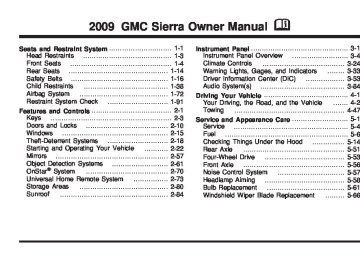- 1997 GMC Sierra Owners Manuals
- GMC Sierra Owners Manuals
- 2016 GMC Sierra Owners Manuals
- GMC Sierra Owners Manuals
- 2012 GMC Sierra Owners Manuals
- GMC Sierra Owners Manuals
- 2001 GMC Sierra Owners Manuals
- GMC Sierra Owners Manuals
- 2015 GMC Sierra Owners Manuals
- GMC Sierra Owners Manuals
- 2013 GMC Sierra Owners Manuals
- GMC Sierra Owners Manuals
- 2003 GMC Sierra Owners Manuals
- GMC Sierra Owners Manuals
- 2008 GMC Sierra Owners Manuals
- GMC Sierra Owners Manuals
- 2005 GMC Sierra Owners Manuals
- GMC Sierra Owners Manuals
- 1999 GMC Sierra Owners Manuals
- GMC Sierra Owners Manuals
- 2010 GMC Sierra Owners Manuals
- GMC Sierra Owners Manuals
- 2009 GMC Sierra Owners Manuals
- GMC Sierra Owners Manuals
- 1996 GMC Sierra Owners Manuals
- GMC Sierra Owners Manuals
- 2000 GMC Sierra Owners Manuals
- GMC Sierra Owners Manuals
- 2014 GMC Sierra Owners Manuals
- GMC Sierra Owners Manuals
- 2004 GMC Sierra Owners Manuals
- GMC Sierra Owners Manuals
- 2007 GMC Sierra Owners Manuals
- GMC Sierra Owners Manuals
- 1994 GMC Sierra Owners Manuals
- GMC Sierra Owners Manuals
- 2002 GMC Sierra Owners Manuals
- GMC Sierra Owners Manuals
- 2011 GMC Sierra Owners Manuals
- GMC Sierra Owners Manuals
- 1993 GMC Sierra Owners Manuals
- GMC Sierra Owners Manuals
- 2006 GMC Sierra Owners Manuals
- GMC Sierra Owners Manuals
- 1998 GMC Sierra Owners Manuals
- GMC Sierra Owners Manuals
- 1995 GMC Sierra Owners Manuals
- GMC Sierra Owners Manuals
- Download PDF Manual
-
3-118
Bluetooth Controls Use the buttons located on the steering wheel to operate the in-vehicle Bluetooth system. See Audio Steering Wheel Controls on page 3-140 for more information. b g (Push To Talk): Press to answer incoming calls, to confirm system information, and to start speech recognition. c x (Phone On Hook): Press to end a call, reject a call, or to cancel an operation. Pairing A Bluetooth enabled cell phone must be paired to the in-vehicle Bluetooth system first and then connected to the vehicle before it can be used. See the cell phone manufacturers user guide for Bluetooth functions before pairing the cell phone. If a Bluetooth phone is not connected, calls will be made using OnStar® Hands-Free Calling, if available. Refer to the OnStar owner’s guide for more information.
Pairing Information: (cid:129) Up to five cell phones can be paired to the in-vehicle
Bluetooth system. The pairing process is disabled when the vehicle is moving. The in-vehicle Bluetooth system automatically links with the first available paired cell phone in the order the phone was paired.
(cid:129) Only one paired cell phone can be connected to the
in-vehicle Bluetooth system at a time.
(cid:129) Pairing should only need to be completed once, unless changes to the pairing information have been made or the phone is deleted.
To link to a different paired phone, see Linking to a Different Phone later in this section.
3-119
(cid:129) (cid:129) Pairing a Phone 1. Press and hold b g for two seconds. The system
responds with “Ready” followed by a tone. 2. Say “Bluetooth”. The system responds with
“Bluetooth ready” followed by a tone.
3. Say “Pair”. The system responds with instructions and a four digit PIN number. The PIN number will be used in Step 4.
4. Start the Pairing process on the cell phone that will be paired to the vehicle. Reference the cell phone manufacturers user guide for information on this process. Locate the device named “General Motors” in the list on the cellular phone and follow the instructions on the cell phone to enter the four digit PIN number that was provided in Step 3.
5. The system prompts for a name for the phone. Use
a name that best describes the phone. This name will be used to indicate which phone is connected. The system then confirms the name provided.
6. The system responds with “
has been successfully paired” after the pairing process is complete.
7. Repeat Steps 1 through 7 for additional phones to
be paired.
3-120
Listing All Paired and Connected Phones 1. Press and hold b g for two seconds. The
system responds with “Ready” followed by a tone.
2. Say “Bluetooth”. The system responds with
“Bluetooth ready” followed by a tone.
3. Say “List”. The system lists all the paired Bluetooth devices. If a phone is connected to the vehicle, the system will say “Is connected” after the connected phone.
Deleting a Paired Phone 1. Press and hold b g for two seconds. The system
responds with “Ready” followed by a tone. 2. Say “Bluetooth”. The system responds with
“Bluetooth ready” followed by a tone.
3. Say “Delete”. The system asks which phone to
delete followed by a tone.
4. Say the name of the phone to be deleted. If the
phone name is unknown, use the “List” command for a list of all paired phones. The system responds with “Would you like to delete
? Yes or No” followed by a tone. 5. Say “Yes” to delete the phone. The system
responds with “OK, deleting
”. Linking to a Different Phone 1. Press and hold b g for two seconds. The system
responds with “Ready” followed by a tone. 2. Say “Bluetooth”. The system responds with
“Bluetooth ready” followed by a tone.
Using the Store Command The store command allows a phone number to be stored without entering the digits individually. 1. Press and hold b g for two seconds. The system
responds with “Ready” followed by a tone.
3. Say “Change phone”. The system responds with
“Please wait while I search for other phones”.
2. Say “Store”. The system responds with “Store,
number please” followed by a tone.
If another phone is found, the response will be “
is now connected”. If another phone is not found, the original phone remains connected. Storing Name Tags The system can store up to thirty phone numbers as name tags that are shared between the Bluetooth and OnStar systems. The system uses the following commands to store and retrieve phone numbers: (cid:129) Store (cid:129) Digit Store (cid:129) Directory 3. Say the complete phone number to be stored at
once with no pauses.
If the system recognizes the number it responds with “OK, Storing” and repeats the phone number. If the system is unsure it recognizes the phone number, it responds with “Store” and repeats the number followed by “Please say yes or no”. If the number is correct, say “Yes”. If the number is not correct, say “No”. The system will ask for the number to be re-entered.
4. After the system stores the phone number, it
responds with “Please say the name tag” followed by a tone.
3-121
(cid:129) (cid:129) (cid:129) (cid:129) 5. Say a name tag for the phone number. The name
tag is recorded and the system responds with “About to store
. Does that sound OK?”. 4. After the complete number has been entered, say “Store”. The system responds with “Please say the name tag” followed by a tone.
5. Say a name tag for the phone number. The name
tag is recorded and the system responds with “About to store
. Does that sound OK?”. If the name tag does not sound correct, say “No” and repeat Step 5. If the name tag sounds correct, say “Yes” and the name tag is stored. After the number is stored the system returns to the main menu.
Using the Directory Command The directory command lists all of the name tags stored by the system. To use the directory command: 1. Press and hold b g for two seconds. The system
responds with “Ready” followed by a tone. 2. Say “Directory”. The system responds with
“Directory” and then plays back all of the stored name tags. When the list is complete, the system returns to the main menu.
If the name tag does not sound correct, say “No” and repeat Step 5. If the name tag sounds correct, say “Yes” and the name tag is stored. After the number is stored the system returns to the main menu.
Using the Digit Store Command The digit store command allows a phone number to be stored by entering the digits individually. 1. Press and hold b g for two seconds. The system
responds with “Ready” followed by a tone.
2. Say “Digit Store”. The system responds with
“Please say the first digit to store” followed by a tone.
3. Say the first digit to be stored. The system will
repeat back the digit it heard followed by a tone. Continue entering digits until the number to be stored is complete.
If an unwanted number is recognized by the system, say “Clear” at any time to clear the last number. To hear all of the numbers recognized by the system, say “Verify” at any time and the system will repeat them.
3-122
(cid:129) (cid:129) (cid:129) (cid:129) (cid:129) (cid:129) Deleting Name Tags The system uses the following commands to delete name tags: (cid:129) Delete (cid:129) Delete all name tags Using the Delete Command The delete command allows specific name tags to be deleted. To use the delete command: 1. Press and hold b g for two seconds. The system
responds with “Ready” followed by a tone.
2. Say “Delete”. The system responds with “Delete,
please say the name tag” followed by a tone. 3. Say the name tag to be deleted. The system
responds with “Would you like to delete,
? Please say yes or no”. If the name tag is correct, say “Yes” to delete the name tag. The system responds with “OK, deleting
, returning to the main menu.” If the name tag is incorrect, say “No”. The system responds with “No. OK, let’s try again, please say the name tag.” Using the Delete All Name Tags Command The delete all name tags command deletes all stored phone book name tags and route name tags for OnStar (if present). To use the delete all name tags command: 1. Press and hold b g for two seconds. The system
responds with “Ready” followed by a tone.
2. Say “Delete all name tags”. The system responds with “You are about to delete all name tags stored in your phone directory and your route destination directory. Are you sure you want to do this? Please say yes or no.” (cid:129) Say “Yes” to delete all name tags. (cid:129) Say “No” to cancel the function and return to the
main menu. Making a Call Calls can be made using the following commands: (cid:129) Dial (cid:129) Digit Dial (cid:129) Call (cid:129) Re-dial
3-123
(cid:129) (cid:129) Using the Dial Command 1. Press and hold b g for two seconds. The system
responds with “Ready” followed by a tone.
Using the Digit Dial Command 1. Press and hold b g for two seconds. The system
responds with “Ready” followed by a tone.
2. Say “Dial”. The system responds with “Dial using
”. “Number please” followed by a tone. 3. Say the entire number without pausing.
If the system recognizes the number, it responds with “OK, Dialing” and dials the number. If the system does not recognize the number, it confirms the numbers followed by a tone. If the number is correct, say “Yes”. The system responds with “OK, Dialing” and dials the number. If the number is not correct, say “No”. The system will ask for the number to be re-entered.
2. Say “Digit Dial”. The system responds with “Digit
dial using
, please say the first digit to dial” followed by a tone. 3. Say the digit to be dialed one at a time. Following each digit, the system will repeat back the digit it heard followed by a tone.
4. Continue entering digits until the number to be dialed is complete. After the whole number has been entered, say “Dial”. The system responds with “OK, Dialing” and dials the number.
If an unwanted number is recognized by the system, say “Clear” at any time to clear the last number. To hear all of the numbers recognized by the system, say “Verify” at any time and the system will repeat them.
3-124
(cid:129) (cid:129) (cid:129) (cid:129) Using the Call Command 1. Press and hold b g for two seconds. The system
responds with “Ready” followed by a tone.
Using the Re-dial Command 1. Press and hold b g for two seconds. The system
responds with “Ready” followed by a tone.
2. Say “Call”. The system responds with “Call using
. Please say the name tag” followed by a tone. 3. Say the name tag of the person to call.
If the system clearly recognizes the name tag it responds with “OK, calling,
” and dials the number. If the system is unsure it recognizes the right name tag, it confirms the name tag followed by a tone. If the name tag is correct, say “Yes”. The system responds with “OK, calling, ” and dials the number. If the name tag is not correct, say “No”. The system will ask for the name tag to be re-entered. Once connected, the person called will be heard through the audio speakers.
2. After the tone, say “Re-dial”. The system responds
with “Re-dial using
” and dials the last number called from the connected Bluetooth phone. Once connected, the person called will be heard through the audio speakers. Receiving a Call When an incoming call is received, the audio system mutes and a ring tone is heard in the vehicle. (cid:129) Press b g and begin speaking to answer the call. (cid:129) Press c x to ignore a call.
3-125
(cid:129) (cid:129) Call Waiting Call waiting must be supported on the Bluetooth phone and enabled by the wireless service carrier to work. (cid:129) Press b g to answer an incoming call when
another call is active. The original call is placed on hold.
(cid:129) Press b g again to return to the original call. To ignore the incoming call, continue with the original call with no action.
(cid:129) Press c x to disconnect the current call and
switch to the call on hold.
Three-Way Calling Three-Way Calling must be supported on the Bluetooth phone and enabled by the wireless service carrier to work. 1. While on a call press b g . The system responds
with “Ready” followed by a tone.
2. Say “Three-way call”. The system responds with
“Three-way call, please say dial or call”.
3. Use the dial or call command to dial the number of
the third party to be called.
4. Once the call is connected, press b g to link all
the callers together.
3-126
Ending a Call Press c x to end a call. Muting a Call During a call, all sounds from inside the vehicle can be muted so that the person on the other end of the call cannot hear them. To Mute a call 1. Press b g . The system responds with “Ready”
followed by a tone.
2. Say “Mute Call”. The system responds with “Call
muted”.
To Cancel Mute 1. Press b g . The system responds with “Ready”
followed by a tone.
2. After the tone, say “Mute Call”. The system
responds with “Resuming call”.
Transferring a Call Audio can be transferred between the in-vehicle Bluetooth system and the cell phone.
(cid:129) To Transfer Audio to the Cell Phone During a call with the audio in the vehicle: 1. Press b g . The system responds with “Ready”
followed by a tone.
2. Say “Transfer Call.” The system responds with
“Transferring call” and the audio will switch from the vehicle to the cell phone.
To Transfer Audio to the In-Vehicle Bluetooth System The cellular phone must be paired and connected with the Bluetooth system before a call can be transferred. The connection process can take up to two minutes after the key is turned to the ON/RUN or ACC/ACCESSORY position. During a call with the audio on the cell phone, press b g for more than two seconds. The audio switches from the cell phone to the vehicle.
Voice Pass-Thru Voice Pass-Thru allows access to the voice recognition commands on the cell phone. See the cell phone manufacturers user guide to see if the cell phone supports this feature. This feature can be used to verbally access contacts stored in the cell phone. 1. Press and hold b g for two seconds. The system
responds with “Ready” followed by a tone. 2. Say “Bluetooth”. The system responds with
“Bluetooth ready” followed by a tone.
3. Say “Voice”. The system responds with “OK,
accessing
”. The cell phone’s normal prompt messages will go through its cycle according to the phone’s operating instructions.
Dual Tone Multi-Frequency (DTMF) Tones The in-vehicle Bluetooth system can send numbers and numbers stored as name tags during a call. This is used when calling a menu driven phone system. Account numbers can be programmed into the phonebook for retrieval during menu driven calls.
3-127
(cid:129) Sending a Number During a Call 1. Press b g . The system responds with “Ready”
followed by a tone.
2. Say “Dial”. The system responds with “Say a
number to send tones” followed by a tone.
3. Say the number to send.
If the system clearly recognizes the number it responds with “OK, Sending Number” and the dial tones are sent and the call continues. If the system is not sure it recognized the number properly, it responds “Dial Number, Please say yes or no?” followed by a tone. If the number is correct, say “Yes”. The system responds with “OK, Sending Number” and the dial tones are sent and the call continues.
Sending a Stored Name Tag During a Call 1. Press b g . The system responds with “Ready”
followed by a tone.
2. Say “Send name tag.” The system responds with “Say a name tag to send tones” followed by a tone.
3. Say the name tag to send.
If the system clearly recognizes the name tag it responds with “OK, Sending
” and the dial tones are sent and the call continues. If the system is not sure it recognized the name tag properly, it responds “Dial , Please say yes or no?” followed by a tone. If the name tag is correct, say “Yes”. The system responds with “OK, Sending ” and the dial tones are sent and the call continues. Clearing the System Unless information is deleted out of the in-vehicle Bluetooth system, it will be retained indefinitely. This includes all saved name tags in the phonebook and phone pairing information. For information on how to delete this information, see the above sections on Deleting a Paired Phone and Deleting Name Tags. Other Information The Bluetooth® word mark and logos are owned by the Bluetooth® SIG, Inc. and any use of such marks by General Motors is under license. Other trademarks and trade names are those of their respective owners.
3-128
(cid:129) (cid:129) (cid:129) (cid:129) This device complies with Part 15 of the FCC Rules. Operation is subject to the following two conditions: 1. This device may not cause harmful interference. 2. This device must accept any interference received,
including interference that may cause undesired operation.
This device complies with RSS-210 of Industry Canada. Operation is subject to the following two conditions: 1. This device may not cause interference. 2. This device must accept any interference received,
including interference that may cause undesired operation of the device.
Changes or modifications to this system by other than an authorized service facility could void authorization to use this equipment.
Rear Seat Entertainment (RSE) System The vehicle may have a DVD Rear Seat Entertainment (RSE) system. The RSE system works with the vehicle’s audio system. The DVD player is part of the front radio. The RSE system includes a radio with a DVD player, a video display screen, audio/video jacks, two wireless headphones, and a remote control. See Radio(s) on page 3-87 for more information on the vehicle’s audio/ DVD system.
Before Driving The RSE is designed for rear seat passengers only. The driver cannot safely view the video screen while driving and should not try to do so. In severe or extreme weather conditions the RSE system might not work until the temperature is within the operating range. The operating range for the RSE system is above −4°F (−20°C) or below 140°F (60°C). If the temperature of the vehicle is outside of this range, heat or cool the vehicle until the temperature is within the operating range of the RSE system. Parental Control The RSE system may have a Parental Control feature, depending on which radio the vehicle has. To start Parental Control, press and hold the radio power button for more than two seconds to stop all system features such as: radio, video screen, RSA, DVD and/or CD. While Parental Control is on, a padlock icon displays. The radio can be turned back on with a single press of the power button, but the RSE system will remain under Parental Control. To turn Parental Control off, press and hold the radio power button for more than two seconds. The RSE returns from where it was previously left and the padlock icon disappears from the radio display.
3-129
Parental Control can also be turned off by inserting or ejecting any disc, pressing the play icon on the radio DVD display menu, or changing an ignition position. Headphones
The RSE includes two 2-channel wireless headphones that are dedicated to this system. Channel 1 is dedicated to the video screen, while Channel 2 is dedicated to RSA selections. These headphones can used to listen to the radio, CDs, DVDs, MP3s, DVDAs, any auxiliary source connected to A/V jacks, or the auxiliary input jack, if the vehicle has this feature. The wireless headphones have an On/Off button, channel 1/2 switch, and a volume control.
3-130
Push the power button to turn on the headphones. An indicator light located on the headphones comes on. If the light comes on but, there is intermittent sound and/or static on the headphones, or if the indicator light does not come on, the batteries might need to be replaced. See “Battery Replacement” later in this section for more information. Switch the headphones to Off when not in use. Infrared transmitters are located at the rear of the overhead console. The headphones shut off automatically to save the battery power if the RSE system and RSA are shut off or if the headphones are out of range of the transmitters for more than three minutes. If you move too far forward or step out of the vehicle, the headphones lose the audio signal. The headphones automatically turns off after four hours of continuous use. To adjust the volume on the headphones, use the volume control located on the right side. For optimal audio performance, the headphones must be worn correctly. Headphones should be worn with headband over the top of the head for best audio reception. The symbol L (Left) appears on the upper left side, above the ear pad and should be positioned on the left ear. The symbol R (Right) appears on the upper right side, above the ear pad and should be positioned on the right ear.
Notice: Do not store the headphones in heat or direct sunlight. This could damage the headphones and repairs will not be covered by the warranty. Storage in extreme cold can weaken the batteries. Keep the headphones stored in a cool, dry place. If the foam ear pads attached to the headphones become worn or damaged, the pads can be replaced separately from the headphone set. Refer to your dealer/retailer for more information. Battery Replacement To change the batteries on the headphones, do the following: 1. Turn the screw to loosen the battery door located on
the left side of the headphones. Slide the battery door open.
2. Replace the two batteries in the compartment.
Make sure that they are installed correctly, using the diagram on the inside of the battery compartment.
3. Replace the battery door and tighten the door
screw.
If the headphones are to be stored for a long period of time, remove the batteries and keep them in a cool, dry place.
Audio/Video (A/V) Jacks
The A/V jacks, located on the rear of the floor console, allow audio or video signals to be connected from an auxiliary device such as a camcorder or a video game unit to the RSE system. Adapter connectors or cables (not included) may be required to connect the auxiliary device to the A/V jacks. Refer to the manufacturer’s instructions for proper usage. The A/V jacks are color coded to match typical home entertainment system equipment. The yellow jack (A) is for the video input. The white jack (B) is for the left audio input. The red jack (C) is for the right audio input. Power for auxiliary devices is not supplied by the radio system.
3-131
To use the auxiliary inputs of the RSE system, connect an external auxiliary device to the color-coded A/V jacks and turn both the auxiliary device and the video screen power on. If the video screen is in the DVD player mode, pressing the AUX (auxiliary) button on the remote control switches the video screen from the DVD player mode to the auxiliary device. The radio can listen to the audio of the connected auxiliary device by sourcing to auxiliary. See Radio(s) on page 3-87 for more information. How to Change the RSE Video Screen Settings The screen display mode (normal, full, and zoom), screen brightness, and setup menu language can be changed from the on screen setup menu. To change any feature, do the following: 1. Press the z (display) menu button on the remote
control.
2. Use the remote control menu n , q , p , o (navigation) arrows and the r (enter) button to use the setup menu.
3. Press the z button again to remove the setup
menu from the screen.
Audio Output Audio from the DVD player or auxiliary inputs can be heard through the following possible sources: (cid:129) Wireless Headphones (cid:129) Vehicle Speakers (cid:129) Vehicle wired headphone jacks on the rear seat
audio system, if the vehicle has this feature.
The RSE system always transmits the audio signal to the wireless headphones, if there is audio available. See “Headphones” earlier in this section for more information. The DVD player is capable of outputting audio to the wired headphone jacks on the RSA system, if the vehicle has this feature. The DVD player can be selected as an audio source on the RSA system. See Rear Seat Audio (RSA) on page 3-138 for more information. When a device is connected to the A/V jacks, or the radio’s auxiliary input jack, if the vehicle has this feature, the rear seat passengers are able to hear audio from the auxiliary device through the wireless or wired headphones. The front seat passengers are able to listen to playback from this device through the vehicle speakers by selecting AUX as the source on the radio.
3-132
Video Screen The video screen is located in the overhead console. To use the video screen, do the following: 1. Push the release button located on the overhead
console.
2. Move the screen to the desired position. When the video screen is not in use, push it up into its locked position. If a DVD is playing and the screen is raised to its locked position, the screen remains on. This is normal, and the DVD continues to play through the previous audio source. Use the remote control power button or eject the disc to turn off the screen. The overhead console contains the infrared transmitters for the wireless headphones and the infrared receivers for the remote control. They are located at the rear of the console. Notice: Avoid directly touching the video screen, as damage may occur. See “Cleaning the Video Screen” later in this section for more information.
Remote Control To use the remote control, aim it at the transmitter window at the rear of the RSE overhead console and press the desired button. Direct sunlight or very bright light could affect the ability of the RSE transmitter to receive signals from the remote control. If the remote control does not seem to be working, the batteries might need to be replaced. See “Battery Replacement” later in this section. Objects blocking the line of sight could also affect the function of the remote control. If a CD or DVD is in the Radio DVD slot, the remote control O (power) button can be used to turn on the video screen display and start the disc. The radio can also turn on the video screen display. See Radio(s) on page 3-87
for more information. Notice: Storing the remote control in a hot area or in direct sunlight can damage it, and the repairs will not be covered by the warranty. Storage in extreme cold can weaken the batteries. Keep the remote control stored in a cool, dry place. If the remote control becomes lost or damaged, a new universal remote control can be purchased. If this happens, make sure the universal remote control uses a code set of Toshiba®.3-133
Remote Control Buttons
O (Power): Press this button to turn the video screen on and off. P (Illumination): Press this button to turn the remote control backlight on. The backlight automatically times out after seven to ten seconds if no other button is pressed while the backlight is on.
3-134
v (Title): Press this button to return the DVD to the main menu of the DVD. This function could vary for each disc. y (Main Menu): Press this button to access the DVD menu. The DVD menu is different on every DVD. Use the navigation arrows to move the cursor around the DVD menu. After making a selection press the enter button. This button only operates when using a DVD. n, q, p, o (Menu Navigation Arrows): Use the arrow buttons to navigate through a menu. r (Enter): Press this button to select the choice that is highlighted in any menu. z (Display Menu): Press this button to adjust the brightness, screen display mode (normal, full, or zoom), and display the language menu. q (Return): Press this button to exit the current active menu and return to the previous menu. This button operates only when the display menu or a DVD menu is active.
c (Stop): Press this button to stop playing, fast reversing, or fast forwarding a DVD. Press this button twice to return to the beginning of the DVD. s (Play/Pause): Press this button to start playing a DVD. Press this button while a DVD is playing to pause it. Press it again to continue playing the DVD.
While the DVD is playing, the DVD can be played slowly by pressing the play/pause button then pressing the fast forward button. The DVD continues playing in a slow play mode. Also, reverse can be played slowly by pressing the play/pause button and then pressing the fast reverse button. To cancel slow play mode, press the play/pause button. t (Previous Track/Chapter): Press this button to return to the start of the current track or chapter. Press this button again to go to the previous track or chapter. This button might not work when the DVD is playing the copyright information or the previews. u (Next Track/Chapter): Press this button to go to the beginning of the next chapter or track. This button might not work while the DVD is playing the copyright information or the previews.
r (Fast Reverse): Press this button to quickly reverse the DVD or CD. To stop fast reversing a DVD video, press the play/pause button. To stop fast reversing a DVD audio or CD, release the fast reverse button. This button might not work when the DVD is playing the copyright information or the previews. [ (Fast Forward): Press this button to fast forward the DVD or CD. To stop fast forwarding a DVD video, press the play/pause button. To stop fast forwarding a DVD audio or CD, release the fast forward button. This button might not work while the DVD is playing the copyright information or the previews. e (Audio): Press this button to change audio tracks on DVDs that have this feature when the DVD is playing. The format and content of this function vary for each disc. { (Subtitles): Press this button to turn ON/OFF subtitles and to move through subtitle options when a DVD is playing. The format and content of this function vary for each disc.
AUX (Auxiliary): Press this button to switch the system between the DVD player and an auxiliary source.
3-135
d (Camera): Press this button to change camera angles on DVDs that have this feature while a DVD is playing. The format and content of this function vary for each disc.
1 through 0 (Numeric Keypad): The numeric keypad provides the capability of direct chapter or track number selection. \ (Clear): Press this button within three seconds after entering a numeric selection, to clear all numerical inputs. } 10 (Double Digit Entries): Press this button to select chapter or track numbers greater than nine. Press this button before entering the number. Battery Replacement To change the remote control batteries, do the following: 1. Slide the rear cover back on the remote control. 2. Replace the two batteries in the compartment. Make
sure they are installed correctly using the diagram on the inside of the remote control.
3. Replace the battery cover.
If the remote control is to be stored for a long period of time, remove the batteries and keep them in a cool, dry place.
Problem
No power.
The picture does not fill the screen. There are black borders on the top and bottom or on both sides or it looks stretched out. In auxiliary mode, the picture moves or scrolls.
The remote control does not work.
Recommended Action The ignition might not be turned ON/RUN or in ACC/ACCESSORY. Check the display mode settings in the setup menu by pressing the display menu button on the remote control. Check the auxiliary input connections at both devices. Check to make sure there is no obstruction between the remote control and the transmitter window. Check the batteries to make sure they are not dead or installed incorrectly.
3-136
Problem
After stopping the player, I push Play but sometimes the DVD starts where I left off and sometimes at the beginning.
The auxiliary source is running but there is no picture or sound.
Sometimes the wireless headphone audio cuts out or buzzes.
Recommended Action
If the stop button was pressed one time, the DVD player resumes playing where the DVD was stopped. If the stop button was pressed two times the DVD player begins to play from the beginning of the DVD. Check that the RSE video screen is in the auxiliary source mode. Check the auxiliary input connections at both devices. Check for obstructions, low batteries, reception range, and interference from cellular telephone towers or by using a cellular telephone in the vehicle. Check that the headphones are on correctly using the L (left) and R (right) on the headphones.
Problem
I lost the remote and/or the headphones. The DVD is playing, but there is no picture or sound.
Recommended Action
See your dealer/retailer for assistance. Check that the RSE video screen is sourced to the DVD player.
DVD Display Error Messages The DVD display error message depends on the radio that is in the vehicle. The video screen can display one of the following:
Disc Load/Eject Error: This message displays when there are disc load or eject problems.
Disc Format Error: This message displays, if the disc is inserted with the disc label wrong side up, or if the disc is damaged.
Disc Region Error: This message displays, if the disc is not from a correct region.
No Disc Inserted: This message displays, if no disc is present when EJECT or DVD AUX is pressed on the radio.
3-137
DVD Distortion Video distortion can occur when operating cellular phones, scanners, CB radios, Global Position Systems (GPS)*, two-way radios, mobile fax, or walkie talkies. It might be necessary to turn off the DVD player when operating one of these devices in or near the vehicle. *Excludes the OnStar® System. Cleaning the RSE Overhead Console When cleaning the RSE overhead console surface, use only a clean cloth dampened with clean water. Cleaning the Video Screen When cleaning the video screen, use only a clean cloth dampened with clean water. Use care when directly touching or cleaning the screen, as damage could result.
Rear Seat Audio (RSA) Vehicles with this feature allow the rear seat passengers to listen to and control any of the music sources: radio, CDs, DVDs, or other auxiliary sources. However, the rear seat passengers can only control the music sources the front seat passengers are not listening to (except on some radios where dual control is allowed). For example, rear seat passengers can control and listen to a CD through the headphones, while the driver listens to the radio through the front speakers. The rear seat passengers have control of the volume for each set of headphones. The RSA functions can be used even while the main radio is off. The front audio system will display the headphone icon when the RSA is on, and will disappear from the display when it is off. Audio can be heard through wired headphones (not included) plugged into the jacks on the RSA. If the vehicle has this feature, audio can also be heard on Channel 2 of the wireless headphones. Depending on the audio system, the rear speakers may continue to play when the RSA audio is active through the headphones.
3-138
To listen to an iPod or portable audio device through the RSA, attach the iPod or portable audio device to the front auxiliary input (if available), located on the front audio system. Turn the iPod on, then choose the front auxiliary input with the RSA SRCE button.
P (Power): Press this button to turn the RSA on or off.
Volume: Turn the volume knob to increase or to decrease the volume of the wired headphones. The left knob controls the left headphones and the right knob controls the right headphones.
SRCE (Source): Press this button to switch between the radio (AM/FM), XM™ (if equipped), CD, and if the vehicle has these features, DVD, front auxiliary, and rear auxiliary. ©¨(Seek): When listening to FM, AM, or XM™ (if equipped), press the seek arrows to go to the previous or to the next station or channels and stay there. This function is inactive, with some radios, if the front seat passengers are listening to the radio.
Press and hold either seek arrow until the display flashes, to tune to an individual station. The display stops flashing after the buttons have not been pushed for more than two seconds. This function is inactive, with some radios, if the front seat passengers are listening to the radio.
While listening to a disc, press the left seek arrow to go back to the start of the current track or chapter (if more than ten seconds have played). Press the right seek arrow to go the next track or chapter on the disc. This function is inactive, with some radios, if the front seat passengers are listening to the disc.
While a DVD video menu is being displayed, press either seek arrow to perform a cursor up or down on the menu. Hold either seek arrow to perform a cursor left or right on the menu.
3-139
PROG (Program): Press this button to go to the next preset radio station or channel set on the main radio. This function is inactive, with some radios, if the front seat passengers are listening to the radio.
While a CD or DVD audio disc is playing, press this button to go to the beginning of the CD or DVD audio. This function is inactive, with some radios, if the front seat passengers are listening to the CD or DVD audio.
While a disc is playing in the CD or DVD changer, press this button to select the next disc, if multiple discs are loaded. This function is inactive, with some radios, if the front seat passengers are listening to the disc.
While a DVD video menu is being displayed, press the PROG button to perform the menu function, Enter.
Theft-Deterrent Feature THEFTLOCK® is designed to discourage theft of the vehicle’s radio by learning a portion of the Vehicle Identification Number (VIN). The radio does not operate if it is stolen or moved to a different vehicle.
Audio Steering Wheel Controls
Vehicles with audio steering wheel controls could differ depending on the vehicle’s options. Some audio controls can be adjusted at the steering wheel.
w (Next): Press to go to the next radio station stored as a favorite, or the next track if a CD/DVD is playing. x c (Previous/End): Press to go to the previous radio station stored as a favorite, the next track if a CD/DVD is playing, to reject an incoming call, or end a current call.
3-140
b g (Mute/Push to Talk): Press to silence the vehicle speakers only. Press again to turn the sound on. For vehicles with OnStar® or Bluetooth® systems press and hold b g for longer than two seconds to interact with those systems. See OnStar® System on page 2-70
and Bluetooth® on page 3-118 in this manual for more information.SRCE (Source/Voice Recognition): Press to switch between the radio (AM, FM, XM), CD, DVD (if equipped), front auxiliary (if equipped), and rear auxiliary (if equipped).
For vehicles with the navigation system, press and hold this button for longer than one second to initiate voice recognition. See “Voice Recognition” in the Navigation System manual for more information. + e − e (Volume): Press to increase or to decrease the radio volume. ¨(Seek): Press to go to the next radio station while in AM, FM, or XM™. Press ¨to go to the next track or chapter while sourced to the CD or DVD slot. Press the ¨if multiple discs are loaded to go to the next disc while sourced to a CD player.
Radio Reception Frequency interference and static can occur during normal radio reception if items such as cell phone chargers, vehicle convenience accessories, and external electronic devices are plugged into the accessory power outlet. If there is interference or static, unplug the item from the accessory power outlet. AM The range for most AM stations is greater than for FM, especially at night. The longer range can cause station frequencies to interfere with each other. For better radio reception, most AM radio stations boost the power levels during the day, and then reduce these levels during the night. Static can also occur when things like storms and power lines interfere with radio reception. When this happens, try reducing the treble on the radio. FM Stereo FM signals only reach about 10 to 40 miles (16 to 65 km). Although the radio has a built-in electronic circuit that automatically works to reduce interference, some static can occur, especially around tall buildings or hills, causing the sound to fade in and out.
3-141
XM™ Satellite Radio Service XM Satellite Radio Service gives digital radio reception from coast-to-coast in the 48 contiguous United States, and in Canada. Just as with FM, tall buildings or hills can interfere with satellite radio signals, causing the sound to fade in and out. In addition, traveling or standing under heavy foliage, bridges, garages, or tunnels may cause loss of the XM signal for a period of time. Cellular Phone Usage Cellular phone usage may cause interference with the vehicle’s radio. This interference may occur when making or receiving phone calls, charging the phone’s battery, or simply having the phone on. This interference causes an increased level of static while listening to the radio. If static is received while listening to the radio, unplug the cellular phone and turn it off.
Fixed Mast Antenna The fixed mast antenna can withstand most car washes without being damaged as long as it is securely attached to the base. If the mast becomes slightly bent, straighten it out by hand. If the mast is badly bent, replace it. Occasionally check to make sure the antenna is tightened to its base. If tightening is required, tighten by hand until fully seated plus one quarter turn.
XM™ Satellite Radio Antenna System The XM Satellite Radio antenna is located on the roof of the vehicle. Keep the antenna clear of obstructions for clear radio reception. If the vehicle has a sunroof, the performance of the XM system may be affected if the sunroof is open.
3-142
Section 4
Driving Your Vehicle
Your Driving, the Road, and the Vehicle ............4-2
Driving for Better Fuel Economy .......................4-2
Defensive Driving ...........................................4-2
Drunk Driving .................................................4-3
Control of a Vehicle ........................................4-3
Braking .........................................................4-4
Antilock Brake System (ABS) ...........................4-5
Braking in Emergencies ...................................4-6
StabiliTrak® System ........................................4-6
Locking Rear Axle ..........................................4-9
Steering ........................................................4-9
Off-Road Recovery .......................................4-10
Passing .......................................................4-11
Loss of Control .............................................4-11
Off-Road Driving ...........................................4-13
Driving at Night ............................................4-26
Driving in Rain and on Wet Roads ..................4-27Before Leaving on a Long Trip .......................4-28
Highway Hypnosis ........................................4-28
Hill and Mountain Roads ................................4-28
Winter Driving ..............................................4-30
If Your Vehicle is Stuck in Sand, Mud,Ice, or Snow .............................................4-32
Rocking Your Vehicle to Get It Out .................4-32
Recovery Hooks ...........................................4-33
Loading the Vehicle ......................................4-34
Adding a Snow Plow or Similar Equipment .......4-40
Truck-Camper Loading Information ..................4-44
Pickup Conversion to Chassis Cab ....................4-47
Towing ..........................................................4-47
Towing Your Vehicle .....................................4-47
Recreational Vehicle Towing ...........................4-47
Towing a Trailer ...........................................4-53
Trailer Recommendations ...............................4-844-1
Defensive Driving Defensive driving means “always expect the unexpected.” The first step in driving defensively is to wear your safety belt — See Safety Belts: They Are for Everyone on page 1-16.
{ CAUTION:
Assume that other road users (pedestrians, bicyclists, and other drivers) are going to be careless and make mistakes. Anticipate what they might do and be ready. In addition:
(cid:129) Allow enough following distance between you
and the driver in front of you. (cid:129) Focus on the task of driving.
Driver distraction can cause collisions resulting in injury or possible death. These simple defensive driving techniques could save your life.
Your Driving, the Road, and the Vehicle
Driving for Better Fuel Economy Driving habits can affect fuel mileage. Here are some driving tips to get the best fuel economy possible. (cid:129) Avoid fast starts and accelerate smoothly. (cid:129) Brake gradually and avoid abrupt stops. (cid:129) Avoid idling the engine for long periods of time. (cid:129) When road and weather conditions are appropriate,
use cruise control, if equipped.
(cid:129) Always follow posted speed limits or drive more
slowly when conditions require.
(cid:129) Keep vehicle tires properly inflated. (cid:129) Combine several trips into a single trip. (cid:129) Replace the vehicle’s tires with the same TPC Spec number molded into the tire’s sidewall near the size. Follow recommended scheduled maintenance.
4-2
(cid:129) Drunk Driving
{ CAUTION:
Drinking and then driving is very dangerous. Your reflexes, perceptions, attentiveness, and judgment can be affected by even a small amount of alcohol. You can have a serious — or even fatal — collision if you drive after drinking. Do not drink and drive or ride with a driver who has been drinking. Ride home in a cab; or if you are with a group, designate a driver who will not drink.
Death and injury associated with drinking and driving is a global tragedy. Alcohol affects four things that anyone needs to drive a vehicle: judgment, muscular coordination, vision, and attentiveness. Police records show that almost 40 percent of all motor vehicle-related deaths involve alcohol. In most cases, these deaths are the result of someone who was drinking and driving. In recent years, more than 17,000 annual motor vehicle-related deaths have been associated with the use of alcohol, with about 250,000 people injured.
For persons under 21, it is against the law in every U.S. state to drink alcohol. There are good medical, psychological, and developmental reasons for these laws. The obvious way to eliminate the leading highway safety problem is for people never to drink alcohol and then drive. Medical research shows that alcohol in a person’s system can make crash injuries worse, especially injuries to the brain, spinal cord, or heart. This means that when anyone who has been drinking — driver or passenger — is in a crash, that person’s chance of being killed or permanently disabled is higher than if the person had not been drinking.
Control of a Vehicle The following three systems help to control the vehicle while driving — brakes, steering, and accelerator. At times, as when driving on snow or ice, it is easy to ask more of those control systems than the tires and road can provide. Meaning, you can lose control of the vehicle. See StabiliTrak® System on page 4-6. Adding non-dealer/non-retailer accessories can affect vehicle performance. See Accessories and Modifications on page 5-4.
4-3
Braking See Brake System Warning Light on page 3-42. Braking action involves perception time and reaction time. Deciding to push the brake pedal is perception time. Actually doing it is reaction time. Average reaction time is about three-fourths of a second. But that is only an average. It might be less with one driver and as long as two or three seconds or more with another. Age, physical condition, alertness, coordination, and eyesight all play a part. So do alcohol, drugs, and frustration. But even in three-fourths of a second, a vehicle moving at 60 mph (100 km/h) travels 66 feet (20 m). That could be a lot of distance in an emergency, so keeping enough space between the vehicle and others is important. And, of course, actual stopping distances vary greatly with the surface of the road, whether it is pavement or gravel; the condition of the road, whether it is wet, dry, or icy; tire tread; the condition of the brakes; the weight of the vehicle; and the amount of brake force applied.
Avoid needless heavy braking. Some people drive in spurts — heavy acceleration followed by heavy braking — rather than keeping pace with traffic. This is a mistake. The brakes might not have time to cool between hard stops. The brakes will wear out much faster with a lot of heavy braking. Keeping pace with the traffic and allowing realistic following distances eliminates a lot of unnecessary braking. That means better braking and longer brake life. If the engine ever stops while the vehicle is being driven, brake normally but do not pump the brakes. If the brakes are pumped, the pedal could get harder to push down. If the engine stops, there will still be some power brake assist but it will be used when the brake is applied. Once the power assist is used up, it can take longer to stop and the brake pedal will be harder to push. Adding non-dealer/non-retailer accessories can affect vehicle performance. See Accessories and Modifications on page 5-4.
4-4
Antilock Brake System (ABS) This vehicle has the Antilock Brake System (ABS), an advanced electronic braking system that helps prevent a braking skid. When the engine is started and the vehicle begins to drive away, ABS checks itself. A momentary motor or clicking noise might be heard while this test is going on. This is normal.
If there is a problem with ABS, this warning light stays on. See Antilock Brake System (ABS) Warning Light on page 3-43.
Along with ABS, the vehicle has a Dynamic Rear Proportioning (DRP) system. If there is a DRP problem, both the brake and ABS warning lights come on accompanied by a 10-second chime. The lights and chime will come on each time the ignition is turned on until the problem is repaired. See your dealer/retailer for service.
Let us say the road is wet and you are driving safely. Suddenly, an animal jumps out in front of you. You slam on the brakes and continue braking. Here is what happens with ABS: A computer senses that the wheels are slowing down. If one of the wheels is about to stop rolling, the computer will separately work the brakes at each front wheel and at both rear wheels. ABS can change the brake pressure to each wheel, as required, faster than any driver could. This can help the driver steer around the obstacle while braking hard. As the brakes are applied, the computer keeps receiving updates on wheel speed and controls braking pressure accordingly. Remember: ABS does not change the time needed to get a foot up to the brake pedal or always decrease stopping distance. If you get too close to the vehicle in front of you, there will not be enough time to apply the brakes if that vehicle suddenly slows or stops. Always leave enough room up ahead to stop, even with ABS. Using ABS Do not pump the brakes. Just hold the brake pedal down firmly and let antilock work. The brakes might vibrate or some noise might be heard, but this is normal.
4-5
Braking in Emergencies ABS allows the driver to steer and brake at the same time. In many emergencies, steering can help more than even the very best braking. Brake Assist (Except With 4.3L V6 Engine) If this vehicle has StabiliTrak®, it also has a Brake Assist feature designed to assist the driver in stopping or decreasing vehicle speed in emergency driving conditions. This feature uses the stability system hydraulic brake control module to supplement the power brake system under conditions where the driver has quickly and forcefully applied the brake pedal in an attempt to quickly stop or slow down the vehicle. The stability system hydraulic brake control module increases brake pressure at each corner of the vehicle until the ABS activates. Minor brake pedal pulsations or pedal movement during this time is normal and the driver should continue to apply the brake pedal as the driving situation dictates The Brake Assist feature will automatically disengage when the brake pedal is released or brake pedal pressure is quickly decreased.
StabiliTrak® System The vehicle may have a vehicle stability enhancement system called StabiliTrak. It is an advanced computer controlled system that assists the driver with directional control of the vehicle in difficult driving conditions. StabiliTrak activates when the computer senses a discrepancy between the intended path and the direction the vehicle is actually traveling. StabiliTrak selectively applies braking pressure at any one of the vehicle’s brakes to assist the driver with keeping the vehicle on the intended path. When the vehicle is started and begins to move, the system performs several diagnostic checks to insure there are no problems. The system may be heard or felt while it is working. This is normal and does not mean there is a problem with the vehicle. The system should initialize before the vehicle reaches 20 mph (32 km/h). In some cases, it may take approximately two miles of driving before the system initializes. If cruise control is being used when StabiliTrak activates, the cruise control automatically disengages. The cruise control can be re-engaged when road conditions allow. See Cruise Control on page 3-12 for more information.
4-6
If the system fails to turn on or activate, the StabiliTrak light along with one of the following messages will be displayed on the Driver Information Center (DIC): TRACTION CONTROL OFF, SERVICE TRACTION CONTROL, STABILITRAK OFF, SERVICE STABILITRAK. If these DIC messages appear, make sure the StabiliTrak system has not been turned off using the StabiliTrak on/off button. Then turn the steering wheel clockwise from the nine o’clock position to the three o’clock position. If this clears the message(s), the vehicle does not need servicing. If this does not clear the message(s), then turn the vehicle off, wait 15 seconds, and then turn it back on again to reset the system. If any of these messages still appear on the DIC, the vehicle should be taken in for service. For more information on the DIC messages, see Driver Information Center (DIC) on page 3-53.
The StabiliTrak light will flash on the instrument panel cluster when the system is both on and activated.
The system may be heard or felt while it is working; this is normal.
The traction control disable button is located on the instrument panel below the climate controls.
The traction control part of StabiliTrak can be turned off by pressing and releasing the StabiliTrak button if both systems (traction control and StabiliTrak) were previously on. To disable both TCS and StabiliTrak, press and hold the button for five seconds. TCS and StabiliTrak can be turned on by pressing and releasing the StabiliTrak button if not automatically shut off for any other reason. When TCS or StabiliTrak is turned off, the StabiliTrak light and the appropriate message will be displayed on the DIC to warn the driver. The vehicle will still have brake-traction control when traction control is off, but will not be able to use the engine speed management system. See “Traction Control Operation” next for more information. When the traction control system has been turned off, system noises may still be heard as a result of the brake-traction control coming on.
4-7
It is recommended to leave the system on for normal driving conditions, but it may be necessary to turn the system off if the vehicle is stuck in sand, mud, ice or snow, and you want to “rock” the vehicle to attempt to free it. It may also be necessary to turn off the system when driving in extreme off-road conditions where high wheel spin is required. See If Your Vehicle is Stuck in Sand, Mud, Ice, or Snow on page 4-32
When the transfer case is in 4LO, the stability system is automatically disabled, the StabiliTrak light comes on and the STABILITRAK OFF message will appear on the DIC. Both traction control and StabiliTrak are automatically disabled in this condition. Traction Control Operation The traction control system is part of the StabiliTrak system. Traction control limits wheel spin by reducing engine power to the wheels (engine speed management) and by applying brakes to each individual wheel (brake-traction control) as necessary. The traction control system is enabled automatically when the vehicle is started. It will activate and the StabiliTrak light will flash if it senses that any of the wheels are spinning or beginning to lose traction while driving. If traction control is turned off, only the brake-traction control portion of traction control will work.If the wheel(s) of one axle is allowed to spin
The engine speed management will be disabled. In this mode, engine power is not reduced automatically and the driven wheels can spin more freely. This can cause the brake-traction control to activate constantly. Notice: excessively while the StabiliTrak, ABS and brake warning lights and any relevant DIC messages are displayed, the transfer case could be damaged. The repairs would not be covered by the vehicle warranty. Reduce engine power and do not spin the wheel(s) excessively while these lights and messages are displayed. The traction control system may activate on dry or rough roads or under conditions such as heavy acceleration while turning or abrupt upshifts/downshifts of the transmission. When this happens, a reduction in acceleration may be noticed, or a noise or vibration may be heard. This is normal. If cruise control is being used when the system activates, the StabiliTrak light will flash and cruise control will automatically disengage. Cruise control may be reengaged when road conditions allow. See Cruise Control on page 3-12. StabiliTrak may also turn off automatically if it determines that a problem exists with the system. If the problem does not clear itself after restarting the vehicle, see your dealer/retailer for service.
4-8
Locking Rear Axle Vehicles with a locking rear axle can give more traction on snow, mud, ice, sand or gravel. It works like a standard axle most of the time, but when traction is low, this feature will allow the rear wheel with the most traction to move the vehicle.
Steering Power Steering If the vehicle is a Two-mode Hybrid, see the Two-mode Hybrid manual for more information. If power steering assist is lost because the engine stops or the system is not functioning, the vehicle can be steered but it will take more effort. Steering Tips It is important to take curves at a reasonable speed. Traction in a curve depends on the condition of the tires and the road surface, the angle at which the curve is banked, and vehicle speed. While in a curve, speed is the one factor that can be controlled.
If there is a need to reduce speed, do it before entering the curve, while the front wheels are straight. Try to adjust the speed so you can drive through the curve. Maintain a reasonable, steady speed. Wait to accelerate until out of the curve, and then accelerate gently into the straightaway. Steering in Emergencies There are times when steering can be more effective than braking. For example, you come over a hill and find a truck stopped in your lane, or a car suddenly pulls out from nowhere, or a child darts out from between parked cars and stops right in front of you. These problems can be avoided by braking — if you can stop in time. But sometimes you cannot stop in time because there is no room. That is the time for evasive action — steering around the problem. The vehicle can perform very well in emergencies like these. First, apply the brakes. See Braking on page 4-4. It is better to remove as much speed as possible from a collision. Then steer around the problem, to the left or right depending on the space available.
4-9
Off-Road Recovery The vehicle’s right wheels can drop off the edge of a road onto the shoulder while driving.
An emergency like this requires close attention and a quick decision. If holding the steering wheel at the recommended 9 and 3 o’clock positions, it can be turned a full 180 degrees very quickly without removing either hand. But you have to act fast, steer quickly, and just as quickly straighten the wheel once you have avoided the object. The fact that such emergency situations are always possible is a good reason to practice defensive driving at all times and wear safety belts properly.
4-10
If the level of the shoulder is only slightly below the pavement, recovery should be fairly easy. Ease off the accelerator and then, if there is nothing in the way, steer so that the vehicle straddles the edge of the pavement. Turn the steering wheel 3 to 5 inches, 8 to 13 cm, (about one-eighth turn) until the right front tire contacts the pavement edge. Then turn the steering wheel to go straight down the roadway.
Passing Passing another vehicle on a two-lane road can be dangerous. To reduce the risk of danger while passing: Look down the road, to the sides, and to crossroads for situations that might affect a successful pass. If in doubt, wait.
(cid:129) Watch for traffic signs, pavement markings, and lines that could indicate a turn or an intersection. Never cross a solid or double-solid line on your side of the lane.
(cid:129) Do not get too close to the vehicle you want to
pass. Doing so can reduce your visibility.
(cid:129) Wait your turn to pass a slow vehicle. (cid:129) When you are being passed, ease to the right.
Loss of Control Let us review what driving experts say about what happens when the three control systems — brakes, steering, and acceleration — do not have enough friction where the tires meet the road to do what the driver has asked. In any emergency, do not give up. Keep trying to steer and constantly seek an escape route or area of less danger.
4-11
(cid:129) Skidding In a skid, a driver can lose control of the vehicle. Defensive drivers avoid most skids by taking reasonable care suited to existing conditions, and by not overdriving those conditions. But skids are always possible. The three types of skids correspond to the vehicle’s three control systems. In the braking skid, the wheels are not rolling. In the steering or cornering skid, too much speed or steering in a curve causes tires to slip and lose cornering force. And in the acceleration skid, too much throttle causes the driving wheels to spin. Remember: StabiliTrak® helps avoid only the acceleration skid. See StabiliTrak® System on page 4-6. If the StabiliTrak® System is off, then an acceleration skid is best handled by easing your foot off the accelerator pedal. If the vehicle starts to slide, ease your foot off the accelerator pedal and quickly steer the way you want the vehicle to go. If you start steering quickly enough, the vehicle may straighten out. Always be ready for a second skid if it occurs.
Of course, traction is reduced when water, snow, ice, gravel, or other material is on the road. For safety, slow down and adjust your driving to these conditions. It is important to slow down on slippery surfaces because stopping distance will be longer and vehicle control more limited. While driving on a surface with reduced traction, try your best to avoid sudden steering, acceleration, or braking, including reducing vehicle speed by shifting to a lower gear. Any sudden changes could cause the tires to slide. You may not realize the surface is slippery until the vehicle is skidding. Learn to recognize warning clues — such as enough water, ice, or packed snow on the road to make a mirrored surface — and slow down when you have any doubt. Remember: Any Antilock Brake System (ABS) helps avoid only the braking skid.
4-12
Off-Road Driving Vehicles with four-wheel drive can be used for off-road driving. Vehicles without four-wheel drive and vehicles with 20-inch tire/wheel assemblies should not be driven off-road except on a level, solid surface. The airbag system is designed to work properly under a wide range of conditions, including off-road usage. Always wear your safety belt and observe safe driving speeds, especially on rough terrain. Drinking and driving can be very dangerous on any road and this is certainly true for off-road driving. At the very time you need special alertness and driving skills, your reflexes, perceptions, and judgment can be affected by even a small amount of alcohol. You could have a serious — or even fatal — accident if you drink and drive or ride with a driver who has been drinking. Off-roading can be great fun but has some definite hazards. The greatest of these is the terrain itself. When off-road driving, traffic lanes are not marked, curves are not banked, and there are no road signs. Surfaces can be slippery, rough, uphill, or downhill.
Avoid sharp turns and abrupt maneuvers. Failure to operate the vehicle correctly off-road could result in loss of vehicle control or vehicle rollover. Off-roading involves some new skills. That is why it is very important that you read these driving tips and suggestions to help make off-road driving safer and more enjoyable. Before You Go Off-Roading (cid:129) Have all necessary maintenance and service
work done.
(cid:129) Make sure there is enough fuel, that fluid levels are where they should be, and that the spare tire is fully inflated.
(cid:129) Be sure to read all the information about four-wheel-drive vehicles in this manual.
(cid:129) Make sure all underbody shields, if the vehicle has
them, are properly attached.
(cid:129) Know the local laws that apply to off-roading where
you will be driving or check with law enforcement people in the area.
(cid:129) Be sure to get the necessary permission if you will
be on private land.
4-13
If you think you will need some more ground clearance at the front of your vehicle, you can remove the front fascia lower air dam. The air dam is held in place by two bolts and 10 snaps accessible from underneath the front fascia. To remove the air dam: 1. Remove the two outboard air dam bolts. 2. With a flat-blade tool, disengage the snaps. 3. After the bolts are removed and the snaps are
disengaged, push forward on the air dam until it is free.
Notice: Operating your vehicle for extended periods without the front fascia lower air dam installed can cause improper air flow to the engine. Always be sure to replace the front fascia air dam when you are finished off-road driving. After off-roading, be sure to reinstall the air dam: 1. Line up the snaps and push the air dam rearward
to engage the snaps.
2. Install the two outboard bolts.
4-14
Loading Your Vehicle for Off-Road Driving
{ CAUTION:
(cid:129) Cargo on the load floor piled higher than the
seatbacks can be thrown forward during a sudden stop. You or your passengers could be injured. Keep cargo below the top of the seatbacks.
(cid:129) Unsecured cargo on the load floor can be
tossed about when driving over rough terrain. You or your passengers can be struck by flying objects. Secure the cargo properly.
(cid:129) Heavy loads on the roof raise the vehicle’s
center of gravity, making it more likely to roll over. You can be seriously or fatally injured if the vehicle rolls over. Put heavy loads inside the cargo area, not on the roof. Keep cargo in the cargo area as far forward and low as possible.
There are some important things to remember about how to load your vehicle.
The heaviest things should be on the floor, forward of the rear axle. Put heavier items as far forward as you can.
(cid:129) Be sure the load is properly secured, so things are
not tossed around.
You will find other important information under Loading the Vehicle on page 4-34 and Tires on page 5-67. Environmental Concerns Off-road driving can provide wholesome and satisfying recreation. However, it also raises environmental concerns. We recognize these concerns and urge every off-roader to follow these basic rules for protecting the environment: (cid:129) Always use established trails, roads, and areas that
have been specially set aside for public off-road recreational driving and obey all posted regulations.
(cid:129) Avoid any driving practice that could damage
shrubs, flowers, trees, or grasses or disturb wildlife. This includes wheel-spinning, breaking down trees, or unnecessary driving through streams or over soft ground.
(cid:129) Always carry a litter bag and make sure all refuse is
removed from any campsite before leaving. Take extreme care with open fires (where permitted), camp stoves, and lanterns.
(cid:129) Never park your vehicle over dry grass or other combustible materials that could catch fire from the heat of the vehicle’s exhaust system.
Traveling to Remote Areas It makes sense to plan your trip, especially when going to a remote area. Know the terrain and plan your route. Get accurate maps of trails and terrain. Check to see if there are any blocked or closed roads. It is also a good idea to travel with at least one other vehicle in case something happens to one of them. For vehicles with a winch, be sure to read the winch instructions. In a remote area, a winch can be handy if you get stuck but you will want to know how to use it properly.
4-15
(cid:129) (cid:129) { CAUTION:
When you are driving off-road, bouncing and quick changes in direction can easily throw you out of position. This could cause you to lose control and crash. So, whether you are driving on or off the road, you and your passengers should wear safety belts.
Getting Familiar with Off-Road Driving It is a good idea to practice in an area that is safe and close to home before you go into the wilderness. Off-roading requires some new and different skills. Tune your senses to different kinds of signals. Your eyes need to constantly sweep the terrain for unexpected obstacles. Your ears need to listen for unusual tire or engine sounds. Use your arms, hands, feet, and body to respond to vibrations and vehicle bounce. Controlling the vehicle is the key to successful off-road driving. One of the best ways to control the vehicle is to control the speed. At higher speeds: (cid:129) You approach things faster and have less time to
react. There is less time to scan the terrain for obstacles. The vehicle has more bounce when driving over obstacles.
(cid:129) More braking distance is needed, especially on an
unpaved surface.
4-16
(cid:129) (cid:129) Scanning the Terrain Off-road driving can take you over many different kinds of terrain. Be familiar with the terrain and its many different features.
Surface Conditions: Off-roading surfaces can be hard-packed dirt, gravel, rocks, grass, sand, mud, snow, or ice. Each of these surfaces affects the vehicle’s steering, acceleration, and braking in different ways. Depending on the surface, slipping, sliding, wheel spinning, delayed acceleration, poor traction, and longer braking distances can occur.
Surface Obstacles: Unseen or hidden obstacles can be hazardous. A rock, log, hole, rut, or bump can startle you if you are not prepared for them. Often these obstacles are hidden by grass, bushes, snow, or even the rise and fall of the terrain itself.
Some things to consider:
Is the path ahead clear?
(cid:129) Will the surface texture change abruptly up ahead? (cid:129) Does the travel take you uphill or downhill? (cid:129) Will you have to stop suddenly or change direction
quickly?
When driving over obstacles or rough terrain, keep a firm grip on the steering wheel. Ruts, troughs, or other surface features can jerk the wheel out of your hands. When driving over bumps, rocks, or other obstacles, the wheels can leave the ground. If this happens, even with one or two wheels, you cannot control the vehicle as well or at all. Because you will be on an unpaved surface, it is especially important to avoid sudden acceleration, sudden turns, or sudden braking. Off-roading requires a different kind of alertness from driving on paved roads and highways. There are no road signs, posted speed limits, or signal lights. Use good judgment about what is safe and what is not.
4-17
(cid:129) Driving on Hills Off-road driving often takes you up, down, or across a hill. Driving safely on hills requires good judgment and an understanding of what the vehicle can and cannot do. There are some hills that simply cannot be driven, no matter how well built the vehicle.
{ CAUTION:
Many hills are simply too steep for any vehicle. If you drive up them, you will stall. If you drive down them, you cannot control your speed. If you drive across them, you will roll over. You could be seriously injured or killed. If you have any doubt about the steepness, do not drive the hill.
4-18
Approaching a Hill When you approach a hill, decide if it is too steep to climb, descend, or cross. Steepness can be hard to judge. On a very small hill, for example, there may be a smooth, constant incline with only a small change in elevation where you can easily see all the way to the top. On a large hill, the incline may get steeper as you near the top, but you might not see this because the crest of the hill is hidden by bushes, grass, or shrubs. Consider this as you approach a hill:
Is there a constant incline, or does the hill get sharply steeper in places? Is there good traction on the hillside, or will the surface cause tire slipping? Is there a straight path up or down the hill so you will not have to make turning maneuvers?
(cid:129) Are there obstructions on the hill that can block your
path, such as boulders, trees, logs, or ruts?
(cid:129) What is beyond the hill? Is there a cliff, an
embankment, a drop-off, a fence? Get out and walk the hill if you do not know. It is the smart way to find out. Is the hill simply too rough? Steep hills often have ruts, gullies, troughs, and exposed rocks because they are more susceptible to the effects of erosion.
(cid:129) (cid:129) (cid:129) (cid:129) Driving Uphill Once you decide it is safe to drive up the hill: (cid:129) Use a low gear and get a firm grip on the steering
wheel.
(cid:129) Get a smooth start up the hill and try to maintain speed. Not using more power than needed can avoid spinning the wheels or sliding.
{ CAUTION:
Turning or driving across steep hills can be dangerous. You could lose traction, slide sideways, and possibly roll over. You could be seriously injured or killed. When driving up hills, always try to go straight up.
Try to drive straight up the hill if at all possible. If the path twists and turns, you might want to find another route.
(cid:129) Ease up on the speed as you approach the top of
the hill.
(cid:129) Attach a flag to the vehicle to be more visible to
approaching traffic on trails or hills.
(cid:129) Sound the horn as you approach the top of the hill
to let opposing traffic know you are there.
(cid:129) Use headlamps even during the day to make the
vehicle more visible to oncoming traffic.
{ CAUTION:
Driving to the top (crest) of a hill at full speed can cause an accident. There could be a drop-off, embankment, cliff, or even another vehicle. You could be seriously injured or killed. As you near the top of a hill, slow down and stay alert.
If the vehicle stalls, or is about to stall, and you cannot make it up the hill: (cid:129) Push the brake pedal to stop the vehicle and keep
it from rolling backwards and apply the parking brake. If the engine is still running, shift the transmission to R (Reverse), release the parking brake, and slowly back down the hill in R (Reverse).
4-19
(cid:129) (cid:129) If, after stalling, you try to back down the hill and decide you just cannot do it, set the parking brake, put your transmission in P (Park), and turn off the engine. Leave the vehicle and go get some help. Exit on the uphill side and stay clear of the path the vehicle would take if it rolled downhill. Do not shift the transfer case to Neutral when you leave the vehicle. Leave it in some gear.
{ CAUTION:
Shifting the transfer case to Neutral can cause your vehicle to roll even if the transmission is in P (Park). This is because the Neutral position on the transfer case overrides the transmission. You or someone else could be injured. If you are going to leave your vehicle, set the parking brake and shift the transmission to P (Park). But do not shift the transfer case to Neutral.
If the engine has stopped running, you need to restart it. With the brake pedal pressed and the parking brake still applied, shift the transmission to P (Park) and restart the engine. Then, shift to R (Reverse), release the parking brake, and slowly back down the hill as straight as possible in R (Reverse).
(cid:129) While backing down the hill, put your left hand on the steering wheel at the 12 o’clock position so you can tell if the wheels are straight and can maneuver as you back down. It is best to back down the hill with the wheels straight rather than in the left or right direction. Turning the wheel too far to the left or right will increase the possibility of a rollover.
Things not to do if the vehicle stalls, or is about to stall, when going up a hill: (cid:129) Never attempt to prevent a stall by shifting into
N (Neutral) to rev-up the engine and regain forward momentum. This will not work. The vehicle can roll backward very quickly and could go out of control. (cid:129) Never try to turn around if about to stall when going
up a hill. If the hill is steep enough to stall the vehicle, it is steep enough to cause it to roll over. If you cannot make it up the hill, back straight down the hill.
4-20
(cid:129) Driving Downhill When off-roading takes you downhill, consider: (cid:129) How steep is the downhill? Will I be able to maintain
vehicle control?
(cid:129) What is the surface like? Smooth? Rough?
Slippery? Hard-packed dirt? Gravel?
(cid:129) Are there hidden surface obstacles? Ruts? Logs?
Boulders?
(cid:129) What is at the bottom of the hill? Is there a hidden
creek bank or even a river bottom with large rocks?
If you decide you can go down a hill safely, try to keep the vehicle headed straight down. Use a low gear so engine drag can help the brakes so they do not have to do all the work. Descend slowly, keeping the vehicle under control at all times.
{ CAUTION:
Heavy braking when going down a hill can cause your brakes to overheat and fade. This could cause loss of control and a serious accident. Apply the brakes lightly when descending a hill and use a low gear to keep vehicle speed under control.
Things not to do when driving down a hill: (cid:129) When driving downhill, avoid turns that take you across the incline of the hill. A hill that is not too steep to drive down might be too steep to drive across. The vehicle could roll over.
(cid:129) Never go downhill with the transmission in
N (Neutral), called free-wheeling. The brakes will have to do all the work and could overheat and fade.
4-21
Vehicles are much more likely to stall when going uphill, but if it happens when going downhill: 1. Stop the vehicle by applying the regular brakes and
apply the parking brake.
2. Shift to P (Park) and, while still braking, restart the
engine.
3. Shift back to a low gear, release the parking brake,
and drive straight down.
4. If the engine will not start, get out and get help.
Driving Across an Incline An off-road trail will probably go across the incline of a hill. To decide whether to try to drive across the incline, consider the following:
{ CAUTION:
Driving across an incline that is too steep will make your vehicle roll over. You could be seriously injured or killed. If you have any doubt about the steepness of the incline, do not drive across it. Find another route instead.
(cid:129) A hill that can be driven straight up or down
might be too steep to drive across. When going straight up or down a hill, the length of the wheel base — the distance from the front wheels to the rear wheels — reduces the likelihood the vehicle will tumble end over end. But when driving across an incline, the narrower track width — the distance between the left and right wheels — might not prevent the vehicle from tilting and rolling over. Driving across an incline puts more weight on the downhill wheels which could cause a downhill slide or a rollover.
4-22
(cid:129) Surface conditions can be a problem. Loose gravel, muddy spots, or even wet grass can cause the tires to slip sideways, downhill. If the vehicle slips sideways, it can hit something that will trip it — a rock, a rut, etc. — and roll over.
(cid:129) Hidden obstacles can make the steepness of the
incline even worse. If you drive across a rock with the uphill wheels, or if the downhill wheels drop into a rut or depression, the vehicle can tilt even more.
For these reasons, carefully consider whether to try to drive across an incline. Just because the trail goes across the incline does not mean you have to drive it. The last vehicle to try it might have rolled over. If you feel the vehicle starting to slide sideways, turn downhill. This should help straighten out the vehicle and prevent the side slipping. The best way to prevent this is to “walk the course” first, so you know what the surface is like before driving it.
Stalling on an Incline
{ CAUTION:
Getting out on the downhill (low) side of a vehicle stopped across an incline is dangerous. If the vehicle rolls over, you could be crushed or killed. Always get out on the uphill (high) side of the vehicle and stay well clear of the rollover path.
If the vehicle stalls when crossing an incline, be sure you, and any passengers, get out on the uphill side, even if the door there is harder to open. If you get out on the downhill side and the vehicle starts to roll over, you will be right in its path. If you have to walk down the slope, stay out of the path the vehicle will take if it does roll over.
4-23
Driving in Mud, Sand, Snow, or Ice When you drive in mud, snow, or sand, the wheels do not get good traction. Acceleration is not as quick, turning is more difficult, and braking distances are longer. It is best to use a low gear when in mud — the deeper the mud, the lower the gear. In really deep mud, keep the vehicle moving so it does not get stuck. When driving on sand, wheel traction changes. On loosely packed sand, such as on beaches or sand dunes, the tires will tend to sink into the sand. This affects steering, accelerating, and braking. Drive at a reduced speed and avoid sharp turns or abrupt maneuvers.
Hard packed snow and ice offer the worst tire traction. On these surfaces, it is very easy to lose control. On wet ice, for example, the traction is so poor that you will have difficulty accelerating. And, if the vehicle does get moving, poor steering and difficult braking can cause it to slide out of control.
{ CAUTION:
Driving on frozen lakes, ponds, or rivers can be dangerous. Underwater springs, currents under the ice, or sudden thaws can weaken the ice. Your vehicle could fall through the ice and you and your passengers could drown. Drive your vehicle on safe surfaces only.
4-24
Driving in Water
{ CAUTION:
Driving through rushing water can be dangerous. Deep water can sweep your vehicle downstream and you and your passengers could drown. If it is only shallow water, it can still wash away the ground from under your tires, and you could lose traction and roll the vehicle over. Do not drive through rushing water.
Heavy rain can mean flash flooding, and flood waters demand extreme caution. Find out how deep the water is before driving through it. Do not try it if it is deep enough to cover the wheel hubs, axles, or exhaust pipe — you probably will not get through. Deep water can damage the axle and other vehicle parts.
If the water is not too deep, drive slowly through it. At faster speeds, water splashes on the ignition system and the vehicle can stall. Stalling can also occur if you get the tailpipe under water. If the tailpipe is under water, you will never be able to start the engine. When going through water, remember that when the brakes get wet, it might take longer to stop. See Driving in Rain and on Wet Roads on page 4-27. After Off-Road Driving Remove any brush or debris that has collected on the underbody, chassis, or under the hood. These accumulations can be a fire hazard. After operation in mud or sand, have the brake linings cleaned and checked. These substances can cause glazing and uneven braking. Check the body structure, steering, suspension, wheels, tires, and exhaust system for damage and check the fuel lines and cooling system for any leakage. The vehicle requires more frequent service due to off-road use. Refer to the Maintenance Schedule for additional information.
4-25
Driving at Night Night driving is more dangerous than day driving because some drivers are likely to be impaired — by alcohol or drugs, with night vision problems, or by fatigue. Night driving tips include: (cid:129) Drive defensively. (cid:129) Do not drink and drive. (cid:129) Reduce headlamp glare by adjusting the inside
rearview mirror.
(cid:129) Slow down and keep more space between you and other vehicles because headlamps can only light up so much road ahead.
(cid:129) Watch for animals.
(cid:129) When tired, pull off the road. (cid:129) Do not wear sunglasses. (cid:129) Avoid staring directly into approaching headlamps. (cid:129) Keep the windshield and all glass on your vehicle
clean — inside and out.
(cid:129) Keep your eyes moving, especially during turns
or curves.
No one can see as well at night as in the daytime. But, as we get older, these differences increase. A 50-year-old driver might need at least twice as much light to see the same thing at night as a 20-year-old.