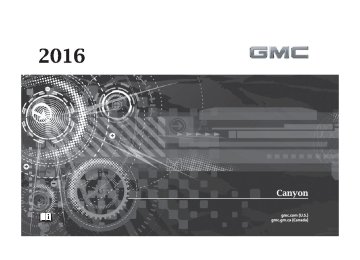- 2006 GMC Canyon Owners Manuals
- GMC Canyon Owners Manuals
- 2009 GMC Canyon Owners Manuals
- GMC Canyon Owners Manuals
- 2012 GMC Canyon Owners Manuals
- GMC Canyon Owners Manuals
- 2011 GMC Canyon Owners Manuals
- GMC Canyon Owners Manuals
- 2005 GMC Canyon Owners Manuals
- GMC Canyon Owners Manuals
- 2007 GMC Canyon Owners Manuals
- GMC Canyon Owners Manuals
- 2016 GMC Canyon Owners Manuals
- GMC Canyon Owners Manuals
- 2004 GMC Canyon Owners Manuals
- GMC Canyon Owners Manuals
- 2015 GMC Canyon Owners Manuals
- GMC Canyon Owners Manuals
- 2010 GMC Canyon Owners Manuals
- GMC Canyon Owners Manuals
- 2008 GMC Canyon Owners Manuals
- GMC Canyon Owners Manuals
- Download PDF Manual
-
174
Infotainment System
contact your wireless provider to find out if this feature is supported by your phone. If the phone prompts to allow phone book download during the pairing process, select Always Accept and Allow. The phone book may not be available if not accepted. When a cell phone supports the phone book feature, the Contacts and Recent Calls menus are automatically available. The Contacts menu allows you to access the phone book stored in the cell phone to make a call. The Recent Calls menu allows you to access the phone numbers from the Incoming Calls, Outgoing Calls, and Missed Calls menus on the cell phone to make a call. To make a call using the Contacts menu: 1. From the Home Page, turn the
MENU knob, then press to select the PHONE screen button.
2. Turn the MENU knob to
highlight Contacts and press to select.
3. Turn the MENU knob to
highlight the contact or the phone number.
3. Turn the MENU knob to
highlight the letter group and press to select.
4. Turn the MENU knob to
highlight the contact and press to select.
5. Turn the MENU knob to
highlight the desired number, then press the MENU knob to call the contact.
To make a call using the Recent Calls menu: 1. From the Home Page, turn the
MENU knob, then press to select the PHONE screen button.
2. Turn the MENU knob to
highlight Recent Calls and press to select. If necessary, select between Missed, Recent, and Sent calls by pressing the button below the appropriate screen button.
4. Press the MENU knob to call
the contact.
Making a Call Using the Keypad To make a call: 1. From the Home Page, turn the
MENU knob, then press to select the PHONE screen button.
2. Turn the MENU knob and
press to select Keypad. 3. Turn the MENU knob to
highlight the first digit and press to select. Continue this process through the number. To call, press the button just below the CALL screen button.
Accepting or Declining a Call When an incoming call is received, the infotainment system mutes and a ring tone is heard in the vehicle.
GMC Canyon Owner Manual 2016 - crc - 8/25/15
(GMNA-Localizing-U.S/Canada-9159361)
Infotainment System
175
Accepting a Call To accept a call, press the button just below the ANSWER screen button.
Declining a Call To decline a call, do one of the following: . Press the button just below the
IGNORE screen button.
. Do nothing. Call Waiting Call waiting must be supported on the Bluetooth phone and enabled by the wireless service carrier to work.
Accepting a Call Waiting Call To accept a call waiting call, press the button just below the SWITCH screen button.
Declining a Call Waiting Call To decline a call waiting call, do one of the following: . Press the button just below the
IGNORE screen button.
. Do nothing.
Ending a Call To end a call, press the button just below the END screen button. Dual Tone Multi-Frequency (DTMF) Tones The in-vehicle Bluetooth system can send numbers during a call. This is used when calling a menu-driven phone system. 1. When a call is active, press the button just below the KEYPAD screen button.
2. Turn the MENU knob to
highlight the first digit and press to select.
If not initially in the phone application, from the Home Page, turn the MENU knob, then press to select the PHONE screen button. From the PHONE main menu, turn the MENU knob to highlight Active Call and press to select.
Bluetooth (Infotainment Controls - Base Connected Radio) For information about how to navigate the menu system using the infotainment controls, see Overview 0 151
Switching to Handset or Hands-Free Mode To switch between handset or hands-free mode, from the Home Page select the PHONE to display Call View. . While the active call isii
hands-free, press the Handset screen button to switch to the handset mode. The screen button changes to Hands-Free once the Bluetooth device confirms it is operating as handset.
. While the active call is handset,
select the Hands-Free screen button to switch to the hands-free mode. The screen
GMC Canyon Owner Manual 2016 - crc - 8/25/15
(GMNA-Localizing-U.S/Canada-9159361)
176
Infotainment System
button changes to Handset once the Bluetooth device confirms it is operating as hands-free.
Pairing A Bluetooth-enabled cell phone must be paired to the Bluetooth system and then connected to the vehicle before it can be used. See your cell phone manufacturer's user guide for Bluetooth functions before pairing the cell phone. If a Bluetooth phone is not connected, calls can be made using OnStar Hands-Free Calling, if available. See OnStar Overview 0 371
ii
Pairing Information . Up to 10 cell phones can be
paired to the Bluetooth system. . The pairing process is disabled
when the vehicle is moving.
. Pairing only needs to be
completed once per phone, unless the pairing information on the cell phone changes or the cell phone is deleted from the system.
. Only one paired cell phone can be connected to the Bluetooth system at a time. If multiple paired cell phones are within range of the system, the system connects to the most recently connected device. To connect to a different paired phone, see “Connecting to a Different Phone” later in this section.
Pairing a Phone or Device 1. From the Home Page, turn the
MENU knob to access the PHONE screen button, then press the MENU knob to select the PHONE screen button. If a device has been previously paired, the main Phone menu will be shown. If no devices have been paired, Step 2 can be skipped.
2. Turn the MENU knob and
press to select Manage Phones.
3. Press the button just below the PAIR/screen button. A four-digit Personal Identification Number
(PIN) appears on the display. The PIN may be used in Step 5.
4. Start the pairing process on the
cell phone to be paired to the vehicle. See the cell phone manufacturer's user guide for information on this process.
5. Locate the device named
“GMC IntelliLink” in the list on the cell phone. Follow the instructions on the cell phone to confirm the four-digit code. After the PIN is successfully entered or the code is confirmed, the system confirms the pairing process is complete. If the phone prompts to accept connection or allow phone book download, select always accept and allow. The phone book may not be available if not accepted.
6.
7. Repeat Steps 1–6 to pair
additional phones or devices.
GMC Canyon Owner Manual 2016 - crc - 8/25/15
(GMNA-Localizing-U.S/Canada-9159361)
Listing All Paired and Connected Phones 1. To list all paired devices, from
the Home Page turn the MENU knob, then press to select the PHONE screen button.
2. Turn the MENU knob and
press to select Manage Phones.
Deleting a Paired Phone 1. From the Home Page, turn the
MENU knob, then press to select the PHONE screen button.
2. Turn the MENU knob and
press to select Manage Phones.
3. Turn the MENU knob to highlight the phone to be deleted.
4. Press the button below the
DROP screen button to disconnect the highlighted device.
5. Press the button below the DELETE screen button to delete the highlighted device.
6. A confirmation screen is
displayed. Press the button just below the DELETE screen button to confirm deletion.
Connecting to a Different Phone 1. From the Home Page, turn the
MENU knob, then press to select the PHONE screen button.
2. Turn the MENU knob and
press to select Manage Phones.
3. Turn the MENU knob to highlight the phone to be connected.
4. Press the button just below the
CONNECT screen button to connect to the highlighted device.
Phone Menu Once a phone is connected and selected, the following may display: Recent Calls : Turn the MENU knob to highlight Recent Calls and press to select.
Infotainment System
177
Contacts : Turn the MENU knob to highlight Contacts and press to select. Keypad : Turn the MENU knob to highlight Keypad and press to select. Active Call : Turn the MENU knob to highlight Active Call and press to select and display the active call screen. Manage Phones : Turn the MENU knob to highlight Manage Phones and press to select. Making a Call Using Contacts and Recent Calls For cell phones that support the Contacts and Recent Calls feature, the Bluetooth system can use the contacts stored on your cell phone to make calls. See your cell phone manufacturer’s user guide or contact your wireless provider to find out if this feature is supported by your phone.
GMC Canyon Owner Manual 2016 - crc - 8/25/15
(GMNA-Localizing-U.S/Canada-9159361)
178
Infotainment System
If the phone prompts to allow phone book download during the pairing process, select Always Accept and Allow. The phone book may not be available if not accepted. When a cell phone supports the phone book feature, the Contacts and Recent Calls menus are automatically available. The Contacts menu allows you to access the phone book stored in the cell phone to make a call. The Recent Calls menu allows you to access the phone numbers from the Incoming Calls, Outgoing Calls, and Missed Calls menus on the cell phone to make a call. To make a call using the Contacts menu: 1. From the Home Page, turn the
MENU knob, then press to select the PHONE screen button.
2. Turn the MENU knob to
highlight Contacts and press to select.
3. Turn the MENU knob to
highlight the contact and press to select.
4. Turn the MENU knob to
highlight the desired number, then press the MENU knob to call the contact.
To make a call using the Recent Calls menu: 1. From the Home Page, turn the
MENU knob, then press to select the PHONE screen button.
2. Turn the MENU knob to
highlight Recent Calls and press to select. If necessary, select between Missed, Recent, and Sent calls by pressing the button below the appropriate screen button.
3. Turn the MENU knob to
highlight the contact or the phone number.
4. Press the MENU knob to call
the contact.
Making a Call Using the Keypad To make a call: 1. From the Home Page, turn the
MENU knob, then press to select the PHONE screen button.
2. Turn the MENU knob and
press to select Keypad. 3. Turn the MENU knob to
highlight the first digit and press to select. Continue this process through the number. To call, press the button just below the CALL screen button.
Accepting or Declining a Call When an incoming call is received, the infotainment system mutes and a ring tone is heard in the vehicle.
Accepting a Call To accept a call, press the button just below the ANSWER screen button.
GMC Canyon Owner Manual 2016 - crc - 8/25/15
(GMNA-Localizing-U.S/Canada-9159361)
Declining a Call To decline a call, do one of the following: . Press the button just below the
IGNORE screen button.
. Do nothing. Call Waiting Call waiting must be supported on the Bluetooth phone and enabled by the wireless service carrier to work.
Accepting a Call Waiting Call To accept a call waiting call, press the button just below the SWITCH screen button.
Declining a Call Waiting Call To decline a call waiting call, do one of the following: . Press the button just below the
IGNORE screen button.
. Do nothing. Ending a Call To end a call, press the button just below the END screen button.
Dual Tone Multi-Frequency (DTMF) Tones The in-vehicle Bluetooth system can send numbers during a call. This is used when calling a menu-driven phone system. 1. When a call is active, press the button just below the KEYPAD screen button.
2. Turn the MENU knob to
highlight the first digit and press to select.
If not initially in the phone application, from the Home Page, turn the MENU knob, then press to select the PHONE screen button. From the PHONE main menu, turn the MENU knob to highlight Active Call and press to select.
Text Messaging If equipped, the infotainment system may allow text messages to be received and replied to. Received messages can also be read aloud.
Infotainment System
179
Text Menu Inbox : Select to display incoming messages. To view a message, select the name of the sender. Select LISTEN to listen to the text message. Press the o BACK button on the faceplate to the previous menu. Settings : See “Text Settings” later in this section. Reply : Select to reply using a predefined text message. See “Text Settings.” Call : Select to place a call to the sender of the text message. Viewing a Text Message While viewing a text message: . Select Reply to reply using a
predefined text message.
. Select Call to place a call to the
sender of the text message.
GMC Canyon Owner Manual 2016 - crc - 8/25/15
(GMNA-Localizing-U.S/Canada-9159361)
180
Infotainment System
Viewing Sender Information If equipped, select the name of the sender to view sender information if this information matches contact information already stored. Select a Predefined Message : Select from a set of quick messages. Select the message to send.
Predefined Messages These are short text messages that can be used to send so responses will not have to be typed. The messages can be deleted or a new message can be added. To add a new message: 1. Select Text Settings, then select Manage Predefined Messages.
2. While in the predefined
messages list view, select Add New Predefined Message and a keyboard displays.
3. Type a new message and
select NEW MSG when done to add the message. Press the
o BACK button on faceplate to go back to the predefined messages list. Select z to delete one character at a time.
Memory Full This message may display if there is no more room on the phone to store messages. Text Settings Text Alerts : When on, this feature will display an alert when a new text message has been received. Select on or off. Manage Predefined Messages : Select to add, change, or delete predefined messages.
Trademarks and License Agreements
FCC Information See Radio Frequency Statement 0 367
ii
"Made for iPod" and "Made for iPhone" mean that an electronic accessory has been designed to connect specifically to iPod or iPhone and has been certified by the developer to meet Apple performance standards. Apple is not responsible for the operation of this device or its compliance with safety and regulatory standards. Please note that the use of this accessory with iPod or iPhone may affect wireless performance. iPhone®, iPod®, iPod classic®, iPod nano®,
GMC Canyon Owner Manual 2016 - crc - 8/25/15
(GMNA-Localizing-U.S/Canada-9159361)
iPod shuffle®, and iPod touch® are trademarks of Apple Inc., registered in the U.S. and other countries.
Fees and Taxes: Subscription fee, taxes, one time activation fee, and other fees may apply. Subscription fee is consumer only. All fees and programming subject to change. Subscriptions subject to Customer Agreement available at www.siriusxm.com. SiriusXM® service only available in the 48 contiguous United States and Canada. In Canada: Some deterioration of service may occur in extreme northern latitudes. This is beyond the control of SiriusXM® Satellite Radio. Explicit Language Notice: Channels with frequent explicit language are indicated with an “XL” preceding the
channel name. Channel blocking is available for SiriusXM Satellite Radio receivers by notifying SiriusXM: . USA Customers — See
www.siriusxm.com or call 1-866-635–2349.
. Canadian Customers — See
www.xmradio.ca or call 1-877-209-0079.
It is prohibited to copy, decompile, disassemble, reverse engineer, hack, manipulate, or otherwise make available any technology or software incorporated in receivers compatible with the SiriusXM® Satellite Radio System or that support the SiriusXM website, the Online Service or any of its content. Furthermore, the AMBER voice compression software included in this product is protected by intellectual property rights including patent rights, copyrights, and trade secrets of Digital Voice Systems, Inc. General Requirements:
Infotainment System
181
1. A License Agreement from
SiriusXM® is required for any product that incorporates SiriusXM Technology and/or for use of any of the SiriusXM marks to be manufactured, distributed, or marketed in the SiriusXM Service Area.
2. For products to be distributed,
marketed, and/or sold in Canada, a separate agreement is required with Canadian Satellite Radio Inc. (operating as SiriusXM Canada).
Other Information The Bluetooth® word mark and logos are owned by the Bluetooth® SIG, Inc. and any use of such marks by General Motors is under license. Other trademarks and trade names are those of their respective owners.
GMC Canyon Owner Manual 2016 - crc - 8/25/15
(GMNA-Localizing-U.S/Canada-9159361)
182
Infotainment System
Schedule I: Gracenote EULA
Music recognition technology and related data are provided by Gracenote®. Gracenote is the industry standard in music recognition technology and related content delivery. For more information visit www.gracenote.com. Music-related data from Gracenote, Inc., copyright © 2000 to present Gracenote. Gracenote Software, copyright © 2000 to present Gracenote. One or more patents owned by Gracenote may apply to this product and service. See the Gracenote website for a non-exhaustive list of applicable Gracenote patents. Gracenote, CDDB, MusicID, MediaVOCS, the Gracenote logo and logotype, and the "Powered by Gracenote" logo
are either registered trademarks or trademarks of Gracenote in the United States and/or other countries.
Gracenote Terms of Use This application or device contains software from Gracenote, Inc. of Emeryville, California ("Gracenote"). The software from Gracenote (the "Gracenote Software") enables this application to do disc or file identification and obtain music-related information, including name, artist, track, and title information ("Gracenote Data") from online servers or embedded databases (collectively, "Gracenote Servers") and to perform other functions. You may use Gracenote Data only by means of the intended End-User functions of this application or device. This application or device may contain content belonging to Gracenote’s providers. If so, all of the restrictions set forth herein with respect to Gracenote Data shall also apply to such content and such content providers shall be entitled to
all of the benefits and protections set forth herein that are available to Gracenote. You agree that you will use Gracenote Data, the Gracenote Software, and Gracenote Servers for your own personal non-commercial use only. You agree not to assign, copy, transfer or transmit the Gracenote Software or any Gracenote Data to any third party. YOU AGREE NOT TO USE OR EXPLOIT GRACENOTE DATA, THE GRACENOTE SOFTWARE, OR GRACENOTE SERVERS, EXCEPT AS EXPRESSLY PERMITTED HEREIN. You agree that your non-exclusive license to use the Gracenote Data, the Gracenote Software, and Gracenote Servers will terminate if you violate these restrictions. If your license terminates, you agree to cease any and all use of the Gracenote Data, the Gracenote Software, and Gracenote Servers. Gracenote reserves all rights in Gracenote Data, the Gracenote Software, and the Gracenote Servers, including all ownership
GMC Canyon Owner Manual 2016 - crc - 8/25/15
(GMNA-Localizing-U.S/Canada-9159361)
rights. Under no circumstances will Gracenote become liable for any payment to you for any information that you provide. You agree that Gracenote may enforce its rights under this Agreement against you directly in its own name. The Gracenote service uses a unique identifier to track queries for statistical purposes. The purpose of a randomly assigned numeric identifier is to allow the Gracenote service to count queries without knowing anything about who you are. For more information, see the web page for the Gracenote Privacy Policy for the Gracenote service. The Gracenote Software and each item of Gracenote Data are licensed to you "AS IS." Gracenote makes no representations or warranties, express or implied, regarding the accuracy of any Gracenote Data. Gracenote reserves the right to delete data from the Gracenote Servers or to change data categories for any cause that Gracenote deems sufficient. No warranty is made that the Gracenote Software or Gracenote Servers are
error-free or that functioning of Gracenote Software or Gracenote Servers will be uninterrupted. Gracenote is not obligated to provide you with new enhanced or additional data types or categories that Gracenote may provide in the future and is free to discontinue its services at any time. GRACENOTE DISCLAIMS ALL WARRANTIES EXPRESS OR IMPLIED, INCLUDING, BUT NOT LIMITED TO, IMPLIED WARRANTIES OF MERCHANTABILITY, FITNESS FOR A PARTICULAR PURPOSE, TITLE, AND NON-INFRINGEMENT. GRACENOTE DOES NOT WARRANT THE RESULTS THAT WILL BE OBTAINED BY YOUR USE OF THE GRACENOTE SOFTWARE OR ANY GRACENOTE SERVER. IN NO CASE WILL GRACENOTE BE LIABLE FOR ANY CONSEQUENTIAL OR INCIDENTAL DAMAGES OR FOR ANY LOST PROFITS OR LOST REVENUES.
Infotainment System
183
© 2013. Gracenote, Inc. All Rights Reserved.
PANDORA PANDORA, the PANDORA logo, and the Pandora trade dress are trademarks or registered trademarks of Pandora Media, Inc. Used with permission.
Unicode Copyright © 1991-2013 Unicode, Inc. All rights reserved. Distributed under the Terms of Use in http:// www.unicode.org/copyright.html.
Free Type Project Portions of this software are copyright © 2013 The FreeType Project (http://www.freetype.org). All rights reserved.
iType iType is a trademark of Monotype Imaging Inc. registered in the U.S. Patent & Trademark Office and may be registered in certain other jurisdictions.
GMC Canyon Owner Manual 2016 - crc - 8/25/15
(GMNA-Localizing-U.S/Canada-9159361)
184
Infotainment System
Open Source SW The open source code used in this device can be downloaded at the webpage shown in the information at the center stack display. Further information concerning the OSS licenses is shown in the center stack display.
QNX Portions of this software are copyright © 2008-2013, QNX Software Systems. All rights reserved. Part C – EULA Copyright 2013, Software Systems GmbH & Co. KG. All Rights Reserved. The product you have purchased ("Product") contains Software (Runtime Configuration No. 505962; "Software") which is distributed by or on behalf of the Product manufacturer "Manufacturer") under license from Software Systems Co. ("QSSC"). You may only use the Software in the Product and in compliance with the license terms below.
Subject to the terms and conditions of this License, QSSC hereby grants you a limited, non-exclusive, non-transferable license to use the Software in the Product for the purpose intended by the Manufacturer. If permitted by the Manufacturer, or by applicable law, you may make one backup copy of the Software as part of the Product software. QSSC and its licensors reserve all license+C31 rights not expressly granted herein, and retain all right, title and interest in and to all copies of the Software, including all intellectual property rights therein. Unless required by applicable law you may not reproduce, distribute or transfer, or de-compile, disassemble or otherwise attempt to unbundle, reverse engineer, modify or create derivative works of, the Software. You agree: (1) not to remove, cover or alter any proprietary notices, labels or marks in or on the Software, and to ensure that all copies bear any notice contained on the original; and (2) not to export the
Product or the Software in contravention of applicable export control laws. EXCEPT TO THE EXTENT OTHERWISE REQUIRED BY APPLICABLE LAW, QSSC AND ITS LICENSORS PROVIDE THE SOFTWARE ON AN "AS IS" BASIS, WITHOUT WARRANTIES OR CONDITIONS OF ANY KIND, EITHER EXPRESS OR IMPLIED INCLUDING, WITHOUT LIMITATION, ANY WARRANTIES OR CONDITIONS OF TITLE, NON-INFRINGEMENT, MERCHANTABILITY OR FITNESS FOR A PARTICULAR PURPOSE. ANY WARRANTIES OR OTHER PROVISIONS OFFERED BY THE MANUFACTURER OR ITS DISTRIBUTOR(S) THAT DIFFER FROM THIS LICENSE ARE OFFERED BY THE MANUFACTURER OR ITS DISTRIBUTOR(S) ALONE AND NOT BY QSSC, ITS AFFILIATES OR THEIR LICENSORS. YOU ASSUME ANY RISKS
GMC Canyon Owner Manual 2016 - crc - 8/25/15
(GMNA-Localizing-U.S/Canada-9159361)
ASSOCIATED WITH YOUR USE OF THE SOFTWARE UNDER THIS LICENSE. EXCEPT TO THE EXTENT OTHERWISE REQUIRED BY APPLICABLE LAW (SUCH AS IN THE CASE OF DELIBERATE OR GROSSLY NEGLIGENT ACTS), IN NO EVENT SHALL QSSC, ITS AFFILIATES OR THEIR LICENSORS BE LIABLE TO YOU UNDER ANY LEGAL THEORY, WHETHER IN TORT (INCLUDING NEGLIGENCE), CONTRACT OR OTHERWISE, FOR DAMAGES, INCLUDING ANY DIRECT, INDIRECT, SPECIAL, INCIDENTAL, OR CONSEQUENTIAL DAMAGES OF ANY CHARACTER ARISING AS A RESULT OF THIS LICENSE OR OUT OF THE USE OR INABILITY TO USE THE PRODUCT (INCLUDING BUT NOT LIMITED TO DAMAGES FOR LOSS OF GOODWILL, WORK STOPPAGE, PRODUCT FAILURE OR MALFUNCTION, OR ANY AND ALL OTHER COMMERCIAL DAMAGES OR LOSSES), EVEN IF QSSC, ITS AFFILIATES OR THEIR
Infotainment System
185
LICENSORS HAVE BEEN ADVISED OF THE POSSIBILITY OF SUCH DAMAGES.
any sponsorship, approval, or endorsement by such companies of this product.
WMA This product is protected by certain intellectual property rights of Microsoft. Use or distribution of such technology outside of this product is prohibited without a license from Microsoft. For more information on the Software, including any open source software license terms (and available source code) as well as copyright attributions applicable to the Runtime Configuration indicated above, please contact the Manufacturer or contact QSSC at 175 Terence Matthews Crescent, Kanata, Ontario, Canada K2M 1W8
([email protected]).END USER NOTICE The marks of companies displayed by this product to indicate business locations are the marks of their respective owners. The use of such marks in this product does not imply
GMC Canyon Owner Manual 2016 - crc - 8/25/15
(GMNA-Localizing-U.S/Canada-9159361)
Climate Control Systems
With this system the heating, cooling, and ventilation can be controlled.
186
Climate Controls Climate ControlsClimate Control Systems
Climate Control Systems . . . . . 186
Automatic Climate ControlSystem . . . . . . . . . . . . . . . . . . . . . . 188
Air Vents
Air Vents . . . . . . . . . . . . . . . . . . . . . 190
Maintenance
Passenger Compartment Air
Filter . . . . . . . . . . . . . . . . . . . . . . . . 191
1. Fan Control 2. A/C (Air Conditioning) 3. Air Delivery Mode Controls 4. Defrost 5. TEMP (Temperature Control) 6. Rear Window Defogger (If
Equipped)
7. Air Recirculation
TEMP (Temperature Control) : Turn clockwise or counterclockwise to increase or decrease the temperature inside the vehicle. 9 (Fan Control) : Turn clockwise or counterclockwise to increase or decrease the fan speed. There is about a five second delay when the fan is turned on. Turn the knob all the way counterclockwise to turn the fan off.
GMC Canyon Owner Manual 2016 - crc - 8/25/15
(GMNA-Localizing-U.S/Canada-9159361)
Air Delivery Mode Control : Press Y, \, [ , or - to change the direction of the airflow. An indicator light comes on in the selected mode button. Y (Vent) : Air is directed to the instrument panel outlets. \ (Bi-Level) : Air is divided between the instrument panel and floor outlets. [ (Floor) : Air is directed to the floor outlets, with some air directed to the windshield, outboard instrument panel, and side window outlets. - (Defog) : This mode clears the windows of fog or moisture. Air is directed to the windshield, with some air directed to the floor, outboard instrument panel outlets, and side window outlets. 0 (Defrost) : Press to clear the windshield of fog or frost more quickly. Air is directed to the windshield and side window vents, with some air directed to the outboard instrument panel. The system automatically forces outside
ii
air into the vehicle and the air conditioning compressor will run, unless the outside temperature is close to freezing. Do not drive the vehicle until all the windows are clear. See Air Vents 0 190
@ (Recirculation) : Press to turn on recirculation. An indicator light comes on. Air is recirculated to quickly cool the inside of the vehicle. It can also be used to help reduce outside air and odors that enter the vehicle. 8 (Outside Air, If Equipped) : Press to turn on outside air. An indicator light comes on. Outside air is circulated throughout the vehicle. A/C (Air Conditioning) : Press to turn the air conditioning system on or off. An indicator light comes on to show that the air conditioning is enabled. If the fan is turned off, the air conditioner will not run. The A/C light will stay on even if the outside temperatures are below freezing.Climate Controls
187
Rear Window Defogger K (Rear Window Defogger, (If Equipped)) : Press to turn the rear window defogger on or off. An indicator light on the button comes on to show that the rear window defogger is on. The rear window defogger only works when the ignition is in ON/ RUN. The defogger also turns off if the ignition is turned to ACC/ ACCESSORY or LOCK/OFF.
Caution
Using a razor blade or sharp object to clear the inside rear window can damage the rear window defogger. Repairs would not be covered by the vehicle warranty. Do not clear the inside rear window with sharp objects.
Heated Mirror : If equipped with heated outside rearview mirrors, the mirrors heat to help clear fog or frost from the surface of the mirror when the rear window defog button is pressed. See Heated Mirrors 0 37
ii
GMC Canyon Owner Manual 2016 - crc - 8/25/15
(GMNA-Localizing-U.S/Canada-9159361)
188
Climate Controls
Automatic Climate Control System
With this system the heating, cooling, and ventilation in the vehicle can be controlled.
1. Fan Control 2. A/C (Air Conditioning) 3. Air Delivery Mode Controls 4. Defrost 5. Temperature Control 6. AUTO (Automatic Operation) 7. Rear Window Defogger (If
Equipped)
8. Air Recirculation
9. Power Button
Automatic Operation The system automatically controls the fan speed, air delivery, air conditioning, and recirculation in order to heat or cool the vehicle to the desired temperature. When the indicator light is on, the system is in full automatic operation. If the air delivery mode or fan
setting is manually adjusted, the auto indicator turns off and displays will show the selected settings. To place the system in automatic mode: 1. Press AUTO. 2. Set the temperature.
To find your comfort setting, start with 22 °C (72 °F) and allow the system time to stabilize. Then adjust the temperature as needed for best comfort.
To improve fuel efficiency and to cool the vehicle faster, recirculation may be automatically selected in warm weather. The recirculation light will not come on when automatically controlled. Press @ to manually select recirculation; press it again to select outside air. Do not cover the solar sensor on the top of the instrument panel near the windshield. This sensor regulates air temperature based on sun load. See “Sensors” later in this section.
GMC Canyon Owner Manual 2016 - crc - 8/25/15
(GMNA-Localizing-U.S/Canada-9159361)
Climate Controls
189
Manual Operation O (On/Off) : Press O to turn the climate control system on or off. Outside air still enters the vehicle, and is directed to the floor. This direction can be changed by pressing the air delivery mode. A (Fan Control) : Turn clockwise or counterclockwise to increase or decrease the fan speed. There is about a five second delay when the fan is turned on. Press the knob to turn the fan off. Press AUTO to return to automatic operation. Temperature Control : Turn the knob clockwise or counterclockwise to increase or decrease temperature setting. Air Delivery Mode Controls : Press Y, \, [ , or - to change the direction of the airflow. An indicator light comes on in the selected mode button.
Changing the mode cancels the automatic operation and the system goes into manual mode. Press AUTO to return to automatic operation. Y (Vent) : Air is directed to the instrument panel outlets. \ (Bi-Level) : Air is divided between the instrument panel and floor outlets. [ (Floor) : Air is directed to the floor outlets, with some to the windshield, outboard instrument panel outlets, side window outlets, and second row floor outlets. - (Defog) : This mode clears the windows of fog or moisture. Air is directed to the windshield, floor outlets, outboard instrument panel outlets, and side window outlets. The system automatically forces outside air into the vehicle and the air conditioning compressor will run, unless the outside temperature is close to freezing. 0 (Defrost) : Press to clear the windshield of fog or frost more quickly. Air is directed to the
ii
windshield and the side window vents, with some air directed to the outboard instrument panel outlets. The system automatically forces outside air into the vehicle and the air conditioning compressor will run, unless the outside temperature is below freezing. Do not drive the vehicle until all windows are clear. See Air Vents 0 190
A/C (Air Conditioning) : Press to turn the air conditioning system on or off. An indicator light comes on to show that the air conditioning is enabled. The A/C light will stay on even if the outside temperatures are below freezing. If the fan is turned off, the air conditioner will not run. @ (Recirculation) : Press to turn on recirculation. An indicator light comes on. Air is recirculated to quickly cool the inside of the vehicle. It can also be used to help reduce outside air and odors that enter the vehicle. The air conditioning compressor also comes on when this mode is activated.GMC Canyon Owner Manual 2016 - crc - 8/25/15
(GMNA-Localizing-U.S/Canada-9159361)
190
Climate Controls
ii
Auto Defog : The climate control system may have a sensor to automatically detect high humidity inside the vehicle. When high humidity is detected, the climate control system may adjust to outside air supply and turn on the air conditioner. If the climate control system does not detect possible window fogging, it returns to normal operation. To turn Auto Defog off or on, see “Climate and Air Quality” under Vehicle Personalization 0 135
Rear Window Defogger The rear window defogger uses a warming grid to remove fog from the rear window. K (Rear Window Defogger) : Press to turn the rear window defogger on or off. An indicator light on the button comes on to show that the rear window defogger is on. The rear window defogger only works when the ignition is in ON/ RUN. The defogger also turns off if the ignition is turned to ACC/ ACCESSORY or LOCK/OFF.Caution
Using a razor blade or sharp object to clear the inside rear window can damage the rear window defogger. Repairs would not be covered by the vehicle warranty. Do not clear the inside rear window with sharp objects.
Heated Mirror : If equipped with heated outside rearview mirrors, the mirrors heat to help clear fog or frost from the surface of the mirror when the rear window defog button is pressed. See Heated Mirrors 0 37
ii
Air Vents Adjustable air vents are in the center and on the side of the instrument panel. Use the sliding knobs on the air vents to change the direction of the airflow. Slide the knob up or down to open or close off the airflow. Air vents blow warm air on the side windows in cold weather. If Floor, Defog, or Defrost modes are selected, a small amount of air will come from the vents close to the window. If the airflow is shut off using the sliding knobs, warm air will be directed to the other instrument panel vents. This is normal operation. Use the sliding knobs to turn vent airflow on or off based on the mode selected.
Operation Tips . Clear away any ice, snow,
or leaves from air inlets at the base of the windshield that could block the flow of air into the vehicle.
GMC Canyon Owner Manual 2016 - crc - 8/25/15
(GMNA-Localizing-U.S/Canada-9159361)
. Keep the path under the front seats clear of objects to help circulate the air inside of the vehicle more effectively.
. Use of non-GM approved hood deflectors can adversely affect the performance of the system. Check with your dealer before adding equipment to the outside of the vehicle.
Maintenance
Climate Controls
191
Passenger Compartment Air Filter The passenger compartment air filter reduces dust, pollen, and other airborne irritants from outside air that is pulled into the vehicle. The filter will need to be replaced periodically. See Maintenance Schedule 0 341
Using the climate control system without an air filter installed is not recommended. Water or other debris could enter the system and result in leaks or noises. Always install a new filter when removing the old filter. For more information on filter replacement, see your dealer.ii
GMC Canyon Owner Manual 2016 - crc - 8/25/15
(GMNA-Localizing-U.S/Canada-9159361)
Driving and Operating
192
Driving and OperatingDriving Information
Distracted Driving . . . . . . . . . . . . 193
Defensive Driving . . . . . . . . . . . . . 193
Drunk Driving . . . . . . . . . . . . . . . . . 193
Control of a Vehicle . . . . . . . . . . . 194
Braking . . . . . . . . . . . . . . . . . . . . . . . 194
Steering . . . . . . . . . . . . . . . . . . . . . . 194
Off-Road Recovery . . . . . . . . . . . 195
Loss of Control . . . . . . . . . . . . . . . 195
Off-Road Driving . . . . . . . . . . . . . 196
Driving on Wet Roads . . . . . . . . 200
Hill and Mountain Roads . . . . . 201
Winter Driving . . . . . . . . . . . . . . . . 202
If the Vehicle Is Stuck . . . . . . . . 203
Vehicle Load Limits . . . . . . . . . . . 204
Truck-Camper LoadingInformation . . . . . . . . . . . . . . . . . . 210
Starting and Operating
New Vehicle Break-In . . . . . . . . . 210
Ignition Positions . . . . . . . . . . . . . 211
Starting the Engine . . . . . . . . . . . 212
Retained AccessoryPower (RAP) . . . . . . . . . . . . . . . . 213
Engine Coolant Heater . . . . . . . 214
Shifting Into Park . . . . . . . . . . . . . 216Shifting out of Park . . . . . . . . . . . 217
Parking . . . . . . . . . . . . . . . . . . . . . . . 217
Parking over ThingsThat Burn . . . . . . . . . . . . . . . . . . . 218
Engine Exhaust
Engine Exhaust . . . . . . . . . . . . . . 218
Running the Vehicle WhileParked . . . . . . . . . . . . . . . . . . . . . . 219
Automatic Transmission
Automatic Transmission . . . . . . 219
Manual Mode . . . . . . . . . . . . . . . . . 222
Tow/Haul Mode . . . . . . . . . . . . . . . 223Manual Transmission
Manual Transmission . . . . . . . . . 224
Drive Systems
Four-Wheel Drive . . . . . . . . . . . . . 225
Brakes
Antilock Brake
System (ABS) . . . . . . . . . . . . . . . 229
Parking Brake . . . . . . . . . . . . . . . . 230
Brake Assist . . . . . . . . . . . . . . . . . . 230
Hill Start Assist (HSA) . . . . . . . . 231Ride Control Systems
Traction Control/Electronic
Stability Control . . . . . . . . . . . . . 231
Hill Descent Control (HDC) . . . 233Cruise Control
Cruise Control . . . . . . . . . . . . . . . . 234
Driver Assistance Systems
Rear Vision Camera (RVC) . . . 236
Forward Collision Alert (FCA)System . . . . . . . . . . . . . . . . . . . . . . 238
Lane Departure
Warning (LDW) . . . . . . . . . . . . . 240
Fuel
Fuel . . . . . . . . . . . . . . . . . . . . . . . . . . 241
California FuelRequirements . . . . . . . . . . . . . . . 242
Fuels in Foreign Countries . . . 243
Fuel Additives . . . . . . . . . . . . . . . . 243
Filling the Tank . . . . . . . . . . . . . . . 243
Filling a Portable FuelContainer . . . . . . . . . . . . . . . . . . . 245
Trailer Towing General Towing
Information . . . . . . . . . . . . . . . . . . 245
Driving Characteristics and
Towing Tips . . . . . . . . . . . . . . . . . 245
Trailer Towing . . . . . . . . . . . . . . . . 248
Towing Equipment . . . . . . . . . . . . 251
Trailer Sway Control (TSC) . . . 253Conversions and Add-Ons
Add-On Electrical
Equipment . . . . . . . . . . . . . . . . . . 254
GMC Canyon Owner Manual 2016 - crc - 8/25/15
(GMNA-Localizing-U.S/Canada-9159361)
Driving Information
Distracted Driving Distraction comes in many forms and can take your focus from the task of driving. Exercise good judgment and do not let other activities divert your attention away from the road. Many local governments have enacted laws regarding driver distraction. Become familiar with the local laws in your area. To avoid distracted driving, always keep your eyes on the road, hands on the wheel, and mind on the drive. . Do not use a phone in
demanding driving situations. Use a hands-free method to place or receive necessary phone calls.
. Watch the road. Do not read,
take notes, or look up information on phones or other electronic devices.
. Designate a front seat
passenger to handle potential distractions.
. Become familiar with vehicle
features before driving, such as programming favorite radio stations and adjusting climate control and seat settings. Program all trip information into any navigation device prior to driving.
. Wait until the vehicle is parked
to retrieve items that have fallen to the floor.
. Stop or park the vehicle to tend
to children.
. Keep pets in an appropriate
carrier or restraint.
. Avoid stressful conversations while driving, whether with a passenger or on a cell phone.
{ Warning
Taking your eyes off the road too long or too often could cause a crash resulting in injury or death. Focus your attention on driving.
Driving and Operating
193
Refer to the infotainment section for more information on using that system and the navigation system, if equipped, including pairing and using a cell phone.
Defensive Driving Defensive driving means “always expect the unexpected.” The first step in driving defensively is to wear the safety belt. See Safety Belts 0 50
. Assume that other road usersii
(pedestrians, bicyclists, and other drivers) are going to be careless and make mistakes. Anticipate what they might do and be ready.
. Allow enough following distance
between you and the driver in front of you.
. Focus on the task of driving.
Drunk Driving Death and injury associated with drinking and driving is a global tragedy.
GMC Canyon Owner Manual 2016 - crc - 8/25/15
(GMNA-Localizing-U.S/Canada-9159361)
194
Driving and Operating
{ Warning
Drinking and then driving is very dangerous. Your reflexes, perceptions, attentiveness, and judgment can be affected by even a small amount of alcohol. You can have a serious — or even fatal — collision if you drive after drinking. Do not drink and drive or ride with a driver who has been drinking. Ride home in a cab; or if you are with a group, designate a driver who will not drink.
Control of a Vehicle Braking, steering, and accelerating are important factors in helping to control a vehicle while driving.
Braking Braking action involves perception time and reaction time. Deciding to push the brake pedal is perception time. Actually doing it is reaction time.
Average driver reaction time is about three-quarters of a second. In that time, a vehicle moving at 100 km/h (60 mph) travels 20 m (66 ft), which could be a lot of distance in an emergency. Helpful braking tips to keep in mind include: . Keep enough distance between
you and the vehicle in front of you.
. Avoid needless heavy braking. . Keep pace with traffic. If the engine ever stops while the vehicle is being driven, brake normally but do not pump the brakes. Doing so could make the pedal harder to push down. If the engine stops, there will be some power brake assist but it will be used when the brake is applied. Once the power assist is used up, it can take longer to stop and the brake pedal will be harder to push.
Steering
Electric Power Steering The vehicle has electric power steering. It does not have power steering fluid. Regular maintenance is not required. If power steering assist is lost due to a system malfunction, the vehicle can be steered, but may require increased effort. See your dealer if there is a problem. If the steering wheel is turned until it reaches the end of its travel and is held against that position for an extended period of time, power steering assist may be reduced. If the steering assist is used for an extended period of time, power assist may be reduced. Normal use of the power steering assist should return when the system cools down. See specific vehicle steering messages under Steering System Messages 0 133
there is a problem.. See your dealer if
ii
GMC Canyon Owner Manual 2016 - crc - 8/25/15
(GMNA-Localizing-U.S/Canada-9159361)
Curve Tips . Take curves at a reasonable
speed.
. Reduce speed before entering a
curve.
. Maintain a reasonable steady
speed through the curve.
. Wait until the vehicle is out of the curve before accelerating gently into the straightaway.
Steering in Emergencies . There are some situations when steering around a problem may be more effective than braking.
. Holding both sides of the
steering wheel allows you to turn 180 degrees without removing a hand.
. The Antilock Brake System (ABS) allows steering while braking.
Off-Road Recovery
The vehicle's right wheels can drop off the edge of a road onto the shoulder while driving. Follow these tips: 1. Ease off the accelerator and then, if there is nothing in the way, steer the vehicle so that it straddles the edge of the pavement.
2. Turn the steering wheel about one-eighth of a turn, until the right front tire contacts the pavement edge.
Driving and Operating
195
3. Turn the steering wheel to go
straight down the roadway.
Loss of Control
Skidding There are three types of skids that correspond to the vehicle's three control systems: . Braking Skid — wheels are not
rolling.
. Steering or Cornering Skid —
too much speed or steering in a curve causes tires to slip and lose cornering force.
. Acceleration Skid — too much
throttle causes the driving wheels to spin.
Defensive drivers avoid most skids by taking reasonable care suited to existing conditions, and by not overdriving those conditions. But skids are always possible. If the vehicle starts to slide, follow these suggestions: . Ease your foot off the
accelerator pedal and steer the way you want the vehicle to go.
GMC Canyon Owner Manual 2016 - crc - 8/25/15
(GMNA-Localizing-U.S/Canada-9159361)
196
Driving and Operating
The vehicle may straighten out. Be ready for a second skid if it occurs.
. Slow down and adjust your driving according to weather conditions. Stopping distance can be longer and vehicle control can be affected when traction is reduced by water, snow, ice, gravel, or other material on the road. Learn to recognize warning clues — such as enough water, ice, or packed snow on the road to make a mirrored surface — and slow down when you have any doubt.
. Try to avoid sudden steering,
acceleration, or braking, including reducing vehicle speed by shifting to a lower gear. Any sudden changes could cause the tires to slide.
Remember: Antilock brakes help avoid only the braking skid.
Off-Road Driving Four-wheel-drive vehicles can be used for off-road driving. Vehicles without four-wheel drive and
vehicles not equipped with All Terrain (AT) or On-Off Road (OOR) tires must not be driven off-road except on a level, solid surface. For contact information about the original equipment tires, see the warranty manual. One of the best ways for successful off-road driving is to control the speed.
{ Warning
When driving off-road, bouncing and quick changes in direction can easily throw you out of position. This could cause you to lose control and crash. You and your passengers should always wear safety belts.
Before Driving Off-Road . Have all necessary maintenance
and service work completed.
. Fuel the vehicle, fill fluid levels, and check inflation pressure in all tires, including the spare, if equipped.
. Read all the information about
four-wheel-drive vehicles in this manual.
. Remove any underbody air
deflector, if equipped. Re-attach the air deflector after off-road driving.
. See Hill Descent Control (HDC)
0 233
ii
. Know the local laws that apply to
off-road driving.
To gain more ground clearance if needed, it may be necessary to remove the front fascia lower air dam. However, driving without the air dam reduces fuel economy.
Caution
Operating the vehicle for extended periods without the front fascia lower air dam installed can cause improper air flow to the engine. Re-attach the front fascia air dam after off-road driving.
GMC Canyon Owner Manual 2016 - crc - 8/25/15
(GMNA-Localizing-U.S/Canada-9159361)
Loading the Vehicle for Off-Road Driving
{ Warning
. Unsecured cargo on the load floor can be tossed about when driving over rough terrain. You or your passengers can be struck by flying objects. Secure the cargo properly.
. Keep cargo in the cargo
area as far forward and as low as possible. The heaviest things should be on the floor, forward of the rear axle.
. Heavy loads on the roof
raise the vehicle's center of gravity, making it more likely to roll over. You can be seriously or fatally injured if the vehicle rolls over. Put heavy loads inside the cargo area, not on the roof.
and Tires 0 292
For more information about loading the vehicle, see Vehicle Load Limits 0 204
Environmental Concerns . Always use established trails,ii
ii
roads, and areas that have been set aside for public off-road recreational driving and obey all posted regulations.
. Do not damage shrubs, flowers,
trees, or grasses or disturb wildlife.
. Do not park over things that
burn. See Parking over Things That Burn 0 218
ii
Driving on Hills Driving safely on hills requires good judgment and an understanding of what the vehicle can and cannot do.
{ Warning
Many hills are simply too steep for any vehicle. Driving up hills can cause the vehicle to stall. Driving down hills can cause loss (Continued)
Driving and Operating
197
Warning (Continued)
of control. Driving across hills can cause a rollover. You could be injured or killed. Do not drive on steep hills.
Before driving on a hill, assess the steepness, traction, and obstructions. If the terrain ahead cannot be seen, get out of the vehicle and walk the hill before driving further. When driving on hills: . Use a low gear and keep a firm
grip on the steering wheel.
. Maintain a slow speed. . When possible, drive straight up
or down the hill.
. Slow down when approaching
the top of the hill.
. Use headlamps even during the
day to make the vehicle more visible.
Warning (Continued)
Warning (Continued)
GMC Canyon Owner Manual 2016 - crc - 8/25/15
(GMNA-Localizing-U.S/Canada-9159361)
198
Driving and Operating
{ Warning
Driving to the top of a hill at high speed can cause an accident. There could be a drop-off, embankment, cliff, or even another vehicle. You could be seriously injured or killed. As you near the top of a hill, slow down and stay alert.
. Never go downhill forward or
backward with either the transmission or transfer case in N (Neutral). The brakes could overheat and you could lose control.
on the transfer case overrides the transmission. You or someone else could be injured. If leaving the vehicle, set the parking brake and shift the transmission to P (Park). Shift the transfer case to any position but N (Neutral).
. When driving down a hill, keep
the vehicle headed straight down. Use a low gear because the engine will work with the brakes to slow the vehicle and help keep the vehicle under control.
{ Warning
{ Warning
If the vehicle has the two-speed automatic or electronic transfer case, shifting the transfer case to N (Neutral) can cause your vehicle to roll even if the transmission is in P (Park). This is because the N (Neutral) position
(Continued)
Heavy braking when going down a hill can cause your brakes to overheat and fade. This could cause loss of control and you or others could be injured or killed. Apply the brakes lightly when
(Continued)
descending a hill and use a low gear to keep vehicle speed under control.
If the vehicle stalls on a hill: 1. Apply the brakes to stop the vehicle, and then apply the parking brake.
2. Shift into P (Park) and then
restart the engine.
If driving uphill when the vehicle stalls, shift to R (Reverse), release the parking brake, and back straight down.
. Never try to turn the vehicle
around. If the hill is steep enough to stall the vehicle, it is steep enough to cause it to roll over. If you cannot make it up the hill, back straight down the hill.
GMC Canyon Owner Manual 2016 - crc - 8/25/15
(GMNA-Localizing-U.S/Canada-9159361)
. Never back down a hill in N (Neutral) using only the brake. The vehicle can roll backward quickly and you could lose control. If driving downhill when the vehicle stalls, shift to a lower gear, release the parking brake, and drive straight down the hill.
If the vehicle cannot be restarted after stalling, set the parking brake, shift into P (Park), and turn the vehicle off. 3.1. Leave the vehicle and
seek help.
3.
3.2. Stay clear of the path the
vehicle would take if it rolled downhill.
. Avoid turns that take the vehicle
across the incline of the hill. A hill that can be driven straight up or down might be too steep to drive across. Driving across an incline puts more weight on the
downhill wheels, which could cause a downhill slide or a rollover.