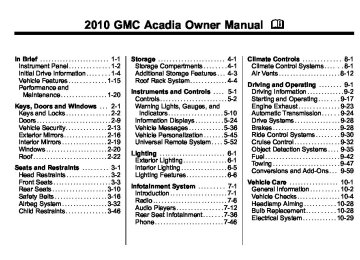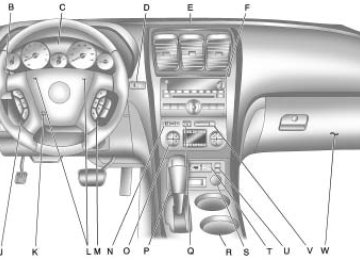- 2016 GMC Acadia Owners Manuals
- GMC Acadia Owners Manuals
- 2010 GMC Acadia Owners Manuals
- GMC Acadia Owners Manuals
- 2007 GMC Acadia Owners Manuals
- GMC Acadia Owners Manuals
- 2013 GMC Acadia Owners Manuals
- GMC Acadia Owners Manuals
- 2012 GMC Acadia Owners Manuals
- GMC Acadia Owners Manuals
- 2014 GMC Acadia Owners Manuals
- GMC Acadia Owners Manuals
- 2009 GMC Acadia Owners Manuals
- GMC Acadia Owners Manuals
- 2008 GMC Acadia Owners Manuals
- GMC Acadia Owners Manuals
- 2011 GMC Acadia Owners Manuals
- GMC Acadia Owners Manuals
- 2015 GMC Acadia Owners Manuals
- GMC Acadia Owners Manuals
- Download PDF Manual
-
fuel cap fully. See Filling the Tank on page 9‑45 . The diagnostic system can determine if the fuel cap has been left off or improperly installed. A loose or missing fuel cap allows fuel to evaporate into the atmosphere. A few driving trips with the cap properly installed should turn this light and message off.
Key and Lock Messages
REMOTE KEY LEARNING ACTIVE This message displays while you are matching a Remote Keyless Entry (RKE) transmitter to your vehicle. See “Matching Transmitter(s) to Your Vehicle”
under Remote Keyless Entry (RKE) System Operation on page 2‑3
and Driver Information Center (DIC) (With DIC Buttons) on page 5‑24 or Driver Information Center (DIC) (Without DIC Buttons) on page 5‑29 for more information. REPLACE BATTERY IN REMOTE KEY This message displays if a Remote Keyless Entry (RKE) transmitter battery is low. The battery needs to be replaced in the transmitter. See “Battery Replacement” under Remote Keyless Entry (RKE) System Operation on page 2‑3.Lamp Messages
AUTOMATIC LIGHT CONTROL OFF This message displays when the automatic headlamps are turned off. This message clears itself after 10 seconds.
AUTOMATIC LIGHT CONTROL ON This message displays when the automatic headlamps are turned on. This message clears itself after 10 seconds. TURN SIGNAL ON This message displays and a chime sounds if a turn signal is left on for 3/4 of a mile (1.2 km). Move the turn signal/multifunction lever to the off position.
Object Detection System Messages
PARK ASSIST OFF If your vehicle has the Ultrasonic Rear Parking Assist (URPA) system, after the vehicle has been started and shifted out of P (Park), this message displays to remind the driver that the URPA system has been turned off or to notify the driver that the system has turned itself off.
Instruments and Controls
5-41
Press the set/reset button or the trip odometer reset stem to acknowledge this message and clear it from the DIC display. For more information see Ultrasonic Parking Assist on page 9‑35. SERVICE PARK ASSIST If your vehicle has the Ultrasonic Rear Parking Assist (URPA) system, this message displays if there is a problem with the URPA system. Do not use this system to help you park. See Ultrasonic Parking Assist on page 9‑35 for more information. See your dealer/retailer for service.
Ride Control System Messages
SERVICE STABILITRAK This message displays if there is a problem with the StabiliTrak® system. If this message appears, try to reset the system. Stop; turn off the engine for at least 15 seconds; then start the engine again.
If this message still comes on, it means there is a problem. See your dealer/retailer for service. The vehicle is safe to drive, however, you do not have the benefit of StabiliTrak, so reduce your speed and drive accordingly. SERVICE TRACTION CONTROL This message displays when there is a problem with the Traction Control System (TCS). When this message is displayed, the system will not limit wheel spin. Adjust your driving accordingly. See your dealer/retailer for service. See StabiliTrak System on page 9‑30
for more information. TRACTION CONTROL OFF This message displays when the Traction Control System (TCS) is turned off. Adjust your driving accordingly. See StabiliTrak System on page 9‑30 for more information. This message clears itself after 10 seconds.Airbag System Messages
SERVICE AIR BAG This message displays if there is a problem with the airbag system. Have your dealer/retailer inspect the system for problems. See Airbag Readiness Light on page 5‑15 and Airbag System on page 3‑32 for more information.
Anti-Theft Alarm System Messages
SERVICE THEFT DETERRENT SYSTEM This message displays when there is a problem with the theft-deterrent system. The vehicle may or may not restart so you may want to take the vehicle to your dealer/retailer before turning off the engine. See Immobilizer Operation on page 2‑14 for more information.
5-42
Instruments and Controls
THEFT ATTEMPTED This message displays if the content theft-deterrent system has detected a break-in attempt while you were away from your vehicle. See Anti-Theft Alarm System on page 2‑13 for more information.
Service Vehicle Messages
SERVICE A/C (Air Conditioning) SYSTEM This message displays when the electronic sensors that control the air conditioning and heating systems are no longer working. Have the climate control system serviced by your dealer/retailer if you notice a drop in heating and air conditioning efficiency.
SERVICE POWER STEERING This message displays when a problem is detected with the power steering system. When this message is displayed, you may notice that the effort required to steer the vehicle increases or feels heavier, but you will still be able to steer the vehicle. Have your vehicle serviced by your dealer/retailer immediately. SERVICE VEHICLE SOON This message displays when a non-emissions related malfunction occurs. Have the vehicle serviced by your dealer/retailer as soon as possible. STARTING DISABLED SERVICE THROTTLE This message displays when your vehicle's throttle system is not functioning properly. Have your vehicle serviced by your dealer/retailer.
Tire Messages
TIRE LOW ADD AIR TO TIRE On vehicles with the Tire Pressure Monitor System (TPMS), this message displays when the pressure in one or more of the vehicle's tires is low. This message also displays LEFT FRT (left front), RIGHT FRT (right front), LEFT RR (left rear), or RIGHT RR (right rear) to indicate the location of the low tire. The low tire pressure warning light will also come on. See Tire Pressure Light on page 5‑21. If a tire pressure message appears on the DIC, stop as soon as you can. Inflate the tires by adding air until the tire pressure is equal to the values shown on the Tire Loading Information label. See Tires on page 10‑36, Vehicle Load Limits on page 9‑12 , and Tire Pressure on page 10‑43.
Instruments and Controls
5-43
You can receive more than one tire pressure message at a time. To read the other messages that may have been sent at the same time, press the set/reset button or the trip odometer reset stem. The DIC also shows the tire pressure values. See Driver Information Center (DIC) (With DIC Buttons) on page 5‑24 or Driver Information Center (DIC) (Without DIC Buttons) on page 5‑29 . SERVICE TIRE MONITOR SYSTEM On vehicles with the Tire Pressure Monitor System (TPMS), this message displays if a part on the TPMS is not working properly. The tire pressure light also flashes and then remains on during the same ignition cycle. See Tire Pressure Light on page 5‑21 . Several conditions may cause this message to appear. See Tire Pressure Monitor Operation on page 10‑46 for more information.
If the warning comes on and stays on, there may be a problem with the TPMS. See your dealer/retailer. TIRE LEARNING ACTIVE This message displays when the Tire Pressure Monitor System (TPMS) is re-learning the tire positions on your vehicle. The tire positions must be re-learned after rotating the tires or after replacing a tire or sensor. See Tire Rotation on page 10‑49, Tire Pressure Monitor System on page 10‑44, and Tire Pressure on page 10‑43 for more information.
Transmission Messages
ALL WHEEL DRIVE OFF If your vehicle has the All-Wheel Drive (AWD) system, this message displays when there is a compact spare tire on the vehicle, when the Antilock Brake System (ABS) warning light comes on, or when the
rear differential fluid is overheating. This message turns off when the differential fluid cools. The AWD system is disabled until the compact spare tire is replaced by a full-size tire. If the warning message is still on after putting on the full-size tire, you need to reset the warning message. To reset the warning message, turn the ignition off and then back on again after 30 seconds. If the message stays on, see your dealer/retailer right away. See All-Wheel Drive on page 9‑28 for more information. SERVICE ALL WHEEL DRIVE If your vehicle has the All-Wheel Drive (AWD) system, this message displays if there is a problem with this system. If this message appears, stop as soon as possible and turn off the vehicle. Restart the vehicle after 30 seconds and check for the message on the DIC display.
5-44
Instruments and Controls
If the message is still displayed or appears again when you begin driving, the AWD system needs service. See your dealer/retailer. SERVICE TRANSMISSION This message displays when there is a problem with the transmission. See your dealer/retailer for service. TRANSMISSION HOT IDLE ENGINE Notice: If you drive your vehicle while the transmission fluid is overheating and the transmission temperature warning is displayed on the instrument panel cluster and/or DIC, you can damage the transmission. This could lead to costly repairs that would not be covered by your warranty. Do not drive your vehicle with overheated transmission fluid or while the transmission temperature warning is displayed.
This message displays and a chime sounds if the transmission fluid in the vehicle gets hot. Driving with the transmission fluid temperature high can cause damage to the vehicle. Stop the vehicle and let it idle to allow the transmission to cool. This message clears when the fluid temperature reaches a safe level.
Vehicle Reminder Messages
ICE POSSIBLE DRIVE WITH CARE This message displays when the outside air temperature is cold enough to create icy road conditions. Adjust your driving accordingly.
Vehicle Speed Messages
SPEED LIMITED TO XXX MPH (KM/H) This message displays when your vehicle speed is limited to 80 mph (128 km/h) because the vehicle detects a problem in the speed variable assist steering system. Have your vehicle serviced by your dealer/retailer.
Washer Fluid Messages
WASHER FLUID LOW ADD FLUID This message displays when the windshield washer fluid is low. Fill the windshield washer fluid reservoir as soon as possible. See Engine Compartment Overview on page 10‑6 for the location of the windshield washer fluid reservoir. Also, see Washer Fluid on page 10‑21 for more information.
Vehicle Personalization
Vehicle Personalization (With DIC Buttons) Your vehicle may have customization capabilities that allow you to program certain features to one preferred setting. Customization features can only be programmed to one setting on the vehicle and cannot be programmed to a preferred setting for two different drivers. All of the customization options may not be available on your vehicle. Only the options available will be displayed on the DIC. The default settings for the customization features were set when your vehicle left the factory, but may have been changed from their default state since then.
Instruments and Controls
5-45
The customization preferences are automatically recalled. To change customization preferences, use the following procedure. Entering the Feature Settings Menu 1. Turn the ignition on and place
the vehicle in P (Park). To avoid excessive drain on the battery, it is recommended that the headlamps are turned off.
2. Press the customization button
to enter the feature settings menu. If the menu is not available, FEATURE SETTINGS AVAILABLE IN PARK will display. Before entering the menu, make sure the vehicle is in P (Park).
Feature Settings Menu Items The following are customization features that allow you to program settings to the vehicle:
DISPLAY IN ENGLISH This feature will only display if a language other than English has been set. This feature allows you to change the language in which the DIC messages appear to English. Press the customization button until the PRESS V TO DISPLAY IN ENGLISH screen appears on the DIC display. Press the set/reset button once to display all DIC messages in English.
DISPLAY LANGUAGE This feature allows you to select the language in which the DIC messages will appear.
5-46
Instruments and Controls
Press the customization button until the DISPLAY LANGUAGE screen appears on the DIC display. Press the set/reset button once to access the settings for this feature. Then press the customization button to scroll through the following settings: ENGLISH (default): All messages will appear in English. FRANCAIS: All messages will appear in French. ESPANOL: All messages will appear in Spanish. NO CHANGE: No change will be made to this feature. The current setting will remain. To select a setting, press the set/reset button while the desired setting is displayed on the DIC. You can also change the language by pressing the trip odometer reset stem. See “Language” under Driver Information Center (Without DIC Buttons) earlier in this section for more information.
AUTO DOOR LOCK This feature allows you to select when the vehicle's doors will automatically lock. See Automatic Door Locks on page 2‑8 for more information. Press the customization button until AUTO DOOR LOCK appears on the DIC display. Press the set/reset button once to access the settings for this feature. Then press the customization button to scroll through the following settings: SHIFT OUT OF PARK (default): The doors will automatically lock when the vehicle is shifted out of P (Park). AT VEHICLE SPEED: The doors will automatically lock when the vehicle speed is above 8 mph (13 km/h) for three seconds. NO CHANGE: No change will be made to this feature. The current setting will remain.
To select a setting, press the set/reset button while the desired setting is displayed on the DIC.
AUTO DOOR UNLOCK This feature allows you to select whether or not to turn off the automatic door unlocking feature. It also allows you to select which doors and when the doors will automatically unlock. See Automatic Door Locks on page 2‑8 for more information. Press the customization button until AUTO DOOR UNLOCK appears on the DIC display. Press the set/reset button once to access the settings for this feature. Then press the customization button to scroll through the following settings: OFF: None of the doors will automatically unlock. DRIVER AT KEY OUT: Only the driver's door will unlock when the key is taken out of the ignition.
Instruments and Controls
5-47
DRIVER IN PARK: Only the driver's door will unlock when the vehicle is shifted into P (Park). ALL AT KEY OUT: All of the doors will unlock when the key is taken out of the ignition. ALL IN PARK (default): All of the doors will unlock when the vehicle is shifted into P (Park). NO CHANGE: No change will be made to this feature. The current setting will remain. To select a setting, press the set/reset button while the desired setting is displayed on the DIC.
REMOTE DOOR LOCK This feature allows you to select the type of feedback you will receive when locking the vehicle with the Remote Keyless Entry (RKE) transmitter. You will not receive feedback when locking the vehicle with the RKE transmitter if the doors are open. See Remote Keyless Entry (RKE) System Operation on page 2‑3 for more information.
Press the customization button until REMOTE DOOR LOCK appears on the DIC display. Press the set/reset button once to access the settings for this feature. Then press the customization button to scroll through the following settings: OFF: There will be no feedback when you press the lock button on the RKE transmitter. LIGHTS ONLY: The exterior lamps will flash when you press the lock button on the RKE transmitter. HORN ONLY: The horn will sound on the second press of the lock button on the RKE transmitter. HORN & LIGHTS (default): The exterior lamps will flash when you press the lock button on the RKE transmitter, and the horn will sound when the lock button is pressed again within five seconds of the previous command. NO CHANGE: No change will be made to this feature. The current setting will remain.
To select a setting, press the set/reset button while the desired setting is displayed on the DIC.
REMOTE DOOR UNLOCK This feature allows you to select the type of feedback you will receive when unlocking the vehicle with the Remote Keyless Entry (RKE) transmitter. You will not receive feedback when unlocking the vehicle with the RKE transmitter if the doors are open. See Remote Keyless Entry (RKE) System Operation on page 2‑3
for more information. Press the customization button until REMOTE DOOR UNLOCK appears on the DIC display. Press the set/reset button once to access the settings for this feature. Then press the customization button to scroll through the following settings: LIGHTS OFF: The exterior lamps will not flash when you press the unlock button on the RKE transmitter.5-48
Instruments and Controls
LIGHTS ON (default): The exterior lamps will flash when you press the unlock button on the RKE transmitter. NO CHANGE: No change will be made to this feature. The current setting will remain. To select a setting, press the set/reset button while the desired setting is displayed on the DIC.
DELAY DOOR LOCK This feature allows you to select whether or not the locking of the vehicle's doors and liftgate will be delayed. When locking the doors and liftgate with the power door lock switch and a door or the liftgate is open, this feature will delay locking the doors and liftgate until five seconds after the last door is closed. You will hear three chimes to signal that the delayed locking feature is in use. The key must be out of the ignition for this feature to work.
You can temporarily override delayed locking by pressing the power door lock switch twice or the lock button on the RKE transmitter twice. See Delayed Locking on page 2‑8 for more information. Press the customization button until DELAY DOOR LOCK appears on the DIC display. Press the set/reset button once to access the settings for this feature. Then press the customization button to scroll through the following settings: OFF: There will be no delayed locking of the vehicle's doors. ON (default): The doors will not lock until five seconds after the last door or the liftgate is closed. NO CHANGE: No change will be made to this feature. The current setting will remain. To select a setting, press the set/reset button while the desired setting is displayed on the DIC.
EXIT LIGHTING This feature allows you to select the amount of time you want the exterior lamps to remain on when it is dark enough outside. This happens after the key is turned from ON/RUN to LOCK/OFF. Press the customization button until EXIT LIGHTING appears on the DIC display. Press the set/reset button once to access the settings for this feature. Then press the customization button to scroll through the following settings: OFF: The exterior lamps will not turn on. 30 SECONDS (default): The exterior lamps will stay on for 30 seconds. 1 MINUTE: The exterior lamps will stay on for one minute. 2 MINUTES: The exterior lamps will stay on for two minutes. NO CHANGE: No change will be made to this feature. The current setting will remain.
Instruments and Controls
5-49
To select a setting, press the set/reset button while the desired setting is displayed on the DIC.
APPROACH LIGHTING This feature allows you to select whether or not to have the exterior lights turn on briefly during low light periods after unlocking the vehicle using the Remote Keyless Entry (RKE) transmitter. Press the customization button until APPROACH LIGHTING appears on the DIC display. Press the set/reset button once to access the settings for this feature. Then press the customization button to scroll through the following settings: OFF: The exterior lights will not turn on when you unlock the vehicle with the RKE transmitter. ON (default): If it is dark enough outside, the exterior lights will turn on briefly when you unlock the vehicle with the RKE transmitter.
The lights will remain on for 20 seconds or until the lock button on the RKE transmitter is pressed, or the vehicle is no longer off. See Remote Keyless Entry (RKE) System Operation on page 2‑3 for more information. NO CHANGE : No change will be made to this feature. The current setting will remain. To select a setting, press the set/reset button while the desired setting is displayed on the DIC.
CHIME VOLUME This feature allows you to select the volume level of the chime. Press the customization button until CHIME VOLUME appears on the DIC display. Press the set/reset button once to access the settings for this feature. Then press the customization button to scroll through the following settings: NORMAL: The chime volume will be set to a normal level.
LOUD: The chime volume will be set to a loud level. NO CHANGE: No change will be made to this feature. The current setting will remain. There is no default for chime volume. The volume will stay at the last known setting. To select a setting, press the set/reset button while the desired setting is displayed on the DIC.
PARK TILT MIRRORS If your vehicle has this feature, it allows you to select whether or not the outside mirror(s) will automatically tilt down when the vehicle is shifted into R (Reverse). See Park Tilt Mirrors on page 2‑18
for more information.5-50
Instruments and Controls
Press the customization button until PARK TILT MIRRORS appears on the DIC display. Press the set/reset button once to access the settings for this feature. Then press the customization button to scroll through the following settings: OFF (default): Neither outside mirror will be tilted down when the vehicle is shifted into R (Reverse). DRIVER MIRROR: The driver's outside mirror will be tilted down when the vehicle is shifted into R (Reverse). PASSENGER MIRROR: The passenger's outside mirror will be tilted down when the vehicle is shifted into R (Reverse). BOTH MIRRORS: The driver's and passenger's outside mirrors will be tilted down when the vehicle is shifted into R (Reverse). NO CHANGE: No change will be made to this feature. The current setting will remain.
To select a setting, press the set/reset button while the desired setting is displayed on the DIC.
EASY EXIT SEAT If your vehicle has this feature, it allows you to select your preference for the automatic easy exit seat feature. See Delayed Locking on page 2‑8 for more information. Press the customization button until EASY EXIT SEAT appears on the DIC display. Press the set/reset button once to access the settings for this feature. Then press the customization button to scroll through the following settings: OFF (default): No automatic seat exit recall will occur. ON: The driver's seat will move back when the key is removed from the ignition.
The automatic easy exit seat movement will only occur one time after the key is removed from the ignition. If the automatic movement has already occurred, and you put the key back in the ignition and remove it again, the seat and steering column will stay in the original exit position, unless a memory recall took place prior to removing the key again. NO CHANGE: No change will be made to this feature. The current setting will remain. To select a setting, press the set/reset button while the desired setting is displayed on the DIC.
MEMORY SEAT RECALL If your vehicle has this feature, it allows you to select your preference for the remote memory seat recall feature. See Delayed Locking on page 2‑8 for more information.
Instruments and Controls
5-51
Press the customization button until MEMORY SEAT RECALL appears on the DIC display. Press the set/reset button once to access the settings for this feature. Then press the customization button to scroll through the following settings: OFF (default): No remote memory seat recall will occur. ON: The driver's seat and outside mirrors will automatically move to the stored driving position when the unlock button on the Remote Keyless Entry (RKE) transmitter is pressed. See “Relearn Remote Key” under Driver Information Center (DIC) (With DIC Buttons) on page 5‑24 or Driver Information Center (DIC) (Without DIC Buttons) on page 5‑29 for more information on matching transmitters to driver ID numbers. NO CHANGE: No change will be made to this feature. The current setting will remain.
To select a setting, press the set/reset button while the desired setting is displayed on the DIC.
REMOTE START If your vehicle has this feature, it allows you to turn the remote start off or on. The remote start feature allows you to start the engine from outside of the vehicle using the Remote Keyless Entry (RKE) transmitter. See Remote Vehicle Start on page 2‑5 for more information. Press the customization button until REMOTE START appears on the DIC display. Press the set/reset button once to access the settings for this feature. Then press the customization button to scroll through the following settings: OFF: The remote start feature will be disabled. ON (default): The remote start feature will be enabled.
NO CHANGE: No change will be made to this feature. The current setting will remain. To select a setting, press the set/reset button while the desired setting is displayed on the DIC.
FACTORY SETTINGS This feature allows you to set all of the customization features back to their factory default settings. Press the customization button until FACTORY SETTINGS appears on the DIC display. Press the set/reset button once to access the settings for this feature. Then press the customization button to scroll through the following settings: RESTORE ALL (default): The customization features will be set to their factory default settings. DO NOT RESTORE: The customization features will not be set to their factory default settings.
5-52
Instruments and Controls
To select a setting, press the set/reset button while the desired setting is displayed on the DIC.
EXIT FEATURE SETTINGS This feature allows you to exit the feature settings menu. Press the customization button until FEATURE SETTINGS PRESS V TO EXIT appears in the DIC display. Press the set/reset button once to exit the menu. If you do not exit, pressing the customization button again will return you to the beginning of the feature settings menu.
Exiting the Feature Settings Menu The feature settings menu will be exited when any of the following occurs:
The vehicle is shifted out of P (Park). The vehicle is no longer in ON/RUN. The trip/fuel or vehicle information DIC buttons are pressed. The end of the feature settings menu is reached and exited. . A 40 second time period has
elapsed with no selection made.
Universal Remote System See Radio Frequency Statement on page 13‑17 for information regarding Part 15 of the Federal Communications Commission (FCC) Rules and RSS-210/211 of Industry Canada.
Universal Remote System Programming
This system provides a way to replace up to three remote control transmitters used to activate devices such as garage door openers, security systems, and home automation devices.
Instruments and Controls
5-53
Do not use the Universal Home Remote with any garage door opener that does not have the stop and reverse feature. This includes any garage door opener model manufactured before April 1, 1982. Read the instructions completely before attempting to program the Universal Home Remote. Because of the steps involved, it may be helpful to have another person available to assist you with programming the Universal Home Remote. Keep the original hand-held transmitter for use in other vehicles as well as for future Universal Home Remote programming. It is also recommended that upon the sale of the vehicle, the programmed Universal Home Remote buttons should be erased for security purposes. See “Erasing Universal Home Remote Buttons” later in this section.
When programming a garage door, park outside of the garage. Park directly in line with and facing the garage door opener motor-head or gate motor-head. Be sure that people and objects are clear of the garage door or gate that is being programmed. It is recommended that a new battery be installed in your hand-held transmitter for quicker and more accurate transmission of the radio-frequency signal. Programming the Universal Home Remote System For questions or help programming the Universal Home Remote System, call 1‐800‐355‐3515
or go to www.homelink.com. Programming a garage door opener involves time-sensitive actions, so read the entire procedure before starting. Otherwise, the device will time out and the procedure will have to be repeated.To program up to three devices:
1. From inside the vehicle, press and hold down the two outside buttons at the same time, releasing only when the Universal Home Remote indicator light begins to flash, after 20 seconds. This step will erase the factory settings or all previously programmed buttons. Do not hold down the buttons for longer than 30 seconds and do not repeat this step to program the remaining two Universal Home Remote buttons.
5-54
Instruments and Controls
2. Hold the end of your hand-held
4. The indicator light on the
transmitter about 3 to 8 cm (1 to 3 inches) away from the Universal Home Remote buttons while keeping the indicator light in view. The hand-held transmitter was supplied by the manufacturer of your garage door opener receiver (motor head unit).
3. At the same time, press and
hold both the Universal Home Remote button to be used to control the garage door and the hand-held transmitter button. Do not release the Universal Home Remote button or the hand-held transmitter button until Step 4 has been completed. Some entry gates and garage door openers may require substitution of Step 3 with the procedure noted in “Gate Operator and Canadian Programming” later in this section.
Universal Home Remote will flash slowly at first and then rapidly after Universal Home Remote successfully receives the frequency signal from the hand-held transmitter. Release both buttons.
5. Press and hold the newly-trained
Universal Home Remote button and observe the indicator light. If the indicator light stays on continuously, the programming is complete and the garage door should move when the Universal Home Remote button is pressed and released. There is no need to continue programming Steps 6 through 8. If the Universal Home Remote indicator light blinks rapidly for two seconds and then turns to a constant
light, continue with the programming Steps 6 through 8. It may be helpful to have another person assist with the remaining steps.
6. After Steps 1 through 5 have been completed, locate inside the garage the garage door opener receiver (motor-head unit). Locate the “Learn” or “Smart” button. The name and color of the button may vary by manufacturer.
7. Firmly press and release the
8.
“Learn” or “Smart” button. After you press this button, you will have 30 seconds to complete Step 8. Immediately return to the vehicle. Firmly press and hold the Universal Home Remote button, selected in Step 3 to control the garage door, for two seconds, and then release it. If the garage door does not move, press and hold the same button a second time for two seconds, and then release it. Again, if the door does not move, press and hold the same button a third time for two seconds, and then release. The Universal Home Remote should now activate the garage door.
Instruments and Controls
5-55
To program the remaining two Universal Home Remote buttons, begin with Step 2 of “Programming the Universal Home Remote System.” Do not repeat Step 1, as this will erase all previous programming from the Universal Home Remote buttons. Gate Operator and Canadian Programming If you have questions or need help programming the Universal Home Remote System, call 1-800-355-3515 or go to www.homelink.com. Canadian radio-frequency laws require transmitter signals to time out or quit after several seconds of transmission. This may not be long enough for Universal Home Remote to pick up the signal during programming. Similarly, some U.S. gate operators are manufactured to time out in the same manner.
If you live in Canada, or you are having difficulty programming a gate operator or garage door opener by using the “Programming Universal Home Remote” procedures, regardless of where you live, replace Step 3 under “Programming Universal Home Remote” with the following: Continue to press and hold the Universal Home Remote button while you press and release every two seconds (cycle) the hand-held transmitter button until the frequency signal has been successfully accepted by the Universal Home Remote. The Universal Home Remote indicator light will flash slowly at first and then rapidly. Proceed with Step 4 under “Programming Universal Home Remote” to complete the training procedure.
5-56
Instruments and Controls
Universal Remote System Operation
Using Universal Remote Press and hold the appropriate Universal Remote button for at least half of a second. The indicator light will come on while the signal is being transmitted. Erasing Universal Remote Buttons All programmed buttons should be erased when the vehicle is sold or the lease ends.
To erase all programmed buttons on the Universal Remote device:
Reprogramming a Single Universal Remote Button To reprogram any of the three Universal Remote buttons, repeat the programming instructions earlier in this section, beginning with Step 2. For help or information on the Universal Home Remote System, call the customer assistance phone number under Customer Assistance Offices on page 13‑4.
1. Press and hold down the
two outside buttons until the indicator light begins to flash, after 20 seconds.
2. Release both buttons.
Lighting
Exterior Lighting
Exterior Lamp Controls . . . . . . . . 6-1
Headlamp High/Low-BeamChanger . . . . . . . . . . . . . . . . . . . . . 6-2
Flash-to-Pass . . . . . . . . . . . . . . . . . 6-3
Daytime Running Lamps(DRL)/Automatic Headlamp System . . . . . . . . . . . . . . . . . . . . . . 6-3
Hazard Warning Flashers . . . . . 6-3
Turn and Lane-ChangeSignals . . . . . . . . . . . . . . . . . . . . . . 6-4
Fog Lamps . . . . . . . . . . . . . . . . . . . . 6-4Interior Lighting
Instrument Panel Illumination
Control . . . . . . . . . . . . . . . . . . . . . . 6-5
Courtesy Lamps . . . . . . . . . . . . . . 6-5
Dome Lamps . . . . . . . . . . . . . . . . . 6-5
Reading Lamps . . . . . . . . . . . . . . . 6-5Lighting Features
Entry Lighting . . . . . . . . . . . . . . . . . 6-6
Delayed Entry Lighting . . . . . . . . 6-6
Delayed Exit Lighting . . . . . . . . . 6-6
Parade Dimming . . . . . . . . . . . . . . 6-7
Battery Load Management . . . . 6-7
Battery Power Protection . . . . . . 6-8Lighting
6-1
Exterior Lighting
Exterior Lamp Controls
The exterior lamps control is located on the instrument panel to the left of the steering wheel.
6-2
Lighting
It controls the following systems: . Headlamps
Taillamps
. Parking Lamps
License Plate Lamps Instrument Panel Lights Fog Lamps
The exterior lamps control has four positions: 9 (Off): Briefly turn to this position to turn the automatic light control off or on again. AUTO (Automatic): Turns the headlamps on automatically at normal brightness, together with the following: . Parking Lamps
Taillamps License Plate Lamps Instrument Panel Lights
; (Parking Lamps): Turns the parking lamps on together with the following:
Taillamps License Plate Lamps Instrument Panel Lights 2 (Headlamps): Turns the headlamps on together with the following lamps listed below. A warning chime sounds if the driver's door is opened when the ignition switch is off and the headlamps are on. . Parking Lamps
Taillamps License Plate Lamps Instrument Panel Lights
# (Fog Lamps): Push the fog lamps control in to turn on the fog lamps. See Fog Lamps on page 6‑4.
Headlamp High/ Low-Beam Changer 2 3 Headlamp High/Low Beam Changer: Push the turn signal/lane change lever away from you to turn the high beams on. Pull the lever towards you to return to low beams.
This indicator light turns on in the instrument panel cluster when the high beam headlamps are on.
Flash-to-Pass This feature is used to signal to the vehicle ahead that you want to pass. If the headlamps are off or in the low‐beam position, pull the turn signal lever toward you to momentarily switch to high‐beams. Release the lever to turn the high-beam headlamps off.
Daytime Running Lamps (DRL)/Automatic Headlamp System Daytime Running Lamps (DRL) can make it easier for others to see the front of your vehicle during the day. Fully functional daytime running lamps are required on all vehicles first sold in Canada.
The DRL system makes either the low-beam headlamps come on at a reduced brightness or the DRL lights, for vehicles with High Intensity Discharge (HID) headlamps when the following conditions are met:
The ignition is in the ON/RUN position. The exterior lamps control is in AUTO. The engine is running.
When the DRL are on, the regular headlamps, taillamps, sidemarker, and other lamps will not be on. The instrument panel and cluster will also not be lit. For vehicles with HID headlamps, if the DRL are on and the left or right turn signal lamp is turned on, the left or right DRL will go off. The headlamps automatically change from DRL to the regular headlamps depending on the
Lighting
6-3
darkness of the surroundings. The other lamps that come on with the headlamps will also come on. When it is bright enough outside, the headlamps will go off and the DRL will come on. The regular headlamp system should be turned on when needed. Do not cover the light sensor on top of the instrument panel because it works with the DRL.
Hazard Warning Flashers | Hazard Warning Flasher: Press this button located on the instrument panel below the audio system, to make the front and rear turn signal lamps flash on and off. This warns others that you are having trouble. Press again to turn the flashers off. The turn signals do not work while the hazard warning flashers are on.
6-4
Lighting
Turn and Lane-Change Signals
An arrow on the instrument panel cluster flashes in the direction of the turn or lane change. Move the lever all the way up or down to signal a turn.
Raise or lower the lever until the arrow starts to flash to signal a lane change. Hold it there until the lane change is completed. If the lever is briefly pressed and released, the turn signal flashes three times. The lever returns to its starting position whenever it is released. If after signaling a turn or lane change the arrow flashes rapidly or does not come on, a signal bulb might be burned out. Have the bulbs replaced. If the bulb is not burned out, check the fuse. See Fuses and Circuit Breakers on page 10‑30. Turn Signal On Chime If either one of the turn signals are left on and the vehicle has been driven more than 3/4 mile (1.2 km), a chime will sound.
Fog Lamps Use the fog lamps for better vision in foggy or misty conditions. The fog lamps button is on the exterior lamps control to the left of the steering column. # (Fog Lamps): Press the exterior lamps button to turn the fog lamps on or off. A light comes on in the instrument panel cluster when the fog lamps are in use. The ignition must be on for the fog lamps to work. When the headlamps are changed to high-beam, the fog lamps turn off. The fog lamps come back on again when the high-beam headlamps are turned off. Some localities have laws that require the headlamps to be on along with the fog lamps.
Lighting
6-5
Dome Lamp Override The dome lamp override button is next to the exterior lamps control. E (Dome Lamp Override): Press the button in and the dome lamps remain off when a door is opened. Press the button again to return it to the extended position so that the dome lamps come on when a door is opened.
Reading Lamps Press the button near each lamp to turn them on or off.
Interior Lighting
Instrument Panel Illumination Control D (Instrument Panel Brightness): The knob with this symbol on it is next to the exterior lamps control to the left of the steering wheel. Push the knob in all the way until it extends out and then turn the knob clockwise or counterclockwise to brighten or dim the lights. Push the knob back in when finished.
Courtesy Lamps The courtesy lamps automatically come on when a door is opened. The lamps can also be turned on manually by fully turning the instrument panel brightness control clockwise.
The reading lamps, located on the headliner above the rearview mirror, can be turned on or off independent of the automatic courtesy lamps, when the doors are closed.
Dome Lamps The dome lamps are located in the overhead console and above the rear seat passengers. The dome lamps automatically come on when a door is opened, unless the dome lamp override button is pressed in. The lamps can also be turned on and off by turning the instrument panel brightness control clockwise to the farthest position.
6-6
Lighting
Lighting Features
Entry Lighting For vehicles with courtesy lamps, they come on and stay on for a set time whenever the unlock symbol is pressed on the Remote Keyless Entry (RKE) transmitter, if the vehicle has one. If a door is opened, the lamps stay on while it is open and then turn off automatically about 20 seconds after the door is closed. If the unlock symbol is pressed and no door is opened, the lamps turn off after about 20 seconds. Entry lighting includes a feature called theater dimming. With theater dimming, the lamps do not turn off at the end of the delay time. Instead, they slowly dim and then go out. The delay time is canceled if the ignition key is turned to ON/RUN or the power door lock switch is pressed. The lamps will dim right away.
When the ignition is on, illuminated entry is inactive, which means the courtesy lamps will not come on unless a door is opened.
Delayed Entry Lighting Delayed entry lighting illuminates the interior for a period of time after all the doors have been closed. The ignition must be off for delayed entry lighting to work. Immediately after all the doors have been closed, the delayed entry lighting feature continues to work until one of the following occurs:
The ignition is in ON/RUN. The doors are locked.
. An illumination period of about
25 seconds has elapsed.
If during the illumination period a door is opened, the timed illumination period is canceled and the interior lamps remain on.
Delayed Exit Lighting Delayed exit lighting illuminates the interior for a period of time after the key is removed from the ignition. The ignition must be off for delayed exit lighting to work. When the key is removed, interior illumination activates and remains on until one of the following occurs:
The ignition is in ON/RUN. The power door locks are activated.
. An illumination period of 20 seconds has elapsed.
If during the illumination period a door is opened, the timed illumination period will be canceled and the interior lamps will remain on because a door is open.
Parade Dimming This feature automatically prohibits the dimming of the instrument panel displays in daylight while the headlamps are on so that the displays are still able to be seen.
Battery Load Management The vehicle has Electric Power Management (EPM) that estimates the battery's temperature and state of charge. It then adjusts the voltage for best performance and extended life of the battery. When the battery's state of charge is low, the voltage is raised slightly to quickly bring the charge back up. When the state of charge is high, the voltage is lowered slightly to prevent overcharging. If the vehicle has a voltmeter gauge or a voltage display on the Driver Information Center (DIC), you may see the
voltage move up or down. This is normal. If there is a problem, an alert will be displayed. The battery can be discharged at idle if the electrical loads are very high. This is true for all vehicles. This is because the generator (alternator) may not be spinning fast enough at idle to produce all the power that is needed for very high electrical loads. A high electrical load occurs when several of the following are on, such as: headlamps, high beams, fog lamps, rear window defogger, climate control fan at high speed, heated seats, engine cooling fans, trailer loads, and loads plugged into accessory power outlets. EPM works to prevent excessive discharge of the battery. It does this by balancing the generator's output and the vehicle's electrical needs. It can increase engine idle speed to generate more power, whenever
Lighting
6-7
needed. It can temporarily reduce the power demands of some accessories. Normally, these actions occur in steps or levels, without being noticeable. In rare cases at the highest levels of corrective action, this action may be noticeable to the driver. If so, a Driver Information Center (DIC) message might be displayed, such as BATTERY SAVER ACTIVE, BATTERY VOLTAGE LOW, or LOW BATTERY. If one of these messages displays, it is recommended that the driver reduce the electrical loads as much as possible. See Driver Information Center (DIC) (With DIC Buttons) on page 5‑24 or Driver Information Center (DIC) (Without DIC Buttons) on page 5‑29 .
6-8
Lighting
Battery Power Protection This feature helps prevent the battery from being drained, if the interior courtesy lamps, reading/ map lamps, visor vanity lamps or trunk lamp are accidentally left on. If any of these lamps are left on, they automatically turn off after 10 minutes, if the ignition is off. The lamps will not come back on again until one of the following occurs:
The ignition is turned on. The exterior lamps control is turned off, then on again.
The headlamps will timeout after 10 minutes, if they are manually turned on while the ignition is on or off.
Infotainment System
Introduction
Introduction . . . . . . . . . . . . . . . . . . . 7-1
Theft-Deterrent Feature . . . . . . . 7-2
Operation . . . . . . . . . . . . . . . . . . . . . 7-2Radio
AM-FM Radio . . . . . . . . . . . . . . . . . 7-6
Satellite Radio . . . . . . . . . . . . . . . . 7-8
Radio Reception . . . . . . . . . . . . . 7-11
Multi-Band Antenna . . . . . . . . . . 7-12Infotainment System 7-1
Audio Players
CD Player . . . . . . . . . . . . . . . . . . . 7-12
CD/DVD Player . . . . . . . . . . . . . . 7-14
MP3 (Radio with CD andRadio with CD/USB) . . . . . . . 7-22
MP3 (Radio with CD/DVD) . . . 7-28
Auxiliary Devices . . . . . . . . . . . . 7-34Introduction Read the following pages to become familiar with the audio system's features.
{ WARNING
Rear Seat Infotainment Rear Seat Entertainment
(RSE) System . . . . . . . . . . . . . . 7-36
Rear Seat Audio (RSA)
System . . . . . . . . . . . . . . . . . . . . . 7-44
Rear Audio
Controller (RAC) . . . . . . . . . . . 7-46
Phone
Bluetooth . . . . . . . . . . . . . . . . . . . . 7-46
Taking your eyes off the road for extended periods could cause a crash resulting in injury or death to you or others. Do not give extended attention to entertainment tasks while driving.
This system provides access to many audio and non audio listings. To minimize taking your eyes off the road while driving, do the following while the vehicle is parked: . Become familiar with the operation and controls of the audio system.
. Set up the tone, speaker
adjustments, and preset radio stations.
Operation
7-2
Infotainment System
For more information, see Defensive Driving on page 9‑2. The vehicle has Retained Accessory Power (RAP). With RAP, the audio system can be played even after the ignition is turned off. See Retained Accessory Power (RAP) on page 9‑19 for more information. Navigation/Radio System For vehicles with a navigation radio system, see the separate Navigation System manual.
Theft-Deterrent Feature THEFTLOCK® is designed to discourage theft of the vehicle's radio by learning a portion of the Vehicle Identification Number (VIN). The radio does not operate if it is stolen or moved to a different vehicle.
Radio with CD, Radio with CD/USB similar
Infotainment System 7-3
See Rear Seat Entertainment (RSE) System on page 7‑36 for more information on the vehicle's RSE system. The DVD player is the top slot on the radio faceplate. The player is capable of reading the DTS programmed DVD Audio or DVD Video media. DTS and DTS Digital Surround are registered trademarks of Digital Theater Systems, Inc. Manufactured under license from Dolby Laboratories. Dolby and the double-D symbol are trademarks of Dolby Laboratories. Playing the Radio O (Power/Volume): Press to turn the system on and off. Turn to increase or decrease the volume. For vehicles with a Rear Entertainment System (RSE), press and hold for more than two seconds to turn off the entire radio and RSE system and to start the parental control feature.
Radio with CD, DVD, and USB
The vehicle may have one of these radios as its audio system. Radios with CD, DVD, and USB Radios with CD, DVD, and USB have a Bose® Surround Sound System. Some of its features are
explained later in this section under, “Adjusting the Speakers (Balance/Fade)”. If the vehicle has a Rear Seat Entertainment (RSE) system, it has a CD, DVD, and USB radio.
7-4
Infotainment System
Parental control prevents the rear seat occupant from operating the Rear Seat Audio (RSA) system or remote control. A lock symbol displays next to the clock display while the parental control feature is being used. The feature remains on until O is pressed and held for more than two seconds, or the driver turns the ignition off and exits the vehicle. 4 (Information): Press to switch the display between the radio station frequency and the time. When the ignition is in the OFF position, press 4 to display the time. For vehicles with XM, MP3, WMA or RDS features, press 4 to display additional text information related to the current FM-RDS or XM station; or CD, MP3 or WMA song. If information is available during XM, CD, MP3 or WMA playback, the song title information displays on the top line of the display and artist
information displays on the bottom line. When information is not available, “NO INFO” is displayed. Auto Text (Satellite Radio Service, CD, MP3, and WMA features): If additional information is available for the current song being played, Auto Text will automatically page/ scroll the information every five seconds above the FAV presets on the radio display. To activate Auto Text: 1. Press MENU to display the radio
setup menu.
2. Press the softkey under
AUTO TXT tab on the radio display.
3. Press the softkey under the ON
tab on the radio display.
If 4 is pressed and the song title or artist information is longer than what can be displayed, the extra information will page every five seconds when Auto Text is activated.
Speed Compensated Volume (SCV): The Speed Compensated Volume (SCV) feature automatically adjusts the radio volume to compensate for road and wind noise as the vehicle speeds up or slows down, so that the volume level is consistent. To activate SCV: 1. Set the radio volume. 2. Press the MENU button to
display the radio setup menu.
3. Press the softkey under the
AUTO VOLUM (automatic volume) tab on the radio display.
4. Press the softkey under the
Speed Compensated Volume setting (OFF, Low, Med, or High) to select the level of radio volume compensation. Press the softkey located below the BACK tab on the MENU SETUP display or let the display time out after approximately 10 seconds.
Each higher setting allows for more radio volume compensation at faster vehicle speeds. Setting the Tone (Bass/Midrange/Treble) BASS/MID/TREB (Bass, Midrange, or Treble): To adjust bass, midrange, or treble: 1. Press f until the tone control
tabs display.
2. Continue pressing f to highlight
the tab, or press the softkey under the tab.
3. To adjust the highlighted setting, do one of the following until the levels are obtained.
Turn f clockwise or counterclockwise. Press \ FWD, or s REV.
If a station's frequency is weak or if there is static, decrease the treble.
To quickly adjust bass, midrange, or treble to the middle position, press the softkey under the BASS, MID, or TREB tab for more than two seconds. A beep sounds and the level adjusts to the middle position. To quickly adjust all tone and speaker controls to the middle position, press f for more than two seconds until a beep sounds. EQ (Equalization): Press to choose bass and treble equalization settings designed for different types of music. The choices are pop, rock, country, talk, jazz, and classical. Selecting MANUAL or changing bass or treble, returns the EQ to the manual bass and treble settings. Unique EQ settings can be saved for each source. If the radio has a Bose® audio system, the EQ settings are either MANUAL or TALK.
Infotainment System 7-5
Adjusting the Speakers (Balance/Fade) BAL/FADE (Balance/Fade): To adjust the balance or fade: 1. Press f until the speaker control
tabs display.
2. Continue pressing f to highlight
the tab, or press the softkey under the tab.
3. To adjust the highlighted setting, do one of the following until the levels are obtained.
Turn f clockwise or counterclockwise. Press \ FWD, or s REV.
To quickly adjust balance or fade to the middle position, press the softkey under the BAL or FADE tab for more than two seconds. A beep sounds and the level adjusts to the middle position.
7-6
Infotainment System
To quickly adjust all speaker and tone controls to the middle position, press f for more than two seconds until a beep sounds. Radios with CD and DVD fade differently depending on the DVD Media type: . With DVD‐A 5.1 Surround
media, the left front and right front speakers fade rearward, leaving the center front speakers unaffected until the last fade step, then all front speakers mute.
. With DVD‐V 5.1 Surround media, surround sound is maintained until Step 4 of the Fade control is reached while fading rearward. At that point the audio system output changes to Stereo to prevent the loss of Center channel output when the full rearward fade position is reached.
If the Rear Seat Audio (RSA) is turned on, the radio disables FADE and mutes the rear speakers. Radio Messages Calibration Error: The audio system has been calibrated for the vehicle from the factory. If Calibration Error displays, it means that the radio has not been configured properly for the vehicle and it must be returned to your dealer/retailer for service. Locked: This message displays when the THEFTLOCK® system has locked up the radio. Take the vehicle to your dealer/retailer for service. If any error occurs repeatedly or if an error cannot be corrected, contact your dealer/retailer.
Radio
AM-FM Radio
Radio Data System (RDS) The Radio Data System (RDS) feature is available for use only on FM stations that broadcast RDS information. This system relies upon receiving specific information from these stations and only works when the information is available. While the radio is tuned to an FM-RDS station, the station name or call letters display. In rare cases, a radio station could broadcast incorrect information that causes the radio features to work improperly. If this happens, contact the radio station.
Finding a Station BAND: Press to switch between AM, FM, or XM. The selection displays. f (Tune): Turn to select radio stations. © SEEK ¨ : Press to go to the previous or to the next station and stay there. To scan stations, press and hold © or ¨ until a beep sounds. The radio goes to a station, plays for a few seconds, then goes to the next station. Press either arrow again to stop scanning. The radio only seeks and scans stations with a strong signal that are in the selected band. Storing a Radio Station as a Favorite Drivers are encouraged to set up their radio station favorites while the vehicle is in P (Park). Tune to favorite stations using the presets,
favorites button, and steering wheel controls. See Steering Wheel Controls on page 5‑2. FAV (Favorites): A maximum of 36 stations can be programmed as favorites using the six softkeys below the radio station frequency tabs and by using the radio favorites page button (FAV button). Press to go through up to six pages of favorites, each having six favorite stations available per page. Each page of favorites can contain any combination of AM, FM, or XM stations. The balance/fade and tone settings that were previously adjusted, are stored with the favorite stations. To store a station as a favorite: 1. Tune to the desired radio station. 2. Press FAV to display the page to
store the station.
Infotainment System 7-7
3. Press and hold one of the
six softkeys until a beep sounds. When that softkey is pressed and released, the station that was set, returns.
4. Repeat the steps for each radio
station to be stored as a favorite.
To setup the number of favorites pages: 1. Press MENU to display the radio
setup menu.
2. Press the softkey below the
FAV 1-6 tab.
3. Select the desired number of
favorites pages by pressing the softkey below the displayed page numbers.
4. Press FAV, or let the menu
time out, to return to the original main radio screen showing the radio station frequency tabs and to begin the process of programming favorites for the chosen amount of numbered pages.
7-8
Infotainment System
Satellite Radio
XM™ Satellite Radio Service XM is a satellite radio service that is based in the 48 contiguous United States and 10 Canadian provinces. XM Satellite Radio has a wide variety of programming and commercial-free music, coast-to-coast, and in digital-quality sound. For more information, contact XM at www.xmradio.com or call 1-800-929-2100 in the U.S. and www.xmradio.ca or call 1-877-438-9677 in Canada. Finding a Station BAND: Press to switch between AM, FM, or XM. The selection displays. f (Tune): Turn to select radio stations. © SEEK ¨ : Press to go to the previous or to the next station and stay there.
To scan stations, press and hold © or ¨ until a beep sounds. The radio goes to a station, plays for a few seconds, then goes to the next station. Press either arrow again to stop scanning. The radio only seeks and scans stations with a strong signal that are in the selected band. Finding a Category (CAT) Station CAT (Category): The CAT button is used to find XM™ stations when the radio is in the XM mode. To find XM channels within a desired category: 1. Press BAND until the XM
frequency displays.
2. Press CAT to display the
category tabs.
3. Continue pressing CAT until the desired category name displays.
Radios with CD and DVD can also navigate the category list by pressing s REV or \ FWD.
4. Press either of the two buttons below the desired category tab to immediately tune to the first XM station associated with that category.
5. To go to the next or previous
XM station within the selected category, do one of the following:
Turn f . Press the buttons below the right or left arrows on the display. Press either SEEK arrow.
6. To exit the category search
mode, press the FAV button or BAND button to display the favorites again.
Undesired XM categories can be removed through the setup menu. To remove an undesired category, perform the following: 1. Press MENU to display the radio
setup menu.
2. Press the softkey below the
XM CAT tab.
3. Turn f to display the category to
be removed.
4. Press the softkey under the
Remove tab until the category name along with the word Removed displays.
5. Repeat the steps to remove
more categories.
Removed categories can be restored by pressing the softkey under the Add tab when a removed category is displayed or by pressing the softkey under the Restore All tab.
Categories cannot be removed or added while the vehicle is moving faster than 8 km/h (5 mph). Storing a Radio Station as a Favorite Drivers are encouraged to set up their radio station favorites while the vehicle is in P (Park). Tune to favorite stations using the presets, favorites button, and steering wheel controls. See Steering Wheel Controls on page 5‑2. FAV (Favorites): A maximum of 36 stations can be programmed as favorites using the six softkeys below the radio station frequency tabs and by using the radio favorites page button (FAV button). Press to go through up to six pages of favorites, each having six favorite stations available per page. Each page of favorites can contain any combination of AM, FM, or XM stations.
Infotainment System 7-9
The balance/fade and tone settings that were previously adjusted, are stored with the favorite stations. To store a station as a favorite: 1. Tune to the desired radio station. 2. Press FAV to display the page to
store the station.
3. Press and hold one of the
six softkeys until a beep sounds. When that softkey is pressed