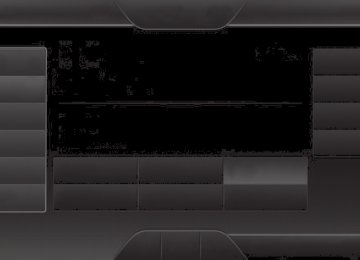- 2008 Ford Taurus Owners Manuals
- Ford Taurus Owners Manuals
- 2010 Ford Taurus Owners Manuals
- Ford Taurus Owners Manuals
- 2011 Ford Taurus Owners Manuals
- Ford Taurus Owners Manuals
- 1999 Ford Taurus Owners Manuals
- Ford Taurus Owners Manuals
- 2004 Ford Taurus Owners Manuals
- Ford Taurus Owners Manuals
- 2009 Ford Taurus Owners Manuals
- Ford Taurus Owners Manuals
- 2005 Ford Taurus Owners Manuals
- Ford Taurus Owners Manuals
- 2015 Ford Taurus Owners Manuals
- Ford Taurus Owners Manuals
- 1996 Ford Taurus Owners Manuals
- Ford Taurus Owners Manuals
- 2016 Ford Taurus Owners Manuals
- Ford Taurus Owners Manuals
- 2014 Ford Taurus Owners Manuals
- Ford Taurus Owners Manuals
- 2007 Ford Taurus Owners Manuals
- Ford Taurus Owners Manuals
- 2006 Ford Taurus Owners Manuals
- Ford Taurus Owners Manuals
- 1998 Ford Taurus Owners Manuals
- Ford Taurus Owners Manuals
- 2013 Ford Taurus Owners Manuals
- Ford Taurus Owners Manuals
- 2000 Ford Taurus Owners Manuals
- Ford Taurus Owners Manuals
- 1997 Ford Taurus Owners Manuals
- Ford Taurus Owners Manuals
- 2012 Ford Taurus Owners Manuals
- Ford Taurus Owners Manuals
- Download PDF Manual
-
Modify the contents of your phone book (such as add, delete, download). Press OK to select and scroll between: Add Contacts: Press OK to add more contacts from your phone book. Push the desired contact(s) on your phone. See your phone’s user guide on how to push contacts. Delete Phonebook: Press OK to delete the current phone book and call history. When Delete Phonebook appears, press OK to confirm. SYNC takes you back to the Phone Settings menu. Download Phonebook: Press OK to select and press OK again when Confirm Download? appears. Automatically download your phone book each time your phone connects to SYNC. Press OK to select. When Auto Download On? appears, press OK to have your phonebook automatically downloaded each time. Select Off to NOT download your phonebook every time your phone connects to SYNC. Your phonebook, call history and text messages can only be accessed when your specific phone is connected to SYNC. Note: Downloading times are phone- and quantity-dependent. Note: When auto download is on, any changes, additions or deletions saved since your last download are deleted. Exit the current menu.
2015 Taurus Owners Guide gf, 2nd Printing, November 2014
USA (fus)408
SYNC®
System Settings System Settings provide access to your Bluetooth Devices and Advanced menu features. Use the arrow buttons to scroll through the menu options. The Bluetooth Devices menu allows you to add, connect, delete and set a phone as primary as well as turn your Bluetooth feature on and off. The Advanced menu allows you to access and set prompts, languages, defaults, perform a master reset, install an application and view system information. Bluetooth Devices Menu Options This menu allows you to add, connect, delete, set a phone as primary, and turn Bluetooth on or off. 1. Press the phone button to enter the Phone Menu. 2. Scroll until System Settings appears and press OK. 3. Scroll until Bluetooth Devices appears and select OK. 4. Scroll to select from the following options:
If you select:
Add Bluetooth Device* Connect Bluetooth Device
Set Primary Phone
You can:
See Using SYNC with your phone earlier in this chapter for pairing instructions. Connect a previously paired Bluetooth-enabled phone. 1. Press OK to select and view a list of previously paired phones. 2. Scroll until the desired device is chosen, then press OK to connect the phone. Note: Only one device can be connected at a time. When another phone is connected, the previous one is disconnected. Set a previously paired phone as your primary phone. Press OK to select and scroll to select the desired phone. Press OK to confirm. Note: SYNC attempts to connect with the primary phone at every ignition cycle. When a phone is selected as primary, it appears first in the list and is marked with an asterisk (*).
2015 Taurus Owners Guide gf, 2nd Printing, November 2014
USA (fus)SYNC®
409
If you select:
You can:
Set Bluetooth On/Off Turn the Bluetooth feature on and off.
Press OK and scroll to toggle between On and Off. When the desired selection is chosen, press OK. Note: Turning Bluetooth off disconnects all Bluetooth devices and deactivates all Bluetooth features. Delete a paired phone. Press OK and scroll to select the device. Press OK to confirm. Delete all previously paired phones (and all information originally saved with those phones). Press OK to select. Exit the current menu.
Delete Device
Delete All Devices
Return *This is a speed-dependent feature.
2015 Taurus Owners Guide gf, 2nd Printing, November 2014
USA (fus)410
SYNC®
Advanced Menu Options This menu allows you to access settings such as prompts, languages, defaults, perform a master reset, install an application and view system information. 1. Press the phone button to enter the Phone Menu. 2. Scroll until System Settings appears and press OK. 3. Scroll until Advanced appears and select OK. 4. Scroll to select from the following options:
If you select:
Prompts
Languages
Factory Defaults
You can:
Get help from SYNC by using questions, helpful hints or asking you for a specific action. To turn these prompts on or off: 1. Press OK to select and scroll to select between on or off. 2. Press OK when the desired selection appears in the display. SYNC takes you back to the Advanced menu. Choose between English, Espanol and Francais. Once selected, all of SYNC’s radio displays and prompts are in the selected language. 1. Press OK to select and then scroll through the languages. 2. Press OK when the desired selection appears in the display. If you change the language setting, the display indicates that the system is updating. When complete, SYNC takes you back to the Advanced menu. Return to the factory default settings. This selection does not erase your indexed information (phonebook, call history, text messages and paired devices). 1. Press OK to select and then press OK again when Restore Defaults? appears in the display. 2. Press OK to confirm.
2015 Taurus Owners Guide gf, 2nd Printing, November 2014
USA (fus)If you select:
Master Reset
Install Application
System Info
MAP Profile
Return
SYNC®
411
You can:
Completely erase all information stored on SYNC (phonebook, call history, text messages and paired devices) and return to the factory default settings. Press OK to select. The display indicates when complete and SYNC takes you back to the Advanced menu. Install applications you have downloaded. Press OK and scroll to select. Press OK to confirm. Access the Auto Version number as well as the FPN number. Press OK to select. This is a Bluetooth component which can further help your phone with the exchange of text messages. Exit the current menu.
SYNC APPLICATIONS AND SERVICES (IF EQUIPPED) Note: In order for the following features to work, your cellular phone must be compatible with SYNC. To check your phone’s compatibility, visit www.SYNCMyRide.com, www.SYNCMyRide.ca or www.syncmaroute.ca. • SYNC Services (if equipped, United States only): Provides access to traffic, directions and information such as travel, horoscopes, stock prices and more.
• 911 Assist: Can alert 911 in the event of an emergency. • Vehicle Health Report (if equipped, United States only): Provides a
diagnostic and maintenance report card of your vehicle.
911 Assist®
WARNING: Unless the 911 Assist setting is set on prior to a crash, the system will not dial for help which could delay
response time, potentially increasing the risk of serious injury or death after a crash.
2015 Taurus Owners Guide gf, 2nd Printing, November 2014
USA (fus)412
SYNC®
WARNING: Do not wait for 911 Assist to make an emergency call if you can do it yourself. Dial emergency services
immediately to avoid delayed response time which could increase the risk of serious injury or death after a crash. If you do not hear 911
Assist within five seconds of the crash, the system or phone may be damaged or non-functional.WARNING: Always place your phone in a secure location in the vehicle so it does not become a projectile or get damaged in a
crash. Failure to do so may cause serious injury to someone or damage the phone which could prevent 911 Assist from working properly. Note: SYNC 911 Assist feature must be set on prior to the incident. Note: Before setting this feature on, ensure that you read the 911 Assist privacy notice later in this section for important information. Note: If 911 Assist is turned on or off by any user, that setting applies for all paired phones. If 911 Assist is turned off, a voice message plays and/or a display message/icon comes on when the vehicle is started after a previously paired phone connects. Note: Every phone operates differently. While SYNC 911 Assist works with most cellular phones, some may have trouble using this feature. If a crash deploys an airbag (excludes knee airbags and rear inflatable safety belts [if equipped]) or activates the fuel pump shut-off, your SYNC equipped vehicle may be able to contact emergency services by dialing 911 through a paired and connected Bluetooth-enabled phone. For more information about 911 Assist, visit www.SYNCMyRide.com, www.SYNCMyRide.ca or www.syncmaroute.ca. • For information on airbag deployment, see the Supplementary • For information on the fuel pump shut-off, see the Roadside
Restraints System chapter.
Emergencies chapter. Setting 911 Assist On Perform the following: 1. Press the phone button to enter the Phone Menu. 2. Scroll until 911 Assist is selected. 3. Press OK to confirm and enter the 911 Assist menu. 4. Scroll to select between On and Off selections. 5. Press OK when the desired option appears in the radio display. Set
On or Set Off appears in the display as confirmation.
2015 Taurus Owners Guide gf, 2nd Printing, November 2014
USA (fus)SYNC®
413
incident and throughout feature activation and use.
Off selections include: Off with reminder and Off without reminder. Off with reminder provides a display and voice reminder at phone connection at vehicle start. Off without reminder provides a display reminder only without a voice reminder at phone connection. To make sure that 911 Assist works properly: • SYNC must be powered and working properly at the time of the • SYNC 911 Assist feature must be set on prior to the incident. • A Bluetooth-enabled and compatible phone has to be paired and • A connected Bluetooth-enabled phone must have the ability to make • A connected Bluetooth-enabled phone must have adequate network • The vehicle must have battery power and be located in the United
and maintain an outgoing call at the time of the incident.
coverage, battery power and signal strength.
connected to SYNC.
States, Canada or in a territory in which 911 is the emergency number.
In the Event of a Crash Not all crashes deploy an airbag or activate the fuel pump shut-off (which would activate 911 Assist); however, if 911 Assist is triggered, SYNC tries to contact emergency services. If a connected phone is damaged or loses connection to SYNC, SYNC searches for, and tries to connect to, any available previously paired phone and tries to make the call to 911. Before making the call: • SYNC provides a short window of time (about 10 seconds) to cancel the call. Failure to cancel the call results in SYNC attempting to dial 911. • SYNC says the following, or a similar message: “SYNC will attempt to call 911, to cancel the call, press Cancel on your screen or press and hold the phone button on your steering wheel.”
If the call is not cancelled and a successful call is made, a pre-recorded message is played for the 911 operator, then the occupant(s) in the vehicle is able to talk with the operator. Be prepared to provide your name, phone number and location immediately, because not all 911
systems are capable of receiving this information electronically.2015 Taurus Owners Guide gf, 2nd Printing, November 2014
USA (fus)414
SYNC®
911 Assist May Not Work If • Your cellular phone or 911 Assist hardware was damaged in a crash. • The vehicle’s battery or SYNC system has no power. • The phone(s) paired and connected to the system was thrown from
the vehicle.
911 Assist Privacy Notice Once 911 Assist is set on, it may disclose to emergency services that the vehicle has been in a crash involving the deployment of an airbag or activation of the fuel pump shut-off. Certain versions or updates to 911
Assist may also be capable of electronically or verbally disclosing to 911
operators the vehicle location, and/or other details about the vehicle or crash to assist 911 operators to provide the most appropriate emergency services. If you do not want to disclose this information, do not turn the feature on.Vehicle Health Report
WARNING: Always follow scheduled maintenance instructions, regularly inspect your vehicle, and seek repair for any damage or
problem you suspect. Vehicle Health Report supplements, but cannot replace normal maintenance and vehicle inspection. Vehicle Health Report only monitors certain systems that are electronically monitored by the vehicle and will not monitor or report the status of any other system, (such as brake lining wear). Failure to perform scheduled maintenance and regularly inspect your vehicle may result in vehicle damage and serious injury.
Note: Your Vehicle Health Report feature requires activation prior to use. Visit www.SYNCMyRide.com to register. There is no fee or subscription associated with Vehicle Health Report, but you must register to use this feature. Note: This feature may not function properly if you have enabled caller ID blocking on your mobile phone. Before running a report, review the Vehicle Health Report privacy notice. Note: In order to allow a break-in period for your vehicle, you may not be able to create a Vehicle Health Report until your vehicle odometer has reached 200 miles. Register for Vehicle Health Report and set your report preferences at www.SYNCMyRide.com. After registering, you can request a Vehicle
2015 Taurus Owners Guide gf, 2nd Printing, November 2014
USA (fus)SYNC®
415
Health Report (inside your vehicle). Return to your account at www.SYNCMyRide.com to view your report. You can also choose for SYNC to automatically remind you to run reports at specific mileage intervals. Cellular phone airtime usage may apply when reporting. The system allows you to check your vehicle’s overall health in the form of a diagnostic report card. The vehicle health report contains valuable information such as: • Vehicle Diagnostic Information • Scheduled maintenance • Open Recalls and Field Service Actions • Unserviced items from vehicle inspections by your authorized dealer. You can run a report (after the vehicle has been running a minimum of 60 seconds) by pressing the voice button and saying “Vehicle health report”, or pressing the phone button. To run a report using the phone button: 1. Press the phone button to enter Phone Menu. 2. Scroll until Vehicle Health is selected and press OK. 3. Scroll to select from the following options:
Vehicle Health Report options
User Preferences: Press OK to select and enter the menu. Scroll to select from:
Run Report?
Automatic Reports: Press OK and select on or off. Select On to have SYNC automatically prompt you to run a health report at certain mileage intervals. Note: You must first turn this feature on before you can select the mileage intervals at which you would like to be prompted. Mileage Intervals: Press OK. Scroll to select between 5000, 7500 or 10000 mile intervals and press OK to make your selection. Return: Press OK to exit the menu. Press OK for SYNC to run a health report of your vehicle’s diagnostic systems and send the results to Ford where it is combined with scheduled maintenance information, open recalls and other field service actions and unserviced vehicle inspection items from your authorized dealer.
2015 Taurus Owners Guide gf, 2nd Printing, November 2014
USA (fus)416
SYNC®
Vehicle Health Report Privacy Notice When you run a Vehicle Health Report, Ford Motor Company may collect your cellular phone number (to process your report request) and diagnostic information about your vehicle. Certain versions or updates to Vehicle Health Report may also collect additional vehicle information. Ford may use the vehicle information it collects for any purpose. If you do not want to disclose your cellular phone number or vehicle information, do not run the feature or set up your Vehicle Health Report profile at www.SYNCMyRide.com. See www.SYNCMyRide.com - Vehicle Health Report Terms and Conditions, and Privacy Statement - for more information.
SYNC Services: Traffic, Directions & Information (TDI) (If Equipped, United States Only) Note: SYNC Services varies by trim level and model year and may require a subscription. Traffic alerts and turn-by-turn directions available in select markets. Message and data rates may apply. Ford Motor Company reserves the right to change or discontinue this product service at any time without prior notification or incurring any future obligation. Note: SYNC Services requires activation prior to use. Visit www.SYNCMyRide.com to register and check your eligibility for complimentary services. Standard phone and message rates may apply. Subscription may be required. You must also have the active SYNC Services Bluetooth-enabled cellular phone paired and connected to the system in order to connect to, and use, SYNC Services. See Using SYNC with your phone for pairing instructions. Note: This feature does not function properly if you have enabled caller ID blocking on your mobile phone. Make sure your mobile phone is not blocking caller ID before using SYNC Services. Note: The driver is ultimately responsible for the safe operation of the vehicle, and therefore, must evaluate whether it is safe to follow the suggested directions. Any navigation features are provided only as an aid. Make your driving decisions based on your observations of local conditions and existing traffic regulations. Do not follow the route suggestions if doing so would result in an unsafe or illegal maneuver, if you would be placed in an unsafe situation, or if you would be directed into an area that you consider unsafe. Maps used by this system may be inaccurate because of errors, changes in roads, traffic conditions or driving conditions.
2015 Taurus Owners Guide gf, 2nd Printing, November 2014
USA (fus)SYNC®
417
Note: When you connect, the service uses GPS technology and advanced vehicle sensors to collect the vehicle’s current location, travel direction and speed to help provide you with the directions, traffic reports, or business searches you request. Further, to provide the services you request and for continuous improvement, the service may collect and record call details and voice communications. For more information, see SYNC Services Terms and Conditions at www.SYNCMyRide.com. If you do not want Ford or its service providers to collect the vehicle travel information or other information identified in the Terms and Conditions, do not activate or use the service. SYNC Services uses advanced vehicle sensors, integrated GPS technology and comprehensive map and traffic data, to give you personalized traffic reports, precise turn-by-turn directions, business search, news, sports, weather and more. For a complete list of services, or to learn more, please visit www.SYNCMyRide.com. Connecting to SYNC Services Using Voice Commands 1. Press the voice button. 2. When prompted, say “Services”. This initiates an outgoing call to
SYNC Services using your paired and connected Bluetooth-enabled cellular phone.
3. Once you are connected to the service, follow the voice prompts to
request the desired service, such as “Traffic” or “Directions”. You can also say “What are my choices?” to receive a complete list of available services from which to choose.
4. Say “Services” to return to the services main menu or for help, say
“Help”.
Connecting to SYNC Services Using the Phone Menu 1. Press the phone button to enter the Phone Menu. 2. Scroll until Services appears in the display. 3. Press OK to confirm and enter the Services menu. The display
indicates the system is connecting.
4. Press OK. SYNC initiates the call to the Services portal. 5. Once connected, follow the voice prompts to request your desired
Service, such as Traffic or Directions. You can also say “What are my choices?” to receive a complete list of available services from which to choose.
6. To return to the Services menu, say “Services” or for help, say
“Help”.
2015 Taurus Owners Guide gf, 2nd Printing, November 2014
USA (fus)418
SYNC®
Receiving Turn-by-Turn Directions 1. When connected to SYNC Services, say “Directions” or “Business search”. To find the closest business or type of business to your current location, just say “Business search” and then “Search near me”. If you need further assistance in finding a location you can say “Operator” at any time within a Directions or Business search to speak with a live operator. You may also be prompted to speak with an operator when the automatic system has difficulty matching your voice request. The live operator can assist you by searching for businesses by name or by category, residential addresses by street address or by name or specific street intersections. Operator Assist is a feature of your SYNC Services subscription. For more information on Operator Assist visit www.SYNCMyRide.com/support.
2. Follow the voice prompts to select your destination. Once your
destination is selected, your current vehicle location is uploaded and a route based on current traffic conditions is calculated and sent back to your vehicle. After the route download is complete, the phone call is automatically ended. You then receive audible and visual driving instructions as you travel toward your destination.
3. While on an active route, you can select or say “Route summary” or
“Route status” to view the Route Summary turn list or the Route Status ETA. You can also turn voice guidance on or off, cancel the route or update the route.
If you miss a turn, SYNC automatically asks if you want the route updated. Just say, “Yes” when prompted and a new route will be delivered to your vehicle.
2015 Taurus Owners Guide gf, 2nd Printing, November 2014
USA (fus)SYNC®
419
Disconnecting from SYNC Services 1. Press and hold the phone button on the steering wheel. 2. Say “Good-bye” from the SYNC Services main menu.
SYNC Services quick tips
Personalizing
Push to interrupt
Portable
You can personalize your Services feature to provide quicker access to your most used or favorite information. You can save address points such as work or home. You can also save favorite information like sports teams or a news category. To learn more, log onto www.SYNCMyRide.com. Press the voice button at any time (while you are connected to SYNC Services) to interrupt a voice prompt or an audio clip (such as a sports report), wait for the listening tone, and say your voice command. Your subscription is associated with your Bluetooth-enabled cellular phone number, not your VIN (Vehicle Identification Number). You can pair and connect your phone to any vehicle equipped with SYNC Services and continue enjoying your personalized services. You can even access your account outside the vehicle. Just use the number on your phone’s call history. Traffic and Directions features do not function properly but information services and the 411 connect and text message features are available.
2015 Taurus Owners Guide gf, 2nd Printing, November 2014
USA (fus)420
SYNC®
SYNC AppLink™ Note: This feature is only available in the United States. Note: Your smartphone must be paired and connected to SYNC to access AppLink. Note: iPhone users need to connect the phone to the USB port in order to start the application. It is recommended to lock your iPhone after starting an application. Note: The AppLink feature is not available if your vehicle is equipped with the MyFord Touch or MyLincoln Touch system. Depending on your display type, you can access AppLink from the media menu, the phone menu, or by using voice commands. Once an app is running through AppLink, you can control main features of the app through voice commands and steering wheel controls. To Access Using the Phone Menu 1. Press the Phone button. 2. Browse to Mobile Applications and press OK. 3. Browse to your desired app and press OK. 4. Once an app is running through SYNC, you can access an app’s menu
by pressing the MENU button to first access the SYNC menu. 5. Scroll until “
Menu” is displayed (such as Pandora Menu), then press OK. From here, you can access an application’s features, such as Thumbs up, Thumbs down, etc. For more information, please visit www.SYNCMyRide.com.
To Access Using the Media Menu 1. Press the AUX button to access the SYNC menu. 2. Press the Menu button to access the SYNC Media menu. 3. Browse to Mobile Applications and press OK. 4. Browse to your desired app and press OK. 5. Once an app is running through SYNC, you can access an app’s menu
by pressing the MENU button to first access the SYNC menu. 6. Scroll until “
Menu” is displayed (such as Pandora Menu), then press OK. From here, you can access an application’s features, such as Thumbs up, Thumbs down, etc. For more information, please visit www.SYNCMyRide.com.
To Access Using the Navigation Screen (If Equipped) 1. Press the Phone button. 2. Press the SYNC Apps tab. 3. Press Mobile Apps. 4. Select the app to start it.
2015 Taurus Owners Guide gf, 2nd Printing, November 2014
USA (fus)SYNC®
421
To Access Using Voice Commands 1. Press the voice icon. 2. When prompted, say “Mobile Apps”. 3. Say the name of the application after the tone. 4. The app should start. While an app is running through SYNC, you can press the voice button and speak commands specific to the app, such as “Play Station Quickmix”. Say “Help” to discover available voice commands.
USING SYNC WITH YOUR MEDIA PLAYER You can access and play music from your digital music player over the vehicle’s speaker system using the system’s media menu or voice commands. You can also sort and play your music by specific categories, such as artists or albums. Note: The system is capable of indexing up to 6,000 songs. SYNC is capable of hosting nearly any digital media player including: iPod, Zune™, Plays from device players, and most USB drives. SYNC also supports audio formats such as MP3, WMA, WAV and ACC.
Connecting Your Digital Media Player via the USB Port Note: If your digital media player has a power switch, ensure that the device is turned on. To connect using voice commands: 1. Plug the device into the vehicle’s USB port. 2. Press the voice icon and when prompted, say “USB”. 3. You can now play music by saying any of the appropriate voice
commands. See the media voice commands.
To connect using the system menu: 1. Plug the device into the vehicle’s USB port. 2. Press AUX and then MENU to enter the Media Menu. 3. Scroll until Select Source appears and press OK. 4. Scroll to select USB and press OK. 5. Depending on how many digital media files are on your connected device, Indexing may appear in the radio display. When indexing is complete, the screen returns to the Play Menu.
2015 Taurus Owners Guide gf, 2nd Printing, November 2014
USA (fus)422
SYNC®
6. Press OK and scroll through selections of:
• Play All • Artists • Albums • Genres • Playlists • Tracks • Explore USB • Similar Music • Return
When the desired selection appears in the display, press OK to build your desired music selection. What’s Playing?
At any time when a track is playing, you can press the voice icon and ask the system, “What’s playing?”. The system reads the metadata tags (if populated) of the playing track to you.
Media Voice Commands
Press the voice icon and, when prompted, say “USB” then any of the following:
“USB”
“Autoplay off” “Autoplay on”
“(Phone) (Media) (Bluetooth) Connections”
“Pause” “Play”
“Play album
”1,3 “Play all”
“Play artist
”1,3
“Play genre”1,3 “Play next folder”2
“Play next track”“Play playlist
”1,3
“Play previous folder”2
“Play previous track” “Play song”1,3 2015 Taurus Owners Guide gf, 2nd Printing, November 2014
USA (fus)423
SYNC®
“USB”
“Play track
”1,3 “Refine album
”1,3
“Refine artist”1,3
“Refine song”1,3
“Refine track”1,3 “Repeat off” “Repeat on”
“Search album
”1,3
“Search artist”1,3
“Search genre”1,3
“Search song”1,3
“Search track”1,3 “Shuffle off” “Shuffle on”
“Similar music” “What’s playing?”
1“
” is a dynamic listing, meaning that it could be the name of any desired group, artist, etc. 2Voice commands which are only available in folder mode. 3Voice commands which are not available until indexing is complete. “Autoplay”
“Search/Play Genre”
“Similar Music”
Voice command guide
Turn on to listen to music which has already been randomly indexed during the indexing process. Turn off and the system does not begin to play any of your music until all media has all been indexed. Indexing times can vary from device to device and also with regard to the number of songs being indexed. The system searches all the data from your indexed music and, if available, begins to play the chosen type of music. You can only play genres of music which are present in the GENRE metadata tags that you have on your digital media player. The system compiles a playlist and then plays similar music to what is currently playing from the USB port using indexed metadata information.
2015 Taurus Owners Guide gf, 2nd Printing, November 2014
USA (fus)424
SYNC®
Voice command guide
“Search/Play Artist/Track/Album” “Refine”
The system searches for a specific artist/track/album from the music indexed through the USB port. This allows you to make your previous command more specific. For example, if you asked to search and play all music by a certain artist, you could then say “refine album” and choose a specific album from the list to view. If you then select Play, the system only plays music from that specific album.
Press the voice icon and when prompted say “Bluetooth Audio” and then any of the following:
“BLUETOOTH AUDIO”
“(Phone) (Media) (Bluetooth) Connections”
“Pause” “Play”
“Play next track ”
“Play previous track ”
Media Menu Features The media menu allows you to select your media source, how to play your music (by artist, genre, shuffle, repeat, etc.), and also to add, connect or delete devices. 1. Press AUX and then MENU to enter the Media Menu. 2. Scroll to cycle through:
When you select: Play Menu
You can:
Play your music by artist, album, genre, playlists, tracks, similar music or to simply, play all. You can also choose to Explore USB to view the supported digital music files on your playing device. See Play Menu later in this section for more information.
2015 Taurus Owners Guide gf, 2nd Printing, November 2014
USA (fus)When you select: Select Source
Media Settings
SYNC®
425
You can:
SYNC USB: Press OK to access music plugged into your USB port. You can also plug in devices to charge them (if supported by your device). Once connected, the system indexes any readable media files. (The time required to complete this depends on the size of the media content being indexed.) If Autoplay is on, you can access media files randomly as they are indexed. If turned off, indexed media is not available until the indexing process is complete. SYNC is capable of indexing thousands of average size media and notifies you if the maximum indexing file size is reached. Bluetooth Audio: This is a phone-dependent feature which allows you to stream music playing on your Bluetooth-enabled phone. If supported by your device, you can press SEEK to play the previous or next track. SYNC Line In: Press OK to select and play music from your portable music player over the vehicle’s speakers. Note: If you have already connected a device to the USB port, you cannot access the line in feature. Some digital media players require both USB and line in ports to stream data and music separately. Choose to shuffle or repeat your music and select your Autoplay settings. Once these selections are turned on, they remain on until turned off. Press SEEK to play the previous or next track. Note: Some digital media players require both USB and line in ports to stream data and music separately. Press OK to select and then scroll to choose from: Shuffle: Press OK to shuffle available media files in the current playlist. Note: To shuffle all media tracks, you must select Play All in the Play Menu and then select Shuffle. Repeat: Press OK to repeat any song. Autoplay: Press OK to listen to music which has already been randomly indexed during the indexing process.
2015 Taurus Owners Guide gf, 2nd Printing, November 2014
USA (fus)426
SYNC®
When you select: Mobile Apps
System Settings
Exit Media Menu
You can:
Interact with SYNC-capable mobile applications on your smart phone. See SYNC AppLink earlier in this chapter for more information. Access Bluetooth Device menu listings (add, connect, set as primary, on/off, delete) as well as Advanced menu listings (prompts, languages, defaults, master reset, install application and system information). Note: See System Settings for more information. Press OK to exit the media menu.
Accessing Your Play Menu This menu allows you to select and play your media by artist, album, genre, playlist, track, similar music or even to explore what is on your USB device. 1. Make sure that your device is plugged into the USB port and is
turned on.
2. Press AUX and then MENU to enter the Media Menu. 3. Scroll to select the Play Menu and press OK. If there are no media files to access, the display indicates there is no media. If there are media files, you have the following options to scroll through and select from:
When you select:
Play All
Artists
You can:
Play all indexed media (tracks) from your playing device in flat file mode, one at a time in numerical order. Press OK to select. The first track title appears in the display. Sort all indexed media by artist. Once selected, the system lists and then play all artists and tracks alphabetically. If there are less than 255 indexed artist, they are listed alphabetically in flat file mode. If there are more, they are categorized in alphabetical categories. 1. Press OK to select. You can select to play All Artists or any indexed artist. 2. Scroll until the desired artist is chosen and press OK.
2015 Taurus Owners Guide gf, 2nd Printing, November 2014
USA (fus)When you select:
Albums
Genres
Playlists
Tracks
Explore USB
SYNC®
427
You can:
Sort all indexed media by albums. If there are less than 255 indexed albums, they are listed alphabetically in flat file mode. If there are more, they are organized into alphabetical categories. 1. Press OK to enter the album menu and select from playing all albums or from any individual indexed album. 2. Scroll until the desired album is chosen and press OK. Sort indexed music by genre (category) type. SYNC lists the genres alphabetically in flat file mode. If there are more than 255, SYNC automatically organizes them into alphabetical categories. Press OK to select and then scroll to select the desired genre and press OK. Access your playlists (from formats such as ASX, .M3U, .WPL, .MTP.). The system lists your playlists alphabetically in flat file mode. If there are more than 255, they are organized into alphabetical categories. Press OK to select. Then scroll to select the desired playlist and press OK. Search for and play a specific track which has been indexed. SYNC lists your tracks alphabetically in flat file mode. If there are more than 255, SYNC automatically organizes them into alphabetical categories. Press OK to select. Then scroll to select the desired track and press OK. Explore all supported digital media on your media device connected to the USB port. You can only view media content which is compatible with SYNC; other files saved are not visible. Press OK to select. Then scroll to explore indexed media on your flash drive.
2015 Taurus Owners Guide gf, 2nd Printing, November 2014
USA (fus)428
SYNC®
When you select:
Similar Music
Return
You can:
Play music similar to what is currently playing from the USB port. The system uses the metadata information of each song to compile a playlist for you. Press OK to select. The system creates a new list of similar songs and begins playing. The metadata tags must be populated for this feature to include each track. Note: With certain playing devices, if your metadata tags are not populated, the tracks won’t be available in voice recognition, play menu or similar music. However, if you place these tracks onto your playing device in “Mass Storage Device Mode”, they are available in voice recognition, play menu browsing and similar music. Unknowns are placed into any unpopulated metadata tag. Exit the current menu.
System Settings System settings provide access to your Bluetooth Devices and Advanced menu features. The Bluetooth Devices menu allows you to add, connect and delete a device as turn the Bluetooth feature on and off. Your Advanced menu allows you to access and set prompts, languages, defaults and perform a master reset.
2015 Taurus Owners Guide gf, 2nd Printing, November 2014
USA (fus)SYNC®
429
Bluetooth Devices Menu Options This menu allows you to add, connect and delete devices as well as turn Bluetooth on and off. 1. Press AUX and then MENU to enter the Media Menu. 2. Scroll until System Settings appears and select OK. 3. Scroll until Bluetooth Devices appears. 4. Press OK and then scroll to select from:
When you select: Add Bluetooth Device*
Connect Bluetooth Device
Set Bluetooth On/Off
Delete Device
You can:
Allows you to pair additional devices to the system. 1. Press OK to select and press OK again when Find SYNC appears in the display. 2. Follow the directions in your phone’s user guide to put your phone into discovery mode. A six-digit PIN appears in the display. 3. When prompted on your phone’s six-digit display, enter the PIN. Connect a previously paired Bluetooth-enabled phone. 1. Press OK to select and view a list of devices. 2. Scroll until the desired device is chosen and press OK to connect the device. Turn the Bluetooth feature on and off. Press OK and scroll to toggle between On and Off. When the desired selection is chosen, press OK. Turning Bluetooth off disconnects all Bluetooth devices and deactivates Bluetooth features. Delete a paired media device. Press OK and scroll to select the device. Press OK to confirm.
Delete All Devices Delete all previously paired devices.
Return *This is a speed-dependent feature
Press OK to select. Exit the current menu.
2015 Taurus Owners Guide gf, 2nd Printing, November 2014
USA (fus)430
SYNC®
Advanced Menu Options This menu allows you to access settings such as prompts, language, performing a master reset as well as returning to factory defaults. 1. Press AUX and then MENU to access the Media Menu. 2. Scroll until System Settings appears and select OK. 3. Scroll until Advanced appears. 4. Press OK and then scroll to select from the following:
When you select: Prompts
Languages
Factory Defaults
Master Reset
Application
Return
You can:
Have SYNC guide you via questions, helpful hints or ask you for a specific action. 1. Press OK to select and scroll to select between on or off. 2. Press OK when the desired selection appears in the display. SYNC takes you back to the Advanced menu. Choose from English, Francais and Espanol. The displays and prompts are in the selected language. 1. Press OK to select and then scroll through the languages. 2. Press OK when the desired selection appears in the display. 3. If you change the language setting, the display indicates that the system is updating. When complete, SYNC takes you back to the Advanced menu. Return to the factory default settings. This selection does not erase your indexed information (phonebook, call history, text messages and paired devices). 1. Press OK to select and then press OK again when Restore Defaults? appears in the display. 2. Press OK to confirm. Completely erase all information stored on SYNC (all phonebook, call history, text messages and all paired devices) and return to the factory default settings. Download new software applications (if available) and then load the desired applications through your USB port. See the web site for more information. Exit the current menu.
2015 Taurus Owners Guide gf, 2nd Printing, November 2014
USA (fus)SYNC®
431
TROUBLESHOOTING Your SYNC system is easy to use. However, should questions arise, see the tables below. Use the website at any time to check your phone’s compatibility, register your account and set preferences as well as access a customer representative via an online chat (during certain hours). Visit www.SYNCMyRide.com, www.SYNCMyRide.ca or www.syncmaroute.ca for more information.
Phone issues
Issue
There is excessive background noise during a phone call.
During a call, I can hear the other person but they cannot hear me. SYNC is not able to download my phonebook.
Possible cause(s) The audio control settings on your phone may be affecting SYNC performance. Possible phone malfunction.
• This is a phone-dependent feature, OR • Possible phone malfunction.
Limitations on your phone’s capability.
The system says Phonebook Downloaded but my phonebook in SYNC is empty or is missing contacts.
Possible solution(s)
Review your phone’s user guide regarding audio adjustments.
Try turning off the device, resetting the device, removing the device’s battery, then trying again. • Go to the website to review your phone’s compatibility. • Try turning off the device, resetting the device or removing the device’s battery, then trying again. • Try pushing your phonebook contacts to SYNC by using the Add Contacts feature. • Use the SYNCmyphone feature available on the website. • Try pushing your phonebook contacts to SYNC by using the Add Contacts feature. • If the missing contacts are stored on your SIM card, try moving them to the device memory. • Remove any pictures or special ring tones associated with the missing contact.
2015 Taurus Owners Guide gf, 2nd Printing, November 2014
USA (fus)432
SYNC®
Phone issues
Issue
I am having trouble connecting my phone to SYNC.
Possible cause(s) • This is a phone-dependent feature, OR • Possible phone malfunction.
Text messaging is not working on SYNC.
• This is a phone-dependent feature, OR • Possible phone malfunction.
Possible solution(s)
• Go to the website to review your phone’s compatibility. • Try turning off the device, resetting the device or removing the device’s battery, then trying again. • Try deleting your device from SYNC, deleting SYNC from your device and trying again. • Check the security and auto accept/prompt always settings relative to the SYNC Bluetooth connection on your phone. • Update your device’s software firmware. • Turn off the Auto phonebook download setting. • Go to the website to review your phone’s compatibility. • Try turning off the device, resetting the device or removing the device’s battery, then trying again.
Issue
I am having trouble connecting my device.
USB and media issues Possible cause(s) Possible device malfunction.
Possible solution(s) • Try turning off the device, resetting the device or removing the device’s battery, then trying again. • Make sure you are using the manufacturer’s cable. • Make sure the USB cable is properly inserted into the device and the vehicle’s USB port. • Make sure that the device does not have an auto-install program or active security settings.
2015 Taurus Owners Guide gf, 2nd Printing, November 2014
USA (fus)Issue
SYNC does not recognize my device when I turn on the car. Bluetooth audio does not stream.
SYNC does not recognize music that is on my device.
SYNC®
433
USB and media issues Possible cause(s) This is a device limitation.
Possible solution(s)
Make sure you are not leaving the device in your vehicle during very hot or cold temperatures.
Make sure the device is connected to SYNC and that you have pressed play on your device.
• Make sure that all song details are populated. • Some devices require you to change the USB settings from mass storage to MTP class.
• This is a phone-dependent feature, OR • The device is not connected. • Your music files may not contain the proper artist, song title, album or genre information, OR • The file may be corrupted, OR • The song may have copyright protection which does not allow it to play.
2015 Taurus Owners Guide gf, 2nd Printing, November 2014
USA (fus)434
SYNC®
Vehicle Health Report and SYNC Services (Traffic, Directions and
Information) issues
Issue
I received a text that the Vehicle Health Report is not activated.
I am unable to retrieve the report on the website, or I receive a system error.
I am unable to submit a report.
I heard a commercial when I tried to use Traffic, Directions and Information.
Possible cause(s) • Your account may not be activated on the website, OR • You may have the wrong VIN (vehicle identification number) listed. The preferred dealer information did not load correctly.
• This could be due to your phone’s compatibility, OR • Bad signal strength, OR • Your phone may not be activated on the website. • The phone in use is not activated, OR • Your phone has ID blocker active.
Possible solution(s)
• This is a free feature, but you must first register online to use it. • Make sure that your VIN is correctly listed in your account.
When you register your account, you must list a preferred dealer. If one is already listed, try selecting another dealer and logging out. Log back in and change it back to your preferred dealer and retrieve the report. • Update your mobile number in your account on the website. • Make sure you have full signal strength and that your Bluetooth volume level has been turned up. • Try deleting your phone and performing a clean pairing.
• This is a free feature, but you must first register online to use it. • Turn off ID blocker on your phone as the system recognizes you by your phone number. • Make sure the currently connected phone is the same one that is registered on your SyncMyRide account.
2015 Taurus Owners Guide gf, 2nd Printing, November 2014
USA (fus)Issue
SYNC does not understand what I am saying.
SYNC does not understand the name of a song or artist.
SYNC®
435
Possible solution(s)
Voice command issues Possible cause(s) • You may be using the wrong voice commands, OR• You may be speaking too soon or at the wrong time. • You may be using the wrong voice commands, OR• You may not be saying the name exactly as it is saved, OR • The system may not be reading the name the same way you are saying it.
• Review the Phone voice commands and the Media voice commands at the beginning of their respective sections. • Be aware that the microphone for SYNC is either in your rear view mirror or in the headliner just above the windshield. • Review the media voice commands at the beginning of the media section. • Say the song or artist exactly as listed. If you say, “Play Artist Prince”, the system does not play music by Prince and the Revolution or Prince and the New Power Generation. • Make sure you are saying the complete title, such as “California remix featuring Jennifer Nettles”. • If the songs are saved in all CAPS, you have to spell them. LOLA requires you to say, “Play L-O-L-A”. • Do not use special characters in the title as the system does not recognize them.
2015 Taurus Owners Guide gf, 2nd Printing, November 2014
USA (fus)436
SYNC®
Issue
SYNC does not understand or is calling the wrong contact when I want to make a call.
Possible solution(s)
Voice command issues Possible cause(s) • You may be using the wrong voice commands, OR• You may not be saying the name exactly as it is saved, OR • Contacts in your phonebook may be very short and similar, or they may contain special characters, OR• Your phonebook contacts may be saved in CAPS.
• Review the phone voice commands at the beginning of the phone section. • Make sure you are saying the contacts exactly as listed. For example, if a contact is saved as Joe Wilson, say “Call Joe Wilson”. • The system works better if you list full names, such as “Joe Wilson” rather than “Joe”. • Do not use special characters such as 123 or ICE, as the system does not recognize them. • If contacts are saved in CAPS, you have to spell them. JAKE requires you to say, “Call J-A-K-E”.
2015 Taurus Owners Guide gf, 2nd Printing, November 2014
USA (fus)SYNC®
AppLink issues
437
Issue
AppLink Mobile Applications: When I select ⬙Find New Apps,⬙ SYNC does not find any applications.
Possible cause(s)
An AppLink capable phone is not connected to SYNC.
My phone is connected, but I still cannot find any apps.
AppLink-enabled apps are not installed and running on your mobile device.
Possible solution(s)
• Ensure you have a compatible smartphone; an Android with OS 2.3 or higher or an iPhone 3GS or newer with iOS 5.0 or higher. • Additionally, ensure your phone is paired and connected to SYNC in order to find AppLink-capable apps on your device. iPhone users must also connect to SYNC’s USB port with an Apple USB cable. • Ensure you have downloaded and installed the latest version of the app from your phone’s app store. Ensure the app is running on your phone. • Some apps require you to register or login on the app on the phone before using them with AppLink. Also, some may have a ⬙Ford SYNC⬙ setting, so check the app’s settings menu on the phone.
2015 Taurus Owners Guide gf, 2nd Printing, November 2014
USA (fus)438
SYNC®
AppLink issues
Issue
My phone is connected, my app(s) are running, but I still cannot find any apps.
Possible cause(s)
Sometime apps do not properly close and re-open their connection to SYNC, over ignition cycles, for example.
My Android phone is connected, my app(s) are running, I restarted them, but I still cannot find any apps.
There is a bluetooth bug on some order versions of the Android OS that may cause apps that were found on your previous vehicle drive to not be found again if you have not turned off bluetooth.
Possible solution(s)
• Closing and restarting apps may help SYNC find the application if you cannot discover it inside the vehicle. On an Android device, if apps have an ⬙Exit’ or ’Quit’ option, select that then restart the app. • If the app does not have that option, you can also manually ⬙Force Close⬙ the app by going to the phone’s settings menu, selecting ’Apps.’ then finding the particular app and choosing ’Force stop.’ Don’t forget to restart the app afterwards, then select ⬙Find New Apps⬙ on SYNC. • On an iPhone with iOS7+, to force close an app, double tab the home button then swipe up on the app to close it. Tab the home button again, then select the app again to restart it. After a few seconds, the app should then appear in SYNC’s Mobile App’s Menu. Reset the Bluetooth on your phone by turning it off and then turning Bluetooth back on. If you are in your vehicle, SYNC should be able to automatically reconnect to your phone if you press the ⬙Phone⬙ button.
2015 Taurus Owners Guide gf, 2nd Printing, November 2014
USA (fus)Issue
My iPhone phone is connected, my app is running, I restarted the app but I still cannot find it on SYNC.
I have an Android phone. I found and started my media app on SYNC, but there is no sound or the sound is very low. I can only see some of the AppLink apps running on my phone listed in SYNC’s Mobile Apps Menu.
SYNC®
AppLink issues
439
Possible cause(s)
The USB connection to SYNC may need to be reset.
The bluetooth volume on the phone may be low.
Possible solution(s)
Unplug the USB cable from the phone, wait a moment, and plug the USB cable back in to the phone. After a few seconds, the app should appear in SYNC’s Mobile Apps Menu. If not, ⬙Force Close⬙ the application and restart it. Try increasing the Bluetooth volume of the device by using the device’s volume control buttons which are most often found on the side of the device.
Force close or uninstall the apps you do not want SYNC to find. If the app has a ⬙Ford SYNC⬙ setting, disable that setting in the app’s settings menu on the phone.
Some Android devices have a limited number of bluetooth ports apps can use to connect. If you have more AppLink apps on your phone than the number of available Bluetooth ports, you will not see all of your apps listed in SYNC’s mobile apps menu.
2015 Taurus Owners Guide gf, 2nd Printing, November 2014
USA (fus)440
MyFord Touch® (If Equipped)
GENERAL INFORMATION
WARNING: Driving while distracted can result in loss of vehicle control, crash and injury. We strongly recommend that you use extreme caution when using any device that may take your focus off the road. Your primary responsibility is the safe operation of your vehicle. We recommend against the use of any hand-held device while driving and encourage the use of voice-operated systems when possible. Make sure you are aware of all applicable local laws that may affect the use of electronic devices while driving.
A. Phone B. Navigation (or Information if your vehicle is not equipped with Navigation) C. Climate D. Settings E. Home F. Information G. Entertainment This system uses a four-corner strategy to provide quick access several vehicle features and settings. The touchscreen provides easy interaction with your cellular phone, multimedia, climate control and navigation
2015 Taurus Owners Guide gf, 2nd Printing, November 2014
USA (fus)MyFord Touch® (If Equipped)
441
system. The corners display any active modes within those menus, such as phone status or the climate temperature. Note: Some features are not available while your vehicle is moving. Note: Your system is equipped with a feature that allows you to access and control audio features for 30 minutes after you switch the ignition off (and no doors open). PHONE Press to select any of the following: • Making and Receiving Calls • Quick Dial • Phonebook • Call History • Text Messaging • Settings NAVIGATION Press to select any of the following: • My Home • Favorites • Previous Destinations • Point of Interest • Emergency • Street Address • Intersection • City Center • Map • Edit Route • Cancel Route CLIMATE Press to select any of the following: • Driver Settings • Recirculated Air • Auto • Dual • Passenger Settings • A/C • Defrost
2015 Taurus Owners Guide gf, 2nd Printing, November 2014
USA (fus)442
MyFord Touch® (If Equipped)
SETTINGS
Press to select any of the following: • Clock • Display • Sound • Vehicle • Settings • Help
HOME Press to access your home screen. Depending on your vehicle’s option package and software, your screens may vary in
appearance from the descriptions in this section. Your features may also be limited depending on your market. Check with your authorized dealer for availability.
INFORMATION
Press to select any of the following: • SYNC Services • Sirius Travel Link • Alerts • Calendar • SYNC Apps If the icon is yellow, see Alerts in the Information section of this chapter. ENTERTAINMENT Press to select any of the following:
• AM• FM• SIRIUS
• CD • USB • BT Stereo • SD Card • A/V In
2015 Taurus Owners Guide gf, 2nd Printing, November 2014
USA (fus)MyFord Touch® (If Equipped)
443
Using the Touch-sensitive Controls on Your System To turn a feature on and off, just touch the graphic with your finger. To get the best performance from the touch-sensitive controls: • Do not press hard on the controls. They are sensitive to light touch. • Use your bare finger to touch the center of a touch-control graphic. Touching off-center of the graphic may affect operation of a nearby control. • Make sure your hands are clean and dry. • Keep metal and other conductive material away from the surface of the touchscreen as this may cause electronic interference (for example, inadvertently turning on a feature other than the one you meant to turn on).
Depending on your vehicle and option package, you may also have these controls on your bezel: • Power: Switch the media or climate features off and on. • VOL: Control the volume of playing media. • Seek and Tune buttons: Use as you normally would in media modes. • Eject: Eject a CD from the entertainment system. • SOURCE: Touch the word repeatedly to see all available media modes. The screen does not change, but you see the media change in the lower left status bar.
• SOUND: Touch the word to access the Sound menu where you can
adjust settings such as: Bass, Treble, Midrange, Balance and Fade, THX Deep Note Demo, DSP (Digital Signal Processing), Occupancy Mode and Speed Compensated Volume. (Your vehicle may not have all of these sound options.)
• Climate control: Control the temperature, fan speed or settings of the
climate control system.
Using Your Steering Wheel Controls Depending on your vehicle and option package, you can use your steering wheel controls to interact with the touchscreen system. • VOL: Control the volume of audio output. • SEEK:
• While in radio mode, press to seek between memory presets or • While in USB or CD mode, press to seek between stations or press
press and hold to seek between stations.
and hold to fast seek.
• Voice: Press to start a voice session. Press again and hold to end a • Phone: Press to answer a call, or to switch between calls. Press and
voice session.
hold to end a call, or to reject and incoming call.
See the Steering Wheel chapter for more information.
2015 Taurus Owners Guide gf, 2nd Printing, November 2014
USA (fus)444
MyFord Touch® (If Equipped)
Cleaning the Touchscreen Display Use a clean, soft cloth such as one used for cleaning glasses. If dirt or fingerprints are still visible, apply a small amount of alcohol to the cloth. Do not pour or spray alcohol onto the display. Do not use detergent or any type of solvent to clean the display. Support The SYNC support team is available to help you with any questions you cannot answer on your own. Monday-Saturday, 8:30am-9:00pm EST. Sunday, 10:30am-7:30pm EST. In the United States, call: 1–800–392–3673. In Canada, call: 1–800–565–3673. Times are subject to change due to holidays.
Safety Information
WARNING: Driving while distracted can result in loss of vehicle control, crash and injury. We strongly recommend that you use extreme caution when using any device that may take your focus off the road. Your primary responsibility is the safe operation of your vehicle. We recommend against the use of any handheld device while driving and encourage the use of voice-operated systems when possible. Make sure you are aware of all applicable local laws that may affect the use of electronic devices while driving. When using SYNC: • Do not operate playing devices if the power cords or cables are
broken, split or damaged. Place cords and cables out of the way, so they do not interfere with the operation of pedals, seats, compartments or safe driving abilities.
• Do not leave playing devices in your vehicle during extreme conditions
as it could cause them damage. See your device’s manual for further information. • Do not attempt to service or repair the system. See your authorized
dealer.
For your safety, some SYNC functions are speed-dependent. Their use is limited to when your vehicle is traveling at speeds under 3 mph (5 km/h). Make sure that you review your device’s manual before using it with SYNC.
2015 Taurus Owners Guide gf, 2nd Printing, November 2014
USA (fus)MyFord Touch® (If Equipped)
445
Speed-restricted Features Some features of this system may be too difficult to use while your vehicle is moving so they are restricted from use unless your vehicle is stationary. • Screens that are too crowded with information, such as Point of
Interest reviews and ratings, Sirius Travel Link sports scores, movie times and ski conditions. • Any action that requires you to use a keyboard is restricted, such as • All lists are limited so the user can view fewer entries (such as phone
entering a navigation destination or editing information.
contacts or recent phone call entries).
See the following chart for more specific examples:
Cellular Phone
System Functionality
Wi-Fi and Wireless
Videos, Photos and Graphics
Text Messages
Navigation
Restricted Features Pairing a Bluetooth phone Adding phonebook contacts or uploading phonebook contacts (from a USB) List entries are limited for phone contacts and recent phone call entries Editing the keypad code Enabling Valet Mode Editing settings while the rear view camera or Active Park Assist are active Editing wireless settings Editing the list of wireless networks Playing video Editing the screen’s wallpaper or adding new wallpaper Composing text messages Viewing received text messages Editing preset text messages Using the keyboard to enter a destination Demo navigation route Adding or Editing Address Book entries or Avoid Areas
2015 Taurus Owners Guide gf, 2nd Printing, November 2014
USA (fus)446
MyFord Touch® (If Equipped)
Privacy Information When a cellular phone is connected to SYNC, the system creates a profile within your vehicle that is linked to that cellular phone. This profile is created in order to offer you more cellular features and to operate more efficiently. Among other things, this profile may contain data about your cellular phone book, text messages (read and unread), and call history, including history of calls when your cell phone was not connected to the system. In addition, if you connect a media device, the system creates and retains an index of supported media content. The system also records a short development log of approximately 10 minutes of all recent system activity. The log profile and other system data may be used to improve the system and help diagnose any problems that may occur. The cellular profile, media device index, and development log remain in the vehicle unless you delete them and are generally accessible only in the vehicle when the cellular phone or media player is connected. If you no longer plan to use the system or the vehicle, we recommend you perform a Master Reset to erase all stored information. System data cannot be accessed without special equipment and access to the vehicle’s SYNC module. Ford Motor Company and Ford of Canada do not access the system data for any purpose other than as described absent consent, a court order, or where required by law enforcement, other government authorities, or other third parties acting with lawful authority. Other parties may seek to access the information independently of Ford Motor Company and Ford of Canada. For further privacy information, see the sections on 911 Assist, Vehicle Health Report, and Traffic, Directions and Information.
2015 Taurus Owners Guide gf, 2nd Printing, November 2014
USA (fus)MyFord Touch® (If Equipped)
447
ACCESSING AND ADJUSTING MODES THROUGH YOUR RIGHT VEHICLE INFORMATION DISPLAY (IF EQUIPPED)
The display is located on the right side of your instrument cluster. You can use your steering wheel controls to view and make minor adjustments to active modes without taking your hands off the wheel. For example: • In Entertainment mode, you can view what is now playing, change the audio source (such as AM, FM and CD) and scroll through memory presets. The selection menu expands and different options appear. 1. Press the up and down arrows to scroll through the modes. 2. Press the right arrow to enter the mode. 3. Press the left or right arrows to make adjustments within the
chosen mode.
4. Press OK to confirm your selection.
• In Phone mode, you can accept or reject an incoming call, or make a call by choosing from Quick Dial, All Calls, Incoming Calls, Outgoing Calls, or Missed Calls. • If your vehicle is equipped with Navigation, you can view the current
route or cancel a route.
Note: If your vehicle is not equipped with Navigation, Compass appears in the display instead of Navigation. If you press the right arrow to go into the Compass menu, you can see the compass graphic. The compass displays the direction in which the vehicle is traveling, not true direction. (For example, if the vehicle is traveling west, the middle of the compass graphic displays west; north displays to the left of west though its true direction is to the right of west).
2015 Taurus Owners Guide gf, 2nd Printing, November 2014
USA (fus)448
MyFord Touch® (If Equipped)
Audio Sources and Memory Presets
Use the OK and arrow buttons on the right side of your steering wheel to scroll through the available modes. Use the up and down arrows on the right-hand side 5–way switch in the current playing screen to scroll through the memory presets
USING VOICE RECOGNITION This system helps you control many features using voice commands. This allows you to keep your hands on the wheel and focus on what is in front of you. The system provides feedback through audible tones, prompts, questions and spoken confirmations depending on the situation and the chosen level of interaction (voice settings). The system also asks short questions (confirmation prompts) when it is not sure of your request or when there are multiple possible responses to your request. When using voice commands, words and icons may appear in the lower left status bar indicating the status of the voice session (such as Listening, Success, Failed, Paused or Try Again).
2015 Taurus Owners Guide gf, 2nd Printing, November 2014
USA (fus)MyFord Touch® (If Equipped)
449
How to Use Voice Commands with Your System
Press the voice icon. After the tone, speak your command clearly.
These commands can be said at any time.
“Cancel” “Exit”
“Go back”
“List of commands”
“Main menu” “Next page”
“Previous page” “What can I say?”
“Help”
What Can I Say? To access the available voice commands for the current session, do one of the following: • During a voice session, press the Help icon (?) in the lower left status • Say, “What can I say?” for an on-screen listing of the possible voice • Press the voice icon. After the tone, say, “Help” to hear a list of
commands associated with your current voice session.
bar of the screen.
possible voice commands.
Helpful Hints • Make sure the interior of your vehicle is as quiet as possible. Wind
noise from open windows and road vibrations may prevent the system from correctly recognizing spoken commands.
• After pressing the voice icon, wait until after the tone sounds and Listening appears before saying a command. Any command spoken prior to this does not register with the system.
• Speak naturally, without long pauses between words. • At any time, you can interrupt the system while it is speaking by
pressing the voice icon.
2015 Taurus Owners Guide gf, 2nd Printing, November 2014
USA (fus)450
MyFord Touch® (If Equipped)
Accessing a List of Available Commands • If you use the touchscreen, press the Settings icon > Help > Voice • If you use the steering wheel control, press the voice icon. After the
Command List.
tone, speak your command clearly.
Voice command list
“Audio list of commands”
“Bluetooth audio list of commands”
“Browse list of commands”
“CD list of commands”
“Climate control list of commands”
“List of commands”
“Navigation list of commands”*
“Phone list of commands” “Radio list of commands” “SD card list of commands”
“Sirius satellite list of commands”**
“Travel link list of commands”*
“USB list of commands”
“Voice instructions list of commands”
“Voice settings list of commands”
“Help”
*This command is only available when your vehicle is equipped with the navigation system, and the navigation system SD card is in the card slot. **This command is only available when you have an active Sirius satellite radio subscription.
Voice Settings Voice settings allow you to customize the level of system interaction, help and feedback. The system defaults to standard interaction that uses candidate lists and confirmation prompts as these provide the highest level of guidance and feedback. Interaction Mode: Novice mode provides detailed interaction and guidance while the advanced mode has less audible interaction and more tone prompts.
2015 Taurus Owners Guide gf, 2nd Printing, November 2014
USA (fus)MyFord Touch® (If Equipped)