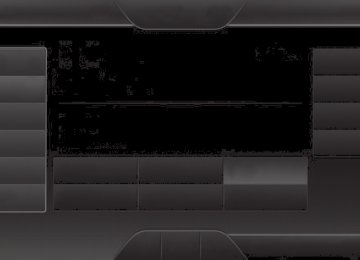- 2008 Ford Taurus Owners Manuals
- Ford Taurus Owners Manuals
- 2010 Ford Taurus Owners Manuals
- Ford Taurus Owners Manuals
- 2011 Ford Taurus Owners Manuals
- Ford Taurus Owners Manuals
- 1999 Ford Taurus Owners Manuals
- Ford Taurus Owners Manuals
- 2004 Ford Taurus Owners Manuals
- Ford Taurus Owners Manuals
- 2009 Ford Taurus Owners Manuals
- Ford Taurus Owners Manuals
- 2005 Ford Taurus Owners Manuals
- Ford Taurus Owners Manuals
- 2015 Ford Taurus Owners Manuals
- Ford Taurus Owners Manuals
- 1996 Ford Taurus Owners Manuals
- Ford Taurus Owners Manuals
- 2016 Ford Taurus Owners Manuals
- Ford Taurus Owners Manuals
- 2014 Ford Taurus Owners Manuals
- Ford Taurus Owners Manuals
- 2007 Ford Taurus Owners Manuals
- Ford Taurus Owners Manuals
- 2006 Ford Taurus Owners Manuals
- Ford Taurus Owners Manuals
- 1998 Ford Taurus Owners Manuals
- Ford Taurus Owners Manuals
- 2013 Ford Taurus Owners Manuals
- Ford Taurus Owners Manuals
- 2000 Ford Taurus Owners Manuals
- Ford Taurus Owners Manuals
- 1997 Ford Taurus Owners Manuals
- Ford Taurus Owners Manuals
- 2012 Ford Taurus Owners Manuals
- Ford Taurus Owners Manuals
- Download PDF Manual
-
Display You can adjust the touchscreen display through the touchscreen or by pressing the voice button on your steering wheel controls and when prompted, say, “Display settings”.
Press the Settings icon > Display, to access and make adjustments using the touchscreen.
dimmer.
feature. When set to Off, screen brightness does not change.
• Brightness allows you to make the screen display brighter or • Auto DIM, when set to On, lets you use the Auto Dim Manual Offset • Mode allows you to set the screen to a certain brightness or have the system automatically change based on the outside light level, or turn the display off. • If you select AUTO or NIGHT, you have the options of turning the display’s Auto Dim feature on or off and changing the Auto Dim Manual Offset feature. • Auto Dim Manual Offset allows you to adjust screen dimming as
the outside lighting conditions change from day to night. This feature also allows you to adjust screen brightness using the instrument panel dimming control.
Edit Wallpaper • You can have your touchscreen display the default photo or upload
your own.
Uploading Photos for Your Home Screen Wallpaper Note: You cannot load photos directly from your camera. You must access the photos either from your USB mass storage device or from an SD card. Note: Photographs with extremely large dimensions (such as 2048 x 1536) may not be compatible and appear as a blank (black) image on the display.
2015 Taurus Owners Guide gf, 2nd Printing, November 2014
USA (fus)494
MyFord Touch® (If Equipped)
Your system allows you to upload and view up to 32 photos. To access, press the Settings icon > Display > Edit Wallpaper, and then follow the system prompts to upload your photographs. Only the photograph(s), which meets the following conditions, display: • Compatible file formats are as follows: .jpg, .gif, .png, .bmp. • Each file must be 1.5 MB or less. • Recommended dimensions: 800 x 384. Sound
Press the Settings icon > Sound, then select from the following:
Sound Settings
DSP* Occupancy Mode* Speed Compensated Volume
Bass Midrange Treble Set Balance and Fade *If equipped.
Vehicle
Press the Settings icon > Vehicle, then select from the following:
• Ambient Lighting. • Vehicle Health Report. • Door Keypad Code. • Camera Settings. • Enable Valet Mode. Ambient Lighting (If Equipped) When activated, ambient lighting illuminates footwells and cupholders with a choice of colors. To access and make adjustments: 1. Press the Settings icon > Vehicle > Ambient Lighting. 2. Touch the desired color. 3. Use the scroll bar to increase or decrease the intensity. To turn the feature on or off, press the power button.
2015 Taurus Owners Guide gf, 2nd Printing, November 2014
USA (fus)MyFord Touch® (If Equipped)
495
Vehicle Health Report Turn Automatic Reminders on and off and set the mileage interval at which you would like to receive the reports. Press ? for more information on these selections. When done making your selections, press Run Vehicle Health Report Now if you want your report. Door Keypad Code To change the keypad code for your keyless entry keypad system: 1. Press the Settings icon > Vehicle > Door Keypad Code. 2. Enter your current factory code, then, when prompted, enter your
new code.
Camera Settings This menu allows you to access settings for your rear view camera. Press the Settings icon > Vehicle > Camera Settings, then select from the following settings: • Enhanced Park Aids. • Rear Camera Delay. Enable Valet Mode Valet mode allows you to lock the system. No information is accessible until the system is unlocked with the correct PIN. 1. Press the Settings icon > Vehicle > Enable Valet Mode. 2. Enter a four-digit pin twice, as prompted. After you press Continue, the system locks until you enter the PIN again. Note: If the system locks, and you need to reset the PIN, enter 3681 and the system unlocks.
Settings Access and adjust system settings, voice features, as well as phone, navigation and wireless settings.
2015 Taurus Owners Guide gf, 2nd Printing, November 2014
USA (fus)496
System
MyFord Touch® (If Equipped)
Press the Settings icon > Settings > System, then select from the following:
Language
Distance Temperature
System Prompt Volume Touch Screen Button Beep Touch Panel Button Beep
Keyboard Layout
Install Applications
Master Reset
System
Select to have the touchscreen display in English, Spanish or French. Select to display units in kilometers or miles. Select to display units in Celsius or Fahrenheit. Adjust the volume of voice prompts from the system. Select to have the system beep to confirm choices made through the touchscreen. Select to have the system beep to confirm button choices made through the climate or audio system. Have the touchscreen keyboard display in QWERTY or ABC format. Install any downloaded applications or view the current software licenses. Select to restore factory defaults. This erases all personal settings and personal data.
2015 Taurus Owners Guide gf, 2nd Printing, November 2014
USA (fus)MyFord Touch® (If Equipped)
497
Voice Control
Press the Settings icon > Settings > Voice Control, then select from the following:
Interaction Mode
Confirmation Prompts
Media Candidate Lists
Phone Candidate Lists
Voice control
Standard interaction mode provides more detailed interaction and guidance. Advanced mode has less audible interaction and more tone prompts. Have the system ask you short questions if it has not clearly heard or understood your request. Note: Even with confirmation prompts turned off, the system may occasionally ask you to confirm settings. Candidate lists are possible results from your voice commands. The system simply makes a best guess at your request with these turned off. Candidate lists are possible results from your voice commands. The system simply makes a best guess at your request with these turned off.
Voice Control Volume This allows you to adjust the system’s voice
volume level.
2015 Taurus Owners Guide gf, 2nd Printing, November 2014
USA (fus)498
MyFord Touch® (If Equipped)
Media Player
Press the Settings icon > Settings > Media Player, then select from the following:
Autoplay
Bluetooth Devices
Gracenote Database Info Gracenote Management
Cover Art Priority
Media player
When this feature is on, the system automatically switches to the media source upon initial connection. This allows you to listen to music during the indexing process. When this feature is off, the system does not automatically switch to the inserted media source. Select to connect, disconnect, add or delete a device. You can also set a device as your favorite so that the system automatically attempts to connect to that device at every ignition cycle. This allows you to view the version level of the Gracenote Database. With this feature on, the Gracenote Database supplies metadata information for your music files. This overrides information from your device. This feature defaults to off. With this feature on, the Gracenote Database supplied cover art for your music files. This overrides any art from your device. This feature defaults to Media Player.
2015 Taurus Owners Guide gf, 2nd Printing, November 2014
USA (fus)MyFord Touch® (If Equipped)
499
Navigation
Press the Settings icon > Settings > Navigation, then select from the following:
Map Preferences
Route Preferences
Navigation Preferences
Navigation
Turn breadcrumbs on and off. Have the system display your turn list top to bottom or bottom to top. Turn the Parking POI notification on and off. Preferred Route allows you to choose to have the system display the Shortest, Fastest or most Ecological route first. If you set Always Use Preferred Route to Yes, the system uses the selected route type to calculate only one route to the desired destination. Always Use Preferred Route bypasses route selection in destination programming. The system only calculates one route based on the preferred route setting. Eco Time Penalty allows you to select a low, medium or high cost for the calculated Eco Route. The higher the setting, the longer the time allotment is for the route. Have the system avoid freeways. Have the system avoid tollroads. Have the system avoid ferries or car trains. Have the system use high-occupancy vehicle lanes. Have the system use guidance prompts. Have the system automatically fill-in State/Province information.
2015 Taurus Owners Guide gf, 2nd Printing, November 2014
USA (fus)500
MyFord Touch® (If Equipped)
Traffic Preferences
Avoid Areas
Phone Settings
Navigation
Have the system display areas where roadwork occurs. Have the system display incident icons. Have the system display areas where difficult driving conditions may occur. Have the system display areas where snow and ice on the road may occur. Have the system display any smog alerts. Have the system display weather warnings. Have the system display where there may be reduced visibility. Have the system turn on your radio for traffic announcements. Enter specific areas that you would like to avoid on planned navigation routes.
Press the Settings icon > Settings > Phone, then select from the following:
Bluetooth Devices
Bluetooth Do Not Disturb
911 Assist
Phone
Connect, disconnect, add or delete a device, as well as save it as a favorite. Turn Bluetooth on and off. Have all calls go directly to your voice mail and not ring inside your vehicle. With this feature turned on, text message notifications are also suppressed and do not ring inside your vehicle. Turn on or turn off the 911 Assist feature. See 911 Assist in the SYNC applications and services section.
2015 Taurus Owners Guide gf, 2nd Printing, November 2014
USA (fus)MyFord Touch® (If Equipped)
501
Phone Ringer
Text Message Notification
Internet Data Connection
Manage Phonebook
Roaming Warning
Phone
Select the type of notification for phone calls - ring tone, beep, text to speech, or have it be silent. Select the type of notification for text messages - alert tone, beep, text to speech, or have it be silent. If compatible with your phone, you can adjust your internet data connection. Select to make your connection profile with the personal area network or to turn off your connection. You can also choose to adjust your settings or have the system always connect, never connect when roaming or query on connect. Press ? for more information. Access features, such as automatic phonebook download, re-download your phonebook, add contacts from your phone as well as delete or upload your phonebook. Have the system alert you when in Roaming mode.
Wireless & Internet Your system has a Wi-Fi feature that creates a wireless network within your vehicle, thereby allowing other devices (such as personal computers or phones) in your vehicle to speak to each other, share files or play games. Using this Wi-Fi feature, everyone in your vehicle can also gain access the internet if you have a USB mobile broadband connection inside your vehicle, your phone supports personal area networking and if you park outside a wireless hotspot.
2015 Taurus Owners Guide gf, 2nd Printing, November 2014
USA (fus)502
MyFord Touch® (If Equipped)
Press the Settings icon > Settings > Wireless & Internet, then select from the following:
Wi-Fi Settings
Wireless & Internet Wi-Fi Network (Client) Mode turns the Wi-Fi feature on and off in your vehicle. Make sure you turn it on for connectivity purposes. Choose a Wireless Network allows you to use a previously stored wireless network. You can categorize by alphabetical listing, priority and signal strength. You can also choose to search for a network, connect to a network, disconnect from a network, receive more information, prioritize a network or delete a network. Gateway (Access Point) Mode makes SYNC an access point for a phone or a computer when turned on. This forms the local area network within your vehicle for things, such as game playing, file transfer and internet browsing. Press ? for more information. Gateway (Access Point) Settings allows you to view and change settings for using SYNC as the internet gateway. Gateway (Access Point) Device List allows you to view recent connections to your Wi-Fi system.
2015 Taurus Owners Guide gf, 2nd Printing, November 2014
USA (fus)MyFord Touch® (If Equipped)
503
USB Mobile Broadband
Bluetooth Settings
Prioritize Connection Methods
Wireless & Internet Instead of using Wi-Fi, your system can also use a USB mobile broadband connection to access the internet. (You must turn on your mobile broadband device on your personal computer before connecting it to the system.) This screen allows you to set up what is your typical area for your USB mobile broadband connection. (USB mobile broadband settings may not display if the device is already on.) You can select the following: Country, Carrier, Phone Number, User Name and Password. Shows you the currently paired devices as well as giving you your typical Bluetooth options to connect, disconnect, set as favorite, delete and add device. Bluetooth is a registered trademark of the Bluetooth SIG. Choose your connection methods and change them as needed. You can select to Change Order and have the system either always attempt to connect using a USB mobile broadband or using Wi-Fi.
The Wi-Fi CERTIFIED Logo is a certification mark of the Wi-Fi Alliance.
2015 Taurus Owners Guide gf, 2nd Printing, November 2014
USA (fus)504
Help
MyFord Touch® (If Equipped)
Press the Settings icon > Help, then select from the following:
Help
Where Am I?
System Information
Software Licenses
Driving Restrictions
911 Assist
View your vehicle’s current location, if your vehicle is equipped with navigation. If your vehicle is not equipped with navigation, nothing displays. Touchscreen system serial number. Your vehicle identification number (VIN). Touchscreen system software version. Navigation system version. Map database version. Sirius satellite radio electronic serial number (ESN). Gracenote Database Information and Library version. View the licenses for any software and applications installed on your system. Certain features are not accessible when your vehicle is moving. Turn on and turn off the 911 Assist feature. See 911 Assist in the SYNC applications and services section. In Case of Emergency (ICE) Speed Dial allows you to save up to two numbers as ICE contacts for quick access if there is an emergency. Select Edit to access your phonebook and then select the desired contacts. The numbers then appear as options on this screen for the ICE 1 and ICE 2 buttons. The ICE contacts you select appear at the end of the 911 Assist call process. View categorized lists of voice commands.
Voice Command List To access Help using the voice commands, press the voice button, then, after the tone, say “Help”. The system provides allowable voice commands for the current mode.
2015 Taurus Owners Guide gf, 2nd Printing, November 2014
USA (fus)MyFord Touch® (If Equipped)
505
CLIMATE Touch the lower right corner on the touchscreen to access your climate control features. Depending on your vehicle line and option package, your climate screen may look different from this screen. Note: You can switch temperature units between Fahrenheit and Celsius. See Settings in this chapter.
H G F
E D
A. Power: Touch the button to switch the system on and off. Switching off the climate control system prevents outside air from entering the vehicle. B. Passenger settings: • Touch the + or – to increase or decrease the air temperature on the • Touch the heated seat icon to switch the heated seat off and on (if • Touch the climate-controlled seat icon to switch the • Touch DUAL to switch separate passenger side temperature controls
climate-controlled seat off and on (if equipped).
passenger side of the vehicle
equipped)
off and on. When you switch off DUAL, the passenger side temperature changes to match the driver side temperature. Note: The passenger side temperature and the DUAL indicator automatically turn on when the passenger is adjusting their temperature control.
2015 Taurus Owners Guide gf, 2nd Printing, November 2014
USA (fus)506
MyFord Touch® (If Equipped)
C. Fan speed: Touch + or - to increase or decrease the volume of air circulated in your vehicle.
Note: When the system is controlling the fan speed automatically, all the fan speed indicators turn off.
D. Recirculated air: Touch the button to switch between outside air and recirculated air. When you select recirculated air, the air currently in the passenger compartment recirculates. This may reduce the time needed to cool the interior (when used with A/C) and may reduce unwanted odors from entering your vehicle.
Note: Recirculated air may turn off automatically (or be prevented from turning on) in all airflow modes except MAX A/C to reduce risk of fogging. Recirculated air may also turn on and off automatically in Panel or Panel and Floor airflow modes during hot weather in order to improve cooling efficiency.
E. MAX A/C: Touch the button to maximize cooling. Recirculated air flows through the instrument panel vents, air conditioning automatically turns on, and the fan automatically adjusts to the highest speed. F. A/C: Touch the button to switch the air conditioning compressor on or off. Use air conditioning with recirculated air to improve cooling performance and efficiency.
Note: In certain conditions (such as when using Max Defrost), the air conditioning compressor may continue to operate even after you switch off the air conditioning with the A/C button
G. AUTO: Touch the button to switch on automatic operation. Select the desired temperature using the temperature control. The system adjusts fan speed, air distribution, air conditioning operation, and selects outside air or recirculated air to heat or cool the vehicle in order to maintain the desired temperature. You can also use the AUTO button to switch off dual zone operation by touching and holding the button for more than two seconds. H. Heated rear window: Turns the heated rear window on and off. See Heated windows and mirrors in the Climate Control chapter. I. Defrost: Touch the button to distribute air to the windshield vents and de-mister. Air distribution to instrument panel and footwell vents turn off. You can use this setting to defog and clear the windshield of a thin covering of ice.
2015 Taurus Owners Guide gf, 2nd Printing, November 2014
USA (fus)MyFord Touch® (If Equipped)
507
J. Manual controls: Touch these buttons to switch airflow from the windshield, instrument panel, or footwell vents on or off. The system can distribute air through any combination of these vents.
Note: To prevent window fogging, you cannot select recirculated air when MAX Defrost is on.
passenger side of the vehicle.
K. Driver settings: Depending on your vehicle and option package, you may have the following features: • Touch the + or – to increase or decrease the air temperature on the • Touch the heated seat icon to switch the heated seat off and on (if • Touch the climate-controlled seat icon to switch the • Touch MyTemp to select your preset temperature setpoint. Touch • Touch the heated steering wheel icon to switch the heated steering
and hold MyTemp to save a new preset temperature setpoint.
climate-controlled seat off and on (if equipped).
equipped).
wheel on and off (if equipped).
Note: If your vehicle is equipped with a wood-trimmed steering wheel, it does not heat between the 10 o’clock and 2 o’clock positions.
Climate Control Voice Commands
The following voice commands are available at the main menu level of a voice session. For example, press the voice button and after the prompt, “Say a command”; say any of the
following commands:
Climate control voice commands
“Climate automatic”
“Climate my temperature”
“Climate off” “Climate on”
“Climate temperature <15.5–29.5> degrees”
“Climate temperature <60–85> degrees”
“Help”
2015 Taurus Owners Guide gf, 2nd Printing, November 2014
USA (fus)508
MyFord Touch® (If Equipped)
There are additional climate control commands but in order to access them, you have to say “Climate” first, then when the system is ready to listen, you may say any of the following commands:
Additional climate control voice commands “Automatic” “Panel on”
“A/C off” “A/C on”
“Defrost off” “Defrost on”
“Dual off”
“Rear defrost off” “Rear defrost on”
“Recirc off” “Recirc on”
“Temperature”*
“Fan decrease”
“Temperature <15.5–29.5>
“Fan increase”
“Floor on”
“Max A/C off” “Max A/C on”
“My temp”
“Off” “On”
“Panel floor on”
degrees”
“Temperature <60–85> degrees”
“Temperature decrease”
“Temperature high”
“Temperature increase”
“Temperature low” “Windshield floor on”
“Help”
*If you have said “Temperature”, you can say any of the commands in the following “Temperature” chart.
“TEMPERATURE”
“High” “Low”
“<15.5–29.5> degrees”
“<60–85> degrees”
“Help” NAVIGATION SYSTEM (IF EQUIPPED) Note: The navigation SD card must be in the SD card slot to operate the navigation system. If you need a replacement SD card, see your authorized dealer. Note: The SD card slot is spring-loaded. To remove the SD card, just push the card in and release it. Do not attempt to pull the card out to remove it; this could cause damage.
2015 Taurus Owners Guide gf, 2nd Printing, November 2014
USA (fus)MyFord Touch® (If Equipped)
509
Your navigation system is comprised of two main features, destination mode and map mode. To set a destination, press the green corner of your touchscreen, then Dest when it appears. See Setting a destination later in this chapter. To view the navigation map and your vehicle’s current location, touch the green bar in the upper right hand corner of the touchscreen, or, press Dest > Map. See Map mode later in this chapter.
Setting a Destination Press the green corner of your touchscreen, then Dest when it appears. Choose any of the following:
Destination selections
My Home Favorites Previous Destinations Point of Interest Emergency 1. Enter the necessary information into the highlighted text fields (in
Street Address Intersection City Center Map Edit Route Cancel Route
any order). For address destination entry, Go! appears once you enter all the necessary information. Pressing Go! makes the address location appear on the map. If you choose Previous Destination, the last 20 destinations you have selected appear.
2. Select Set as Dest to make this your destination. You can also
choose to set this as a waypoint (have the system route to this point on the way to your current destination) or save it as a favorite. The system considers any Avoid Areas selections in its route calculation.
3. Choose from up to three different types of routes, and then select
Start Route. • Fastest Route: Uses the fastest moving roads possible. • Shortest Route: Uses the shortest distance possible. • Eco Route: Uses the most fuel-efficient route.
You can cancel the route or have the system demo the route for you. Select Route Prefs to set route preferences like avoiding freeways, tollroads, ferries and car trains as well as to use or not use high-occupancy vehicle lanes. (High-occupancy vehicle lanes are also known as carpool or diamond lanes. People who ride in buses, vanpools or carpools use these lanes.)
2015 Taurus Owners Guide gf, 2nd Printing, November 2014
USA (fus)510
MyFord Touch® (If Equipped)
Note: If your vehicle is on a recognized road and you do not press the Start Route button, the system defaults to the Fastest Route option and begins guidance. During route guidance, you can press the talking bubble icon that appears in the upper right navigation corner (green bar) if you want the system to repeat route guidance information. When the system repeats the last guidance instruction, it updates the distance to the next guidance instruction, since it detects when the vehicle is moving.
Point of Interest (POI) Categories Your system offers a variety of points of interest categories.
Main categories
Food/Drink & Dining Travel & Transportation Financial Emergency Community Health & Medicine Within these main categories, there are subcategories which contain more listings:
Automotive Shopping Entertainment & Arts Recreation & Sports Government Domestic Services
Subcategories
Restaurant
Golf
Parking
Home & Garden
Personal Care Services Automobile Dealership
Government Office
Public Transit
Education
To expand these listings, press the + in front of the point of interest listing. When programming a point of interest destination, the system allows you to sort the resulting lists alphabetically, by distance or by cityseekr listings (if available).
2015 Taurus Owners Guide gf, 2nd Printing, November 2014
USA (fus)MyFord Touch® (If Equipped)
511
Pressing the Search Areas button allows you to search for points of interest nearby, near a city or state or near a destination, if a route is active. Pressing the Search By Name button allows you to directly enter the point of interest name into the system by using the keyboard.
cityseekr (If Available) Note: cityseekr point of interest information is limited to approximately 912 cities (881 in the United States, 20 in Canada and 11 in Mexico).
cityseekr, when available, is a service that provides more information about certain points of interest such as restaurants, hotels and attractions. When you have selected a point of interest, the location and information appear, such as address and phone number. If cityseekr lists the point of
interest, more information is available, such as a brief description, hotel check-in and checkout times or restaurant hours.
2015 Taurus Owners Guide gf, 2nd Printing, November 2014
USA (fus)512
MyFord Touch® (If Equipped)
Press More Information for a longer review, a list of services and facilities, the average room or meal price as well as the website link. This screen displays either a facility photo (if available) or point of interest icons, such as:
Hotel
Coffeehouse
Food & Drink
Nightlife
Attraction
This icon appears when your selection exists in multiple categories within the system.
When you are viewing more information for hotels, cityseekr also tells you if the hotel has certain services and facilities using icons.
Hotel services and facilities
Restaurant Business Center Handicap Facilities Laundry Refrigerator
24 Hr Room Service Fitness Center Internet Access Pool Wi-Fi
2015 Taurus Owners Guide gf, 2nd Printing, November 2014
USA (fus)MyFord Touch® (If Equipped)
513
For restaurants, cityseekr can provide information, such as star rating, average cost, review, handicap access, hours of operation, and website address. For hotels, cityseekr can provide information, such as star rating, price category, review, check-in and check-out times, hotel service icons and website address.
Setting Your Navigation Preferences Select settings for the system to take into account when planning your route.
Press the Settings icon > Settings > Navigation.
Map Preferences Breadcrumbs displays your vehicle’s previously traveled route with white dots. Turn this feature ON or OFF. Turn List Format allows you to choose to have the system display your turn list Top to Bottom or Bottom to Top. Parking POI Notification sets the automatic parking points of interest notification. Turn this feature ON or OFF. When parking points of interest notification is on, the icons display on the map when you get close to your destination. This may not be very useful in dense areas, and may clutter the map when other points of interest display. Route Preferences Preferred Route allows you to choose to have the system display the Shortest, Fastest or most Ecological route first. If you set Always Use Preferred Route to Yes, the system uses the selected route type to calculate only one route to the desired destination. Always Use Preferred Route bypasses route selection in destination programming. The system only calculates one route based on the preferred route setting. Eco Time Penalty allows you to select a low, medium or high cost for the calculated Eco Route. The higher the setting, the longer the time allotment is for the route. Avoid features allows you to choose to have the system avoid freeways, toll roads, ferries and car trains when planning your route. Turn these features ON or OFF. Use HOV Lanes allows you to choose to have the system use high-occupancy vehicle lanes, if available, when planning your route.
2015 Taurus Owners Guide gf, 2nd Printing, November 2014
USA (fus)514
MyFord Touch® (If Equipped)
Navigation Preferences Guidance Prompts allows you to choose to have the system use Voice & Tones or Tone Only on your programmed route. Auto - Fill State/Province allows you have the system automatically fill in the state and province based on the information already entered into the system. Turn this feature ON or OFF. Traffic Preferences Avoid Traffic Problems allows you to choose how you want the system to handle traffic problems along your route. • Automatic: Have the system reroute you to avoid traffic incidents
that develop and impact the current route. The system does not provide a traffic alert notification.
• Manual: Have the system always provide a traffic alert notification for traffic incidents along the planned route. You have a choice to accept or ignore the notification before making the route deviation.
Traffic Alert Notification allows you to choose have the system display traffic alert notifications. Other traffic alert features allows you to turn on certain, or all, traffic icons on the map such as road work, incident, accidents and closed roads. Scroll down to view all the different types of alerts. Turn these features ON or OFF. Avoid Areas Avoid Areas allows you to choose areas which you want the system to avoid when calculating a route for you. Press Add to program an entry. Once you make a selection, the system tries to avoid the area(s) if possible for all routes. To delete a selection, choose the listing on the screen. When the screen changes to Avoid Areas Edit, you can press Delete at the bottom right of the screen.
Map Mode Press the green bar in the upper right area of the touchscreen to view map mode. Map mode shows advanced viewing comprised of both 2D city maps as well as 3D landmarks (when available). 2D city maps show detailed outlines of buildings, visible land use and land elements and detailed railway infrastructure for the most essential cities around the globe. These maps also contain features, such as town blocks, building footprints, and railways.
2015 Taurus Owners Guide gf, 2nd Printing, November 2014
USA (fus)MyFord Touch® (If Equipped)
515
3D landmarks appear as clear, visible objects that are typically recognizable and have a certain tourist value. The 3D landmarks appear in 3D map mode only. Coverage varies, and improves with updated map releases.
Change the appearance of the map display by repeatedly pressing the arrow button in the upper left corner of the screen. It toggles between three different map modes: Heading up, North up, and 3D.
Heading up (2D map) always shows the direction of forward travel to be upward on the screen. This view is available for map scales up to 2.5 miles (4 kilometers). The system remembers this setting for larger map scales, but shows the map in North up only. If
the scale returns below this level, the system restores Heading up.
North up (2D map) always shows the northern direction to be upward on the screen.
3D map mode provides an elevated perspective of the map. This viewing angle can be adjusted and the map can be rotated 180
degrees by touching the map twice, and then dragging your finger along the shaded bar with arrows at the bottom of the map.View switches between full map, street list and exit view in route guidance. Menu displays a pop-up box that allows direct access to navigation settings, View/Edit Route, Sirius Travel Link, Guidance Mute and Cancel Route.
is active.
Press the speaker button on the map to mute route guidance. When the light on the button illuminates, the feature is on. The speaker button appears on the map only when route guidance
Re-center the map by pressing this icon whenever you scroll the map away from your vehicle’s current location.
2015 Taurus Owners Guide gf, 2nd Printing, November 2014
USA (fus)516
MyFord Touch® (If Equipped)
Auto Zoom Press the green bar to access map mode, then select the + or - zoom button to bring up the zoom level and Auto buttons on the touchscreen. When you press Auto, Auto Zoom turns on and Auto displays in the bottom left corner of the screen in the map scale. The map zoom level then synchronizes with vehicle speed. The slower your vehicle is traveling, the farther in the map zooms in; the faster your vehicle is traveling, the farther the map zooms out. To turn the feature off, just press the + or - button again. In 3D mode, rotate the map view by swiping your finger across the shaded bar with the arrows. The ETA box under the zoom buttons appears when a route is active and displays the distance and time to your destination. If the button is pressed, a pop up appears with the destination listed (and waypoint if applicable) along with mileage and time to destination. You may also select to have either the estimated time to reach your destination or your estimated arrival time. Map Icons
Vehicle mark shows the current location of your vehicle. It stays in the center of the map display, except when in scroll mode.
Scroll cursor allows you to scroll the map; the fixed icon is in the center of the screen. The map position closest to the cursor is in a window on the top center part of the screen.
Address book entry default icon(s) indicates the location on the map of an address book entry. This is the default symbol shown after the entry has been stored to the Address Book by any method other than the map. You can select from any of the
22 icons available. You can use each icon more than once.
Home indicates the location on the map currently stored as the home position. You can only save one address from the Address Book as your Home entry. You cannot change this icon.
POI (Point Of Interest) icons indicate locations of any point of interest categories you choose to display on the map. You can choose to display three point of interest categories on the map at one time.
2015 Taurus Owners Guide gf, 2nd Printing, November 2014
USA (fus)MyFord Touch® (If Equipped)
517
Starting point indicates the starting point of a planned route.
Waypoints indicates the location of a waypoint on the map. The number inside the circle is different for each waypoint and represents the position of the waypoint in the route list.
Destination symbol indicates the ending point of a planned route.
Next maneuver point indicates the location of the next turn on the planned route.
No GPS symbol indicates that insufficient GPS satellite signals are available for accurate map positioning. This icon may display under normal operation in an area with poor GPS access.
Quick-touch Buttons When in map mode, touch anywhere on the map display to access more features. Set as Dest Touch this button to select a scrolled location on the map as your destination. You may scroll the map by pressing your index finger on the map display. When you reach the desired location, simply let go and then touch Set as Dest. Set as Waypoint Touch this button to set the current location as a waypoint. Save to Favorites Touch this button to save the current location to your favorites. POI Icons Touch this button to select icons to display on the map. You can select up to three icons to display on the map at the same time. Turn these ON or OFF. Cancel Route Touch this button to cancel the active route.
2015 Taurus Owners Guide gf, 2nd Printing, November 2014
USA (fus)518
MyFord Touch® (If Equipped)
View/Edit Route Access these features when a route is active: • View Route • Edit Destination/Waypoints • Edit Turn List • Detour • Edit Route Preferences • Edit Traffic Preferences • Cancel Route. Nokia is the digital map provider for the navigation application. If you find map data errors, you may report them directly to Nokia by going to http://mapreporter.navteq.com. Nokia evaluates all reported map errors and responds with the result of their investigation by e-mail.
Navigation Map Updates Annual navigation map updates are available for purchase through your dealership, by calling 1-866-4NAVTEQ (1-866-462-8837) (in Mexico, call 01-800-557-5539) or going to www.navigation.com/sync. You need to specify the make and model of your vehicle to determine if there is an update available.
Navigation Voice Commands
When in navigation mode, press the voice button on the steering wheel control. After the tone, say any of the following commands:
Navigation system voice commands
“Cancel next waypoint”1
“Navigation”3
“Cancel route”1
“Destination”2“Navigation voice volume decrease”1
“Navigation voice volume increase”1“Destination
” “Destination
” “Destination favorites”
“Destination home”
“Destination intersection” “Destination nearest
category>”
“Destination nearest POI” “Destination play nametags”
“Repeat instruction”
“Show 3D”
“Show heading up”
“Show map”
“Show north up” “Show route”1
“Show turn list”1
“Voice guidance off”
2015 Taurus Owners Guide gf, 2nd Printing, November 2014
USA (fus)MyFord Touch® (If Equipped)
519
Navigation system voice commands
“Destination POI”
“Destination POI category”
“Destination previous destination”
“Destination street address”
“Detour”1
“Voice guidance on”
“Where am I?”
“Zoom in” “Zoom out”
“Help”
1This command is only available when a navigation route is active. 2If you have said the command, “Destination”, you may say any of the above commands or commands in the following Destination chart. 3If you have said the command, “Navigation”, you may say any of the above commands or commands in the following Navigation chart.
“DESTINATION”
“
” “
” “Favorites”
“Home”
“Intersection”
“Nearest
” “Nearest POI” “Play nametags” “POI category”
“Previous destination”
“Street address”
“Help”
2015 Taurus Owners Guide gf, 2nd Printing, November 2014
USA (fus)520
MyFord Touch® (If Equipped)
“NAVIGATION”
“Destination”* “Zoom city”
“Zoom country”
“Zoom in minimum” “Zoom out maximum”
“Zoom province”
“Zoom state” “Zoom street”
“Zoom to
” “Help”
*If you have said, “Destination”, you may say any of the commands in the Destination chart. One-shot Destination Street Address When you say either “Navigation destination street address” or “Destination street address”, the system asks you to say the full address. The system displays an example on-screen. You can then speak the address naturally, such as “One two three four Main Street, Anytown”.
2015 Taurus Owners Guide gf, 2nd Printing, November 2014
USA (fus)MyFord Touch® (If Equipped)
521
TROUBLESHOOTING Your SYNC system is easy to use. However, should questions arise, see the tables below. Use the website at any time to check your phone’s compatibility, register your account and set preferences as well as access a customer representative via an online chat (during certain hours). Visit www.SYNCMyRide.com, www.SYNCMyRide.ca or www.syncmaroute.ca for more information.
Phone issues
Issue
There is excessive background noise during a phone call.
During a call, I can hear the other person but they cannot hear me. SYNC is not able to download my phonebook.
Possible cause(s)
The audio control settings on your phone may be affecting SYNC performance. Possible phone malfunction.
• This is a phone-dependent feature, OR • Possible phone malfunction.
Limitations on your phone’s capability.
The system says Phonebook Downloaded but my phonebook in SYNC is empty or is missing contacts.
Possible solution(s)
Review your phone’s user guide regarding audio adjustments.
Try turning off the device, resetting the device, removing the device’s battery, then trying again. • Go to the website to review your phone’s compatibility. • Try turning off the device, resetting the device or removing the device’s battery, then trying again. • Try pushing your phonebook contacts to SYNC by using the Add Contacts feature. • Use the SYNCmyphone feature available on the website. • Try pushing your phonebook contacts to SYNC by using the Add Contacts feature. • If the missing contacts are stored on your SIM card, try moving them to the device memory. • Remove any pictures or special ring tones associated with the missing contact.
2015 Taurus Owners Guide gf, 2nd Printing, November 2014
USA (fus)522
MyFord Touch® (If Equipped)
Phone issues
Issue
I am having trouble connecting my phone to SYNC.
Possible cause(s)
• This is a phone-dependent feature, OR • Possible phone malfunction.
Text messaging is not working on SYNC.
• This is a phone-dependent feature, OR • Possible phone malfunction.
Possible solution(s) • Go to the website to review your phone’s compatibility. • Try turning off the device, resetting the device or removing the device’s battery, then trying again. • Try deleting your device from SYNC, deleting SYNC from your device and trying again. • Check the security and auto accept/prompt always settings relative to the SYNC Bluetooth connection on your phone. • Update your device’s software firmware. • Turn off the Auto phonebook download setting. • Go to the website to review your phone’s compatibility. • Try turning off the device, resetting the device or removing the device’s battery, then trying again.
2015 Taurus Owners Guide gf, 2nd Printing, November 2014
USA (fus)MyFord Touch® (If Equipped)
523
USB and media issues Possible cause(s) Possible device malfunction.
Possible solution(s) • Try turning off the device, resetting the device or removing the device’s battery, then trying again. • Make sure you are using the manufacturer’s cable. • Make sure the USB cable is properly inserted into the device and the vehicle’s USB port. • Make sure that the device does not have an auto-install program or active security settings. Make sure you are not leaving the device in your vehicle during very hot or cold temperatures.
Make sure the device is connected to SYNC and that you have pressed play on your device.
• Make sure that all song details are populated. • Some devices require you to change the USB settings from mass storage to MTP class.
Issue
I am having trouble connecting my device.
SYNC does not recognize my device when I turn on the car. Bluetooth audio does not stream.
SYNC does not recognize music that is on my device.
This is a device limitation.
• This is a phone-dependent feature, OR • The device is not connected. • Your music files may not contain the proper artist, song title, album or genre information, OR • The file may be corrupted, OR • The song may have copyright protection which does not allow it to play.
2015 Taurus Owners Guide gf, 2nd Printing, November 2014
USA (fus)524
MyFord Touch® (If Equipped)
Vehicle Health Report and SYNC Services (Traffic, Directions and
Information) issues
Issue
I received a text that the Vehicle Health Report is not activated.
I am unable to retrieve the report on the website, or I receive a system error.
I am unable to submit a report.
I heard a commercial when I tried to use Traffic, Directions and Information.
Possible cause(s) • Your account may not be activated on the website, OR • You may have the wrong VIN (vehicle identification number) listed. The preferred dealer information did not load correctly.
• This could be due to your phone’s compatibility, OR • Bad signal strength, OR • Your phone may not be activated on the website. • The phone in use is not activated, OR • Your phone has ID blocker active.
Possible solution(s)
• This is a free feature, but you must first register online to use it. • Make sure that your VIN is correctly listed in your account.
When you register your account, you must list a preferred dealer. If one is already listed, try selecting another dealer and logging out. Log back in and change it back to your preferred dealer and retrieve the report. • Update your mobile number in your account on the website. • Make sure you have full signal strength and that your Bluetooth volume level has been turned up. • Try deleting your phone and performing a clean pairing.
• This is a free feature, but you must first register online to use it. • Turn off ID blocker on your phone as the system recognizes you by your phone number. • Make sure the currently connected phone is the same one that is registered on your SyncMyRide account.
2015 Taurus Owners Guide gf, 2nd Printing, November 2014
USA (fus)MyFord Touch® (If Equipped)
525
Issue
SYNC does not understand what I am saying.
SYNC does not understand the name of a song or artist.
Possible solution(s)
Voice command issues Possible cause(s) • You may be using the wrong voice commands, OR• You may be speaking too soon or at the wrong time. • You may be using the wrong voice commands, OR• You may not be saying the name exactly as it is saved, OR • The system may not be reading the name the same way you are saying it.
• Review the Phone voice commands and the Media voice commands at the beginning of their respective sections. • Be aware that the microphone for SYNC is either in your rear view mirror or in the headliner just above the windshield. • Review the media voice commands at the beginning of the media section. • Say the song or artist exactly as listed. If you say, “Play Artist Prince”, the system does not play music by Prince and the Revolution or Prince and the New Power Generation. • Make sure you are saying the complete title, such as “California remix featuring Jennifer Nettles”. • If the songs are saved in all CAPS, you have to spell them. LOLA requires you to say, “Play L-O-L-A”. • Do not use special characters in the title as the system does not recognize them.
2015 Taurus Owners Guide gf, 2nd Printing, November 2014
USA (fus)526
MyFord Touch® (If Equipped)
Issue
SYNC does not understand or is calling the wrong contact when I want to make a call.
Possible solution(s)
Voice command issues Possible cause(s) • You may be using the wrong voice commands, OR• You may not be saying the name exactly as it is saved, OR • Contacts in your phonebook may be very short and similar, or they may contain special characters, OR• Your phonebook contacts may be saved in CAPS.
• Review the phone voice commands at the beginning of the phone section. • Make sure you are saying the contacts exactly as listed. For example, if a contact is saved as Joe Wilson, say “Call Joe Wilson”. • The system works better if you list full names, such as “Joe Wilson” rather than “Joe”. • Do not use special characters such as 123 or ICE, as the system does not recognize them. • If contacts are saved in CAPS, you have to spell them. JAKE requires you to say, “Call J-A-K-E”.
MyFord Touch System Reset
The MyFord Touch system has System Reset feature that can be performed if the function of a SYNC feature is lost. This reset is intended to restore functionality and will not erase any information previously stored in the system (such as paired devices, phonebook, call history, text messages, or user settings). To perform a System Reset, press and hold the Seek Up (>>) button while pressing and holding the Radio Power button. After approximately 5 seconds the screen will go black. Allow a 1-2 minutes for the system reset to complete. You may then resume using the SYNC system.
2015 Taurus Owners Guide gf, 2nd Printing, November 2014
USA (fus)Appendices
527
GENERAL INFORMATION
SYNC® End User License Agreement (EULA) • You have acquired a device (“DEVICE”) that includes software licensed by Ford Motor Company and its affiliates (“FORD MOTOR COMPANY”) from an affiliate of Microsoft Corporation (“MS”). Those installed software products of MS origin, as well as associated media, printed materials, and “online” or electronic documentation (“MS SOFTWARE”) are protected by international intellectual property laws and treaties. The MS SOFTWARE is licensed, not sold. All rights reserved. • The MS SOFTWARE may interface with and/or communicate with, or may be later upgraded to interface with and/or communicate with additional software and/or systems provided by FORD MOTOR COMPANY. The additional software and systems of FORD MOTOR COMPANY origin, as well as associated media, printed materials, and “online” or electronic documentation (“FORD SOFTWARE”) are protected by international intellectual property laws and treaties. The FORD SOFTWARE is licensed, not sold. All rights reserved. • The MS SOFTWARE and/or FORD SOFTWARE may interface with and/or communicate with, or may be later upgraded to interface with and/or communicate with additional software and/or systems provided by third party software and service suppliers. The additional software and services of third party origin, as well as associated media, printed materials, and “online” or electronic documentation (“THIRD PARTY SOFTWARE”) are protected by international intellectual property laws and treaties. The THIRD PARTY SOFTWARE is licensed, not sold. All rights reserved. • The MS SOFTWARE, FORD SOFTWARE and THIRD PARTY SOFTWARE hereinafter collectively and individually will be referred to as ⬙SOFTWARE.⬙ IF YOU DO NOT AGREE TO THIS END USER LICENSE AGREEMENT (“EULA”), DO NOT USE THE DEVICE OR COPY THE SOFTWARE. ANY USE OF THE SOFTWARE, INCLUDING BUT NOT LIMITED TO USE ON THE DEVICE, WILL CONSTITUTE YOUR AGREEMENT TO THIS EULA (OR RATIFICATION OF ANY PREVIOUS CONSENT). GRANT OF SOFTWARE LICENSE: This EULA grants you the following license: • You may use the SOFTWARE as installed on the DEVICE and as otherwise interfacing with systems and/or services provide by or through FORD MOTOR COMPANY or its third party software and service providers.
2015 Taurus Owners Guide gf, 2nd Printing, November 2014
USA (fus)528
Appendices
DESCRIPTION OF OTHER RIGHTS AND LIMITATIONS: • Speech Recognition: If the SOFTWARE includes speech recognition component(s), you should understand that speech recognition is an inherently statistical process and that recognition errors are inherent in the process. Neither FORD MOTOR COMPANY nor its suppliers shall be liable for any damages arising out of errors in the speech recognition process.
• Limitations on Reverse Engineering, Decompilation and
Disassembly: You may not reverse engineer, decompile, or disassemble nor permit others to reverse engineer, decompile or disassemble the SOFTWARE, except and only to the extent that such activity is expressly permitted by applicable law notwithstanding this limitation. • Limitations on Distributing, Copying, Modifying and Creating Derivative Works: You may not distribute, copy, make modifications to or create derivative works based on the SOFTWARE, except and only to the extent that such activity is expressly permitted by applicable law notwithstanding this limitation.
• Single EULA: The end user documentation for the DEVICE and related systems and services may contain multiple EULAs, such as multiple translations and/or multiple media versions (e.g., in the user documentation and in the software). Even if you receive multiple EULAs, you are licensed to use only one (1) copy of the SOFTWARE. • SOFTWARE Transfer: You may permanently transfer your rights under this EULA only as part of a sale or transfer of the DEVICE, provided you retain no copies, you transfer all of the SOFTWARE (including all component parts, the media and printed materials, any upgrades, and, if applicable, the Certificate(s) of Authenticity), and the recipient agrees to the terms of this EULA. If the SOFTWARE is an upgrade, any transfer must include all prior versions of the SOFTWARE.
• Termination: Without prejudice to any other rights, FORD MOTOR COMPANY or MS may terminate this EULA if you fail to comply with the terms and conditions of this EULA. • Security Updates/Digital Rights Management: Content owners use
the WMDRM technology included in your DEVICE to protect their intellectual property, included copyrighted content. Portions of the SOFTWARE on your DEVICE use WMDRM software to access WMDRM-protected content. If the WMDRM software fails to protect the content, content owners may ask Microsoft to revoke the
2015 Taurus Owners Guide gf, 2nd Printing, November 2014
USA (fus)Appendices
529
SOFTWARE’s ability to use WMDRM to play or copy protected content. This action does not affect unprotected content. When your DEVICE downloads licenses for protected content, you agree that Microsoft may include a revocation list with the licenses. Content owners may require you to upgrade the SOFTWARE on your DEVICE to access their content. If you decline an upgrade, you will not be able to access content that requires the upgrade. • Consent to Use of Data: You agree that MS, Microsoft Corporation, FORD MOTOR COMPANY, third party software and systems suppliers, their affiliates and/or their designated agent may collect and use technical information gathered in any manner as part of product support services related to the SOFTWARE or related services. MS, Microsoft Corporation, FORD MOTOR COMPANY, third party software and services suppliers, their affiliates and/or their designated agent may use this information solely to improve their products or to provide customized services or technologies to you. MS, Microsoft Corporation, FORD MOTOR COMPANY, third party software and systems suppliers, their affiliates and/or their designated agent may disclose this information to others, but not in a form that personally identifies you.
• Internet-Based Services Components: The SOFTWARE may contain components that enable and facilitate the use of certain Internet-based services. You acknowledge and agree that MS, Microsoft Corporation, FORD MOTOR COMPANY, third party software and service suppliers, their affiliates and/or their designated agent may automatically check the version of the SOFTWARE and/or its components that you are utilizing and may provide upgrades or supplements to the SOFTWARE that may be automatically downloaded to your DEVICE.
• Additional Software/Services: The SOFTWARE may permit FORD MOTOR COMPANY, third party software and service suppliers, MS, Microsoft Corporation, their affiliates and/or their designated agent to provide or make available to you SOFTWARE updates, supplements, add-on components, or Internet-based services components of the SOFTWARE after the date you obtain your initial copy of the SOFTWARE (“Supplemental Components”).
If FORD MOTOR COMPANY or third party software and services suppliers provide or make available to you Supplemental Components and no other EULA terms are provided along with the Supplemental Components, then the terms of this EULA shall apply.
2015 Taurus Owners Guide gf, 2nd Printing, November 2014
USA (fus)530
Appendices
If MS, Microsoft Corporation, their affiliates and/or their designated agent make available Supplemental Components, and no other EULA terms are provided, then the terms of this EULA shall apply, except that the MS, Microsoft Corporation or affiliate entity providing the Supplemental Component(s) shall be the licensor of the Supplemental Component(s). FORD MOTOR COMPANY, MS, Microsoft Corporation, their affiliates and/or their designated agent reserve the right to discontinue without liability any Internet-based services provided to you or made available to you through the use of the SOFTWARE. • Links to Third Party Sites: The MS SOFTWARE may provide you with the ability to link to third party sites through the use of the SOFTWARE. The third party sites are not under the control of MS, Microsoft Corporation, their affiliates and/or their designated agent. Neither MS nor Microsoft Corporation nor their affiliates nor their designated agent are responsible for (i) the contents of any third party sites, any links contained in third party sites, or any changes or updates to third party sites, or (ii) webcasting or any other form of transmission received from any third party sites. If the SOFTWARE provides links to third party sites, those links are provided to you only as a convenience, and the inclusion of any link does not imply an endorsement of the third party site by MS, Microsoft Corporation, their affiliates and/or their designated agent.
• Obligation to Drive Responsibly: You recognize your obligation to drive responsibly and keep attention on the road. You will read and abide with the DEVICE operating instructions particularly as they pertain to safety and assumes any risk associated with the use of the DEVICE.
UPGRADES AND RECOVERY MEDIA: If the SOFTWARE is provided by FORD MOTOR COMPANY separate from the DEVICE on media such as a ROM chip, CD ROM disk(s) or via web download or other means, and is labeled “For Upgrade Purposes Only” or ⬙For Recovery Purposes Only⬙ you may install one (1) copy of such SOFTWARE onto the DEVICE as a replacement copy for the existing SOFTWARE, and use it in accordance with this EULA, including any additional EULA terms accompanying the upgrade SOFTWARE. INTELLECTUAL PROPERTY RIGHTS: All title and intellectual property rights in and to the SOFTWARE (including but not limited to any images, photographs, animations, video, audio, music, text and “applets,” incorporated into the SOFTWARE), the accompanying printed materials, and any copies of the SOFTWARE, are owned by MS, Microsoft Corporation, FORD MOTOR COMPANY, or their affiliates or
2015 Taurus Owners Guide gf, 2nd Printing, November 2014
USA (fus)Appendices
531
suppliers. The SOFTWARE is licensed, not sold. You may not copy the printed materials accompanying the SOFTWARE. All title and intellectual property rights in and to the content which may be accessed through use of the SOFTWARE is the property of the respective content owner and may be protected by applicable copyright or other intellectual property laws and treaties. This EULA grants you no rights to use such content. All rights not specifically granted under this EULA are reserved by MS, Microsoft Corporation, FORD MOTOR COMPANY, third party software and service providers, their affiliates and suppliers. Use of any on-line services which may be accessed through the SOFTWARE may be governed by the respective terms of use relating to such services. If this SOFTWARE contains documentation that is provided only in electronic form, you may print one copy of such electronic documentation. EXPORT RESTRICTIONS: You acknowledge that the SOFTWARE is subject to U.S. and European Union export jurisdiction. You agree to comply with all applicable international and national laws that apply to the SOFTWARE, including the U.S. Export Administration Regulations, as well as end-user, end-use and destination restrictions issued by U.S. and other governments. For additional information, see http://www.microsoft.com/exporting/. TRADEMARKS: This EULA does not grant you any rights in connection with any trademarks or service marks of FORD MOTOR COMPANY, MS, Microsoft Corporation, third party software or service providers, their affiliates or suppliers. PRODUCT SUPPORT: Product support for the SOFTWARE is not provided by MS, its parent corporation Microsoft Corporation, or their affiliates or subsidiaries. For product support, please refer to FORD MOTOR COMPANY instructions provided in the documentation for the DEVICE. Should you have any questions concerning this EULA, or if you desire to contact FORD MOTOR COMPANY for any other reason, please refer to the address provided in the documentation for the DEVICE. No Liability for Certain Damages: EXCEPT AS PROHIBITED BY LAW, FORD MOTOR COMPANY, ANY THIRD PARTY SOFTWARE OR SERVICES SUPPLIERS, MS, MICROSOFT CORPORATION AND THEIR AFFILIATES SHALL HAVE NO LIABILITY FOR ANY INDIRECT, SPECIAL, CONSEQUENTIAL OR INCIDENTAL DAMAGES ARISING FROM OR IN CONNECTION WITH THE USE OR PERFORMANCE OF THE SOFTWARE. THIS LIMITATION SHALL APPLY EVEN IF ANY REMEDY FAILS OF ITS ESSENTIAL PURPOSE. IN NO EVENT SHALL MS, MICROSOFT CORPORATION AND/OR THEIR AFFILIATES BE LIABLE FOR ANY AMOUNT IN EXCESS OF U.S. TWO HUNDRED FIFTY DOLLARS (U.S.$250.00).
2015 Taurus Owners Guide gf, 2nd Printing, November 2014
USA (fus)Appendices
532
• THERE ARE NO WARRANTIES OTHER THAN THOSE THAT MAY EXPRESSLY BE PROVIDED FOR YOUR NEW VEHICLE. Adobe Contains Adobe® [Flash® Player] or [AIR®] technology by Adobe Systems Incorporated. This [Licensee Product] contains [Adobe® Flash® Player] [Adobe® AIR®] software under license from Adobe Systems Incorporated, Copyright 娀 1995-2009 Adobe Macromedia Software LLC. All rights reserved. Adobe, Flash and AIR are trademarks of Adobe Systems Incorporated.End user notice Microsoft® Windows® Mobile for Automotive Important Safety Information This system Ford SYNC™ contains software that is licensed to Manufacturer FORD MOTOR COMPANY by an affiliate of Microsoft Corporation pursuant to a license agreement. Any removal, reproduction, reverse engineering or other unauthorized use of the software from this system in violation of the license agreement is strictly prohibited and may subject you to legal action. Read and follow instructions Before using your Windows Automotive-based system, read and follow all instructions and safety information provided in this end user manual (“User’s Guide”). Not following precautions found in this User’s Guide can lead to an accident or other serious consequences. Keep User’s Guide in Vehicle When kept in the vehicle, the User’s Guide will be a ready reference for you and other users unfamiliar with the Windows Automotive-based system. Please make certain that before using the system for the first time, all persons have access to the User’s Guide and read its instructions and safety information carefully.
WARNING: Operating certain parts of this system while driving can distract your attention away from the road, and possibly
cause an accident or other serious consequences. Do not change system settings or enter data non-verbally (using your hands) while driving. Stop the vehicle in a safe and legal manner before attempting these operations. This is important since while setting up or changing some functions you might be required to distract your attention away from the road and remove your hands from the wheel.
2015 Taurus Owners Guide gf, 2nd Printing, November 2014
USA (fus)Appendices
533
General operation Voice Command Control Functions within the Windows Automotive-based system may be accomplished using only voice commands. Using voice commands while driving allows you to operate the system without removing your hands from the wheel. Prolonged Views of Screen Do not access any function requiring a prolonged view of the screen while you are driving. Pull over in a safe and legal manner before attempting to access a function of the system requiring prolonged attention. Even occasional short scans to the screen may be hazardous if your attention has been diverted away from your driving task at a critical time. Volume Setting Do not raise the volume excessively. Keep the volume at a level where you can still hear outside traffic and emergency signals while driving. Driving while unable to hear these sounds could cause an accident. Use of Speech Recognition Functions Speech recognition software is inherently a statistical process which is subject to errors. It is your responsibility to monitor any speech recognition functions included in the system and address any errors. Navigation Features Any navigation features included in the system are intended to provide turn by turn instructions to get you to a desired destination. Please make certain all persons using this system carefully read and follow instructions and safety information fully. Distraction Hazard Any navigation features may require manual (non-verbal) setup. Attempting to perform such set-up or insert data while driving can seriously distract your attention and could cause an accident or other serious consequences. Stop the vehicle in a safe and legal manner before attempting these operations.
2015 Taurus Owners Guide gf, 2nd Printing, November 2014
USA (fus)534
Appendices
Let Your Judgment Prevail Any navigation features are provided only as an aid. Make your driving decisions based on your observations of local conditions and existing traffic regulations. Any such feature is not a substitute for your personal judgment. Any route suggestions made by this system should never replace any local traffic regulations or your personal judgment or knowledge of safe driving practices. Route Safety Do not follow the route suggestions if doing so would result in an unsafe or illegal maneuver, if you would be placed in an unsafe situation, or if you would be directed into an area that you consider unsafe. The driver is ultimately responsible for the safe operation of the vehicle and therefore, must evaluate whether it is safe to follow the suggested directions. Potential Map Inaccuracy Maps used by this system may be inaccurate because of changes in roads, traffic controls or driving conditions. Always use good judgment and common sense when following the suggested routes. Emergency Services Do not rely on any navigation features included in the system to route you to emergency services. Ask local authorities or an emergency services operator for these locations. Not all emergency services such as police, fire stations, hospitals and clinics are likely to be contained in the map database for such navigation features.
TeleNav Software End User License Agreement Please read these terms and conditions carefully before you use the Telenav Software. Your use of the Telenav Software indicates that you accept these terms and conditions. If you do not accept these terms and conditions, do not break the seal of the package, launch, or otherwise use the Telenav Software. These terms and conditions represent the agreement (“Agreement”) between you and Telenav, Inc. (“Telenav”) with respect to the Telenav Software (including upgrades, modifications, or additions thereto) (collectively “Telenav Software”). All references herein to “you” and “your” means you, your employees, agents, and contractors, and any other entity on whose behalf you accept these terms and conditions, all of whom shall also be bound by this Agreement. Additionally, all of your account information, as well as other payment and personal information
2015 Taurus Owners Guide gf, 2nd Printing, November 2014
USA (fus)Appendices
535
provided by you to Telenav (directly or through the use of the Telenav Software, is subject to Telenav’s privacy policy located at http://www.telenav.com. Telenav may revise this Agreement and the privacy policy at any time, with or without notice to you. You agree to visit http://www.telenav.com from time to time to review the then current version of this Agreement and of the privacy policy. 1. Safe and Lawful Use You acknowledge that devoting attention to the Telenav Software may pose a risk of injury or death to you and others in situations that otherwise require your undivided attention, and you therefore agree to comply with the following when using the Telenav Software: (a) observe all traffic laws and otherwise drive safely; (b) use your own personal judgment while driving. If you feel that a route suggested by the Telenav Software instructs you to perform an unsafe or illegal maneuver, places you in an unsafe situation, or directs you into an area that you consider to be unsafe, do not follow such instructions; (c) do not input destinations, or otherwise manipulate the Telenav Software, unless your vehicle is stationary and parked; (d) do not use the Telenav Software for any illegal, unauthorized, unintended, unsafe, hazardous, or unlawful purposes, or in any manner inconsistent with this Agreement; (e) arrange all GPS and wireless devices and cables necessary for use of the Telenav Software in a secure manner in your vehicle so that they will not interfere with your driving and will not prevent the operation of any safety device (such as an airbag). You agree to indemnify and hold Telenav harmless against all claims resulting from any dangerous or otherwise inappropriate use of the Telenav Software in any moving vehicle, including as a result of your failure to comply with the directions above. 2. Account Information You agree: (a) when registering the Telenav Software, to provide Telenav with true, accurate, current, and complete information about yourself, and (b) to inform Telenav promptly of any changes to such information, and to keep it true, accurate, current and complete.
2015 Taurus Owners Guide gf, 2nd Printing, November 2014
USA (fus)536
Appendices
3. Software License Subject to your compliance with the terms of this Agreement, Telenav hereby grants to you a personal, non-exclusive, non-transferable license (except as expressly permitted below in connection with your permanent transfer of the Telenav Software license), without the right to sublicense, to use the Telenav Software (in object code form only) in order to access and use the Telenav Software. This license shall terminate upon any termination or expiration of this Agreement. You agree that you will use the Telenav Software only for your personal business or leisure purposes, and not to provide commercial navigation services to other parties. 3.1 License limitations You agree not to do any of the following: (a) reverse engineer, decompile, disassemble, translate, modify, alter or otherwise change the Telenav Software or any part thereof; (b) attempt to derive the source code, audio library or structure of the Telenav Software without the prior express written consent of Telenav; (c) remove from the Telenav Software, or alter, any of Telenav’s or its suppliers’ trademarks, trade names, logos, patent or copyright notices, or other notices or markings; (d) distribute, sublicense or otherwise transfer the Telenav Software to others, except as part of your permanent transfer of the Telenav Software; or (e) use the Telenav Software in any manner that (i) infringes the intellectual property or proprietary rights, rights of publicity or privacy or other rights of any party, (ii) violates any law, statute, ordinance or regulation, including but not limited to laws and regulations related to spamming, privacy, consumer and child protection, obscenity or defamation, or (iii) is harmful, threatening, abusive, harassing, tortuous, defamatory, vulgar, obscene, libelous, or otherwise objectionable; and (f) lease, rent out, or otherwise permit unauthorized access by third parties to the Telenav Software without advanced written permission of Telenav. 4. Disclaimers To the fullest extent permissible pursuant to applicable law, in no event will Telenav, its licensors and suppliers, or agents or employees of any of the foregoing, be liable for any decision made or action taken by you or anyone else in reliance on the information provided by the Telenav Software. Telenav also does not warrant the accuracy of the map or other data used for the Telenav Software. Such data may not always reflect reality due to, among other things, road closures, construction, weather, new roads and other changing conditions. You are responsible for the entire risk arising out of your use of the Telenav Software. For example but without limitation, you agree not to rely on the Telenav Software for critical navigation in areas where the well-being or survival
2015 Taurus Owners Guide gf, 2nd Printing, November 2014
USA (fus)Appendices
537
of you or others is dependent on the accuracy of navigation, as the maps or functionality of the Telenav Software are not intended to support such high risk applications, especially in more remote geographical areas. TELENAV EXPRESSLY DISCLAIMS AND EXCLUDES ALL WARRANTIES IN CONNECTION WITH THE TELENAV SOFTWARE, WHETHER STATUTORY, EXPRESS OR IMPLIED, INCLUDING ALL WARRANTIES WHICH MAY ARISE FROM COURSE OF DEALING, CUSTOM OR TRADE AND INCLUDING, BUT NOT LIMITED TO, THE IMPLIED WARRANTIES OF MERCHANTABILITY, FITNESS FOR A PARTICULAR PURPOSE AND NON-INFRINGEMENT OF THIRD PARTY RIGHTS WITH RESPECT TO THE TELENAV SOFTWARE. Certain jurisdictions do not permit the disclaimer of certain warranties, so this limitation may not apply to you. 5. Limitation of Liability TO THE EXTENT PERMITTED UNDER APPLICABLE LAW, UNDER NO CIRCUMSTANCES SHALL TELENAV OR ITS LICENSORS AND SUPPLIERS BE LIABLE TO YOU OR TO ANY THIRD PARTY FOR ANY INDIRECT, INCIDENTAL, CONSEQUENTIAL, SPECIAL OR EXEMPLARY DAMAGES (INCLUDING IN EACH CASE, BUT NOT LIMITED TO, DAMAGES FOR THE INABILITY TO USE THE EQUIPMENT OR ACCESS DATA, LOSS OF DATA, LOSS OF BUSINESS, LOSS OF PROFITS, BUSINESS INTERRUPTION OR THE LIKE) ARISING OUT OF THE USE OF OR INABILITY TO USE THE TELENAV SOFTWARE, EVEN IF TELENAV HAS BEEN ADVISED OF THE POSSIBILITY OF SUCH DAMAGES. NOTWITHSTANDING ANY DAMAGES THAT YOU MIGHT INCUR FOR ANY REASON WHATSOEVER (INCLUDING, WITHOUT LIMITATION, ALL DAMAGES REFERENCED HEREIN AND ALL DIRECT OR GENERAL DAMAGES IN CONTRACT, TORT (INCLUDING NEGLIGENCE) OR OTHERWISE), THE ENTIRE LIABILITY OF TELENAV AND OF ALL OF TELENAV’S SUPPLIERS SHALL BE LIMITED TO THE AMOUNT ACTUALLY PAID BY YOU FOR THE TELENAV SOFTWARE. SOME STATES AND/OR JURISDICTIONS DO NOT ALLOW THE EXCLUSION OR LIMITATION OF INCIDENTAL OR CONSEQUENTIAL DAMAGES, SO THE ABOVE LIMITATIONS OR EXCLUSIONS MAY NOT APPLY TO YOU.
2015 Taurus Owners Guide gf, 2nd Printing, November 2014
USA (fus)538
Appendices
6. Arbitration and Governing Law You agree that any dispute, claim or controversy arising out of or relating to this Agreement or the Telenav Software shall be settled by independent arbitration involving a neutral arbitrator and administered by the American Arbitration Association in the County of Santa Clara, California. The arbitrator shall apply the Commercial Arbitration Rules of the American Arbitration Association, and the judgment upon the award rendered by the arbitrator may be entered by any court having jurisdiction. Note that there is no judge or jury in an arbitration proceeding and the decision of the arbitrator shall be binding upon both parties. You expressly agree to waive your right to a jury trial. This Agreement and performance hereunder will be governed by and construed in accordance with the laws of the State of California, without giving effect to its conflict of laws provisions. To the extent judicial action is necessary in connection with the binding arbitration, both Telenav and you agree to submit to the exclusive jurisdiction of the courts of the County of Santa Clara, California. The United Nations Convention on Contracts for the International Sale of Goods shall not apply. 7. Assignment You may not resell, assign, or transfer this Agreement or any of your rights or obligations, except in totality, in connection with your permanent transfer of the Telenav Software, and expressly conditioned upon the new user of the Telenav Software agreeing to be bound by the terms and conditions of this Agreement. Any such sale, assignment or transfer that is not expressly permitted under this paragraph will result in immediate termination of this Agreement, without liability to Telenav, in which case you and all other parties shall immediately cease all use of the Telenav Software. Notwithstanding the foregoing, Telenav may assign this Agreement to any other party at any time without notice, provided the assignee remains bound by this Agreement. 8. Miscellaneous 8.1 This Agreement constitutes the entire agreement between Telenav and you with respect to the subject matter hereof. 8.2 Except for the limited licenses expressly granted in this Agreement, Telenav retains all right, title and interest in and to the Telenav Software, including without limitation all related intellectual property rights. No licenses or other rights which are not expressly granted in this Agreement are intended to, or shall be, granted or conferred by implication, statute, inducement, estoppel or otherwise, and Telenav and its suppliers and licensors hereby reserve all of their respective rights other than the licenses explicitly granted in this Agreement.
2015 Taurus Owners Guide gf, 2nd Printing, November 2014
USA (fus)Appendices