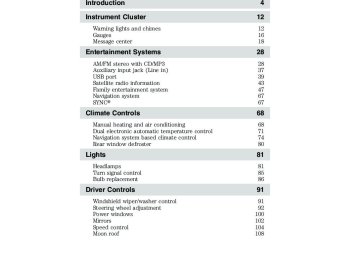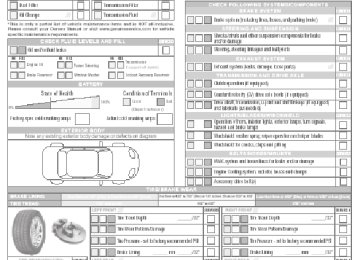- 2015 Ford FLEX Owners Manuals
- Ford FLEX Owners Manuals
- 2014 Ford FLEX Owners Manuals
- Ford FLEX Owners Manuals
- 2013 Ford FLEX Owners Manuals
- Ford FLEX Owners Manuals
- 2010 Ford FLEX Owners Manuals
- Ford FLEX Owners Manuals
- 2009 Ford FLEX Owners Manuals
- Ford FLEX Owners Manuals
- 2011 Ford FLEX Owners Manuals
- Ford FLEX Owners Manuals
- 2012 Ford FLEX Owners Manuals
- Ford FLEX Owners Manuals
- Download PDF Manual
-
Table of Contents
12
12
16
18
2828
37
39
43
47
67
67
6868
71
74
80
8181
85
86
9191
92
100
102
104
108Introduction
Instrument Cluster
Warning lights and chimes Gauges Message center
Entertainment Systems
AM/FM stereo with CD/MP3
Auxiliary input jack (Line in) USB port Satellite radio information Family entertainment system Navigation system SYNC威Climate Controls
Manual heating and air conditioning Dual electronic automatic temperature control Navigation system based climate control Rear window defroster
Lights
Headlamps Turn signal control Bulb replacement Driver Controls
Windshield wiper/washer control Steering wheel adjustment Power windows Mirrors Speed control Moon roof
2011 Flex (471) Owners Guide, 2nd Printing USA (fus)
119
119
125
137
143
143
166
180
194
214
216
219
231
237
244
248
250
250
255
258
266
272
274
281
288
288
289
289
290
297
305
314
315
318Table of Contents
Locks and Security
Keys Locks Anti-theft system
Seating and Safety Restraints
Seating Safety restraints Airbags Child restraints
Tires, Wheels and Loading
Tire information Tire inflation Tire Pressure Monitoring System (TPMS) Vehicle loading Trailer towing Recreational towing
Driving
Starting Brakes AdvanceTrac威 Transmission operation Reverse sensing system Rear-view camera system All wheel drive
Roadside Emergencies Getting roadside assistance Hazard flasher control Fuel pump shut-off Fuses and relays Changing tires Temporary mobility kit Wheel lug nut torque Jump starting Wrecker towing
2011 Flex (471) Owners Guide, 2nd Printing USA (fus)
Table of Contents
Customer Assistance
Reporting safety defects (U.S. only) Reporting safety defects (Canada only)
Cleaning
Maintenance and Specifications
Engine compartment Engine oil Battery Engine coolant Fuel information Air filter(s) Part numbers Maintenance product specifications and capacities Engine data Accessories
Ford Extended Service Plan
Scheduled Maintenance Guide
Normal scheduled maintenance and log
Index
320
327
327
328337
339
343
347
349
356
374
378
379
383
387389
393
399
412All rights reserved. Reproduction by any means, electronic or mechanical including photocopying, recording or by any information storage and retrieval system or translation in whole or part is not permitted without written authorization from Ford Motor Company. Ford may change the contents without notice and without incurring obligation.
Copyright © 2010 Ford Motor Company
2011 Flex (471) Owners Guide, 2nd Printing USA (fus)
Introduction
CONGRATULATIONS Congratulations on acquiring your new Ford Motor Company product. Please take the time to get well acquainted with your vehicle by reading this handbook. The more you know and understand about your vehicle, the greater the safety and pleasure you will derive from driving it. For more information on Ford Motor Company and its products visit the following website: • In the United States: www.ford.com • In Canada: www.ford.ca • In Mexico: www.ford.com.mx • In Australia: www.ford.com.au Additional owner information is given in separate publications. This vehicle’s Owner’s Guide describes every option and model variant available and therefore some of the items covered may not apply to your particular vehicle. Furthermore, due to printing cycles it may describe options before they are generally available. Remember to pass on this vehicle’s Owner’s Guide when reselling the vehicle. It is an integral part of the vehicle.
SAFETY AND ENVIRONMENT PROTECTION
Warning symbols in this guide
How can you reduce the risk of personal injury to yourself or others? In this guide, answers to such questions are contained in comments highlighted by the warning triangle symbol. These comments should be read and observed.
Warning symbols on your vehicle
When you see this symbol, it is imperative that you consult the relevant section of this guide before touching or attempting adjustment of any kind.
2011 Flex (471) Owners Guide, 2nd Printing USA (fus)
Introduction
Protecting the environment We must all play our part in protecting the environment. Correct vehicle usage and the authorized disposal of waste, cleaning and lubrication materials are significant steps towards this aim. Information in this respect is highlighted in this guide with the tree symbol. CALIFORNIA Proposition 65 Warning
WARNING: Engine exhaust, some of its constituents, and certain vehicle components contain or emit chemicals known to
the State of California to cause cancer and birth defects or other reproductive harm. In addition, certain fluids contained in vehicles and certain products of component wear contain or emit chemicals known to the State of California to cause cancer and birth defects or other reproductive harm.
PERCHLORATE MATERIAL Certain components of this vehicle such as airbag modules, seat belt pretensioners, and button cell batteries may contain Perchlorate Material – Special handling may apply for service or vehicle end of life disposal. See www.dtsc.ca.gov/hazardouswaste/perchlorate. BREAKING-IN YOUR VEHICLE Your vehicle does not need an extensive break-in. Try not to drive continuously at the same speed for the first 1,000 miles (1,600 km) of new vehicle operation. Vary your speed frequently in order to give the moving parts a chance to break in. Drive your new vehicle at least 1,000 miles (1,600 km) before towing a trailer. For more detailed information about towing a trailer, refer to Trailer towing in the Tires, Wheels and Loading chapter. Do not add friction modifier compounds or special break-in oils since these additives may prevent piston ring seating. See Engine oil in the Maintenance and Specifications chapter for more information on oil usage. SPECIAL NOTICES New Vehicle Limited Warranty For a detailed description of what is covered and what is not covered by your vehicle’s New Vehicle Limited Warranty, refer to the Warranty Guide that is provided to you along with your Owner’s Guide.
2011 Flex (471) Owners Guide, 2nd Printing USA (fus)
Introduction
Special instructions For your added safety, your vehicle is fitted with sophisticated electronic controls.
WARNING: Please read the section Airbag Supplemental Restraint System (SRS) in the Seating and Safety Restraints chapter. Failure to follow the specific warnings and instructions could result in personal injury.
WARNING: Front seat mounted rear-facing child or infant seats should NEVER be placed in front of an active passenger airbag.
DATA RECORDING
Service Data Recording Service data recorders in your vehicle are capable of collecting and storing diagnostic information about your vehicle. This potentially includes information about the performance or status of various systems and modules in the vehicle, such as engine, throttle, steering or brake systems. In order to properly diagnose and service your vehicle, Ford Motor Company, Ford of Canada, and service and repair facilities may access or share among them vehicle diagnostic information received through a direct connection to your vehicle when diagnosing or servicing your vehicle. For U.S. only (if equipped), if you choose to use the SYNC威 Vehicle Health Report, you consent that certain diagnostic information may also be accessed electronically by Ford Motor Company and Ford authorized service facilities, and that the diagnostic information may be used for any purpose. See your SYNC威 supplement for more information.
Event Data Recording This vehicle is equipped with an event data recorder (EDR). The main purpose of an EDR is to record, in certain crash or near crash-like situations, such as an airbag deployment or hitting a road obstacle; this data will assist in understanding how a vehicle’s systems performed. The EDR is designed to record data related to vehicle dynamics and safety systems for a short period of time, typically 30 seconds or less. The EDR in this vehicle is designed to record such data as: • How various systems in your vehicle were operating; • Whether or not the driver and passenger seatbelts were
buckled/fastened;
2011 Flex (471) Owners Guide, 2nd Printing USA (fus)
and/or the brake pedal; and
Introduction • How far (if at all) the driver was depressing the accelerator • How fast the vehicle was travelling; and • Where the driver was positioning the steering wheel. This data can help provide a better understanding of the circumstances in which crashes and injuries occur. Note: EDR data is recorded by your vehicle only if a non-trivial crash situation occurs; no data is recorded by the EDR under normal driving conditions and no personal data or information (e.g., name, gender, age, and crash location) is recorded (see limitations regarding 911 Assist and Traffic, directions and Information privacy below). However, parties, such as law enforcement, could combine the EDR data with the type of personally identifying data routinely acquired during a crash investigation. To read data recorded by an EDR, special equipment is required, and access to the vehicle or the EDR is needed. In addition to the vehicle manufacturer, other parties, such as law enforcement, that have such special equipment, can read the information if they have access to the vehicle or the EDR. Ford Motor Company and Ford of Canada do not access event data recorder information without obtaining consent, unless pursuant to court order or where required by law enforcement, other government authorities or other third parties acting with lawful authority. Other parties may seek to access the information independently of Ford Motor Company and Ford of Canada. Note: Including to the extent that any law pertaining to Event Data Recorders applies to SYNC威 or its features, please note the following: Once 911 Assist (if equipped) is enabled (set ON), 911
Assist may, through any paired and connected cell phone, disclose to emergency services that the vehicle has been in a crash involving the deployment of an airbag or, in certain vehicles, the activation of the fuel pump shut-off. Certain versions or updates to 911 Assist may also be capable of being used to electronically or verbally provide to 911 operators the vehicle location (such as latitude and longitude), and/or other details about the vehicle or crash or personal information about the occupants to assist 911
operators to provide the most appropriate emergency services. If you do not want to disclose this information, do not activate the 911 Assist feature. See your SYNC威 supplement for more information.2011 Flex (471) Owners Guide, 2nd Printing USA (fus)
Introduction
Additionally, when you connect to Traffic, Directions and Information (if equipped, U.S. only) the service uses GPS technology and advanced vehicle sensors to collect the vehicle’s current location, travel direction, and speed (“vehicle travel information”) only to help provide you with the directions, traffic reports, or business searches your request. If you do not want Ford or its vendors to receive this information, do not activate the service. Ford Motor Company and the vendors it uses to provide you with this information do not store your vehicle travel information. For more information, see Traffic, Directions and Information, Terms and Conditions. See your SYNC威 supplement for more information.
CELL PHONE USE The use of Mobile Communications Equipment has become increasingly important in the conduct of business and personal affairs. However, drivers must not compromise their own or others’ safety when using such equipment. Mobile Communications can enhance personal safety and security when appropriately used, particularly in emergency situations. Safety must be paramount when using mobile communications equipment to avoid negating these benefits. Mobile Communication Equipment includes, but is not limited to, cellular phones, pagers, portable email devices, text messaging devices and portable two-way radios.
WARNING: Driving while distracted can result in loss of vehicle control, accident and injury. Ford strongly recommends that you
use extreme caution when using any device or feature that may take your focus off the road. Your primary responsibility is the safe operation of your vehicle. We recommend against the use of any handheld device while driving and that you comply with all applicable laws.
2011 Flex (471) Owners Guide, 2nd Printing USA (fus)
Introduction
EXPORT UNIQUE (NON–UNITED STATES/CANADA) VEHICLE SPECIFIC INFORMATION For your particular global region, your vehicle may be equipped with features and options that are different from the features and options that are described in this Owner’s Guide. A market unique supplement may be supplied that complements this book. By referring to the market unique supplement, if provided, you can properly identify those features, recommendations and specifications that are unique to your vehicle. This Owner’s Guide is written primarily for the U.S. and Canadian Markets. Features or equipment listed as standard may be different on units built for Export. Refer to this Owner’s Guide for all other required information and warnings.
2011 Flex (471) Owners Guide, 2nd Printing USA (fus)
Introduction
These are some of the symbols you may see on your vehicle.
Vehicle Symbol Glossary
Safety Alert
See Owner’s Guide
Fasten Safety Belt
Airbag - Front
Airbag - Side
Child Seat Tether Anchor
Child Seat Lower Anchor
Brake System
Anti-Lock Brake System
Parking Brake System
Brake Fluid - Non-Petroleum Based
Parking Aid System
Stability Control System
Speed Control
Master Lighting Switch
Hazard Warning Flasher
Fog Lamps-Front
Fuse Compartment
Fuel Pump Reset
Windshield Wash/Wipe
Windshield Defrost/Demist
Rear Window Defrost/Demist
10
2011 Flex (471) Owners Guide, 2nd Printing USA (fus)
Introduction
Vehicle Symbol Glossary
Power Windows Front/Rear
Child Safety Door Lock/Unlock
Power Window Lockout
Interior Luggage Compartment Release
Panic Alarm
Engine Oil
Engine Coolant
Engine Coolant Temperature
Do Not Open When Hot
Battery
Avoid Smoking, Flames, or Sparks
Battery Acid
Explosive Gas
Fan Warning
Power Steering Fluid
Maintain Correct Fluid Level
MAX MIN
Service Engine Soon
Engine Air Filter
Passenger Compartment Air Filter
Jack
Check Fuel Cap
Low Tire Pressure Warning
11
2011 Flex (471) Owners Guide, 2nd Printing USA (fus)
Instrument Cluster
WARNING LIGHTS AND CHIMES
RPM x 1000
60
80
100
120
80
140
160
180
100
120
40
40
20
60
20
MPH
Warning lights and gauges can alert you to a vehicle condition that may become serious enough to cause extensive repairs. A warning light may illuminate when a problem exists with one of your vehicle’s functions. Many lights will illuminate when you start your vehicle to make sure the bulbs work. If any light remains on after starting the vehicle, refer to the respective system warning light for additional information. Service engine soon: The service engine soon indicator light illuminates when the ignition is first turned to the on position to check the bulb and to indicate whether the vehicle is ready for Inspection/Maintenance (I/M) testing. Normally, the service engine soon light will stay on until the engine is cranked, then turn itself off if no malfunctions are present. However, if after 15 seconds the service engine soon light blinks eight times, it means that the vehicle is not ready for I/M testing. See the Readiness for Inspection/Maintenance (I/M) testing in the Maintenance and Specifications chapter. Solid illumination after the engine is started indicates the on-board diagnostics system (OBD-II) has detected a malfunction. Refer to On-board diagnostics (OBD-II) in the Maintenance and Specifications chapter. If the light is blinking, engine misfire is occurring which could damage your catalytic converter. Drive in a moderate fashion (avoid heavy acceleration and deceleration) and have your vehicle serviced immediately by your authorized dealer. 12
2011 Flex (471) Owners Guide, 2nd Printing USA (fus)
Instrument Cluster
WARNING: Under engine misfire conditions, excessive exhaust temperatures could damage the catalytic converter, the fuel
system, interior floor coverings or other vehicle components, possibly causing a fire.
Powertrain malfunction/reduced power: Illuminates when a powertrain or a AWD fault has been detected. Contact your authorized dealer as soon as possible. Brake system warning light: To confirm the brake system warning light is functional, it will momentarily illuminate when the ignition is turned to the on position when the engine is not running, or in a position between on and start, or by applying the parking brake when the ignition is turned to the on position. If the brake system warning light does not illuminate at this time, seek service immediately from your authorized dealer. Illumination after releasing the parking brake indicates low brake fluid level or a brake system malfunction and the brake system should be inspected immediately by your authorized dealer.
BRAKE
WARNING: Driving a vehicle with the brake system warning light on is dangerous. A significant decrease in braking
performance may occur. It will take you longer to stop the vehicle. Have the vehicle checked by your authorized dealer. Driving extended distances with the parking brake engaged can cause brake failure and the risk of personal injury.
Anti-lock brake system: If the ABS light stays illuminated or continues to flash, a malfunction has been detected, have the system serviced immediately by your authorized dealer. Normal braking is still functional unless the brake warning light also is illuminated.
ABS
13
2011 Flex (471) Owners Guide, 2nd Printing USA (fus)
Instrument Cluster
Airbag readiness: If this light fails to illuminate when the ignition is turned to on, continues to flash or remains on, have the system serviced immediately by your authorized dealer. A chime will sound if there is a malfunction in the indicator light. Safety belt: Reminds you to fasten your safety belt. A Belt-Minder威 chime will also sound to remind you to fasten your safety belt. Refer to the Seating and Safety Restraints chapter to activate/deactivate the Belt-Minder威 chime feature. Charging system: Illuminates when the battery is not charging properly. If it stays on while the engine is running, there may be a malfunction with the charging system. Contact your authorized dealer as soon as possible. This indicates a problem with the electrical system or a related component. Engine oil pressure: Illuminates when the oil pressure falls below the normal range, refer to Engine oil in the Maintenance and Specifications chapter. Engine coolant temperature: Illuminates when the engine coolant temperature is high. Stop the vehicle as soon as possible, switch off the engine and let cool. Refer to Engine coolant in the Maintenance and Specifications chapter.
WARNING: Never remove the coolant reservoir cap while the engine is running or hot.
AdvanceTrac威/traction control: Illuminates when the AdvanceTrac威/traction control is active. If the light remains on, have the system serviced immediately, refer to the Driving chapter for more information. 14
2011 Flex (471) Owners Guide, 2nd Printing USA (fus)
Instrument Cluster
OFF
AdvanceTrac威/traction control off: Illuminates when the AdvanceTrac威/traction control has been turned off. Refer to the Driving chapter for more information. Low tire pressure warning: Illuminates when your tire pressure is low. If the light remains on at start up or while driving, the tire pressure should be checked. Refer to Inflating your tires in the Tires, Wheels and Loading chapter. When the ignition is first turned to on, the light will illuminate for three seconds to ensure the bulb is working. If the light does not turn on or begins to flash, have the system inspected by your authorized dealer. For more information on this system, refer to Tire pressure monitoring system (TPMS) in the Tires, Wheels and Loading chapter. Speed control: Illuminates when the speed control is engaged. Turns off when the speed control system is disengaged.
Overdrive cancel and grade assist (if equipped): Illuminates when the overdrive function of the transmission has been turned off and the grade assist function has been turned on, refer to the Driving chapter. Anti-theft system: Flashes when the SecuriLock威 Passive Anti-theft System has been activated.
Door ajar: Illuminates when the ignition is in the on position and any door is not completely closed.
15
2011 Flex (471) Owners Guide, 2nd Printing USA (fus)
Instrument Cluster
Turn signal: Illuminates when the left or right turn signal or the hazard lights are turned on. If the indicators flash faster, check for a burned out bulb. High beams: Illuminates when the high beam headlamps are turned on.
Key-in-ignition warning chime: Sounds when the key is left in the ignition in the off or accessory position and the driver’s door is opened. Headlamps on warning chime: Sounds when the headlamps or parking lamps are on, the ignition is off (the key is not in the ignition) and the driver’s door is opened. Parking brake on chime: Sounds when the parking brake is left on and the vehicle is driven. If the warning stays on after the park brake is off, contact your authorized dealer as soon as possible. Message center activation chime: Sounds when some warning messages appear in the message center display for the first time.
GAUGES
16
2011 Flex (471) Owners Guide, 2nd Printing USA (fus)
Speedometer: Indicates the current vehicle speed.
Instrument Cluster
Engine coolant temperature gauge: Indicates engine coolant temperature. At normal operating temperature, the needle will be in the normal range (between “H” and “C”). If the needle moves close to the “H” range, the engine is overheating. For more information, refer to Engine fluid temperature management and What you should know about fail-safe cooling in the Maintenance and Specifications chapter.
WARNING: Never remove the coolant reservoir cap while the engine is running or hot.
Fuel gauge: Indicates approximately how much fuel is left in the fuel tank (when the ignition is in the on position). The fuel gauge may vary slightly when the vehicle is in motion or on a grade. The fuel icon and arrow indicates which side of the vehicle the fuel filler door is located. Refer to Filling the tank in the Maintenance and Specifications chapter for more information.
17
2011 Flex (471) Owners Guide, 2nd Printing USA (fus)
Instrument Cluster
Tachometer: Indicates the engine speed in revolutions per minute. Driving with your tachometer pointer continuously at the top of the scale may damage the engine.
Odometer: Registers the total miles (kilometers) of the vehicle. Refer to Message center in the Instrument cluster chapter on how to switch the display from Metric to English. Trip odometer: See TRIP A/B under Message center in this chapter. MESSAGE CENTER Your vehicle’s message center allows you to configure/personalize certain vehicle options to suit your needs. The message center is also capable of monitoring many vehicle systems and will alert you to potential vehicle problems and various conditions with an informational message followed by a long indicator chime. The message center display is located in the instrument cluster. Info Press the INFO button repeatedly to cycle through the following features:
TRIP A/B Registers the distance of individual journeys. Press and release INFO button until the A or B trip appears in the display (this represents the trip mode). Press RESET until it resets. Refer to UNITS later in this section to switch the display from Metric to English. MYKEY MILES (km) (if programmed) For more information, refer to MyKey in the Locks and Security chapter. MILES (km) TO E This displays an estimate of approximately how far you can drive with the fuel remaining in your tank under normal driving conditions. 18
2011 Flex (471) Owners Guide, 2nd Printing USA (fus)
Instrument Cluster
service stations
Remember to turn the ignition off when refueling to allow this feature to correctly detect the added fuel. LOW FUEL LEVEL will display when you have approximately 50 miles (80 km), to empty. Press RESET to clear this warning message. It will return at approximately 25 miles (40 km), 10 miles (16 km) and 0 miles (0 km) miles to empty. Distance to empty is calculated using a running average fuel economy, which is based on your recent driving history of 500 miles (800 km). This value is not the same as the average fuel economy display. The running average fuel economy is re-initialized to a factory default value if the battery is disconnected. AVG MPG (L/100 km) Average fuel economy displays your average fuel economy in miles/gallon or liters/100 km. If you calculate your average fuel economy by dividing distance traveled by gallons of fuel used (liters of fuel used by 100 kilometers traveled), your figure may be different than displayed for the following reasons: • Your vehicle was not perfectly level during fill-up • Differences in the automatic shut-off points on the fuel pumps at • Variations in top-off procedure from one fill-up to another • Rounding of the displayed values to the nearest 0.1 gallon (liter) To determine your average highway fuel economy, do the following: 1. Drive the vehicle at least 5 miles (8 km) with the speed control system engaged to display a stabilized average. 2. Record the highway fuel economy for future reference. It is important to press RESET (press RESET in order to reset the function) after setting the speed control to get accurate highway fuel economy readings. For more information refer to Essentials of good fuel economy in the Maintenance and Specifications chapter. MPG (L/km) This displays instantaneous fuel economy as a bar graph ranging from ↓ poor economy to ↑ excellent economy. Your vehicle must be moving to calculate instantaneous fuel economy. When your vehicle is not moving, this function shows ↓, one or no bars illuminated. Instantaneous fuel economy cannot be reset.
19
2011 Flex (471) Owners Guide, 2nd Printing USA (fus)
Instrument Cluster
TIMER Timer displays the trip elapsed drive time. To operate, do the following: 1. Press and release RESET in order to start the timer. 2. Press and release RESET to pause the timer. 3. Press and hold RESET until the timer resets. Blank Screen The message center display will be blank after cycling through all of the info menu items. System check and vehicle feature customization Press SETUP repeatedly to cycle the message center through the following features:
RESET FOR SYSTEM CHECK When this message appears, press RESET and the message center will begin to cycle through the following systems and provide a status of the item if needed. Note: Some systems show a message only if a condition is present. 1. OIL LIFE 2. CHARGING SYSTEM 3. WASHER FLUID LEVEL 4. DOOR AJAR STATUS 5. LIFTGATE STATUS 6. BRAKE SYSTEM 7. TIRE PRESSURE 8. FUEL LEVEL 9. MYKEY DISTANCE (if MyKey™ is programmed) 10. MYKEY(S) PROGRAMMED 11. ADMIN KEYS PROGRAMMED 12. ADVANCTRAC
20
2011 Flex (471) Owners Guide, 2nd Printing USA (fus)
Instrument Cluster
OIL LIFE This displays the remaining oil life. An oil change is required whenever indicated by the message center and according to the recommended maintenance schedule. USE ONLY RECOMMENDED ENGINE OILS. To reset the oil monitoring system to 100% after each oil change, perform the following: 1. Press and release SETUP to display “OIL LIFE XXX% HOLD RESET = NEW”. 2. Press and hold RESET for two seconds and release to reset the oil life to 100%. UNITS Displays the current units in English or Metric. Press RESET to change between English and Metric. AUTOLAMP This feature keeps your headlights on for up to three minutes after the ignition is switched off. Press RESET to select the new autolamp delay values of 0, 10, 20, 30, 60, 90, 120 or 180 seconds. AUTOLOCK This feature automatically locks all vehicle doors when the vehicle is shifted into any gear, putting the vehicle in motion. Press RESET to turn it off or on. AUTOUNLOCK This feature automatically unlocks all vehicle doors when the driver’s door is opened within 10 minutes of the ignition being turned off. Press RESET to turn it off or on. POWER LIFTGATE (if equipped) This feature allows users to open/close the rear liftgate at the touch of a button. Press RESET to turn it off or on.
21
2011 Flex (471) Owners Guide, 2nd Printing USA (fus)
Instrument Cluster
EASY ENTRY This feature automatically moves the driver’s seat backwards for easy exit/entry from the vehicle. Press RESET to turn it off or on. REAR PARK AID (if equipped) This feature sounds a tone to warn the driver of obstacles near the rear bumper, and functions only when R (Reverse) gear is selected. Press RESET to turn it off or on. TRAILER SWAY (if equipped) This feature uses the electronic stability control to mitigate trailer sway, Press RESET to turn it off or on. TIRE MOBILITY KIT EXP 1, 2, 3, 4 YR (if equipped) Use this feature to set the expiration date that is listed on the tire mobility kit sealant canister. See Temporary mobility kit in the Roadside Emergencieschapter for more information on the expiration date. Press the RESET control to choose the proper expiration date in years. CREATE MYKEY / MYKEY SETUP / CLEAR MYKEY For more information refer to MyKey in the Locks and Security chapter. LANGUAGE = ENGLISH / SPANISH / FRENCH Allows you to choose which language the message center will display in. Selectable languages are English, Spanish, or French. Waiting four seconds or pressing the RESET button cycles the message center through each of the language choices. Press and hold RESET for two seconds to set the language choice. System warnings System warnings alert you to possible problems or malfunctions in your vehicle’s operating systems. In the event of a multiple warning situation, the message center will cycle the display to show all warnings by displaying each one for four seconds. The message center will display the last selected feature if there are no more warning messages. 22
2011 Flex (471) Owners Guide, 2nd Printing USA (fus)
Instrument Cluster
may need to take action on or be informed of.
Types of messages and warnings: • Some messages will appear briefly to inform you of something you • Some messages will appear once and then again when the vehicle is • Some messages will reappear after clearing or being reset if a problem • Some messages can be acknowledged and reset by pressing RESET.
or condition is still present and needs your attention.
restarted.
This allows you to use the full message center functionality by clearing the message.
DRIVER DOOR AJAR — Displayed when the driver door is not completely closed. PASSENGER DOOR AJAR — Displayed when the passenger door is not completely closed. REAR LEFT DOOR AJAR — Displayed when the rear left door is not completely closed. REAR RIGHT DOOR AJAR — Displayed when the rear right door is not completely closed. PARK BRAKE ENGAGED — Displayed when the parking brake is set, the engine is running and the vehicle is driven more than 3 mph (5 km/h). If the warning stays on after the parking brake is released, contact your authorized dealer as soon as possible. XXX MILES TO E FUEL LEVEL LOW — Displayed as an early reminder of a low fuel condition. CHECK FUEL FILL INLET — Displayed when the fuel fill inlet may not be properly closed. Refer to Easy Fuel “no cap” fuel system in the Maintenance and Specifications chapter. CHECK BRAKE SYSTEM — Displayed when the braking system is not operating properly. If the warning stays on or continues to come on, contact your authorized dealer as soon as possible. LIFTGATE AJAR — Displayed when the liftgate is not completely closed. Press RESET to reset display. CHECK PARK AID (if equipped) — Displayed when the transmission is in R (Reverse) and the reverse sensing system (park aid) is disabled. REMOVE OBJECTS NEAR PASS SEAT — Displayed when objects are by the passenger seat. After the objects are moved away from the seat, if the warning stays on or continues to come on, contact your authorized dealer as soon as possible.
23
2011 Flex (471) Owners Guide, 2nd Printing USA (fus)
Instrument Cluster
BRAKE FLUID LEVEL LOW — Indicates the brake fluid level is low and the brake system should be inspected immediately. Refer to Brake fluid in the Maintenance and Specifications chapter. AWD OFF (if equipped) — Displayed when the AWD system has been automatically disabled to protect itself. This is caused by operating the vehicle with the compact spare tire installed or if the system is overheating. The AWD system will resume normal function and clear this message after driving a short distance with the road tire re-installed or after the system is allowed to cool. CHECK AWD (if equipped) — Displayed when a problem exists with the AWD system. Contact your authorized dealer as soon as possible. LOW TIRE PRESSURE — Displayed when one or more tires on your vehicle has low tire pressure. Refer to Inflating your tires in the Tires, Wheels and Loading chapter. TIRE PRESSURE MONITOR FAULT — Displayed when the Tire Pressure Monitoring System is malfunctioning. If the warning stays on or continues to come on, contact your authorized dealer as soon as possible. TIRE PRESSURE SENSOR FAULT — Displayed when a tire pressure sensor is malfunctioning, or your spare tire is in use. For more information on how the system operates under these conditions, refer to Tire Pressure Monitoring System (TPMS) in the Tires, Wheels and Loading chapter. If the warning stays on or continues to come on, contact your authorized dealer as soon as possible. POWER STEERING ASSIST FAULT — The power steering system has disabled power steering assist due to a system error; service is required. SERVICE POWER STEERING — The power steering system has detected a condition that requires service. SERVICE POWER STEERING NOW — The power steering system has detected a condition that requires service immediately. ENGINE OIL CHANGE SOON — Displayed when the engine oil life remaining is 5% to 1%. OIL CHANGE REQUIRED — Displayed when the oil life left reaches 0%. INTKEY COULD NOT PROGRAM — Displayed when an attempt is made to program a fifth integrated key to the remote key entry system. For more information on integrated key, refer to the Locks and Security chapter in this manual. 24
2011 Flex (471) Owners Guide, 2nd Printing USA (fus)
Instrument Cluster
ADVANCETRAC OFF — Displayed briefly when the system has been disabled. ADVANCETRAC ON — Displayed briefly when the system has been enabled. TRACTION CONTROL ON — Displayed briefly when the system has been enabled. TRACTION CONTROL OFF — Displayed briefly when the system has been disabled. TRAILER SWAY REDUCE SPEED (if equipped) — Displayed when the trailer sway control has detected trailer sway. For more information, refer to the Driving chapter for more information. ACTIVE PARK FAULT (if equipped) — Displayed when a fault has occurred with the active park assist system. Refer to Active park assist in the Driving chapter for more information. ACTIVE PARK CANCELLED (if equipped) — Displayed when the active park assist feature has been canceled when it is in use. Refer to Active park assist in the Driving chapter for more information. CANCELLED BY OVER SPEED (if equipped)— Displayed when the active park assist feature self cancels due to vehicle speed over the preset limit allowed by the active park assist system. Refer to Active park assist in the Driving chapter for more information. CANCELLED BY DRIVER INPUT (if equipped) — Displayed when the autopark feature has been canceled due to driver inputs. Refer to Active park assist in the Driving chapter for more information. CANCELLED BY ADV TRAC EVENT (if equipped) — Displayed when the active park feature has been canceled due to the AdvanceTrac威 system activating. Refer to Active park assist in the Driving chapter for more information. CANCELLED BY ABS EVENT (if equipped) — Displayed when the active park feature has been canceled due to the ABS activating. Refer to Active park assist in the Driving chapter for more information. ACTIVE PARK REDUCE SPEED (if equipped) — May display when using the active park assist system. See Active park assist in the Driving chapter for more information. ACTIVE PARK SEARCHING (if equipped) — May display when using the active park assist system. See Active park assist in the Driving chapter for more information. SPACE FOUND PULL FORWARD (if equipped) — May display when using the active park assist system. See Active park assist in the Driving chapter for more information.
25
2011 Flex (471) Owners Guide, 2nd Printing USA (fus)
Instrument Cluster
SPACE FOUND STOP (if equipped) — May display when using the active park assist system. See Active park assist in the Driving chapter for more information. PULL FORWARD USE CAUTION (if equipped) — May display when using the active park assist system. See Active park assist in the Driving chapter for more information. BACK UP SLOWLY USE CAUTION (if equipped) — May display when using the active park assist system. See Active park assist in the Driving chapter for more information. BACK UP USE CAUTION (if equipped) — May display when using the active park assist system. See Active park assist in the Driving chapter for more information. ACTIVE PARK FINISHED (if equipped) — May display when using the active park assist system. See Active park assist in the Driving chapter for more information. REMOVE HANDS PUT IN REVERSE (if equipped) — May display when using the active park assist system. See Active park assist in the Driving chapter for more information. ACTIVE PARK NOT AVAILABLE (if equipped) — May display when using the active park assist system. See Active park assist in the Driving chapter for more information. ACTIVE PARK DEACTIVATED (if equipped) — Displayed when the active park feature has been turned off. Refer to Active park assist in the Driving chapter for more information. MYKEY ACTIVE DRIVE SAFELY — Displayed at startup when MyKey is in use. Refer to MyKey in the Locks and Security chapter for more information. KEY COULD NOT PROGRAM — Displayed when an attempt is made to program a spare key using two existing MyKeys. Refer to MyKey in the Locks and Security chapter for more information. VEHICLE SPEED 80 MPH MAX — Displayed when a MyKey is in use and the admin has enabled the MyKey speed limit and the vehicle speed is 80 mph (130 km/h). Refer to MyKey in the Locks and Security chapter for more information. SPEED LIMITED TO 80 MPH — Displayed when starting the vehicle and MyKey is in use and the MyKey speed limit is on. Refer to MyKey in the Locks and Security chapter for more information. 26
2011 Flex (471) Owners Guide, 2nd Printing USA (fus)
Instrument Cluster
CHECK SPEED DRIVE SAFELY — Displayed when a MyKey is in use and the optional setting is on and the vehicle exceeds a preselected speed. Refer to MyKey in the Locks and Security chapter for more information. VEHICLE NEAR TOP SPEED — Displayed when a MyKey is in use and the MyKey speed limit is on and the vehicle speed is approaching 80 mph (130 km/h). Refer to MyKey in the Locks and Security chapter for more information. TOP SPEED MYKEY SETTING — Displayed when a MyKey is in use and the MyKey speed limit is on and the vehicle speed is 80 mph (130 km/h). Refer to MyKey in the Locks and Security chapter for more information. BUCKLE UP TO UNMUTE AUDIO — Displayed when a MyKey is in use and Belt-Minder威 is activated. Refer to MyKey in the Locks and Security chapter for more information. ADVTRAC ON MYKEY SETTING — Displayed when a MyKey is in use when trying to disable the AdvanceTrac威 system and the optional setting is on. Refer to MyKey in the Locks and Security chapter for more information. SERVICE ADVANCETRAC — Displayed when the AdvanceTrac威 system has detected a condition that requires service. TO STOP ALARM START VEHICLE — Displayed when the perimeter alarm system is armed and the vehicle is entered using the key on the driver’s side door. In order to prevent the perimeter alarm system from triggering, the ignition must be turned to start or on with a valid key before the 12-second chime expires. See Perimeter alarm system in the Locks and Security chapter. POWER REDUCED TO LOWER TEMP — Displayed when vehicle performance is reduced due to high engine fluid temperatures. See Engine fluid temperature management and What you should know about fail-safe cooling in the Maintenance and Specifications chapter. SERVICE TIRE MOBILITY KIT (if equipped) — Displayed when the tire mobility kit requires service. See your authorized dealer for more information.
27
2011 Flex (471) Owners Guide, 2nd Printing USA (fus)
Entertainment Systems
AUDIO SYSTEMS
AM/FM CD/MP3 satellite compatible sound system
WARNING: Driving while distracted can result in loss of vehicle control, accident and injury. Ford strongly recommends that
drivers use extreme caution when using any device or feature that may take their focus off the road. Your primary responsibility is the safe operation of the vehicle. We recommend against the use of any handheld device while driving, encourage the use of voice-operated systems when possible and that you become aware of applicable state and local laws that may affect use of electronic devices while driving.
Accessory delay: Your vehicle is equipped with accessory delay. With this feature, the radio and other electrical accessories may be used for up to ten minutes after the ignition is turned off or until either front door is opened. Note: Your vehicle is equipped with a unique audio system. If your display shows six small circles in the display, your audio system is a CD6
system (six disc changer). If not, your system is a single CD system.28
2011 Flex (471) Owners Guide, 2nd Printing USA (fus)
Entertainment Systems
Setting the clock To set the time, press CLOCK. The display will read SET TIME. Use the memory preset numbers (0–9) to enter in the desired time–hours and minutes and press OK. The clock will then begin from that time. If your vehicle is equipped with an in-dash clock, refer to Clock in the Driver Controls chapter for instructions on how to set the time. AM/FM Radio
/ VOL (Power/Volume): Press
to turn the radio on/off. Turn the knob to increase/decrease volume. If the volume is set above a certain level and the ignition is turned off, the volume will come back on at a nominal listening level when the ignition switch is turned back on. AM/FM: Press repeatedly to select AM/FM1/FM2 frequency band.
TUNE: Turn the knob to go up/down the frequency band in individual increments.
DIRECT: Press DIRECT and then select the desired radio frequency (i.e. 93.9) using the memory preset numbers (0–9). SEEK: Press to access the previous/next strong radio station.
SEEK
SCAN: Press for a brief sampling of all strong radio stations.
2011 Flex (471) Owners Guide, 2nd Printing USA (fus)
29
Entertainment Systems
SEEK
MEMORY PRESETS (0–9): When tuned to any station, press and hold a preset button until sound returns and PRESET # SAVED appears in the display. You can save up to 30
stations, 10 in AM, 10 in FM1 and FM2. Saving presets automatically: Autoset allows you to set the strongest local radio stations without losing your original manually set preset stations for AM/FM1/FM2. To activate the autoset feature: Press MENU repeatedly until AUTO to switch PRESET ON/OFF appears in the display. Use AUTO PRESET to ON, and either wait five seconds for the search to initiate or press OK to immediately initiate the search. If you press another control within those five seconds, the search will not initiate. The 10 strongest stations will be filled and the station stored in preset 1
will begin playing. If there are fewer than 10 strong stations, the system will store the last one in the remaining presets. RDS Radio Available only in FM mode. This feature allows you to search RDS-equipped stations for a certain category of music format: CLASSIC, COUNTRY, JAZZ/RB, ROCK, etc. To activate: Press MENU repeatedly until RDS (ON/OFF) appears in the display. Use you will not be able to search for RDS equipped stations or view the station name or type. CAT/FOLD(Category/Folder): This feature allows you to select from various music categories. To change RDS categories: Press MENU repeatedly until RDS ON/OFF appears in the display. Use ON/OFF. Press CAT. PRESS UP OR DOWN TO CHANGE RDS CATEGORY will appear in the display. Press through all possible categories. When the desired category appears in the display, press selection or press SCAN for a brief sampling of all stations playing that category of music. 30to switch RDS ON/OFF. When RDS is OFF,
to find the next station playing that
to switch RDS between
to scroll
SEEK
SEEK
SEEK
SEEK
2011 Flex (471) Owners Guide, 2nd Printing USA (fus)
Entertainment Systems
CD/MP3 Player CD: Press to enter CD/MP3 mode. If a disc is already loaded into the system, CD/MP3 play will begin where it ended last. If no CD is loaded, NO DISC will appear in the display. LOAD: For a single CD system– This control is not operational. To load a CD, simply insert the disc, label side up, into the CD slot. For a CD6 system– Press LOAD. When the display reads SELECT SLOT, choose the desired slot number using memory presets 1–6. When the display reads LOAD CD #, load the desired disc, label side up. If you do not choose a slot within five seconds, the system will choose for you. Once loaded, the first track will begin to play. To auto load up to six discs– Press and hold LOAD until the display reads AUTOLOAD #. Load the desired disc, label side up. The system will prompt you to load discs for the remaining available slots. Insert the discs, one at a time, label side up, when prompted. Once loaded, the disc in preset #1 will begin to play. Press the number preset buttons (1–6) to choose the disc you want to play.
Play/Pause: Press to
play/pause a track when playing a CD.
Eject: For a single CD system– press to eject the CD. For a CD6 system– press the corresponding memory preset number. The display will read EJECTING #. When the system has ejected the CD, the display will read REMOVE CD #. Remove the CD. If you do not remove the CD, the system will reload the disc. To auto eject all loaded discs– Press and hold all discs and prompt you when to remove them.
and select the desired CD slot by pressing
. The system will eject
31
2011 Flex (471) Owners Guide, 2nd Printing USA (fus)
Entertainment Systems
SEEK
SEEK
to access the previous/next folder.
SEEK: Press to access the previous/next track. CAT (Category) / FOLD (Folder): In MP3 mode only– Press CAT/FOLD and then press SCAN: Press for a brief sampling of all tracks on the current disc or MP3 folder. DIRECT: In CD mode– Press DIRECT. The display will read DIRECT TRACK MODE SELECT TRACK. Enter the desired track number using the memory preset buttons (0–9). The system will then begin playing that track. In MP3 folder mode– Press DIRECT and the memory preset buttons (0–9) of the desired folder. The system will advance to that specific folder. TEXT: In MP3 mode only– Press TEXT repeatedly to view Album (AL), Folder (FL), Song (SO) and Artist (AR) in the display, if available. In TEXT MODE: Sometimes the display requires additional text to be displayed. When the < / > indicator is active, press TEXT and then press COMPRESSION: Press MENU repeatedly until COMPRESSION ON/OFF appears in the display. Use When COMPRESSION is ON, the system will bring the soft and loud CD passages together for a more consistent listening level. SHUFFLE: Press MENU repeatedly until SHUFFLE ON/OFF appears in to switch between ON/OFF. If you wish to the display. Use engage shuffle mode right away, press play. Otherwise, random play will begin when the current track is finished playing. The system will only shuffle the disc currently playing. 32
to view the additional display text.
to switch between ON/OFF.
to begin random
SEEK
SEEK
SEEK
SEEK
2011 Flex (471) Owners Guide, 2nd Printing USA (fus)
Entertainment Systems
Satellite Radio (if equipped) Satellite radio is available only with a valid SIRIUS威 radio subscription. Check with your authorized dealer for availability. SIRIUS: Press repeatedly to access satellite radio mode, if equipped. Press repeatedly to cycle through SAT1, SAT2 and SAT3 modes. TUNE: Turn to go to the next / previous available SIRIUS威 satellite station.
SEEK
SEEK
to seek
DIRECT: Press DIRECT then enter the desired channel (i.e. 002) using the memory preset buttons (0–9). If you only enter one digit, press OK and the system will go to that satellite channel. If you enter three digits, the system will automatically go to that channel, if available. You may cancel your entry by pressing DIRECT. If an invalid station number is entered, INVALID CHANNEL will appear in the display and the system will continue playing the current station. SEEK: Press to the previous/next channel. If a specific category is selected, (Jazz, Rock, News, etc.), press category. Press and hold previous/next channels. SCAN: Press SCAN for a brief sampling of all available SIRIUS威 satellite channels. If a specific category is selected, (Jazz, Rock, News, etc.) press SCAN for a brief sampling of all available SIRIUS威 satellite channels within the selected category. MEMORY PRESETS (0–9): There are 30 available presets, 10 each for SAT1, SAT2 and SAT3. To save satellite channels in your memory presets, tune to the desired channel then press and hold a memory preset number (0–9) until sound returns. 33
to seek to the previous/next channel in the selected
to fast seek through the
SEEK
2011 Flex (471) Owners Guide, 2nd Printing USA (fus)
Entertainment Systems
SEEK
to view the additional display text.
TEXT: Press and release to display the artist and song title. While in TEXT MODE, press again to scroll through the Artist (AR), Song (SO), Channel (CH) and Category (CA). In TEXT MODE: Sometimes the display requires additional text to be displayed. When the < / > indicator is active, press TEXT and then press CAT (Category) / FOLD (Folder): Press to switch between turning the most recently selected satellite radio category on or off. The category icon (CAT) will illuminate in the display when a specific category is selected (the icon will not illuminate during CATEGORY ALL). If no category has ever been selected, NO CATEGORY SELECTED will display. Note: Separate categories can be set for SAT1, SAT2 or SAT3. Refer to Satellite radio menu for further information on selecting a satellite radio category. SATELLITE RADIO MENU: Press MENU when satellite radio mode is active to access. Press OK to enter into the satellite radio menu. Press following options: • CATEGORY MENU- Press OK to enter category mode.
to cycle through the
SEEK
SEEK
to scroll through the list of available SIRIUS Press channel Categories (Pop, Rock, News, etc.) Press OK when the desired category appears in the display. After a category is selected, to search for that specific category of channels press only (i.e. ROCK). You may also select CATEGORY ALL to seek all available SIRIUS categories and channels. Press OK to close and return to the main menu.
SEEK
SEEK
• SONG SEEK MENU- Press OK to enter song seek menu. to scroll through the following options:
Press a. SAVE THIS SONG: Press OK to save the currently playing song’s title in the system’s memory. (If you try to save something other than a song, CANT SAVE will appear in the display.) When the chosen song is playing on any satellite radio channel, the system will alert you with an audible prompt. Press OK while SONG ALERT is in the display and the system will take you to the channel playing the desired song. You can save up to 20 song titles. If you attempt to save more than 20
34
2011 Flex (471) Owners Guide, 2nd Printing USA (fus)
Entertainment Systems
SEEK
SEEK
SEEK
to cycle through the saved songs. When
titles, the display will read REPLACE SONG? Press OK to access the to cycle through the saved titles. saved titles and press When the song title appears in the display that you would like to replace, press OK. SONG REPLACED will appear in the display. b. DELETE A SONG: Press OK to delete a song from the system’s memory. Press the song appears in the display that you would like to delete, press OK. The song will appear in the display for confirmation. Press OK again and the display will read SONG DELETED. If you do not want to delete the currently listed song, press RETURN or CANCEL. Note: If there are no songs presently saved, the display will read NO SONGS. c. DELETE ALL SONGS: Press OK to delete all song’s from the system’s memory. The display will read ARE YOU SURE ? Press OK to confirm deletion of all saved songs and the display will read ALL DELETED. Note: If there are no songs presently saved, the display will read NO SONGS. d. DISABLE ALERTS/ENABLE ALERTS: Press OK to enable/disable the satellite alert status which alerts you when your selected songs are playing on a satellite radio channel. (The system default is disabled.) SONG ALERTS ENABLED/DISABLED will appear in the display. The menu listing will display the opposite state. For example, if you have chosen to enable the song alerts, the menu listing will read DISABLE as the alerts are currently on, so your other option is to turn them off.
to select either
• CHANNEL LOCKOUT MENU- Press OK to enter the Channel
SEEK
to scroll through the following
Lockout menu. Press the options: a. LOCK/UNLOCK THIS CHANNEL: Press OK when LOCK/UNLOCK THIS CHANNEL is displayed and the display will read ENTER PIN. Enter your four-digit PIN number (initial PIN is 1234) and the system will lock/unlock the channel and CHANNEL LOCKED or UNLOCKED will be displayed. Note: you must be tuned to the specific channel you want to lock/unlock when using this feature.
35
2011 Flex (471) Owners Guide, 2nd Printing USA (fus)
Entertainment Systems
b. CHANGE PIN: Press OK when CHANGE PIN is displayed. The display will read ENTER OLD PIN. Enter your current (old) PIN number and when the system accepts your entry it will display ENTER NEW PIN. Enter your new four-digit PIN and the system will save the new PIN and PIN SAVED will display. c. UNLOCK ALL CHANNELS: Press OK when UNLOCK ALL CHANNELS is displayed and the display will read ENTER PIN. Enter your four-digit PIN and the system will unlock all channels and the display will read CHANNEL UNLOCKED. d. RESET PIN: Press OK when RESET PIN is displayed. The display will read ARE YOU SURE. Press OK again to automatically reset the PIN number to its initial password setting (1234). PIN RESET TO DEFAULT PIN will be displayed. e. RETURN: Press OK when RETURN is displayed and the system will exit back to the satellite radio menu.
Sound Adjustments Press SOUND repeatedly to cycle through the following features: BASS: Press SEEK to adjust the level of bass. TREBLE: Press
SEEK
to adjust the level of treble.
to adjust the audio between the left
to adjust the audio between the back (B)
BALANCE: Press SEEK (L) and right (R) speakers. FADE: Press SEEK and front (F) speakers. SPEED COMPENSATED VOLUME: With this feature on, radio volume automatically gets louder with increasing vehicle speed to compensate for road and wind noise. The default setting is off. Use Increasing the level from 1 (lowest setting) to 7 (highest setting) allows the radio volume to automatically change slightly with vehicle speed to compensate for road and wind noise. Recommended level is 1–3; SPEED OFF turns the feature off and level 7
is the maximum setting. DSP MODE (if equipped)): Press STEREO SURROUND mode and STEREO mode. 36to adjust between SPEED OFF and levels 1–7:
to choose between
SEEK
SEEK
2011 Flex (471) Owners Guide, 2nd Printing USA (fus)
Entertainment Systems
Extra Features AUX: Press repeatedly to cycle through LINE (auxiliary audio mode), SYNC威 (if equipped) and FES modes (if equipped). For location and further information on auxiliary audio mode, refer to Auxiliary input jack later in this chapter. If your vehicle is equipped with SYNC威, refer to the SYNC威 information included with your vehicle for further information.
Play/Pause:
In CD/DVD mode (if equipped)– When a CD or DVD is playing in the family entertainment system, press this control to play or pause the current CD/DVD. The CD/DVD status will display in the radio display. OK: Your vehicle may be equipped with special phone and media features which will require you to confirm commands by pressing OK. Refer to the SYNC information included with your vehicle for further information. PHONE: If your vehicle is equipped with SYNC威, press to access SYNC PHONE features. Refer to the SYNC威 information included with your vehicle for further information. If your vehicle is not equipped with SYNC威, the display will read NO PHONE. Audio system–Navigation system based (if equipped) If your vehicle is equipped with the navigation system, it will have an integrated navigation/audio system. See the Navigation system supplement for operating instructions on using this audio system. Auxiliary input jack (Line in)
WARNING: Driving while distracted can result in loss of vehicle control, accident and injury. Ford strongly recommends that
drivers use extreme caution when using any device or feature that may take their focus off the road. Your primary responsibility is the safe operation of the vehicle. We recommend against the use of any handheld device while driving, encourage the use of voice-operated systems when possible and that you become aware of applicable state and local laws that may affect use of electronic devices while driving.
37
2011 Flex (471) Owners Guide, 2nd Printing USA (fus)
Entertainment Systems
The auxiliary input jack provides a way to connect your portable music player to the in-vehicle audio system. This allows the audio from a portable music player to be played through the vehicle speakers with high fidelity. To achieve optimal performance, please observe the following instructions when attaching your portable music device to the audio system. If your vehicle is equipped with a navigation system, refer to Auxiliary input jack section in the Audio Features chapter of your Navigation System supplement. Required equipment: 1. Any portable music player designed to be used with headphones 2. An audio extension cable with stereo male 1/8 in. (3.5 mm) connectors at each end To play your portable music player using the auxiliary input jack: 1. Begin with the vehicle parked and the radio turned off. 2. Ensure that the battery in your portable music player is new or fully charged and that the device is turned off. 3. Attach one end of the audio extension cable to the headphone output of your player and the other end of the audio extension cable to the AIJ in your vehicle. 4. Turn the radio on, using either a tuned FM station or a CD loaded into the system. Adjust the volume to a comfortable listening level. 5. Turn the portable music player on and adjust the volume to 1/2 the volume. 6. Press AUX on the vehicle radio repeatedly until LINE, LINE IN or SYNC LINE IN appears in the display. You should hear audio from your portable music player although it may be low. 7. Adjust the sound on your portable music player until it reaches the level of the FM station or CD by switching back and forth between the AUX and FM or CD controls.
38
2011 Flex (471) Owners Guide, 2nd Printing USA (fus)
Entertainment Systems
Troubleshooting: 1. Do not connect the audio input jack to a line level output. Line level outputs are intended for connection to a home stereo and are not compatible with the AIJ. The AIJ will only work correctly with devices that have a headphone output with a volume control. 2. Do not set the portable music player’s volume level higher than is necessary to match the volume of the CD or FM radio in your audio system as this will cause distortion and will reduce sound quality. Many portable music players have different output levels, so not all players should be set at the same levels. Some players will sound best at full volume and others will need to be set at a lower volume. 3. If the music sounds distorted at lower listening levels, turn the portable music player volume down. If the problems persists, replace or recharge the batteries in the portable music player. 4. The portable music player must be controlled in the same manner when it is used with headphones as the AIJ does not provide control (play, pause, etc.) over the attached portable music player. 5. For safety reasons, connecting or adjusting the settings on your portable music player should not be attempted while the vehicle is moving. Also, the portable music player should be stored in a secure location, such as the center console or the glove box, when the vehicle is in motion. The audio extension cable must be long enough to allow the portable music player to be safely stored while the vehicle is in motion.
USB port (if equipped)
WARNING: Driving while distracted can result in loss of vehicle control, accident and injury. Ford strongly recommends that
drivers use extreme caution when using any device or feature that may take their focus off the road. Your primary responsibility is the safe operation of the vehicle. We recommend against the use of any handheld device while driving, encourage the use of voice-operated systems when possible and that you become aware of applicable state and local laws that may affect use of electronic devices while driving.
39
2011 Flex (471) Owners Guide, 2nd Printing USA (fus)
Entertainment Systems
Your vehicle may be equipped with a USB port inside your center console. This feature allows you to plug in media playing devices, memory sticks, and also to charge devices if they support this feature. For further information on this feature, refer to Accessing and using your USB port in the SYNC威 supplement or Navigation System supplement.
GENERAL AUDIO INFORMATION Radio frequencies: AM and FM frequencies are established by the Federal Communications Commission (FCC) and the Canadian Radio and Telecommunications Commission (CRTC). Those frequencies are: AM: 530, 540–1700, 1710 kHz FM: 87.7, 87.9–107.7, 107.9 MHz Radio reception factors: There are three factors that can affect radio reception: • Distance/strength: The further you travel from an FM station, the • Terrain: Hills, mountains, tall buildings, power lines, electric fences, traffic lights and thunderstorms can interfere with your reception. • Station overload: When you pass a broadcast tower, a stronger signal may overtake a weaker one and play while the weak station frequency is displayed.
weaker the signal and the weaker the reception.
CD/CD player care Do: • Handle discs by their edges only.
(Never touch the playing surface).
• Inspect discs before playing. • Clean only with an approved CD
cleaner.
40
2011 Flex (471) Owners Guide, 2nd Printing USA (fus)
• Wipe discs from the center out.
Entertainment Systems
of time.
Don’t: • Expose discs to direct sunlight or heat sources for extended periods • Clean using a circular motion. CD units are designed to play commercially pressed 4.75 in (12 cm) audio compact discs only. Due to technical incompatibility, certain recordable and re-recordable compact discs may not function correctly when used in Ford CD players. Do not use any irregular shaped CDs or discs with a scratch protection film attached.
CDs with homemade paper (adhesive) labels should not be inserted into the CD player as the label may peel and cause the CD to become jammed. It is recommended that homemade CDs be identified with permanent felt tip marker rather than adhesive labels. Ballpoint pens may damage CDs. Please contact your authorized dealer for further information.
41
2011 Flex (471) Owners Guide, 2nd Printing USA (fus)
Entertainment Systems
Audio system warranty and service Refer to the Warranty Guide for audio system warranty information. If service is necessary, see your dealer or qualified technician. MP3 track and folder structure Your MP3 system recognizes MP3 individual tracks and folder structure as follows: • There are two different modes for MP3 disc playback: MP3 track mode (system default) and MP3 folder mode. For more information on track and folder mode, refer to Sample MP3 structure in the following section. • MP3 track mode ignores any folder structure on the MP3 disc. The player numbers each MP3 track on the disc (noted by the .mp3 file extension) from T001 to a maximum of T255. Note: The maximum number of playable MP3 files may be less depending on the structure of the CD and exact model of radio present.
• MP3 folder mode represents a folder structure consisting of one level of folders. The CD player numbers all MP3 tracks on the disc (noted by the .mp3 file extension) and all folders containing MP3 files, from F001 (folder) T001 (track) to F253 T255. • Creating discs with only one level of folders will help with navigation
through the disc files.
42
2011 Flex (471) Owners Guide, 2nd Printing USA (fus)
Sample MP3 structure If you are burning your own MP3
discs, it is important to understand how the system will read the structures you create. While various files may be present, (files with extensions other than mp3), only files with the .mp3 extension will be played. Other files will be ignored by the system. This enables you to use the same MP3 disc for a variety of tasks on your work computer, home computer and your in-vehicle system.Entertainment Systems
.mp3 .mp3
.mp3
.mp3
.mp3
.mp3 .mp3
.doc .ppt .xls
In track mode, the system will display and play the structure as if it were only one level deep (all .mp3 files will be played, regardless of being in a specific folder). In folder mode, the system will only play the .mp3 files in the current folder. Satellite radio information (if equipped) Satellite radio channels: SIRIUS威 broadcasts a variety of music, news, sports, weather, traffic and entertainment satellite radio channels. For more information and a complete list of SIRIUS威 satellite radio channels, visit www.sirius.com in the United States, www.sirius-canada.ca in Canada, or call SIRIUS威 at 1–888–539–7474. Satellite radio reception factors: To receive the satellite signal, your vehicle has been equipped with a satellite radio antenna located on the roof of your vehicle. The vehicle roof provides the best location for an unobstructed, open view of the sky, a requirement of a satellite radio system. Like AM/FM, there are several factors that can affect satellite radio reception performance: • Antenna obstructions: For optimal reception performance, keep the antenna clear of snow and ice build-up and keep luggage and other material as far away from the antenna as possible.
43
2011 Flex (471) Owners Guide, 2nd Printing USA (fus)
Entertainment Systems • Terrain: Hills, mountains, tall buildings, bridges, tunnels, freeway
overpasses, parking garages, dense tree foliage and thunderstorms can interfere with your reception. • Station overload: When you pass a ground based broadcast repeating tower, a stronger signal may overtake a weaker one and result in an audio mute.
Unlike AM/FM audible static, you will hear an audio mute when there is a satellite radio signal interference. Your radio display may display NO SIGNAL to indicate the interference. SIRIUS威 satellite radio service: SIRIUS威 Satellite Radio is a subscription based satellite radio service that broadcasts music, sports, news and entertainment programming. A service fee is required in order to receive SIRIUS威 service. Vehicles that are equipped with a factory installed SIRIUS威 Satellite Radio system include: • Hardware and limited subscription term, which begins on the date of
sale or lease of the vehicle.
For information on extended subscription terms, the online media player and other SIRIUS威 features, please contact SIRIUS威 at 1–888–539–7474. Note: SIRIUS威 reserves the unrestricted right to change, rearrange, add or delete programming including canceling, moving or adding particular channels, and its prices, at any time, with or without notice to you. Ford Motor Company shall not be responsible for any such programming changes. Satellite Radio Electronic Serial Number (ESN): This 12-digit Satellite Serial Number is needed to activate, modify or track your satellite radio account. You will need this number when communicating with SIRIUS. While in Satellite Radio mode, you can view this number on the radio display by pressing the SIRIUS and Preset 1 buttons at the same time.
44
2011 Flex (471) Owners Guide, 2nd Printing USA (fus)
Entertainment Systems
Radio Display
Condition
ACQUIRING
SAT FAULT
Radio requires more than two seconds to produce audio for the
selected channel. Internal module or
system failure
present.
Action Required No action required. This message should
disappear shortly.
If this message does
not clear within a short period of time, or with an ignition key cycle, your receiver may have
a fault. See your
authorized dealer for
service.
INVALID CHNL
Channel no longer
This previously
available.
UNSUBSCRIBED
Subscription not available for this
channel.
available channel is no longer available. Tune to another channel. If the channel was one of your presets, you may choose another channel for that preset button.
Contact SIRIUS威 at 1–888–539–7474 to
subscribe to the channel or tune to another channel.
NO TEXT
Artist information not
available.
Artist information not available at this time on
this channel. The system is working
properly.
45
2011 Flex (471) Owners Guide, 2nd Printing USA (fus)
Entertainment Systems
Radio Display
Condition
NO TEXT
Song title information
not available.
NO TEXT
Category information
not available.
NO SIGNAL
Loss of signal from the SIRIUS威 satellite or SIRIUS威 tower to the vehicle antenna.
Action Required
Song title information not available at this time on this channel. The system is working
properly.
Category information not available at this time on this channel. The system is working
properly.
You are in a location that is blocking the SIRIUS威 signal (i.e.,
tunnel, under an
overpass, dense foliage,
etc). The system is
working properly. When you move into an open area, the signal should
return.
UPDATING
CALL SIRIUS 1–888–539–7474
Update of channel programming in
No action required. The process may take up to
progress.
Satellite service has been deactivated by
SIRIUS威 Satellite
Radio.
three minutes. Call SIRIUS威 at
1–888–539–7474 to re-activate or resolve subscription issues.
46
2011 Flex (471) Owners Guide, 2nd Printing USA (fus)
Entertainment Systems
FAMILY ENTERTAINMENT DVD SYSTEM (IF EQUIPPED)
WARNING: Driving while distracted can result in loss of vehicle control, accident and injury. Ford strongly recommends that
drivers use extreme caution when using any device or feature that may take their focus off the road. Your primary responsibility is the safe operation of the vehicle. We recommend against the use of any handheld device while driving and that you comply with all applicable laws.
Your vehicle may be equipped with a Family Entertainment System (FES) which allows you to listen to audio CDs, MP3 discs, watch DVDs and to plug in and play a variety of standard video game systems. The headrest-mounted DVD players are capable of playing standard DVDs, CDs, MP3s and are compatible with Video CD, HDCD, Hybrid SACD (play CD layer only), SVCD, DVD-video, JPEGs, up to MPEG-4 files, MP3
files and WMA media. Please review this material to become familiar with the FES features and controls as well as the very important safety information.Quick start Your family entertainment system includes two headrest-mounted DVD player/screens, two sets of wireless infrared (IR) headphones and a wireless infrared (IR) remote control capable of controlling either DVD player. Both DVD players are capable of playing their own independent media, or they can both watch the same media. When in single play mode, the headrest video sources that have been selected at each headrest will play through the speakers, but no audio is available through the headphones. To play a DVD 1. Insert a DVD into the system, label side facing the rear passengers. The disc slot indicator lights will illuminate. The system will automatically load the disc and it will begin to play. LOADING will appear in the screen. 2. If there is already a disc in the system, press the power button on the DVD system and then press
(Play) to begin to play the disc.
) pause (