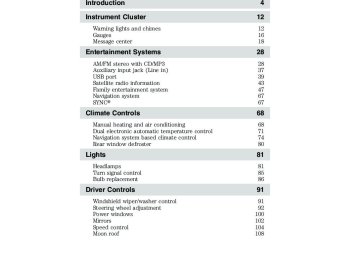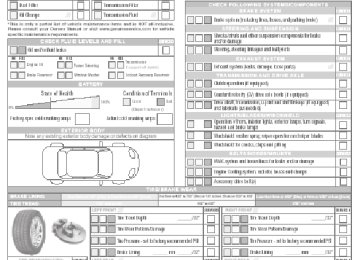- 2015 Ford FLEX Owners Manuals
- Ford FLEX Owners Manuals
- 2014 Ford FLEX Owners Manuals
- Ford FLEX Owners Manuals
- 2013 Ford FLEX Owners Manuals
- Ford FLEX Owners Manuals
- 2010 Ford FLEX Owners Manuals
- Ford FLEX Owners Manuals
- 2009 Ford FLEX Owners Manuals
- Ford FLEX Owners Manuals
- 2011 Ford FLEX Owners Manuals
- Ford FLEX Owners Manuals
- 2012 Ford FLEX Owners Manuals
- Ford FLEX Owners Manuals
- Download PDF Manual
-
), stop (
), or
3. Use the bezel controls to play ( eject ( Press fast reverse/forward search.
) a DVD.
to access the previous/next chapter. Press and hold for a
47
2011 Flex (471) Owners Guide, 2nd Printing USA (fus)
Entertainment Systems
Note: The system goes into dual play mode when it is turned on. Audio from the DVD system will not play over the rear two speakers until dual play mode is turned off. When dual play mode is turned on, the audio sound plays over the front two speakers until dual play mode is turned off. Note: Each headrest monitor is labeled with an identifier (either A or B) found in the upper right corner of the system. To watch a DVD playing in the other headrest system: Press MEDIA repeatedly until the desired system (Monitor A or Monitor B) appears in the display. To play a CD or MP3 disc The DVD system can play audio CDs, CD-R and CD-R/W, CD-ROM. To ensure proper disc operation, check the disc for finger prints and scratches. Clean the disc with a soft cloth, wiping from the center to the edge. 1. Insert a disc into the system, label side facing the rear passengers. The disc slot indicator lights will illuminate. The system will automatically load the disc and it will begin to play. (If it is an MP3, the MP3 audio disc screen will display and allow you to access the folders and files.) The folder, track and elapsed time will appear in the status bar. The screen will list the title, album and file name. Press the arrow controls on the headrest DVD system to scroll through the folders. When the desired folder is highlighted, press SEL to confirm the selection. 2. If there is already a disc in the system, press the power button on the DVD system and then press To play an auxiliary source through the DVD system The DVD system can be used to connect and play auxiliary electronic devices (game systems, personal camcorders, video cassette recorders, etc) and to connect to and access certain files through your USB port.
(Play) to begin to play the disc.
48
2011 Flex (471) Owners Guide, 2nd Printing USA (fus)
Entertainment Systems
1. On the front of each monitor, located behind the left trim cover panel, is the headphone input jack (5). This headphone will listen to the media selected through that monitor. When you need to make any adjustments to the media, volume, etc., ensure that the monitor-A source is highlighted.
MEDIA
• USB port (4): To access, ensure that the monitor is already selected as the media source (Monitor A or Monitor B.) Then, plug in your flash/thumb drive and it will automatically begin to play. The system will try to play whatever file it comes to first (slideshow of pictures, etc). If it is a supported file type, it will play. If it is not supported, CAN’T PLAY will appear in the monitor. Scroll through the contents on the rest of the drive using the arrow keys on the DVD headrest or remote. Press SEL to confirm a selection. Each headrest system automatically recognizes the audio and video files that are stored and provides a menu from which to choose the desired selection.
• Wired headphone jack (5): Use for dual play mode 2. Connect an auxiliary audio/video source (game systems, personal camcorders, video cassette recorders, etc.) by connecting RCA cords (not included) to the RCA jacks behind the cover panels on the right corner of the system. • Yellow (1) — video input • White (2) — left channel audio • Red (3) — right channel audio input 3. Whatever is plugged in will automatically begin to play on your screen. If your auxiliary source does not have a video signal, or if the DVD system does not detect a video signal from the auxiliary source, the screen will remain black.
input
49
2011 Flex (471) Owners Guide, 2nd Printing USA (fus)
Entertainment Systems
DVD player controls
10
MEDIA
MENU SEL
(Play/Pause): Press to play or pause a CD, DVD or
(Eject): Press to eject a disc from the DVD system.
(Stop): Press to stop the current DVD, CD/MP3, or flash/thumb
1. flash/thumb drive track. 2. drive track. 3. 4. MENU: When playing a DVD, press MENU to enter the DVD disc (root) menu (if available). Press again to exit and return to the movie. SEL: Press to confirm the current selection that has been highlighted through the use of the cursor controls. Cursor controls: Use to navigate through selections when in any menu. When not in a menu, you can also use them for the following features: • • •
Press and hold to activate fast forward mode (2x, 4x, 8x, 16x or 32x).
(Fast forward/next): Press to access the next track or chapter.
(Fast reverse/previous): Press to access the previous track or
Use to scroll through menu sources.
chapter. Press and hold to activate fast reverse within a disc. Press
(Play) to resume normal playback speed and volume.
50
2011 Flex (471) Owners Guide, 2nd Printing USA (fus)
Entertainment Systems
(Headphones/Speakers): Press to activate dual play mode on 5. either headrest system. During dual play mode, the following happens: a. Rear speakers turn off b. Headphones become active on both headrest systems. c. Media sources become available through the DVD systems. Note: If the system is in dual play mode, you must press the (Headphones/Speakers) button on both headrest systems in order to return to single play. For more information, please refer to Single play/Dual play later in this section. 6. MEDIA for Monitor A: In Dual Play mode, press MEDIA repeatedly to select from the possible media sources: (Monitor A, Monitor B, AM, FM1, FM2, SR1, SR2, SR3 (satellite radio, if equipped), Disc, Jukebox (if equipped) and SYNCå¨ (if equipped). The selected media type will display on the screen. When Monitor A is chosen, you can also use the auxiliary inputs and the USB port on the headrest system. MEDIA for Monitor B: In Dual Play mode, press MEDIA repeatedly to select from the possible media sources: (Monitor A, Monitor B). The selected media type will display on the screen. When Monitor B is chosen, you can also use the auxiliary inputs and USB port on the headrest system. For further information, please refer to Single play/Dual play later in this section. Note: Each headrest monitor is labeled with an identifier (either A or B) found in the upper right corner of the system. 7. separate from headrest B. Note: This also disables dual play. When both headrest systems are turned off, the system will return to single play mode. 8. Infrared receiver (IR): System sensor which reads the signals from the remote control and also sends audio signals to the infrared wireless headphones. 9. LCD screen: This seven inch liquid crystal display (LCD) screen can be adjusted for easier viewing by children. Pull the top of the screen panel toward the viewer at the IR receiver/transmitter cover for a better viewing angle. The screen is hinged at the bottom and pivots to face downward. Push the screen back in place until it latches to return it to a stowed position. Note: Ensure that you do not pull the LCD screen too far forward as it can cause damage. 10. CD/DVD slot: Insert the disc, label side facing the rear passengers.
(On/Off): Press to turn the system on/off. Power for headrest A is
51
2011 Flex (471) Owners Guide, 2nd Printing USA (fus)
Entertainment Systems
Remote control Unless otherwise stated, all operations can be carried out with the remote control. Always point the remote control directly at the player. Ensure that there are no obstructions between the remote and player. Press the MON A B control to select either Monitor A or Monitor B. Note: Each headrest monitor is labeled with an identifier (either A or B) found in the upper right corner of the system. Note: Use the remote to adjust the volume levels for wired headphones for headrest media sources only (DVD, USB port and auxiliary inputs). To adjust the volume levels on the infrared wireless headphones (provided with your system), first use the remote control volume-controls to adjust volume settings to maximum, then use the rotary volume control on the side of the headphones to adjust the volume to the desired listening level.
1.
(On/off): Press to turn each monitor/headrest system on or off.
52
2011 Flex (471) Owners Guide, 2nd Printing USA (fus)
Entertainment Systems
) or
2. Cursor controls: Use in various active menus to advance the cursor up/down/left/right. When not in a menu, the left and right cursor controls decrease and increase the display brightness, and the left and right cursor controls advance to the next or previous station when accessing the radio tuner in dual play mode (AM/FM/SR). 3. DISPLAY: Press to access the on-screen display of title track, chapter and time elapsed. 4. RETURN: Press to return to the previous menu screen. 5. SETUP: Press to access the setup menu for each monitor. Refer to Setup Menu later in this section for more information. 6. MON A/B: Press to select either monitor A or monitor B to be controlled by the remote control. 7. VOL (Volume): When in Dual Play only, press to increase ( decrease ( ) the volume for the wired headphones for headrest media sources only (DVD, USB port and auxiliary inputs). (Wireless headphone volume is controlled with the rotary dial on the right ear piece.) 8. Fast Forward/Next: In DVD mode, press and hold for a quick advance within the DVD. Press and release to advance to the next chapter. In CD/MP3 mode, press to access the next track. When using a flash/thumb drive, press to access the next track. 9. Play/Pause: Press to play or pause a DVD, disc or flash/thumb drive track. 10. TITLE: Press to access the on-screen display of the root DVD disc menu. 11. STOP: Press to stop the current DVD, disc or flash/thumb drive track. 12. between Single Play (same media playing through all speakers) and Dual Play (headphone mode, the rear speakers are muted). You can also press the 2 and 4 memory presets on the audio system at the same time to perform the same function. Note: Whenever either headrest system presses this button, both systems will automatically go into dual play mode. In order to return to single play mode, you must press this button on both headrest systems. 13. Numeric Keypad: Use the numeric controls to enter in a specific CD/MP3 track or DVD chapter to be played. 14. C (Cancel): Press to cancel/clear the numeric input (i.e. chapter number).
Speaker/Headphone (Single/Dual Play): Press to switch
53
2011 Flex (471) Owners Guide, 2nd Printing USA (fus)
Entertainment Systems
15. MEDIA for Monitor A: In Dual Play mode, press MEDIA repeatedly to select from the possible media sources: (Monitor A, Monitor B, AM, FM1, FM2, SR1, SR2, SR3 (satellite radio, if equipped), Disc, Jukebox (if equipped) and SYNCå¨ (if equipped). The selected media type will display on the screen. When Monitor A is chosen, you can also use the auxiliary inputs and the USB port on the headrest system. MEDIA for Monitor B: In Dual Play mode, press MEDIA repeatedly to select from the possible media sources: (Monitor A, Monitor B). The selected media type will display on the screen. When Monitor B is chosen, you can also use the auxiliary inputs and USB port on the headrest system. For further information, please refer to Single play/Dual play later in this section. Note: Each headrest monitor is labeled with an identifier (either A or B) found in the upper right corner of the system. 16. MUTE: Press to mute the volume of the active media source. (headphone and speakers, where applicable.) Press again to restore volume. 17. EJECT: Press to eject a disc from the system. OPEN will display on the screen. 18. Fast reverse/Previous: When a DVD is playing, press and hold for a quick reverse within the DVD. Press and release for the previous chapter. Press PLAY to resume normal playback speed and volume. In CD/MP3 mode, press to access the previous track. When using a flash/thumb drive, press to access the next track. 19. MENU: Press to access the DVD or CD disc menu for selections. Press again to return to DVD play. Note: For certain discs, you may need to press ENTER to return to DVD play. 20. SUBTITLE (DVD dependent): Press to turn the subtitle feature ON or OFF. 21. LANGUAGE (DVD dependent): Press to select the desired language. 22. ENTER: Press to select the highlighted menu option. 23. ILLUMINATION: Press to illuminate the remote control and backlight all of the buttons for night use. 54
2011 Flex (471) Owners Guide, 2nd Printing USA (fus)
Entertainment Systems
Battery replacement Batteries are supplied with the remote control unit. Since all batteries have a limited shelf life, replace them when the unit fails to control the DVD player.
Remove the screw and unlatch the battery cover to access the batteries. The remote control unit uses two AAA batteries which are supplied with the unit.
Headphones Wireless headphones
WARNING: The driver should never use the headphones while driving the vehicle. Using headphones may prevent the driver
from hearing audible warnings such as horns or emergency sirens, which could result in a crash causing serious injury. Give your full attention to driving and to the road.
Your FES system is equipped with two sets of battery powered, infrared wireless headphones. Two AAA batteries are needed to operate the headphones. (Batteries are included.) Additional infrared wireless headphones may be purchased for use with the system. Also, wired headphones may be purchased and plugged in
55
2011 Flex (471) Owners Guide, 2nd Printing USA (fus)
Entertainment Systems
where indicated on the left and right hand sides of the system. Refer to Wired Headphones following. To install the batteries, remove the screw on the cover and remove the cover. Then, gently lift the top of the cover away from the housing to expose the battery compartment. When replacing the batteries, use two new batteries (alkaline recommended) and install them with the correct orientation as indicated in the battery housing. Replace the cover and thread the screw. Fold-flat feature: In addition to headband adjustment, your new wireless headphones will lock into position when being used and they can also fold-flat feature for ease of storage. Simply rotate each earpiece until they lock into position or fold flat.
To operate the headphones: • Press POWER on the ear piece to
turn on the headphones. A red indicator light will illuminate indicating the headphones are ON. Press POWER again to turn the headphones off.
• Adjust the headphones to comfortably fit your head using the headband adjustment.
• Select the desired audio source (Channel/Monitor A or B) for each set of wireless headphones by using the A/B selection switch on the ear piece.
• Adjust the volume control to the desired listening level. 56
2011 Flex (471) Owners Guide, 2nd Printing USA (fus)
Entertainment Systems
Ensure that the headphones are turned off when not in use. After approximately one minute of not being in use (no infrared signal is received), the wireless headphones will automatically turn off. They will also turn off after two hours of continuous use as a power save feature. If this happens, simply turn the headphones on again and continue use. Wired headphones
WARNING: Do not leave children unattended in the vehicle and do not let children operate the system while unsupervised. If
wired headphones or auxiliary systems are used, children may become entangled in the cords and seriously injure themselves.
WARNING: The driver should never use the headphones while driving the vehicle. Using headphones may prevent the driver
from hearing audible warnings such as horns or emergency sirens, which could result in a crash causing serious injury. Give your full attention to driving and to the road.
Wired headphone jacks on the FES (Family Entertainment System) are universal so you may purchase and use additional wired headphones for your system. Plug them into the 3.5 mm headphone jack(s) located behind the trim covers on the face of each monitor. These headphones will be active when in Dual Play mode. To listen to the audio on wired headphones (not included), connect the wired headphones into the monitor headphone jacks. Available wired headphone sources are limited to the sources available to whichever monitor is being listened to. Adjust the volume using the volume control on the DVD system remote control.
Operation Single play/dual play Your DVD and audio system work together with the infrared headphones and wired headphones (not included) to allow the rear seat passengers to listen to the radio (and other media sources) over the headphones. This enables the front and rear seat passengers to listen to a variety of sources a variety of ways. Single Play: Single play consists of all occupants in the vehicle listening to the same playing media over the front and rear speakers. When the DVD system is on and in single play, the same source will play through all vehicle speakers.
57
2011 Flex (471) Owners Guide, 2nd Printing USA (fus)
Entertainment Systems
Dual Play: Dual play is when the rear seat passengers choose to listen to a different playing media than the front seat passengers. With the DVD and rear seat controls turned on, the rear seat passengers may choose to listen to: Monitor A, Monitor B, AM, FM1, FM2 SR1, SR2, SR3
(satellite radio, if equipped), Disc, Jukebox (if equipped), or SYNCå¨ (if equipped). While the front speakers play the chosen selection for the front audio system, the rear seat passengers can listen to another over the headphones. The headphone icon will appear in the display indicating that the headphones are active. You can access dual play mode in any of the following ways: • If your vehicle is equipped with a touchscreen system: a. Ensure that the vehicle ignition is turned on. Inserting a DVD into the system will automatically activate dual play mode. b. Press the RADIO or MEDIA hard button. Select the ‘Rear Zone’ tab on the touchscreen and select ‘On’ for the headphones and ‘Enabled’ for the rear controls. To return to single zone, select ‘Off’ for the headphones.• If your vehicle is equipped with a non-touchscreen system:
a. Press the headphone/speaker ( ) button on the remote control or DVD system. Press again on both headrest systems to return to single play mode. b. Press the 2 and 4 memory presets on the radio at the same time. Press again to return to single play mode.
Note: If the front seat passengers are listening to the radio, the rear seat passengers can also listen to the radio; however, they will be limited to listening to the same radio channel. • Once you have entered Dual play mode, the Channel A or Channel B controls on the headphones are now active. Both Channel A and Channel B can be listened to on the wired headphones (not included) or on the infrared (IR) wireless headphones.
• On the wireless headphones, select the Channel A or Channel B • Press MEDIA to change the audio source for the Channel A or
buttons on each pair of wireless headphones.
Channel B headphones. (This information will display on the DVD system screen). Note: Channel B headphones can only listen to either the DVD media, Monitor A or the DVD system auxiliary inputs. Channel A headphones have access to all available media sources.
58
2011 Flex (471) Owners Guide, 2nd Printing USA (fus)
Entertainment Systems
Radio interaction: If your vehicle is equipped with a non-touchscreen audio system, you can press AUX on the radio repeatedly until DVD appears in the display. Then, press MENU to access HEADPHONES ON/OFF, REAR ZONE CONTROL ON/OFF and other options. Turn the TUNE control to select ON/OFF for HEADPHONES (ON will activate Dual Play and OFF will activate Single Play). For the REAR ZONE CONTROL, selecting ON will give the rear seat passengers control over the DVD system and selecting OFF will turn off control for the rear seat passengers. Press the MEDIA button to access radio or satellite radio media sources while in dual play mode. Once the desired media source selection appears on the screen, press MENU/SEL on the DVD headrest A system to step forward or back through any when and then press saved presets. When accessing SYNCå¨ in dual play mode, press MENU/SEL on DVD headrest monitor A when SYNC appears on the screen then to scroll through press SYNCå¨ media options of: USB, Bluetooth, Line in (auxiliary audio mode) and Exit.
Supported USB devices: To help ensure compatibility, the DVD system has been tested with most brands of flash/thumb devices and most common personal audio players. Setup menu options To access the set up menu, first select the desired headrest/monitor system by pressing MON A or MON B. Then press SETUP on the remote control. Note: This is the only way to gain access to the Setup menu options. You cannot access from the monitor headrest controls.
Note: On any of the following screens, press previous/next menu level.
to access the
59
2011 Flex (471) Owners Guide, 2nd Printing USA (fus)
Entertainment Systems
Aspect ratio (TV display type) This screen allows you to select the viewing size and shape of the video displayed on the LCD screen. This is disc dependent feature. To access:
to enter the menu.
to select from the following settings:
to ’highlight’ the monitor icon. (A disc will appear
with a portion of the left and right sides removed.
1. Press SETUP on the remote to access the menu options. 2. Press beneath the icon signifying it is the current selection.) 3. Press to select and enter the TV display menu. 4. When TV display is highlighted, press 5. Press • Normal P/S (Pan and Scan): Displays the wide picture on the screen • Normal L/B (Letter-Box): Displays the wide picture with black bands • Wide: Displays the wide picture. 6. When the desired selection is highlighted, press ENTER on the remote control to confirm the selection. OSD language This screen allows you to select the language you would like for use with the DVD player commands and set-up screens. To access:
on the upper and lower portions of the screen.
1. Press SETUP on the remote to access the menu options. 60
2011 Flex (471) Owners Guide, 2nd Printing USA (fus)
Entertainment Systems
to ’highlight’ the monitor icon. (A disc will appear
2. Press beneath the icon signifying it is the current selection.) 3. Press
to select and enter the OSD language menu.
4. When OSD Lang is highlighted, press
to access the menu.
5. Press
to select from all available languages.
6. When the desired language is highlighted, press ENTER on the remote to confirm the selection. Note: The default language is English. Angle mark This feature allows you to select from different viewing angles that may be found on the disc. This is a disc dependent feature. If the DVD does not have this capability, it will not be available. Note: This is a disc dependent feature. To access:
1. Press SETUP on the remote to access the menu options.
to ’highlight’ the monitor icon. (A disc will appear
2. Press beneath the icon signifying it is the current selection.) to select and enter the TV display menu. 3. Press
4. When Angle Mark is highlighted, press
to access the menu.
5. Press
to select from all available angles.
6. When the desired language is highlighted, press ENTER on the remote to confirm the selection.
61
2011 Flex (471) Owners Guide, 2nd Printing USA (fus)
Entertainment Systems
Speaker setup This screen allows you to adjust the audio balance for your speakers. To access:
1. Press SETUP on the remote to access the menu options.
to ’highlight’ the speaker icon. (A disc will appear
2. Press beneath the icon signifying it is the current selection.) 3. Press
to select and enter the Speaker setup menu.
4. When Downmix is highlighted, press
to access the menu.
5. Press
to select from left/right and stereo.
6. When the desired selection is highlighted, press ENTER on the remote to confirm. Video setup The video setup screen allows you to adjust the quality of the video image for each headrest monitor. To access:
1. Press SETUP on the remote to access the menu options. 2. Press beneath the icon signifying it is the current selection.) to select and enter the Video setup menu. 3. Press 62
to ’highlight’ the film reel icon. (A disc will appear
2011 Flex (471) Owners Guide, 2nd Printing USA (fus)
Entertainment Systems
to chose from Sharpness, Brightness, Contrast, Gamma
4. Press (Color), Hue, Saturation and Luma-Delay. General setup — screen exit To exit the setup screen: 1. Press “X†icon. (A disc will appear beneath the icon signifying it is the current selection.) 2. Press ENTER on the remote control.
to ’highlight’ the
Parental control for the DVD system Your family entertainment system (FES) allows you to have control over the rear seat controls in a few different ways. The DVD system is automatically activated when the vehicle ignition is on, which allows the rear seat passengers to use the DVD system. There are two levels of control of the FES buttons. The states are FULL (enabled), or LOCKED (disabled). To change the level of control, press the memory preset controls 3 and 5 simultaneously on the front audio controls. The control level will cycle each time the buttons are pressed simultaneously. The three states are described as: FULL (enabled): The FES has control over the primary (speaker) and secondary (headphone) audio sources. LOCKED (disabled): The FES buttons are locked and all FES button presses are ignored by the radio and the FES except for load. When the DVD system is ON, you can then press the memory preset controls 2 and 4 simultaneously to toggle between Single Play and Dual Play. In Single Play mode, all speakers listen to the same media. In Dual Play mode, rear seat passengers can use the infrared wireless, or wired (not included) headphones to listen to a different playing media than the front seat passengers.
63
2011 Flex (471) Owners Guide, 2nd Printing USA (fus)
Entertainment Systems
General information Note: DVDs are formatted by regions. US and Canada systems can only play region 1 DVDs and Mexico systems can only play region 4
DVDs. Systems sold in vehicles targeted for other parts of the world would have different regions. If a playback problem is encountered, please ensure that you are using a disc designed for your vehicle. The region coding can be found stamped on the disc or on the box, and can say ‘region-1’ or ‘region 4’, etc. They may also be marked by a numerical symbol. Macrovision: This product incorporates copyright protection technology that is protected by method claims of certain U.S. patents and other intellectual property rights owned by Macrovision Corporation and other rights owners. Use of this copyright protection technology must be authorized by Macrovision Corporation, and is intended for home and other limited viewing uses only unless otherwise authorized by Macrovision Corporation. Reverse engineering or disassembly is prohibited. MP3, MPG, WAV, JPG, WMA, HDCD (and all other file types referenced in this Owner’s Guide): Supply of this product only conveys a license for private, non-commercial use and does not convey a license nor imply any right to use this product in any commercial (i.e. revenue generating) real time broadcasting (terrestrial, satellite, cable and /or any other media) broadcasting/streaming via internet, intranets and/or other networks or in other electronic content distribution systems, such as pay-audio or audio-on-demand applications. An independent license for such use is required. For details, please visit http:// www.mp3licensing.com.64
2011 Flex (471) Owners Guide, 2nd Printing USA (fus)
Entertainment Systems
Safety information
WARNING: Driving while distracted can result in loss of vehicle control, accident and injury. Ford strongly recommends that
drivers use extreme caution when using any device or feature that may take their focus off the road. Your primary responsibility is the safe operation of the vehicle. We recommend against the use of any handheld device while driving, encourage the use of voice-operated systems when possible and that you become aware of applicable state and local laws that may affect the use of electronic devices while driving.
Read all of the safety and operating instructions before operating the system and retain for future reference. Do not attempt to service, repair or modify the Family Entertainment System (FES). See your dealer. Do not insert foreign objects into the DVD compartment.
WARNING: Do not leave children unattended in the vehicle and do not let children operate the system while unsupervised. If
wired headphones or auxiliary systems are used, children may become entangled in the cords and seriously injure themselves.
WARNING: The front glass on the liquid crystal display (LCD) flip-down screen may break when hit with a hard surface. If the
glass breaks, do not touch the liquid crystalline material. In case of contact with skin, wash immediately with soap and water.
WARNING: The driver should not attempt to operate any function of the DVD system while the vehicle is in motion. Give
full attention to driving and to the road. Pull off the road in a safe place before inserting or extracting DVDs from the system. A remote control is included in the system to allow the rear seat occupants to operate the FES functions without distracting the driver.
Do not expose the liquid crystal display (LCD) flip-down screen to direct sunlight or intensive ultraviolet rays for extensive periods of time. Ultraviolet rays deteriorate the liquid crystal. Be sure to review User Manuals for video games and video game equipment when used as auxiliary inputs for your Family Entertainment System (FES).
65
2011 Flex (471) Owners Guide, 2nd Printing USA (fus)
Entertainment Systems
Do not operate video games or video equipment if the power cords and/or cables are broken, split or damaged. Carefully place cords and/or cables where they will not be stepped on or interfere with the operation of seats and/or compartments. Disconnect video games and video equipment power cords and/or cables when not in use. Avoid touching auxiliary input jacks with your fingers. Do not blow on them or allow them to get wet or dirty. Do not clean any part of the DVD player with benzene, lacquer thinner, acetone, or any other solvent. Federal Communication Commission (FCC) Compliance Changes or modifications not approved by Ford Lincoln-Mercury could void user’s authority to operate the equipment. This equipment has been tested and found to comply with the limits for a Class B digital device, pursuant to Part 15 of the FCC Rules. These limits are designed to provide reasonable protection against harmful interference in a residential installation. This equipment generates, uses and can radiate radio frequency energy and, if not installed and used in accordance with the instructions, may cause harmful interference and radio communications. However, there is no guarantee that interference will not occur in a particular installation. If this equipment does cause harmful interference to radio or television reception, which can be determined by turning the equipment off and on, the user is encouraged to consult the dealer or an experienced radio/TV technician for help. Care and service of the DVD player Environmental extremes DVD players which are subjected to harsh environmental conditions may be damaged or perform at less than maximum capability. To avoid these outcomes, whenever possible avoid exposing your DVD player to: • extremely hot or cold temperatures. • direct sunlight. • high humidity. • a dusty environment. • locations where strong magnetic fields are generated. Temperature extremes When the vehicle is parked under direct sunlight or in an extremely cold place for a long period of time, wait until the cabin temperature of the vehicle is at normal temperature before operating the system. 66
2011 Flex (471) Owners Guide, 2nd Printing USA (fus)
Entertainment Systems
Humidity and moisture condensation Moisture in the air will condense in the DVD player under extremely humid conditions or when moving from a cold place to a warm one. Moisture condensation may cause damage to the DVD and/or player. If moisture condensation occurs, do not insert a CD or DVD into the player. If one is already in the player, remove it. Turn the DVD player ON to dry the moisture before inserting a DVD. This could take an hour or more. Foreign substances Exercise care to prevent dirt and foreign objects from entering the DVD player compartment. Be especially careful not to spill liquids of any kind onto the media controls or into the system. If liquid is accidentally spilled onto the system, immediately turn the system OFF and consult a qualified service technician. Cleaning the liquid crystal display (LCD) screen Clean the display screen by applying a small amount of water or any ammonia-based household glass cleaner directly to a soft cloth. Rub the screen gently until the dust, dirt or fingerprints are removed. Do not spray the screen directly with water or glass cleaning solvents. Overspray from these fluids could drip down into the internal electronics of the screen and cause damage. Do not apply excessive pressure while cleaning the screen. Cleaning DVD and CD discs Inspect all discs for contamination before playing. If necessary, clean discs only with an approved DVD and CD cleaner and wipe from the center out to the edge. Do not use circular motion.
NAVIGATION SYSTEM (IF EQUIPPED) Your vehicle may be equipped with a navigation system. Refer to the Navigation System supplement for further information.
SYNC姞 (IF EQUIPPED) Your vehicle may be equipped with SYNCå¨, a hands-free communications and entertainment system with special phone and media features. For more information, please refer to the SYNCå¨ supplement or to the SYNCå¨ section in the Navigation System supplement (if equipped).
67
2011 Flex (471) Owners Guide, 2nd Printing USA (fus)
Climate Controls
SINGLE ZONE CLIMATE CONTROL WITH REAR PASSENGER COMPARTMENT CLIMATE CONTROL
Defrost: Distributes outside air through the windshield defroster 1. vents and demister vents. Can be used to clear the windshield of fog and thin ice. The system will automatically provide outside air to reduce window fogging. Press this button again to return to the previous air flow selection. 2. R Rear defroster: Press to activate/deactivate the rear window defroster. Refer to Rear window defroster later in this chapter for more information. 3. •
Multifunction control: Press repeatedly to choose a setting: : Distributes air through the windshield defroster vents, de-mister
vents, floor vents and rear seat floor vents. The system will automatically provide outside air to reduce window fogging.
: Distributes air through the instrument panel vents. : Distributes air through the instrument panel vents, floor vents,
rear seat floor vents and de-mister vents.
: Distributes air through the floor vents and rear seat floor vents.
• •
• 68
2011 Flex (471) Owners Guide, 2nd Printing USA (fus)
Climate Controls
(panel) or
(panel/floor).
(defrost) and
(defrost). When the ignition switch is
Recirculated air: Press to activate/deactivate air recirculation in
4. A/C: Press to activate/deactivate air conditioning. Use with recirculated air to improve cooling performance and efficiency. A/C engages automatically in MAX A/C, (floor/defrost). 5. the vehicle. Recirculated air may reduce the amount of time needed to cool down the interior of the vehicle and may also help reduce undesired odors from reaching the interior of the vehicle. Recirculated air engages automatically when MAX A/C is selected or can be engaged manually in any airflow mode except turned off and back on, the climate system will return to the recirculated air mode only if the A/C button LED is illuminated and the air distribution selection is either 6. MAX A/C: Distributes recirculated air through the instrument panel vents to cool the vehicle. This re-cooling of the interior air is more economical and efficient. Recirculated air may also help reduce undesirable odors from entering the vehicle. Press the MAX A/C button again for normal A/C operation. 7. Temperature control: Controls the temperature of the airflow in the vehicle. 8. the vehicle. 9. When the system is off, outside air is prevented from entering the vehicle. 10. system. 11. REAR CTRL: Press to change control of the rear climate system from the front to the rear controls. 12. Temp – : Press to lower the temperature for the rear climate area. 13. Temp + : Press to increase the temperature for the rear climate area. 14. the rear climate area. 15. the rear climate area.
Fan speed adjustment: Controls the volume of air circulated in
– Rear fan speed control: Press to decrease the fan speed for
+ Rear fan speed control: Press to increase the fan speed for
Power: Press to activate/deactivate the climate control system.
Power: Press to activate/deactivate the rear climate control
69
2011 Flex (471) Owners Guide, 2nd Printing USA (fus)
Climate Controls
position.
the air flow selector in the
system off or with recirculated air engaged.
Operating tips • To reduce fog build-up on the windshield during humid weather, place • To reduce humidity build-up inside the vehicle: do not drive with the • Do not put objects under the front seats that will interfere with the • Remove any snow, ice or leaves from the air intake area at the base of • A small amount of air may be felt from the floor vent regardless of the
airflow to the back seats.
the windshield.
air distribution setting that is selected.
During extreme high ambient temperatures when idling stationary for extended periods of time in gear, it is recommended to run the A/C in the MAX A/C position, turn off the rear A/C unit (if equipped), reduce blower fan speed from the highest setting and put the vehicle’s transmission into the P (Park) gear position to continue to receive cool air from your A/C system. For maximum cooling performance in the MAX A/C mode: • Press MAX A/C. • Adjust the temperature to the coldest setting. • Set the fan to the highest speed initially, then adjust to maintain
passenger comfort.
and For maximum cooling performance in the • Adjust the temperature to the coldest setting. • Press A/C and recirculated air to provide colder airflow. • Set the fan to the highest speed initially, then adjust to maintain
modes:
passenger comfort.
To aid in side window defogging/demisting in cold weather: 1. Select 2. Press A/C. 3. Adjust the temperature to the warmest setting. 4. Set the fan speed to the highest setting. 5. Direct the outer instrument panel vents toward the side windows. 70
2011 Flex (471) Owners Guide, 2nd Printing USA (fus)
DUAL ZONE AUTOMATIC TEMPERATURE CONTROL WITH HEATED SEATS AND REAR PASSENGER COMPARTMENT CLIMATE CONTROL (IF EQUIPPED)
Climate Controls
+ Front fan speed control: Press to increase the fan speed for
Defrost: Distributes outside air through the windshield defroster
Temperature conversion: To switch between Fahrenheit and Celsius, refer to Message center in the Instrument Cluster chapter. 1. the front climate area. 2. vents and de-mister vents. Can be used to clear the windshield of fog and thin ice. The system will automatically provide outside air to reduce window fogging. Press this button again to return to the previous air flow selection. 3. airflow is directed. To return to full automatic control, press AUTO. When choosing to control airflow manually, press repeatedly to choose a setting: •
Manual override control: Allows you to manually select where
: Distributes air through the windshield defroster vents, de-mister
vents, floor vents and rear seat floor vents. The system will automatically provide outside air to reduce window fogging.
71
2011 Flex (471) Owners Guide, 2nd Printing USA (fus)
Climate Controls
(defrost)
(floor/defrost).
and rear seat floor vents.
: Distributes air through the floor vents and rear seat floor vents.
: Distributes air through the instrument panel vents. : Distributes air through the instrument panel vents, floor vents
• • • 4. A/C: Press to activate/deactivate air conditioning. Use with recirculated air to improve cooling performance and efficiency. A/C engages automatically in MAX A/C, and 5. AUTO: Press to engage automatic temperature control. Select the desired temperature using the temperature control. The system will automatically determine fan speed, airflow location, A/C on or off, and outside or recirculated air, to heat or cool the vehicle to reach the desired temperature. 6. MAX A/C: Distributes recirculated air through the instrument panel vents to cool the vehicle. This re-cooling of the interior air is more economical and efficient. Recirculated air may also help reduce undesirable odors from entering the vehicle. Press the MAX A/C button again for normal A/C operation. 7. the vehicle. Recirculated air may reduce the amount of time needed to cool down the interior of the vehicle and may also help reduce undesired odors from reaching the interior of the vehicle. Recirculated air engages automatically when MAX A/C is selected or can be engaged manually in any airflow mode except turned off and back on, the climate system will return to the recirculated air mode only if the A/C button LED is illuminated and the air (panel/floor). distribution selection is either
Recirculated air: Press to activate/deactivate air recirculation in
(defrost). When the ignition switch is
(panel) or
Recirculation may turn off automatically in all airflow modes, except MAX A/C.
Passenger heated seat control: Press once to activate high heat
8. setting (two indicator lights), press again to activate low heat setting (one indicator light), and press again to deactivate the passenger heated seat. Refer to Front seating in the Seating and Safety Restraints chapter for more information. 9. PASS TEMP: Press to activate separate passenger temperature control and turn the dial to increase/decrease the airflow temperature for the passenger side of the vehicle. 72
2011 Flex (471) Owners Guide, 2nd Printing USA (fus)
Climate Controls
Power/cabin temperature: Press to activate/deactivate the
10. climate control system. When the system is off, outside air is prevented from entering the vehicle.
Turn the dial to increase/decrease the airflow temperature on the driver side of the vehicle. This control also adjusts the passenger side temperature when PASS TEMP is off.
Driver heated seat control: Press to heat the driver seat. Press
– Front fan speed control: Press to decrease the fan speed for
11. once to activate high heat (two indicator lights). Press again to activate low heat (one indicator light). Press again to deactivate the driver heated seat. Refer to Front seating in the Seating and Safety Restraints chapter for more information. 12. R Rear defroster/heated mirrors: Press to activate/deactivate the rear window defroster and heated outside mirrors (if equipped). Refer to Rear window defroster later in this chapter and Heated outside mirrors in the Driver controls chapter for more information. 13. the front climate area. 14. rear climate control system. 15. REAR CTRL: Press to change control of the rear climate system from the front to the rear controls. 16. TEMP– Rear temperature control: Press to decrease the temperature for the rear climate area. 17. TEMP+ Rear temperature control: Press to increase the temperature for the rear climate area. 18. the rear climate area. 19. the rear climate area.
– Rear fan speed control: Press to decrease the fan speed for
+ Rear fan speed control: Press to increase the fan speed for
Rear climate system power: Press to activate/deactivate the
73
2011 Flex (471) Owners Guide, 2nd Printing USA (fus)
Climate Controls
DUAL ZONE AUTOMATIC TEMPERATURE CONTROL (NAVIGATION BASED–IF EQUIPPED)
Temperature conversion: To switch between Fahrenheit and Celsius, refer to Message center in the Instrument Cluster chapter. 1. Climate: Press to control the climate control system through the touch display screen. See Touchscreen functions later in this section. 2. R Rear defroster: Press to activate/deactivate the rear window defroster. Refer to Rear window defroster later in this chapter for more information. If your vehicle is equipped with heated mirrors, the same button will activate both. 3. A/C: Press to activate/deactivate air conditioning. Use with recirculated air to improve cooling performance and efficiency. A/C engages automatically in MAX A/C, (floor/defrost). 4. Passenger temperature: Press to activate separate passenger temperature control and increase/decrease the air temperature on the passenger side of the vehicle. 74
(defrost) and
2011 Flex (471) Owners Guide, 2nd Printing USA (fus)
Climate Controls
Passenger heated seat (if equipped): Press to control the
Recirculated air: Press to activate/deactivate air recirculation in
5. passenger heated seat. Refer to Front seating in the Seating and Safety Restraints chapter for more information. 6. the vehicle. Recirculated air may reduce the amount of time needed to cool down the interior of the vehicle when used with A/C and may also help reduce undesired odors from reaching the interior of the vehicle. Recirculated air engages automatically when MAX A/C is selected or can be engaged manually in any airflow mode except
(defrost).
Recirculation may turn off automatically in all airflow selections except MAX A/C.
+ Fan speed control: Press to decrease/increase the fan speed.
7. – 8. AUTO: Press to engage full automatic operation. Select the desired temperature using the temperature control. The system will automatically determine fan speed, airflow location, A/C on or off, and outside or recirculated air, to heat or cool the vehicle to reach the desired temperature. 9. Driver temperature: Press to increase/decrease the air temperature for the driver side of the vehicle. This control also adjusts the passenger side temperature when dual zone operation is disengaged. 10. heated seat. Refer to Front seating in the Seating and Safety Restraints chapter for more information. 11. When the system is off, outside air is prevented from entering the vehicle. The climate status in the touchscreen will also be turned off. 12. defroster vents and de-mister vents. Can be used to clear the windshield of fog and thin ice. The system will automatically provide outside air to reduce window fogging. Press this button again to return to the previous air flow selection.
Driver heated seat (if equipped): Press to control the driver
Power: Press to activate/deactivate the climate control system.
Defrost: Distributes outside air through the windshield
75
2011 Flex (471) Owners Guide, 2nd Printing USA (fus)
Climate Controls
TOUCHSCREEN FUNCTIONS
Temperature conversion: To switch between Fahrenheit and Celsius, refer to Message center in the Instrument cluster chapter. Front Zone– Press to activate the touchscreen controls for the front climate system. Temperature– Press the up and down arrows on the left side of the screen to increase/decrease the airflow temperature for the driver side of the vehicle. This control also adjusts the passenger side temperature when dual zone operation is disengaged. Press the up and down arrows on the right side of the screen to increase/decrease the airflow temperature for the passenger side of the vehicle. • •
- Distributes air through the instrument panel vents. - Distributes air through the instrument panel vents, floor vents,
• •
rear seat floor vents and de-mister vents.
- Distributes air through the floor vents, rear seat floor vents. - Distributes air through the windshield defroster vents, de-mister
vents, floor vents and rear seat floor vents. The system will automatically provide outside air to reduce window fogging. To return to full automatic control, press AUTO on the main bezel.
Fan Speed– Press to decrease/increase the fan speed. Dual– Press to activate/deactivate separate driver and passenger temperature controls.
76
2011 Flex (471) Owners Guide, 2nd Printing USA (fus)
Climate Controls
Max A/C– Distributes recirculated air through the instrument panel vents to cool the vehicle. This re-cooling of the interior air is more economical and efficient. Recirculated air may also help reduce undesirable odors from entering the vehicle. Press MAX A/C again for normal operation.
Rear Zone Power– Press to activate/deactivate the rear climate system. Rear Zone– Press to activate the touchscreen controls for the rear climate system. Rear Control– Press to allow the rear passengers to control the rear climate system using the rear mounted controls. Temperature– Press up/down to increase/decrease the rear climate temperature. Fan Speed– Press to decrease/increase the fan speed.
VOICE COMMANDS IN CLIMATE MODE Please refer to the Voice commands in climate mode section of the Navigation system supplement for more information on using voice commands with the climate control system.
the air flow selector in the
Operating tips • To reduce fog build-up on the windshield during humid weather, place • To reduce humidity build-up inside the vehicle: do not drive with the • Do not put objects under the front seats that will interfere with the • Remove any snow, ice or leaves from the air intake area at the base of
system off or with recirculated air engaged.
airflow to the back seats.
position.
the windshield.
77
2011 Flex (471) Owners Guide, 2nd Printing USA (fus)
Climate Controls • To improve the A/C cool down, drive with the windows slightly open
for 2–3 minutes after starting the vehicle or until the vehicle has “aired out.â€
• A small amount of air may be felt from the floor vent regardless of the
air distribution setting that is selected.
In extremely cold temperatures, to maximize overall heater performance it is suggested to not operate the auxiliary system (if equipped) until the engine temperature gauge crosses into the normal operating range. For maximum cooling performance (MAX A/C): 1. Select MAX A/C. The system will default to single-zone operation and set the temperature to 60°F (16°C).
2. A/C,
and
will be selected.
3. Fan speed will be increased to the highest speed, but can be adjusted as desired. To aid in side window defogging/demisting in cold weather: 1. Select 2. Select A/C. 3. Adjust the temperature control to maintain comfort. 4. Set the fan to the highest speed. 5. Direct the outer instrument panel vents toward the side windows.
78
2011 Flex (471) Owners Guide, 2nd Printing USA (fus)
AUXILIARY CLIMATE CONTROL
Climate Controls
Rear Passenger side heated seat control (if equipped): Press
Fan speed: Turn to select the desired fan speed. : Distributes air through the rear vents. : Distributes air through the rear vents and rear-seat floor vents. : Distributes air through the rear floor vents.
1. 2. 3. 4. 5. Temperature selection: Turn to select air temperature for comfort. 6. to heat the seat. Refer to Rear seats in the Seating and Safety Restraints chapter for more information. 7. REAR LOCK: Illuminates when the rear (auxiliary) climate system is being controlled by the front controls. The rear (auxiliary) climate controls will not work when this is lit. Rear driver side heated seat control (if equipped): Press to 8. heat the seat. Refer to Rear seats in the Seating and Safety Restraints chapter for more information.
79
2011 Flex (471) Owners Guide, 2nd Printing USA (fus)
Climate Controls
REAR WINDOW DEFROSTER R The rear defroster control is located on the climate control panel and works to clear the rear window of fog and thin ice. The ignition must be on to operate the rear window defroster. The rear defroster turns off automatically after 10 minutes or when the ignition is turned off. To manually turn off the defroster before 10 minutes have passed, press the control again. Do not use razor blades or other sharp objects to clean the inside of the rear window or to remove decals from the inside of the rear window. This may cause damage to the heated grid lines and will not be covered by your warranty.
CABIN AIR FILTER The cabin air filter element is designed to reduce the concentration of airborne particles such as dust, spores and pollen in the air being supplied to the interior of the vehicle. The presence of a particulate filter element provides the following benefits: • Improves your driving comfort by reducing particle concentration. • Improves the interior compartment cleanliness. • Protects the climate control components from particle deposits. Note: A cabin air filter must be installed at all times to prevent foreign objects from entering the system. Running the system without a filter in place could result in degradation or damage to the system. For replacement intervals regarding the cabin air filter, see the scheduled maintenance information. For more information regarding your filter, see your authorized dealer.
80
2011 Flex (471) Owners Guide, 2nd Printing USA (fus)
Lights
HEADLAMP CONTROL Turns the lamps off. Turns on the parking lamps, instrument panel lamps, license plate lamps and tail lamps.
Turns the low beam headlamps
on.
control clockwise to
control counterclockwise to
Autolamp control (if equipped) The autolamp system provides light sensitive automatic on/off control of the exterior lights normally controlled by the headlamp control. • To turn autolamps on, rotate the • To turn autolamps off, rotate the The autolamp system also keeps the lights on for a predetermined amount of time after the ignition switch is turned to off. You can change the amount of time the lamps stay on by using the programming procedure that follows: Note: If the vehicle is equipped with autolamps it will have the headlamps on with windshield wipers feature. If the windshield wipers are turned on for a brief period of time, the exterior lamps will turn on with the headlamp control in the Autolamp position. Autolamps - programmable exit delay Programmable exit delay allows the length of the autolamp exit delay to be changed. To program the auto lamp exit time delay: 1. Start with the ignition off and the headlamp control in the autolamp position. 2. Turn the headlamp control to off.
81
2011 Flex (471) Owners Guide, 2nd Printing USA (fus)
Lights
3. Turn the ignition on and then back to off. 4. Turn the headlamp control to the autolamp position. The headlamps will turn on. 5. Wait the desired amount of time for the exit delay you want (up to three minutes), then turn the headlamps off. You can also use the message center to program the autolamp exit time delay. See Message center in the Instrument Cluster chapter.
Fog lamp control With the ignition on, the fog lamps can be turned on when the headlamp control is pulled toward you and is in any of the following positions: • Parking lamps • Low beams • Autolamps (when active) The fog lamp indicator light will illuminate when the fog lamps have been turned on. The fog lamps will not operate when the high beams are active.
High beams Push the lever toward the instrument panel to activate. Pull the lever towards you to deactivate.
82
2011 Flex (471) Owners Guide, 2nd Printing USA (fus)
Flash-to-pass Pull and release to activate.
Lights
Daytime running lamps (DRL) (if equipped) Turns the headlamps on with a reduced output. To activate: • the ignition must be in the on position, • the headlamp control is in the off, autolamps or parking lamp position • the transmission must be out of the P (Park) position.
and
WARNING: Always remember to turn on your headlamps at dusk or during inclement weather. The Daytime Running Lamp (DRL) system does not activate the tail lamps and generally may not provide adequate lighting during these conditions. Failure to activate your headlamps under these conditions may result in a collision.
PANEL DIMMER CONTROL Use to adjust the brightness of the instrument panel and all applicable switches in the vehicle during headlamp and parking lamp operation. Move the control to the full upright position, past detent, to turn on the interior lamps. Move the control past detent, to turn off the interior lights. Move the control to the full downward position to prevent lights from turning on when the door is opened. The instrument panel/switch lighting remains lit.
83
2011 Flex (471) Owners Guide, 2nd Printing USA (fus)
Lights
Note: If the battery is disconnected, discharged, or a new battery is installed, the dimmer switch requires re-calibration. Rotate the dimmer switch from the full dim position to the full dome/on position to reset. This will ensure that your displays are visible under all lighting conditions.
AIMING THE HEADLAMPS The headlamps on your vehicle are properly aimed at the assembly plant. If your vehicle has been in an accident, the alignment of your headlamps should be checked by your authorized dealer.
ground
Vertical aim adjustment 1. Park the vehicle directly in front of a wall or screen on a level surface, approximately 25 feet (7.6 meters) away. • (1) 8 feet (2.4 meters) • (2) Center height of lamp to • (3) 25 feet (7.6 meters) • (4) Horizontal reference line 2. Measure the height of the headlamp bulb center from the ground and mark an 8 foot (2.4 meter) horizontal reference line on the vertical wall or screen at this height (a piece of masking tape works well). 3. Turn on the headlamps to illuminate the wall or screen and open the hood. To see a clearer light pattern for adjusting, you may want to block the light from one headlamp while adjusting the other. 4. There is a distinct cut-off (change from light to dark) in the left portion of the beam pattern. The top edge of this cut-off should be positioned two inches (50.8 mm) below the horizontal reference line.
84
2011 Flex (471) Owners Guide, 2nd Printing USA (fus)
Lights
5. Locate the vertical adjuster on each headlamp. Using a Phillips #2
screwdriver, turn the adjuster either clockwise (to adjust down) or counterclockwise (to adjust up). The horizontal edge of the brighter light should touch the horizontal reference line.6. Close the hood and turn off the lamps. HORIZONTAL AIM IS NOT REQUIRED FOR THIS VEHICLE AND IS NON-ADJUSTABLE.
TURN SIGNAL CONTROL • Push down to activate the left • Push up to activate the right turn
turn signal.
signal.
INTERIOR LAMPS
Dome lamps and map lamps The map lamps are located on the overhead console. Press the controls on either side of each map lamp to turn on the lamps.
2011 Flex (471) Owners Guide, 2nd Printing USA (fus)
85
Lights
Your vehicle may have reading lamps within the rear dome lamp(s). Press the switches on either side of the dome lamp to turn on the lamps.
Your vehicle may have second row lamps located within the grab handles. Press the lens up to turn on the lamps.
Ambient lighting (if equipped) Illuminates footwells and cupholders with a choice of several colors. The ambient lighting control switch is located in the center console storage area. To activate, press and release the control to cycle through the color choices plus the off state. The lights come on whenever the ignition is in either the on or accessory position. Note: The ambient lights will stay on until the ignition is placed in the off position and either of the front doors are opened or the accessory delay timer expires.
BULB REPLACEMENT
Lamp assembly condensation Exterior lamps are vented to accommodate normal changes in pressure. Condensation can be a natural by-product of this design. When moist air enters the lamp assembly through the vents, there is a possibility that condensation can occur when the temperature is cold. When normal condensation occurs, a thin film of mist can form on the interior of the lens. The thin mist eventually clears and exits through the vents during normal operation. Clearing time may take as long as 48 hours under dry weather conditions. 86
2011 Flex (471) Owners Guide, 2nd Printing USA (fus)
Lights
Examples of acceptable condensation are: • Presence of thin mist (no streaks, drip marks or droplets) • Fine mist covers less than 50% of the lens Examples of unacceptable moisture (usually caused by a lamp water leak) are: • Water puddle inside the lamp • Large water droplets, drip marks or streaks present on the interior of
the lens
Take your vehicle to a dealer for service if any of the above conditions of unacceptable moisture are present.
Using the right bulbs Replacement bulbs are specified in the chart below. Headlamp bulbs must be marked with an authorized “D.O.T.†for North America and an “E†for Europe to ensure lamp performance, light brightness and pattern and safe visibility. The correct bulbs will not damage the lamp assembly or void the lamp assembly warranty and will provide quality bulb burn time.
Function
Number of bulbs
Front park/turn lamp *Front sidemarker lamp
Headlamp
Tail/brake/turn signal lamp
Supplemental taillamp
Rear sidemarker
Backup lamp License plate lamp *High-mount brake lamp Fog lamp
N/A
N/A
N/A
N/A
Trade number 3157NA
LED
9008 H13
D3 HID (optional)3157K *LED
(optional)
194
194
*LED(optional)
921
C5WL LED H1187
2011 Flex (471) Owners Guide, 2nd Printing USA (fus)
Lights
Function
Number of bulbs
Trade number 12V6W
Map lamp Dome/reading lamps 578
To replace all instrument panel lights - see your authorized dealer. *To replace these lamps - see your authorized dealer.Replacing interior bulbs Check the operation of all bulbs frequently.
Replacing exterior bulbs Check the operation of all the bulbs frequently. Replacing headlamp (high beam/low beam) halogen bulbs 1. Make sure headlamp switch is in the off position, then open the hood. 2. Reach in behind the headlamp assembly to access the bulb sockets and connectors. 3. Locate the high beam/low beam headlamp bulb electrical connector and remove it by squeezing the locking tab and pulling it straight out. 4. Remove the bulb socket by turning it counterclockwise and pulling it straight out.
WARNING: Handle a halogen headlamp bulb carefully and keep out of children’s reach. Grasp the bulb only by its plastic base and do not touch the glass. The oil from your hand could cause the bulb to break the next time the headlamps are operated.
Install the new bulb(s) in reverse order. Replacing HID headlamp bulbs (if equipped) The headlamps on your vehicle use a “high intensity discharge†source. These lamps operate at a high voltage. When the bulb is burned out, the bulb and starter capsule assembly must be replaced by your authorized dealer. 88
2011 Flex (471) Owners Guide, 2nd Printing USA (fus)
Lights
Replacing front parking lamp/turn signal bulbs 1. Make sure headlamp switch is in the off position, then open the hood. 2. Reach behind the headlamp assembly to access the bulb sockets and connectors. 3. Remove the bulb socket by turning it counterclockwise and pulling it straight out. 4. To remove the bulb, pull it straight out of the bulb socket. Install the new bulb(s) in reverse order.
Replacing rear stop/tail/turn/backup and side marker lamp bulbs (non LED) The stop/tail/turn/backup and side marker lamp bulbs are located in the tail lamp assembly. Note: Your vehicle may be equipped with a stop/tail/turn and side marker lamp assemblies containing integral multiple light emitting diodes (LED). If replacement is required, see your authorized dealer. • (1) Backup lamp • (2) Stop/tail/turn signal lamp • (3) Side marker lamp • (4) Supplemental taillamp 1. Make sure the headlamp switch is in the off position and open the liftgate. 2. Remove the hex screws in the liftgate opening, then pull the lamp assembly away from the vehicle. This will disengage two snap attachments along the side of the vehicle. 3. Remove the bulb socket by rotating it counterclockwise, then pulling it out of the lamp assembly. 4. Pull the bulb straight from the socket. Install new bulb(s) in reverse order.
89
2011 Flex (471) Owners Guide, 2nd Printing USA (fus)
Lights
Replacing license plate lamp bulbs 1. Make sure the headlamp switch is in the off position. 2. Remove the two screws from the license plate lamp assembly and pull it down. 3. Carefully pull the bulb out from the contacts. Install new bulb(s) in reverse order. Replacing fog lamp bulbs 1. Make sure the fog lamp switch is in the off position. 2. From underneath the vehicle, partially remove the tire splash shield by removing four drive screws from the lower flap. The splash shield flap can now be repositioned to allow access to the front fog lamp bulb and electrical wire harness. 3. Carefully disconnect the wire harness connector from the bulb by releasing the two snap clips. 4. Rotate the bulb counterclockwise to remove from the fog lamp.
Install the new bulb in reverse order.
90
2011 Flex (471) Owners Guide, 2nd Printing USA (fus)
MULTI-FUNCTION LEVER Windshield wiper: Rotate the end of the control away from you to increase the speed of the wipers; rotate towards you to decrease the speed of the wipers.
Driver Controls
Windshield washer: Press the end of the stalk: • briefly: causes a single swipe of the wipers without washer fluid. • a quick press and hold: the • a long press and hold: the wipers and washer fluid will be activated for
wipers will swipe three times with washer fluid.
up to ten seconds.
Courtesy wipe feature: One extra wipe will occur a few seconds after washing the front window to clear any excess washer fluid remaining on the windshield. Note: Do not operate the washer when the washer reservoir is empty. This may cause the washer pump to overheat. Check the washer fluid level frequently. Do not operate the wipers when the windshield is dry. This may scratch the glass, damage the wiper blades and cause the wiper motor to burn out. Before operating the wiper on a dry windshield, always use the windshield washer. In freezing weather, be sure the wiper blades are not frozen to the windshield before operating the wipers.
Windshield wiper rainlamp feature When the windshield wipers are turned on during daylight, and the headlamp control is in the autolamp position, the exterior lamps will turn on after a brief delay and will remain on until the wipers are turned off.
91
2011 Flex (471) Owners Guide, 2nd Printing USA (fus)
Driver Controls
Rear window wiper/washer controls For rear wiper operation, rotate the rear window wiper and washer control to the desired position. Select: 2 — Normal speed operation of rear wiper. 1 — Intermittent operation of rear wiper. 0 (off) — Rear wiper and washer off. For rear wash cycle, rotate (and hold as desired) the rear wiper/washer control to either From either position, the control will automatically return to the 2 or 0
(off) position.position.
TILT/TELESCOPE STEERING WHEEL To adjust the steering wheel: 1. Pull the lever down to unlock the steering column. 2. While the lever is in the down position, move the steering wheel up or down and in or out until you find the desired position. 3. While holding the steering wheel in place, pull the lever up to its original position to lock the steering column.
WARNING: Never adjust the steering wheel when the vehicle is moving.
92
2011 Flex (471) Owners Guide, 2nd Printing USA (fus)
Driver Controls
ILLUMINATED VISOR MIRROR Lift the mirror cover to turn on the visor mirror lamp.
Slide-on-rod feature Rotate the visor towards the side window and extend it rearward for additional sunlight coverage. Note: To stow the visor back into the headliner, visor must be retracted before moving it back toward the windshield.
OVERHEAD CONSOLE The appearance of your vehicle’s overhead console will vary according to your option package.
Storage compartment The storage compartment may be used to store a pair of sunglasses. Press the release area on the rear edge of the bin door to open the storage compartment. The door will open to the full open position.
93
2011 Flex (471) Owners Guide, 2nd Printing USA (fus)
Driver Controls
CLOCK (IF EQUIPPED) Press the right (+) control to move the time display forwards. Press the left (-) control to move the time display backwards.
ELECTRONIC COMPASS The compass heading is displayed in the center integrated display (CID). The compass reading may be affected when you drive near large buildings, bridges, power lines and powerful broadcast antenna. Magnetic or metallic objects placed in, on or near the vehicle may also affect compass accuracy. Usually, when something affects the compass readings, the compass will correct itself after a few days of operating your vehicle in normal conditions. If the compass still appears to be inaccurate, a manual calibration may be necessary. Refer to Compass calibration adjustment. Most geographic areas (zones) have a magnetic north compass point that varies slightly from the northerly direction on maps. This variation is four degrees between adjacent zones and will become noticeable as the vehicle crosses multiple zones. A correct zone setting will eliminate this error. Refer to Compass zone adjustment.
94
2011 Flex (471) Owners Guide, 2nd Printing USA (fus)
Driver Controls
23
15
14
13
127 8 9 1011
Compass zone adjustment 1. Determine which magnetic zone you are in for your geographic location by referring to the zone map. 2. Turn ignition to the on position.
3. Press and hold the 7 and 9 radio preset buttons together for approximately five seconds until ZONE XX appears in the CID.
4. Press and release the 7 and 9
radio preset buttons together, repeatedly until ZONE XX changes to the correct zone (1–15) in the CID.5. The direction will display after the buttons are released. The zone is now updated.
Compass calibration adjustment Perform compass calibration in an open area free from steel structures and high voltage lines. For optimum calibration, turn off all electrical accessories (heater/air conditioning, wipers, etc.) and make sure all vehicle doors are shut. 1. Start the vehicle.
95
2011 Flex (471) Owners Guide, 2nd Printing USA (fus)
Driver Controls
2. To calibrate, press and hold the 7
and 9 radio preset buttons together for approximately 10 seconds until CAL appears. Release the buttons.3. Slowly drive the vehicle in a circle (less than 3 mph [5 km/h]) until the CAL display changes to the direction value (N, S, E, W, etc.). It may take up to five circles to complete calibration. 4. The compass is now calibrated.
CENTER CONSOLE Your vehicle may be equipped with a variety of console features. These include: 1. Cupholders 2. Utility compartment with coin holder, audio input jack, USB port and power point 3. Storage drawer with cupholders 4. Rear power point outlet, 110 Volt power point outlet and rear climate controls (if equipped). 5. Basic storage
WARNING: Use only soft cups in the cupholder. Hard objects can injure you in a collision.
96
2011 Flex (471) Owners Guide, 2nd Printing USA (fus)
Driver Controls
Second row center console features (if equipped) The second row center console incorporates the following features: • Flip forward armrest to provide a flat load floor • Utility compartment • Cupholders • Refrigerator unit (if equipped) in the utility compartment. Refer to Console refrigerator/freezer.
WARNING: Use only soft cups in the cupholder. Hard objects can injure you in a collision.
Console refrigerator/freezer (if equipped) Your vehicle may be equipped with a refrigerator/freezer for keeping items cool/frozen. The refrigerator/freezer will operate when the vehicle is on or the ignition is in the accessory mode. Ford recommends only using the refrigerator/freezer when the vehicle’s engine is running. If there is a need to use the refrigerator/freezer when the engine is off, turn the ignition to the accessory mode and limit the time the refrigerator is running to avoid draining the vehicle’s battery. To open the refrigerator/freezer, flip the console lid forward and then lift off the refrigerator/freezer cover. Be sure to replace the cover after you are done using the refrigerator/freezer. This will help it maintain a more consistent cooling temperature.
97
2011 Flex (471) Owners Guide, 2nd Printing USA (fus)
Driver Controls
Refrigerator: Briefly press and hold the COOL side of the control. The indicator light on the cool side of the switch will illuminate and the indicator light on the freeze side will glow when the refrigerator is active. When in cool mode the temperature will cool to approximately 41°F (5°C). Briefly press and hold COOL again to turn off the refrigerator or briefly press and hold FREEZE to switch over to freezer mode. Freezer: Briefly press and hold the FREEZE side of the control and both indicator lights will illuminate when the freezer is active. When in freeze mode the temperature will cool to approximately 23°F (-5°C). Press FREEZE again to turn off the freezer or press COOL to switch over to refrigerator mode. When the vehicle is turned off, the refrigerator/freezer will also turn off and will turn back on to the last used mode (freeze or cool) once the vehicle is restarted. Cleaning and maintenance The refrigerator/freezer is maintenance free, but you can clean the inside of the unit and the cover with a mild soap and water solution when needed. Note: Under certain conditions, condensation on the inside walls of the refrigerator is normal.
AUXILIARY POWER POINT (12V DC) Power outlets are designed for accessory plugs only. Do not insert any other object in the power outlet as this will damage the outlet and blow the fuse. Do not hang any type of accessory or accessory bracket from the plug. Improper use of the power outlet can cause damage not covered by your warranty. Auxiliary power points can be found in the following locations: • Near the floor in the front console bin on the passenger’s side • In the center console utility compartment 98
2011 Flex (471) Owners Guide, 2nd Printing USA (fus)
Driver Controls
• On the rear of the center console, accessible from the rear seats • In the rear cargo area on the right trim panel Do not use the power point for operating the cigarette lighter element (if equipped). Note: Do not plug optional electrical accessories into the cigarette lighter socket (if equipped). Improper use of the lighter can cause damage not covered by your warranty, and can result in fire or serious injury. To prevent the fuse from being blown, do not use the power point(s) over the vehicle capacity of 12V DC/180W. If the power point or cigar lighter socket is not working, a fuse may have blown. Refer to Fuses and relays in the Roadside Emergencies chapter for information on checking and replacing fuses. To have full capacity usage of your power point, the engine is required to be running to avoid unintentional discharge of the battery. To prevent the battery from being discharged: • do not use the power point longer than necessary when the engine is • do not leave battery chargers, video game adapters, computers and other devices plugged in overnight or when the vehicle is parked for extended periods.
not running,
Always keep the power point caps closed when not being used.
Power point (110V AC) (if equipped) The 110V AC power point outlet is used for powering electrical devices that require up to 150W. Exceeding the 150W limit will cause the power point to cut off the power temporarily to provide overload protection. Note: The 110V AC power point is equipped with a safety cap and a safety twist tab. They both provide protection from inserting any object into the power point other than the 110V AC electrical device plug. The safety cap should always be in a closed position whenever the power point outlet is not in use. The 110V AC power point is located on the back of the center console.
99
2011 Flex (471) Owners Guide, 2nd Printing USA (fus)
Driver Controls
The power outlet is not designed for the following electric appliances; they may not work properly: • Cathode ray tube type televisions. • Motor loads, such as vacuum cleaners, electric saws and other electric • Measuring devices, which process precise data, such as medical • Other appliances requiring an extremely stable power supply:
power tools, compressor-driven refrigerators, etc.