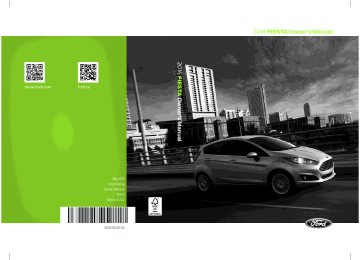- 2015 Ford Fiesta Owners Manuals
- Ford Fiesta Owners Manuals
- 2016 Ford Fiesta Owners Manuals
- Ford Fiesta Owners Manuals
- 2012 Ford Fiesta Owners Manuals
- Ford Fiesta Owners Manuals
- 2011 Ford Fiesta Owners Manuals
- Ford Fiesta Owners Manuals
- 2014 Ford Fiesta Owners Manuals
- Ford Fiesta Owners Manuals
- 2013 Ford Fiesta Owners Manuals
- Ford Fiesta Owners Manuals
- Download PDF Manual
-
precise turn-by-turn directions, business search, news, sports, weather and more. For a complete list of services, or to learn more, please visit www.SYNCMyRide.com.
Note: When you connect, the service uses GPS technology and advanced vehicle sensors to collect your vehicle's current location, travel direction and speed to help provide you with the directions, traffic reports, or business searches you request. Further, to provide the services you request, for continuous improvement, the service may collect and record call details and voice communications. For more information, see SYNC Services Terms and Conditions at www.SYNCMyRide.com. If you do not want Ford or its service providers to collect your vehicle travel information or other information identified in the Terms and Conditions, do not subscribe or use the service. Connecting to SYNC Services Using Voice Commands Press the voice button and when prompted say:
Voice command
Services
Action and Description
This initiates an outgoing call to SYNC Services using your paired and connected Bluetooth-enabled cellular phone. Once you connect to the service, follow the voice prompts to request the desired service, for example traffic or directions.
Receive a list of available services from which to choose.
To return to the Services main menu. Receive system help.
Once you are connected to SYNC Services, you can also say the following: (what are my (options | choices) | what can I say | [available] commands) Services Help You can say any of the voice commands that appear within open and close brackets that are separated by |. For example, where (options | choices) appears you say either; options or choices. You must say any of the voice commands that appear outside of open and close brackets. For example, where; what are my (options | choices) appears, you must say; what are my, followed by either, options or choices. You do not need to say words that appear within square brackets. For example, for where (what can I say [available] commands) appears, you can say, what can I say commands.
289
Fiesta (CCT) Canada/United States of America, enUSA, First Printing
SYNC™
Connecting to SYNC Services Using the Phone Menu Press the phone button, then scroll to:
Message
SYNC Apps Services
Action and Description
Press the OK button. 1. Press the OK button. The display indicates the system is
2. Press the OK button again. SYNC initiates the call to the
connecting.
Services portal.
3. Once you connect to the service, follow the prompts to request the desired service, for example traffic or direc- tions.
Receiving Turn-by-Turn Directions When connected to SYNC Services, press the voice button and when prompted say:
Voice command
Directions
Business search
Action and Description
To receive directions to a location. Once you select your destination, the system uploads your current vehicle location, calculates a route based on current traffic conditions and sends it back to your vehicle. After the route download is complete, the phone call automatically ends. You then receive audible and visual driving instructions as you travel toward your destination. To find a business or type of business. Select your destination, the system uploads your current vehicle location, calculates a route based on current traffic conditions and sends it back to your vehicle. After the route download is complete, the phone call automatically ends. You then receive audible and visual driving instructions as you travel toward your destina- tion.
You can also say the following: Search near me
Operator
To find the closest business or type of business to your loca- tion, within business search. If you need further assistance in finding a location at any time within a Directions or Business search and need to speak with a live operator.
290
Fiesta (CCT) Canada/United States of America, enUSA, First Printing
SYNC™
Voice command
Action and Description
The live operator can assist you by searching for businesses by name or by category, residential addresses by street address or by name or specific street intersections. The system may prompt you to speak with an operator when it has difficulty matching your voice request. Operator Assist is a feature of your SYNC Services subscription. For more information on Operator Assist, visit www.SYNCMyRide.com/ support. If you miss a turn, SYNC automatically asks if you want the route updated. Say yes when prompted and the system sends a new route to your vehicle.
Yes *
* During an active route.
Disconnecting from SYNC Services To disconnect from SYNC services, say:
Voice command
Goodbye
Action and Description
From the SYNC Services main menu, or press and hold the phone button on the steering wheel.
SYNC Services quick tips
Personalizing
Push to interrupt
Portable
SYNC Services quick tips
You can personalize your Services feature to provide quicker access to your most used or favorite information. You can save address points, for example work or home. You can also save favorite information like sports teams or a news category. You can learn more about personalization by logging onto www.SYNCMyRide.com. Press the voice button at any time while connected to SYNC Services to interrupt a voice prompt or an audio clip and say your voice command. Your subscription is associated with your Bluetooth-enabled cellular phone number, not your VIN (Vehicle Identification Number). You can pair and connect your phone to any vehicle equipped with SYNC Services and continue enjoying your personalized services.
291
Fiesta (CCT) Canada/United States of America, enUSA, First Printing
SYNC™
SYNC Services quick tips
You can even access your account outside your vehicle. Just use the number on your phone's call history. Traffic and Directions features do not function properly but information services and the 411 connect and text message features are available.
SYNC™ APPLINK™ SYNC Mobile Apps Note: You must pair and connect your smartphone to SYNC to access AppLink. Note: iPhone users need to connect the phone to the USB port in order to start the application. Note: The AppLink feature is not available if your vehicle is equipped with the MyFord Touch system. Note: Depending on your display type, you can access AppLink from the media menu, the phone menu, or by using voice commands. Once an app is running through AppLink, you can control main features of the app through voice commands and steering wheel controls. To Access Using the Phone Menu Press the phone button to access the SYNC phone menu on-screen. You can then scroll to:
Mobile Apps
Menu item Press OK to access a list of available applications.
Menu item Scroll through the list of available applications and press OK to select a particular app. Once an app is running through SYNC, you can access an app’s menu by pressing the MENU button to first access the SYNC menu.
Scroll until the app name followed by "Menu", is displayed (such as, sticher Menu), then press OK. From here, you can access an application's features, such as Thumbs up and Thumbs down. For more information, please visit:
Website www.SYNCMyRide.com To Access Using the Media Menu Press the AUX button on the center console.
292
Fiesta (CCT) Canada/United States of America, enUSA, First Printing
SYNC™
Press the Menu button to the SYNC menu and scroll to:
Menu item
SYNC-Media Mobile Apps
Action and description
Press the OK button. Press the OK button and scroll through the list of available applications and select your desired app.
Scroll until the app name followed by "Menu", is displayed (such as, Stitcher Menu), then press OK. From here, you can access an application's features, such as Thumbs up and Thumbs down.
For more information, please visit:
Website www.SYNCMyRide.com
To Access Using Voice Commands Press the voice button and when prompted say:
Voice command
Mobile Apps
Action and description
Say the name of the application after the tone. The app should start. While an app is running through SYNC, you can press the voice button and speak commands specific to the app, for example, "Playlist Road Trip".
You can also say the following: The name of an app (such as Stitcher) followed by "help".
To discover the available voice commands.
USING SYNC™ WITH YOUR MEDIA PLAYER You can access and play music from your digital music player over your vehicle's speaker system using the system's media menu or voice commands. You can also sort and play your music by specific categories, for example artist and album. Note: The system is capable of indexing up to 6,000 songs.
SYNC is capable of hosting nearly any digital media player including: iPod®, Zune™, plays from device players, and most USB drives. SYNC also supports the following audio formats MP3, WMA, WAV and ACC. Connecting Your Digital Media Player to the USB Port Note: If your digital media player has a power switch, make sure you switch it on before plugging it in.
293
Fiesta (CCT) Canada/United States of America, enUSA, First Printing
SYNC™
To Connect Using Voice Commands Plug the device into the USB port. See USB Port (page 266). Press the voice button and when prompted say:
Voice command
USB [1]
Action and Description
You can now play music by saying any of the appropriate voice commands. See Media voice commands.
You do not need to say words that appear within square brackets. For example, for where USB[1]appears, you can say USB or USB one.
To Connect Using the System Menu Plug the device into the USB port. See USB Port (page 266). You can then scroll to:
Press the AUX button, then the Menu button to enter the Media Menu.
Message
Select Src USB
Action and Description
Press the OK button. Press the OK button. Depending on how many digital media files are on your connected device, the following message may appear in the radio display. Indexing…
When indexing is complete, the screen returns to the Play menu. You can then select one of the following: Play all Artists Albums Genres Playlists Songs Browse USB Similar music Return
Exit the current menu.
294
Fiesta (CCT) Canada/United States of America, enUSA, First Printing
E142599 SYNC™
What's Playing? When a track is playing, you can ask the system to tell you what is currently playing. Press the voice button and when prompted say:
Voice command Whats This? | Whats Playing?
Action and Description
The system reads the metadata tags of the playing track, and if the metadata tags are populated, the system will tell you what track is playing.
You can say any of the voice commands that appear within open and close brackets that are separated by |. For example, where; (what's | what is) appears you say; what's or what is. You must say any of the voice commands that appear outside of open and close brackets. For example, where text shows: (what's | what is) playing, you must say; "what's playing" or "what is playing".
Voice command
Play Playlist ___
[Play] Previous Folder
[Play] Previous Track | [Play] Previous Song [Play] Next Track | [Play] Next Song
Repeat [On] Repeat Off Shuffle [On] Shuffle Off Search Album ___
Search Artist ___
1,2
1,2
1,2
1,2
Media Voice Commands Press the voice button and when prompted say any of the following:
Voice command
USB [1] You can then say any of the following [Phone] Connections | [Media] Connec- tions | [Bluetooth] Connections Pause Play Play All Play Artist ___
1,2
Play Album ___
Play Genre ___
[Play] Next Folder
[Play] Next Track | [Play] Next Song
1,2
1,2
295
Fiesta (CCT) Canada/United States of America, enUSA, First Printing
SYNC™
Search Genre ___
Search Track ___ | Search Song ___ Refine album ___
Similar Music
1,2
1,2
Voice command The system searches all the data from your indexed music and, if available, begins to play the chosen type of music. You can only play genres of music which are present in the GENRE metadata tags that you have on your digital media player. The system searches for a specific artist/track/album from the music indexed through the USB port. This allows you to make your previous command more specific. By using this command you can filter though a previous selec- tion, such as an artist to play only specific album. The system compiles a playlist and then plays similar music to what is currently playing from the USB port using indexed metadata information.
1,2
Voice command
Autoplay Off Autoplay [on]
Turn autoplay on to listen to music processed during indexing. Turn autoplay off to allow the indexing process to finish before the system plays any of your music.
1 ___ is a dynamic listing, meaning that it could be the name of anything, such as a group, artist or song. For example you could say "Play artist The Beatles". 2 This voice command is not available until indexing is complete. 3 This voice command is only available in folder mode. Bluetooth Audio Command Guide Press the voice button and say:
Voice command
Bluetooth Audio You can then say any of the following: [Phone] Connections | [Media] Connec- tions | [Bluetooth] Connections Pause Play [Play] Next Track | [Play] Next Song [Play] Previous Track | [Play] Previous Song Media Menu Features The media menu allows you to select your media source, how to play your music, for example by artist, genre, shuffle or repeat, and to add, connect or delete devices.
296
Fiesta (CCT) Canada/United States of America, enUSA, First Printing
SYNC™
Press the AUX button, then the Menu You can then scroll to:
button to enter the Media Menu.
Message
Action and Description
Play Menu
Select one of the following: Select Src USB
Bluetooth Audio
Line in
Play your music by artist, album, genre, playlists, tracks, similar music or to simply, play all. You can also choose to Explore USB to view the supported digital music files on your playing device. See Play Menu later in this section for more information.
Press the OK button to access music plugged into your USB port. You can also plug in devices to charge them (if supported by your device). Once connected, the system indexes any readable media files.1
Press the OK button. This is a phone- dependent feature that allows you to stream music playing on your Bluetooth- enabled phone. If supported by your device, you can press seek to play the previous or next track. Press the OK button to select and play music from your portable music player over your vehicle's speakers.2Media Player Settings
Choose to shuffle or repeat your music and select your Auto- play settings. Once you turn these selections on, they remain on until you turn them off. Press SEEK to play the previous or next track.3
ShufflePress the OK button to shuffle available media files in the current playlist. To shuffle all media tracks, you must select Play All in the play menu and then select Shuffle. Press the OK button to repeat any song.
Repeat
297
Fiesta (CCT) Canada/United States of America, enUSA, First Printing
SYNC™
Message
Autoplay
Action and Description
Press the OK button to turn autoplay on to listen to music processed during indexing. Turn autoplay off to allow the indexing process to finish before the system plays any of your music.4
Mobile Apps
Sys Settings
Interact with SYNC-capable mobile applications on your smartphone. Access available Bluetooth Device menu listings as well as Advanced menu listings. Press OK to exit the media menu.
Exit 1The time required to complete this depends on the size of the media the system needs to index. If autoplay is on, you can listen to media processed during indexing. If autoplay is off, you cannot listen to music until the system finishes indexing media. SYNC is capable of indexing thousands of average size media and notifies you if it reaches the maximum indexing file size. 2If you have already connected a device to the USB port, you cannot access the line in feature. Some digital media players require both USB and line in ports to stream data and music separately. 3Some digital media players require both USB and line in ports to stream data and music separately. 4Indexing times can vary from device to device and with regard to the number of songs the system needs to process.
Accessing Your Play Menu This menu allows you to select and play your media by artist, album, genre, playlist, track, similar music or even to explore what is on your USB device. You can then scroll to select:
Make sure that your device is plugged into the USB port and is turned on. Press the AUX button, then the Menu button to enter the Media Menu.
Message
Action and Description
Press the OK button.
Play Menu If there are no media files to access, the display indicates there is no media. If there are media files, you have the following options: Play all
Press the OK button. The first track title appears in the display.
298
Fiesta (CCT) Canada/United States of America, enUSA, First Printing
SYNC™
Message
Action and Description
Artists
Albums
Genres
Playlists
Songs
Play all indexed media (tracks) from your playing device in flat file mode, one at a time in numerical order. Sort all indexed media by artist. Once selected, the system lists and then plays all artists and tracks alphabetically. If there are fewer than 255 indexed artists, the system lists them alphabetically in flat file mode. If there are more than 255, the system categorizes them alphabetically. 1. Press the OK button. You can select to play all artists or
any indexed artist.
2. Scroll to choose the desired artist. Press the OK button.
Sort all indexed media by albums. If there are fewer than 255
indexed albums, the system lists them alphabetically in flat file mode. If there are more than 255, the system categorizes them alphabetically. 1. Press the OK button. You can enter the album menu andselect from playing all albums or from any individual indexed album.
2. Scroll to choose the desired album. Press the OK button.
Sort indexed music by genre (category) type. SYNC lists the genres alphabetically in flat file mode. If there are more than 255, the system categorizes them alphabetically. 1. Press the OK button. 2. Scroll to select the desired genre. Press the OK button.
Access your playlists from formats ASX, M3U, WPL or MTP. The system lists your playlists alphabetically in flat file mode. If there are more than 255, the system categorizes them alphabetically. 1. Press the OK button. 2. Scroll to select the desired playlist. Press the OK button.
Search for and play a specific indexed track. SYNC lists your tracks alphabetically in flat file mode. If there are more than 255, the system categorizes them alphabetically. 1. Press the OK button. 2. Scroll to select the desired track. Press the OK button.
299
Fiesta (CCT) Canada/United States of America, enUSA, First Printing
Message
Browse USB
Similar music
SYNC™
Action and Description
Explore all supported digital media on your media device connected to the USB port. You can only view media content which is compatible with SYNC; other files saved are not visible. 1. Press the OK button. 2. Scroll to explore indexed media on your flash drive.
Play music similar to what is currently playing from the USB port. The system uses the metadata information of each song to compile a playlist for you.* 1. Press the OK button. 2. The system creates a new list of similar songs and begins playing. This feature does not include tracks with incom- plete metadata information. Press the OK button.
Exit the current menu.
Return *With certain playing devices, if your metadata tags are not populated, the tracks are not available in voice recognition, play menu or similar music. However, if you place these tracks onto your playing device in "Mass Storage Device Mode", they are available in voice recognition, play menu browsing and similar music. The system places Unknown items into any unpopulated metadata tag.
System Settings System settings provide access to your Bluetooth Devices and Advanced menu features.
Bluetooth Devices The Bluetooth Devices menu allows you to enable, disable, add, connect and delete a Bluetooth device. Press the AUX button, then the Menu button to enter the Media Menu.
You can then scroll to:
Message
Action and Description
Sys Settings Bluetooth device You can then select one of the following: Add Device
Press the OK button. Press the OK button.
Pair more devices to the system.*
300
Fiesta (CCT) Canada/United States of America, enUSA, First Printing
SYNC™
Message
Action and Description
1. Press the OK button. When find SYNC appears in the
display, press the OK button again.
2. Follow the directions in your phone's manual to put your phone into discovery mode. A six-digit PIN appears in the display.
3. When prompted on your phone's six-digit display, enter
the PIN.
Connect a previously paired Bluetooth-enabled phone. 1. Press OK to select and view a list of devices. 2. Scroll until the desired device is chosen and press OK to
connect the device.
Turn the Bluetooth feature on and off.** 1. Press the OK button and scroll to toggle between on and
off.
2. Make a selection and press the OK button.
Connect BT
Bluetooth On and Off
Delete
Delete all
Delete a paired media device. 1. Press the OK button and scroll to select the device. 2. Press the OK button to confirm.
Delete all previously paired devices. 1. Press the OK button. 2. Press the OK button to confirm.
Exit the current menu.
Return *This is a speed-dependent feature. It is only available when your vehicle is traveling at 3
mph (5 km/h) or less. **Setting Bluetooth to off disconnects all Bluetooth devices and turns off all Bluetooth features.Advanced The Advanced menu allows you to access and set prompts, languages, defaults and perform a master reset.
Press the AUX button, then the Menu button to enter the Media Menu.
301
Fiesta (CCT) Canada/United States of America, enUSA, First Printing
SYNC™
You can then scroll to:
Message
Action and Description
Sys Settings Bluetooth device You can then select one of the following: Confirmation Prompts
Press the OK button. Press the OK button.
Have SYNC guide you by asking questions, helpful hints or ask you for a specific action. 1. Press the OK button and scroll to toggle between on and
2. Make a selection and press the OK button. SYNC takes
you back to the Advanced menu.
off.
Language
Choose from the available languages. The displays and prompts are in the selected language. 1. Press the OK button and scroll through the available
languages.
2. Press the OK button when the desired language appears
in the display. If you change the language setting, the display indicates that the system is updating. When complete, SYNC takes you back to the Advanced menu.
3.
Factory Defaults
Master reset
Install Applications
Return
Return to the factory default settings. This selection does not erase your indexed information, for example phonebook, call history, text messages and paired devices. 1. Press the OK button. 2. Press the OK button. When restore defaults appears in
the display, press the OK button again to confirm.
Completely erase all information stored on SYNC. All phonebook, call history, text messages and all paired devices will be deleted and the system will return to the factory default settings. Download available software applications through the USB port. Exit the current menu.
302
Fiesta (CCT) Canada/United States of America, enUSA, First Printing
SYNC™
SYNC™ TROUBLESHOOTING Your SYNC system is easy to use. However, should questions arise, see the tables below.
Use the website at any time to check your phone's compatibility, register your account and set preferences as well as access a customer representative via an online chat (during certain hours). Visit www.SYNCMyRide.com, www.SYNCMyRide.ca or www.syncmaroute.ca for more information.
Issue
There is excessive back- ground noise during a phone call.
During a call, I can hear the other person but they cannot hear me.
SYNC is not able to down- load my phonebook.
Phone issues
Possible cause(s)
The audio control settings on your phone may be affecting SYNC perform- ance. This may be a possible phone malfunction.
This is a phone-dependent feature. This may be a possible phone malfunction.
The system says Phonebook Downloaded but the phonebook in SYNC is empty or missing contacts.
This may be a limitation on your phone's capability.
Possible solution(s)
Review your phone's manual about audio adjustments.
Try turning off the device, resetting the device, removing the device's battery, then trying again. Go to the website to review your phone's compatibility. Try turning off the device, resetting the device or removing the device's battery, then trying again. Try pushing your phonebook contacts to SYNC by using the Add Contacts feature. Use the SYNCmyphone feature available on the website. Try pushing your phonebook contacts to SYNC by using the Add Contacts feature. If the missing contacts are stored on your SIM card, try moving them to the device memory. Remove any pictures or special ring tones associ- ated with the missing contact.
303
Fiesta (CCT) Canada/United States of America, enUSA, First Printing
Possible solution(s)
Depending upon your phone, you may have to grant SYNC permission to access your phonebook contacts. Make sure to confirm when prompted by your phone during the phonebook download. Go to the website to review your phone's compatibility. Try turning off the device, resetting the device or removing the device's battery, then trying again. Try deleting your device from SYNC, deleting SYNC from your device and trying again. Check the security and auto accept and prompt always settings relative to the SYNC Bluetooth connection on your phone. Update your device's firm- ware. Turn off the Auto phone- book download setting. Go to the website to review your phone's compatibility. Try turning off the device, resetting the device or removing the device's battery, then trying again.
SYNC™
Phone issues
Possible cause(s)
Issue
I am having trouble connecting my phone to SYNC.
This is a phone-dependent feature. This may be a possible phone malfunction.
Text messaging is not working on SYNC.
This is a phone-dependent feature. This may be a possible phone malfunction.
304
Fiesta (CCT) Canada/United States of America, enUSA, First Printing
SYNC™
Issue
I am having trouble connecting my device.
USB and media issues
Possible cause(s) This may be a possible device malfunction.
SYNC does not recognize my device when I turn on the car.
This is a device limitation.
Bluetooth audio does not stream.
This is a phone-dependent feature. The device is not connected.
SYNC does not recognize music that is on my device.
Your music files may not contain the correct artist, song title, album or genre information. The file may be corrupted. The song may have copy- right protection, which does not allow it to play.
305
Fiesta (CCT) Canada/United States of America, enUSA, First Printing
Possible solution(s) Try turning off the device, resetting the device, removing the device's battery, then trying again. Make sure you are using the manufacturer's cable. Make sure you insert the USB cable correctly into the device and the USB port. Make sure that the device does not have an auto- install program or active security settings. Make sure you are not leaving the device in your vehicle during very hot or cold temperatures. Review the device compatib- ility chart on the SYNC website to confirm your phone supports the Bluetooth audio streaming function. Make sure you correctly connect the device to SYNC, and that you have pressed play on your device. Make sure that all song details are populated. Some devices require you to change the USB settings from mass storage to MTP class.
SYNC™
Vehicle Health Report and Services (Traffic, Directions and Information) issues Possible solution(s)
Possible cause(s)
Issue
I received a text that I did not activate Vehicle Health Report.
You did not activate your account on the website. You may have the wrong VIN (vehicle identification number) listed.
I am unable to retrieve the report on the website, or I receive a system error.
The preferred dealer information did not load correctly.
I am unable to submit a report.
This could be due to your phone's compatibility. Bad signal strength. You did not register your phone correctly on the website.
I heard a commercial when I tried to use Traffic, Direc- tions and Information.
You did not activate this phone for this service. Your phone has ID blocker active.
This is a free feature, but you must first register online to use it. Make sure that your VIN is correctly listed in your account. When you register your account, you must choose a preferred dealer. If it already lists a dealer, try selecting another dealer and logging out. Log back in, change it back to your preferred dealer, and retrieve the report. Update your cellular number in your account on the website. Make sure you have full signal strength and that your Bluetooth volume level has been turned up. Make sure the currently connected phone is registered on your SYNCMyRide account. Try deleting your phone and performing a clean pairing. This is a free feature, but you must first register online to use it. Turn off ID blocker on your phone as the system recog- nizes you by your phone number. Make sure the currently connected phone is the same one that is registered on your SYNCMyRide account.
306
Fiesta (CCT) Canada/United States of America, enUSA, First Printing
SYNC™
Issue
SYNC does not understand what I am saying.
Voice command issues
Possible cause(s)
You may be using the wrong voice commands. You may be speaking too soon or at the wrong time.
SYNC does not understand the name of a song or artist.
You may be using the wrong voice commands. You may be saying the name differently than the way you saved it. The system may not be reading the name the same way you are saying it.
SYNC does not understand or is calling the wrong contact when I want to make a call.
You may be using the wrong voice commands. You may be saying the name differently than the way you saved it.
307
Fiesta (CCT) Canada/United States of America, enUSA, First Printing
Possible solution(s) Review the phone voice commands and the media voice commands at the beginning of their respective sections. After pressing the voice icon, wait until after the tone sounds and Listening appears before saying a command. Any command spoken before this does not register with the system. Review the media voice commands at the beginning of the media section. Say the song or artist exactly as listed. If you say "Play Artist Prince", the system does not play music by Prince and the Revolution or Prince and the New Power Generation. Make sure you are saying the complete title, such as "California remix featuring Jennifer Nettles". If the song titles are in all CAPS, you have to spell them. LOLA requires you to say "L-O-L-A". Do not use special charac- ters in the title. The system does not recognize them. Review the Phone voice commands at the beginning of the phone section.
Issue
SYNC™
Voice command issues
Possible cause(s) The system may not be reading the name the same way you are saying it. Contacts in your phonebook may be very short and similar, or they may contain special characters. Your phonebook contacts may be in CAPS.
Issue
AppLink Mobile Applica- tions: When I select "Find New Apps," SYNC does not find any applications.
AppLink issues Possible cause(s)
An AppLink capable phone is not connected to SYNC.
308
Fiesta (CCT) Canada/United States of America, enUSA, First Printing
Possible solution(s)
Make sure you are saying the contacts exactly as they are listed. For example, if you save a contact as Joe Wilson, say "Call Joe Wilson". Using the SYNC phone menu, open the phonebook and scroll to the name SYNC is having trouble understanding. SYNC will read the name to you, giving you some idea of the pronunciation SYNC is expecting. The system works better if you list full names, such as "Joe Wilson" rather than "Joe". Do not use special charac- ters, such as 123 or ICE, as the system does not recog- nize them. If a contact is in CAPS, you have to spell it. JAKE requires you to say "Call J- A-K-E".
Possible solution(s)
Ensure you have a compat- ible smartphone; an Android with OS 2.3 or higher or an iPhone 3GS or newer with iOS 5.0 or higher. Addition- ally, ensure your phone is paired and connected to
SYNC™
AppLink issues Possible cause(s)
Issue
My phone is connected, but I still cannot find any apps.
AppLink-enabled apps are not installed and running on your mobile device.
My phone is connected, my app(s) are running, but I still cannot find any apps.
Sometime apps do not properly close and re-open their connection to SYNC, over ignition cycles, for example.
Possible solution(s)
SYNC in order to find AppLink-capable apps on your device. iPhone users must also connect to SYNC's USB port with an Apple USB cable. Ensure you have down- loaded and installed the latest version of the app from your phone's app store. Ensure the app is running on your phone. Some apps require you to register or login on the app on the phone before using them with AppLink. Also, some may have a "Ford SYNC" setting, so check the app's settings menu on the phone. Closing and restarting apps may help SYNC find the application if you cannot discover it inside the vehicle. On an Android device, if apps have an "Exit' or 'Quit' option, select that then restart the app. If the app does not have that option, you can also manually "Force Close" the app by going to the phone's settings menu, selecting 'Apps.' then finding the particular app and choosing 'Force stop.' Don't forget to restart the app afterwards, then select "Find New Apps" on SYNC.
309
Fiesta (CCT) Canada/United States of America, enUSA, First Printing
SYNC™
AppLink issues Possible cause(s)
Issue
My Android phone is connected, my app(s) are running, I restarted them, but I still cannot find any apps.
There is a bluetooth bug on some order versions of the Android OS that may cause apps that were found on your previous vehicle drive to not be found again if you have not turned off bluetooth.
Possible solution(s)
On an iPhone with iOS7+, to force close an app, double tab the home button then swipe up on the app to close it. Tab the home button again, then select the app again to restart it. After a few seconds, the app should then appear in SYNC's Mobile App's Menu. Reset the Bluetooth on your phone by turning it off and then turning Bluetooth back on. If you are in your vehicle, SYNC should be able to automatically re-connect to your phone if you press the "Phone" button.
310
Fiesta (CCT) Canada/United States of America, enUSA, First Printing
Issue
My iPhone phone is connected, my app is running, I restarted the app but I still cannot find it on SYNC.
I have an Android phone. I found and started my media app on SYNC, but there is no sound or the sound is very low.
I can only see some of the AppLink apps running on my phone listed in SYNC's Mobile Apps Menu.
SYNC™
AppLink issues Possible cause(s) The USB connection to SYNC may need to be reset.
The bluetooth volume on the phone may be low.
Some Android devices have a limited number of bluetooth ports apps can use to connect. If you have more AppLink apps on your phone than the number of availble Bluetooth ports, you will not see all of your apps listed in SYNC's mobile apps menu.
Possible solution(s)
Unplug the USB cable from the phone, wait a moment, and plug the USB cable back in to the phone. After a few seconds, the app should appear in SYNC's Mobile Apps Menu. If not, "Force Close" the application and restart it. Try increasing the Bluetooth volume of the device by using the device's volume control buttons which are most often found on the side of the device. Force close or uninstall the apps you do not want SYNC to find. If the app has a "Ford SYNC" setting, disable that setting in the app's settings menu on the phone.
311
Fiesta (CCT) Canada/United States of America, enUSA, First Printing
Accessories
Lighted door sill plates.
Bumper-mounted parking sensor*. Keyless entry keypad. Locking fuel plug.
Interior style • All-weather floor mats. • Ambient lighting. • Gear shift knob. • • Premium carpeted floor mats. • Rear seat entertainment*. Lifestyle • Ash cup and smokers packages. • Cargo organization. • Roof racks and carriers*. Peace of mind • • • • Remote start. • Vehicle security systems. • Wheel locks. *Ford Licensed Accessory. The accessory manufacturer designs, develops and therefore warrants Ford Licensed Accessories, and does not design or test these accessories to Ford Motor Company engineering requirements. Contact an authorized Ford dealer for the manufacturer's limited warranty details, and request a copy of the Ford Licensed Accessories product limited warranty from the accessory manufacturer. For maximum vehicle performance, keep the following information in mind when adding accessories, equipment, passengers and luggage to your vehicle:
For a complete listing of the accessories that are available for your vehicle, please contact your authorized dealer or visit the online store web site:
Web Address (United States) www.Accessories.Ford.com
Web Address (Canada) www.Accessories.Ford.ca
Ford Accessories are available for your vehicle through an authorized Ford dealer. Ford Motor Company will repair or replace any properly authorized dealer-installed Ford Original Accessory found to be defective in factory-supplied materials or workmanship during the warranty period, as well as any component damaged by the defective accessories. Ford Motor Company will warrant your accessory through the warranty that provides the greatest benefit: • •
24 months, unlimited miles. The remainder of your new vehicle limited warranty.
Bumper protectors.
Contact an authorized dealer for details and a copy of the warranty. Exterior style • • Graphics kit. • Rear spoiler. Side window deflectors. • • Splash guards. • Vehicle covers. • Wheels.
312
Fiesta (CCT) Canada/United States of America, enUSA, First Printing
Accessories
•
• Do not exceed the total weight
capacity of the vehicle or of the front or rear axle (GVWR or GAWR as indicated on the Safety Compliance Certification label). Ask an authorized dealer for specific weight information. The Federal Communications Commission (FCC) and Canadian Radio Telecommunications Commission (CRTC) regulate the use of radio transmitter-equipped mobile communications systems, for example, two-way radios, telephones and theft alarms. Any such equipment should comply with Federal Communications Commission (FCC) and Canadian Radio Telecommunications Commission (CRTC) regulations and an authorized dealer should install this equipment.
• An authorized dealer should install mobile communications systems. Improper installation may harm the operation of your vehicle, particularly if their manufacturer did not design the mobile communication system specifically for automotive use. If you or an authorized dealer add any non-Ford electrical or electronic accessories or components to your vehicle, you may adversely affect the performance of other electrical systems in the vehicle.
•
313
Fiesta (CCT) Canada/United States of America, enUSA, First Printing
Extended Service Plan (ESP)
PROTECT YOURSELF FROM THE RISING COST OF VEHICLE REPAIRS WITH A FORD EXTENDED SERVICE PLAN. SERVICE PLANS (U.S. Only) More than 32 million Ford owners have discovered the powerful protection of Ford Extended Service Plan. It is the extended service plan backed by Ford Motor Company, and provides peace of mind protection beyond the New Vehicle Limited Warranty coverage. Ford ESP Can Quickly Pay for Itself One service bill – the cost of parts and labor – can easily exceed the price of your Ford Extended Service Plan. With Ford ESP you minimize your risk for unexpected repair bills and rising repair costs. Up to 1,000+ Covered Vehicle Components There are four core Extended Service Plans with different levels of coverage. Ask your authorized dealer for details. 1. PremiumCARE - Our most
comprehensive coverage. With over 1,000 covered components, this plan is so complete that we generally only discuss what’s not covered.
2. ExtraCARE - Covers 113 components, and includes many high-tech items. 3. BaseCARE - Covers 84 components. 4. PowertrainCARE - Covers 29 critical
components.
Ford Extended Service Plan is honored by all authorized Ford dealers in the U.S., Canada and Mexico. It is the extended service plan authorized and backed by Ford Motor Company.
That means you get: • Reliable, quality service at any Ford or
Lincoln dealership
• Repairs performed by factory trained
technicians, using genuine parts
Rental Car Reimbursement 1st day Rental Benefit You take advantage of replacement transportation if your vehicle is at your authorized dealer for same day covered repairs. Extended Rental Benefits If your vehicle is kept overnight for covered repairs, you are eligible for rental car coverage, including bumper to bumper warranty repairs, and Field Service Actions. Roadside Assistance Exclusive 24/7 roadside assistance, including: •
Towing, flat-tire change and battery jump starts
• Out of fuel and lock-out assistance. •
Travel expense reimbursement for lodging, meals and rental car.
• Destination assistance for taxi, shuttle,
rental car coverage and emergency transportation.
Transferable Coverage If you sell your vehicle before your Ford Extended Service Plan coverage expires, you can transfer any remaining coverage to the new owner. Whenever you sell your vehicle, prospective buyers may have a higher degree of confidence that vehicle was properly maintained with Ford ESP, thereby improving resale value.
314
Fiesta (CCT) Canada/United States of America, enUSA, First Printing
Extended Service Plan (ESP)
Avoid the Rising Cost of Properly Maintaining Your Vehicle! Ford Extended Service Plan also offers a Premium Maintenance Plan that covers all scheduled maintenance, and selected wear items. The coverage is prepaid, so you never have to worry about affording your vehicle’s maintenance. It covers regular checkups, routine inspections, preventive care and replacement of select items that require periodic attention for normal wear: • Windshield wiper blades. • • • • • • •
Spark plugs. The clutch disc. Brake pads and linings. Shock absorbers. Struts. Engine Belts. Engine coolant hoses, clamps and o-rings.
• Diesel exhaust fluid replenishment. Interest Free Finance Options Available Take advantage of our interest free installment payment plan. Just a 10% down payment will provide you with an affordable, no interest, no fee payment program allowing you all the security and benefits Ford ESP has to offer while paying over time. You are pre-approved with no credit checks, no hassles! To learn more, call our Ford ESP specialists at 800-367-3377. Ford ESP P.O. Box 321067
Detroit, MI 48232SERVICE PLANS (CANADA ONLY) You can get more protection for your vehicle by purchasing a Ford Extended Service Plan. Ford Extended Service Plan is the only service contract backed by Ford Motor Company of Canada, Limited. Depending on the plan you purchase, Ford Extended Service Plan provides benefits such as: • Rental reimbursement. • Coverage for certain maintenance and
wear items.
• Protection against repair costs after your New Vehicle Limited Warranty Coverage expires.
• Roadside Assistance benefits. There are several Ford Extended Service Plans available in various time, distance and deductible combinations. Each plan is tailored to fit your own driving needs, including reimbursement for towing and rental. When you purchase Ford Extended Service Plan, you receive added peace-of-mind protection throughout Canada, the United States and Mexico, provided by a network of participating authorized Ford Motor Company dealers. Note: Repairs performed outside of Canada, the United States and Mexico are not eligible for Ford Extended Service Plan coverage. This information is subject to change. For more information, visit your local Ford of Canada dealer or www.ford.ca to find the Ford Extended Service Plan that is right for you.
315
Fiesta (CCT) Canada/United States of America, enUSA, First Printing
Scheduled Maintenance
GENERAL MAINTENANCE INFORMATION Why Maintain Your Vehicle? Carefully following the maintenance schedule helps protect against major repair expenses resulting from neglect or inadequate maintenance and may help to increase the value of your vehicle when you sell or trade it. Keep all receipts for completed maintenance with your vehicle. We have established regular maintenance intervals for your vehicle based upon rigorous testing. It is important that you have your vehicle serviced at the proper times. These intervals serve two purposes; one is to maintain the reliability of your vehicle and the second is to keep your cost of owning your vehicle down. It is your responsibility to have all scheduled maintenance performed and to make sure that the materials used meet the specifications identified in this owner's manual. See Capacities and Specifications (page 234). Failure to perform scheduled maintenance invalidates warranty coverage on parts affected by the lack of maintenance. Why Maintain Your Vehicle at Your Dealership? Factory-Trained Technicians Service technicians participate in extensive factory-sponsored certification training to help them become experts on the operation of your vehicle. Ask your dealership about the training and certification their technicians have received.
Genuine Ford and Motorcraft Replacement Parts Dealerships stock Ford, Motorcraft and Ford-authorized branded re-manufactured replacement parts. These parts meet or exceed our specifications. Parts installed at your dealership carry a nationwide 24-month or unlimited mile (kilometer) parts and labor limited warranty. If you do not use Ford authorized parts they may not meet our specifications and depending on the part, it could affect emissions compliance. Convenience Many dealerships have extended evening and Saturday hours to make your service visit more convenient and they offer one stop shopping. They can perform any services that are required on your vehicle, from general maintenance to collision repairs. Note: Not all dealers have extended hours or body shops. Please contact your dealer for details. Protecting Your Investment Maintenance is an investment that pays dividends in the form of improved reliability, durability and resale value. To maintain the proper performance of your vehicle and its emission control systems, make sure you have scheduled maintenance performed at the designated intervals. Your vehicle is equipped with an information display which displays a message at the proper oil change service interval; the interval is one year or 10000
miles (16000 kilometers) under normal driving conditions.316
Fiesta (CCT) Canada/United States of America, enUSA, First Printing
Scheduled Maintenance
When ENGINE OIL CHANGE DUE NEXT SERVICE or OIL CHANGE REQUIRED appears in the information display, it is time for an oil change; the oil change must be done within two weeks or 500 miles (800 kilometers) of the ENGINE OIL CHANGE DUE NEXT SERVICE or OIL CHANGE REQUIRED message appearing. The oil minder system must be reset after each oil change. See Oil Change Indicator Reset (page 183). If your information display resets prematurely or becomes inoperative, you should perform the oil change interval at six months or 5000 miles (8000
kilometers) from your last oil change. Never exceed one year or 10000 miles (16000 kilometers) between oil change intervals. Your vehicle is very sophisticated and built with multiple, complex, performance systems. Every manufacturer develops these systems using different specifications and performance features. That is why it is important to rely upon your dealership to properly diagnose and repair your vehicle. Ford Motor Company has recommended maintenance intervals for various parts and component systems based upon engineering testing. Ford Motor Company relies upon this testing to determine the most appropriate mileage for replacement of oils and fluids to protect your vehicle at the lowest overall cost to you and recommends against maintenance schedules that deviate from the scheduled maintenance information.We strongly recommend the use of only genuine Ford, Motorcraft or Ford-authorized re-manufactured replacement parts engineered for your vehicle. Additives and Chemicals This owner's manual and the Ford Workshop Manual list the recommended additives and chemicals for your vehicle. We do not recommend using chemicals or additives not approved by us as part of your vehicle’s normal maintenance. Please consult your warranty information. Oils, Fluids and Flushing In many cases, fluid discoloration is a normal operating characteristic and, by itself, does not necessarily indicate a concern or that the fluid needs to be changed. However, a qualified expert, such as the factory-trained technicians at your dealership, should inspect discolored fluids that also show signs of overheating or foreign material contamination immediately. Make sure to change your vehicle’s oils and fluids at the specified intervals or in conjunction with a repair. Flushing is a viable way to change fluid for many vehicle sub-systems during scheduled maintenance. It is critical that systems are flushed only with new fluid that is the same as that required to fill and operate the system or using a Ford-approved flushing chemical. Owner Checks and Services Make sure you perform the following basic maintenance checks and inspections every month or at six-month intervals.
317
Fiesta (CCT) Canada/United States of America, enUSA, First Printing
Scheduled Maintenance
Check every month
Engine oil level.
Function of all interior and exterior lights.
Tires (including spare) for wear and proper pressure.
Windshield washer fluid level.
Check every six months
Battery connections. Clean if necessary.
Body and door drain holes for obstructions. Clean if necessary.
Cooling system fluid level and coolant strength.
Door weatherstrips for wear. Lubricate if necessary.
Hinges, latches and outside locks for proper operation. Lubricate if necessary.
Parking brake for proper operation.
Safety belts and seat latches for wear and function.
Safety warning lamps (brake, ABS, airbag and safety belt) for operation. Washer spray and wiper operation. Clean or replace blades as necessary.
Multi-Point Inspection In order to keep your vehicle running right, it is important to have the systems on your vehicle checked regularly. This can help identify potential issues and prevent major problems. We recommend having the following multi-point inspection performed at every scheduled maintenance interval to help make sure your vehicle keeps running great.
318
Fiesta (CCT) Canada/United States of America, enUSA, First Printing
Scheduled Maintenance
Multi-Point inspection
Accessory drive belt(s) Battery performance
Hazard warning system operation
Horn operation
Clutch operation (manual transmission
only)
Radiator, cooler, heater and air conditioning
hoses
Engine air filter
Exhaust system
Suspension components for leaks or
damage
Steering and linkage
Exterior lamps operation
Tires (including spare) for wear and proper
Fluid levels*; fill if necessary
For oil and fluid leaks Half-shaft dust boots
pressure**
Windshield for cracks, chips or pits
Washer spray and wiper operation
* Brake, coolant recovery reservoir, automatic transmission and window washer **If your vehicle is equipped with a temporary mobility kit, check the tire sealant expiration Use By date on the canister. Replace as needed.
Be sure to ask your dealership service advisor or technician about the multi-point vehicle inspection. It is a comprehensive way to perform a thorough inspection of your vehicle. Your checklist gives you immediate feedback on the overall condition of your vehicle.
NORMAL SCHEDULED MAINTENANCE Your vehicle is equipped with an oil minder system that indicates when the engine oil should be changed under normal operating conditions. This means you do not have to remember to change the oil on a mileage-based schedule; the vehicle lets you know when an oil change is due by displaying ENGINE OIL CHANGE DUE or OIL CHANGE REQUIRED in the information display.
319
Fiesta (CCT) Canada/United States of America, enUSA, First Printing
Scheduled Maintenance
Every 10000 miles (16000 kilometers) or 12 months*
Change engine oil and filter.** Rotate the tires. Perform a multi-point inspection (recommended). Inspect the automatic transmission fluid level. Consult your dealer for requirements. Inspect the brake pads, shoes, rotors, drums, brake linings, hoses and parking brake. Inspect the engine cooling system strength and hoses. Inspect the exhaust system and heat shields. Inspect the half-shaft boots. Inspect the steering linkage, ball joints, suspension, tire-rod ends, driveshaft and U- joints. Lubricate any areas with grease fittings. Inspect the tires, tire wear and measure the tread depth. Inspect the wheels and related components for abnormal noise, wear, looseness or drag. * Do not exceed one year or 10000 miles (16000 kilometers) between service intervals. ** Reset the oil minder system after each engine oil and filter change. See Oil Change Indicator Reset (page 183).
Every 20000 miles (32000
km) Every 30000 miles (48000
km) At 100000 miles (160000
km)Every 100000 miles (160000 km)
Every 150000 miles (240000 km)
Other maintenance items1
Replace cabin air filter.Replace engine air filter.
Change engine coolant.2
Replace spark plugs.
Inspect accessory drive belt(s).3
Change transmission fluid.Replace accessory drive belt(s).4
320
Fiesta (CCT) Canada/United States of America, enUSA, First Printing
Scheduled Maintenance
Other maintenance items1
Replace timing belt (1.0L, 1.6L engine). Replace oil pump drive belt (1.0L engine).1 Additional maintenance items can be performed within 3000 miles (4800 kilometers) of the last engine oil and filter change. Do not exceed the designated distance for the interval. 2 Initial replacement at six years or 100000 miles (160000 kilometers), then every three years or 50000 miles (80000 kilometers). 3 After initial inspection, inspect every other oil change until replaced. 4 If not replaced within the last 100000 miles (160000 kilometers).
321
Fiesta (CCT) Canada/United States of America, enUSA, First Printing
Scheduled Maintenance
SPECIAL OPERATING CONDITIONS SCHEDULED MAINTENANCE If you operate your vehicle primarily in any of the following conditions, you need to
perform additional maintenance as indicated. If you operate your vehicle occasionally under any of these conditions, it is not necessary to perform the additional maintenance. For specific recommendations, see your dealership service advisor or technician.
Towing a trailer or using a car-top carrier
As required
Every 30000 miles (48000
km) Every 60000 miles (96000
km)Change engine oil and filter as indicated by the information display and perform services listed in the Normal Sched- uled Maintenance chart. Change automatic transmission fluid.
Change manual transmission fluid. Replace spark plugs.
Extensive idling or low-speed driving for long distances, as in heavy commercial use
(such as delivery, taxi, patrol car or livery)
As required
Inspect frequently, service as required
Every 30000 miles (48000
km) Every 60000 miles (96000
km)Change engine oil and filter as indicated by the information display and perform services listed in the Normal Sched- uled Maintenance chart. Replace cabin air filter. Replace engine air filter. Change automatic transmission fluid.
Replace spark plugs.
Operating in dusty or sandy conditions (such as unpaved or dusty roads)
Inspect frequently, service as required
Every 5000 miles (8000
km)Replace cabin air filter. Replace engine air filter. Inspect the wheels and related components for abnormal noise, wear, looseness or drag.
322
Fiesta (CCT) Canada/United States of America, enUSA, First Printing
Scheduled Maintenance
Operating in dusty or sandy conditions (such as unpaved or dusty roads)
Rotate tires, inspect tires for wear and measure tread depth.
Every 5000 miles (8000
km) or six monthsChange engine oil and filter.* Perform multi-point inspection. Change automatic transmission fluid.
Every 30000 miles (48000
km) Every 50000 miles (80000
km) *Reset your oil life monitor system after each engine oil and filter change. See Oil Change Indicator Reset (page 183).Change manual transmission fluid.
Exclusive use of E85 (flex fuel vehicles only)
Every oil change
If ran exclusively on E85, fill the fuel tank full with regular unleaded fuel.
Exceptions There are several exceptions to the Normal Schedule: California Fuel Filter Replacement If you register your vehicle in California, the California Air Resources Board has determined that the failure to perform this maintenance item does not nullify the emission warranty or limit recall liability before the completion of your vehicle's useful life. Ford Motor Company, however, urges you to have all recommended maintenance services performed at the specified intervals and to record all vehicle service.
Hot Climate Oil Change Intervals Vehicles operating in the Middle East, North Africa, Sub-Saharan Africa or locations with similar climates using an American Petroleum Institute (API) Certified for Gasoline Engines (Certification mark) oil of SM or SN quality, the normal oil change interval is 3000 miles (5000
kilometers). If the available API SM or SN oils are not available, then the oil change interval is 1800 miles (3000 kilometers). Engine Air Filter and Cabin Air Filter Replacement The life of the engine air filter and cabin air filter is dependent on exposure to dusty and dirty conditions. Vehicles operated in these conditions require frequent inspection and replacement of the engine air filter and cabin air filter.323
Fiesta (CCT) Canada/United States of America, enUSA, First Printing
Scheduled Maintenance
SCHEDULED MAINTENANCE RECORD
324
Fiesta (CCT) Canada/United States of America, enUSA, First Printing
E146852RepairOrder#:Distance:Enginehours(optional):Multi-pointinspection(recommended):Signature:DealerstampE146852RepairOrder#:Distance:Enginehours(optional):Multi-pointinspection(recommended):Signature:Dealerstamp Scheduled Maintenance
325
Fiesta (CCT) Canada/United States of America, enUSA, First Printing
E146852RepairOrder#:Distance:Enginehours(optional):Multi-pointinspection(recommended):Signature:DealerstampE146852RepairOrder#:Distance:Enginehours(optional):Multi-pointinspection(recommended):Signature:Dealerstamp Scheduled Maintenance
326
Fiesta (CCT) Canada/United States of America, enUSA, First Printing
E146852RepairOrder#:Distance:Enginehours(optional):Multi-pointinspection(recommended):Signature:DealerstampE146852RepairOrder#:Distance:Enginehours(optional):Multi-pointinspection(recommended):Signature:Dealerstamp Scheduled Maintenance
327
Fiesta (CCT) Canada/United States of America, enUSA, First Printing
E146852RepairOrder#:Distance:Enginehours(optional):Multi-pointinspection(recommended):Signature:DealerstampE146852RepairOrder#:Distance:Enginehours(optional):Multi-pointinspection(recommended):Signature:Dealerstamp Scheduled Maintenance
328
Fiesta (CCT) Canada/United States of America, enUSA, First Printing
E146852RepairOrder#:Distance:Enginehours(optional):Multi-pointinspection(recommended):Signature:DealerstampE146852RepairOrder#:Distance:Enginehours(optional):Multi-pointinspection(recommended):Signature:Dealerstamp Scheduled Maintenance
329
Fiesta (CCT) Canada/United States of America, enUSA, First Printing
E146852RepairOrder#:Distance:Enginehours(optional):Multi-pointinspection(recommended):Signature:DealerstampE146852RepairOrder#:Distance:Enginehours(optional):Multi-pointinspection(recommended):Signature:Dealerstamp Scheduled Maintenance