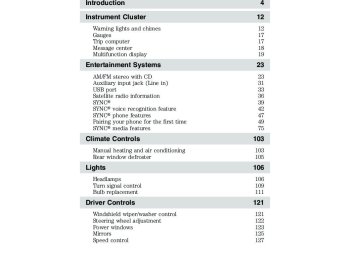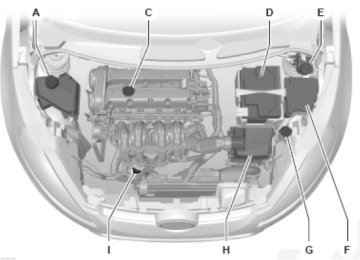- 2015 Ford Fiesta Owners Manuals
- Ford Fiesta Owners Manuals
- 2016 Ford Fiesta Owners Manuals
- Ford Fiesta Owners Manuals
- 2012 Ford Fiesta Owners Manuals
- Ford Fiesta Owners Manuals
- 2011 Ford Fiesta Owners Manuals
- Ford Fiesta Owners Manuals
- 2014 Ford Fiesta Owners Manuals
- Ford Fiesta Owners Manuals
- 2013 Ford Fiesta Owners Manuals
- Ford Fiesta Owners Manuals
- Download PDF Manual
-
Table of Contents
12
12
17
17
18
19
2323
31
33
36
39
42
47
49
75
103103
105
106106
109
111
121121
122
123
125
127Introduction
Instrument Cluster
Warning lights and chimes Gauges Trip computer Message center Multifunction display
Entertainment Systems
AM/FM stereo with CD Auxiliary input jack (Line in) USB port Satellite radio information SYNC威 SYNC威 voice recognition feature SYNC威 phone features Pairing your phone for the first time SYNC威 media features
Climate Controls
Manual heating and air conditioning Rear window defroster
Lights
Headlamps Turn signal control Bulb replacement Driver Controls
Windshield wiper/washer control Steering wheel adjustment Power windows Mirrors Speed control
2011 Fiesta (fie) Owners Guide, 3rd Printing USA (fus)
132
132
133
144
147147
153
167
182
201201
203
216
221
227
227
230230
237
239
246
254254
255
255
256
263
268
270
273Table of Contents
Locks and Security
Keys Locks Anti-theft system
Seating and Safety Restraints
Seating Safety restraints Airbags Child restraints
Tires, Wheels and Loading
Tire information Tire inflation Tire Pressure Monitoring System (TPMS) Vehicle loading Trailer towing Recreational towing
Driving
Starting Brakes AdvanceTrac威 Transmission operation
Roadside Emergencies
Getting roadside assistance Hazard flasher control Fuel pump shut-off Fuses and relays Changing tires Wheel lug nut torque Jump starting Wrecker towing
2011 Fiesta (fie) Owners Guide, 3rd Printing USA (fus)
Table of Contents
Customer Assistance
Reporting safety defects (U.S. only) Reporting safety defects (Canada only)
Cleaning
Maintenance and Specifications
Engine compartment Engine oil Battery Engine coolant Fuel information Air filter(s) Part numbers Maintenance product specifications and capacities Engine data Accessories
Ford Extended Service Plan
Scheduled Maintenance Guide
Normal scheduled maintenance and log
Index
275
282
282
283291
293
295
297
299
304
317
320
321
323
327329
333
338
350All rights reserved. Reproduction by any means, electronic or mechanical including photocopying, recording or by any information storage and retrieval system or translation in whole or part is not permitted without written authorization from Ford Motor Company. Ford may change the contents without notice and without incurring obligation.
Copyright © 2010 Ford Motor Company
2011 Fiesta (fie) Owners Guide, 3rd Printing USA (fus)
Introduction
CONGRATULATIONS Congratulations on acquiring your new Ford Motor Company product. Please take the time to get well acquainted with your vehicle by reading this handbook. The more you know and understand about your vehicle, the greater the safety and pleasure you will derive from driving it. For more information on Ford Motor Company and its products visit the following website: • In the United States: www.ford.com • In Canada: www.ford.ca • In Mexico: www.ford.com.mx • In Australia: www.ford.com.au Additional owner information is given in separate publications. This vehicle’s Owner’s Guide describes every option and model variant available and therefore some of the items covered may not apply to your particular vehicle. Furthermore, due to printing cycles it may describe options before they are generally available. Remember to pass on this vehicle’s Owner’s Guide when reselling the vehicle. It is an integral part of the vehicle.
SAFETY AND ENVIRONMENT PROTECTION
Warning symbols in this guide
How can you reduce the risk of personal injury to yourself or others? In this guide, answers to such questions are contained in comments highlighted by the warning triangle symbol. These comments should be read and observed.
Warning symbols on your vehicle
When you see this symbol, it is imperative that you consult the relevant section of this guide before touching or attempting adjustment of any kind.
2011 Fiesta (fie) Owners Guide, 3rd Printing USA (fus)
Introduction
Protecting the environment We must all play our part in protecting the environment. Correct vehicle usage and the authorized disposal of waste, cleaning and lubrication materials are significant steps towards this aim. Information in this respect is highlighted in this guide with the tree symbol. CALIFORNIA Proposition 65 Warning
WARNING: Engine exhaust, some of its constituents, and certain vehicle components contain or emit chemicals known to
the State of California to cause cancer and birth defects or other reproductive harm. In addition, certain fluids contained in vehicles and certain products of component wear contain or emit chemicals known to the State of California to cause cancer and birth defects or other reproductive harm.
PERCHLORATE MATERIAL Certain components of this vehicle such as airbag modules, seat belt pretensioners, and button cell batteries may contain Perchlorate Material – Special handling may apply for service or vehicle end of life disposal. See www.dtsc.ca.gov/hazardouswaste/perchlorate.
BREAKING-IN YOUR VEHICLE Your vehicle does not need an extensive break-in. Try not to drive continuously at the same speed for the first 1,000 miles (1,600 km) of new vehicle operation. Vary your speed frequently in order to give the moving parts a chance to break in. Do not add friction modifier compounds or special break-in oils since these additives may prevent piston ring seating. See Engine oil in the Maintenance and Specifications chapter for more information on oil usage.
SPECIAL NOTICES
New Vehicle Limited Warranty For a detailed description of what is covered and what is not covered by your vehicle’s New Vehicle Limited Warranty, refer to the Warranty Guide that is provided to you along with your Owner’s Guide.
2011 Fiesta (fie) Owners Guide, 3rd Printing USA (fus)
Introduction
Special instructions For your added safety, your vehicle is fitted with sophisticated electronic controls.
WARNING: Please read the section Airbag Supplemental Restraint System (SRS) in the Seating and Safety Restraints chapter. Failure to follow the specific warnings and instructions could result in personal injury.
WARNING: Front seat mounted rear-facing child or infant seats should NEVER be placed in front of an active passenger airbag.
DATA RECORDING
Service Data Recording Service data recorders in your vehicle are capable of collecting and storing diagnostic information about your vehicle. This potentially includes information about the performance or status of various systems and modules in the vehicle, such as engine, throttle, steering or brake systems. In order to properly diagnose and service your vehicle, Ford Motor Company, Ford of Canada, and service and repair facilities may access or share among them vehicle diagnostic information received through a direct connection to your vehicle when diagnosing or servicing your vehicle. For U.S. only (if equipped), if you choose to use the SYNC威 Vehicle Health Report, you consent that certain diagnostic information may also be accessed electronically by Ford Motor Company and Ford authorized service facilities, and that the diagnostic information may be used for any purpose. See your SYNC威 supplement for more information.
Event Data Recording This vehicle is equipped with an event data recorder (EDR). The main purpose of an EDR is to record, in certain crash or near crash-like situations, such as an airbag deployment or hitting a road obstacle; this data will assist in understanding how a vehicle’s systems performed. The EDR is designed to record data related to vehicle dynamics and safety systems for a short period of time, typically 30 seconds or less. The EDR in this vehicle is designed to record such data as: • How various systems in your vehicle were operating; • Whether or not the driver and passenger seatbelts were
buckled/fastened;
2011 Fiesta (fie) Owners Guide, 3rd Printing USA (fus)
and/or the brake pedal; and
Introduction • How far (if at all) the driver was depressing the accelerator • How fast the vehicle was travelling; and • Where the driver was positioning the steering wheel. This data can help provide a better understanding of the circumstances in which crashes and injuries occur. Note: EDR data is recorded by your vehicle only if a non-trivial crash situation occurs; no data is recorded by the EDR under normal driving conditions and no personal data or information (e.g., name, gender, age, and crash location) is recorded (see limitations regarding 911 Assist and Traffic, directions and Information privacy below). However, parties, such as law enforcement, could combine the EDR data with the type of personally identifying data routinely acquired during a crash investigation. To read data recorded by an EDR, special equipment is required, and access to the vehicle or the EDR is needed. In addition to the vehicle manufacturer, other parties, such as law enforcement, that have such special equipment, can read the information if they have access to the vehicle or the EDR. Ford Motor Company and Ford of Canada do not access event data recorder information without obtaining consent, unless pursuant to court order or where required by law enforcement, other government authorities or other third parties acting with lawful authority. Other parties may seek to access the information independently of Ford Motor Company and Ford of Canada. Note: Including to the extent that any law pertaining to Event Data Recorders applies to SYNC威 or its features, please note the following: Once 911 Assist (if equipped) is enabled (set ON), 911
Assist may, through any paired and connected cell phone, disclose to emergency services that the vehicle has been in a crash involving the deployment of an airbag or, in certain vehicles, the activation of the fuel pump shut-off. Certain versions or updates to 911 Assist may also be capable of being used to electronically or verbally provide to 911 operators the vehicle location (such as latitude and longitude), and/or other details about the vehicle or crash or personal information about the occupants to assist 911
operators to provide the most appropriate emergency services. If you do not want to disclose this information, do not activate the 911 Assist feature. See your SYNC威 supplement for more information.2011 Fiesta (fie) Owners Guide, 3rd Printing USA (fus)
Introduction
Additionally, when you connect to Traffic, Directions and Information (if equipped, U.S. only) the service uses GPS technology and advanced vehicle sensors to collect the vehicle’s current location, travel direction, and speed (“vehicle travel information”) only to help provide you with the directions, traffic reports, or business searches your request. If you do not want Ford or its vendors to receive this information, do not activate the service. Ford Motor Company and the vendors it uses to provide you with this information do not store your vehicle travel information. For more information, see Traffic, Directions and Information, Terms and Conditions. See your SYNC威 supplement for more information.
CELL PHONE USE The use of Mobile Communications Equipment has become increasingly important in the conduct of business and personal affairs. However, drivers must not compromise their own or others’ safety when using such equipment. Mobile Communications can enhance personal safety and security when appropriately used, particularly in emergency situations. Safety must be paramount when using mobile communications equipment to avoid negating these benefits. Mobile Communication Equipment includes, but is not limited to, cellular phones, pagers, portable email devices, text messaging devices and portable two-way radios.
WARNING: Driving while distracted can result in loss of vehicle control, accident and injury. Ford strongly recommends that you
use extreme caution when using any device or feature that may take your focus off the road. Your primary responsibility is the safe operation of your vehicle. We recommend against the use of any handheld device while driving and that you comply with all applicable laws.
2011 Fiesta (fie) Owners Guide, 3rd Printing USA (fus)
Introduction
EXPORT UNIQUE (NON–UNITED STATES/CANADA) VEHICLE SPECIFIC INFORMATION For your particular global region, your vehicle may be equipped with features and options that are different from the features and options that are described in this Owner’s Guide. A market unique supplement may be supplied that complements this book. By referring to the market unique supplement, if provided, you can properly identify those features, recommendations and specifications that are unique to your vehicle. This Owner’s Guide is written primarily for the U.S. and Canadian Markets. Features or equipment listed as standard may be different on units built for Export. Refer to this Owner’s Guide for all other required information and warnings.
2011 Fiesta (fie) Owners Guide, 3rd Printing USA (fus)
Introduction
These are some of the symbols you may see on your vehicle.
Vehicle Symbol Glossary
Safety Alert
See Owner’s Guide
Fasten Safety Belt
Airbag - Front
Airbag - Side
Child Seat Tether Anchor
Child Seat Lower Anchor
Brake System
Anti-Lock Brake System
Parking Brake System
Brake Fluid - Non-Petroleum Based
Parking Aid System
Stability Control System
Speed Control
Master Lighting Switch
Hazard Warning Flasher
Fog Lamps-Front
Fuse Compartment
Fuel Pump Reset
Windshield Wash/Wipe
Windshield Defrost/Demist
Rear Window Defrost/Demist
10
2011 Fiesta (fie) Owners Guide, 3rd Printing USA (fus)
Introduction
Vehicle Symbol Glossary
Power Windows Front/Rear
Child Safety Door Lock/Unlock
Power Window Lockout
Interior Luggage Compartment Release
Panic Alarm
Engine Oil
Engine Coolant
Engine Coolant Temperature
Do Not Open When Hot
Battery
Avoid Smoking, Flames, or Sparks
Battery Acid
Explosive Gas
Fan Warning
Power Steering Fluid
Maintain Correct Fluid Level
MAX MIN
Service Engine Soon
Engine Air Filter
Passenger Compartment Air Filter
Jack
Check Fuel Cap
Low Tire Pressure Warning
11
2011 Fiesta (fie) Owners Guide, 3rd Printing USA (fus)
Instrument Cluster
WARNING LIGHTS AND CHIMES
OFF
Warning lights can alert you to a vehicle condition that may become serious enough to cause expensive repairs. A warning light may illuminate when a problem exists with one of your vehicle’s functions. Many lights will illuminate when you start your vehicle to make sure the bulb works. If any light remains on after starting the vehicle, refer to the respective system warning light for additional information. Service engine soon: The service engine soon indicator illuminates when the ignition is first turned to the on position to check the bulb and to indicate whether the vehicle is ready for Inspection/Maintenance (I/M) testing. Normally, the service engine soon indicator will stay on until the engine is cranked, then turn itself off if no malfunctions are present. However, if after 15 seconds the service engine soon indicator blinks eight times, it means that the vehicle is not ready for I/M testing. See the Readiness for Inspection/Maintenance (I/M) testing in the Maintenance and Specifications chapter. Solid illumination after the engine is started indicates the on-board diagnostics system (OBD-II) has detected a malfunction. Refer to On-board diagnostics (OBD-II) in the Maintenance and Specifications chapter. If the light is blinking, engine misfire is occurring which could damage your catalytic converter. Drive in a moderate fashion (avoid heavy acceleration and deceleration) and have your vehicle serviced immediately by your authorized dealer. 12
2011 Fiesta (fie) Owners Guide, 3rd Printing USA (fus)
Instrument Cluster
WARNING: Under engine misfire conditions, excessive exhaust temperatures could damage the catalytic converter, the fuel
system, interior floor coverings or other vehicle components, possibly causing a fire.
Low fuel: Displays when the fuel level in the fuel tank is at or near empty (refer to Fuel gauge in this chapter).
Powertrain malfunction/Reduced power/Electronic throttle control: Displays when the engine has defaulted to a “limp-home” operation or when a transmission problem has been detected and shifting may be restricted. If the light remains on, have the system serviced immediately by your authorized dealer. Brake system warning light: To confirm the brake system warning light is functional, it will momentarily illuminate when the ignition is turned to the on position when the engine is not running, or in a position between on and start, or by applying the parking brake when the ignition is turned to the on position. If the brake system warning light does not illuminate at this time, seek service immediately from your authorized dealer. Illumination after releasing the parking brake indicates low brake fluid level and the brake system should be inspected immediately by your authorized dealer.
WARNING: Driving a vehicle with the brake system warning light on is dangerous. A significant decrease in braking
performance may occur. It will take you longer to stop the vehicle. Have the vehicle checked by your authorized dealer. Driving extended distances with the parking brake engaged can cause brake failure and the risk of personal injury.
13
2011 Fiesta (fie) Owners Guide, 3rd Printing USA (fus)
Instrument Cluster
ABS
Anti-lock brake system: If the ABS light stays illuminated or continues to flash, a malfunction has been detected, have the system serviced immediately by your authorized dealer. Normal braking is still functional unless the brake warning light also is illuminated. Airbag readiness: If this light fails to illuminate when the ignition is turned to on, continues to flash or remains on, have the system serviced immediately by your authorized dealer. A chime will sound if there is a malfunction in the indicator light. Safety belt: Reminds you to fasten your safety belt. A Belt-Minder威 chime will also sound to remind you to fasten your safety belt. Refer to the Seating and Safety Restraints chapter to activate/deactivate the Belt-Minder威 chime feature. Charging system: Illuminates when the battery is not charging properly. If it stays on while the engine is running, there may be a malfunction with the charging system. Contact your authorized dealer as soon as possible. This indicates a problem with the electrical system or a related component. Engine oil pressure: Displays when the oil pressure falls below the normal range. Refer to Engine oil in the Maintenance and Specifications chapter. Oil change reminder: Displays when the engine oil life has expired. Refer to Oil life monitoring system reset later in this chapter. Door ajar: Displays when the ignition is in the on position and any door is not completely closed. 14
2011 Fiesta (fie) Owners Guide, 3rd Printing USA (fus)
Instrument Cluster
Engine coolant temperature: Illuminates when the engine coolant temperature is high. Stop the vehicle as soon as possible, switch off the engine and let cool. Refer to Engine coolant in the Maintenance and Specifications chapter.
WARNING: Never remove the coolant reservoir cap while the engine is running or hot.
Low tire pressure warning: Illuminates when your tire pressure is low. If the light remains on at start up or while driving, the tire pressure should be checked. Refer to Inflating your tires in the Tires, Wheels and Loading chapter. When the ignition is first turned to on, the light will illuminate for three seconds to ensure the bulb is working. If the light does not turn on, have the system inspected by your authorized dealer. For more information on this system, refer to Tire pressure monitoring system (TPMS) in the Tires, Wheels and Loading chapter. Hill start assistance (if equipped): Displays when using hill start assist is not available. Refer to the Driving chapter for transmission function and operation. Overdrive cancel and grade assist (if equipped): Illuminates when the overdrive function of the transmission has been turned off and the grade assist function has been turned on, refer to the Driving chapter. Upshift (manual transmission): To maximize fuel economy, this light illuminates when the manual transmission should be shifted to the next highest gear. Refer to the Driving chapter for more information.
15
2011 Fiesta (fie) Owners Guide, 3rd Printing USA (fus)
Instrument Cluster
AdvanceTrac威/Traction control (if equipped): Displays when the AdvanceTrac威/Traction control is active. If the light remains on, have the system serviced immediately, refer to the Driving chapter for more information. AdvanceTrac威/Traction control off light (if equipped): Illuminates when AdvanceTrac威/Traction control has been disabled by the driver. Refer to the Driving chapter for more information. Speed control (if equipped): Illuminates when the speed control system is in use.
OFF
Anti-theft system: Flashes when the SecuriLock威 Passive Anti-theft System has been activated.
Turn signal: Illuminates when the left or right turn signal or the hazard lights are turned on. If the indicators stay on or flash faster, check for a burned out bulb. High beams: Illuminates when the high beam headlamps are turned on.
Key-in-ignition warning chime: Sounds when the key is left in the ignition in the off or accessory position and the driver’s door is opened. Headlamps on warning chime: Sounds when the headlamps or parking lamps are on, the ignition is off (the key is not in the ignition) and the driver’s door is opened.
16
2011 Fiesta (fie) Owners Guide, 3rd Printing USA (fus)
Instrument Cluster
GAUGES Shown in standard measure. Metric similar.
1. Tachometer: Indicates the engine speed in revolutions per minute. Driving with your tachometer pointer continuously at the top of the scale may damage the engine. Refer to Filling the tank in the Maintenance and Specifications chapter for more information. 2. Speedometer: Indicates the current vehicle speed. 3. Fuel gauge: Indicates approximately how much fuel is left in the fuel tank (when the ignition is in the on position). The fuel gauge may vary slightly when the vehicle is in motion or on a grade. The fuel icon and arrow indicates which side of the vehicle the fuel filler door is located.
TRIP COMPUTER (IF EQUIPPED) The trip computer and odometer information will display in the instrument cluster. Press the end of the lever, located on the left side of the steering wheel to scroll through the trip computer displays. mi (km) — Odometer: Registers the total miles (kilometers) of the vehicle.
17
2011 Fiesta (fie) Owners Guide, 3rd Printing USA (fus)
Instrument Cluster
mi (km) TRIP — Trip odometer: Registers the mileage of individual journeys. mi (km) TO E — Distance to empty (if equipped): Indicates the approximate distance the vehicle will travel on the fuel remaining in the tank. Changes in driving pattern may cause the value to vary. AVG MPG (l/100km) — Average fuel consumption (if equipped): Indicates the average fuel consumption since the function was last reset. AVG MPH (KM/H) — Average speed (if equipped): Indicates the average speed calculated since the function was last reset. XXX °F (°C) — Outside air temperature (if equipped): Shows the outside air temperature. To reset the trip odometer and average speed, scroll to the required display and press and hold the end of the multifunction lever.
MULTIFUNCTION DISPLAY Your vehicle’s multifunction display is capable of monitoring many vehicle systems and will alert you to potential vehicle problems and various conditions with an informational message. You can also program various vehicle settings using the message center. The display is located in the center stack. Certain settings can be changed through the multifunction display. Press MENU on the audio system to access the settings screen. Press to move through the display screen. The following settings can be changed: Audio: See Audio systems in the Entertainment Systems chapter for more information. Vehicle: Select Vehicle then move right to enter into the menu. Scroll up or down to select from: • Traction Control: Move right to enter the menu and then move up • Chimes: Move right to enter the menu, then up or down to select • Lane change indicator/Turn indicator: Move right to enter the menu and then move up or down to select from flash once or flash three times. Press OK to confirm.
from warning chimes or info chimes. Press OK to confirm.
or down to select from on or off. Press OK to confirm.
18
2011 Fiesta (fie) Owners Guide, 3rd Printing USA (fus)
Instrument Cluster • Chimes: Move right to enter the menu, then up or down to select
from warning chimes or info chimes. Press OK to confirm.
Clock: Select Clock then move right to enter the menu. Scroll up or down to select from to select from: • Set time: Move right to enter the menu and adjust the time. • Set date: Move right to enter the menu and adjust the date. • 24 hour mode: Move right to enter the menu to choose 24-hour
mode.
The clock can also be set through the audio system. See Audio systems in the Entertainment Systems chapter for more information. Display: Select Display then move right to enter the menu. Scroll up or down to select from: • Units of measure: Move right to enter the menu then move up or • Language: Move right to enter the menu then move up or down to
down to select Fahrenheit or Celsius.
select the desired language.
Messages: Select messages, then move up/down to view stored messages. Compass (if equipped): If your vehicle is equipped with SYNC威, the compass heading is displayed to the left of the clock in the upper portion of the multifunction display. Information messages
: The message indicator will illuminate when there is a new message
stored in the multifunction display.
Message
Warning Lamp at Instrument Cluster
ABS MALFUNCTION SERVICE NOW ESP OFF ESP MALFUNCTION NEXT SERVICE BRAKE SYSTEM MALFUNCTION STOP SAFELY ALARM SYSTEM MALFUNCTION NEXT SERVICE
System
ABS
ABS
ABS
—
—
BRAKE or
Brakes
—
Anti-theft security
system
19
2011 Fiesta (fie) Owners Guide, 3rd Printing USA (fus)
Instrument Cluster
Message
Warning Lamp at Instrument Cluster
INTERIOR SCAN DEACTIVATED IMMOBILIZER MALFUNCTION SERVICE NOW ALARM TRIGGERED CHECK VEHICLE LEFT/RIGHT INDICATOR MALFUNCTION CHANGE BULB HILL START ASSIST NOT AVAILABLE STEERING LOCK ENGAGED TURN STEERING WHEEL STEERING MALFUNCTION SERVICE NOW STEERING MALFUNCTION STOP SAFELY POWER STEERING MALFUNCTION SERVICE NOW KEY NOT DETECTED TURN IGNITION OFF USE POWER BUTTON KEY OUTSIDE CAR
20
—
—
—
—
—
—
—
—
—
—
—
System
Anti-theft security
system
Anti-theft security
system
Anti-theft security
system
Lights
Transmission
Passive Entry/Passive
Start
Passive Entry/Passive
Start
Passive Entry/Passive
Start
Power Steering
Passive entry/passive
start system
Passive entry/passive
start system
Passive entry/passive
start system
2011 Fiesta (fie) Owners Guide, 3rd Printing USA (fus)
Instrument Cluster
Message
Warning Lamp at Instrument Cluster
System
Passive entry/passive
start system
Passive Entry/Passive
Start
Trunk
Passive Entry/Passive
Start
Engine
Transmission
Transmission
Transmission
Transmission
Transmission
Transmission
Transmission
Transmission
Transmission
21
KEY BATTERY LOW REPLACE BATTERY TO START PRESS BRAKE CLOSE TRUNK OR USE SPARE KEY TO START PRESS CLUTCH ENGINE MALFUNCTION SERVICE NOW TRANSMISSION MALFUNCTION SERVICE NOW TRANSMISSION HOT STOP SAFELY TRANSMISSION HOT STOP OR SPEED UP USE BRAKE STOP SAFELY TRANSMISSION HOT WAIT X MINUTE TRANSMISSION HOT WAIT... TRANSMISSION READY HILL START ASSIST ACTIVE HILL START ASSIST OFF
—
—
—
—
—
—
—
—
—
—
—
—
—
2011 Fiesta (fie) Owners Guide, 3rd Printing USA (fus)
Instrument Cluster
Message
Warning Lamp at Instrument Cluster
System
—
—
—
VEHICLE NOT IN PARK SELECT P VEHICLE NOT IN PARK SELECT P DOOR OPEN APPLY BRAKE X DOOR OPEN TRUNK OPEN HOOD OPEN AIRBAG MALFUNCTION SERVICE NOW ENGINE OIL CHANGE DUE NEXT SERVICE
Starting/Transmission
Starting/Transmission
Doors
Doors Doors Hood
Airbag
Engine Oil (See Oil
life monitoring
system reset later in
this section)
Brakes
BRAKE or
Engine Oil
ENGINE OIL PRESSURE LOW STOP SAFELY BRAKE FLUID LEVEL LOW SERVICE NOW Oil life monitoring system reset To reset the oil service light and clear the oil change message after servicing use the following procedure: 1. Begin with the ignition off. 2. Turn the key to the accessory position for keyed vehicles and for push button start vehicles press the Start/Stop button once quickly. DO NOT attempt to start the engine. 3. Press the accelerator and brake pedals fully for 20 seconds. 4. ENGINE OIL CHANGE DUE NEXT SERVICE and 5. Turn the vehicle off. The message and lights will be cleared. 22
will display.
2011 Fiesta (fie) Owners Guide, 3rd Printing USA (fus)
Entertainment Systems
AUDIO SYSTEMS
AM/FM stereo or AM/FM stereo single CD/MP3 (if equipped)
14
15
13
12
11
10
WARNING: Driving while distracted can result in loss of vehicle control, accident and injury. Ford strongly recommends that
drivers use extreme caution when using any device or feature that may take their focus off the road. Your primary responsibility is the safe operation of the vehicle. We recommend against the use of any handheld device while driving, encourage the use of voice-operated systems when possible and that you become aware of applicable state and local laws that may affect use of electronic devices while driving.
One hour mode: Press the ON/OFF control to operate the system with the ignition turned off; the system will automatically turn off after one hour. Setting the clock: Press the H or M buttons on the outside of the multifunction display to access the clock settings. Once you are in the clock setting, press the H or M button repeatedly until the desired number appears. Press OK to confirm and close.
23
2011 Fiesta (fie) Owners Guide, 3rd Printing USA (fus)
Entertainment Systems
Display icons: Your system’s display will illuminate icons for the mode which is currently active, such as: Radio
CD
Auxiliary input
to
to cycle through the
Settings: This icon will illuminate in red to indicate that the settings can be updated in the menu. 1. CD slot (if equipped): Insert a CD, label side up. 2. OK: Use in various menu selections to select or un-select your choice. 3. INFO: Press to access any available radio or CD information. 4. Sound menu: Press to access Treble, Bass, Middle, Fade (if equipped) and Balance menu options. Use various options. When the desired option is chosen, press increase or decrease the levels. Press OK to set or press MENU to exit. Sound settings can be set for each audio source independently. 5. Memory presets:: To save a station, tune to the desired station. Press and hold a preset button until sound returns. 6. Fast forward: Press to access the next track. Press and hold to fast forward through track. 7. On/Off/Volume: Press to turn the system on or off. Turn to adjust the volume. 8. Reverse: Press to access the previous track. Press and hold for a fast reverse through the track. 9. MENU: Press to access the following features: Note: To scroll through the following menus and make adjustments, to return to the previous screen press or Note: At any time, you can press MENU to close the menu screen. 24
to advance to the next screen.
. Press
or
2011 Fiesta (fie) Owners Guide, 3rd Printing USA (fus)
Entertainment Systems • Sirius (if equipped): Scroll to select Sirius and then press OK to enter the menu. Scroll to select from SAT1. SAT2 or SAT3 modes. Note: Sirius must be the selected audio source for this option to appear in the menu.
• Radio: Scroll to select Radio mode and then move right to enter the
stations.
manually.
menu. Scroll to select from: • Manual Tune: Press OK to select and press to tune • Scan: Press OK to activate scan mode for a brief sampling of • Autostore:Press OK to activate the autostore feature. This allows you to store the six strongest local stations available from the AM and FM frequency bands. When the search is complete, the sound will return and the six strongest stations will be stored in the memory presets (and overwrite any stations previously stored in the AST band.) You can also manually store stations in the AST band. When the AST band is active, simply tune to the desired station and press and hold a memory preset. The new station will be saved and will override the previously saved station. • CD (if equipped): Scroll to select CD options and then move right to enter the menu. Scroll to select from the following. Note: CD must be the selected audio source for this option to appear in the menu. • Normal mode: Scroll to select Normal Mode and press OK. • Repeat: Press OK to Repeat the current song. For MP3 discs, you • Shuffle: Press OK to shuffle songs. For MP3 discs, you can select • Scan: Press OK to activate scan mode for a brief sampling of
can select from Repeat Title or Repeat Folder.
from Shuffle Folder or Shuffle CD.
songs. For MP3 discs, you can select from Scan Folder or Scan CD. • Audio: Scroll to select Audio and then move right to enter the menu. Scroll to select from: • SCV: Scroll to select Speed Compensated Volume (SCV) and press OK to enter the menu. SCV automatically adjusts the system’s volume to compensate for speed and wind noise. You can set the system between off and +7. • Sound: Scroll to select Sound and press OK to enter the menu. Scroll to select from Treble, Bass, Middle, Fade and Balance options. When the desired option is chosen, scroll to increase or decrease the levels. sound settings can be set for each audio source independently.
25
2011 Fiesta (fie) Owners Guide, 3rd Printing USA (fus)
Entertainment Systems • Occupancy mode: Scroll to select Occupancy mode and move right or press OK to enter. Then, scroll to select from Optimize All or Optimize Driver. Occupancy mode optimizes sound quality for the chosen seating position. Press OK to confirm your selection. • DSP Equalizer: Scroll to select DSP Equalizer and scroll to select
from Rock, Pop, Classic, Voice and Equalizer off. Press OK to confirm your selection.
chapter for more information.
• Vehicle: Refer to Multi-function display in the Instrument Cluster • Clock: Refer to Multi-function display in the Instrument Cluster • Display: Refer to Multi-function display in the Instrument Cluster • Messages: Refer to Multi-function display in the Instrument Cluster
chapter for more information.
chapter for more information.
chapter for more information.
. When the desired selection is chosen, press OK to
10. AUX Press to access LINE IN (auxiliary input jack) mode. 11. SIRIUS Press repeatedly to access SAT1, SAT2 and SAT3 satellite radio modes (if equipped). 12. RADIO: Press repeatedly to select AM/FM1/FM2 frequency bands. Press RADIO to return to the radio base screen when browsing. While listening to radio, you can navigate to other presets and modes by pressing tune to the selection or press RADIO to go back to current station. Autostore feature: The autostore feature allows you to store the six strongest local stations available from the AM and FM frequency bands. To use, select AST. The display will read ‘Hold to start autostore’. Continue holding the button until ‘Autostoring’ appears in the display. When the search is complete, the sound will return and the six strongest stations will be stored in the memory presets (and overwrite any stations previously stored in the AST band). Note: You can also manually store stations in the AST band. When the AST band is active, simply tune to the desired station and press and hold a memory preset. The new station will be saved and will override the previously saved station. 13. CD: Press to enter CD mode (if equipped). While in CD mode, press to navigate to other tracks/folders or Radio bands/stations. When your desired selection is chosen, press OK to select or press CD to return to the current track. Note: If CD DRIVE HIGH TEMP appears in the display, the ambient temperature is too hot and the CD unit will not operate until it has cooled down. 26
2011 Fiesta (fie) Owners Guide, 3rd Printing USA (fus)
Entertainment Systems
(Eject): Press to eject a CD (if equipped.)
14. 15. Cursor controls: Use to cycle through various menu selections. Note: You can either press the arrows or move the OK knob in the desired direction.
AM/FM stereo single CD/MP3 SYNC姞 compatible (if equipped)
14
15
13
12
11
10
16
20
19
18
17
WARNING: Driving while distracted can result in loss of vehicle control, accident and injury. Ford strongly recommends that
drivers use extreme caution when using any device or feature that may take their focus off the road. Your primary responsibility is the safe operation of the vehicle. We recommend against the use of any handheld device while driving, encourage the use of voice-operated systems when possible and that you become aware of applicable state and local laws that may affect use of electronic devices while driving.
One hour mode: Press the ON/OFF control to operate the system with the ignition turned off; the system will automatically turn off after one hour.
27
2011 Fiesta (fie) Owners Guide, 3rd Printing USA (fus)
Entertainment Systems
Setting the clock: Press the H or M buttons on the outside of the multifunction to access the clock settings. Once you are in the clock setting, press the H or M button repeatedly until the desired number appears. Press OK to confirm and close. Display icons: Your system’s display will illuminate icons for the mode which is currently active, such as: Radio
CD
Auxiliary input
Phone
Settings: This icon will illuminate in green to indicate that the settings can be updated in the menu. 1. CD slot: Insert a CD, label side up. 2. OK: Use in various menu selections to select or deselect your choice. 3. INFO: Press to access any available radio or CD information. 4. MENU: Press to access the following features: Note: To scroll through the following menus and make adjustments, to return to the previous screen press or Note: At any time, you can press MENU to close the menu screen. • Sirius (if equipped): Scroll to select Sirius and then press OK to enter the menu. Scroll to select from SAT1. SAT2 or SAT3 modes. Note: Sirius must be the selected audio source to access this menu. • SYNC media (if equipped): Scroll to select Mediaplayer Menu and then press OK to enter the menu. Refer to the SYNC威 section in this chapter for more information. Note: SYNC audio must be the selected audio source to access this menu.
to advance to the next screen.
. Press
or
28
2011 Fiesta (fie) Owners Guide, 3rd Printing USA (fus)
Entertainment Systems • SYNC phone (if equipped): Scroll to select Phone Menu and then
press OK to enter the menu. Refer to the SYNC威 section in this chapter for more information. Note: SYNC Phone must be the selected feature to access this menu.
• Audio: Scroll to select Audio and then move right to enter the menu. Scroll to select from: • SCV: Scroll to select Speed Compensated Volume (SCV) and press OK to enter the menu. SCV automatically adjusts the system’s volume to compensate for speed and wind noise. You can set the system between off and +7. • Sound: Scroll to select Sound and move right to enter the menu. Scroll to select from Treble, Bass, Middle, Fade and Balance options. When the desired option is chosen, scroll to increase or decrease the levels. Sound settings can be set for each audio source independently.
• Occupancy mode: Select Occupancy mode and scroll to select
from optimize All Seats or Driver’s Seat. Occupancy mode optimizes sound quality for the chosen seating position. Press OK to confirm your selection. • DSP Equalizer: Scroll to select DSP Equalizer and scroll to select
from Rock, Pop, Classic, Voice and Equalizer off. Press OK to confirm your selection.
chapter for more information.
• Vehicle: Refer to Multi-function display in the Instrument Cluster • Clock: Refer to Multi-function display in the Instrument Cluster • Display: Refer to Multi-function display in the Instrument Cluster
chapter for more information.
chapter for more information.
to view the saved vehicle messages.
Messages Press 5. Memory presets: To save a station, tune to the desired station. Press and hold a preset button until the information pop-up timer expires and stored preset # pop-up appears. 6. to fast forward through track. 7. On/Off/Volume: Press to turn the system on or off. Turn to adjust the volume. 8. for a fast reverse through the track.
(Fast forward): Press to access the next track. Press and hold
(Reverse): Press to access the previous track. Press and hold
29
2011 Fiesta (fie) Owners Guide, 3rd Printing USA (fus)
Entertainment Systems
. When the desired
9. PHONE: Press to access SYNC威 phone features if available. Refer to the SYNC威 section for more information. If your vehicle is not equipped with SYNC威. the display will read MUTE and will mute the playing media. 10. AUX Press to access LINE IN (auxiliary input jack) mode or SYNC威 media mode. 11. SIRIUS Press repeatedly to access SAT1, SAT2 and SAT3 satellite radio modes (if equipped). 12. RADIO: Press repeatedly to select AM1/AM2AST/FM1/FM2AST frequency bands. Press RADIO to return to the radio base screen when browsing. While listening to radio, you can also navigate to other preset modes, CD tracks and folders by pressing selection is chosen, press OK to tune to the selection or press RADIO to return to the current station. You can also select SIRIUS (if equipped) or AUX to change to the audio source. Autostore feature: The autostore feature allows you to store the 10
strongest local stations available from the AM and FM frequency bands. To use, press the AST soft key at the bottom of the screen. The display will read ‘Hold to start autostore’. Continue holding the button until ‘Autostoring’ appears in the display. When the search is complete, the sound will return and the 10 strongest stations will be stored in the memory presets (and overwrite any stations previously stored in the AST band). You can also manually store stations in the AST band. When the AST band is active, simply tune to the desired station and press and hold a memory preset. The new station will be saved and will override the previously saved station. 13. CD: Press to enter CD mode. Press the soft keys to Scan, repeat, shuffle or pause. In MP3 mode, you can Scan folder or CD, Repeat Track or Folder and Shuffle Folder or CD. While in CD mode, press to navigate to other tracks/folders or radio modes/stations. When the desired selection is chosen, press OK to select or press CD to return to the current track. You can also select SIRIUS (if equipped), or AUX to change audio sources. Note: If CD DRIVE HIGH TEMP appears in the display, the ambient temperature is too hot and the CD unit will not operate until it has cooled down. 14. 15. Cursor controls: Use to cycle through various menu selections. Note: You can either press the arrows or move the OK knob in the desired direction. 30(Eject): Press to eject a CD.
2011 Fiesta (fie) Owners Guide, 3rd Printing USA (fus)
Entertainment Systems
to cycle through the various options.
16. Sound menu: Press access Treble, Bass, Fade (if equipped) and Balance menu options. Use When the desired option is chosen, press decrease the levels. Press OK to set or MENU to exit. Sound settings can be set for each audio source independently. 17–20 Soft keys: Press these soft keys to access the corresponding functions on the screen.
to increase or
20
19
18
17
Auxiliary input jack (Line in)
WARNING: Driving while distracted can result in loss of vehicle control, accident and injury. Ford strongly recommends that
drivers use extreme caution when using any device or feature that may take their focus off the road. Your primary responsibility is the safe operation of the vehicle. We recommend against the use of any handheld device while driving, encourage the use of voice-operated systems when possible and that you become aware of applicable state and local laws that may affect use of electronic devices while driving.
31
2011 Fiesta (fie) Owners Guide, 3rd Printing USA (fus)
Entertainment Systems
The auxiliary input jack (AIJ) provides a way to connect your portable music player to the in-vehicle audio system. This allows the audio from a portable music player to be played through the vehicle speakers with high fidelity. To achieve optimal performance, please observe the following instructions when attaching your portable music device to the audio system. Required equipment: 1. Any portable music player designed to be used with headphones 2. An audio extension cable with stereo male 1/8 in. (3.5 mm) connectors at each end To play your portable music player using the auxiliary input jack: 1. Begin with the vehicle parked and the radio turned off. 2. Ensure that the battery in your portable music player is new or fully charged and that the device is turned off. 3. Attach one end of the audio extension cable to the headphone output of your player and the other end of the audio extension cable to the AIJ in your vehicle. 4. Turn the radio on, using either a tuned FM station or a CD loaded into the system. Adjust the volume to a comfortable listening level. 5. Turn the portable music player on and adjust the volume to 1/2 the volume. 6. Press AUX on the vehicle radio repeatedly until LINE, LINE IN or SYNC LINE IN appears in the display. You should hear audio from your portable music player although it may be low. 7. Adjust the sound on your portable music player until it reaches the level of the FM station or CD by switching back and forth between the AUX and FM or CD controls.
WARNING: For safety reasons, do not connect or adjust the settings on your portable music player while the vehicle is
moving.
32
2011 Fiesta (fie) Owners Guide, 3rd Printing USA (fus)
Entertainment Systems
WARNING: Store the portable music player in a secure location, such as the center console or the glove box, when the vehicle is in motion. Hard objects may become projectiles in a collision or sudden stop, which may increase the risk of serious injury. The audio extension cable must be long enough to allow the portable music player to be safely stored while the vehicle is in motion.
USB port (if equipped)
WARNING: Driving while distracted can result in loss of vehicle control, accident and injury. Ford strongly recommends that
drivers use extreme caution when using any device or feature that may take their focus off the road. Your primary responsibility is the safe operation of the vehicle. We recommend against the use of any handheld device while driving, encourage the use of voice-operated systems when possible and that you become aware of applicable state and local laws that may affect the use of electronic devices while driving.
Your vehicle may be equipped with a USB port. This feature allows you to plug in media playing devices, memory sticks, and also to charge devices if they support this feature. For further information on this feature, refer to the SYNC威 supplement.
GENERAL AUDIO INFORMATION Radio frequencies: AM and FM frequencies are established by the Federal Communications Commission (FCC) and the Canadian Radio and Telecommunications Commission (CRTC). Those frequencies are: AM: 530, 540–1700, 1710 kHz FM: 87.7, 87.9–107.7, 107.9 MHz
33
2011 Fiesta (fie) Owners Guide, 3rd Printing USA (fus)
Entertainment Systems
weaker the signal and the weaker the reception.
Radio reception factors: There are three factors that can affect radio reception: • Distance/strength: The further you travel from an FM station, the • Terrain: Hills, mountains, tall buildings, power lines, electric fences, traffic lights and thunderstorms can interfere with your reception. • Station overload: When you pass a broadcast tower, a stronger signal may overtake a weaker one and play while the weak station frequency is displayed.
CD/CD player care Do: • Handle discs by their edges only.
(Never touch the playing surface).
• Inspect discs before playing. • Clean only with an approved CD
cleaner.
• Wipe discs from the center out.
of time.
Don’t: • Expose discs to direct sunlight or heat sources for extended periods • Clean using a circular motion. CD units are designed to play commercially pressed 4.75 in (12 cm) audio compact discs only. Due to technical incompatibility, certain recordable and re-recordable compact discs may not function correctly when used in Ford CD players.
34
2011 Fiesta (fie) Owners Guide, 3rd Printing USA (fus)
Entertainment Systems
Do not use any irregular shaped CDs or discs with a scratch protection film attached.
CDs with homemade paper (adhesive) labels should not be inserted into the CD player as the label may peel and cause the CD to become jammed. It is recommended that homemade CDs be identified with permanent felt tip marker rather than adhesive labels. Ballpoint pens may damage CDs. Please contact your authorized dealer for further information. Audio system warranty and service Refer to the Warranty Guide for audio system warranty information. If service is necessary, see your dealer or qualified technician. MP3 track and folder structure Your MP3 system recognizes MP3 individual tracks and folder structure as follows: • There are two different modes for MP3 disc playback: MP3 track mode (system default) and MP3 folder mode. For more information on track and folder mode, refer to Sample MP3 structure in the following section. • MP3 track mode ignores any folder structure on the MP3 disc. The player numbers each MP3 track on the disc (noted by the .mp3 file extension) from T001 to a maximum of T255. Note: The maximum number of playable MP3 files may be less depending on the structure of the CD and exact model of radio present.
• MP3 folder mode represents a folder structure consisting of one level of folders. The CD player numbers all MP3 tracks on the disc (noted by the .mp3 file extension) and all folders containing MP3 files, from F001 (folder) T001 (track) to F253 T255. • Creating discs with only one level of folders will help with navigation
through the disc files.
35
2011 Fiesta (fie) Owners Guide, 3rd Printing USA (fus)
Entertainment Systems
Sample MP3 structure If you are burning your own MP3
discs, it is important to understand how the system will read the structures you create. While various files may be present, (files with extensions other than mp3), only files with the .mp3 extension will be played. Other files will be ignored by the system. This enables you to use the same MP3 disc for a variety of tasks on your work computer, home computer and your in-vehicle system..mp3 .mp3
.mp3
.mp3
.mp3
.mp3 .mp3
.doc .ppt .xls
In track mode, the system will display and play the structure as if it were only one level deep (all .mp3 files will be played, regardless of being in a specific folder). In folder mode, the system will only play the .mp3 files in the current folder. Satellite radio information (if equipped) Satellite radio channels: SIRIUS威 broadcasts a variety of music, news, sports, weather, traffic and entertainment satellite radio channels. For more information and a complete list of SIRIUS威 satellite radio channels, visit www.sirius.com in the United States, www.sirius-canada.ca in Canada, or call SIRIUS威 at 1–888–539–7474. Satellite radio reception factors: To receive the satellite signal, your vehicle has been equipped with a satellite radio antenna located on the roof of your vehicle. The vehicle roof provides the best location for an unobstructed, open view of the sky, a requirement of a satellite radio system. Like AM/FM, there are several factors that can affect satellite radio reception performance: • Antenna obstructions: For optimal reception performance, keep the antenna clear of snow and ice build-up and keep luggage and other material as far away from the antenna as possible.
36
2011 Fiesta (fie) Owners Guide, 3rd Printing USA (fus)
Entertainment Systems
• Terrain: Hills, mountains, tall buildings, bridges, tunnels, freeway
overpasses, parking garages, dense tree foliage and thunderstorms can interfere with your reception. • Station overload: When you pass a ground based broadcast repeating tower, a stronger signal may overtake a weaker one and result in an audio mute.
Unlike AM/FM audible static, you will hear an audio mute when there is a satellite radio signal interference. Your radio display may display NO SIGNAL to indicate the interference. SIRIUS威 satellite radio service: SIRIUS威 Satellite Radio is a subscription based satellite radio service that broadcasts music, sports, news and entertainment programming. A service fee is required in order to receive SIRIUS威 service. Vehicles that are equipped with a factory installed SIRIUS威 Satellite Radio system include: • Hardware and limited subscription term, which begins on the date of
sale or lease of the vehicle.
For information on extended subscription terms, the online media player and other SIRIUS威 features, please contact SIRIUS威 at 1–888–539–7474. Note: SIRIUS威 reserves the unrestricted right to change, rearrange, add or delete programming including canceling, moving or adding particular channels, and its prices, at any time, with or without notice to you. Ford Motor Company shall not be responsible for any such programming changes. Satellite Radio Electronic Serial Number (ESN): This 12-digit Satellite Serial Number is needed to activate, modify or track your satellite radio account. You will need this number when communicating with SIRIUS. While in Satellite Radio mode, you can view this number on the radio display by pressing the SIRIUS and Preset 1 buttons at the same time.
37
2011 Fiesta (fie) Owners Guide, 3rd Printing USA (fus)
Entertainment Systems
Radio Display
Condition
ACQUIRING
SAT FAULT
Radio requires more than two seconds to produce audio for the
selected channel. Internal module or
system failure
present.
Action Required No action required. This message should
disappear shortly.
If this message does
not clear within a short period of time, or with an ignition key cycle, your receiver may have
a fault. See your
authorized dealer for
service.
INVALID CHNL
Channel no longer
This previously
available.
UNSUBSCRIBED
Subscription not available for this
channel.
available channel is no longer available. Tune to another channel. If the channel was one of your presets, you may choose another channel for that preset button.
Contact SIRIUS威 at 1–888–539–7474 to
subscribe to the channel or tune to another channel.
NO TEXT
Artist information not
available.
Artist information not available at this time on
this channel. The system is working
properly.
38
2011 Fiesta (fie) Owners Guide, 3rd Printing USA (fus)
Entertainment Systems
Radio Display
Condition
NO TEXT
Song title information
not available.
NO TEXT
Category information
not available.
NO SIGNAL
Loss of signal from the SIRIUS威 satellite or SIRIUS威 tower to the vehicle antenna.
Action Required
Song title information not available at this time on this channel. The system is working
properly.
Category information not available at this time on this channel. The system is working
properly.
You are in a location that is blocking the SIRIUS威 signal (i.e.,
tunnel, under an
overpass, dense foliage,
etc). The system is
working properly. When you move into an open area, the signal should
return.
UPDATING
CALL SIRIUS 1–888–539–7474
Update of channel programming in
No action required. The process may take up to
progress.
Satellite service has been deactivated by
SIRIUS威 Satellite
Radio.
three minutes. Call SIRIUS威 at
1–888–539–7474 to re-activate or resolve subscription issues.
SYNC姞 (IF EQUIPPED) Thank you for purchasing SYNC威! SYNC威 is a hands-free communications and entertainment system that literally ‘syncs up’ with all other multimedia systems in your vehicle. SYNC威 delivers convenience with voice activated calling and hands-free conversations, digital media player command and control as well as easy to use voice commands. The world outside your vehicle cabin may be chaotic, but inside, with SYNC威, it’s always a smooth ride. All you have to do is sync it and stow it. We’ll take care of the rest.
39
2011 Fiesta (fie) Owners Guide, 3rd Printing USA (fus)
Entertainment Systems
Welcome to the new world of ingenuity and passion - technology that is both fun and functional. Welcome to SYNC威. For more information, please visit www.SyncMyRide.com.
Export unique (Non-United States/Canada) information For your particular global region, your vehicle may be equipped with features and options that are different from the features and options that are described in this supplement.
Safety information
WARNING: Driving while distracted can result in loss of vehicle control, accident and injury. Ford strongly recommends that
dealer.
drivers use extreme caution when using any device that may take their focus off the road. Your primary responsibility is the safe operation of the vehicle. We recommend against the use of any handheld device while driving and that you comply with all applicable laws. • Do not attempt to service or repair SYNC威. See your authorized • Do not operate playing devices if the power cords and/or cables are broken, split or damaged. Carefully place cords and/or cables where they will not be stepped on or interfere with the operation of pedals, seats and/or compartments, or safe driving abilities. • Do not leave playing devices in the vehicle in extreme conditions as it could cause damage to your device. Refer to your device’s user guide for further information.
• For your safety, some SYNC威 functions are speed dependent and
cannot be performed when the vehicle is traveling at speeds greater than 3 mph (5 km/h). • Ensure that you review your device’s user guide before using with
SYNC威.
Privacy information When a cellular phone is connected to SYNC威, SYNC威 creates a profile within your vehicle that is linked to that cellular phone. This profile is created in order to offer you more cellular features and to operate more efficiently. Among other things, this profile may contain data about your cellular phone book, text messages (read and unread), and call history, including history of calls when your cell phone was not connected to 40
2011 Fiesta (fie) Owners Guide, 3rd Printing USA (fus)
Entertainment Systems
SYNC威. In addition, if you connect a media device, SYNC威 creates and retains an index of media content supported by SYNC威. SYNC威 also records a short development log of approximately 10 minutes of all recent SYNC威 activity. The log profile and other SYNC威 data may be used to improve SYNC威 and help diagnose any problems that may occur. The cellular profile, media device index, and development log will remain in the vehicle unless you delete it and are generally accessible only in the vehicle when the cellular phone or media player is connected. If you no longer plan to use SYNC威 or the vehicle, we recommend you perform a Master Reset to erase all information stored in SYNC威. SYNC威 data cannot be accessed without special equipment and access to the vehicle’s SYNC威 module. Ford Motor Company and Ford of Canada will not access SYNC威 data for any purpose other than as described absent consent, a court order, or where required by law enforcement, other government authorities, or other third parties acting with lawful authority. Other parties may seek to access the information independently of Ford Motor Company and Ford of Canada. For further privacy information, see the sections on 911 Assist™ (if equipped), Vehicle Health Report (if equipped), and Traffic, Directions and Information (if equipped).
Phone dependent features While SYNC威 supports a variety of features, many are dependent upon the functionality of your cell phone with Bluetooth威 wireless technology. At a minimum, most cellular phones with Bluetooth wireless technology support the following functions: • Answering an incoming call • Ending a call • Using privacy mode • Dial a number • Redial • Call waiting notification • Caller ID Other features, such as text messaging via Bluetooth, and automatic phone book download are phone dependent features. To ensure that you have a compatible cellular phone, refer to your phone’s user manual and visit www.SyncMyRide.com or www.syncmaroute.ca.
41
2011 Fiesta (fie) Owners Guide, 3rd Printing USA (fus)
Entertainment Systems
SYNC姞 voice recognition feature SYNC威 is equipped with an advanced interactive Voice Recognition (VR) system. This system allows you to perform many operations by “speaking” certain commands to the system. The system will respond with a series of audible tones, prompts, questions and spoken confirmations depending on the situation and the chosen level of dialogue interaction. Feedback through audible tones Your VR system will respond through various audible tones. You may hear a tone at the following times: • When you press • When you access the help feature. • When the VR system does not understand your request. • When a VR session is completed successfully. • When a VR session is ended unsuccessfully. • When a speed dependent feature has been accessed. • When a new device is connected. SYNC威 has five different audible tones that will play depending on the circumstance. • Initial: Sounds when you are entering a new mode. • Positive: Sounds for a positive recognition or a successful VR session • Negative: Sounds for a negative recognition, an unsuccessful VR session, or when a speed dependent feature has been accessed. • Listening: Sounds when the system is ready to listen for a command. • Help: Sounds when you ask for ’Help’. Confirmation prompts Confirmation prompts are short questions asked by the system when the system has not clearly understood your request or when there are many possible responses to your request. For example, if you have Confirmation prompts ON, the system may say, “Phone, is that correct?”. The system will then listen for a “Yes” or “No” confirmation from you. If you say “Yes”, the system will proceed. If you say “No”, the system will ask you to say the command again. If you have Confirmation prompts OFF, the system will simply make a best guess as to what you requested. 42
completion.
2011 Fiesta (fie) Owners Guide, 3rd Printing USA (fus)
Entertainment Systems
If the system has a low confidence level of what was asked, it will prompt you to try again or ask for help. Note: Even with Confirmation prompts turned OFF, you may be asked to confirm certain settings occasionally. Clarification through candidate lists Candidate lists are created when the system has several possible options of similar level of confidence as a result of your request. The system will submit back to you as many as four possibilities for your clarification. This may happen either with your phone book and/or music selections. Example #1: You want to call John Doe at home, so you say, “Call John Doe at home”. If the system has a similar confidence level for a few items, it may respond with: • (initial tone) “Say 1 after the tone to call John Doe at home. Say 2
after the tone to call Johnny Doe on mobile. Say 3 after the tone to call Jane Doe at home.” (listen tone)