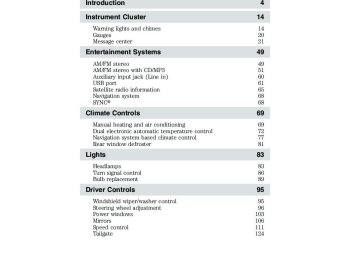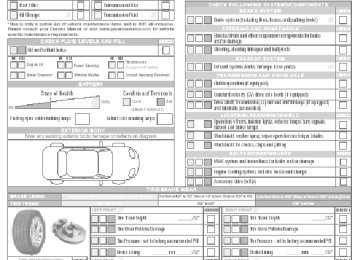- 1996 Ford F 150 Owners Manuals
- Ford F 150 Owners Manuals
- 1997 Ford F 150 Owners Manuals
- Ford F 150 Owners Manuals
- 2010 Ford F 150 Owners Manuals
- Ford F 150 Owners Manuals
- 2003 Ford F 150 Owners Manuals
- Ford F 150 Owners Manuals
- 2015 Ford F 150 Owners Manuals
- Ford F 150 Owners Manuals
- 2008 Ford F 150 Owners Manuals
- Ford F 150 Owners Manuals
- 2009 Ford F 150 Owners Manuals
- Ford F 150 Owners Manuals
- 2006 Ford F 150 Owners Manuals
- Ford F 150 Owners Manuals
- 2011 Ford F 150 Owners Manuals
- Ford F 150 Owners Manuals
- 2013 Ford F 150 Owners Manuals
- Ford F 150 Owners Manuals
- 2007 Ford F 150 Owners Manuals
- Ford F 150 Owners Manuals
- 2014 Ford F 150 Owners Manuals
- Ford F 150 Owners Manuals
- 2000 Ford F 150 Owners Manuals
- Ford F 150 Owners Manuals
- 1998 Ford F 150 Owners Manuals
- Ford F 150 Owners Manuals
- Download PDF Manual
-
97
2011 F-150 (f12) Owners Guide, 3rd Printing USA (fus)
Driver Controls
On vehicles with memory feature, to prevent damage to the steering column, the steering column is designed to set a stopping position just short of the end of the column position. If the steering column encounters an object while moving up or down, a new stopping position will be set. To reset the steering column to its normal stopping position: • After encountering the new stopping position, press the steering • Continue pressing the control until it reaches the end of the column • A new soft stop will be automatically set. The next time the steering
column control again to override.
position.
column is tilted it will stop just short of the end of the column position.
ILLUMINATED VISOR MIRROR (IF EQUIPPED) Lift the mirror cover to turn on the visor mirror lamp.
Slide-on-rod feature Rotate the visor towards the side window and extend it rearward for additional sunlight coverage. Note: To stow the visor back into the headliner, visor must be retracted before moving it back towards the windshield.
98
2011 F-150 (f12) Owners Guide, 3rd Printing USA (fus)
Driver Controls
with hanging file folder supports
CENTER CONSOLE (IF EQUIPPED) Your vehicle may be equipped with a variety of consoles features. These include: • Locking storage compartment • Utility compartment with coin holder slots, cardholder and pen holder (on underside of lid). • Storage for laptop computer • One 12V power point inside the storage compartment and one on the rear of the console • 110V AC power point outlet on • Front and rear cupholders • Rear passenger air registers
the rear of the console
WARNING: Use only soft cups in the cupholder. Hard objects can injure you in a collision.
ELECTRONIC COMPASS (IF EQUIPPED) The compass heading is displayed in the Center Integrated Display (CID). The compass reading may be affected when you drive near large buildings, bridges, power lines and powerful broadcast antenna. Magnetic or metallic objects placed in, on or near the vehicle may also affect compass accuracy. Usually, when something affects the compass readings, the compass will correct itself after a few days of operating your vehicle in normal conditions. If the compass still appears to be inaccurate, a manual calibration may be necessary. Refer to Compass calibration adjustment. Most geographic areas (zones) have a magnetic north compass point that varies slightly from the northerly direction on maps. This variation is four degrees between adjacent zones and will become noticeable as the vehicle crosses multiple zones. A correct zone setting will eliminate this error. Refer to Compass zone adjustment.
99
2011 F-150 (f12) Owners Guide, 3rd Printing USA (fus)
1
23
15
14
13
127 8 9 1011
Driver Controls
Compass zone adjustment 1. Determine which magnetic zone you are in for your geographic location by referring to the zone map. 2. Turn ignition to the on position.
3. Press and hold the 7 and 9 radio preset buttons together for approximately five seconds until ZONE XX appears in the CID.
4. Press and release the 7 and 9
radio preset buttons together, repeatedly until ZONE XX changes to the correct zone (1–15) in the CID.5. The direction will display after the buttons are released. The zone is now updated.
Compass calibration adjustment Perform compass calibration in an open area free from steel structures and high voltage lines. For optimum calibration, turn off all electrical accessories (heater/air conditioning, wipers, etc.) and make sure all vehicle doors are shut. 1. Start the vehicle.
100
2011 F-150 (f12) Owners Guide, 3rd Printing USA (fus)
Driver Controls
2. To calibrate, press and hold the 7
and 9 radio preset buttons together for approximately 10 seconds until CAL appears. Release the buttons.3. Slowly drive the vehicle in a circle (less than 3 mph [5 km/h]) until the CAL display changes to the direction value (N, S, E, W, etc.). It may take up to five circles to complete calibration. 4. The compass is now calibrated.
AUXILIARY POWER POINT (12V DC) Power outlets are designed for accessory plugs only. Do not insert any other object in the power outlet as this will damage the outlet and blow the fuse. Do not hang any type of accessory or accessory bracket from the plug. Improper use of the power outlet can cause damage not covered by your warranty. Auxiliary power points can be found in the following locations: • On the instrument panel • Inside the center console storage area (if equipped) • On the rear of the center console (if equipped) accessible from the
rear seat
Always keep the power point caps closed when not being used. Do not use the power point for operating the cigarette lighter element (if equipped). Note: Do not plug optional electrical accessories into the cigarette lighter socket (if equipped). Improper use of the lighter can cause damage not covered by your warranty, and can result in fire or serious injury. To prevent the fuse from being blown, do not use the power point(s) over the vehicle capacity of 12V DC/180W. If the power point or cigar lighter socket is not working, a fuse may have blown. Refer to Fuses and relays in the Roadside Emergencies chapter for information on checking and replacing fuses.
101
2011 F-150 (f12) Owners Guide, 3rd Printing USA (fus)
Driver Controls
To have full capacity usage of your power point, the engine is required to be running to avoid unintentional discharge of the battery. To prevent the battery from being discharged: • do not use the power point longer than necessary when the engine is • do not leave battery chargers, video game adapters, computers and other devices plugged in overnight or when the vehicle is parked for extended periods.
not running,
AC 110V
Power point (110V AC) (if equipped) The 110V AC power point outlet is used for powering electrical devices that require up to 150W. Exceeding the 150W limit will cause the power point to cut off the power temporarily to provide overload protection. Note: The 110V AC power point is equipped with a cap which provides protection from inserting objects into the socket. The cap should always be in a closed position whenever the power point outlet is not in use. The 110V AC power point is located on the back of the center console. The power outlet is not designed for the following electric appliances; they may not work properly: • Cathode ray tube type televisions • Motor loads, such as vacuum cleaners, electric saws and other electric • Measuring devices, which process precise data, such as medical • Other appliances requiring an extremely stable power supply:
power tools, compressor-driven refrigerators, etc.
equipment, measuring equipment, etc.
150W
microcomputer-controlled electric blankets, touch sensor lamps, etc.
WARNING: Do not keep electrical devices plugged in the power point whenever the device is not in use. Do not use any
extension cord with the 110V AC power point, since it will defeat the safety protection design provided by the cap and twist tab. Doing so my cause the power point to overload due to powering multiple devices that can reach beyond the 150W load limit and could result in fire or serious injury.
102
2011 F-150 (f12) Owners Guide, 3rd Printing USA (fus)
Driver Controls
The power point can switch to a fault mode when it is overloaded, overheated, or shorted. For overloading and shorting conditions, unplug your device and turn the ignition key off then on. For an overheating condition, let the system cool off, then turn the ignition key off then on. The 110V AC power point can provide power whenever the vehicle ignition is in the on position and the power point green indicator light located in the top left corner is turned on. Refer to the indicator light code below for the power point status.
Indicator light codes
Green light is on — Power point is ready to supply power Green light is off — Power point power supply is off. Ignition is not in the on position Green light is blinking — Power point is in fault mode Note: The 110V AC power point will turn off after 13 minutes if the ignition is in the on position without the engine running. Keep the engine running or cycle the ignition before the 13 minute time-out to keep the inverter on. Ashtray (if equipped) The ashtray is located on the instrument panel. To open ashtray, push in on the door and release. The ashtray assembly will tip out. To close, push assembly in completely and release. Up-level ashtray shown; base similar.
POWER WINDOWS (IF EQUIPPED)
WARNING: Do not leave children unattended in the vehicle and do not let children play with the power windows. They may
seriously injure themselves.
WARNING: When closing the power windows, you should verify they are free of obstructions and ensure that children and/or
pets are not in the proximity of the window openings.
103
2011 F-150 (f12) Owners Guide, 3rd Printing USA (fus)
Driver Controls
Press and pull the window switches to open and close windows. • Press down (to the first detent) • Pull up (to the first detent) and
and hold the switch to open.
hold the switch to close.
Rear Window Buffeting: When one or both of the rear windows are open, the vehicle may demonstrate a wind throb or buffeting noise. This noise can be alleviated by lowering a front window approximately 2–3 in. (5–8 cm).
One-touch up or down (front windows only) This feature allows the driver or passenger’s window to open or close fully without holding the control down. To operate one-touch down, press the switch completely down to the second detent and release quickly. The window will open fully. Momentarily press the switch to any position to stop the window operation. To operate one-touch up, pull the switch completely up to the second detent and release quickly. The window will close fully. Momentarily press the switch to any position to stop the window operation. Restoring the one-touch up functionality (front windows only) Under low battery power conditions, one-touch up only functionality may be lost. To reset this function after restoring full battery power, pull the switch to the one-touch up position, hold the switch until the glass reaches the stall position and continue to hold for two seconds. Press the window switch down and operate the window to the full down position. One-touch up will now be functional. Perform one-touch up re-calibration with the door closed only. Calibrating with the door open will cause the window to continuously bounce back.
Bounce-back (front windows only) When an obstacle has been detected in the window opening as the window is moving upward, the window will automatically move down and stop.
104
2011 F-150 (f12) Owners Guide, 3rd Printing USA (fus)
Driver Controls
Bounce-back override (front windows only) To override bounce-back, within two seconds after reaching bounce-back position, if the switch is moved from the neutral to the one-touch up position the window will travel up with no bounce-back protection. If the switch is released before the window reaches fully closed position, the window will stop. For example: bounce-back override can be used to overcome the resistance of ice on the window or seals.
Window lock The window lock feature allows only the driver and front passenger to operate the power windows. To lock out all the window controls (except for the driver’s and front passenger’s) press the right side of the control. Press the left side to restore the window controls. Note: The rear window switches will not illuminate when the window control is in the locked position.
Power sliding back window (if equipped) The control is located on the overhead console. Press and hold the open the window all the way to the full open position. Pull and hold the close the window.
control to
control to
WARNING: When operating the power sliding back window you must ensure all rear seat occupants and/or cargo are not in the
proximity of the back window.
WARNING: Do not leave children unattended in the vehicle and do not let children play with the power sliding back window.
They may seriously injure themselves.
105
2011 F-150 (f12) Owners Guide, 3rd Printing USA (fus)
Driver Controls
Accessory delay (if equipped) With accessory delay, the window switches may be used for up to 10 minutes after the ignition switch is turned to the off position or until any door is opened.
INTERIOR MIRROR The interior rearview mirror has two pivot points on the support arm which lets you adjust the mirror up or down and from side to side.
WARNING: Do not adjust the mirror while the vehicle is in motion.
Automatic dimming interior rear view mirror (if equipped) The interior rear view mirror has an auto-dimming function (optional on the driver’s side exterior mirror). The electronic day/night mirror will change from the normal (high reflective) state to the non-glare (darkened) state when bright lights (glare) reach the interior mirror. When the interior mirror detects bright light from behind the vehicle, the interior rear view mirror and the driver’s side exterior mirror (if equipped) will automatically adjust (darken) to minimize glare. The mirrors will automatically return to the normal state whenever the vehicle is placed in R (Reverse) to ensure a bright clear view when backing up. Do not block the sensors on the front and back of the interior rear view mirror since this may impair proper mirror performance. Note: A rear center passenger and/or raised rear center headrest (if equipped) may also block the light from reaching the sensor. Do not clean the housing or glass of any mirror with harsh abrasives, fuel or other petroleum-based cleaning products. Note: If equipped with a rearview camera system, a video image will display in the mirror or the navigation system display (if equipped) when the vehicle is put in R (Reverse). As you shift into any other gear from R (Reverse), the image will remain for a few seconds and then turn off. Refer to Rearview camera system in the Driving chapter. 106
2011 F-150 (f12) Owners Guide, 3rd Printing USA (fus)
Driver Controls
EXTERIOR MIRRORS
Power side view mirrors (if equipped)
WARNING: Do not adjust the mirror while the vehicle is in motion.
To adjust your mirrors: 1. Rotate the control clockwise to adjust the right mirror and rotate the control counterclockwise to adjust the left mirror. 2. Move the control in the direction you wish to tilt the mirror. 3. Return to the center position to lock mirrors in place. Memory feature (if equipped) The power side view mirror positions are saved when doing a memory set function and can be recalled along with the vehicle personality features when a memory position is selected through the remote entry transmitter, keyless entry keypad or memory switch on the driver’s seat. Refer to Memory seats and mirrors in the Seating and Safety Restraints chapter. Automatic dimming feature (if equipped) The driver’s side view mirror has an auto-dimming function. For more information, refer to Automatic dimming interior rear view mirror in this chapter.
107
2011 F-150 (f12) Owners Guide, 3rd Printing USA (fus)
Driver Controls
Fold-away mirrors Fold the side mirrors in carefully before driving through a narrow space, like an automatic car wash. Powerfold mirrors (if equipped) With powerfold mirrors, you can fold the side mirrors using the power mirror switch. 1. Rotate the switch to the center/neutral position. 2. Momentarily pull the switch rearward to auto fold in. 3. Momentarily pull the switch rearward again to fold back to design position. The powerfold mirrors may be moved inward/outward manually. However, if a mirror is moved manually, it will need to be reset. A mirror which has not been reset may appear to be loose. To reset: with the switch in the center position, momentarily pull the switch rearward to fold the mirrors in. An audible ⬙click⬙ will be heard indicating re-synchronization. If the click is not heard, use the switch to fold the mirrors out, then in, until the click is heard. After that, the mirrors will operate normally until they are again moved manually. Note: 10 or more switch activations within one minute, or repeated folding/unfolding of the mirrors while holding the switch rearward during full travel, may cause the system to disable the fold/unfold function to protect motors from overheating. Should this occur, wait approximately three minutes with the vehicle running and up to 10 minutes with the vehicle off, for the system to reset and for function to return to normal.
Heated outside mirrors (if equipped) Heated mirrors remove ice, mist and fog. To activate the heated mirrors, press the rear defrost button R located on the climate control panel. Refer to Rear window defroster in the Climate Controls chapter for more information. 108
2011 F-150 (f12) Owners Guide, 3rd Printing USA (fus)
Driver Controls
located on the climate control panel. For more information
On vehicles not equipped with rear defrost, press the heated mirror control refer to the Climate Controls chapter. Note: If your vehicle is equipped with the Auto dimming feature, the mirror glass is thicker and will take longer to defrost. Do not remove ice from the mirrors with a scraper or attempt to readjust the mirror glass if it is frozen in place. These actions could cause damage to the glass and mirrors. Do not clean the housing or glass of any mirror with harsh abrasives, fuel or other petroleum-based cleaning products. Signal indicator mirrors (if equipped) When the vehicle turn signal is activated, the lower portion of the mirror housing will blink. This feature provides an indicator to the driver that the vehicle turn signal is working properly.
Telescoping trailer tow mirrors (if equipped) The telescoping feature allows the mirror to extend approximately 3.5 inches (90 mm). This feature is especially useful to the driver when towing a trailer. Pull the mirrors inward carefully when driving through a narrow space.
Blind spot mirrors (if equipped) Your vehicle may be equipped with blind spot mirrors. Refer to Blind spot mirrors in the Driving chapter. POWER ADJUSTABLE FOOT PEDALS (IF EQUIPPED) The accelerator and brake pedal should only be adjusted when the vehicle is stopped and the gearshift lever is in the P (Park) position. The control is located on the side of the steering column.
109
2011 F-150 (f12) Owners Guide, 3rd Printing USA (fus)
Driver Controls
Press and hold the rear of the control to adjust the pedals toward you. Press and hold the front of the control to adjust the pedals away from you.
WARNING: Never adjust the accelerator and brake pedal with feet on the pedals while the vehicle is moving.
POWER DEPLOYABLE RUNNING BOARDS (IF EQUIPPED) Deployable running boards (DRB) automatically move when the doors are opened to assist entering and exiting the vehicle. Automatic power deploy: • The running boards will extend
down and out when the doors are opened.
Automatic power stow: • The running boards will return to the stowed position when the doors are closed. There will be a two second delay before the running boards move in to the stowed position.
Manual power deploy: To manually operate the running boards, refer to Message center in the Instrument Cluster chapter. • This feature can manually set the running boards in the deployed • When running boards are manually set in the deployed position, the boards will return to the stowed position and enter automatic mode when the vehicle speed exceeds 5 mph (8 km/h).
(OUT) position for access to the roof.
Enable/disable: To enable/disable the power running board feature, refer to Message center in the Instrument Cluster chapter. • When this feature is disabled (OFF), the running boards will move to • When this feature is enabled (AUTO), the running boards will move
the stowed position regardless of the position of the doors.
back to the correct positions based off of the door positions.
110
2011 F-150 (f12) Owners Guide, 3rd Printing USA (fus)
Driver Controls
Bounce-back: • If an object is in the way of the moving running board, the running board will automatically bounce back in the reverse direction and move to the end of travel.
Note: The running boards may operate slower in cooler temperatures. In adverse conditions, debris such as mud, dirt, and salt may become trapped in the running board mechanism, possibly leading to unwanted noise. If this occurs, manually set the running boards to the deployed position and flush the system (in particular the front and rear hinge arms) with a high-pressure car wash wand. Note: Do not use the running boards, front and rear hinge assemblies, running board motors, or the running board under body mounts to lift the vehicle when jacking. Please utilize proper jacking points. Refer to Changing the tires in the Roadside Emergencies chapter.
WARNING: In extreme climates, excessive ice buildup may occur, causing the running boards not to deploy. Be sure that the
running boards have deployed, and have finished moving before attempting to step on them. Note: The running boards will resume normal function once the blockage is cleared.
WARNING: Turn off the running boards before jacking or placing any object under the vehicle. Never place your hand
between the extended running board and the vehicle. A moving running board may cause injury.
SPEED CONTROL (IF EQUIPPED) With speed control set, you can maintain a set speed without keeping your foot on the accelerator pedal.
WARNING: Do not use the speed control in heavy traffic or on roads that are winding, slippery or unpaved.
111
2011 F-150 (f12) Owners Guide, 3rd Printing USA (fus)
Driver Controls
indicator lights in the
Using speed controls The speed controls are located on the steering wheel. The following buttons work with speed control: – SET +: Press to set a speed or to increase or decrease the set speed. CNCL (Cancel)/RSM (Resume): Press to cancel or resume a set speed. ON/OFF: Press to turn speed control on or off. The speed control system uses two instrument cluster: • an amber indicator light which illuminates when the system is on, and • a green indicator light which illuminates when the system is engaged. Setting speed control To set speed control: 1. Press and release ON. 2. Accelerate to the desired speed. 3. Press and release SET +. 4. Take your foot off the accelerator pedal. 5. The green indicator Note: • Vehicle speed may vary momentarily when driving up and down a • If the vehicle speed increases above the set speed on a downhill, you • If the vehicle speed decreases more than 10 mph (16 km/h) below
may want to apply the brakes to reduce the speed.
light on the instrument cluster will turn on.
steep hill.
your set speed on an uphill, your speed control will disengage.
Disengaging speed control To disengage speed control, tap the brake pedal or clutch pedal (if equipped) or press CNCL. Disengaging the speed control will not erase the previous set speed. Note: When you use the clutch pedal to disengage the speed control, the engine speed may briefly increase, this is normal. 112
2011 F-150 (f12) Owners Guide, 3rd Printing USA (fus)
Driver Controls
Resuming a set speed Press and release RSM. This will automatically return the vehicle to the previously set speed. Increasing speed while using speed control To increase the set speed: • Press and hold SET + until you get to the desired speed, then release. You can also use SET + to operate the tap-up function. Press and release SET + to increase the vehicle set speed in 1 mph (1.6 km/h) increments. • Use the accelerator pedal to get to the desired speed then press and
release SET +.
Reducing speed while using speed control To reduce the set speed: • Press and hold – SET until you get to the desired speed, then release. You can also use – SET to operate the tap-down function. Press and release – SET to decrease the vehicle set speed in 1 mph (1.6 km/h) increments.
• Press the brake pedal or the clutch pedal (if equipped) until the
desired vehicle speed is reached then press SET +.
Turning off speed control To turn off the speed control, press OFF or turn off the ignition. Note: When you turn off the speed control or the ignition, your speed control set speed memory is erased.
113
2011 F-150 (f12) Owners Guide, 3rd Printing USA (fus)
Driver Controls
STEERING WHEEL CONTROLS (IF EQUIPPED)
Radio control features – VOL + (Volume): Press to decrease or increase the volume.
(Seek): Press to select
the previous/next radio station preset, CD track or satellite radio station preset depending on which media mode you are in. MEDIA: Press repeatedly to scroll through available audio modes.
to complete a voice
Navigation system hands-free control features (if equipped) control briefly Press and hold until the voice icon appears on the navigation display to use the voice command feature. Press command. For further information on the navigation system, refer to the Navigation System supplement. SYNC威 system hands-free control feature (if equipped) briefly to use the voice Press command feature. You will hear a tone and LISTENING will appear in the radio display. Press and hold Press answer a phone call. Press and hold mode.
to end a call or exit phone
to activate phone mode or
to exit voice command.
Press OK to confirm your selection. 114
to scroll through various menus and selections. Press
2011 F-150 (f12) Owners Guide, 3rd Printing USA (fus)
Driver Controls
control briefly until the icon appears on the
For further information on the SYNC威 system, refer to the SYNC威 supplement. Navigation system/SYNC威 hands-free control features (if equipped) Press voice Navigation display to use the voice command feature. Press answer a phone call. Press and hold a call. For further information on the Navigation system/SYNC威 system, refer to the Navigation System and SYNC威 supplements.
to exit phone mode or end
to activate phone mode or
MOON ROOF (IF EQUIPPED) The moon roof control is located on the overhead console.
WARNING: Do not let children play with the moon roof or leave children unattended in the vehicle. They may seriously hurt
themselves.
WARNING: When closing the moon roof, you should verify that it is free of obstructions and ensure that children and/or pets are
not in the proximity of the moon roof opening.
The moon roof is equipped with an automatic, one-touch, express opening and closing feature. To stop motion at any time during the one-touch operation, press the control a second time.
115
2011 F-150 (f12) Owners Guide, 3rd Printing USA (fus)
Driver Controls
To open the moon roof: Press and release the SLIDE control, the moon roof will open automatically. Press the switch again to stop the moon roof. To close the moon roof: Pull and release the SLIDE control, the moon roof will close automatically. Press the switch again to stop the moon roof. Bounce-back: When an obstacle has been detected in the moon roof opening as the moon roof is closing, the moon roof will automatically open and stop at a prescribed position. Bounce-back override: To override bounce-back function, pull and hold the SLIDE switch within two seconds of a bounce-back event. The closing force will begin to increase each time the moon roof is closed for the first three closing cycles, with bounce-back active. For example: Bounce-back can be used to overcome the resistance of ice on the moon roof or seals To vent the moon roof: Press and release the TILT control, the moon roof will move to the vent position automatically from any moon roof position. Press the switch again to stop the moon roof. Pull and hold the TILT control to close the moon roof. The moon roof has a built-in sliding shade that can be manually opened or closed when the glass panel is shut. To close the shade, pull it toward the front of the vehicle.
UNIVERSAL GARAGE DOOR OPENER (IF EQUIPPED) Your vehicle may be equipped with a universal garage door opener which can be used to replace the common hand-held transmitter.
116
2011 F-150 (f12) Owners Guide, 3rd Printing USA (fus)
Driver Controls
Car2U姞 Home Automation System (if equipped) The Car2U威 Home Automation System is a universal transmitter located in the driver’s visor that includes two primary features – a garage door opener and a platform for remote activation of devices within the home. The Car2U威 system’s garage door opener function replaces the common hand-held garage door opener with a three-button transmitter that is integrated into the interior of your vehicle. After being programmed for garage doors, the Car2U威 system transmitter can be programmed to operate security devices and home lighting systems.
WARNING: Make sure that people and objects are clear of the garage door or security device you are programming. Do not
program the Car2U威 system with the vehicle in the garage.
Do not use the Car2U威 system with any garage door opener that lacks safety stop and reverse features as required by U.S. Federal Safety Standards (this includes any garage door opener manufactured before April 1, 1982). Be sure to keep the original remote control transmitter for use in other vehicles as well as for future Car2U威 system programming. It is also recommended that upon the sale or lease termination of the vehicle, the programmed Car2U威 system buttons should be erased for security reasons. Refer to Erasing the Car2U威 Home Automation System buttons later in this section. Read the instructions completely before attempting to program the Car2U威 system. Because of the steps involved, it may be helpful to have another person assist you in programming the transmitter. Additional Car2U威 system information can be found on-line at www.learcar2U.com or by calling the toll-free Car2U威 system help line at 1-866-572-2728. Types of garage door openers (rolling code and fixed code) The Car2U威 Home Automation System may be programmed to operate rolling code and fixed code garage door openers. • Rolling code garage door openers were produced after 1996 and are code protected. Rolling code means the coded signal is changed every time your remote control garage door opener is used.
117
2011 F-150 (f12) Owners Guide, 3rd Printing USA (fus)
Driver Controls • Fixed code garage door openers were produced prior to 1996. Fixed
code uses the same coded signal every time. It is manually programmed by setting DIP switches for a unique personal code.
If you do not know if your garage door opener is a rolling code or fixed code device, open your garage door opener’s remote control battery cover. If a panel of DIP switches is present your garage door opener is a fixed code device. If not, your garage door opener is a rolling code device.
1 2 3 4
9 10 11 12
CTS 206-12 T124
Note: Programming the Car2U威 system to a community gate will require a unique set of instructions depending on the gate system model. Contact the Car2U威 help line at 1-866-572-2728 to program your Car2U威 system. Note: Accidentally entering the program mode may override previously programmed buttons. This can happen by pressing and releasing the outer two buttons, or all three buttons, simultaneously. If this happens, do not press any button until the module times out after approximately 2.5 seconds and resets to normal mode. When time-out occurs, all three LEDs will flash rapidly for a few seconds then turn off. Any settings should remain as previously set. Rolling code programming Note: Programming the rolling code garage door opener involves time-sensitive actions. Read the entire procedure prior to beginning so you will know which actions are time-sensitive. If you do not follow the time-sensitive actions, the device will time out and you will have to repeat the procedure. Note: Do not program the Car2U威 system with the vehicle in the garage. Make sure that your key is on and engine off while programming the transmitter.
118
2011 F-150 (f12) Owners Guide, 3rd Printing USA (fus)
1. Firmly press the two outer Car2U威 system buttons for 1–2 seconds, then release.
Driver Controls
2. Go to the garage to locate the garage door opener motor and its “learn” button. You may need a ladder to reach the unit and you may need to remove the unit’s cover or light lens to locate the “learn” button. Press the “learn” button, after which you will have 10–30 seconds to return to your vehicle and complete the following steps. If you cannot locate the “learn” button, refer to the Owner’s Guide of your garage door opener or call the toll-free Car2U威 system help line at 1-866-57Car2U (1-866-572-2728). 3. Return to your vehicle. Press and hold the Car2U威 system button you would like to use to control the garage door. You may need to hold the button from 5–20 seconds, during which time the selected button indicator light will blink slowly. Immediately (within 1 second) release the button once the garage door moves. When the button is released, the indicator light will begin to blink rapidly until programming is complete. 4. Press and release the button again. The garage door should move, confirming that programming is successful. If your garage door does not operate, repeat the previous steps in this section. After successful programming, you will be able to operate your Car2U威 system by pressing the button you programmed to activate the opener.
119
2011 F-150 (f12) Owners Guide, 3rd Printing USA (fus)
Driver Controls
The indicator light above the selected button will turn on to confirm that the Car2U威 system is responding to the button command. To program another rolling code device such as an additional garage door opener, a security device or home lighting, repeat Steps 1 through 4
substituting a different function button in Step 3 than what you used for the garage door opener. For example, you could assign the left-most button to the garage door, the center button to a security device, and the right-most button to another garage door opener. Note: The Car2U威 system allows for three devices to be programmed. If you need to change or replace any of the three devices after it has been initially programmed, it is necessary to erase the current settings using the Erasing the Car2U威 Home Automation System buttons procedure and then programming all of the devices being used. Fixed code programming Note: Do not program the Car2U威 system with the vehicle in the garage. Make sure that your key is on and engine off while programming the transmitter. 1. To program units with fixed code DIP switches, you will need the garage door hand-held transmitter, paper and a pen or pencil. 2. Open the battery cover and record the switch settings from left to right for all 8 to 12 switches. Use the figure below: When a switch is in the up, on, or + position, circle “L.” When a switch is in the middle, neutral, or 0 position, circle “M.” When a switch is in the down, off, or – position, circle “R.”120
2011 F-150 (f12) Owners Guide, 3rd Printing USA (fus)
Driver Controls
10
12
11
M M M M M M M M
Switch position 1
Up, on or + Middle, neutral or 0
Down, off or – L=left; M=middle; R=right 3. To input these positions into the Car2U威 system, simultaneously press all three Car2U威 system buttons for a few seconds and then release to put the device into programming mode. The indicator lights will blink slowly. Within 2.5 minutes enter your corresponding DIP switch settings from left to right into your Car2U威 system by pressing and releasing the buttons corresponding to the settings you circled. 4. After inputting switch settings, simultaneously press and release all three Car2U威 system buttons. The indicator lights will turn on. 5. Press and hold the Car2U威 system button you would like to use to control the garage door. Immediately (within 1 second) release the button once the garage door moves. During this time the selected button indicator light will blink slowly. Do not release the button until you see the garage door move. Most garage doors open quickly. You may need to hold the button from 5–55 seconds before observing movement of the garage door. 6. The indicator light will (begin to) blink rapidly until programming is complete. If your garage door opener does not operate following these steps, repeat Steps 2 through 6. Otherwise, call the toll-free Car2U威 help line at 1-866-57Car2U (1-866-572-2728).121
2011 F-150 (f12) Owners Guide, 3rd Printing USA (fus)
Driver Controls
After successful programming, you will be able to operate your Car2U威 system by pressing the button you programmed to activate the opener. The indicator light above the selected button will turn on to confirm that the Car2U威 system is responding to the button command. Erasing the Car2U姞 Home Automation System buttons Note: The system allows for three devices to be programmed. If you need to change or replace any of the three devices after it has been initially programmed, it will be necessary to erase the current settings using the procedure below and then reprogramming all of the devices being used. To erase programming on the Car2U威 system (individual buttons cannot be erased), use the following procedure: 1. Firmly press the two outside Car2U威 system buttons simultaneously for approximately 20 seconds until the indicator lights begin to blink rapidly. The indicator lights are located directly above the buttons. 2. Once the indicator lights begin to blink, release your fingers from the buttons. The codes for all buttons are erased. If you sell your vehicle equipped with the Car2U威 system, it is recommended that you erase the programming for security reasons. FCC and RSS-210 Industry Canada Compliance The Car2U威 system complies with Part 15 of the FCC rules and with RSS-210 of Industry Canada. Operation is subject to the following two conditions: (1) This device may not cause harmful interference, and (2) This device must accept any interference received including interference that may cause undesired operation. Changes and modifications to the Car2U威 system transmitter by other than an authorized service facility could void authorization to use the equipment.
122
2011 F-150 (f12) Owners Guide, 3rd Printing USA (fus)
POSITIVE RETENTION FLOOR MAT (IF EQUIPPED)
Driver Controls
WARNING: Always use floor mats that are designed to fit the foot well of your vehicle. Only use floor mats that leave the pedal area unobstructed. Only use floor mats that are firmly secured to retention posts so that they cannot slip out of position and interfere with the pedals or impair safe operation of your vehicle in other ways. • Pedals that cannot move freely can cause loss of vehicle control and • Always make sure that the floor mats are properly attached to the retention posts in the carpet that are supplied with your vehicle. Floor mats must be properly secured to both retention posts to ensure mats do not shift out of position.
• Never place floor mats or any other covering in the vehicle foot well that cannot be properly secured to prevent them from moving and interfering with the pedals or the ability to control the vehicle. • Never place floor mats or any other covering on top of already installed floor mats. Floor mats should always rest on top of vehicle carpeting surface and not another floor mat or other covering. Additional floor mats or any other covering will reduce the pedal clearance and potentially interfere with pedal operation.
increase the risk of serious personal injury.
• Check attachment of floor mats on a regular basis. Always properly reinstall and secure floor mats that have been removed for cleaning or replacement. • Always make sure that objects cannot fall into the driver foot well
while the vehicle is moving. Objects that are loose can become trapped under the pedals causing a loss of vehicle control. • Failure to properly follow floor mat installation or attachment
instructions can potentially cause interference with pedal operation causing loss of control of vehicle. • To install floor mats, position the floor mat so that the eyelet is over • To remove the floor mat, reverse the installation procedure.
the retention post and press down to lock in.
123
2011 F-150 (f12) Owners Guide, 3rd Printing USA (fus)
Driver Controls
TAILGATE LOCK Your vehicle may be equipped with a tailgate lock designed to help prevent theft of the tailgate. • Insert ignition key and turn to the • Turn ignition key to the left to
right to engage lock.
unlock.
Tailgate removal Your tailgate is removable to allow more room for loading.
WARNING: Always properly secure cargo to prevent shifting cargo or cargo falling from vehicle, which could result in
compromised vehicle stability and serious personal injury to vehicle occupants or others.
Note: If equipped with a rearview camera system, do Steps 1 through 3
before removing the tailgate. 1. Before removal of the tailgate, locate and disconnect the tailgate in-line connector under the pickup box on the passenger side of the vehicle near the spare tire. 2. Install a protective cap (located in the glove box) onto the in-line rearview camera system connector that remains under the pickup box. 3. Partially lower tailgate and carefully feed tailgate harness up through the gap between the pickup box and the bumper. Place the tailgate harness out of the way under the pickup box.124
2011 F-150 (f12) Owners Guide, 3rd Printing USA (fus)
Driver Controls
4. Lower the tailgate. 5. Using a screwdriver, gently pry the spring clip (on each connector) past the head of the support screw. Disconnect cable. 6. Disconnect the other cable. 7. Lift tailgate to a 45-degree angle from horizontal. 8. Lift right side off of its hinge. 9. Lift tailgate to a 80-degree angle from horizontal. 10. Remove tailgate from left side hinge by sliding tailgate to the right. To install, follow the removal procedures in reverse order. Tailgate step (if equipped) Your vehicle may be equipped with a feature that allows easier entry into the truck bed. To open the tailgate step: 1. Flip down the tailgate. 2. Pull the yellow latch lever to the ) to release the unlock position ( grab handle from its stowed position and raise the handle upright until you feel it latch and see the latch ). The lever in the lock position ( yellow lever only needs to be used when releasing the grab handle.
3. Rotate the center molding to unlatch the tailgate step and pull it towards you to extend it. 4. Flip open the step panel to widen the step. Note: To reduce risk of falling: • Operate step only when the vehicle is on level surface. • Operate step only in areas with • Always open flip panel to widen step.
sufficient lighting
2011 F-150 (f12) Owners Guide, 3rd Printing USA (fus)
125
Driver Controls • Always use grab handle when stepping up and down. • Step not intended for bare-footed use. • Keep step clean from contamination before use (e.g. snow, mud) • Keep the step load (you + load) below 350 lb (159 kg). • Never drive with step deployed. To close the tailgate step: 1. Close the step panel, then lift and fully close the tailgate step into the tailgate. 2. Slide the latch at the bottom of the handle, then lower the handle. Note: • Fully close and latch the tailgate step before moving the vehicle. • Never drive with the step or grab handle deployed. • Replace slip resistance tape (serviceable item) if worn out. • Replace handle molding (serviceable item) if damaged. • Do not tow with grab handle or step frame.
Box side step (if equipped) Your vehicle may be equipped with a box side step that allows easier access to the truck bed. Note: Do not drive vehicle with box side step(s) in the deployed position. Note: The box side step load carrying capability (1 person + cargo) is 500 lb (227 kg). Do not exceed 500 lb (227 kg).
126
2011 F-150 (f12) Owners Guide, 3rd Printing USA (fus)
Driver Controls
To deploy the box side step, with your foot, push down on the button. The step will automatically extend out from the stowed position. Note: The box side steps may operate slower in cooler temperatures. In adverse conditions, debris such as mud, dirt, snow, ice, and salt may become trapped in the box side step mechanism, possibly causing the box side step to not deploy automatically after pressing the button. If this occurs, ensure that the button is pressed down, carefully manually pull out the box side step, wash off the debris with a high-pressure car wash wand, and re-stow the step.
To stow the box side step, with your foot, push the box side step under the truck until fully latched. Do not push on the button while stowing the box side step. Note: Do not use the box side steps to lift the vehicle when jacking. Utilize proper jacking points. Refer to Changing the tires in the Roadside Emergencies chapter.
127
2011 F-150 (f12) Owners Guide, 3rd Printing USA (fus)
Driver Controls
BED EXTENDER (IF EQUIPPED) Your vehicle may be equipped with a cargo management feature in the truck bed. Note: This feature is not intended for off-road usage. To open the bed extender into tailgate mode: 1. Pull the locking pin toward the center of the vehicle.
2. Open the latches to release the panels.
3. Rotate the panels toward the tailgate.
Repeat Steps 1–3 for the other side of the bed extender.
128
2011 F-150 (f12) Owners Guide, 3rd Printing USA (fus)
Driver Controls
4. Connect the two panels, then rotate both knobs a quarter-turn clockwise to secure the panels. 5. Ensure the latch rod is inserted into the tailgate hole and the locking pins on both sides are engaged into their holes in the pick-up box. 6. Reverse steps for storage of the bed extender.
Note: When the vehicle is in motion, ensure the locking pins and knobs are fully engaged. Note: Ensure all cargo is secured. Note: When the vehicle is in motion, the tailgate load must not exceed 150 lb (68 kg). Note: The bed extender should always be kept in the grocery mode or stowed position with the tailgate closed when not being used for the purpose of restraining cargo in the tailgate mode.
129
2011 F-150 (f12) Owners Guide, 3rd Printing USA (fus)
Driver Controls
To open the bed extender into grocery mode, follow Steps 1–4 by rotating the panels away from the tailgate. Close the tailgate.
CARGO MANAGEMENT SYSTEM (IF EQUIPPED) The cargo management system consists of the Cargo rail package with the following as optional accessories: • Front header bar (if equipped) • Cross bars (if equipped) • Bed divider (if equipped) • Side mounted tool bins (if equipped)
130
2011 F-150 (f12) Owners Guide, 3rd Printing USA (fus)
Cargo rail package: The strong extruded aluminum double channel rails and four adjustable cleats are designed to hold loads up to 600 lb (272 kg) per cleat (maximum of two cleats per rail).
Driver Controls
• Cleat positions are adjusted by pulling the knob and turning slightly to lock open. The cleat can then be moved along the rail. Once the desired position is reached, return the knob to the horizontal position. Pull the cleat side-to-side to ensure it has locked into the next available hole location.
• To remove cleat from rail, pull the knob and turn slightly to lock open
and slide it off the end of the rail.
When installing cleat, reverse instructions above. Note: When replacing a cleat into the rail, make sure the oval embossed on the knob is not upside down. This will ensure that the cleat is properly oriented to accept accessory attachments.
131
2011 F-150 (f12) Owners Guide, 3rd Printing USA (fus)
Driver Controls
Front header bar: Spans the header area of the pickup box, providing the function of a header rail.
• Attachment cleats from side rails or other attachments may be positioned in the front header bar to secure loads up to 600 lb (272 kg) per cleat (maximum of two cleats).
• Cleats and other attachments may be inserted through the access window located in the center of the header bar. These items can then be slid to either side, and secured the same way as the side rails.
132
2011 F-150 (f12) Owners Guide, 3rd Printing USA (fus)
Driver Controls
Cross bars: Aluminum cross bars with T-slot channels in all four sides, and a latch mechanism that allows the end supports to snap over the existing cleats. Cross bars are rated to hold loads up to 100 lb (45 kg) load evenly distributed between the two crossbars, and the T-slots are sized to accept industry-standard roof rack accessories.
shroud off of the cleat.
• To remove cross bar, lift handle on each side and lift end support • To install cross bar, align cleats directly across from each other on the same rail (upper or lower). Then place crossbar end support onto cleat and press down on each side until the latch handle cycles up and then press the handle down to secure (pull up on the bars to ensure they are securely attached). • To install accessories into T-slots, remove cross bar and turn upside down, then find the slip joint end, indicated with an arrow embossed on the bottom of the support. Using a T25 Torx driver, remove two Torx head bolts from bottom, and slide end support off of aluminum extrusion. Insert accessory into desired T-slot, and install end support. When tightening Torx head bolts, hand tightening with a Torx driver is sufficient, DO NOT over torque by using a ratchet.
133
2011 F-150 (f12) Owners Guide, 3rd Printing USA (fus)
Driver Controls
Bed divider: This panel will keep small items up to 400 lb (180 kg) in position in the pickup box. Also includes T-slots to allow attachment of industry-standard roof rack accessories.
shroud off of the cleat.
• To remove bed divider, lift handle on each side and lift end support • To install bed divider, align cleats directly across from each other on the lower rail. Then place divider end support onto the cleats and press down on each side until the latch handle cycles up then press the handle down to secure (pull up on the divider to ensure they are securely attached). • To install accessories into T-slots, remove bed divider, then find the slip joint end, indicated with an arrow embossed on the support. Using a T25 Torx driver, remove two Torx head bolts and slide end support off of the aluminum extrusion. Insert accessory into desired T-slot and install end support. When tightening Torx head bolts, hand tightening with a Torx driver is sufficient, DO NOT over torque by using a ratchet.
134
2011 F-150 (f12) Owners Guide, 3rd Printing USA (fus)
Driver Controls
Side mounted tool bins: Watertight bins can be positioned at any point along the side rails and can be easily removed (even when full), and carried to wherever the contents are needed. Each bin will hold up to 60 lb (27 kg) of cargo, and has a drain plug for use as a cooler. Note: When multiple bins are placed on one side of the pickup box, the total cargo weight in all bins on that side of the pickup box cannot exceed 60 lb (27 kg).
• To access the lock, pull the tab at the base of the rubber cap to
uncover the lock. When you are done with the lock always reinstall the rubber cap on the lock to ensure proper sealing. When the bin is unlocked the rubber cap does not need to be removed to open the bin, just press the rubber cap to unlatch the lid.
• The lock cylinder is keyed to the first ignition key to be turned in the
lock. This allows one key to work all bins, even if more are ordered through the dealer. The dealer will usually key the locks during pre-delivery, but if necessary, simply remove the sticker covering the keyhole, insert ignition key and turn to the extent of travel in each direction. This key will then be the only key to unlock the bin.
• Once the key has been set, simply turn the key to the right to lock, or
to the left to unlock. When locked, the push-button will not depress when pushed.
135
2011 F-150 (f12) Owners Guide, 3rd Printing USA (fus)
Driver Controls • To remove the bin from the rail, open lid and pull up on both levers located on the outboard edge (next to the pickup box top rail) until the handles are all the way up (approximately 90 degrees). Once both handles are raised, the lid may be closed. Note: Windows in the lid will allow the handles to stick up above the lid (with the lid closed). After closing the lid, simply lift up and inboard away from the pickup box side to release bin from rail.
• To install, reverse the above instructions. Note: Remove the bins during severe off-road driving to avoid damage to the cargo bins and pickup box.
WARNING: If any levers are visible above the lid of the bin, the bin is not securely attached to the rail, and may become
detached from the vehicle if driven in that configuration.
136
2011 F-150 (f12) Owners Guide, 3rd Printing USA (fus)
Locks and Security
KEYS Your vehicle may be equipped with two integrated keyhead transmitters (IKTs). The key blade functions as a programmed key which starts the vehicle and unlocks/locks all the doors. The transmitter portion functions as the remote entry transmitter. Your IKTs are programmed to your vehicle; using a non-programmed key will not permit your vehicle to start. If you lose one or both of your original programmed IKTs, replacement IKTs are available through your authorized dealer. Standard SecuriLock威 keys without remote entry transmitter functionality can also be purchased from your authorized dealer if desired. Always carry a spare key with you in case of an emergency. For more information regarding programming replacement IKTs, refer to the SecuriLock威 passive anti-theft system section later in this chapter. Note: Your vehicle’s IKTs were issued with a security tag that provides important vehicle key cut information. It is recommended that you keep the tag in a safe place for future reference.
MYKEY姞 (IF EQUIPPED) The MyKey威 feature allows you to program a restricted driving mode to promote good driving habits. All but one of the keys programmed to the vehicle can be activated as a MyKey威. The key will remain restricted until MyKey威 is cleared. Any remaining keys are referred to as an “administrator key” or admin key. The admin key can be used to create a MyKey威, program optional MyKey威 settings, and clear the MyKey威 feature. When the MyKey威 feature is enabled the user can use the system check in the message center to see how many MyKeys™ and admin keys are programmed to the vehicle, and how many total miles have been driven with the MyKey威 active.
137
2011 F-150 (f12) Owners Guide, 3rd Printing USA (fus)
Locks and Security
MyKey威 restricted features Standard settings – These settings cannot be changed • The audio system will be muted whenever Belt-Minder威 is activated until the safety belts are buckled. Refer to the Seating and Safety Restraints chapter for a detailed description of Belt-Minder威 operation. • Low fuel warnings are displayed in the message center followed by a • If equipped, any of the following: parking aid, Blind Spot Information System (BLIS™) with cross traffic alert and forward collision warning systems cannot be turned off.
chime when the vehicle has only 1/8 tank of fuel.
Optional settings – These settings can be changed • Vehicle speed is limited to 80 mph (130 km/h). Visual warnings are displayed followed by a chime when the vehicle speed has reached 80 mph (130 km/h).
• Visual warnings are displayed followed by a chime when a preselected vehicle speed of 45, 55 or 65 mph (75, 90, or 105 km/h) is exceeded. • The maximum volume of the audio system is limited to 45%. MYKEY VOLUME LIMITED will be displayed in the radio or navigation screen (if equipped) when attempting to exceed the limited volume. • The AdvanceTrac威 system cannot be turned off. When this optional setting is on, the MyKey威 user will not be able to deactivate the system. Note: It may be beneficial to deactivate the AdvanceTrac威 system if the vehicle is stuck in snow, mud, or sand.
Create a MyKey威 To program MyKey威 on one of the keys programmed to the vehicle, insert the key that you want to make a MyKey威 into the ignition. (For vehicles equipped with push button start, put the intelligent access key in the backup slot with the buttons facing out of the slot; see the Driving chapter for the location of the backup slot.) Turn the ignition on. Use the message center buttons to do the following: For standard message center: 1. Press SETUP until PRESS RESET TO CREATE MYKEY is displayed. 2. Press and release the RESET button. HOLD RESET TO CONFIRM MYKEY will be displayed. 3. Press and hold the RESET button for two seconds until MARK THIS AS RESTRICTED is displayed. 4. Wait until KEY RESTRICTED AT NEXT START is displayed.
138
2011 F-150 (f12) Owners Guide, 3rd Printing USA (fus)
Locks and Security
For optional message center: 1. At the main menu screen select SETTING then MYKEY by pressing OK or the right arrow key. 2. Press OK to select CREATE MYKEY. 3. Hold OK as prompted until you see MARK THIS KEY AS RESTRICTED. MyKey威 is successfully programmed. Make sure you label it so you can distinguish it from the admin keys. Note: To program the optional settings go to Step 2 in the Programming MyKey威 optional settings section. If your vehicle is equipped with remote start, see the Using MyKey威 with remote start systems section. Note: The MyKey威 can be cleared within the same key cycle that it was created, otherwise a standard key (administrator key) is required to clear the MyKey威 programming. To clear all MyKeys威 go to Step 2 in the Clear MyKey威 section. Programming MyKey威 optional settings To program the optional settings, use the message center buttons to do the following: For standard message center: 1. Press SETUP until RESET FOR MYKEY SETTINGS is displayed. 2. Press and release the RESET button to display MyKey威 setup menus. The first menu shown is:
MYKEY MAX MPH <80 MPH> OFF
3. If you don’t want to change the maximum speed setting, press the SETUP button to display the next menu. The remaining menus appear as follows with the default settings shown: MYKEY MPH TONES 45 55 65
MYKEY VOLUME LIMIT OFF MYKEY ADVTRAC CTRL ON . 4. On any of the menus press RESET to highlight your choice with the <…>. 5. Press SETUP to enter your choice. The next optional setting will be displayed. 6. Repeat Steps 4 and 5 until you are done changing the optional settings.
139
2011 F-150 (f12) Owners Guide, 3rd Printing USA (fus)
Locks and Security
For optional message center: 1. At the main menu screen select SETTING then MYKEY by pressing OK or the right arrow key. 2. Use the up and down arrows to get to any of the optional features. 3. Press the right arrow key to bring up the settings available for each feature. 4. Press OK or the right arrow key to make your choice. Clear MyKey威 To reset all MyKeys威 as admin keys do the following: For standard message center: 1. Turn the vehicle on using the admin key. 2. Press SETUP until PRESS RESET TO CLEAR MYKEY is displayed. 3. Press and release the RESET button. HOLD RESET TO CONFIRM CLEAR is displayed. 4. Press and hold the RESET button for two seconds until ALL MYKEYS CLEARED is displayed. For optional message center: 1. At the main menu screen select SETTING then MYKEY by pressing OK or the right arrow key. 2. Press the down arrow key to get to CLEAR MYKEYS. 3. Hold OK until you see ALL MYKEYS CLEARED. Check MyKey威 system status The vehicle system check will provide the status of the following MyKey威 parameters: • MYKEY MILES — This odometer only tracks distance when a MyKey威 is used. If mileage does not accumulate as expected, then the MyKey威 is not being used by the intended user. The only way to reset this odometer to zero is by clearing MyKey威. If this odometer is lower than the last time you checked, then the MyKey威 system has been recently cleared.
• # MYKEY(S) PROGRAMMED — Indicates how many MyKeys威 are
programmed to the vehicle. Can be used to detect deletion of a MyKey威.
• # ADMIN KEYS PROGRAMMED — Indicates how many admin keys are programmed to the vehicle. Can be used to detect if an additional spare key has been programmed to the vehicle
140
2011 F-150 (f12) Owners Guide, 3rd Printing USA (fus)
Locks and Security
Refer to Message center in the Instrument Cluster chapter for MyKey威 system warnings displays. Using MyKey威 with remote start systems MyKey威 is not compatible with non Ford-approved aftermarket remote start systems. If you choose to install a remote start system please see your authorized dealer for a Ford approved remote start system. The following information MAY help customers who choose to use a non Ford-approved remote start system. The actions proved below do not make MyKey威 compatible with non Ford-approved remote start system, but it MAY help you to retain some MyKey威 functions. Vehicles equipped with traditional keys When using a non Ford-approved remote start system, the default settings may recognize the remote start system as an additional admin key with its associated privileges. This makes it NOT compatible with MyKey威. The following action may help you to retain some MyKey威 functions: 1. Restart the engine when you insert a key into the ignition cylinder. 2. In addition to the key that you have already programmed as a MyKey威, owners of vehicles equipped with traditional keys may want to program the non Ford-approved remote start system as a MyKey威 if the remote start fob is used by the MyKey威 driver. To program a non Ford-approved remote start system as MyKey威, do the following: 1. Enter the vehicle and close all doors. 2. Remote start the vehicle using a remote start fob. 3. Follow steps 1-4 in the Create a MyKey威 section. Vehicles equipped with intelligent access key (push button start) • It is not possible to program any remote start system as MyKey威 on vehicles equipped with an intelligent access key (push button start). Therefore, you should treat the remote start fob as you would any other admin key. When the vehicle is started using remote start, the system will stall the engine when you either enter the vehicle or shift the vehicle into gear. Prior to the engine stall, the vehicle will have administrative privileges. When you restart the engine, the vehicle will identify the user as an admin or MyKey威 drive depending on the settings of the actual key used to start the vehicle.
141
2011 F-150 (f12) Owners Guide, 3rd Printing USA (fus)
Locks and Security
Note: For all vehicles, the number of MYKEY(S) PROGRAMMED or ADMIN KEYS PROGRAMMED that is displayed in the MyKey威 system status menus will include the non Ford-approved remote start system as an additional key in the total count. See the Check MyKey威 system status section. Note: For all vehicles with a non Ford-approved remote start installed, it is possible to program all “real” keys as MyKeys威, in which case, you will need to use your remote start system to reset all MyKeys威 as admin keys by doing the following: 1. Enter the vehicle, close all doors. 2. Remote start the vehicle using your remote start fob. 3. Follow steps 1-4 in the Clear MyKey威 section. Using MyKey威 with remote start systems MyKey威 is not compatible with non Ford-approved aftermarket remote start systems. If you choose to install a remote start system please see your authorized dealer for a Ford-approved remote start system. When using a Ford-approved remote start system, the default settings will recognize the remote start system as an additional admin key with its associated privileges. Owners of vehicles equipped with traditional keys should program the remote start system as a MyKey威 in addition to the key that they have already programmed as a MyKey威. To program the remote start system as MyKey威, do the following: 1. Enter the vehicle and close all doors. 2. Remote start the vehicle using a remote start fob. 3. Follow Steps 1-4 in the Create a MyKey威 section. Note: For all vehicles, the number of MYKEY(S) PROGRAMMED or ADMIN KEYS PROGRAMMED that is displayed in the MyKey威 system status menus will include the remote start system as an additional key in the total count. See the Check MyKey威 system status section. Note: For all vehicles with remote start installed, it is possible to program all “real” keys as MyKeys威, in which case, you will need to use your remote start system to reset all MyKeys威 as admin keys by doing the following: 1. Enter the vehicle, close all doors. 2. Remote start the vehicle using your remote start fob. 3. Follow Steps 1-4 in the Clear MyKey威 section.
142
2011 F-150 (f12) Owners Guide, 3rd Printing USA (fus)
Locks and Security
Potential Causes • Key in the ignition is already a MyKey威. • Key in the ignition is the last remaining admin key (there always has to be at least one admin key). • SecuriLock威 passive anti-theft system is disabled or in unlimited mode. • Vehicle has been started using a non Ford-approved remote start system that is programmed as MyKey威. Refer to Using MyKey威 with remote start systems section. • Key in the ignition is a MyKey威. • No MyKeys威 are programmed to the vehicle. Refer to Create a MyKey威 section. • Vehicle has been started using a non Ford-approved remote start system that is programmed as MyKey威. Refer to Using MyKey威 with remote start systems section. • Key in the ignition is a MyKey威 . • No MyKeys威 are programmed to the vehicle. Refer to Create a MyKey威 section. • Vehicle has been started using a non Ford-approved remote start system that is programmed as MyKey威. Refer to Using MyKey威 with remote start systems section. • Purchase a new key from your authorized dealer.
143
Troubleshooting Condition Can’t create a MyKey威
Cannot program the MyKey威 optional settings
Cannot clear MyKey威
Lost the only admin key
2011 F-150 (f12) Owners Guide, 3rd Printing USA (fus)
Locks and Security
Condition Lost any key
I accidentally programmed all keys as MyKeys威
No MyKey威 function with (if equipped) intelligent access key with push button start
MyKey威 programmed total includes one additional key
Admin keys programmed total includes one additional key
Potential Causes • For programming spare keys, refer to the Programming spare keys section in this chapter. • Vehicle has a non Ford-approved remote start system that is recognized as an admin key. Refer to the Using MyKey威 with remote start systems section to reset all MyKeys威 as admin keys. • An admin intelligent access key is present at a push-and-start vehicle. • No MyKeys威 are programmed to the vehicle. Refer to Create a MyKey威 section. • Vehicle has been started using a non Ford-approved remote start system (as an admin key) then a MyKey威 is inserted without restarting the engine. • Unknown key has been programmed to the vehicle as a MyKey威. • Vehicle is equipped with a non Ford-approved remote start system. Refer to Using MyKey威 with remote start systems section. • Unknown key has been programmed to the vehicle as admin key. • Vehicle is equipped with a non Ford-approved remote start system. Refer to Using MyKey威 with remote start systems section.
144
2011 F-150 (f12) Owners Guide, 3rd Printing USA (fus)
Condition MyKey威 distance does not accumulate
Locks and Security
Potential Causes • MyKey威 is not being used by the intended user. • MyKey威 system has been recently cleared. • Vehicles has been started using a non Ford-approved remote start system (as an admin key) then a MyKey威 is inserted without recycling the MyKey威 in ignition.
POWER DOOR LOCKS (IF EQUIPPED) Press control to unlock all doors.
Press control to lock all doors.
Smart locks (if equipped) This feature prevents you from locking yourself out of the vehicle if your key is still in the ignition. When you open the driver’s door and you lock the vehicle with the power door lock control, all the doors will lock, then the driver’s door will automatically unlock reminding you that your key is still in the ignition.
145
2011 F-150 (f12) Owners Guide, 3rd Printing USA (fus)
Locks and Security
The vehicle can still be locked, with the key in the ignition, using the manual lock button on the door, locking the driver’s door with a key, by simultaneously pressing button 7 • 8 and the 9 • 0 controls on the button on the remote entry keypad (if equipped), or using the remote entry transmitter (if equipped).
Autolock feature (if equipped) The autolock feature will lock all the doors when: • all the doors are closed, • the ignition is in the on position, • you shift into any gear putting the vehicle in motion, and • the vehicle attains a speed greater than 12 mph (20 km/h) for greater
than two seconds.
The autolock feature repeats when: • any door is opened then closed while the ignition is in the on position • the vehicle then attains a speed greater than 12 mph (20 km/h) for
and the vehicle speed is 9 mph (15 km/h) or lower, and
greater than two seconds.
Deactivating/activating autolock feature There are four methods to enable/disable this feature: • Through your authorized dealer, • by using a power door unlock/lock procedure, • using a keypad procedure (if equipped), or • or by using the instrument cluster message center (if equipped). Refer
to Message center in the Instrument Cluster chapter.
Note: The autolock feature can be activated/deactivated independently of the autounlock feature. Power door lock switch autolock enable/disable procedure Before starting, ensure the ignition is in the off position and all vehicle doors are closed. You must complete Steps 1–5 within 30 seconds or the procedure will have to be repeated. If the procedure needs to be repeated, wait a minimum of 30 seconds before beginning again. 146
2011 F-150 (f12) Owners Guide, 3rd Printing USA (fus)
Locks and Security
1. Place the key in the ignition and turn the ignition to the on position. 2. Press the power door unlock control on the door panel three times. 3. Turn the ignition from the on position to the off position. 4. Press the power door unlock control on the door panel three times. 5. Turn the ignition back to the on position. The horn will chirp one time to confirm programming mode has been entered and is active. 6. To enable/disable the autolock feature, press the unlock control, then press the lock control. The horn will chirp once if autolock was deactivated or twice (one short and one long chirp) if autolock was activated. 7. Turn the ignition to the off position. The horn will chirp once to confirm the procedure is complete. Keyless entry keypad autolock enable/disable procedure 1. Turn the ignition to the off position. 2. Close all the doors. 3. Enter factory–set 5–digit entry code. 4. Press and hold the 3 • 4. While holding the 3 • 4 press the 7 • 8. 5. Release the 7 • 8. 6. Release the 3 • 4. The user should receive a horn chirp to indicate the system has been disabled or a chirp followed by a honk to indicate the system has been enabled. Autounlock feature (if equipped) The autounlock feature will unlock all the doors when: • the ignition is in the on position, all the doors are closed, and the vehicle has been in motion at a speed greater than 12 mph (20 km/h); • the vehicle has then come to a stop and the ignition is turned to the • the driver door is opened within 10 minutes of the ignition being
off ) or accessory position; and
transitioned to the off or accessory position.
147
2011 F-150 (f12) Owners Guide, 3rd Printing USA (fus)
Locks and Security
Note: The doors will not autounlock if the vehicle has been electronically locked before the driver door is opened. Deactivating/activating autounlock feature There are three methods to enable/disable this feature: • Through your authorized dealer, • by using a power door unlock/lock sequence, • using a keypad procedure (if equipped) • or by using the instrument cluster message center (if equipped). Refer
to Optional message center in the Driver controls chapter.
Note: The autounlock feature can be activated/deactivated independently of the autolock feature. Power door lock switch autounlock enable/disable procedure Before starting, ensure the ignition is in the off position and all vehicle doors are closed. You must complete Steps 1–5 within 30 seconds or the procedure will have to be repeated. If the procedure needs to be repeated, wait a minimum of 30 seconds before beginning again. 1. Place the key in the ignition and turn the ignition to the on position. 2. Press the power door unlock control on the door panel three times. 3. Turn the ignition from the on position to the off position. 4. Press the power door unlock control on the door panel three times. 5. Turn the ignition back to the on position. The horn will chirp one time to confirm programming mode has been entered and is active. 6. To enable/disable the autounlock feature, press the lock control, then press the unlock control. The horn will chirp once if autounlock was deactivated or twice (one short and one long chirp) if autounlock was activated. 7. Turn the ignition to the off position. The horn will chirp once to confirm the procedure is complete.
148
2011 F-150 (f12) Owners Guide, 3rd Printing USA (fus)
Locks and Security
Keyless entry keypad autounlock enable/disable procedure 1. Turn the ignition to the off position. 2. Close all the doors. 3. Enter factory–set 5–digit entry code. 4. Press and hold the 3 • 4. While holding the 3 • 4, press and release the 7 • 8. While still holding the 3 • 4, press and release the 7 • 8 a second time. 5. Release the 3 • 4. The user should receive a horn chirp to indicate the system has been disabled or a chirp followed by a honk to indicate the system has been enabled.
CHILDPROOF DOOR LOCKS (ON VEHICLES WITH REAR DOORS) • When these locks are set, the
rear doors cannot be opened from the inside.
• The rear doors can be opened
from the outside when the childproof door locks are set, but the doors are unlocked.
The childproof locks are located on the rear edge of each rear door and must be set separately for each door. Setting the lock for one door will not automatically set the lock for both doors. • Insert the key and turn to the lock position (key horizontal) to engage the childproof locks. • Insert the key and turn to the unlock position (key vertical) to disengage the childproof locks.
2011 F-150 (f12) Owners Guide, 3rd Printing USA (fus)
149
Locks and Security
REMOTE ENTRY SYSTEM (IF EQUIPPED) The integrated keyhead transmitter (IKT) complies with part 15 of the FCC rules and with RSS-210 of Industry Canada. Operation is subject to the following two conditions: (1) This device may not cause harmful interference, and (2) This device must accept any interference received, including interference that may cause undesired operation. Changes or modifications not expressly approved by the party responsible for compliance could void the user’s authority to operate the equipment. There are two possible types of IKTs: vehicles with the remote start feature will have the IKT shown. Vehicle’s without remote start will not have the remote start button
The typical operating range for your IKT is approximately 33 feet (10 meters). A decrease in operating range could be caused by: • weather conditions, • nearby radio towers, • structures around the vehicle, or • other vehicles parked next to your vehicle. The IKT allows you to: • remotely unlock the vehicle doors. • remotely lock all the vehicle doors. • remotely start the engine (if equipped with remote start). • activate the personal alarm. • operate the illuminated entry feature. The remote entry lock/unlock feature operates in any ignition position except while the key is held in the start position. The panic feature operates with the key in the off position. If there are problems with the remote entry system, make sure to take ALL integrated keyhead transmitters with you to the authorized dealer in order to aid in troubleshooting the problem. 150
2011 F-150 (f12) Owners Guide, 3rd Printing USA (fus)
Locks and Security
and release
and release again within three seconds to unlock the
and release to unlock the driver’s door. Note: The parking
Two step door unlocking 1. Press lamps and interior lamps will illuminate (refer to the Illuminated entry feature later in this section) if the control on the overhead lamp is not set to the off position. 2. Press passenger doors. The battery saver feature will turn off the lamps 10 minutes after the ignition is turned to the off position. One step door unlocking If the one step door unlocking feature is activated, press once to unlock all of the doors. Note: The parking lamps and interior lamps will illuminate (refer to the Illuminated entry feature later in this section) if the control on the overhead lamp is not set to the off position. Switching from two step to one step door unlocking Your vehicle comes with two step unlocking enabled. Unlocking can be switched between two step and one step door unlocking by pressing and buttons simultaneously on the remote entry holding both the transmitter for approximately four seconds. The hazard lamps will flash twice to indicate that the vehicle has switched to one step unlocking. Repeat the procedure to switch back to two-step unlocking. Locking the doors 1. Press illuminate if all the doors are closed and locked. and release again within three seconds to confirm that all 2. Press the doors are closed and locked. Note: The doors will lock again, the horn will chirp once, and the parking lamps will illuminate once more. If any of the doors are not properly closed the horn will make two quick chirps and the parking lamps will not flash. Car finder twice within three seconds. The horn will chirp and the turn Press lamps will flash. It is recommended that this method be used to locate your vehicle, rather than using the panic alarm. Sounding a panic alarm Press deactivate.
to activate the alarm. Press again or turn the ignition to on to
and release to lock all the doors. The parking lamps will
and
151
2011 F-150 (f12) Owners Guide, 3rd Printing USA (fus)
Locks and Security
Note: The panic alarm will only operate when the ignition is off.
to automatically move the driver seat, power mirrors and
Memory feature (seat, mirrors and adjustable pedals) The integrated keyhead transmitter (IKT) allows you to recall the memory seat/power mirrors/adjustable pedals feature. Press adjustable pedals to the desired memory position. (The seat position corresponds to the transmitter being used). Programming memory feature to transmitter To activate this feature: 1. Move the driver seat, power mirrors, and adjustable pedals to the desired positions using the associated controls. 2. Press and hold control button 1
for five seconds. A tone will be heard after two seconds confirming memory position has been set. Continue to hold until a second tone is heard after five seconds. 3. Within three seconds press 4. Wait 10 seconds, then press 5. Repeat this procedure for memory 2 and another transmitter if desired. Deprogramming memory feature from transmitter To deactivate this feature: 1. Press and hold either the 1 or 2 control on the driver’s door for five seconds. A tone will be heard after 11⁄2 seconds when the memory store is done, continue to hold until a second tone is heard after five seconds. 2. Within three seconds press 3. Repeat this procedure for another transmitter if desired.Replacing the battery The integrated keyhead transmitter (IKT) or intelligent access key (IA key) uses one coin type three-volt lithium battery CR2032 or equivalent.
152
2011 F-150 (f12) Owners Guide, 3rd Printing USA (fus)
Locks and Security
Integrated keyhead transmitter (IKT) To replace the battery: 1. Twist a thin coin in the slot near the key ring to remove the battery cover (1). Note: Do not wipe off any grease on the battery terminals on the back surface of the circuit board. 2. Carefully peel up the rubber gasket (2) from the transmitter if it does not come off with battery cover. 3. Remove the old battery (3). Note: Please refer to local regulations when disposing of transmitter batteries. 4. Insert the new battery. Refer to the instructions inside the IKT for the correct orientation of the battery. Press the battery down to ensure that the battery is fully seated in the battery housing cavity. 5. Snap the battery cover back onto the key. Note: Replacement of the battery will not cause the IKT or IA key to become de-programmed from your vehicle. They should operate normally after battery replacement.
Replacing lost Integrated Keyhead Transmitters (IKTs) If you would like to have your Integrated Keyhead Transmitters reprogrammed because you lost one, or would like to buy additional IKTs, you can either reprogram them yourself, or take all IKTs to your authorized dealer for reprogramming. How to reprogram your Integrated Keyhead Transmitters (IKTs) To program a new Integrated Keyhead Transmitter yourself, refer to Programming spare keys in the SecuriLock威 passive anti-theft system section of this chapter. Note: At least two IKTs are required to perform this procedure yourself.
153
2011 F-150 (f12) Owners Guide, 3rd Printing